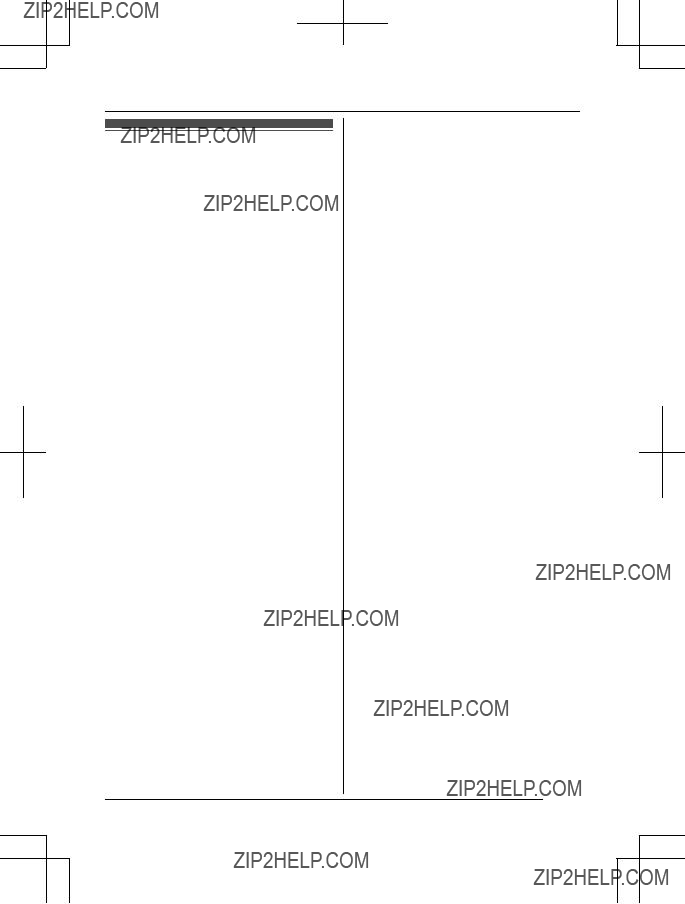???the handset batteries need recharging or have failed.
???there is a power failure.
Battery
RWe recommend using the batteries noted on page 4. USE ONLY rechargeable
Ni-MH batteries AAA (R03) size.
RDo not mix old and new batteries.
RDo not open or mutilate the batteries. Released electrolyte from the batteries is corrosive and may cause burns or injury to the eyes or skin. The electrolyte is toxic and may be harmful if swallowed.
RExercise care when handling the batteries. Do not allow conductive materials such as rings, bracelets, or keys to touch the batteries, otherwise a short circuit may cause the batteries and/or the conductive material to overheat and cause burns.
RCharge the batteries provided with or identified for use with this product only, in accordance with the instructions and limitations specified in this manual.
ROnly use a compatible base unit (or charger) to charge the batteries. Do not tamper with the base unit (or charger). Failure to follow these instructions may cause the batteries to swell or explode.
Important safety instructions
When using your product, basic safety precautions should always be followed to reduce the risk of fire, electric shock, and injury to persons, including the following:
1.Do not use this product near water for example, near a bathtub, washbowl, kitchen sink, or laundry tub, in a wet basement or near a swimming pool.
2.Avoid using a telephone (other than a cordless type) during an electrical storm. There may be a remote risk of electric shock from lightning.
3.Do not use the telephone to report a gas leak in the vicinity of the leak.
4.Use only the power cord and batteries indicated in this manual. Do not dispose of
batteries in a fire. They may explode. Check with local codes for possible special disposal instructions.
SAVE THESE INSTRUCTIONS
For best performance
Base unit location/avoiding noise
The base unit and other compatible Panasonic units use radio waves to communicate with each other.
RFor maximum coverage and noise-free communications, place your base unit:
???at a convenient, high, and central location with no obstructions between the handset and base unit in an indoor environment.
???away from electronic appliances such as TVs, radios, personal computers, wireless devices, or other phones.
???facing away from radio frequency transmitters, such as external antennas of mobile phone cell stations. (Avoid putting the base unit on a bay window or near a window.)
RCoverage and voice quality depends on the local environmental conditions.
RIf the reception for a base unit location is not satisfactory, move the base unit to another location for better reception.
Environment
RKeep the product away from electrical noise generating devices, such as fluorescent lamps and motors.
RThe product should be kept free from excessive smoke, dust, high temperature, and vibration.
RThe product should not be exposed to direct sunlight.
RDo not place heavy objects on top of the product.
RWhen you leave the product unused for a long period of time, unplug the product from the power outlet.
RThe product should be kept away from heat sources such as radiators, cookers, etc. It should not be placed in rooms where the temperature is less than 0 ??C or greater


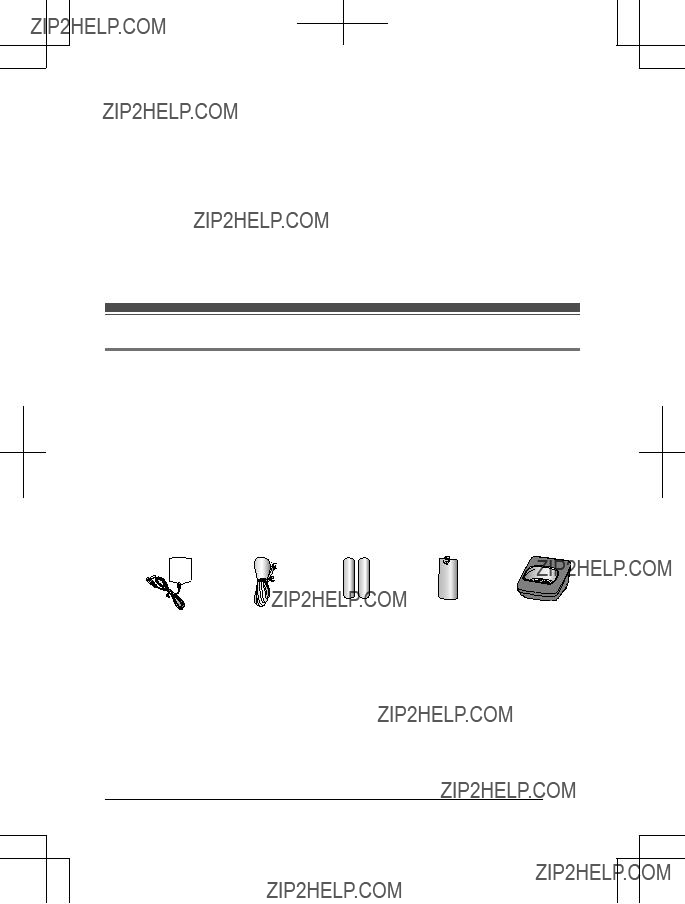
 B
B 
 C
C 
 D
D  E
E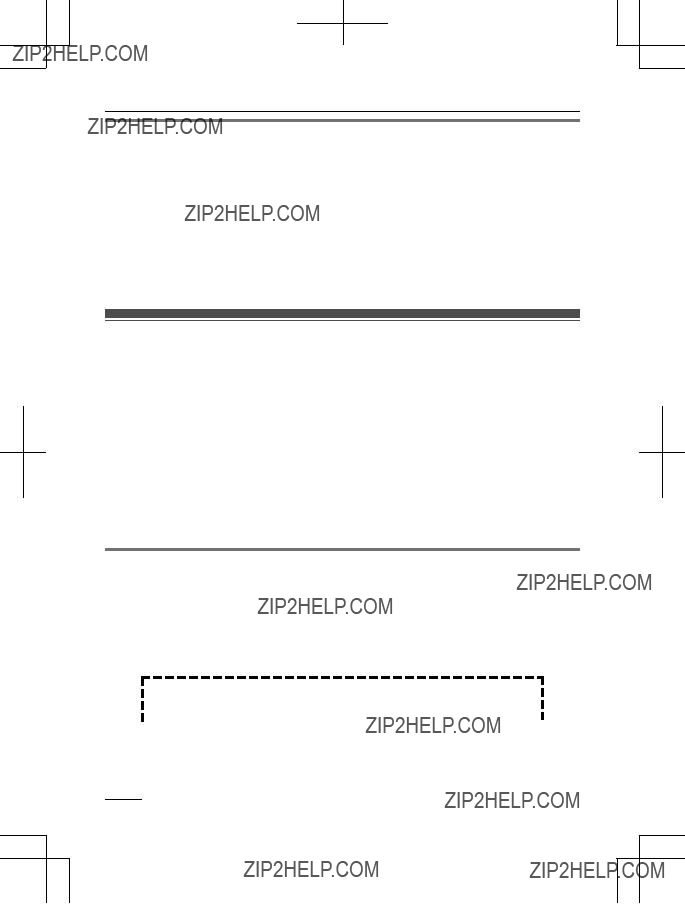

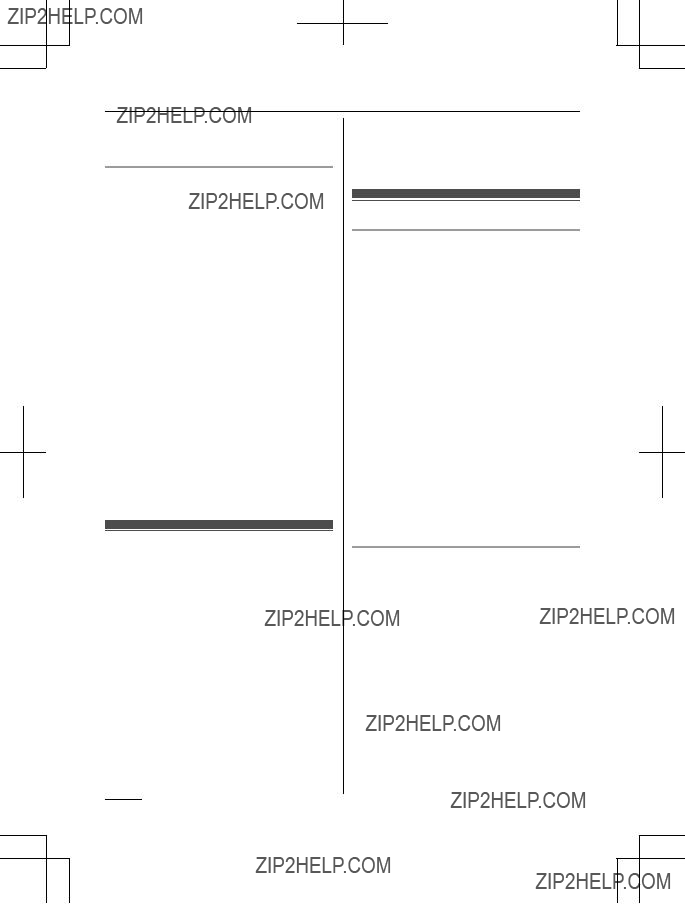







 ,
,  ).
). To power outlet
To power outlet
 ,
,  ) with a dry cloth.
) with a dry cloth. ,
,  ) or the unit contacts.
) or the unit contacts.









 K
K L
L M
M
 N (Phonebook/Clear)
N (Phonebook/Clear) N (Speakerphone)
N (Speakerphone) N (Talk)
N (Talk)

 N (Menu/OK)
N (Menu/OK)

 N (Mute/Pause)
N (Mute/Pause)
 N (Off/Power) Microphone
N (Off/Power) Microphone Navigator key
Navigator key (Volume: M
(Volume: M : Caller list): View the caller list.
: Caller list): View the caller list. N (Locator)
N (Locator) is flashing: Handset is searching for base unit.
is flashing: Handset is searching for base unit.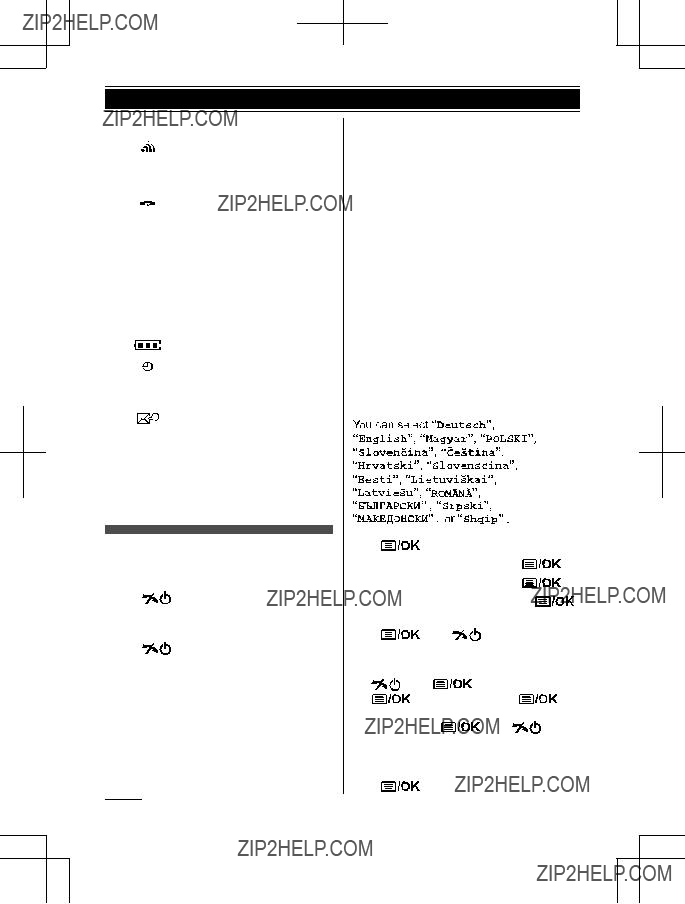






 N a M
N a M
 N
N

 N
N







 N a M
N a M
 N
N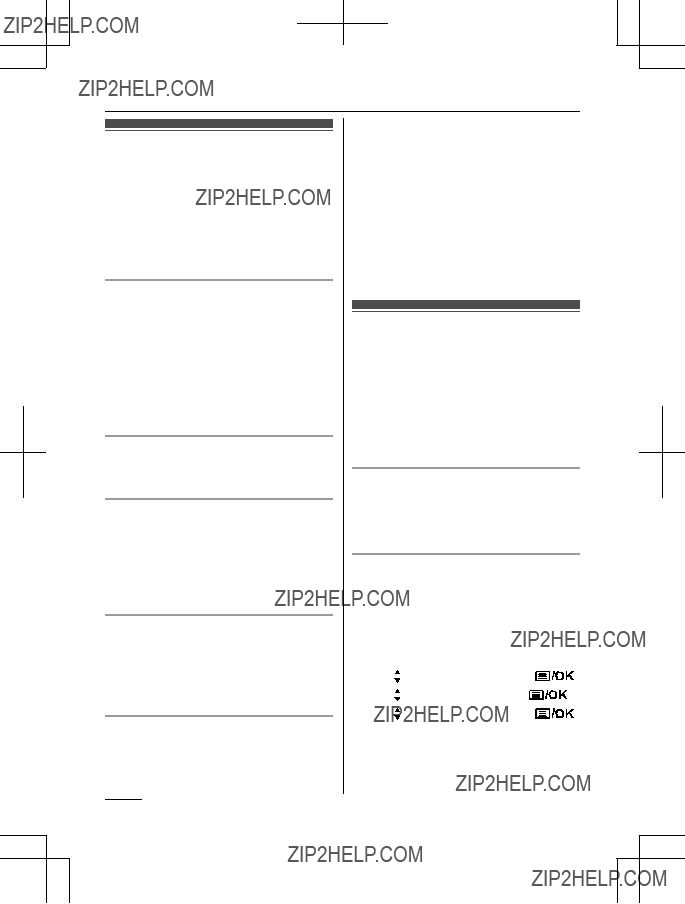

 N.
N. N
N N or place the handset on the base unit or charger.
N or place the handset on the base unit or charger. N. R Speak alternately with the other party.
N. R Speak alternately with the other party. N.
N. N/
N/ N.
N. N
N

 N 2 times
N 2 times

 N a M
N a M
 N
N

 N
N N
N

 N is pressed.
N is pressed. N or M
N or M N when the unit rings.
N when the unit rings.
 N or place the handset on the base unit or charger.
N or place the handset on the base unit or charger. N. To turn this feature on, see
N. To turn this feature on, see 

 N
N

 N a M
N a M
 N
N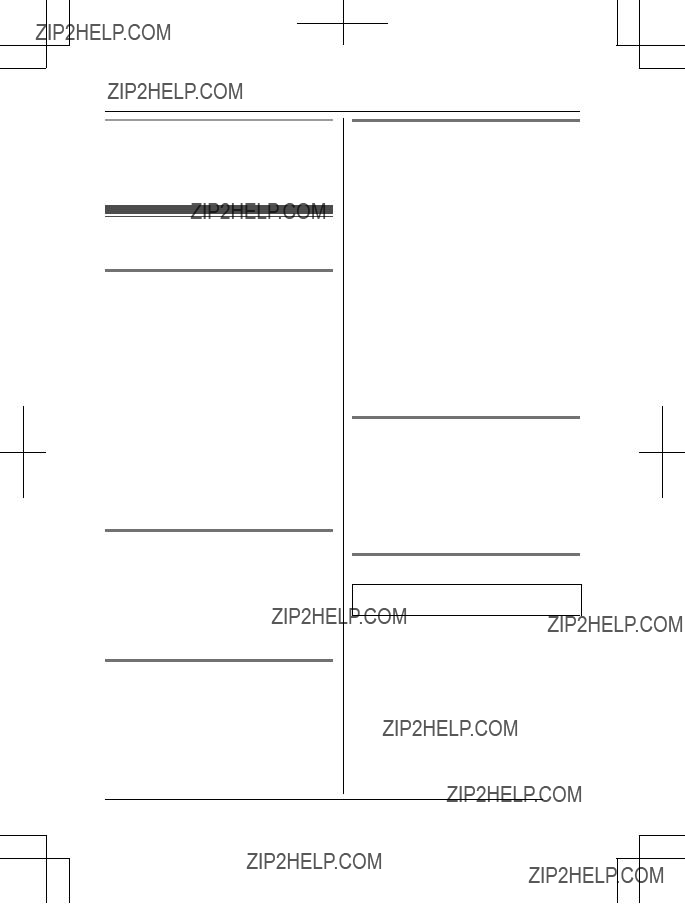
 N.
N.
 N during an outside call.
N during an outside call.

 N
N N.
N. N.
N. 

 N during conversation.
N during conversation.

 N again.
N again. N when the other handset is on an outside call.
N when the other handset is on an outside call.

 N a M
N a M
 N
N




 N
N

 N
N 

 N
N

 N
N
 N
N
 N
N N
N
 N
N

 N a M
N a M

 N
N N
N

 N
N

 N
N

 N
N

 N
N

 N
N
 N
N

 N
N

 N
N

 N a M
N a M
 N
N
 N
N

 N
N


 N a M
N a M

 N
N
 N
N
 N a M
N a M

 N
N

 N
N
 N
N

 N
N

 N
N

 N R In some cases, you may need to select from
N R In some cases, you may need to select from 

 N
N

 N
N
 N.
N. indicates the reference page number.
indicates the reference page number.


 N
N




 N
N

 N
N

 N a M
N a M
 N
N is displayed.
is displayed.
 N or place the handset on the base unit or charger.
N or place the handset on the base unit or charger.

 N
N




 N
N
 N
N

 N a M
N a M
 N
N may flash on the handset momentarily. This is normal and
may flash on the handset momentarily. This is normal and stops flashing.
stops flashing.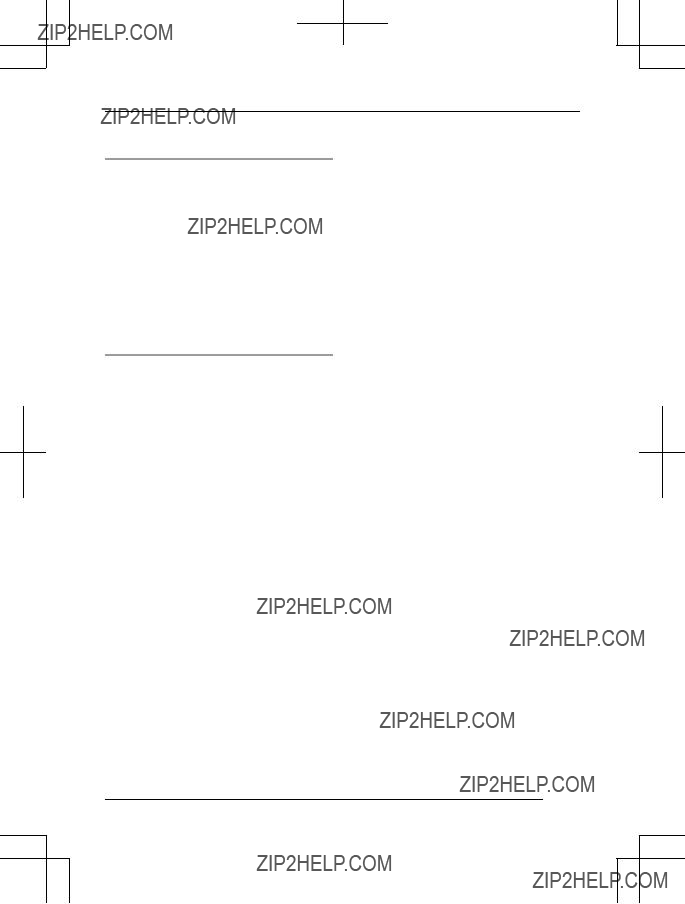

 N
N







 N a M
N a M
 N
N may flash on the handset momentarily. This is normal and the handset can be used once
may flash on the handset momentarily. This is normal and the handset can be used once  stops flashing.
stops flashing. N for about 5 seconds. (No registration tone)
N for about 5 seconds. (No registration tone) indicator and
indicator and  indicator light green.
indicator light green. N.
N.
 N.
N. )
) N. To exit, press M
N. To exit, press M
 N.
N. ??? is displayed, even if it was viewed or answered using another handset.
??? is displayed, even if it was viewed or answered using another handset. )
)

 N
N



 N to delete.
N to delete. N
N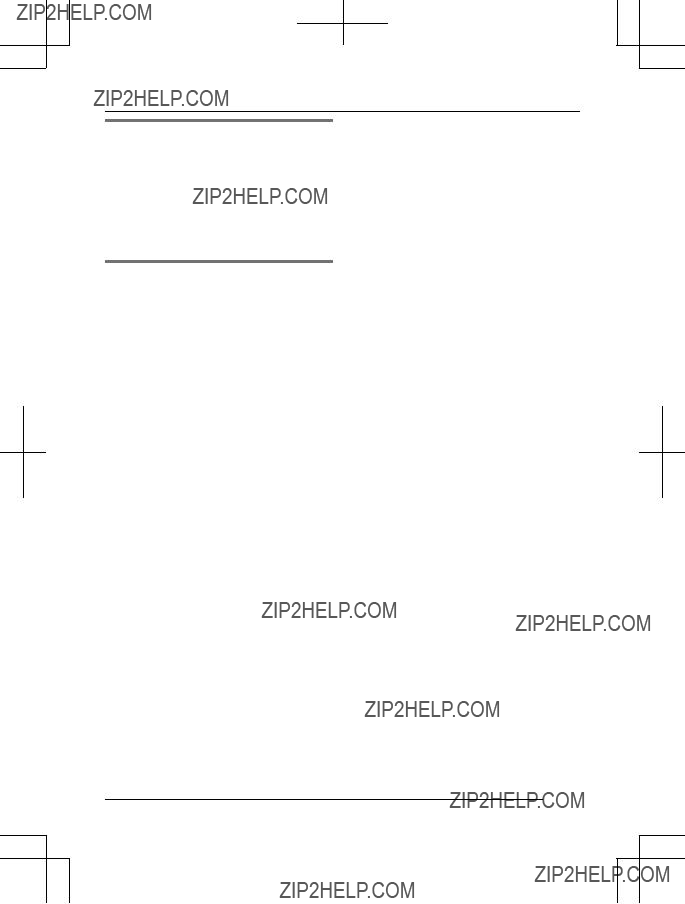
 )
)

 N
N

 N
N

 N a M
N a M
 N
N )
)

 N
N



 is displayed on the handset if message indication service is available. Please contact your service provider/telephone company for details of this service.
is displayed on the handset if message indication service is available. Please contact your service provider/telephone company for details of this service. still remains on the display even after you have listened to new messages, turn it off by pressing and holding # for 2 seconds.
still remains on the display even after you have listened to new messages, turn it off by pressing and holding # for 2 seconds.
 N, then press
N, then press N.
N.
 N
N

 N
N
 N.
N.
 N.
N. N to answer the page.
N to answer the page.
 N.
N.





 N.
N.

 N
N flashes to indicate the outside call is on hold.
flashes to indicate the outside call is on hold. N to return to the outside call.
N to return to the outside call.
 N.
N.
 N. The other 2 parties can continue the conversation.
N. The other 2 parties can continue the conversation.

 N. a M
N. a M

 N
N N to answer the page.
N to answer the page.

 N to erase the character or number highlighted by the cursor. Press and hold M
N to erase the character or number highlighted by the cursor. Press and hold M
 N to erase all characters or numbers.
N to erase all characters or numbers. ), Extended 1 (
), Extended 1 ( ), Extended 2 (
), Extended 2 ( ), and Cyrillic (
), and Cyrillic ( ). When in these entry modes except Numeric, you can select which character is entered by pressing a dial key repeatedly.
). When in these entry modes except Numeric, you can select which character is entered by pressing a dial key repeatedly.

 N a M
N a M

 N
N in the following tables represents a single space.
in the following tables represents a single space. )
)
 )
)

 still flashes or R It is time to replace the batteries
still flashes or R It is time to replace the batteries  is flashing.
is flashing.
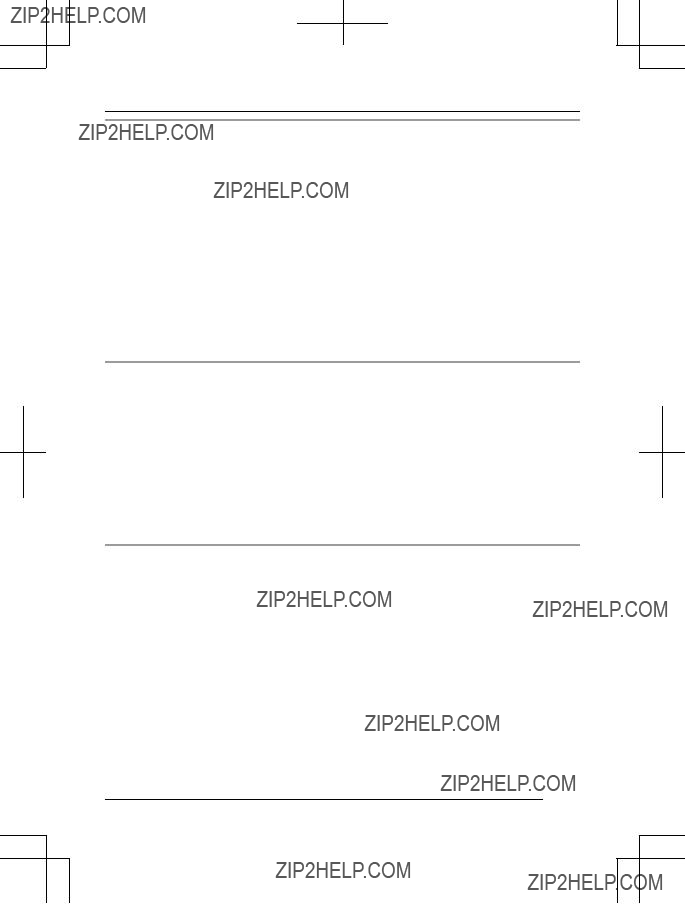

 N
N





 N for about 5 seconds. (No registration tone)
N for about 5 seconds. (No registration tone) N again to stop, then repeat this step.
N again to stop, then repeat this step. 

 N
N stops flashing.
stops flashing.

 N
N




 N
N

 N
N

 N
N
 N
N

 N
N






 N a M
N a M
 N
N