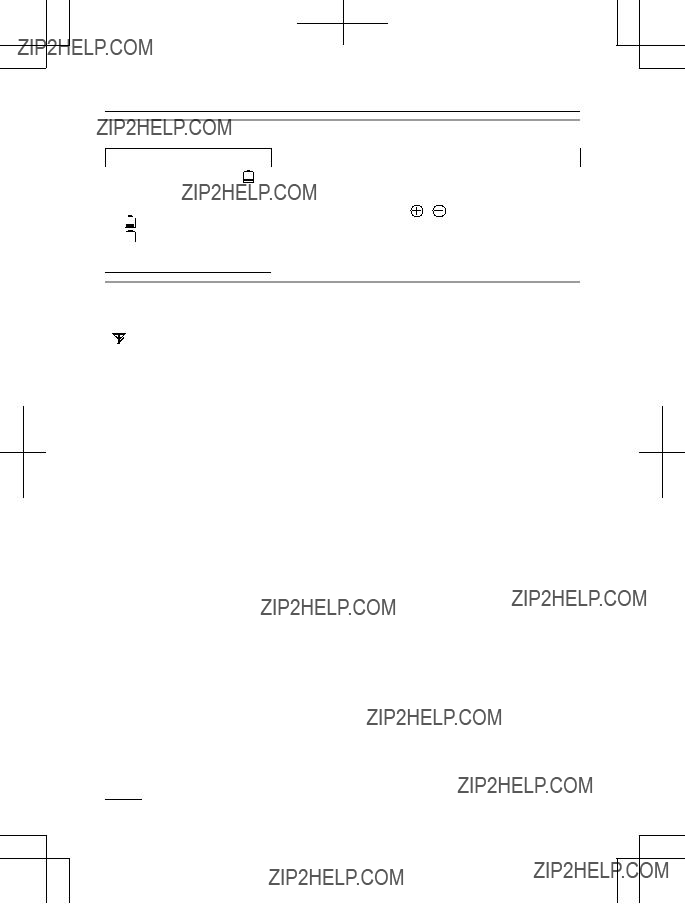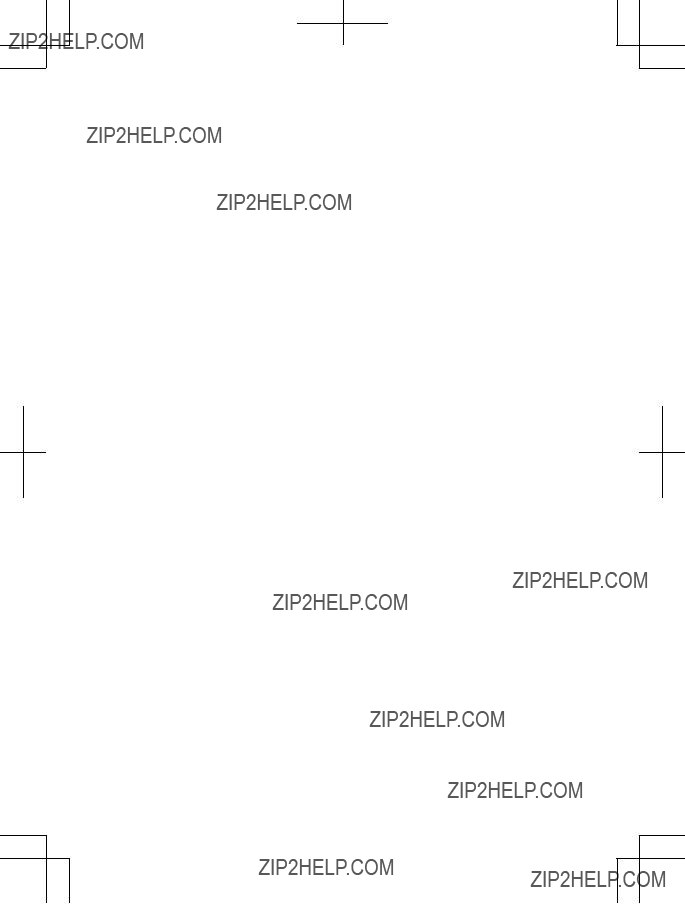Useful Information
Warranty
Panasonic Canada Inc.
5770 Ambler Drive, Mississauga, Ontario L4W 2T3
PANASONIC PRODUCT - LIMITED WARRANTY
EXCHANGE PROGRAM
Panasonic Canada Inc. warrants this product to be free from defects in material and workmanship under normal use and for a period as stated below from the date of original purchase agrees to, at its option either
(a) repair your product with new or refurbished parts, (b) replace it with a new or a refurbished equivalent value product, or (c) refund your purchase price. The decision to repair, replace or refund will be made by Panasonic Canada Inc.
This warranty is given only to the original purchaser, or the person for whom it was purchased as a gift, of a Panasonic brand product mentioned above sold by an authorized Panasonic dealer in Canada and purchased and used in Canada, which product was not sold ???as is???, and which product was delivered to you in new condition in the original packaging.
IN ORDER TO BE ELIGIBLE TO RECEIVE WARRANTY SERVICE HEREUNDER, A PURCHASE RECEIPT
OR OTHER PROOF OF DATE OF ORIGINAL PURCHASE, SHOWING AMOUNT PAID AND PLACE OF
PURCHASE IS REQUIRED
LIMITATIONS AND EXCLUSIONS
This warranty ONLY COVERS failures due to defects in materials or workmanship, and DOES NOT COVER normal wear and tear or cosmetic damage. The warranty ALSO DOES NOT COVER damages which occurred in shipment, or failures which are caused by products not supplied by Panasonic Canada Inc., or failures which result from accidents, misuse, abuse, neglect, mishandling, misapplication, alteration, faulty installation, set-up adjustments, misadjustment of consumer controls, improper maintenance, improper batteries, power line surge, lightning damage, modification, introduction of sand, humidity or liquids, commercial use such as hotel, office, restaurant, or other business or rental use of the product, or service by anyone other than a Authorized Servicer, or damage that is attributable to acts of God.
Rechargeable batteries are warranted for ninety (90) days from date of original purchase.
THIS EXPRESS, LIMITED WARRANTY IS IN LIEU OF ALL OTHER WARRANTIES, EXPRESS OR
IMPLIED, INCLUDING ANY IMPLIED WARRANTIES OF MERCHANTABILITY AND FITNESS FOR A
PARTICULAR PURPOSE. IN NO EVENT WILL PANASONIC CANADA INC. BE LIABLE FOR ANY SPECIAL,
INDIRECT OR CONSEQUENTIAL DAMAGES RESULTING FROM THE USE OF THIS PRODUCT OR ARISING OUT OF ANY BREACH OF ANY EXPRESS OR IMPLIED WARRANTY. (As examples, this warranty excludes damages for lost time, travel to and from the Authorized Servicer, loss of or damage to media or images, data or other memory or recorded content. This list of items is not exhaustive, but for illustration only.)
In certain instances, some jurisdictions do not allow the exclusion or limitation of incidental or consequential damages, or the exclusion of implied warranties, so the above limitations and exclusions may not be applicable. This warranty gives you specific legal rights and you may have other rights which vary depending on your province or territory.
CONTACT INFORMATION
For product information and operation assistance, please contact:
Our Customer Care Centre: Telephone #: 1-800-561-5505
For defective product exchange within the warranty period, please contact the original dealer or our Customer Care Centre.
52

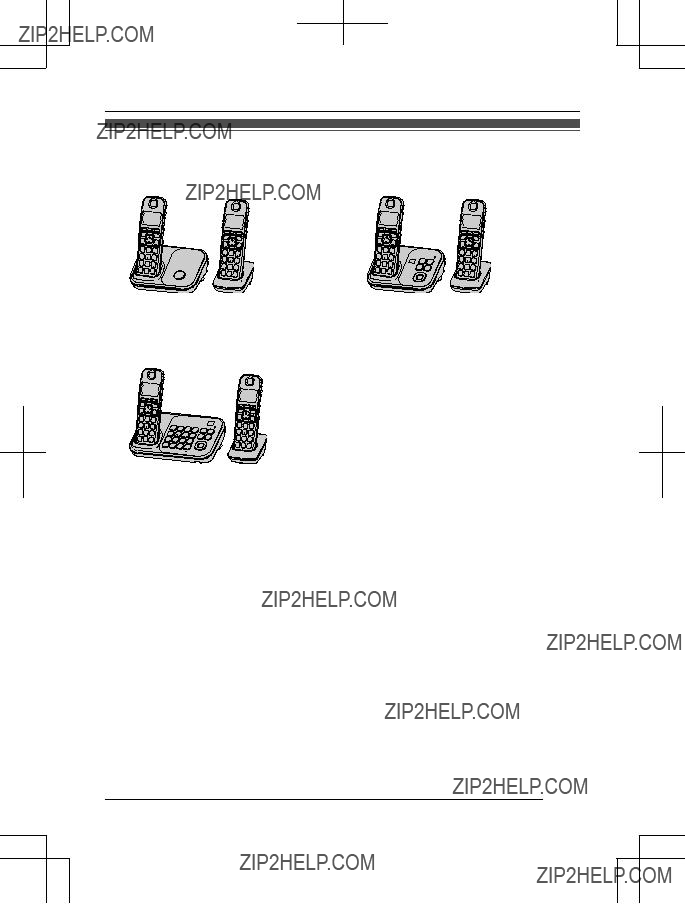
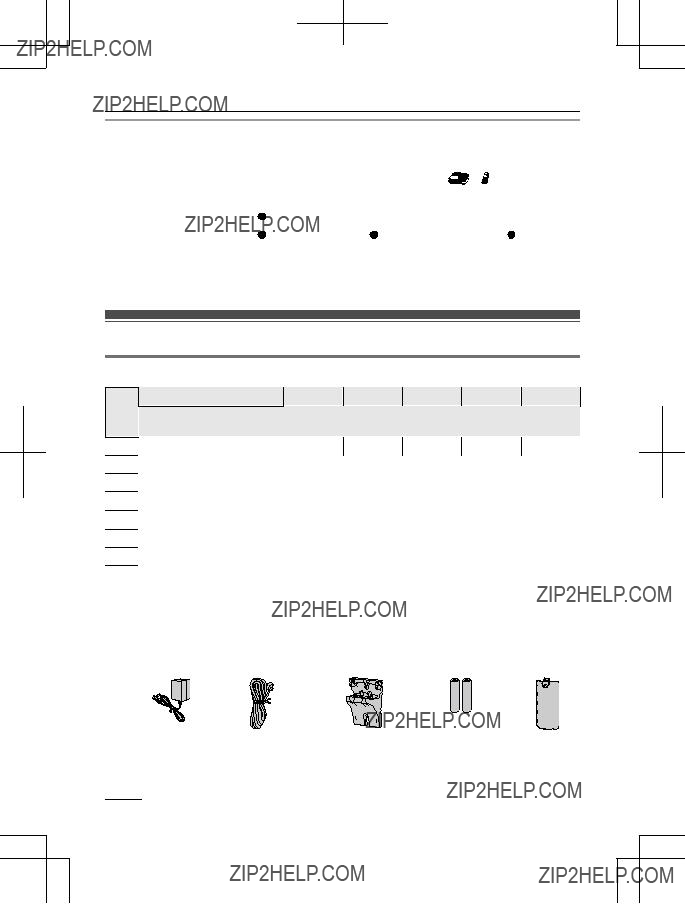




 ,
,  ).
). To power outlet
To power outlet
 ,
,  ) with a dry cloth.
) with a dry cloth. ,
,  ) or the unit contacts.
) or the unit contacts. is displayed.
is displayed.












 L
L M
M




 N (TALK) Headset jack
N (TALK) Headset jack Soft keys
Soft keys Navigator key
Navigator key (Volume: M
(Volume: M N (LOCATOR)
N (LOCATOR)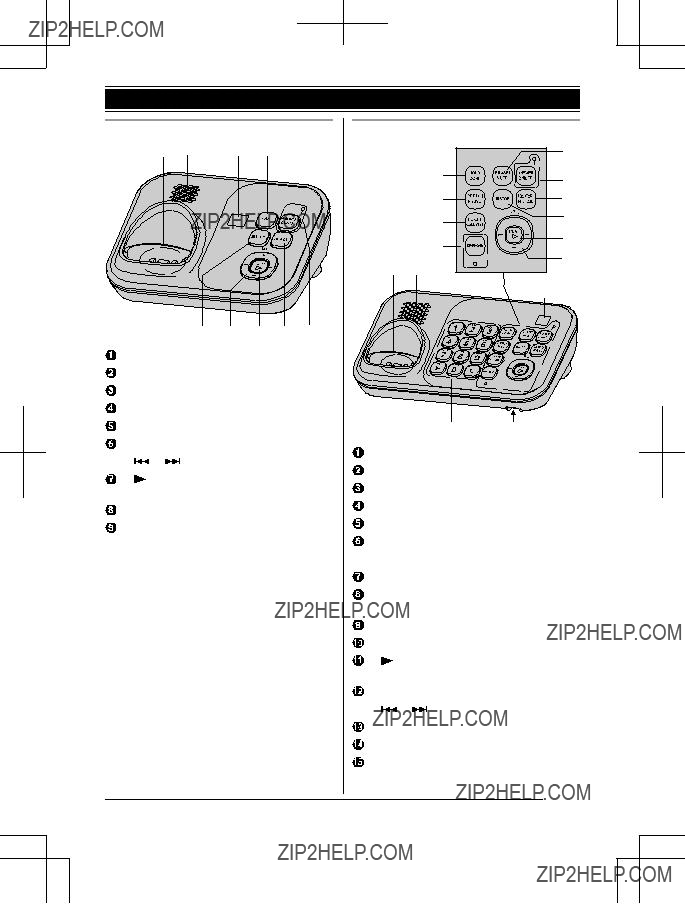


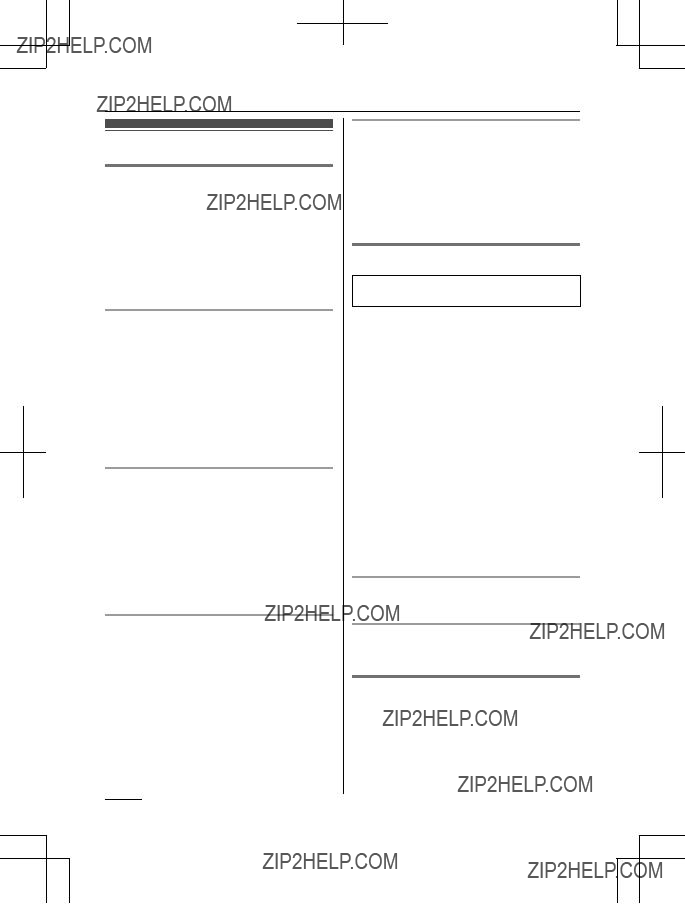
 N or M
N or M N. R Speak alternately with the other party.
N. R Speak alternately with the other party. N/
N/ N.
N. N
N N on the handset, then press
N on the handset, then press 
 N
N N or M
N or M N when the unit rings.
N when the unit rings. N. To turn this feature on, see
N. To turn this feature on, see  N.
N.
 N.
N. N.
N. N.
N.
 is displayed.
is displayed. is displayed while talking.
is displayed while talking. N when the other unit is on an outside call.
N when the other unit is on an outside call. is displayed during an outside call.
is displayed during an outside call.
 N a M
N a M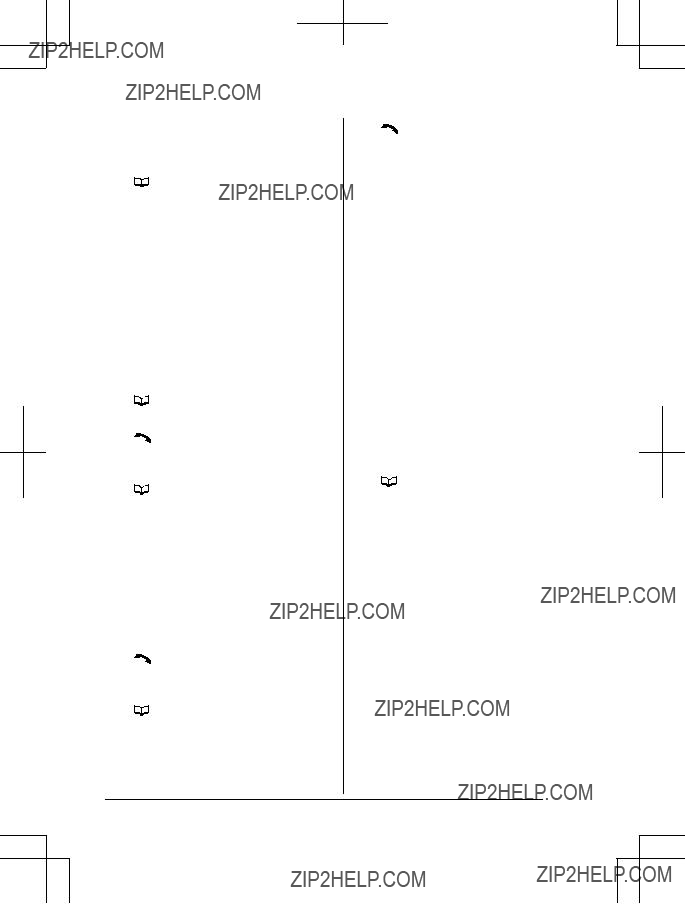


 indicates the reference page number.
indicates the reference page number.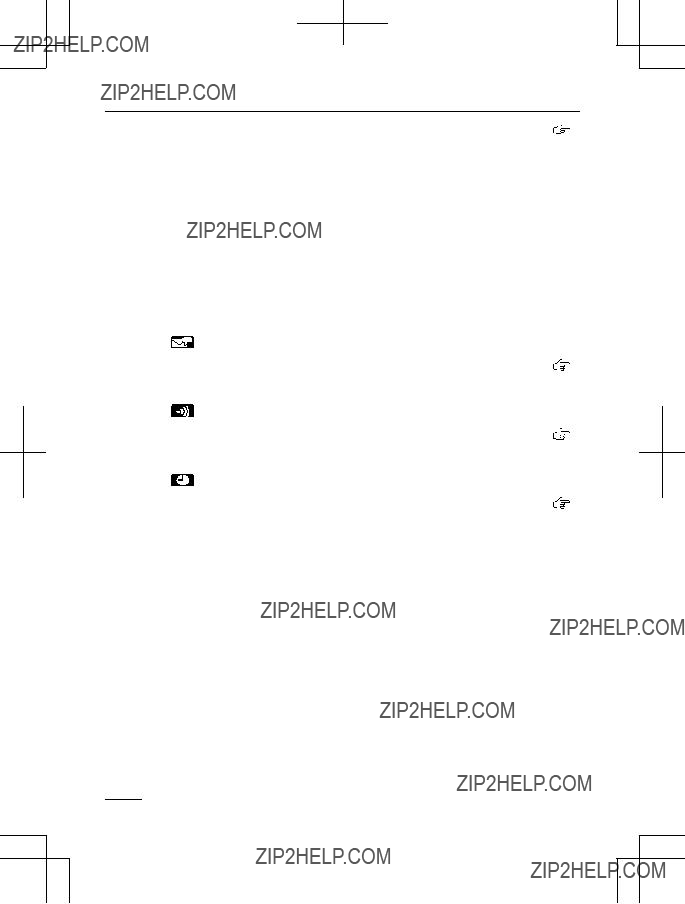
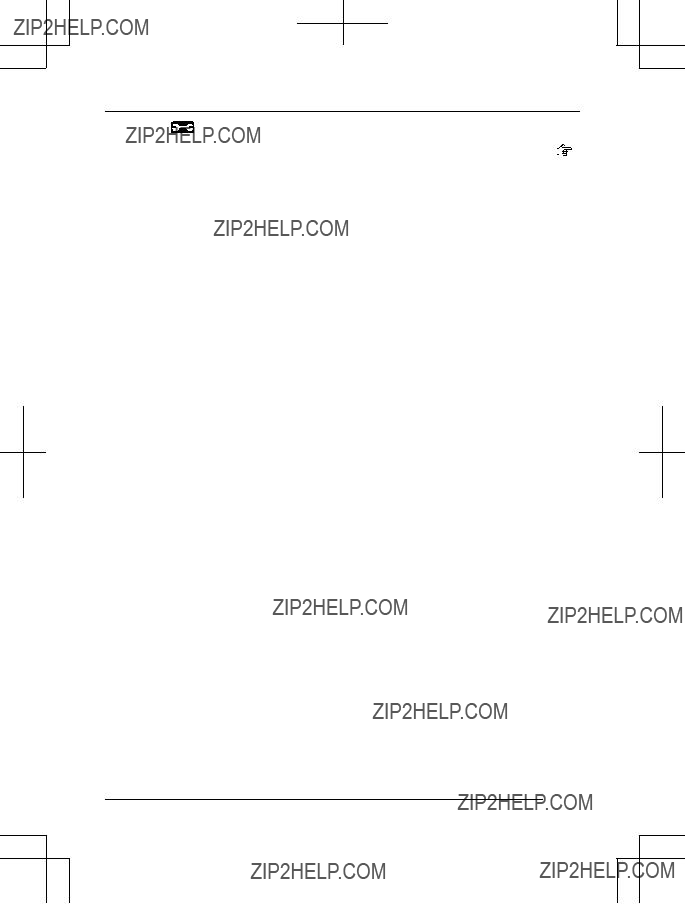



 is displayed.
is displayed. is displayed.
is displayed.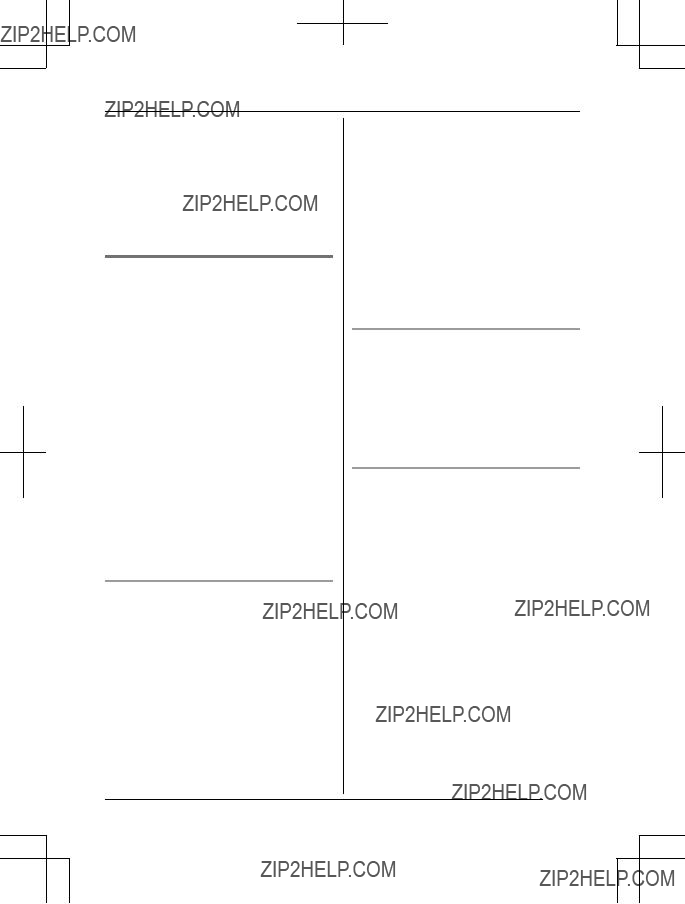
 after the call is disconnected.
after the call is disconnected.


 N a M
N a M
 N. To exit, press M
N. To exit, press M ??? is displayed, even if it was viewed or answered using another unit.
??? is displayed, even if it was viewed or answered using another unit. is displayed, not all of the information is shown. To see the remaining information, press M
is displayed, not all of the information is shown. To see the remaining information, press M


 N. Call screening can be set for each handset. The default setting is
N. Call screening can be set for each handset. The default setting is 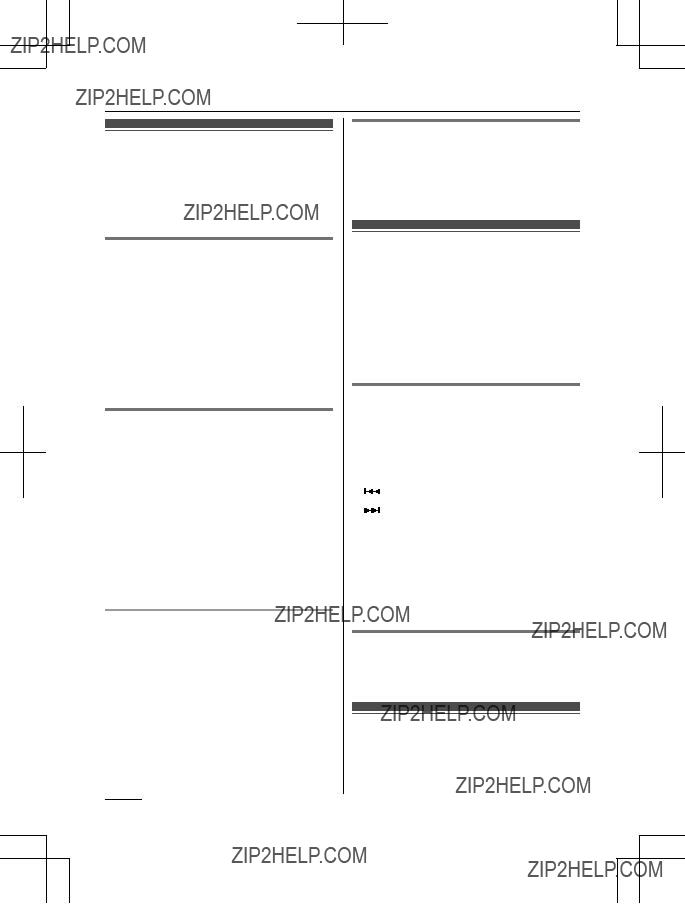
 N on the base unit flashes.
N on the base unit flashes. N (PLAY).
N (PLAY).
 N.
N. N
N


 N on the handset or press
N on the handset or press 
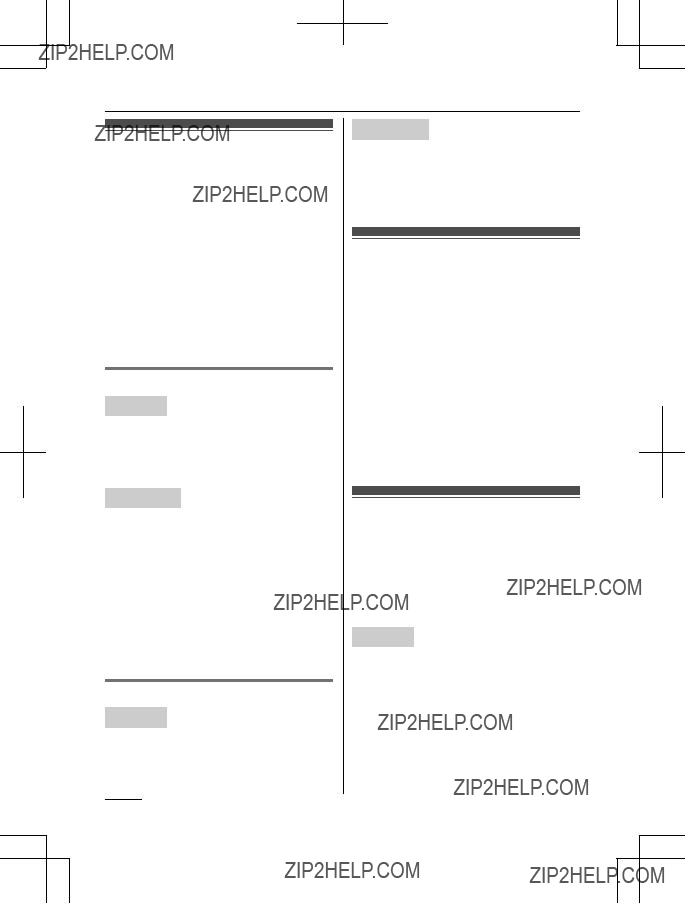
 N.
N. N to answer the page.
N to answer the page. N, then press M
N, then press M N to return to the outside call.
N to return to the outside call.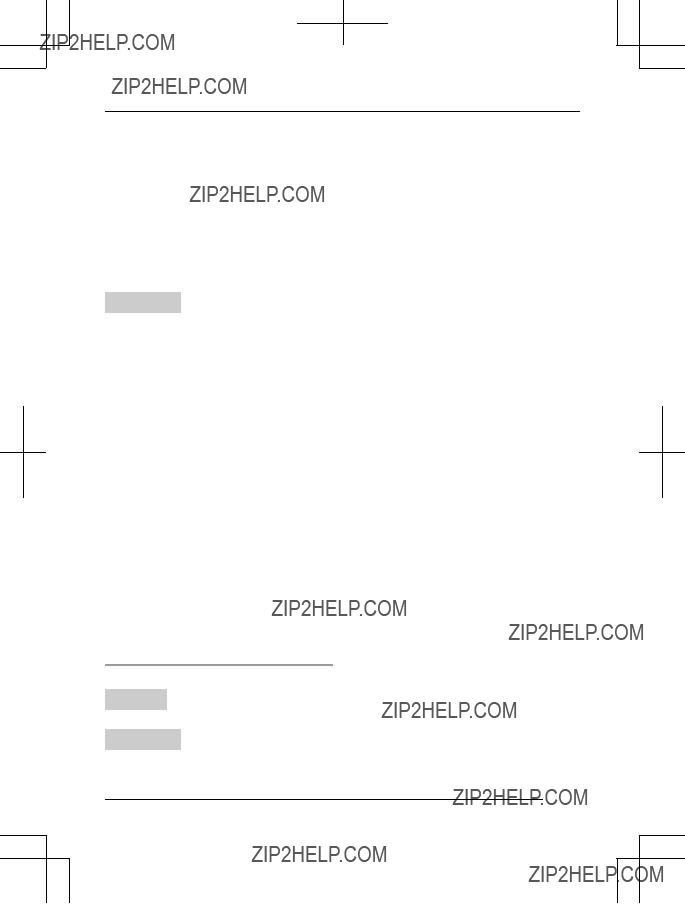
 N to answer the page.
N to answer the page.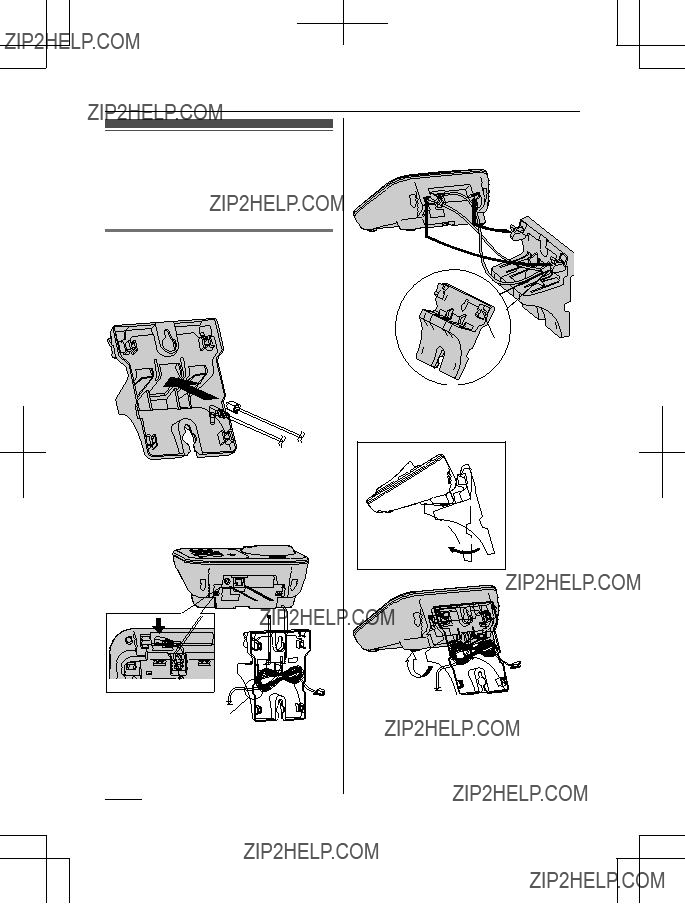

 B
B
 A
A and
and  on the base unit.
on the base unit.

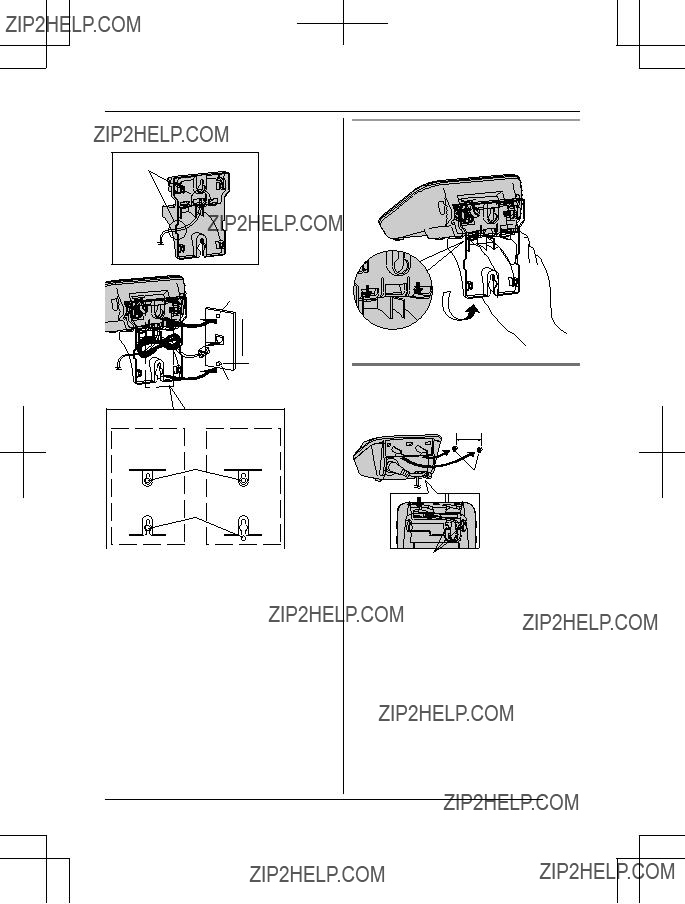

 83 mm
83 mm 102 mm (4 inches)
102 mm (4 inches) A
A