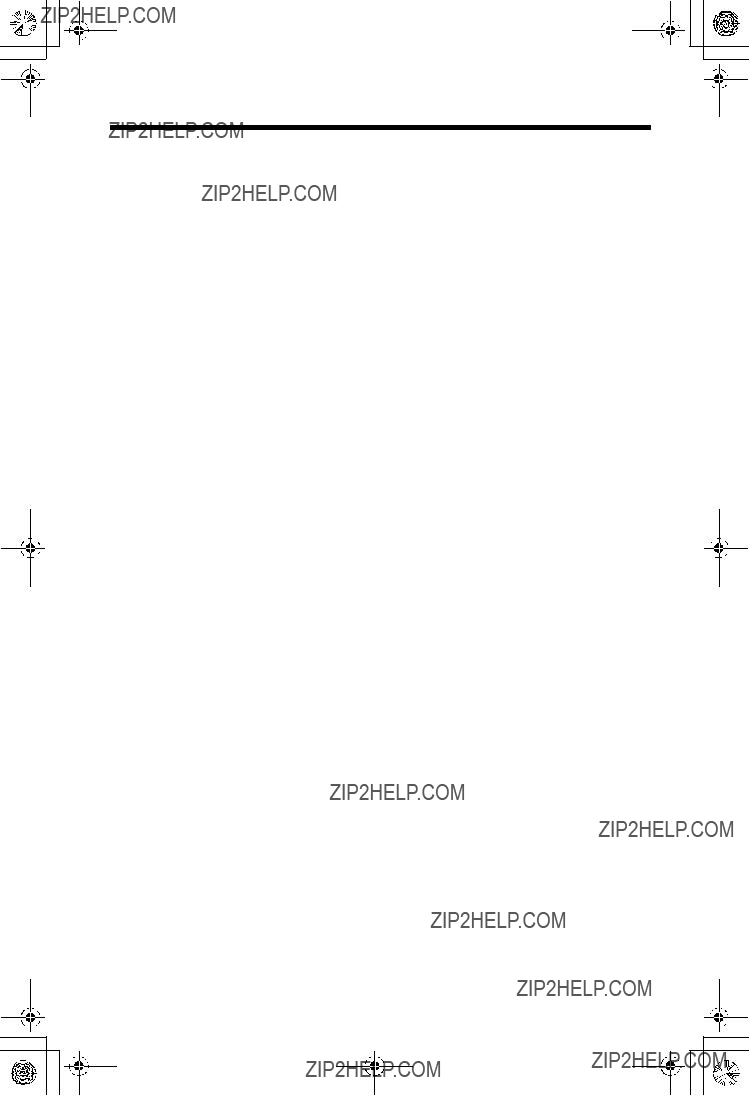Safety Instructions
Take special care to follow the safety suggestions listed below.
Safety
1)The unit should be connected to a power supply only of the type described in the operating instructions or as marked on the unit.
2)When left unused for a long period of time, the base unit should be unplugged from the household AC outlet.
Installations
Environment
1)Do not use this unit near water???for example, near a bathtub, washbowl, sink, etc. Damp basements should also be avoided.
2)The unit should be kept away from heat sources such as radiators, kitchen range, etc. It also should not be placed in rooms where the temperature is less than 5??C or greater than 40??C.
3)The AC adaptor is used as the main disconnect device, ensure that the AC outlet is located/installed near the unit and is easily accessible.
Placement
1)Do not place heavy objects on top of this unit.
2)Care should be taken so that objects do not fall onto, and liquids are not spilled into, the unit. Do not subject this unit to excessive smoke, dust, mechanical vibration or shock.
3)Place the unit on a flat surface.
For best performance
1)If noise prevents the conversation from being understood at the handset, approach the base unit to lessen the noise.
2)The handset should be used at the HIGH volume setting when the reception tone is difficult to hear.
3)The handset should be fully recharged on the base unit when ???Recharge battery??? is displayed and/or ???7??? flashes.
4)The handset antenna should not be touched during use because of its high sensitivity.
5)The maximum calling distance may be shortened when the unit is used in the following places: Near obstacles such as hills, tunnels, undergrounds, near metal objects such as wire fences, etc.
Medical
Consult the manufacturer of any personal medical devices, such as pacemakers or hearing aids, to determine if they are adequately shielded from external RF (radio frequency) energy. (The unit operates in the frequency range of 2400 MHz to 2481 MHz, and the power output level can range from 0.04 to 0.1 watts.) Do not use the unit in health care facilities if any regulations posted in the area instruct you not to do so. Hospitals or health care facilities may be using equipment that could be sensitive to external RF (radio frequency) energy.
Operating near 2.4 GHz electrical appliances may cause interference. Move away from the electrical appliances.
58
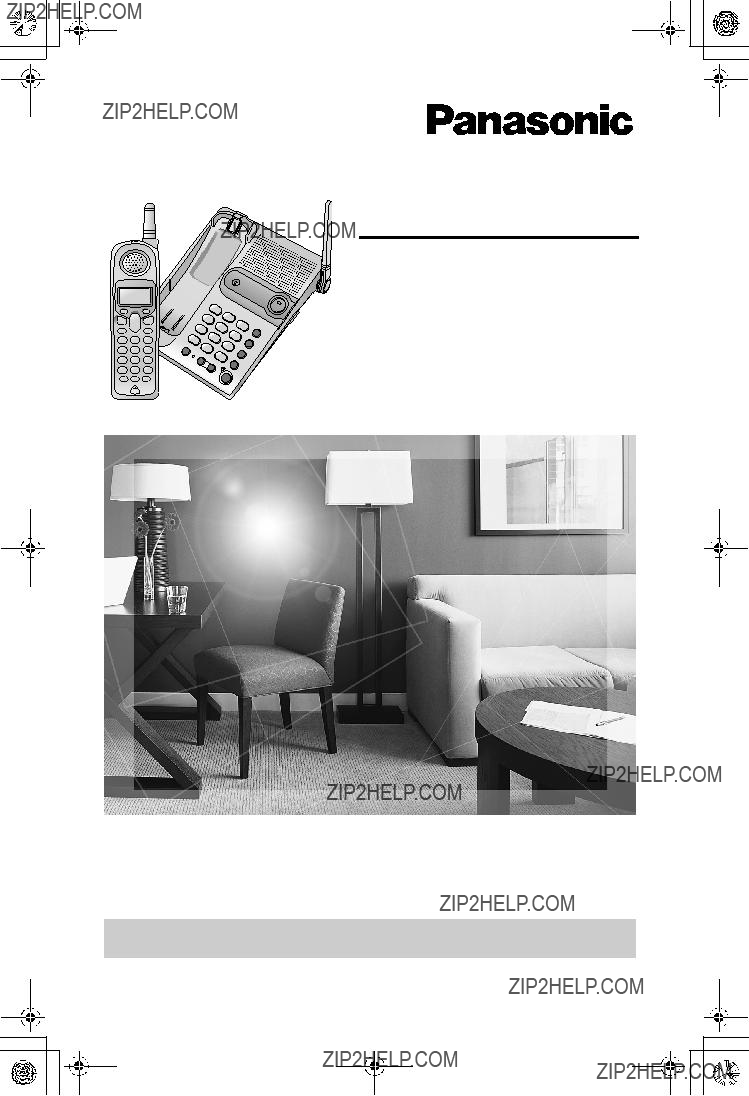





 [LOCATOR/INTERCOM]
[LOCATOR/INTERCOM] [FLASH/CALL WAIT]
[FLASH/CALL WAIT]
 Ringer Indicator (p. 24)
Ringer Indicator (p. 24)








 OR
OR



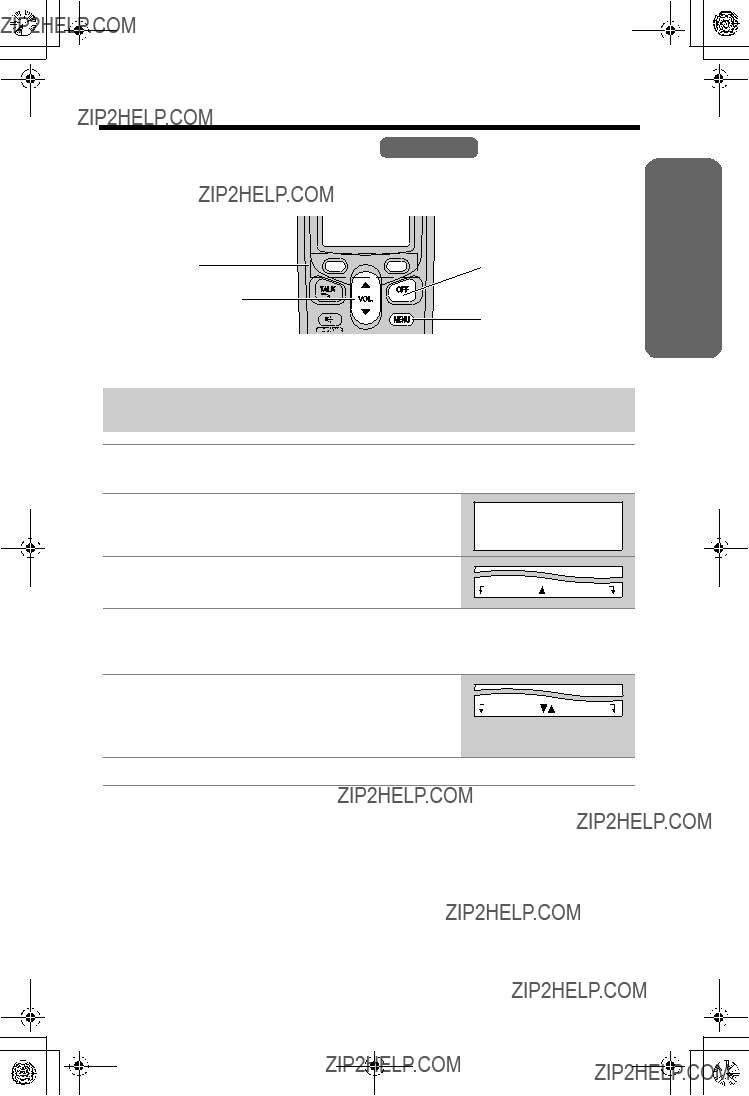


 each soft key.
each soft key.




 High
High 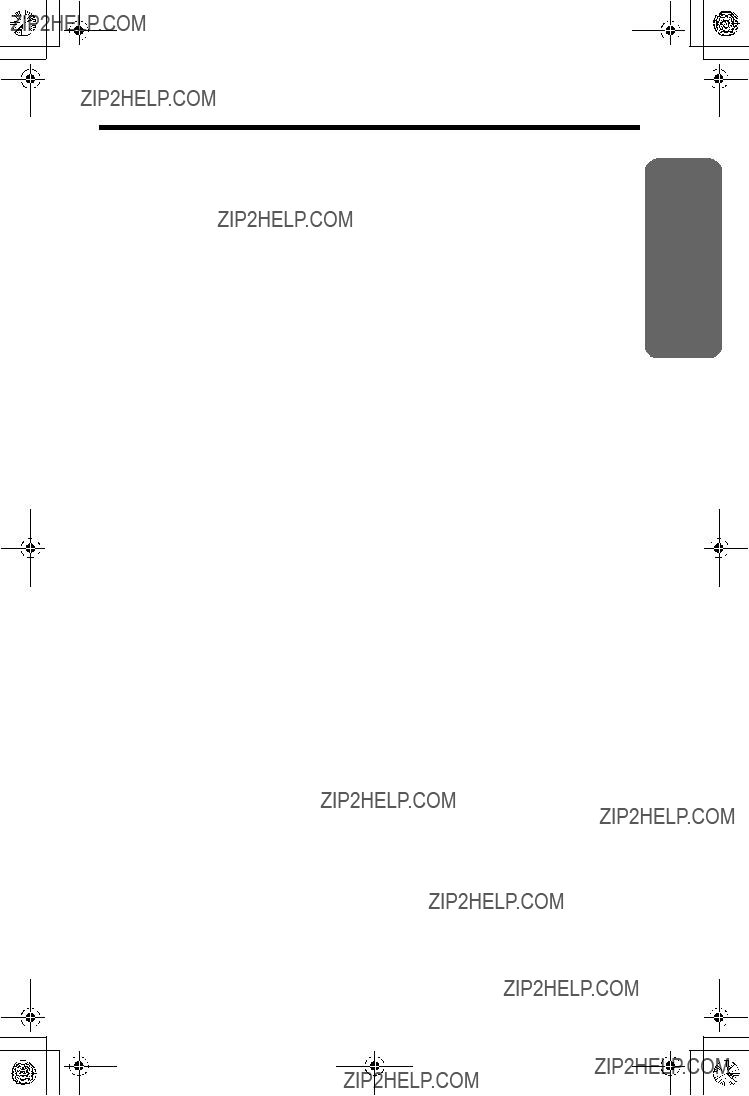
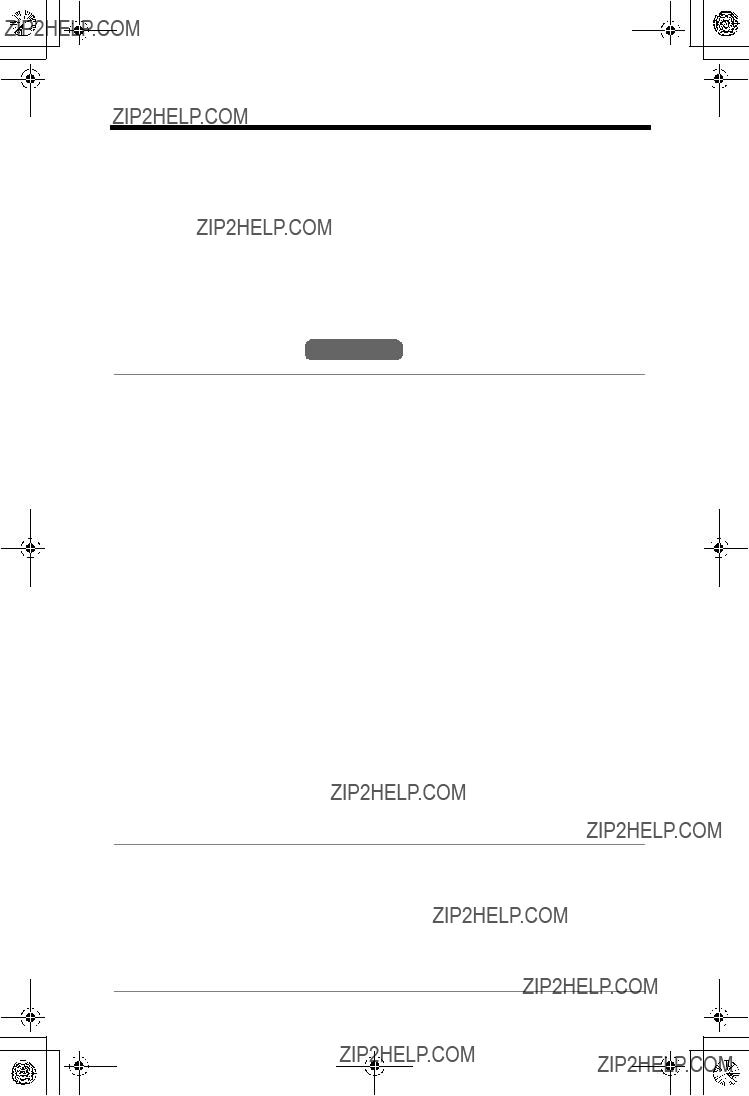

 High
High 





 [OFF]
[OFF] [
[ [REDIAL]
[REDIAL]





 High
High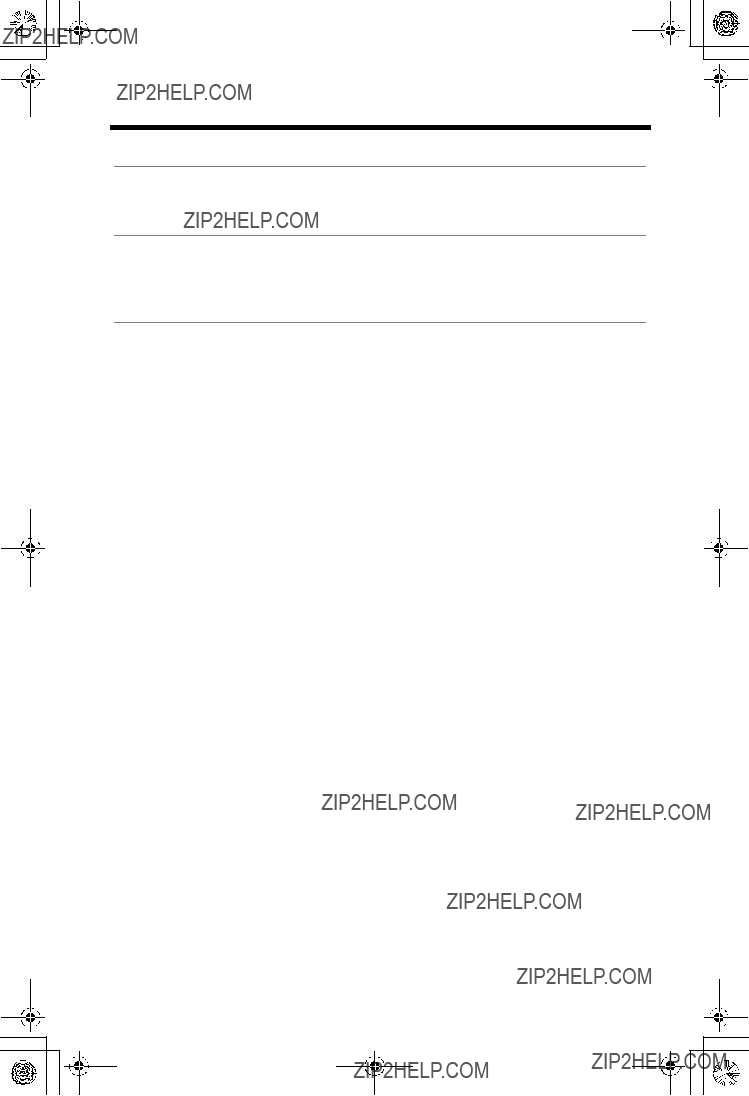


 [HOLD/CONF]
[HOLD/CONF]
 [SP-PHONE]
[SP-PHONE]







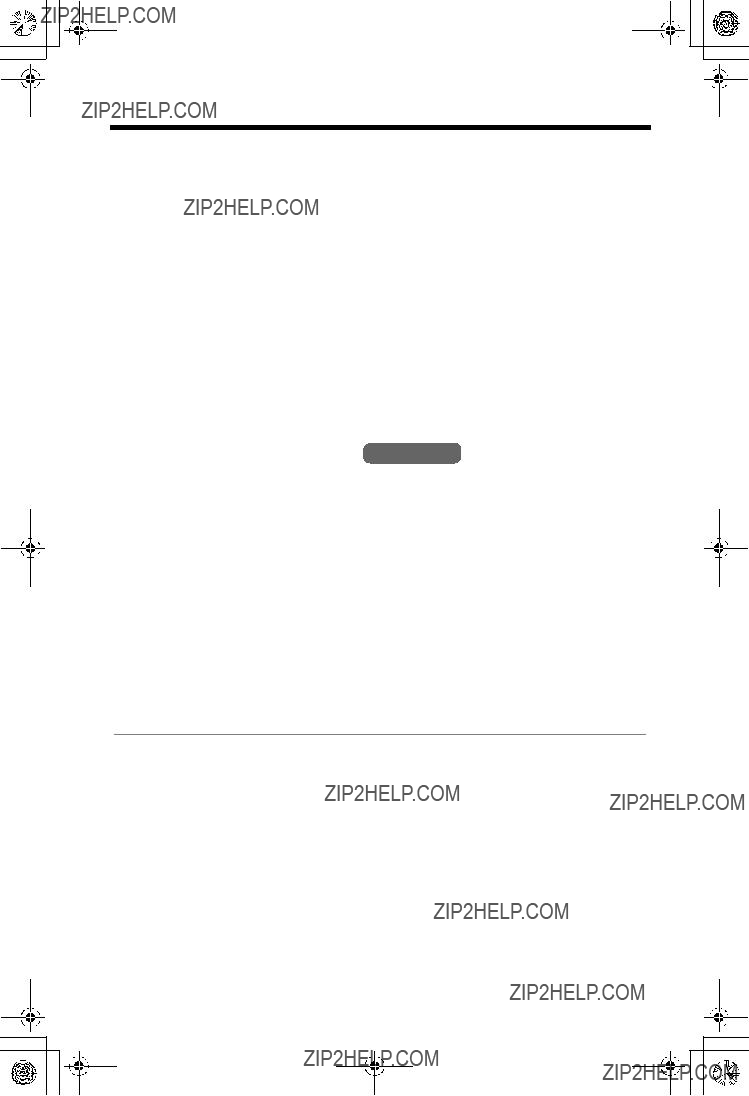

 [
[


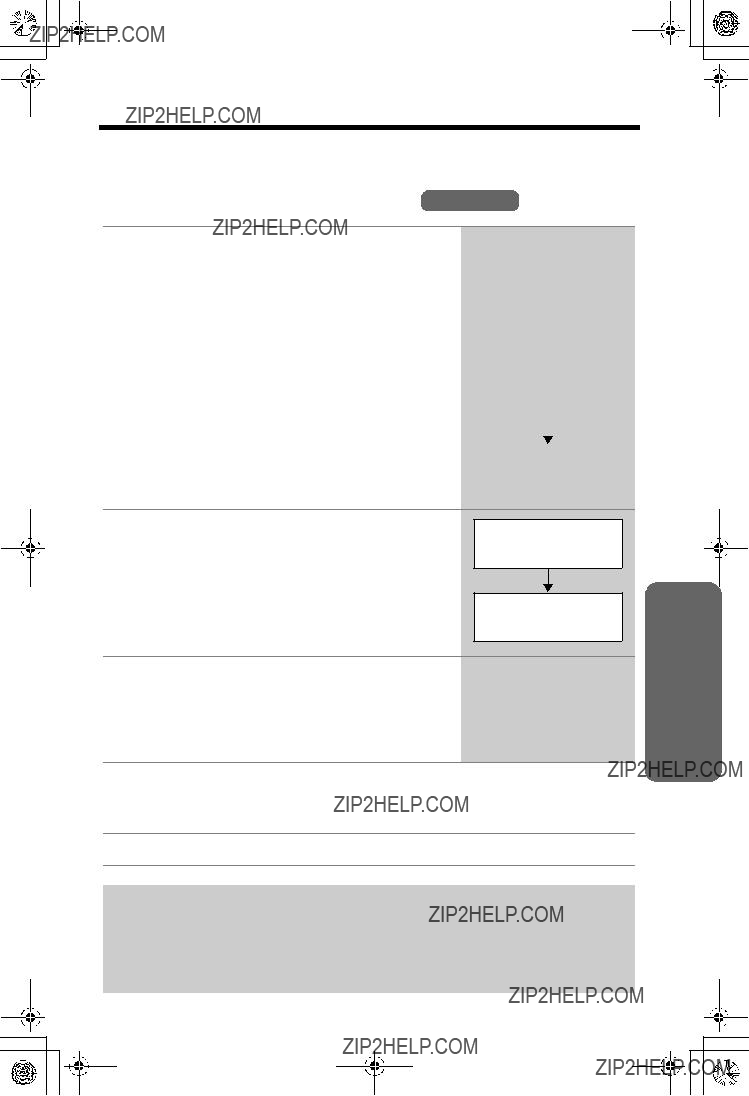



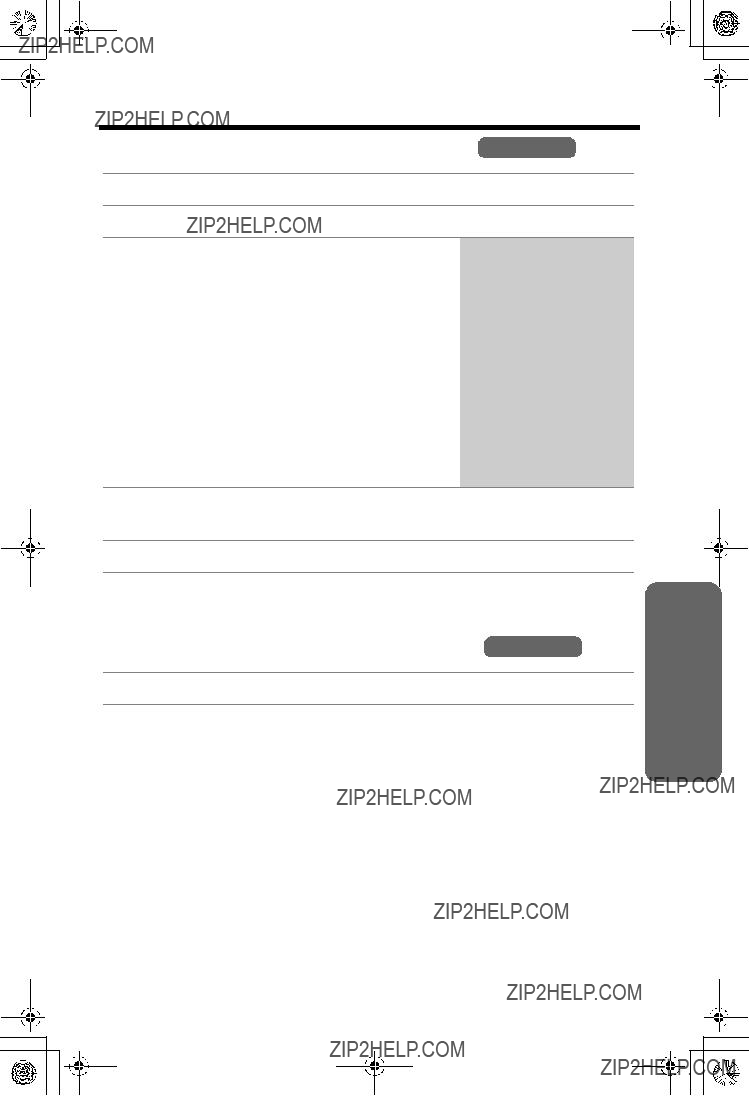
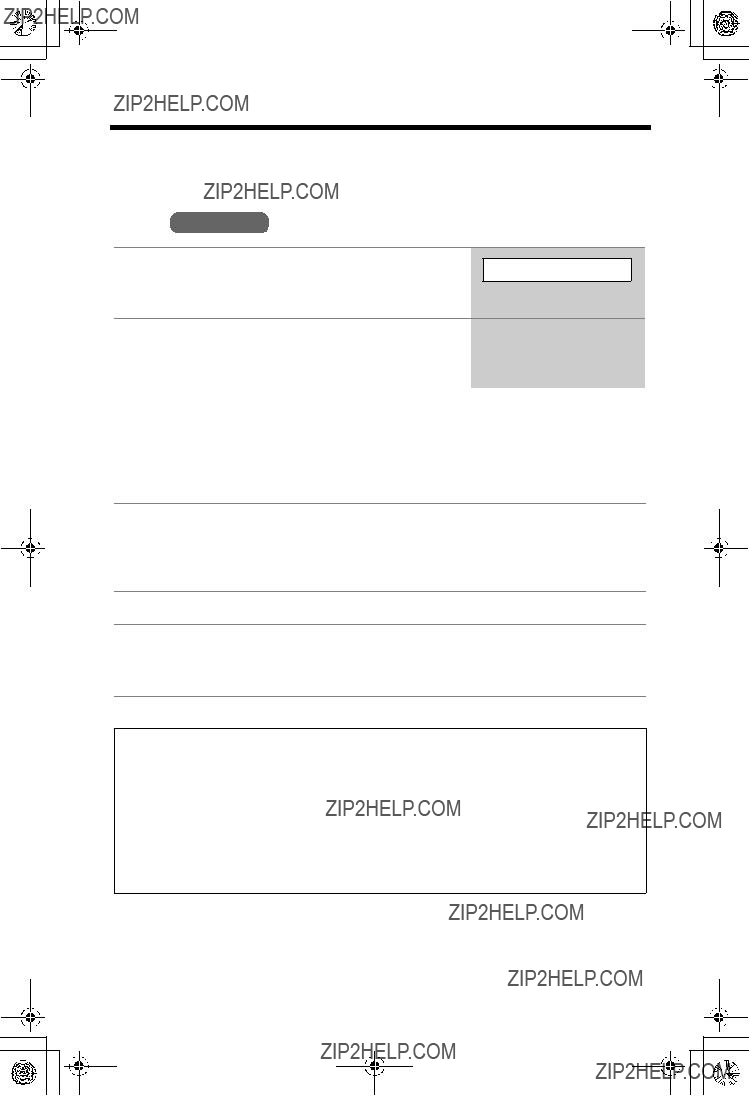

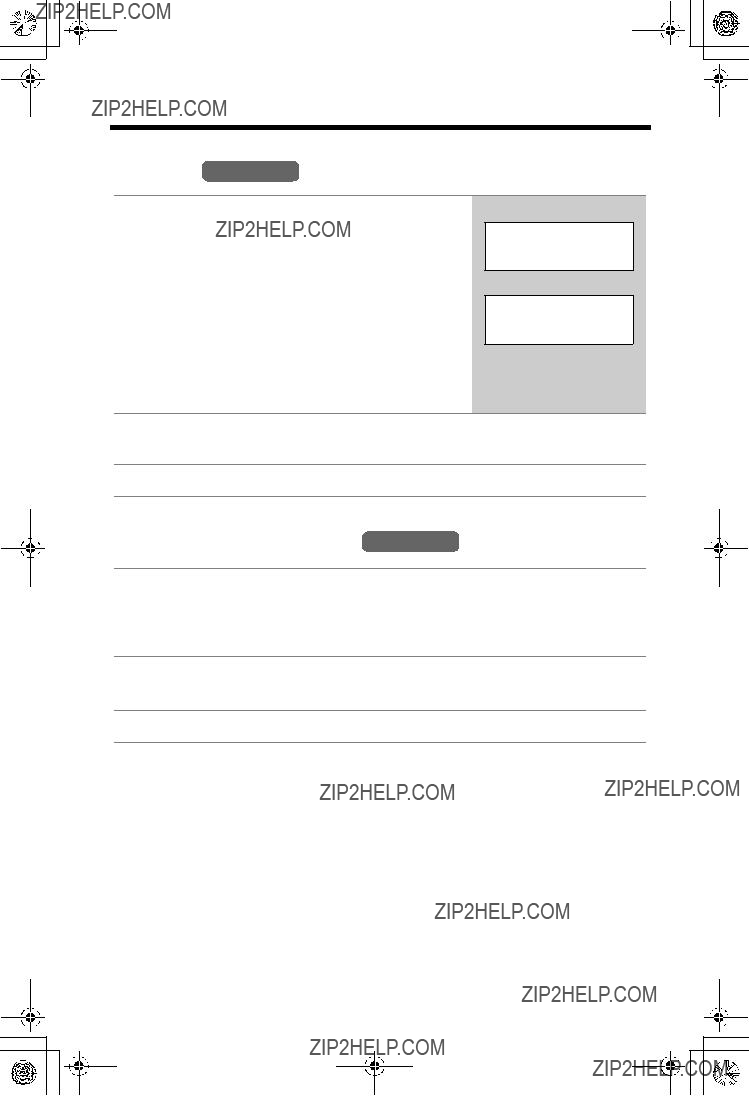

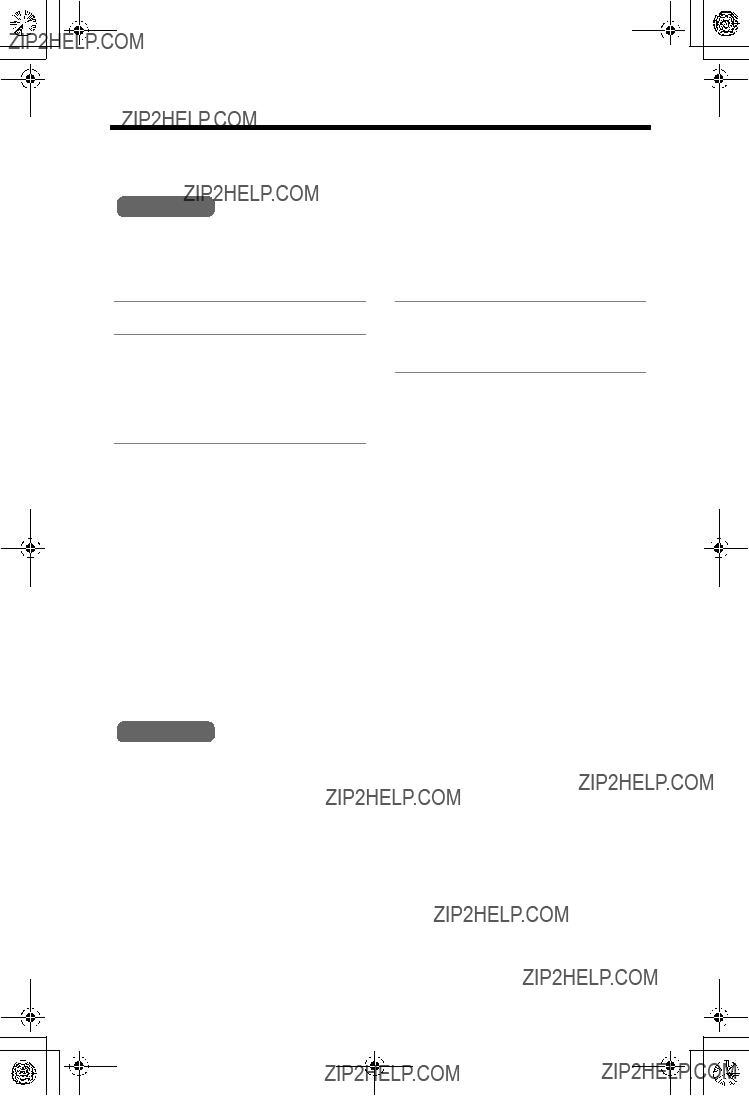





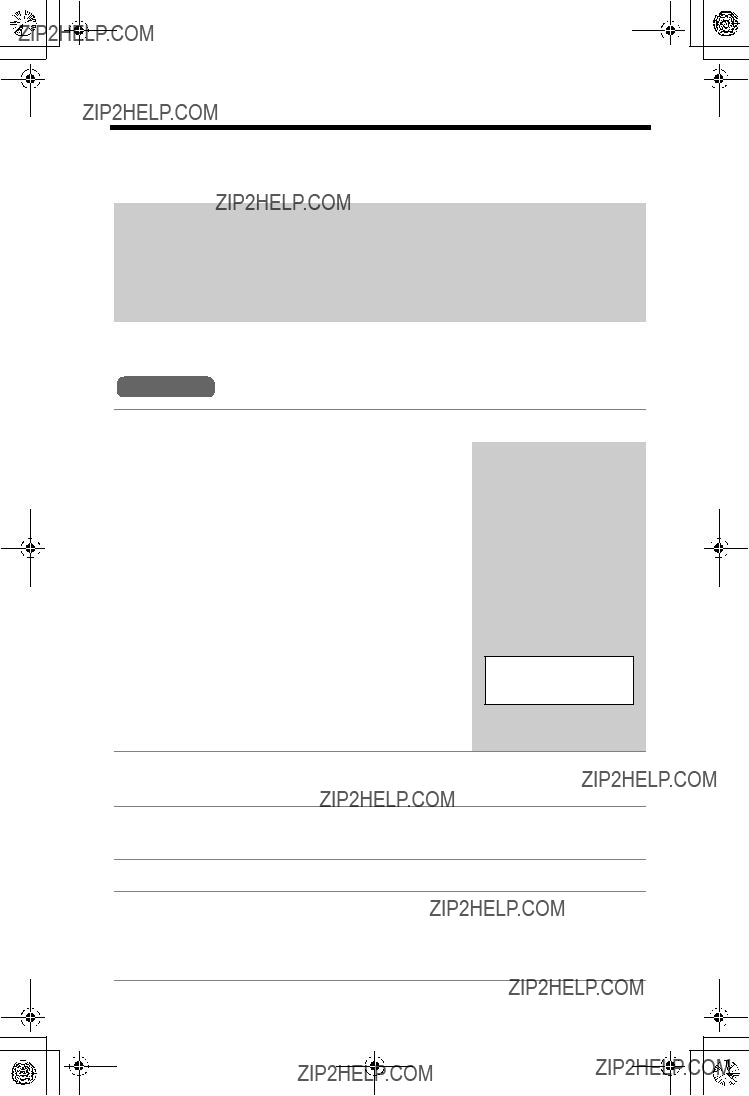



 1
1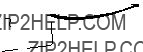 8.3 c
8.3 c To
To  Telephone Jack
Telephone Jack