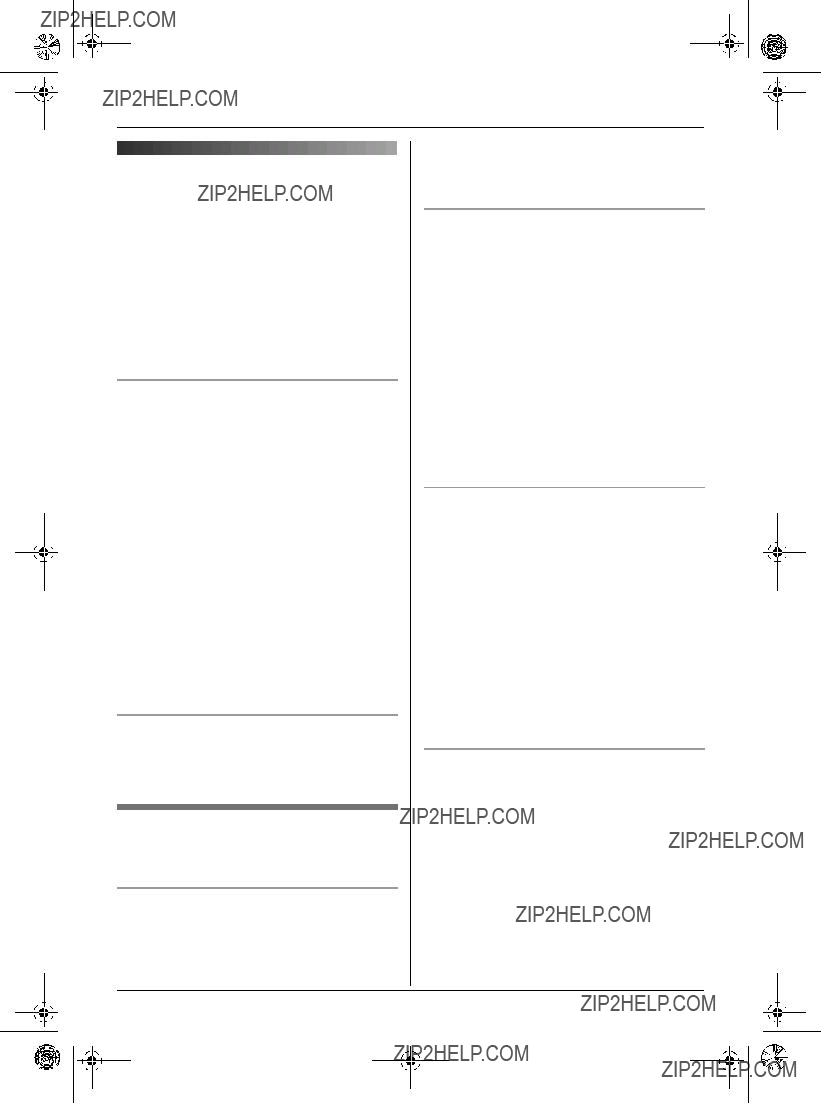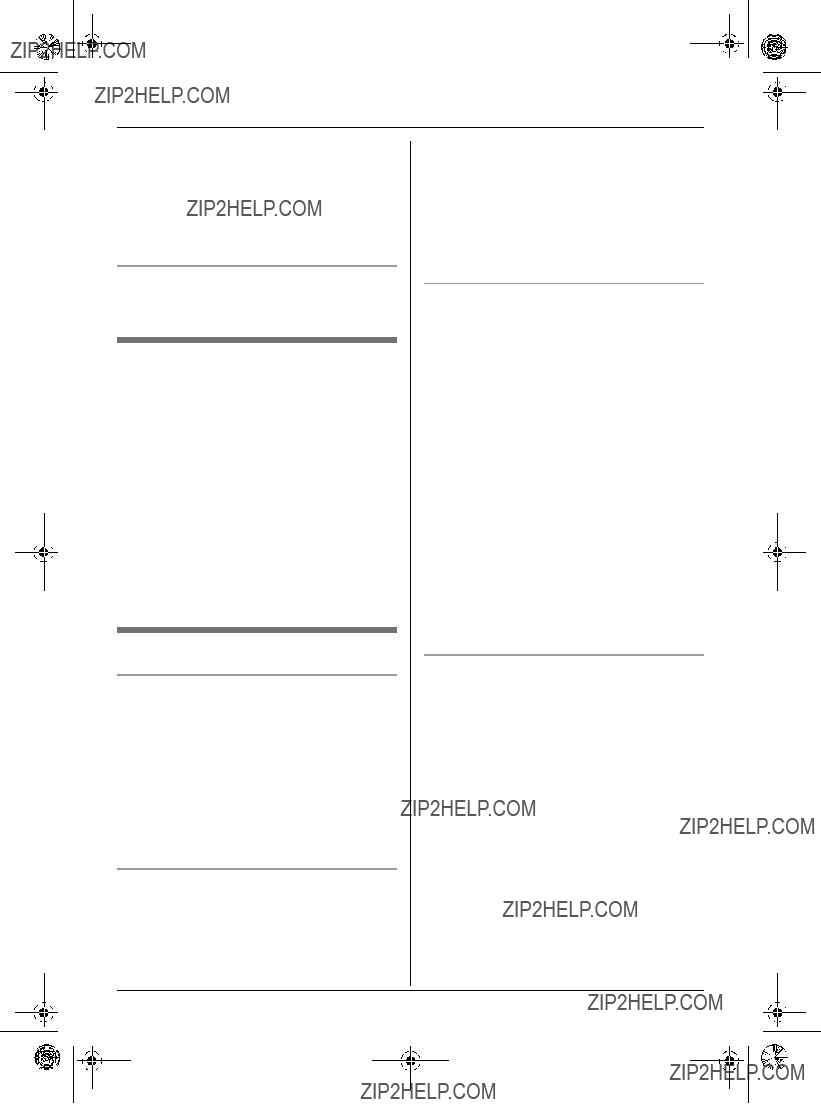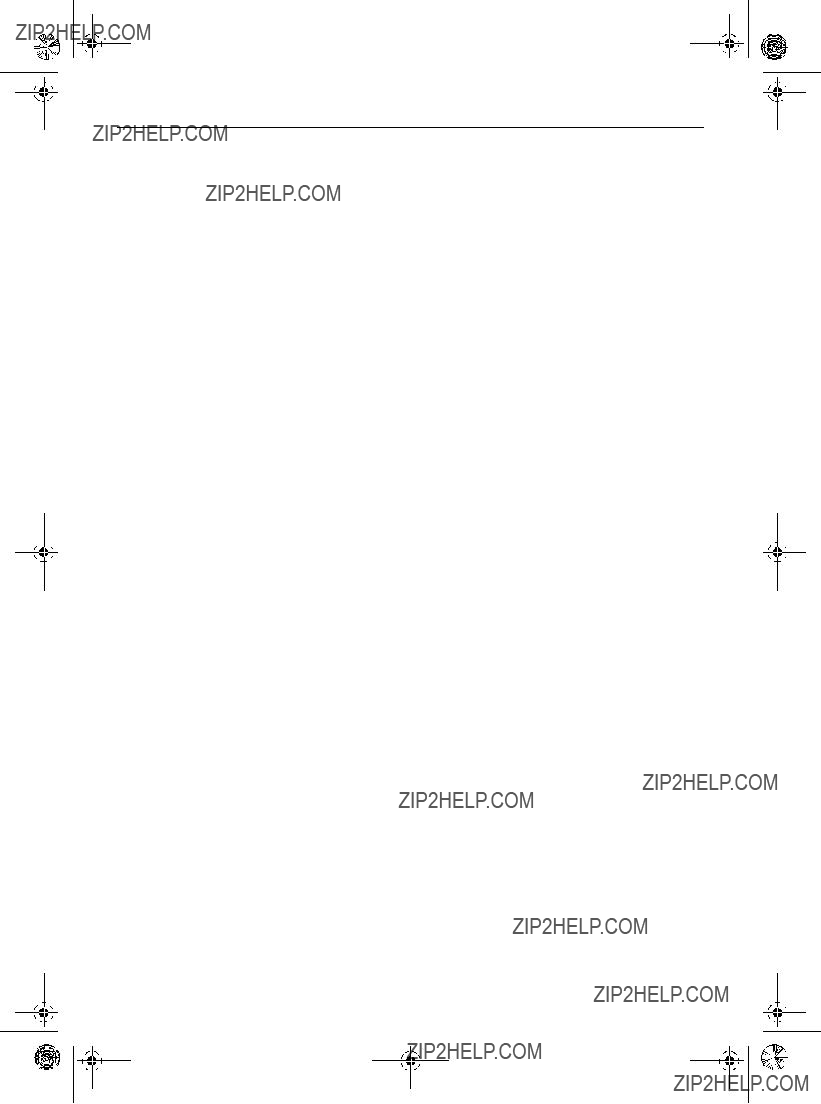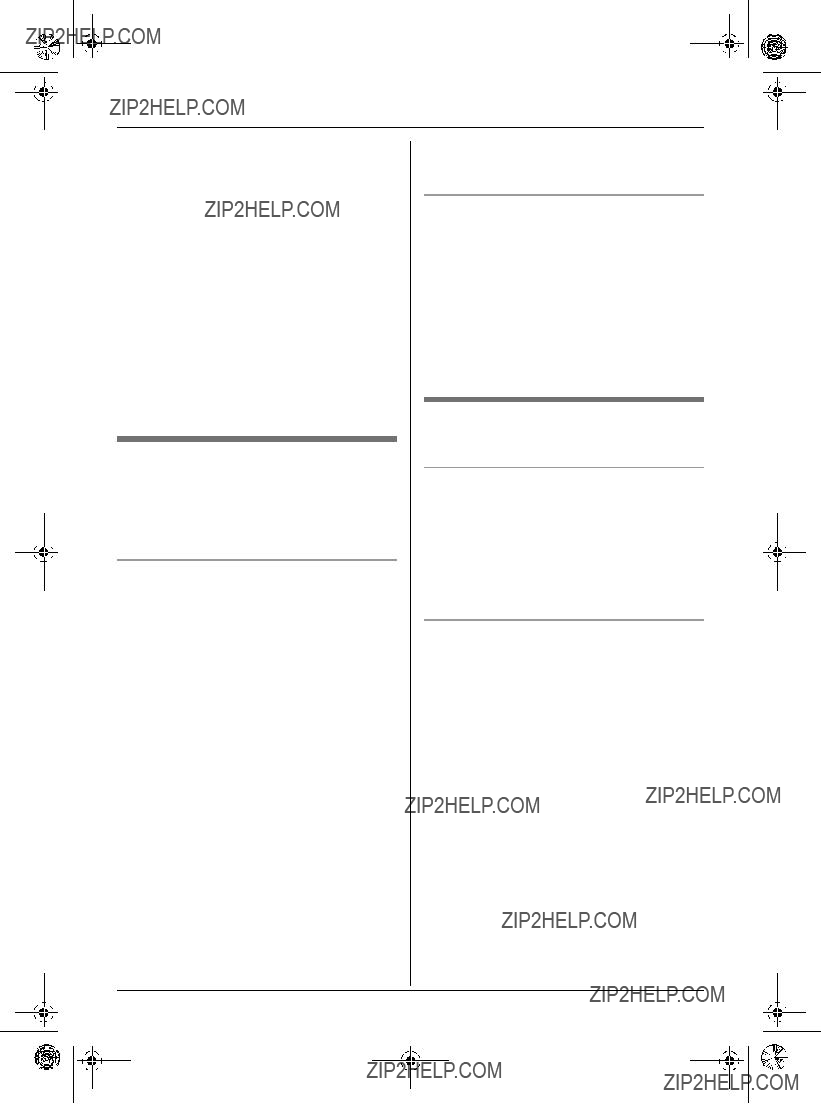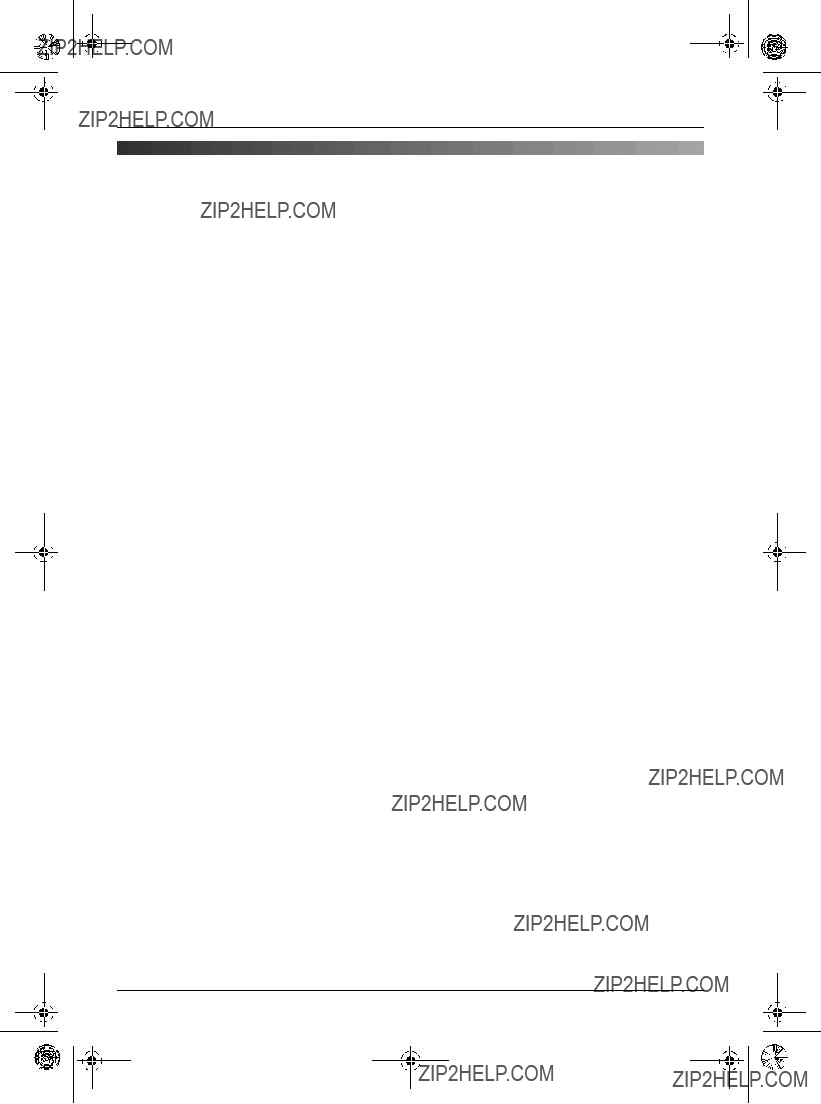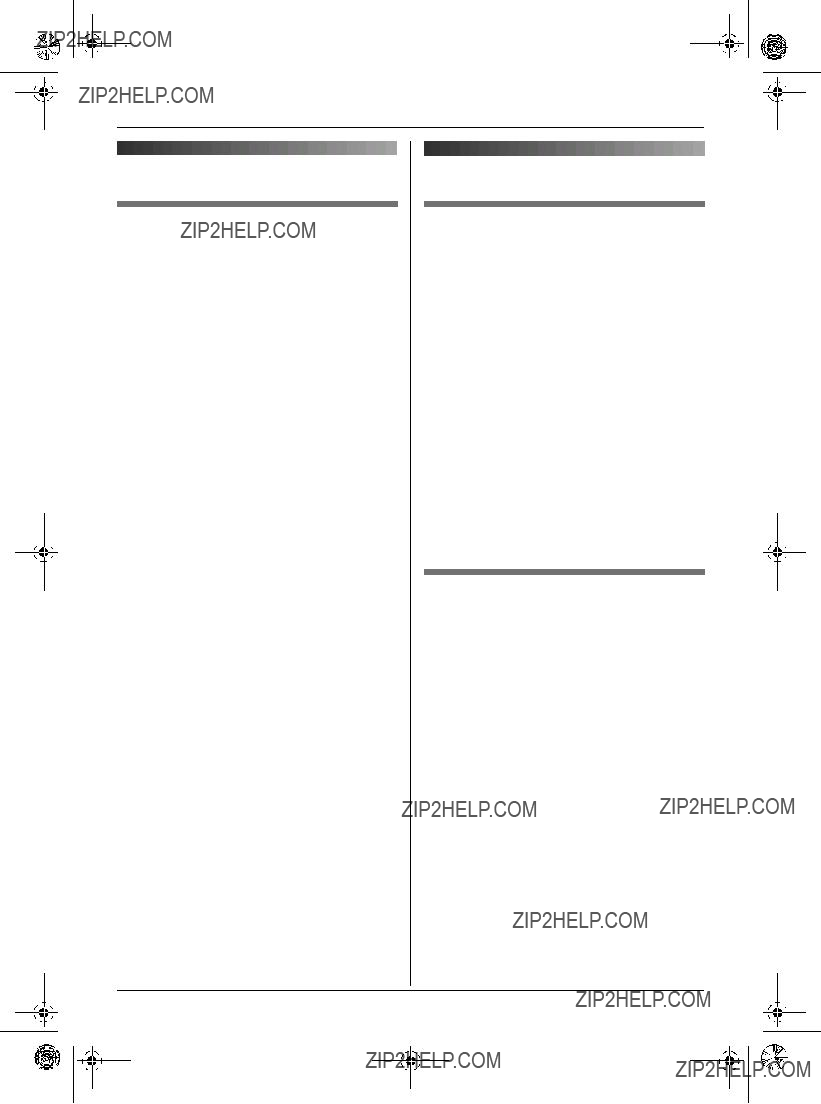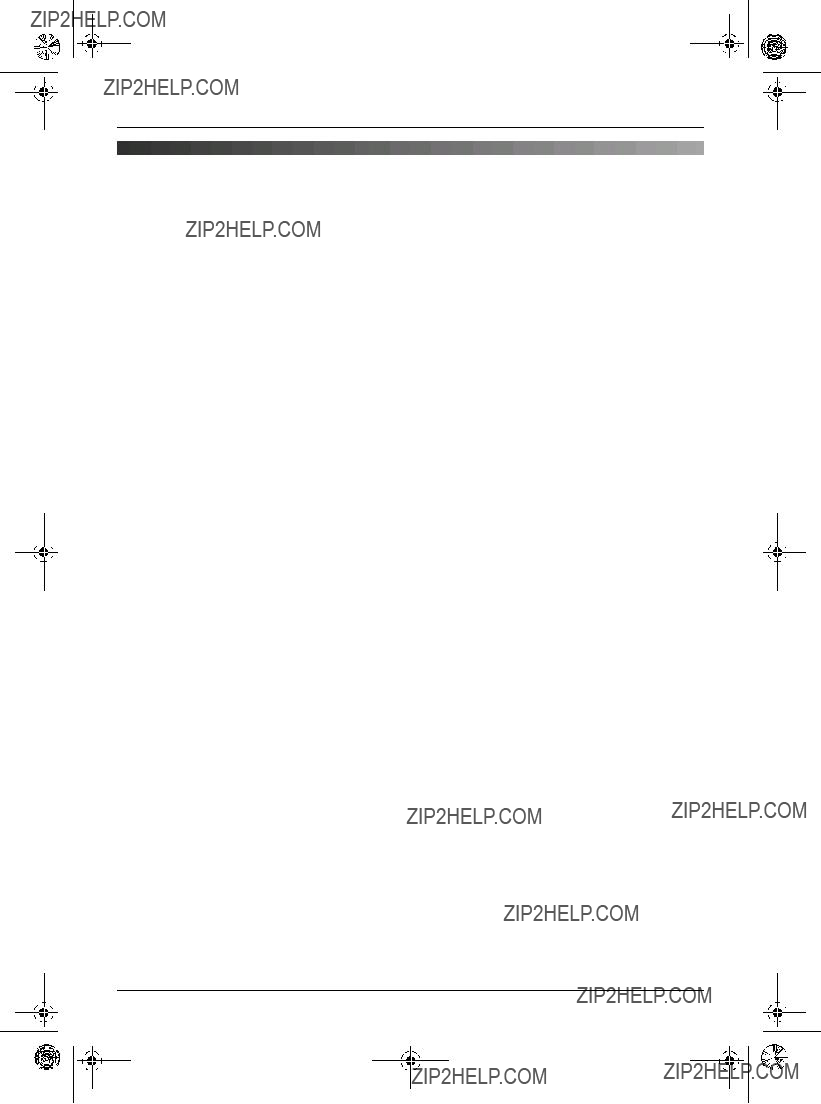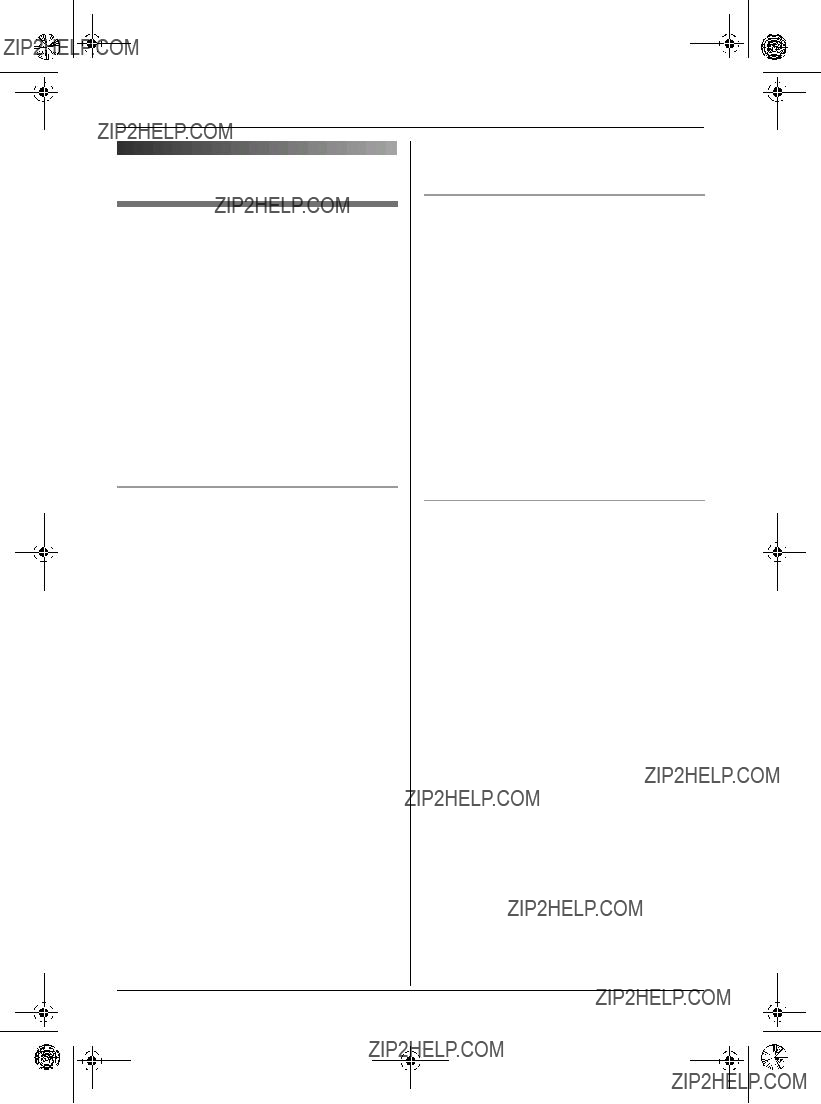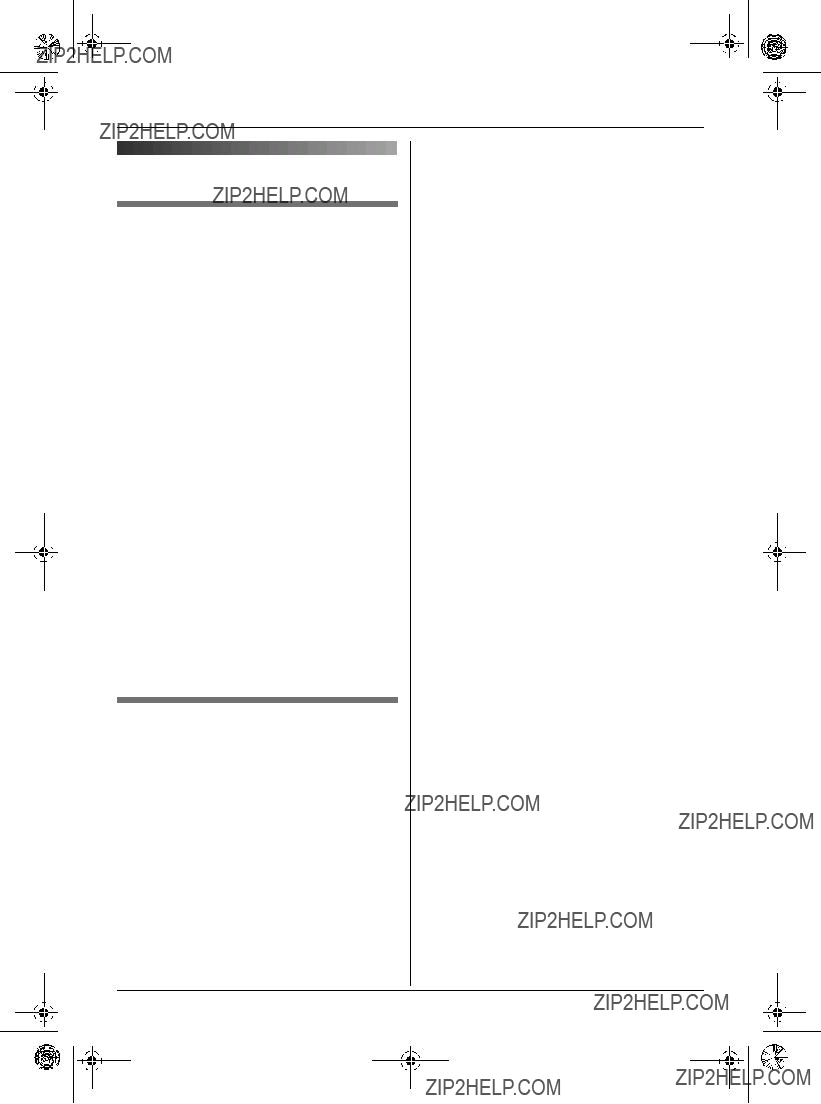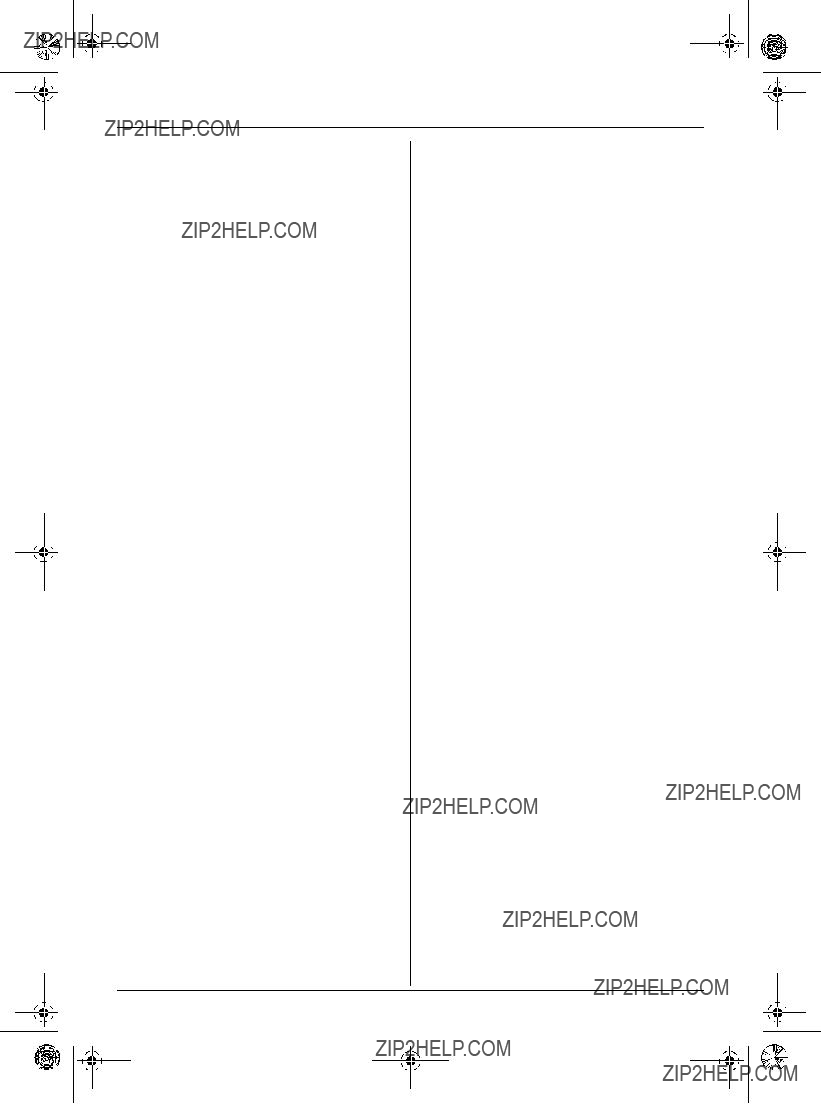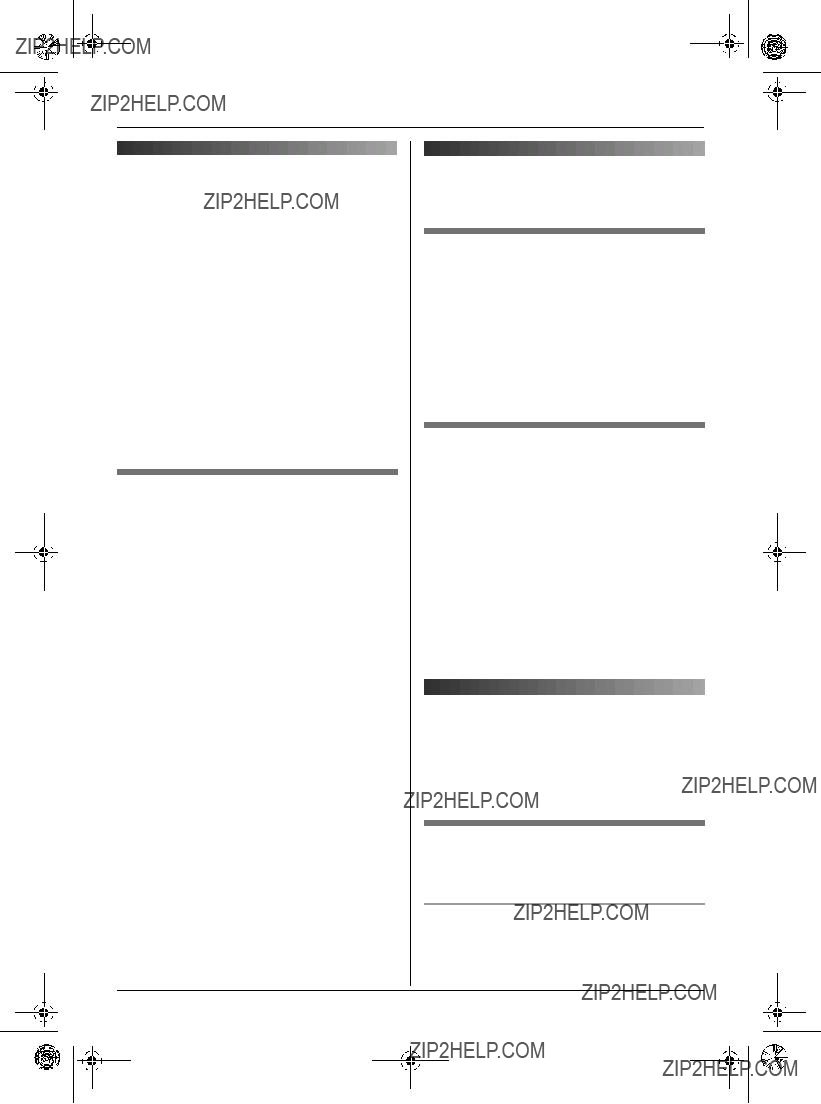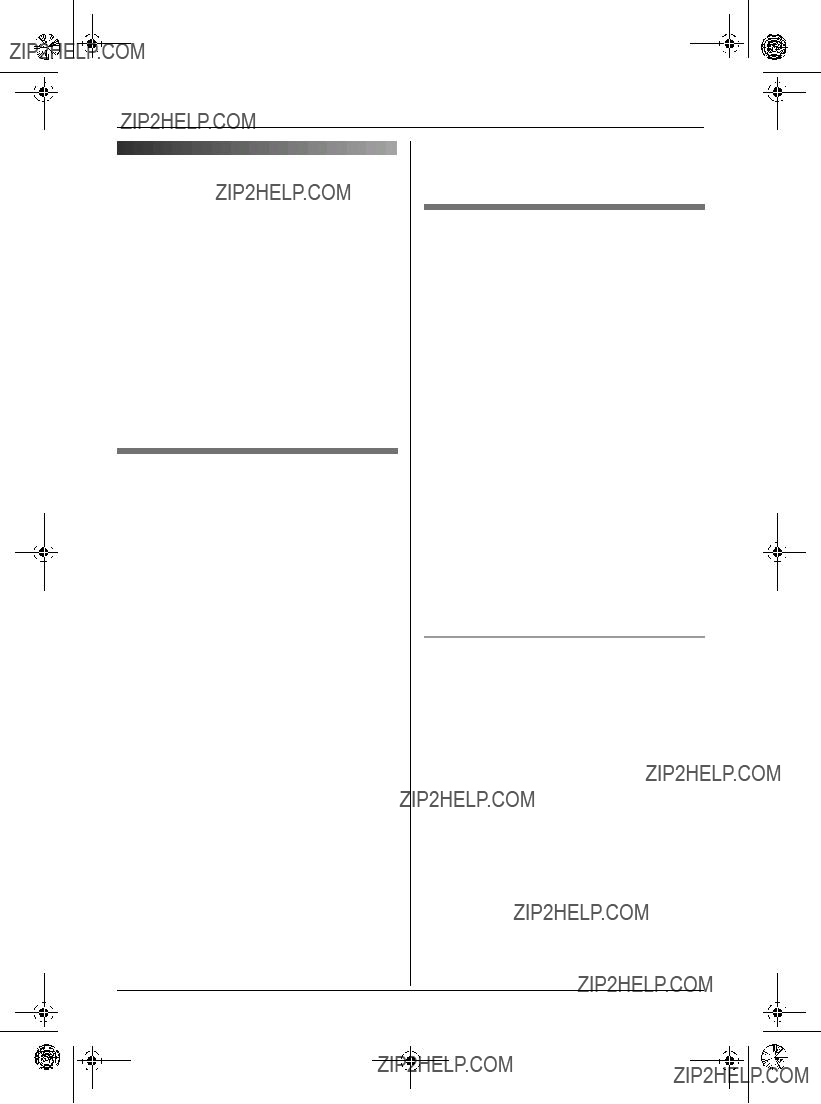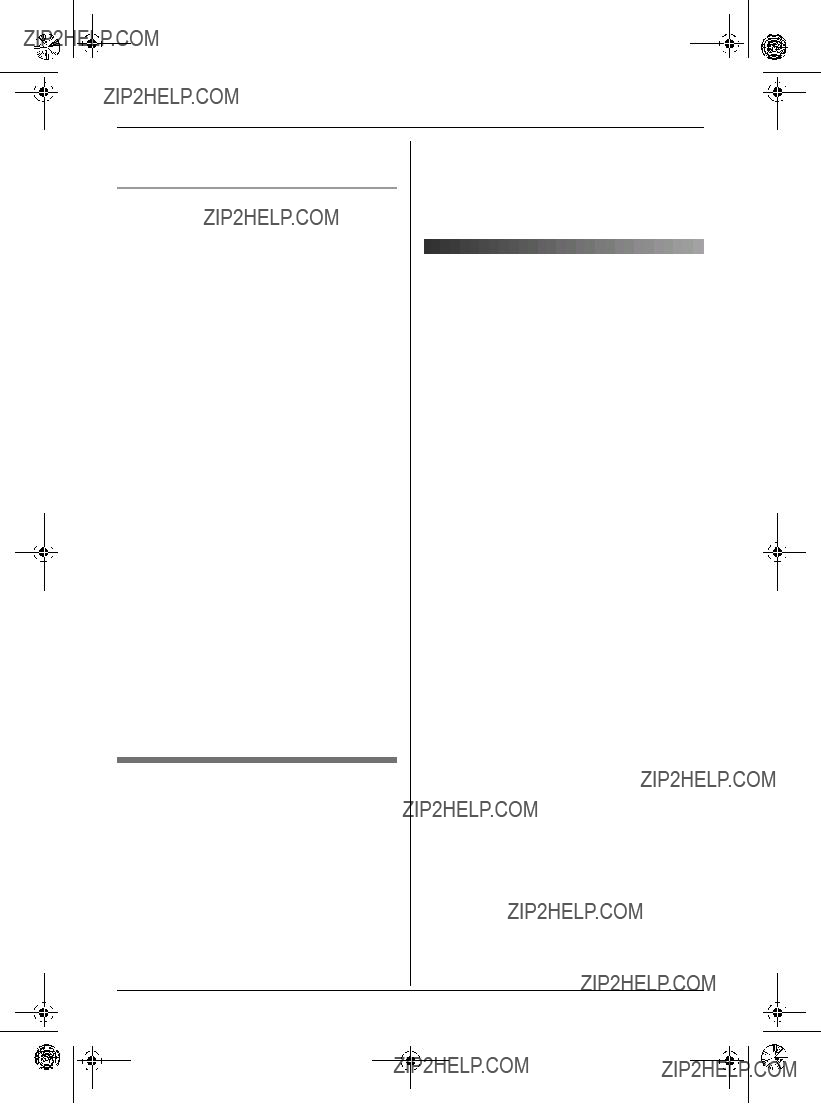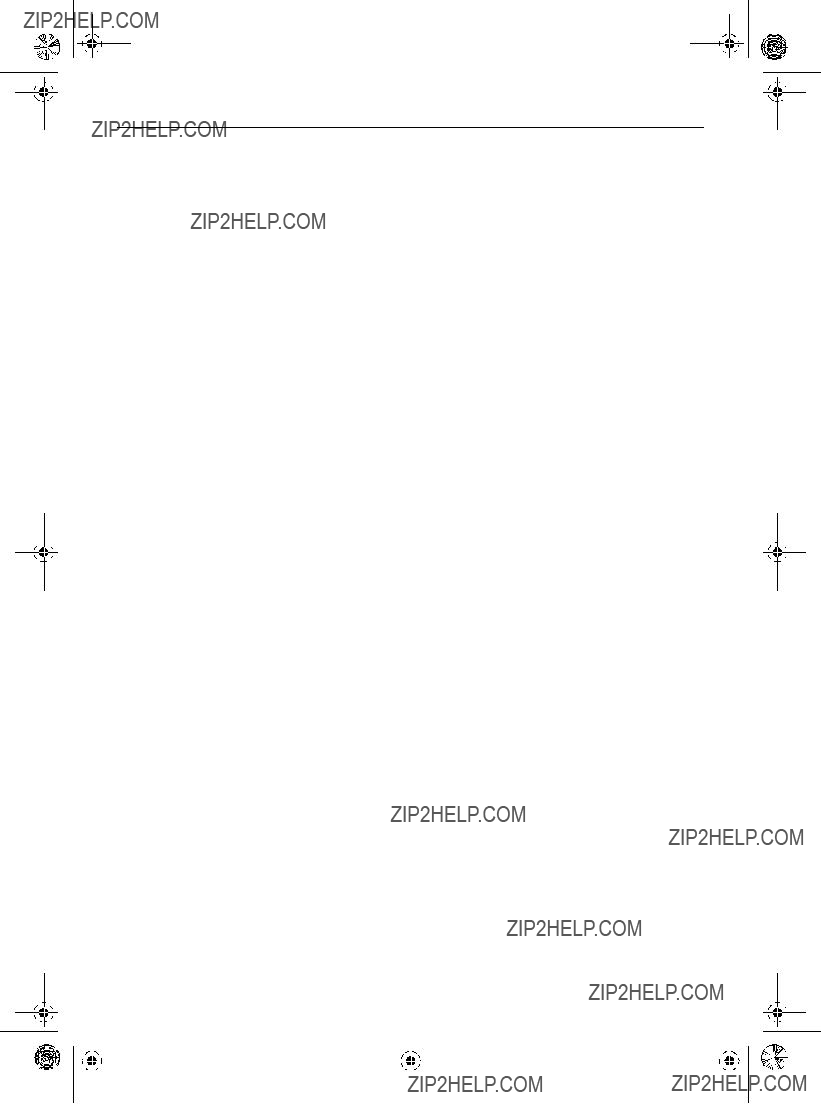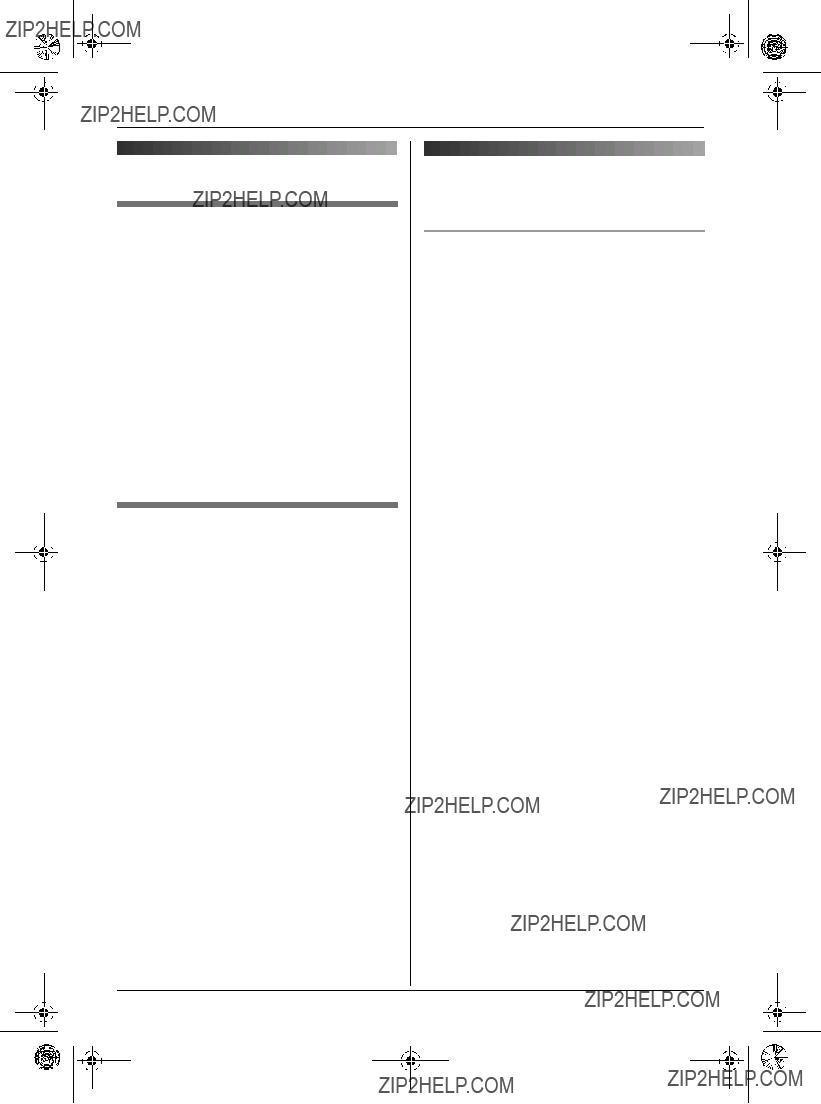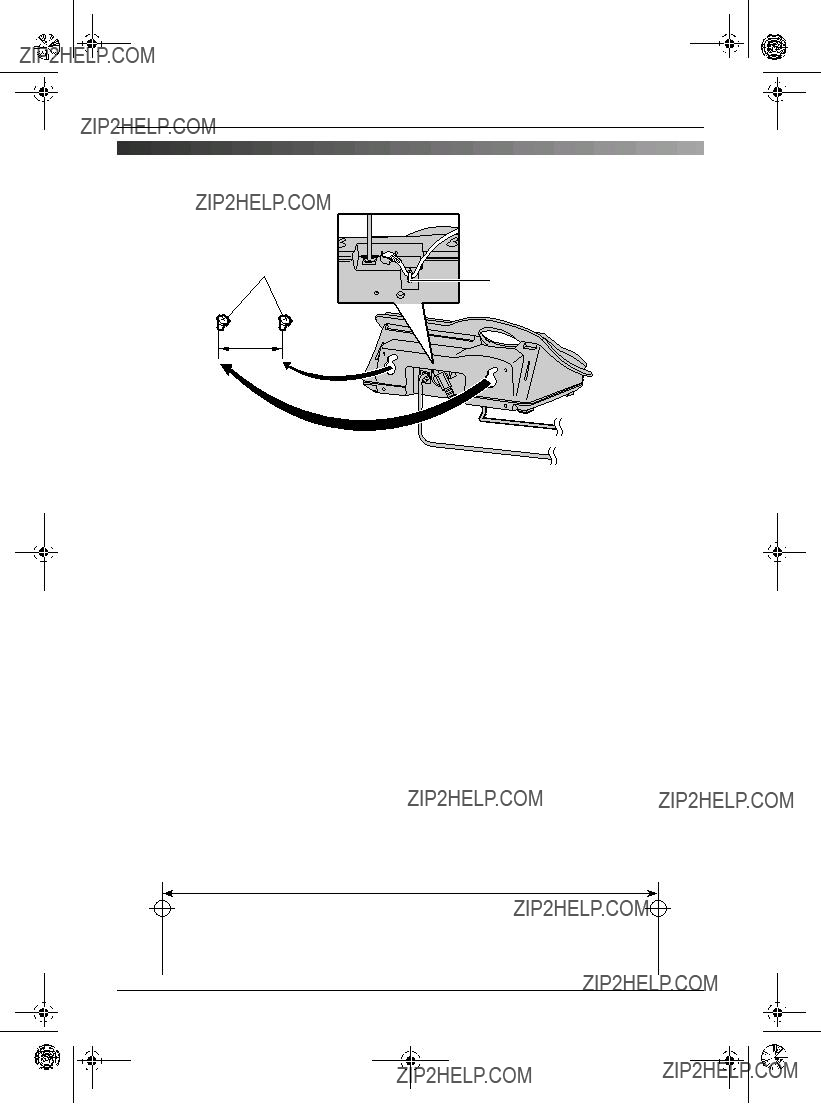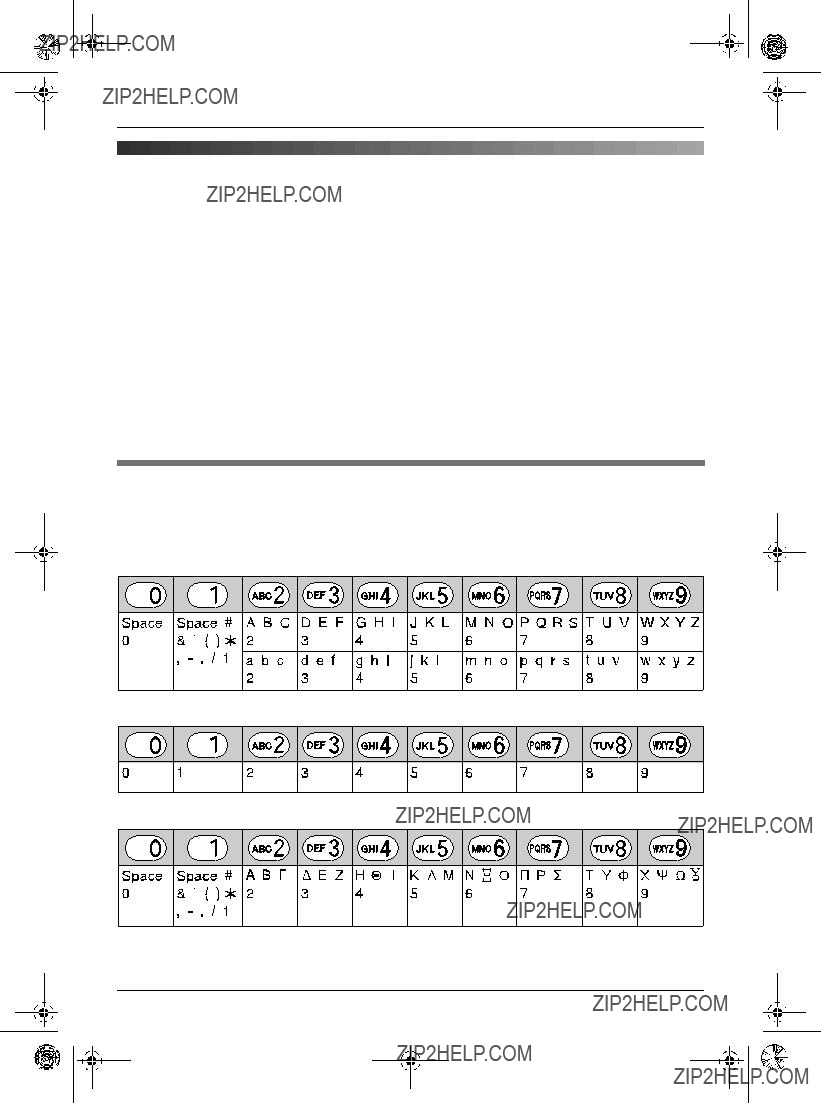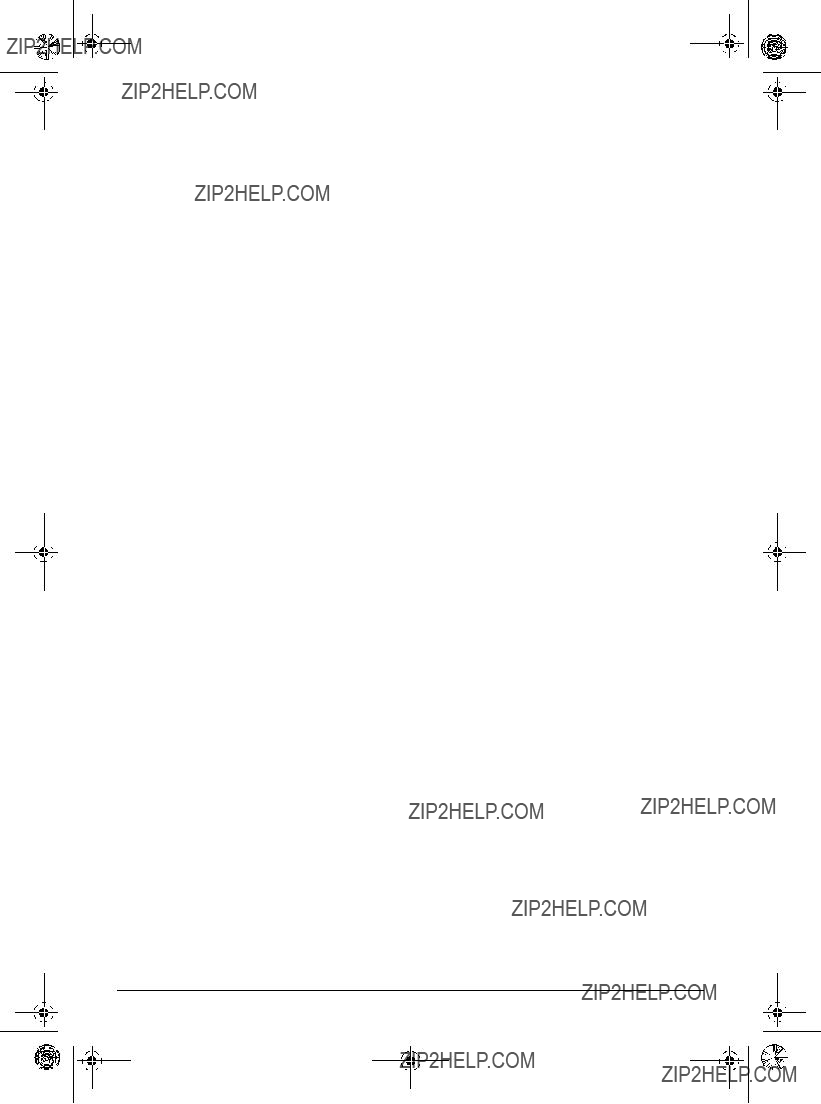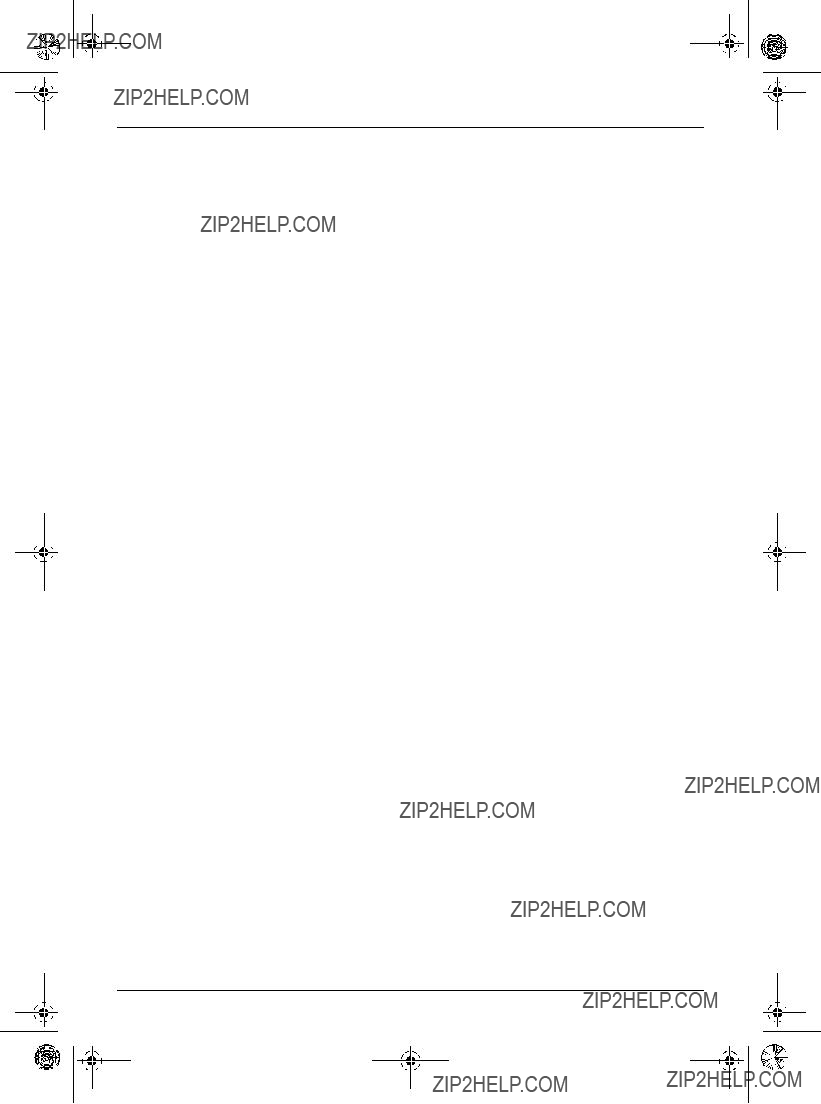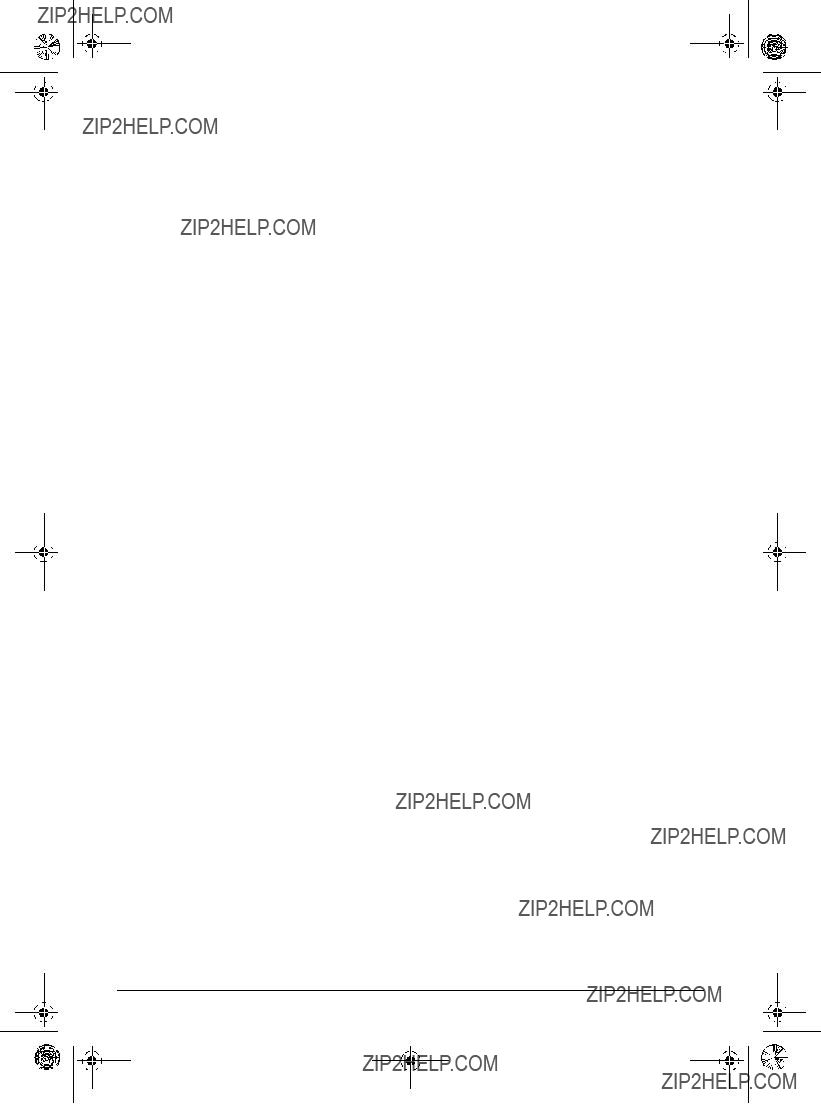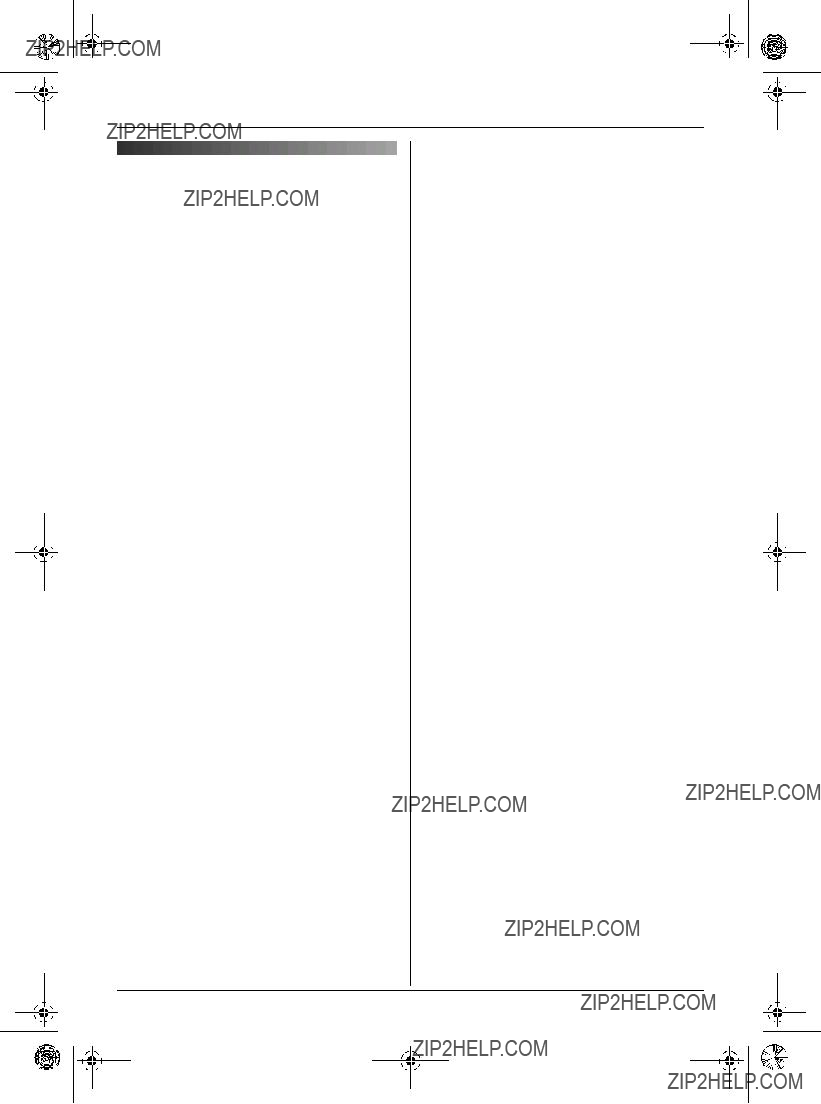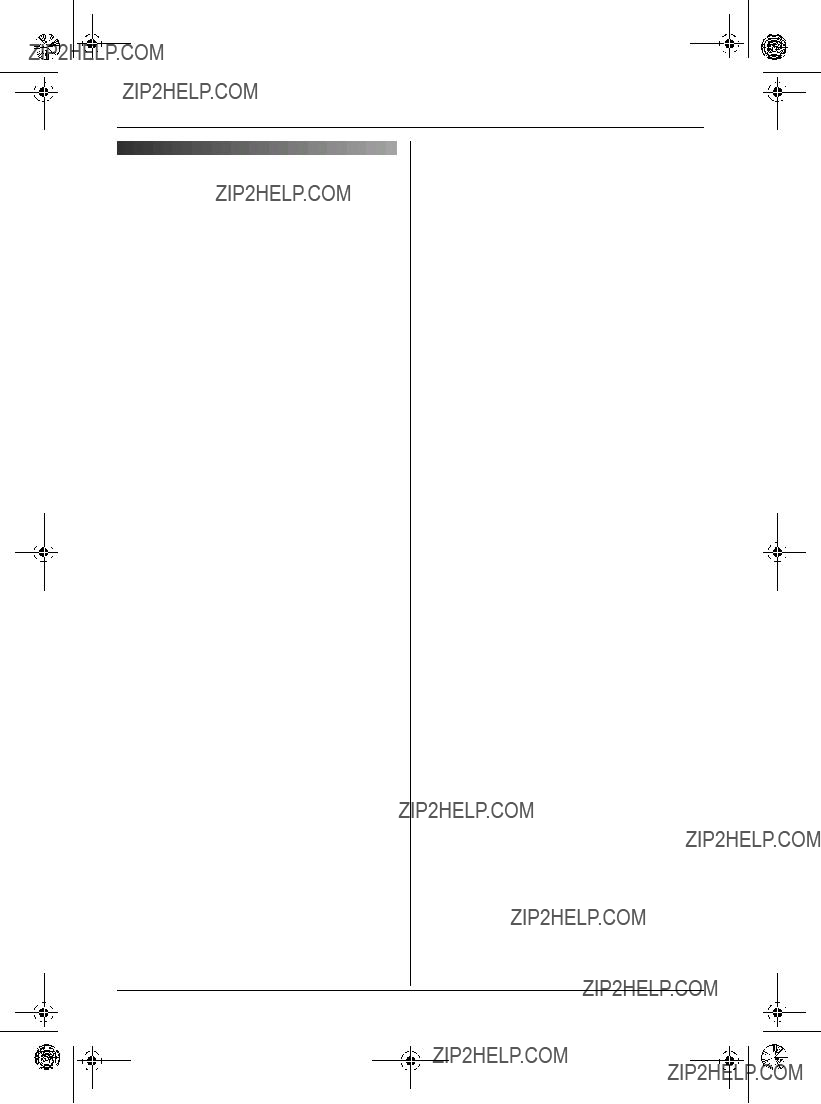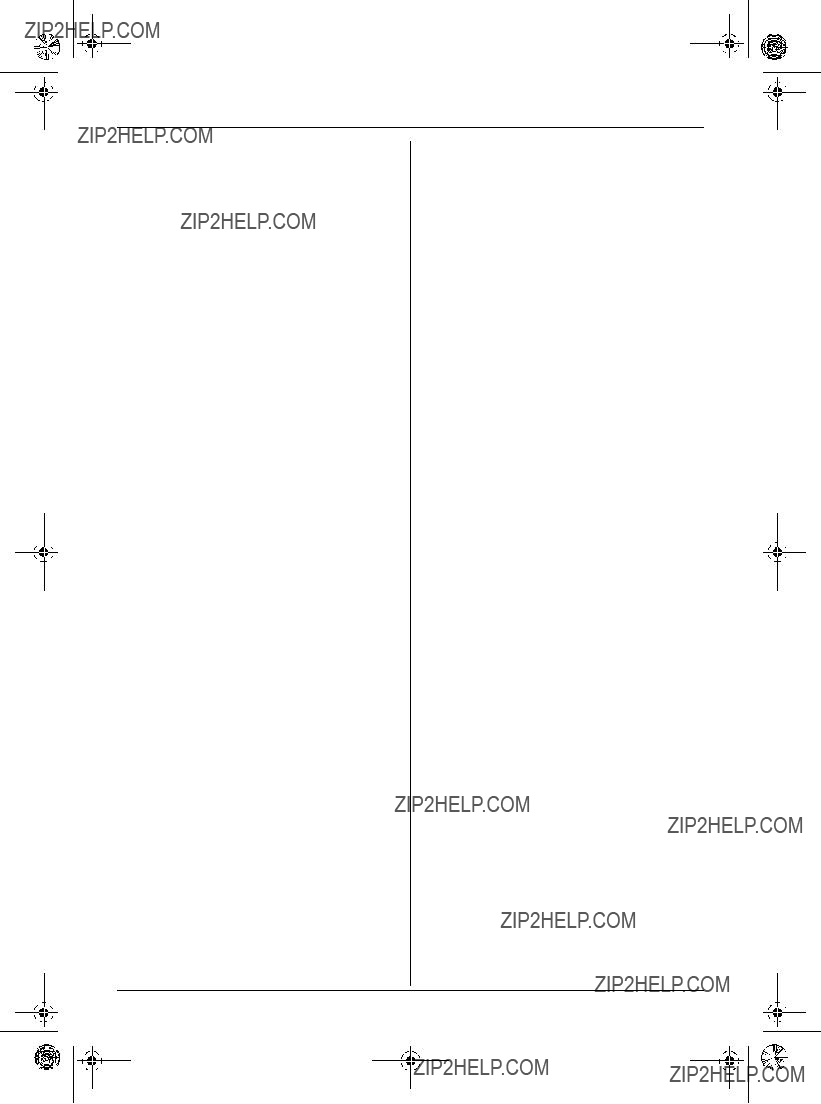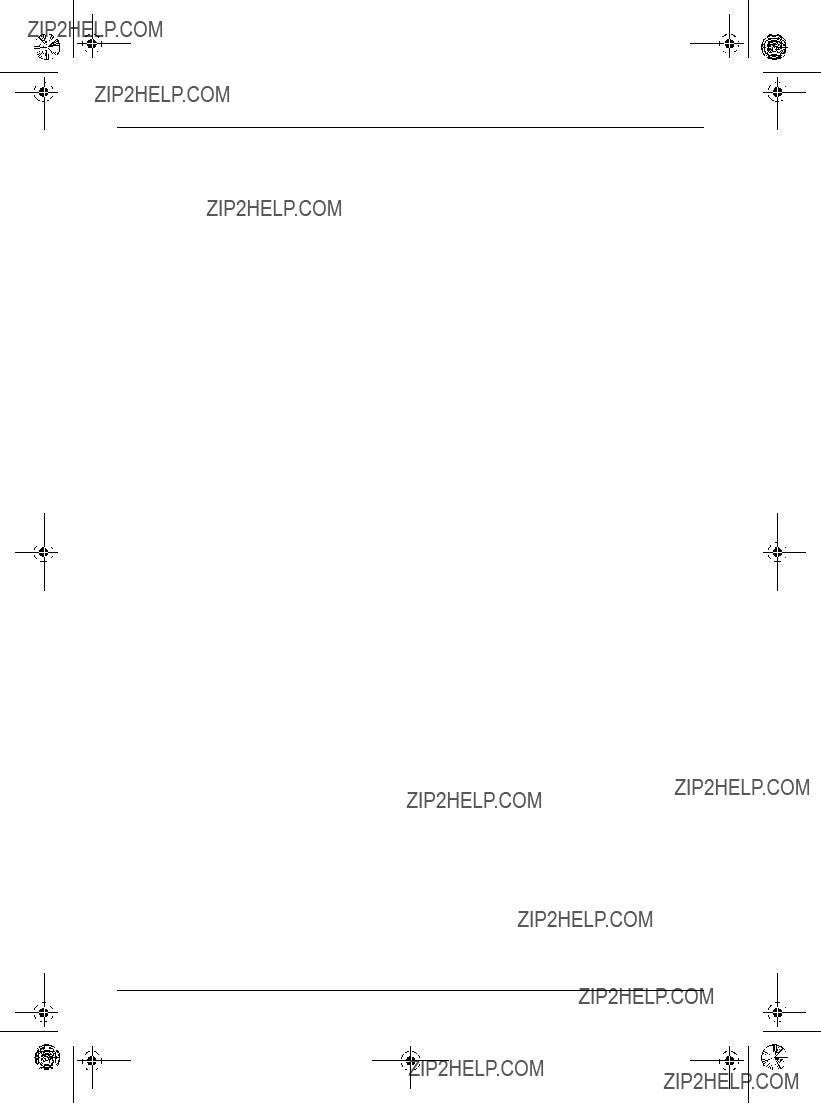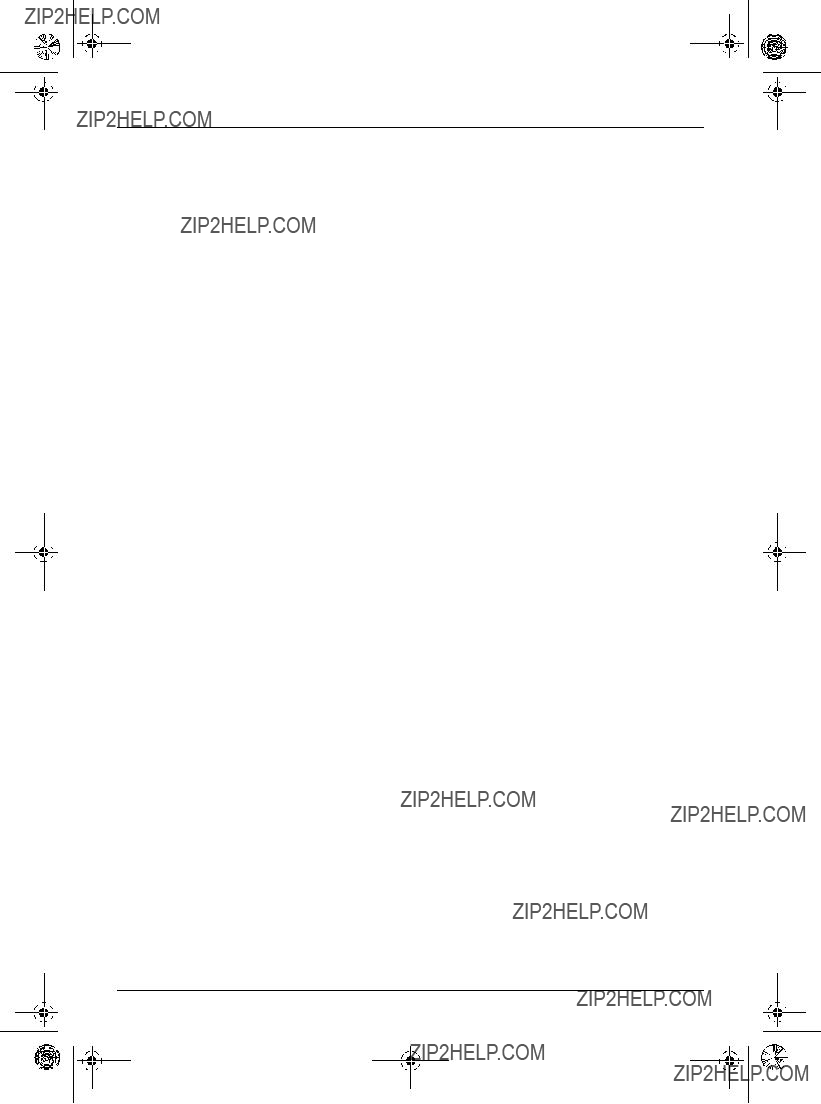TG1223-1233BX(e-e).book Page 1 Wednesday, November 15, 2006 3:32 PM
Operating Instructions
Digital Cordless Phone
Model No. KX-TG1223BX
Digital Cordless Answering System
Model No. KX-TG1233BX
This unit is Caller ID compatible. To display the caller???s phone number, you must subscribe to Caller ID service.
Charge the batteries for about 7 hours before initial use.
Please read these operating instructions before using the unit and save them for future reference.
TG1223-1233BX(e-e).book Page 2 Wednesday, November 15, 2006 3:32 PM
Introduction
Introduction
Thank you for purchasing a new Panasonic digital cordless phone. For your future reference
Attach or keep original receipt to assist with any repair under warranty.
Serial No. (found on the bottom of the base unit)
Date of purchase
Name and address of dealer
Note:
LIn the event of problems, you should contact your equipment supplier in the first instance.
2
TG1223-1233BX(e-e).book Page 3 Wednesday, November 15, 2006 3:32 PM
Feature highlights
Feature highlights
Phonebooks
This unit provides the handset phonebook (200 names and phone numbers; page 19) and the shared phonebook (20 names and phone numbers: KX-TG1233 only; page 22). These phonebooks allow you to make calls without having to dial manually. For handset phonebook, you can assign each handset phonebook entry to the desired category, and search for handset phonebook entries by name or category.
Handset phonebook category
If you subscribe to Caller ID service, handset phonebook categories (page 19) can help you identify who is calling by using different ringtones for different categories of callers (page 36).
Audible call for shared phonebook (KX-TG1233 only)
Audible call allows you to know who is calling without looking at the display. If you record an audible call announcement for a shared phonebook entry (page 22), the audible call recording will be announced when you receive a call from that person.
Audible call is available only after subscribing to Caller ID service (page 36).
Night mode
Night mode allows you to select a block of time during which the handset/base unit will not ring, useful if you do not want to be disturbed, for example, while sleeping.
Night mode can be set independently for the handset (page 27) and base unit (page 32).
Digital answering system (KX-TG1233 only)
Digital answering system allows the unit to answer and record calls for you when you are unavailable to answer the phone (page 39).
Polyphonic ringtones
You can change the ringtone heard when the unit rings for calls. For handset, you can choose from 5 ringtones and 10 melody tones for outside calls and intercom calls (page 26). For base unit, you can choose from 6 ringtones for outside calls (page 18).
TG1223-1233BX(e-e).book Page 5 Wednesday, November 15, 2006 3:32 PM
Preparation
Accessory information
Included accessories
Additional/replacement accessories
5
TG1223-1233BX(e-e).book Page 6 Wednesday, November 15, 2006 3:32 PM
Important information
General
LUse only the AC adaptor included with this product, noted on page 5.
LDo not connect the AC adaptor to any AC outlet other than a standard 220???240 V AC outlet.
LThis product is unable to make calls when:
???The portable handset battery(ies) need recharging or have failed.
???There is a power failure.
???The key lock feature is turned on.
???The call bar feature is turned on (only phone numbers stored in the unit as emergency numbers can be called).
LDo not open the base unit or handset other than to replace the battery(ies).
LThis product should not be used near emergency/intensive care medical equipment and should not be used by people with pacemakers.
LCare should be taken that objects do not fall onto, and liquids are not spilled into, the unit. Do not subject this product to excessive smoke, dust, mechanical vibration or shock.
Environment
LDo not use this product near water.
LThis product should be kept away from heat sources such as radiators, cookers, etc. It should also not be placed in rooms where the temperature is less than 5 ??C or greater than 40 ??C.
LThe AC adaptor is used as the main disconnect device. Ensure that the AC outlet is installed near the unit and is easily accessible.
Warning:
LTo prevent the risk of electrical shock, do not expose this product to rain or any other type of moisture.
LUnplug this unit from power outlets if it emits smoke, an abnormal smell or makes unusual noise. These conditions can cause fire or electric shock. Confirm that smoke has stopped and contact an authorised service centre.
Location
LFor maximum distance and noise-free operation, place your base unit:
???Away from electrical appliances such as TVs, radios, personal computers or other phones.
???In a convenient, high and central location.
Battery caution
LWe recommend using the battery(ies) noted on page 5. Use only rechargeable battery(ies).
LDo not mix old and new batteries.
LDo not dispose of the battery(ies) in a fire, as they may explode. Check local waste management codes for special disposal instructions.
LDo not open or mutilate the battery(ies). Released electrolyte from the battery(ies) is corrosive and may cause burns or injury to the eyes or skin. The electrolyte may be toxic if swallowed.
LExercise care when handling the battery(ies). Do not allow conductive materials such as rings, bracelets or keys to touch the battery(ies), otherwise a short circuit may cause the battery(ies) and/or the conductive material to overheat and cause burns.
LCharge the battery(ies) in accordance with the information provided in these operating instructions.
TG1223-1233BX(e-e).book Page 7 Wednesday, November 15, 2006 3:32 PM
LOnly use the included base unit (or charger) to charge the battery(ies). Do not tamper with the base unit (or charger). Failure to follow these instructions may cause the battery(ies) to swell or explode.
Controls and displays
Controls
Handset
A
*The pictured model is KX-TG1233.
ASpeaker
BCharge contact
C{j/OK} (Menu/OK)
D{k} (Phonebook)
E{C} (Talk)
FNavigator key
L{e}{v}: To search for the desired item in menus.
L{>}: To select the desired item or move the cursor to the right.
L{<}: To return to the previous screen or move the cursor to the left.
G {s} (Speakerphone)
H{R} (Flash)
IReceiver
JDisplay
K{R} (Redial/Pause)
L{ih} (Off/Power)
M{C/T} (Clear/Mute)
NDial keypad
LThe icons printed below the dial keys shown in the illustration (g, d, ??? etc.) are found on the KX-TG1233 only.
These icons indicate answering system operations.
O{INT} (Intercom)
PMicrophone
Note:
LUp to 3 menu items can be displayed at a time. To select a menu item not shown on the current page, scroll up or down by pressing the navigator key, {e} or {v}, respectively.
TG1223-1233BX(e-e).book Page 8 Wednesday, November 15, 2006 3:32 PM
Base unit (KX-TG1223)
A B C D E
g
g
F G H I J
ASpeaker
BCharge contact
CNavigator key
L{>}{<}: To adjust the ringer and speaker volumes.
L{<}{>}: To select the desired ringtone.
DIn use indicator
LLights when a handset is in use (on a call, etc.).
LFlashes when a call is being received.
E{s} (Speakerphone)/Speakerphone indicator
F{x} (Page)
G{R} (Flash)
H{R} (Redial/Pause)
I{T} (Mute)
JMicrophone
Base unit (KX-TG1233)
A B CD E F G
H I J K L M N O
ASpeaker
BCharge contact
CDisplay
D{Answer on}/Answer on indicator
E{d} (Greeting)
F{4} (Erase)
GNavigator key
L{>}{<}: To adjust the ringer and speaker volumes.
L{<}{>}: To select the desired ringtone or to repeat or skip the recorded messages.
H{x} (Page)
I{R} (Flash)
J{R} (Redial/Pause)
K{T} (Mute)
LMicrophone
M{s} (Speakerphone)/Speakerphone indicator
NIn use indicator
LLights when a handset is in use (on a call, editing the shared phonebook, using the answering system, etc.).
LFlashes when a call is being received or when the answering system is answering a call.
O{5} (Play/Stop)
TG1223-1233BX(e-e).book Page 9 Wednesday, November 15, 2006 3:32 PM
Displays
Handset display icons
Various icons appear on the handset display to indicate the current status of the unit.
Display Meaning icon
wWithin range of a base unit
LWhen flashing: Handset is searching for base unit. (out of range of base unit, handset is not registered to base unit, no power on base unit)
LHandset is accessing base unit. (intercom, paging, changing base unit settings, etc.)
kHandset is on an outside call.
uAnswering system is on. (KX-TG1233 only; page 39)
5 Battery strength
[VE] Voice enhancer is set to high or low tone. (page 15)
[N]Night mode is on. (page 27)
[X]Key lock is on. (page 15)
[2]Handset number: The left icon shows handset 2 example. (page 28)
Base unit display icons (KX-TG1233 only)
Following icons appear on the base unit display to indicate the current status of the unit.
Display Meaning icon
dAnswering system will answer calls with a greeting message and caller message will not be recorded. (page 45)
URinger volume is off. (page 18)
TG1223-1233BX(e-e).book Page 10 Wednesday, November 15, 2006 3:32 PM
Connections
When the AC adaptor is connected, a short beep will be heard. If it is not heard, check the connections.
Hook

 (220???240 V, 50/60 Hz)
(220???240 V, 50/60 Hz)
 To telephone network
To telephone network
Important:
LUse only the AC adaptor and telephone line cord supplied with this unit.
Note:
LAfter connection, you must charge the batteries to make or answer calls with the handset (page 10).
LNever install telephone wiring during a lightning storm.
LThe AC adaptor must remain connected at all times. (It is normal for the adaptor to feel warm during use.)
LThe AC adaptor should be connected to a vertically oriented or floor-mounted AC outlet. Do not connect the AC adaptor to a ceiling-mounted AC outlet, as the weight
of the adaptor may cause it to become disconnected.
Battery installation
Important:
LUse only rechargeable batteries (page 5).
LWipe the battery ends (S, T) with a dry cloth.
LWhen installing the batteries, avoid touching the battery ends (S, T) or the unit contacts.
1Insert the batteries negative (T) end first.
2 Close the handset cover.
Battery charge
Place the handset on the base unit for about 7 hours before initial use.
When charging, the battery icon is shown as follows.
TG1223-1233BX(e-e).book Page 11 Wednesday, November 15, 2006 3:32 PM
When the batteries are fully charged, 5 remains on the display.
*The pictured model is KX-TG1223.
Note:
LIt is normal for the handset to feel warm during charging.
LIt takes 7 hours to fully charge the batteries, however, you can use the handset before the batteries are fully charged.
LClean the charge contacts (page 7) of the handset and base unit with a soft, dry cloth once a month, otherwise the batteries may not charge properly. Clean more often if the unit is exposed to grease, dust or high humidity.
Battery strength
5High
6Medium
7Low
When flashing: Needs to be charged.
Note:
LWhen 7flashes, recharge the handset batteries. 7will continue to flash until
the batteries have been charged for at least 15 minutes.
LIf the handset is turned off, it will be turned on automatically when it is placed on the base unit.
Battery life
After your Panasonic batteries are fully charged, you can expect the following performance:
Ni-MH batteries (700 mAh)
Note:
LActual battery performance depends on a combination of how often the handset is in use (talking) and how often it is not in use (standby).
LBattery operating time may be shortened over time depending on usage conditions and ambient temperature.
Battery replacement
If 7flashes even after the handset batteries have been charged for 7 hours, the batteries must be replaced.
Important:
LWe recommend the use of Panasonic rechargeable batteries noted on page 5. If you install non-rechargeable batteries and start charging, the batteries may leak electrolyte.
LDo not mix old and new batteries.
LWipe the battery ends (S, T) with a dry cloth.
LWhen installing the batteries, avoid touching the battery ends (S, T) or the unit contacts.
TG1223-1233BX(e-e).book Page 12 Wednesday, November 15, 2006 3:32 PM
1Press the notch on the handset cover firmly and slide it in the direction of the arrow.
2Remove the old batteries positive (S) end first and install the new ones. See page 10 for battery installation.
Turning the power on/off
Power on
Press {ih} for about 1 second.
LThe display will change to the standby mode.
Power off
Press {ih} for about 2 seconds. LThe display will go blank.
Setting dialling mode (tone/pulse)
Change the dialling mode depending on your telephone line service.
???Tone???: Select when you have a touch tone service.
???Pulse???: Select when you have rotary or pulse service.
1Press {j/OK}.
2Select ???Base Unit Setup???, then press {>}.
3Enter ???0000??? (default base unit PIN).
LIf you changed the PIN, enter it (page 35).
4Select ???Call Options???, then press
{>}.
5Select ???Dial Mode???, then press {>}.
6Select the desired setting, then press
{>}.
7Press {ih}.
Setting the date and time
Important:
LConfirm that the AC adaptor is connected. LEnsure that w is not flashing.
1Press {j/OK}.
2Select ???Handset Setup???, then press
{>}.
3Select ???Time Settings???, then press
{>}.
4Select ???Set Date & Time???, then press
{>}.
5Enter the current day, month and year by selecting 2 digits for each.
Example: 17 May, 2006 Press {1}{7} {0}{5} {0}{6}.
6Enter the current hour and minute by selecting 2 digits for each.
LYou can select ???AM???, ???PM??? or 24-hour time entry by pressing {*} repeatedly.
Example: 3:30 PM
Press {0}{3} {3}{0}, then press {*} repeatedly until ???03:30 PM??? is displayed.
7Press {j/OK}.
8Press {ih}.
Note:
LTo correct a digit, press {<} or {>} to move the cursor, then make the correction.
TG1223-1233BX(e-e).book Page 13 Wednesday, November 15, 2006 3:32 PM
Preparation
LThe date and time may be incorrect after a power failure. In this case, set the date and time again.
13
LTo correct a digit, press {C/T}, then enter the correct number.
2 Press {C}.
3 When finished talking, press {ih} or place the handset on the base unit.
Speakerphone
The handset features a digital speakerphone, which allows you to have hands-free conversations.
1 During a conversation, press {s} to turn on the speakerphone.
LSpeak alternately with the caller.
2 When finished talking, press {ih} or place the handset on the base unit.
Note:
LFor best performance, please note the following:
??? Use the speakerphone in a quiet environment.
LTo switch back to the receiver, press
{C}.
To adjust the receiver or speaker volume
Press {e} or {v} while talking. 4 volume levels are available for the receiver. 6 levels are available for the speaker.
Redial feature
Previously dialled phone numbers (each 24 digits max.) can be redialled.
To redial the last number dialled
Press {R}, then press {C} or {s}.
LIf {s} is pressed, the unit will redial automatically if the other party???s line is engaged.
14
1 Lift the handset and dial the phone number.
Making calls using the handset
The last 10 phone numbers dialled are stored in the redial list.
LYou can also press {C} or {s} before pressing {R}.
To make a call using the redial list
TG1223-1233BX(e-e).book Page 14 Wednesday, November 15, 2006 3:32 PM
Making/Answering Calls
Note:
1Press {R}.
LThe last number dialled will be displayed.
2Press {e} or {v} repeatedly to select the desired number.
LTo exit the list, press {ih}.
3Press {C} or {s}.
LIf {s} is pressed, the unit will redial automatically if the other party???s line is engaged.
To redial automatically
If you press {s} when redialling and the other party???s line is engaged, the unit will redial the phone number again automatically. The unit will redial up to 11 times. While the handset is waiting to redial, {s} will flash. While the handset is redialling, mute is automatically turned on.
Note:
LAutomatic redial is cancelled when any button (except {R}) is pressed.
LIf mute does not turn off after the line is connected, press {C/T}.
To edit a number in the redial list before calling it
1Press {R}.
2Press {e} or {v} repeatedly to select the desired number, then press
{j/OK}.
3Select ???Edit and Call???, then press
{>}.
4Press {<} or {>} to move the cursor, then edit the number.
TG1223-1233BX(e-e).book Page 15 Wednesday, November 15, 2006 3:32 PM
LPlace the cursor on the number you wish to erase, then press {C/T}.
LPlace the cursor to the right of where you want to insert a number, then press the appropriate dial key.
5 Press {C} or {s}.
To erase numbers in the redial list
1Press {R}.
2Press {e} or {v} repeatedly to select the desired number, then press
{j/OK}.
3Select ???Erase???, then press {>}.
LIf you want to erase all numbers in the list, select ???Erase All???, then press
{>}.
4Select ???Yes???, then press {>}.
5Press {ih}.
To store a number from the redial list into the handset phonebook
1Press {R}.
2Press {e} or {v} repeatedly to select the desired number, then press
{j/OK}.
3Select ???Add Phonebook???, then press
{>}.
4Enter a name (16 characters max.; see page 52 for character entry), then press
{j/OK}.
5Edit the phone number if necessary, then press {j/OK}.
6Select the desired category (page 19), then press {>}.
7Select ???Save???, then press {>}.
8Press {ih}.
Other features
Voice enhancer
You can change the tone quality of the receiver while you are on a call. 3 settings are available.
1Press {j/OK} during a call.
LFor KX-TG1233 users, select ???Voice Enhancer???, then press {>}.
2Select the desired setting, then press
{>}.
Note:
LIf you select ???High Tone??? or ???Low Tone???, ???[VE]??? is displayed.
Mute
You can mute your voice during a conversation. While mute is turned on, you will be able to hear the other party, but the other party will not be able to hear you.
1To mute your voice, press {C/T}.
2To return to the conversation, press {C/T} again.
Key lock
The handset can be locked so that no calls or settings can be made. Incoming calls can be answered, but all other functions are disabled while key lock is on.
To turn key lock on, press {j/OK} for about 2 seconds.
L???[X]??? is displayed.
LTo turn key lock off, press {j/OK} for about 2 seconds.
Note:
LCalls to emergency numbers (page 33) cannot be made until key lock is turned off.
LKey lock is turned off when the handset is turned off.
TG1223-1233BX(e-e).book Page 16 Wednesday, November 15, 2006 3:32 PM
R button (to use the flash feature)
{R} is used to access optional telephone services. Contact your service provider for details.
Note:
LIf your unit is connected to a PBX (private branch exchange), pressing {R}can allow you to access certain features of your host PBX such as transferring an extension call. Consult your PBX dealer for details.
LYou can change the flash time (page 33).
Pause button (for PBX/long distance service users)
A pause is sometimes required when making calls using a PBX or long distance service.
Example: If you have to dial {0} before dialling outside numbers manually, you will probably pause after dialling {0} until you hear a dial tone.
1Press {0}.
2Press {R}.
3Dial the phone number, then press {C} or {s}.
Note:
LPressing {R} 1 time creates 1 pause. Press {R} repeatedly to create longer pauses. To change pause length, see page 33.
Temporary tone dialling (for rotary or pulse service users)
You can temporarily switch the dialling mode to tone when you need to access touch tone services (e.g., telephone banking services).
1Make a call.
2Press {*} when prompted to enter your code or PIN, then press the appropriate dial keys.
Note:
LThe dialling mode will return to pulse when you hang up.
Recording a telephone conversation using the handset (KX-TG1233 only)
You can record your conversation while on an outside call.
Important:
LBefore recording a conversation, you should inform the other party that the conversation will be recorded.
1Press {j/OK} during a conversation.
2Select ???Record Call???, then press
{>}.
LA beep is heard and recording starts.
LA beep sounds every 15 seconds and can be heard by the other party, but is not recorded.
3To stop recording, press {j/OK}.
Note:
LRecorded conversations are treated as new messages.
LTo listen to the recorded conversation, see page 41.
LIf message memory becomes full, ???Memory Full??? is displayed and recording stops. Erase unnecessary messages (page 41).
LWhile recording a conversation, you cannot change the tone quality of the handset.
Making calls using the base unit
1Press {s}.
2Dial the phone number.
LSpeak alternately with the caller.
3When finished talking, press {s}.
Note:
LFor best performance, please note the following:
TG1223-1233BX(e-e).book Page 17 Wednesday, November 15, 2006 3:32 PM
???Use the speakerphone in a quiet environment.
LWhile on a call, you can switch from the speakerphone to the handset:
???If the handset is on the base unit, just lift it up.
To adjust the speaker volume
Press {>} or {<} while talking. 8 volume levels are available.
To redial the last number dialled
Press {s}, then press {R}.
LIf the other party???s line is engaged, the unit will redial up to 11 times automatically. While the base unit is waiting to redial, the speakerphone indicator will flash. While the base unit is redialling, mute is automatically turned on.
Note:
LAutomatic redial is cancelled when any dialling button (except {R}) is pressed.
LIf mute does not turn off after the line is connected, press {T}.
Other features
Mute
You can mute your voice during a conversation. While mute is turned on, you will be able to hear the other party, but the other party will not be able to hear you.
1To mute your voice, press {T}.
LThe speakerphone indicator flashes.
2To return to the conversation, press {T} again.
R button (to use the flash feature)
{R} is used to access optional telephone services. Contact your service provider for details.
Note:
LIf your unit is connected to a PBX (private branch exchange), pressing {R}can allow you to access certain features of your host PBX such as transferring an extension call. Consult your PBX dealer for details.
LYou can change the flash time (page 33).
Pause button (for PBX/long distance service users)
A pause is sometimes required when making calls using a PBX or long distance service.
Example: If you have to dial {0} before dialling outside numbers manually, you will probably pause after dialling {0} until you hear a dial tone.
1Press {s}.
2Press {0}.
3Press {R}.
4Dial the phone number.
Note:
LPressing {R} 1 time creates 1 pause. Press {R} repeatedly to create longer pauses. To change pause length, see page 33.
Temporary tone dialling (for rotary or pulse service users)
You can temporarily switch the dialling mode to tone when you need to access touch tone services (e.g., telephone banking services).
1Make a call.
2Press {*} when prompted to enter your code or PIN, then press the appropriate dial keys.
Note:
LThe dialling mode will return to pulse when you hang up.
TG1223-1233BX(e-e).book Page 18 Wednesday, November 15, 2006 3:32 PM
Answering calls using the handset
1Lift the handset and press {C} or {s} when the unit rings.
LYou can also answer a call by pressing any dial key from {0} to {9}, {*}, {#}, or {INT}. (Any key answer feature)
2When finished talking, press {ih} or place the handset on the base unit.
Auto talk feature
You can answer calls simply by lifting the handset off the base unit. You do not need to press {C}. To turn this feature on, see page 29.
To adjust the ringer volume when an outside call comes in
Press {e} or {v} when an outside call comes in.
Note:
LThe ringer volume cannot be adjusted if the handset is on the base unit.
Answering calls using the base unit
1Press {s}.
2When finished talking, press {s}.
To adjust the ringer volume
Press {>} or {<} when a call is received or when the base unit is in standby mode. 4 volume levels (high/medium/low/off) are available. To turn the ringer volume off, press and hold {<} until the base unit beeps. To turn the ringer volume on again, press {>}.
Note:
LWhen the ringer volume is turned off, Uis displayed on the base unit (KX-TG1233 only).
LWhen the ringer volume is turned off, the base unit will not ring for outside calls and it will ring at the low level for intercom calls.
LWhen the message alert feature is on (page 45), the base unit will beep even if the ringer volume is turned off (KX- TG1233 only).
To change ringtones
You can change the ringtone used by the base unit.
KX-TG1223 users:
Press {<} or {>} repeatedly to select the desired ringtone.
KX-TG1233 users:
1Press {>} or {<} when the base unit is in standby mode.
2Press {<} or {>} repeatedly to select the desired ringtone, then press
{5}.
TG1223-1233BX(e-e).book Page 19 Wednesday, November 15, 2006 3:32 PM
TG1223-1233BX(e-e).book Page 20 Wednesday, November 15, 2006 3:32 PM
TG1223-1233BX(e-e).book Page 21 Wednesday, November 15, 2006 3:32 PM
Making a call using a one touch dial key
1Press and hold the desired one touch dial key ({1} to {9}).
LYou can view other one touch dial assignments by pressing {e} or {v}.
2Press {C} or {s}.
Erasing a one touch dial assignment
1Press and hold the desired one touch dial key ({1} to {9}).
2Press {j/OK}, then press {>}.
3Select ???Yes???, then press {>}.
Note:
LOnly the one touch dial assignment is erased. The corresponding handset phonebook entry is not erased.
Chain dial
This feature allows you to dial phone numbers in the handset phonebook while you are on a call. This feature can be used, for example, to dial a calling card access number or bank account PIN that you have stored in the handset phonebook, without having to dial manually.
1While on a call, press {k}.
2Press {e} or {v} repeatedly to select the desired entry.
21
TG1223-1233BX(e-e).book Page 22 Wednesday, November 15, 2006 3:32 PM
Shared phonebook (KX- TG1233 only)
The shared phonebook allows you to make calls without having to dial manually. Any handset registered to the same base unit can use the shared phonebook. You can add 20 names and phone numbers to the shared phonebook and search for shared phonebook entries by name. If you subscribe to Caller ID service, you can use the shared phonebook???s audible call feature (page 36).
Adding entries to the shared phonebook
1Press {k} 2 times.
2Press {j/OK}.
3Select ???New Entry???, then press {>}.
4Enter the party???s name (16 characters max.; see page 52 for character entry), then press {j/OK}.
5Enter the party???s phone number (24 digits max.), then press {j/OK}.
6To record an audible call announcement, select ???Start Recording???, then press {>}, otherwise select ???Skip Recording???, press {>}, then go to step 9.
LAudible call (page 36) is useful for Caller ID subscribers only.
LIf ???Memory Full??? is displayed, erase any unnecessary answering system messages (page 41).
7When ???Recording??? is displayed, speak into the microphone.
LMaximum recording time is 10 seconds.
LHold the handset about 20 cm away and speak clearly into the microphone.
8To end recording, select ???Stop???, then press {>}.
LThe recording is played back.
9Select ???Save???, then press {>}.
10Press {ih}.
Note:
LIf ???Error??? is displayed, record the audible call announcement again.
LIf there is no space to store new entries, ???Memory Full??? will be displayed. Erase unnecessary entries (page 23).
To edit/correct a mistake
Press {<} or {>} to place the cursor on the number or character you wish to erase, then press {C/T}. Place the cursor to the right of where you want to insert a number or character, then press the appropriate dial key.
Note:
LPress and hold {C/T} to erase all numbers or characters.
Finding and calling a shared phonebook entry
Shared phonebook entries can be searched for by first character or by scrolling through all shared phonebook entries.
Once you have found the desired entry, press {C} or {s} to dial the phone number.
Scrolling through all entries
1Press {k} 2 times.
2Press {e} or {v} repeatedly to display the desired entry.
Searching by first character (index search)
1Press {k} 2 times.
2Press {R}.
TG1223-1233BX(e-e).book Page 23 Wednesday, November 15, 2006 3:32 PM
3Select the character entry mode that contains the character you are searching for, and press {>}.
4Press the dial key ({0} to {9}) which contains the character you are searching for (page 52).
LPress the same dial key repeatedly to display the first entry corresponding to each letter located on that dial key.
LIf there is no entry corresponding to the letter you selected, the next entry will be displayed.
5Press {e} or {v} repeatedly to scroll through the shared phonebook if necessary.
Editing entries in the shared phonebook
Shared phonebook entries can be edited after you have saved them. You can change the name, phone number, and audible call.
Changing a name, phone number, audible call
1Find the desired entry (page 22), then press {j/OK}.
2Select ???Edit???, then press {>}.
3Edit the name if necessary (16 characters max.; see page 52 for character entry), then press {j/OK}.
4Edit the phone number if necessary (24 digits max.), then press {j/OK}.
5Skip, record, or erase an audible call recording.
LTo record the audible call announcement, continue from step 6, ???Adding entries to the shared phonebook???, page 22.
LTo skip recording, select ???Skip Recording??? and press {>}.
LTo erase the audible call announcement, select ???Erase??? and press {>}.
6Select ???Save???, then press {>}.
7Press {ih}.
Playing back an audible call announcement
1Find the desired entry (page 22), then press {j/OK}.
2Select ???Audible Call???, then press
{>}.
LThe audible call announcement is played back.
3Press {ih}.
Erasing entries from the shared phonebook
Erasing an entry
1Find the desired entry (page 22), then press {j/OK}.
2Select ???Erase???, then press {>}.
3Select ???Yes???, then press {>}.
4Press {ih}.
Erasing all entries
1Press {k} 2 times.
2Press {j/OK}.
3Select ???Erase All???, then press {>}.
4Select ???Yes???, then press {>}.
5Select ???Yes??? again, then press {>}.
6Press {ih}.
TG1223-1233BX(e-e).book Page 24 Wednesday, November 15, 2006 3:32 PM
Copying phonebook entries
Copying handset phonebook entries to other handset
Handset phonebook entries (page 19) can be copied from the handset to the phonebook of a compatible Panasonic handset.
Copying one entry
1Find the desired handset phonebook entry (page 19), then press {j/OK}.
2Select ???Copy???, then press {>}.
3Enter the handset number you wish to send the handset phonebook entry to.
4To continue copying another entry, select ???Yes???, then press {>}. Find the desired handset phonebook entry, then press {>}.
LTo finish copying, select ???No???, then press {>}.
5Press {ih}.
Copying all entries
1Press {k}, then press {j/OK}.
2Select ???Copy All???, then press {>}.
3Enter the handset number you wish to send the handset phonebook entries to.
LWhen all entries have been copied, ???Completed??? is displayed.
4Press {ih}.
Note:
LIf the other handset (the receiver) is not in standby mode, ???Failed??? is displayed on your handset (the sender).
LIf there was an error while copying phonebook entries, ???Incomplete??? is displayed on your handset (the sender).
Copying handset phonebook entries to the shared phonebook (KX-TG1233 only)
1Find the desired handset phonebook entry (page 19), then press {j/OK}.
2Select ???Copy???, then press {>}.
3Press {0}.
4To continue copying another entry, select ???Yes???, then press {>}. Find the desired entry, then press {>}.
LTo finish copying, select ???No???, then press {>}.
5Press {ih}.
TG1223-1233BX(e-e).book Page 25 Wednesday, November 15, 2006 3:32 PM
Handset Settings
Guide to handset settings
For your reference, a chart of all items which can be customised for the handset is printed below.
LWhen customising the handset, the current item or setting is indicated by >.
Note:
LUp to 3 menu items can be displayed at a time. To select a menu item not shown on the current page, scroll up or down by pressing the navigator key, {e} or {v}, respectively.
25
??? ???Once???: The alarm will sound once at the set time. Enter the desired day and month by selecting 2 digits for each.
??? ???Daily???: An alarm will sound daily at the set time.
??? ???Off???: Turns the alarm off. Press {>} again, then press {ih} to finish.
6 Enter the desired hour and minute by selecting 2 digits for each.
LYou can select ???AM???, ???PM??? or 24-hour time entry by pressing {*} repeatedly.
7 Press {j/OK}.
8 Select the ringtone that will sound at the set time, then press {>}.
9 Select ???Save???, then press {>}. 10 Press {ih}.
Note:
LTo stop the alarm, press any dial key.
LWhen in talk or intercom mode, the alarm will not sound until the call has ended.
LThe alarm will sound at the set time even when the ringer volume is turned off.
LIf you select ???Once???, the setting will change to ???Off??? after the alarm sounds.
26
Select an alarm mode, then press {>}.
5
Handset Settings
Time settings
Alarm
An alarm will sound for 3 minutes at the set time once or daily. Set the date and time beforehand (page 12).
1 Press {j/OK}.
2 Select ???Handset Setup???, then press
{>}.
3 Select ???Time Settings???, then press
{>}.
4 Select ???Alarm???, then press {>} 2 times.
TG1223-1233BX(e-e).book Page 26 Wednesday, November 15, 2006 3:32 PM
Ringer setup
Ringer volume
1Press {j/OK}.
2Select ???Handset Setup???, then press
{>}.
3Select ???Ringer Setup???, then press
{>}.
4Select ???Ringer Volume???, then press
{>}.
5Press {e} or {v} repeatedly to select the desired volume.
6Press {>}.
7Press {ih}.
Note:
LAlarms will sound and the handset will ring for intercom calls and when paged even if the ringer is turned off.
Changing ringtones
You can change the ringtone used by the handset.
???Ext. Ringtone???: Selects the ringtone for outside calls.
???Int. Ringtone???: Selects the ringtone for intercom calls.
1Press {j/OK}.
2Select ???Handset Setup???, then press
{>}.
3Select ???Ringer Setup???, then press
{>}.
4Select the desired item, then press {>}.
5Select the desired ringtone, then press
{>}.
6Press {ih}.
Note:
LIf you select one of the melody ringtones, the ringtone will continue to sound for
TG1223-1233BX(e-e).book Page 27 Wednesday, November 15, 2006 3:32 PM
several seconds if the caller hangs up before you answer. You may hear a dial tone or no one on the line when you answer a call.
LThe preset melodies in this product are used with permission of ?? 2004 M-ZoNE Co., Ltd.
Night mode
Night mode allows you to select a block of time during which the handset will not ring for outside calls. This feature is useful for times when you do not want to be disturbed, for example, while sleeping. Night mode can be set independently for the handset and the base unit (page 32).
Using the handset phonebook???s category feature (page 19), you can also select categories of callers whose calls will override night mode and ring the handset (Caller ID subscribers only).
Set the date and time beforehand (page 12).
Note:
LTo avoid disturbances, we recommend turning the call screening feature off (page 45) in addition to turning the night mode feature on (KX-TG1233 only).
Setting the start and end time for night mode
1Press {j/OK}.
2Select ???Handset Setup???, then press
{>}.
3Select ???Ringer Setup???, then press
{>}.
4Select ???Night Mode???, then press {>}.
5Select ???Start/End???, then press {>}.
6Enter the desired hour and minute you wish to start this feature by selecting 2 digits for each.
LIf you use 12-hour time entry, select ???AM??? or ???PM??? by pressing {*} repeatedly before entering the time.
7Enter the desired hour and minute you wish to end this feature by selecting 2 digits for each.
LIf you use 12-hour time entry, select ???AM??? or ???PM??? by pressing {*} repeatedly before entering the time.
8Press {j/OK}.
9Press {ih}.
Turning night mode on/off
1Press {j/OK}.
2Select ???Handset Setup???, then press
{>}.
3Select ???Ringer Setup???, then press
{>}.
4Select ???Night Mode???, then press {>}.
5Select ???On/Off???, then press {>}.
6Select ???On??? or ???Off???, then press {>}.
7Press {ih}.
Note:
LWhen the night mode is turned on, ???[N]??? is displayed.
Setting the ring delay for night mode
This setting allows the handset to ring during night mode if the caller waits long enough. After the selected amount of time passes, the handset will ring. If you select ???No Ringing???, the handset will not ring during night mode.
1Press {j/OK}.
2Select ???Handset Setup???, then press
{>}.
3Select ???Ringer Setup???, then press
{>}.
4Select ???Night Mode???, then press {>}.
5Select ???Ring Delay???, then press {>}.
TG1223-1233BX(e-e).book Page 28 Wednesday, November 15, 2006 3:32 PM
6Select the desired setting, then press
{>}.
7Press {ih}.
Note:
LWhen the answering system answers the call, this feature does not work (KX- TG1233 only).
Selecting categories to bypass night mode
1Press {j/OK}.
2Select ???Handset Setup???, then press
{>}.
3Select ???Ringer Setup???, then press
{>}.
4Select ???Night Mode???, then press {>}.
5Select ???Select Category???, then press {>}.
6Press the desired category numbers, then press {j/OK}.
LThe selected category number will flash.
LTo cancel a selected category number, press the number again. The number will stop flashing.
7Press {ih}.
Note:
LIf a call is received from one of the categories set to bypass night mode, the handset will ring.
Display setup
Selecting the standby mode display
???Base Number???: The current base unit number is displayed.
???Handset Number???: The current handset number is displayed.
???Off???: Only the current date and time are displayed.
1Press {j/OK}.
2Select ???Handset Setup???, then press
{>}.
3Select ???Display Setup???, then press
{>}.
4Select ???Standby Display???, then press {>}.
5Select the desired setting, then press
{>}.
6Press {ih}.
Note:
LIf ???Base Number??? is selected and the current base unit number is 2, ???-2-??? is displayed.
LIf ???Handset Number??? is selected and the current handset number is 2, ???[2]??? is displayed.
Changing the display language
1Press {j/OK}.
2Select ???Handset Setup???, then press
{>}.
3Select ???Display Setup???, then press
{>}.
4Select ???Select Language???, then press {>}.
5Select the desired language, then press
{>}.
6Press {ih}.
Note:
LIf you select a language you cannot read, press {ih}, {j/OK}, press {e} 2 times, press {>}, press {v} 2 times, press {>}, press {v}, press {>}, select the desired language, then press {>}. Press {ih}.
TG1223-1233BX(e-e).book Page 29 Wednesday, November 15, 2006 3:32 PM
Changing the display contrast
1Press {j/OK}.
2Select ???Handset Setup???, then press
{>}.
3Select ???Display Setup???, then press
{>}.
4Select ???Contrast???, then press {>}.
5Press {e} or {v} repeatedly to select the desired contrast, then press {>}.
6Press {ih}.
Call options
Turning call bar on/off
This feature prohibits making outside calls with the handset. When call bar is turned on, only intercom calls and calls to emergency numbers (page 33) can be made. Call bar can be set independently for the handset and the base unit (page 34).
1Press {j/OK}.
2Select ???Handset Setup???, then press
{>}.
3Select ???Call Options???, then press
{>}.
4Select ???Call Bar???, then press {>}.
5Enter ???0000??? (default handset PIN).
LIf you changed the PIN, enter it (page 29).
6Select ???On??? or ???Off???, then press {>}.
7Press {ih}.
Note:
LWhen call bar is turned on, ois displayed.
Turning auto talk on/off
When this feature is turned on, you can answer calls simply by lifting the handset off the base unit. You do not need to press
{C}.
1Press {j/OK}.
2Select ???Handset Setup???, then press
{>}.
3Select ???Call Options???, then press
{>}.
4Select ???Auto Talk???, then press {>}.
5Select ???On??? or ???Off???, then press {>}.
6Press {ih}.
Other options
Changing the handset PIN (Personal Identification Number)
For security, the handset PIN must be entered when changing certain settings. The default PIN is ???0000???.
Important:
LIf you change the PIN, please make note of your new PIN. The unit will not reveal the PIN to you. If you forget your PIN, consult your nearest Panasonic service centre.
1Press {j/OK}.
2Select ???Handset Setup???, then press
{>}.
3Select ???Other Options???, then press
{>}.
4Select ???Handset PIN???, then press
{>}.
5Enter the current 4-digit handset PIN.
6Enter the new 4-digit handset PIN, then press {j/OK}.
7Press {ih}.
TG1223-1233BX(e-e).book Page 30 Wednesday, November 15, 2006 3:32 PM
Turning keytones on/off
Keytones are tones heard when keys are pressed. Includes confirmation tones and error tones.
1Press {j/OK}.
2Select ???Handset Setup???, then press
{>}.
3Select ???Other Options???, then press
{>}.
4Select ???Keytones???, then press {>}.
5Select ???On??? or ???Off???, then press {>}.
6Press {ih}.
Note:
LIf keytones are turned off, error tones will not sound when you enter the wrong PIN or when memory is full.
Resetting the handset to its default settings
1Press {j/OK}.
2Select ???Handset Setup???, then press
{>}.
3Select ???Other Options???, then press
{>}.
4Select ???Reset Handset???, then press
{>}.
5Enter ???0000??? (default handset PIN).
LIf you changed the PIN, enter it (page 29).
6Select ???Yes???, then press {>}.
7Press {ih}.
Note:
LThe following items will be deleted or reset to their default settings:
???Settings listed on page 25
???Redial list
???Voice enhancer
???Category names
??? Category ringtones
LThe following items will be retained:
???Handset phonebook entries (Category names and ringtones will be reset to their default settings.)
???Date and time
TG1223-1233BX(e-e).book Page 31 Wednesday, November 15, 2006 3:32 PM
Base Unit Settings
Guide to base unit settings
For your reference, a chart of all items which can be customised for the base unit is printed below.
LThese items are customised using the handset.
LWhen customising the base unit, the current item or setting is indicated by >.
LUp to 3 menu items can be displayed at a time. To select a menu item not shown on the current page, scroll up or down by pressing the navigator key, {e} or {v}, respectively.
LTo change the base unit ringer volume and the base unit ringtone, see page 18.
31
TG1223-1233BX(e-e).book Page 32 Wednesday, November 15, 2006 3:32 PM
Ringer setup
Night mode
Night mode allows you to select a block of time during which the base unit will not ring for outside calls. This feature is useful for times when you do not want to be disturbed, for example, while sleeping. Night mode can be set independently for the handset (page 27) and the base unit.
Set the date and time beforehand (page 12).
Note:
LTo avoid disturbances, we recommend turning the call screening feature off (page 45) in addition to turning the night mode feature on (KX-TG1233 only).
Setting the start and end time for night mode
1Press {j/OK}.
2Select ???Base Unit Setup???, then press {>}.
3Enter ???0000??? (default base unit PIN).
LIf you changed the PIN, enter it (page 35).
4Select ???Ringer Setup???, then press
{>}.
5Select ???Night Mode???, then press {>}.
6Select ???Start/End???, then press {>}.
7Enter the desired hour and minute you wish to start this feature by selecting 2 digits for each.
LIf you use 12-hour time entry, select ???AM??? or ???PM??? by pressing {*} repeatedly before entering the time.
8Enter the desired hour and minute you wish to end this feature by selecting 2 digits for each.
LIf you use 12-hour time entry, select ???AM??? or ???PM??? by pressing {*} repeatedly before entering the time.
9Press {j/OK}.
10Press {ih}.
Turning night mode on/off
1Press {j/OK}.
2Select ???Base Unit Setup???, then press {>}.
3Enter ???0000??? (default base unit PIN).
LIf you changed the PIN, enter it (page 35).
4Select ???Ringer Setup???, then press
{>}.
5Select ???Night Mode???, then press {>}.
6Select ???On/Off???, then press {>}.
7Select ???On??? or ???Off???, then press {>}.
8Press {ih}.
Setting the ring delay for night mode
This setting allows the base unit to ring during night mode if the caller waits long enough. After the selected amount of time passes, the base unit will ring. If you select ???No Ringing???, the base unit will not ring during night mode.
1Press {j/OK}.
2Select ???Base Unit Setup???, then press {>}.
3Enter ???0000??? (default base unit PIN).
LIf you changed the PIN, enter it (page 35).
4Select ???Ringer Setup???, then press
{>}.
5Select ???Night Mode???, then press {>}.
6Select ???Ring Delay???, then press {>}.
7Select the desired setting, then press
{>}.
8Press {ih}.
Note:
LWhen the answering system answers the call, this feature does not work (KX- TG1233 only).
TG1223-1233BX(e-e).book Page 33 Wednesday, November 15, 2006 3:32 PM
Call options
Changing the flash time
Change the flash time, if necessary, depending on the requirements of your service provider or PBX.
1Press {j/OK}.
2Select ???Base Unit Setup???, then press {>}.
3Enter ???0000??? (default base unit PIN).
LIf you changed the PIN, enter it (page 35).
4Select ???Call Options???, then press
{>}.
5Select ???Recall???, then press {>}.
6Select the desired setting, then press
{>}.
7Press {ih}.
Setting pause length
Change the pause length, if necessary, depending on the requirements of your service provider or PBX.
1Press {j/OK}.
2Select ???Base Unit Setup???, then press {>}.
3Enter ???0000??? (default base unit PIN).
LIf you changed the PIN, enter it (page 35).
4Select ???Call Options???, then press
{>}.
5Select ???Pause Length???, then press
{>}.
6Select the desired setting, then press
{>}.
7Press {ih}.
Storing/changing emergency numbers
These settings determine which phone numbers can be dialled while the call bar feature is on (page 29).
1Press {j/OK}.
2Select ???Base Unit Setup???, then press {>}.
3Enter ???0000??? (default base unit PIN).
LIf you changed the PIN, enter it (page 35).
4Select ???Call Options???, then press
{>}.
5Select ???Emergency No.???, then press
{>}.
6Select a memory location, then press
{>}.
LIf the memory location already contains an emergency number, the number is displayed.
7Enter/edit the number, then press
{j/OK}.
LTo erase an emergency number, press and hold {C/T}.
8Press {ih}.
Selecting area codes to be deleted automatically
In some situations, phone numbers stored automatically in the Caller ID list (page 37) will include area codes. If you do not want to dial the area codes when making calls from the Caller ID list, you can store the area codes which you want the unit to delete automatically.
Example: You have stored the area code ???123???. If you make a call from the Caller ID list to the phone number ???123-456-7890???, the unit dials ???456-7890???.
1Press {j/OK}.
2Select ???Base Unit Setup???, then press {>}.
TG1223-1233BX(e-e).book Page 34 Wednesday, November 15, 2006 3:32 PM
TG1223-1233BX(e-e).book Page 35 Wednesday, November 15, 2006 3:32 PM
Other options
Changing the base unit PIN (Personal Identification Number)
For security, the base unit PIN must be entered when changing certain settings. The default PIN is ???0000???.
Important:
LIf you change the PIN, please make note of your new PIN. The unit will not reveal the PIN to you. If you forget your PIN, consult your nearest Panasonic service centre.
1Press {j/OK}.
2Select ???Base Unit Setup???, then press {>}.
3Enter ???0000??? (default base unit PIN). LIf you changed the PIN, enter it.
4Select ???Other Options???, then press
{>}.
5Select ???Base Unit PIN???, then press
{>}.
6Enter the new 4-digit base unit PIN, then press {j/OK}.
7Press {ih}.
Resetting the base unit to its default settings
1Press {j/OK}.
2Select ???Base Unit Setup???, then press {>}.
3Enter ???0000??? (default base unit PIN).
LIf you changed the PIN, enter it (page 35).
4Select ???Other Options???, then press
{>}.
5Select ???Reset Base???, then press {>}.
6Select ???Yes???, then press {>}.
7 Press {ih}.
Note:
LThe following items will be deleted or reset to their default settings:
???Settings listed on page 31, 44
???Base unit ringtone
???Base unit ringer volume (Medium)
???Caller list
LThe following items will be retained:
???Date and time
???Shared phonebook entries (KX-TG1233 only)
???Repeater mode
???Recordings, including your greeting message, caller messages, voice memos, audible call announcements, and recorded conversations (KX- TG1233 only)
TG1223-1233BX(e-e).book Page 36 Wednesday, November 15, 2006 3:32 PM
Using Caller ID service
Important:
LThis unit is Caller ID compatible. To use Caller ID features (such as displaying caller phone numbers), you must subscribe to Caller ID service. Consult your service provider for details.
Caller ID features
When an outside call is received, the caller???s phone number can be displayed.
LPhone numbers of the last 50 different callers will be logged in the caller list.
LWhile listening to a message recorded by the answering system using the handset, you can call back the caller without having to dial the phone number (KX-TG1233 only; page 42).
LWhen caller information is received and it matches a phone number stored in the unit???s phonebook:
???The stored name will be displayed and logged in the caller list.
???The handset will use the ringtone assigned to the caller???s category.
???Both the base unit and handset will announce the audible call recording you made (KX-TG1233 only).
LIf the unit is connected to a PBX system, you may not receive the caller information.
LWhen the caller dialled from an area which does not provide Caller ID service, ???Out of Area??? will be displayed.
LWhen the caller requested not to send caller information, either no information or ???Private Caller??? will be displayed.
Missed calls
If a call is not answered, the unit treats the call as a missed call. The number of missed calls is shown on the display. This lets you know if you should view the caller list to see who called while you were out.
Category features for handset phonebook
Categories can help you identify who is calling by using different ringtones for different categories of callers. When adding an entry to the handset phonebook you can assign it to the desired category (page 19). When a call is received from a caller assigned to a category, the category???s ringtone you select is used.
Changing category ringtones
You can select a ringtone for each category. If you select ???Ext. Ringtone???, the unit will use the external ringtone you set on page 26 when calls from this category are received. The default setting is ???Ext. Ringtone???.
1Press {k}, then press {j/OK}.
2Select ???Category???, then press {>}.
3Select a category, then press {>}.
4Select the current setting of the category ringtone, then press {>}.
5Select the desired ringtone, then press
{>}.
6Press {ih}.
Audible call for shared phonebook (KX-TG1233 only)
Audible call allows you to know who is calling without looking at the display. If you record an audible call announcement for a shared phonebook entry (page 22), the audible call recording will be announced when you receive a call from that person.
Note:
LAudible call announcements will not be announced from an extension if its ringer volume is turned off.
TG1223-1233BX(e-e).book Page 37 Wednesday, November 15, 2006 3:32 PM
Caller list
Viewing the caller list and calling back
Phone numbers of the last 50 different callers will be logged in the caller list. When the 51st call is received, the oldest caller information will be automatically erased. You can use this list to return missed calls.
1Press {j/OK}.
2Select ???Caller List???, then press
{>}.
LThe most recent call is displayed.
3Press {v} repeatedly to search from the most recent call, or press {e} repeatedly to search from the oldest call.
LIf the item has already been viewed or answered, ???Q??? is displayed, even if it was viewed or answered using another handset.
4Press {C} or {s} to call back the displayed party.
Note:
LIf you do not want to dial the area codes when making calls from the Caller ID list, you can store the area codes which you want the unit to delete automatically (page 33).
Editing a caller???s phone number before calling back
1Press {j/OK}.
2Select ???Caller List???, then press
{>}.
3Press {e} or {v} repeatedly to display the desired entry.
4To add a number
Press the dial key ({0} to {9}).
LThe number you pressed is added to the top of the current number.
To erase a number
Press {j/OK}, select ???Edit and Call???, then press {>}.
Press {<} or {>} to place the cursor on the number you wish to erase, then press {C/T}.
5 Press {C} or {s}.
Erasing caller information
1Press {j/OK}.
2Select ???Caller List???, then press
{>}.
3Press {e} or {v} repeatedly to display the desired entry, then press {j/OK}.
4Select ???Erase???, then press {>}.
LTo erase all entries, select ???Erase All???, then press {>}.
5Select ???Yes???, then press {>}.
6Press {ih}.
Storing caller information into the handset phonebook
1Press {j/OK}.
2Select ???Caller List???, then press
{>}.
3Press {e} or {v} repeatedly to display the desired entry, then press {j/OK}.
4Select ???Add Phonebook???, then press
{>}.
5Continue from step 3, ???Adding entries to the handset phonebook???, page 19.
Voice mail service
Voice mail is an automatic answering service offered by your service provider. If you subscribe to this service, your service provider???s voice mail system can answer calls for you when you are unavailable to answer the phone or when your line is busy.
TG1223-1233BX(e-e).book Page 38 Wednesday, November 15, 2006 3:32 PM
Caller ID Service
Messages are recorded by the service provider, not your telephone.
Note:
LFor more information on using the unit???s answering system and your service provider???s voice mail service, see page 45 (KX-TG1233 only).
TG1223-1233BX(e-e).book Page 39 Wednesday, November 15, 2006 3:32 PM
Answering System Features (KX-TG1233 only)
Answering system
The KX-TG1233 unit contains an answering system which can answer and record calls for you when you are unavailable to answer the phone. You can also record your own voice memos (page 42) and phone conversations (page 16).
Important:
LOnly 1 person can access the answering system (listen to messages, record a greeting message, etc.) at a time.
LWhen callers leave messages, the unit records the day and time of each message. Make sure the date and time have been set (page 12).
Memory capacity
The total recording capacity (including your greeting message, caller messages, voice memos, audible call announcements, and recorded conversations) is about 15 minutes. A maximum of 64 messages can be recorded.
Note:
LIf message memory becomes full:
??????Answer Sys. Full??? is shown on the handset display
???the answer on indicator on the base unit flashes rapidly
???the total number of recorded messages flashes on the base unit display
Erase unnecessary messages (page 41).
LMessages are retained even if a power failure occurs.
Turning the answering system on/off
Using the base unit
Press {Answer on} to turn on/off the answering system.
LWhen the answering system is turned on, the answer on indicator lights.
LWhen the answering system is turned off, the answer on indicator turns off and the unit automatically plays new messages, if any.
Using the handset
1Press {j/OK}.
2Select ???Answer System???, then press
{>}.
3Select ???Answer On??? or ???Answer Off???, then press {>}.
4Press {ih}.
Note:
LWhen the answering system is turned on, uis displayed.
Greeting message
When the unit answers a call, callers are greeted by a greeting message. You can record your own greeting message or use a prerecorded greeting message.
Recording a greeting message
You can record your own greeting message (2 minutes and 30 seconds max.).
Using the base unit
1 Press and hold {d} for about 1 second.
TG1223-1233BX(e-e).book Page 40 Wednesday, November 15, 2006 3:32 PM
Answering System Features (KX-TG1233 only)
LSpeak clearly about 20 cm away from the microphone.
2Press {5} to stop recording.
LThe greeting message is played back.
Note:
LIf ???E??? is displayed, record the greeting message again.
Using the handset
1Press {j/OK}.
2Select ???Answer System???, then press
{>}.
3Select ???Record???, then press {>}.
4Select ???Record Greeting???, then press {>}.
LHold the handset about 20 cm away and speak clearly into the microphone.
5Press {j/OK} to stop recording.
LThe greeting message is played back.
6Press {ih}.
Note:
LIf ???Error??? is displayed, record the greeting message again.
Using a prerecorded greeting message
If you erase or do not record your own greeting message, the unit can play a prerecorded greeting message for callers and ask them to leave messages. If the message recording time (page 45) is set to ???Greeting Only???, caller messages will not be recorded and the unit will play a different prerecorded greeting message asking callers to call again.
Playing back the greeting message
Using the base unit
Press {d}.
Using the handset
1Press {j/OK}.
2Select ???Answer System???, then press
{>}.
3Select ???Play Greeting???, then press
{>}.
4Press {ih}.
Erasing the greeting message
If you erase your own greeting message, the unit will play a prerecorded greeting message for callers.
Using the base unit
Press {d}, then press {4} during playback.
Using the handset
1Press {j/OK}.
2Select ???Answer System???, then press
{>}.
3Select ???Erase Message???, then press
{>}.
4Select ???Erase Greeting???, then press
{>}.
5Select ???Yes???, then press {>}.
6Press {ih}.
Listening to messages
Messages are stored and played back chronologically, from oldest message to newest.
TG1223-1233BX(e-e).book Page 41 Wednesday, November 15, 2006 3:32 PM
Answering System Features (KX-TG1233 only)
Listening to new/all messages
When you have new messages:
???the answer on indicator on the base unit flashes
???the total number of new messages is shown on the handset display
???the base unit beeps about once a minute if the message alert feature (page 45) has been turned on
Note:
LThe base unit display will show the total number of recorded messages.
Using the base unit
Press {5}.
LIf new messages have been recorded, the base unit plays back new messages.
LIf there are no new messages, the base unit plays back all messages.
Note:
LTo adjust the speaker volume during playback, press {>} or {<} repeatedly. 9 volume levels are available.
LAfter playing back all of the new messages, the answer on indicator will stop flashing but will remain lit up when the answering system is turned on.
Using the handset
1Press {j/OK}.
2Select ???Answer System???, then press
{>}.
3Select ???Play New Msg.??? or ???Play All Msg.???, then press {>}.
Note:
LTo adjust the speaker volume during playback, press {e} or {v} repeatedly.
LWhile listening to messages, you can switch between the receiver and speaker by pressing {C} or {s}.
Repeating, skipping, stopping, erasing a message during playback
LTo repeat a message during playback:
???for the base unit, press {<}
???for the handset, press {<}
If pressed within the first 5 seconds of a message, the previous message will be played.
LTo skip a message during playback:
???for the base unit, press {>}
???for the handset, press {>}
LTo stop a message during playback:
???for the base unit, press {5}
???for the handset, press {9}
LTo erase a message during playback:
???for the base unit, press {4}
???for the handset, press {*}, {4}
Erasing all messages
Using the base unit
Press {4} 2 times.
Note:
LThe greeting message is not erased.
Using the handset
1Press {j/OK}.
2Select ???Answer System???, then press
{>}.
3Select ???Erase Message???, then press
{>}.
4Select ???Erase All???, then press {>}.
5Select ???Yes???, then press {>}.
6Press {ih}.
Note:
LThe greeting message is not erased.
TG1223-1233BX(e-e).book Page 42 Wednesday, November 15, 2006 3:32 PM
Answering System Features (KX-TG1233 only)
Calling back using the handset (Caller ID subscribers only)
If caller information was received for the call, you can call the caller back while listening to a message.
1Press {j/OK} during playback.
2Select ???Call Back???, then press {>}.
Note:
LTo edit the number before calling back, select ???Edit and Call???, press {>}, edit the number, then press {C} or {s}.
Recording a voice memo using the handset
To leave a private message for yourself or someone else, you can record up to 3 minutes of voice memo. This memo can be played back later, either directly or remotely.
1Press {j/OK}.
2Select ???Answer System???, then press
{>}.
3Select ???Record???, then press {>}.
4Select ???Record Memo???, then press
{>}.
LHold the handset about 20 cm away and speak clearly into the microphone.
5Press {j/OK} to stop recording.
6Press {ih}.
Note:
LVoice memos are treated as new messages.
LIf ???Error??? is displayed, record the voice memo again.
Direct command operation using the handset
You can operate the answering system by pressing dial keys, rather than navigating through the menus. To use the following commands, press {j/OK}, select
???Answer System???, then press {>}.
*1 If pressed within the first 5 seconds of a message, the previous message will be played.
TG1223-1233BX(e-e).book Page 43 Wednesday, November 15, 2006 3:32 PM
Answering System Features (KX-TG1233 only)
Remote operation
Using a touch tone phone, you can call your phone number from outside and access the unit to listen to messages or change answering system settings. The unit???s voice guidance will prompt you to press certain dial keys to perform different operations.
Important:
LIn order to operate the answering system remotely, you must first turn on remote operation by setting a remote access code. This code must be entered each time you operate the answering system remotely.
Turning remote operation on/off
A 3-digit remote access code must be entered when operating the answering system remotely. This code prevents unauthorised parties from listening to your messages remotely. After you store your remote access code, remote operation is possible.
1Press {j/OK}.
2Select ???Answer System???, then press
{>}.
3Select ???Settings???, then press {>}.
4Select ???Remote Code???, then press
{>}.
5To turn on remote operation, enter a 3- digit remote access code.
LTo turn off remote operation, press
{*}.
6Press {j/OK}.
7Press {ih}.
Note:
LIf you have stored the remote access code, you can turn on answering system by calling the unit even when it is turned off. This call may be answered before the ring delay feature of the night mode (page
27, 32) activates. You need to select ???30 sec.??? for activating the ring delay feature.
Using the answering system remotely
1Dial your phone number from a touch tone phone.
LIf the number of rings is set to ???Auto???, (page 44), the number of rings you hear will indicate whether or not you have new messages.
2After the greeting message starts, enter your remote access code.
LThe unit will announce the number of new messages.
LAfter 3 seconds, voice guidance starts.
3Follow the voice guidance prompts as necessary.
Note:
LYou can hang up at any time.
LYou can ignore the voice guidance and control the unit using remote commands (page 44).
Voice guidance
During remote operation, the unit???s voice guidance will prompt you to press {1} to perform a specific operation, or press {2} to listen to more available operations. Operations are presented by voice guidance in the following order:
???Play back all messages
???Play back new messages
???Record a message
???Erase all messages
???Record your greeting message
Note:
LIf less than 5 minutes of recording time is available, the unit will announce the remaining recording time after the last message is played back.
TG1223-1233BX(e-e).book Page 44 Wednesday, November 15, 2006 3:32 PM
Answering System Features (KX-TG1233 only)
LIf message memory is full, erase unnecessary messages (page 44).
Remote commands
You can press dial keys to access certain answering system functions without waiting for the voice guidance to prompt you.
*1 If pressed within the first 5 seconds of a message, the previous message will be played.
Turning on the answering system remotely
If the answering system is off, you can turn it on remotely.
1Dial your phone number from a touch tone phone.
2Let the phone ring 20 times. LA long beep will be heard.
3Enter your remote access code within 10 seconds after the long beep.
LThe greeting message is played back.
LYou can hang up, or enter your remote access code again and begin remote operation.
Guide to answering system settings
If the base unit is reset to its default settings (page 35), the following answering system- related settings will be reset.
Changing the number of rings
You can change the number of times the phone rings before the unit answers calls. You can select 2 to 7 rings, or ???Auto???.
???Auto???: The unit answers after 2 rings when new messages have been recorded, and after 5 rings when there are no new messages. If you call your phone from outside to listen to new messages (page 43), you will know that there are no messages when the phone rings for the 3rd time. You can then hang up without being charged for the call.
1 Press {j/OK}.
TG1223-1233BX(e-e).book Page 45 Wednesday, November 15, 2006 3:32 PM
Answering System Features (KX-TG1233 only)
TG1223-1233BX(e-e).book Page 46 Wednesday, November 15, 2006 3:32 PM
Operating additional units
Additional handsets
Up to 6 handsets can be registered to a single base unit. Additional handsets will give you the freedom to, for example, have an intercom call with another handset while a third handset is on an outside call. See page 5 for information on ordering additional handsets.
Important:
LThe additional handset model recommended for use with this unit is noted on page 5. If other model handset is used, certain operations (handset settings, base unit settings, etc.) may not be available.
Additional base units
Handsets can be registered to up to 4 base units, allowing you to add additional base units and extend the area in which your handset(s) can be used. If a handset moves out of range of its base unit when ???Auto??? is selected on base unit selection (page 47), it will look for another base unit to make or receive calls. A base unit and the handsets it communicates with is called a ???radio cell???.
Note:
LCalls will be disconnected when the handset moves from one radio cell to another.
LIntercom calls and call transfers are only possible between handsets in the same radio cell.
Registering a handset to a base unit
To register an additional handset to a base unit (easy registration)
The included handset and base unit are preregistered. After purchasing an additional handset, register it to the base unit. Ensure that the additional handset is switched on. If it is not on, press and hold {ih} for few seconds to turn the handset on.
1Lift the additional handset and press {ih} to put the handset in standby mode.
2Press and hold {x} on the base unit for about 3 seconds, until the registration tone sounds.
3Place the additional handset on the base unit. The registration tone continues to sound. With the handset still on the base unit, wait until a confirmation tone sounds and w stops flashing.
Note:
LIf an error tone sounds, or if w is still flashing, register the handset manually (manual registration; page 47).
LCharge the batteries of your additional handset for about 7 hours before initial use.
LThis registration method cannot be used for handsets that have already been registered to a base unit. Register the handset manually (manual registration; page 47).
TG1223-1233BX(e-e).book Page 47 Wednesday, November 15, 2006 3:32 PM
To register a handset to an additional base unit (manual registration)
You can register a handset to a base unit manually using the following method.
1Press {j/OK}.
2Select ???Handset Setup???, then press
{>}.
3Select ???Registration???, then press {>} 2 times.
4Select a base unit number, then press
{>}.
LThis number is used by the handset as a reference only.
5Press and hold {x} on the base unit for about 3 seconds, until the registration tone sounds.
LAfter pressing {x}, the rest of this procedure must be completed within 1 minute.
6Wait until ???Enter Base PIN??? is displayed, then enter ???0000??? (default base unit PIN), then press {j/OK}.
LIf you changed the PIN, enter it (page 35).
LWhen the handset has been registered successfully, w will stop flashing. If keytones are turned on (page 30), a confirmation tone will be heard.
Selecting a base unit
When ???Auto??? is selected, the handset will automatically use any available base unit it is registered to. When a specific base unit is selected, the handset will make and receive calls using that base unit only. If the handset is out of range of that base unit, no calls can be made.
1Press {j/OK}.
2Select ???Handset Setup???, then press
{>}.
3Select ???Select Base???, then press
{>}.
4Select the desired base unit number, or ???Auto???, then press {>}.
LThe handset starts searching for the base unit.
Cancelling a handset
A maximum of 6 handsets can be registered to a base unit. A handset can cancel its own registration (or the registration of another handset) that is stored in the base unit. This will allow the base unit to ???forget??? the handset.
1Press {j/OK}.
2Select ???Base Unit Setup???, then press {>}.
3Enter ???0000??? (default base unit PIN).
LIf you changed the PIN, enter it (page 35).
4Enter ???335???.
5Select ???Cancel Handset???, then press
{>}.
LThe numbers of all handsets registered to the base unit are displayed.
6Select the handset(s) you want to cancel, by pressing the desired handset number.
LThe selected handset number(s) will flash.
LTo cancel a selected handset number, press the number again. The number will stop flashing.
7Press {j/OK}.
8Select ???Yes???, then press {>}.
9Press {ih}.
TG1223-1233BX(e-e).book Page 48 Wednesday, November 15, 2006 3:32 PM
Cancelling a base unit
A handset can be registered to a maximum of 4 base units. A handset can cancel a base unit that it is registered to. This allows the handset to ???forget??? the base unit.
1Press {j/OK}.
2Select ???Handset Setup???, then press
{>}.
3Select ???Registration???, then press
{>}.
4Enter ???335???.
5Select ???Cancel Base???, then press
{>}.
6Enter ???0000??? (default handset PIN).
LIf you changed the PIN, enter it (page 29).
7Select the base unit(s) you want to cancel, by pressing the desired base unit number.
LThe selected base unit number(s) will flash.
LTo cancel a selected base unit number, press the number again. The number will stop flashing.
8Press {j/OK}.
9Select ???Yes???, then press {>}.
10Press {ih}.
Note:
LTo register the handset to another base unit or to the same base unit again, see manual registration (page 47).
Increasing the range of the base unit
You can increase the range of the base unit by using a DECT repeater. Please use only the Panasonic DECT repeater noted on page 5. Consult your Panasonic dealer for details.
Important:
LBefore registering the repeater to this base unit, you must turn the repeater mode on.
Turning the repeater mode on/off
1Press {j/OK}.
2Select ???Base Unit Setup???, then press {>}.
3Enter ???0000??? (default base unit PIN).
LIf you changed the PIN, enter it (page 35).
4Select ???Other Options???, then press
{>}.
5Select ???Repeater Mode???, then press
{>}.
6Select ???On??? or ???Off???, then press {>}.
7Press {ih}.
Note:
LAfter turning repeater mode on or off:
???Certain icons displayed on the base unit will disappear for a moment (KX- TG1233 only).
???w will flash on the handset momentarily. This is normal. The handset can be used once w stops flashing.
LWhile the repeater mode is turned on, audible call announcements may not be heard from the handset speaker (KX- TG1233 only).
Intercom
Intercom calls can be made between handsets/base unit in the same radio cell.
TG1223-1233BX(e-e).book Page 49 Wednesday, November 15, 2006 3:32 PM
Between a handset and the base unit
When a handset calls the base unit
1Handset:
Press {INT} and {0}.
LThe base unit will ring.
2Base unit:
Press {s} to answer.
3Handset:
When finished talking, press {ih}.
Base unit:
When finished talking, press {s}.
When the base unit calls a handset
1Base unit:
Press {x} and the desired handset number.
LThe handset will ring.
LTo page all handsets, press {x} and {0}. You can talk with the handset user who answers first. (Paging)
LTo stop paging, press {x} again.
2Handset:
Press {C} or {s} to answer.
3Base unit:
When finished talking, press {s}.
Handset:
When finished talking, press {ih}.
Between handsets
Example: When handset 1 calls handset 2
1Handset 1:
Press {INT} and {2} (desired handset number).
LThe handset 2 will ring.
2Handset 2:
Press {C} or {s} to answer.
3When finished talking, press {ih}.
Transferring calls, conference calls
Outside calls can be transferred to the base unit or to a handset in the same radio cell. 2 people in the same radio cell can have a conference call with an outside party.
From a handset to the base unit
When a handset transfers a call to the base unit
1Handset:
During an outside call, press {INT} and {0} to page the base unit.
LThe outside call will be put on hold.
LIf there is no answer, press {INT} to return to the outside call.
2Base unit:
Press {s} to answer the page.
LThe base unit user can talk with a handset user.
3Handset:
To complete the call transfer, press
{ih}.
To establish a conference call, press
{3}.
Transferring a call without speaking to the base unit user
1During an outside call, press {INT} and {0} to page the base unit.
Lkflashes on the handset display to indicate the outside call is on hold.
2Press {ih}.
LThe outside call rings at the base unit.
Note:
LIf the base unit user does not answer the call within 1 minute, the call will ring at your handset again.
TG1223-1233BX(e-e).book Page 50 Wednesday, November 15, 2006 3:32 PM
From the base unit to a handset
When the base unit transfers a call to a handset
1Base unit:
During an outside call, press {x} and the desired handset number to page the handset.
LThe outside call will be put on hold.
LIf there is no answer, press {x} to return to the outside call.
2Handset:
Press {C} or {s} to answer the page.
3Base unit:
To complete the call transfer, press {s}. To establish a conference call, press
{3}.
Transferring a call without speaking to the handset user
1During an outside call, press {x}, then press the desired handset number.
LThe in use indicator flashes to indicate the outside call is on hold.
2Press {s}.
LThe outside call rings at the handset.
Note:
LIf the handset user does not answer the call within 1 minute, the call will ring at the base unit again.
Between handsets
Example: When handset 1 transfers a call to handset 2
1Handset 1:
During an outside call, press {INT} and {2} (desired handset number).
LThe outside call will be put on hold.
LIf there is no answer, press {INT} to return to the outside call.
2Handset 2:
Press {C} or {s} to answer the page. LHandset 2 can talk with handset 1.
3Handset 1:
To complete the call transfer, press
{ih}.
To establish a conference call, press
{3}.
Transferring a call without speaking to the other handset user
1During an outside call, press {INT}, then press the desired handset number.
Lkflashes to indicate the outside call is on hold.
2Press {ih}.
LThe outside call rings at the other handset.
Note:
LIf the other handset user does not answer the call within 1 minute, the call will ring at your handset again.
TG1223-1233BX(e-e).book Page 51 Wednesday, November 15, 2006 3:32 PM
Useful Information
Wall mounting
Screws
Hook
108 mm
Note:
LMake sure the screws are securely fastened to the wall.
LDo not pinch the telephone line cord and AC adaptor cord between the base unit and the wall.
LUse the following wall template to position the screws before drilling.
108 mm
51
TG1223-1233BX(e-e).book Page 52 Wednesday, November 15, 2006 3:32 PM
Useful Information
Available character entries
The dial keys are used to enter characters and numbers. Each dial key has multiple characters assigned to it. The available character entry modes are, Alphabet, Numeric, Greek, Extended 1, Extended 2, and Cyrillic. When in Alphabet (ABC), Greek (F), Extended 1 (G), Extended 2 (H), or Cyrillic (I) character entry modes, you can select which character is entered by pressing a dial key repeatedly.
LWhen the unit displays the character entry screen:
???Press {<} or {>} to move the cursor.
???Press dial keys to enter characters and numbers.
???Press {C/T} to erase the character or number highlighted by the cursor. Press and hold {C/T} to erase all characters or numbers.
???Press {*} to switch between uppercase and lowercase.
???To enter another character located on the same dial key, press {>} to move the cursor to the next space, then press the appropriate dial key.
Character entry modes
Several character entry modes are available. When the unit displays the character entry screen, press {k}, then select a character entry mode, and press {>}. The default mode is Alphabet.
Alphabet character table (ABC)
Numeric entry table (0-9)
Greek character table (M)
52
TG1223-1233BX(e-e).book Page 53 Wednesday, November 15, 2006 3:32 PM
Useful Information
LThe following are used for both uppercase and lowercase:
LThe following are used for both uppercase and lowercase:
Cyrillic character table (P)
53
TG1223-1233BX(e-e).book Page 54 Wednesday, November 15, 2006 3:32 PM
Useful Information
Troubleshooting
If you still have difficulties after following the instructions in this section, disconnect the AC adaptor and turn off the handset, then reconnect the AC adaptor and turn on the handset.
Initial settings
54
TG1223-1233BX(e-e).book Page 55 Wednesday, November 15, 2006 3:32 PM
TG1223-1233BX(e-e).book Page 56 Wednesday, November 15, 2006 3:32 PM
TG1223-1233BX(e-e).book Page 57 Wednesday, November 15, 2006 3:32 PM
TG1223-1233BX(e-e).book Page 58 Wednesday, November 15, 2006 3:32 PM
Specifications
??? Standard:
DECT (Digital Enhanced Cordless
Telecommunications),
GAP (Generic Access Profile)
???Number of channels:
120 Duplex Channels
???Frequency range:
1.88 GHz to 1.9 GHz
???Duplex procedure:
TDMA (Time Division Multiple Access)
???Channel spacing:
1,728 kHz
???Bit rate:
1,152 kbit/s
??? Modulation:
GFSK (Gaussian Frequency Shift Keying)
???RF transmission power:
Approx. 250 mW
???Voice coding (KX-TG1233 only):
ADPCM 32 kbit/s
???Power source:
220???240 V, 50/60 Hz
???Power consumption, Base unit:
Standby: Approx. 3.8 W
Maximum: Approx. 9.2 W
???Operating conditions:
5 ??C???40 ??C, 20 %???80 % relative air humidity (dry)
??? Dimensions:
Base unit: Approx. 86 mm ??? 183 mm ??? 122 mm
Handset: Approx. 148 mm ??? 48 mm ??? 32 mm
??? Mass (weight):
Base unit: Approx. 417 g (KX-TG1223)
Base unit: Approx. 425 g (KX-TG1233)
Handset: Approx. 130 g
Note:
LSpecifications are subject to change.
LThe illustrations used in these operating instructions may differ slightly from the actual product.
TG1223-1233BX(e-e).book Page 59 Wednesday, November 15, 2006 3:32 PM
Index
AAlarm: 26 Answering calls
Base unit: 18
Handset: 18 Answering system: 39
Listening to messages: 40
Remote operation: 43
Settings: 44
Turning on/off: 39 Audible call: 22, 23, 36 Auto talk: 18, 29
BBase unit
Additional base units: 46
Cancelling: 48
PIN: 35
Resetting: 35
Selecting: 47
Settings: 31 Battery
Charge: 10
Installation: 10
Life: 11
Replacement: 11
Strength: 11
C Call bar
Base unit: 34
Handset: 29 Caller ID service: 36 Call restriction: 34 Category: 19
Ringtones: 36 Chain dial: 21 Character entry: 52 Conference calls: 49 Connections: 10
DDate and time: 12
Dialling mode: 12 Display (Base unit)
Icons: 9 Display (Handset)
Contrast: 29
Icons: 9
Language: 28
Standby mode: 28
EEmergency numbers: 33
FFlash: 16, 17, 33
H Handset
Additional handsets: 46
Cancelling: 47
PIN: 29
Power on/off: 12
Registration: 46
Resetting: 30
Settings: 25 I Intercom: 48
KKey lock: 15
Keytones: 30
M Making calls
Base unit: 16
Handset: 14
Missed calls: 36
Mute: 15, 17
NNight mode Base unit: 32 Handset: 27
OOne touch dial: 20
PPaging: 49
Pause: 16, 17, 33
Phonebook copy: 24 Phonebooks
Handset phonebook: 19
Shared phonebook: 22
PIN
Base unit: 35
Handset: 29 Power on/off: 12
R Recording Audible call: 22
Greeting message: 39
Telephone conversations: 16
Voice memo: 42 Redialling: 14, 17 Redial list: 14 Registration: 46 Repeater: 48 Ringtones
Base unit: 18
Handset: 26
TG1223-1233BX(e-e).book Page 60 Wednesday, November 15, 2006 3:32 PM
Index
SSpeakerphone: 14, 16
TTemporary tone dialling: 16, 17
Transfer calls: 49
VVoice enhancer: 15
Voice mail: 37 Volume
Receiver: 14
Ringer (Base unit): 18
Ringer (Handset): 26
Speaker (Base unit): 17
Speaker (Handset): 14
WWall mounting: 51
TG1223-1233BX(e-e).book Page 61 Wednesday, November 15, 2006 3:32 PM
TG1223-1233BX(e-e).book Page 62 Wednesday, November 15, 2006 3:32 PM
Notes
TG1223-1233BX(e-e).book Page 63 Wednesday, November 15, 2006 3:32 PM
TG1223-1233BX(e-e).book Page 64 Wednesday, November 15, 2006 3:32 PM
Panasonic Communications Co., Ltd.
1-62, 4-chome, Minoshima, Hakata-ku, Fukuoka 812-8531, Japan
Copyright:
This material is copyrighted by Panasonic Communications Co., Ltd., and may be reproduced for internal use only. All other reproduction, in whole or in part, is prohibited without the written consent of Panasonic Communications Co., Ltd.
?? 2006 Panasonic Communications Co., Ltd. All Rights Reserved.
PQQX15928ZA CT1106DC0

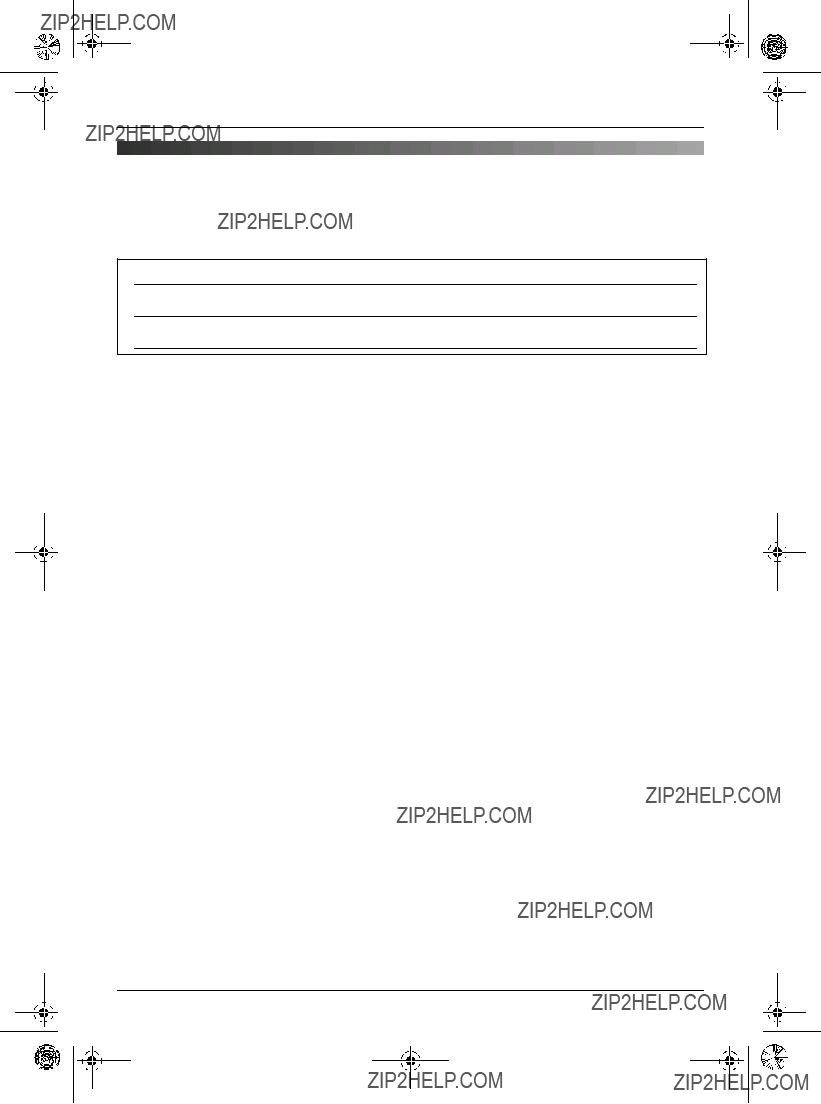



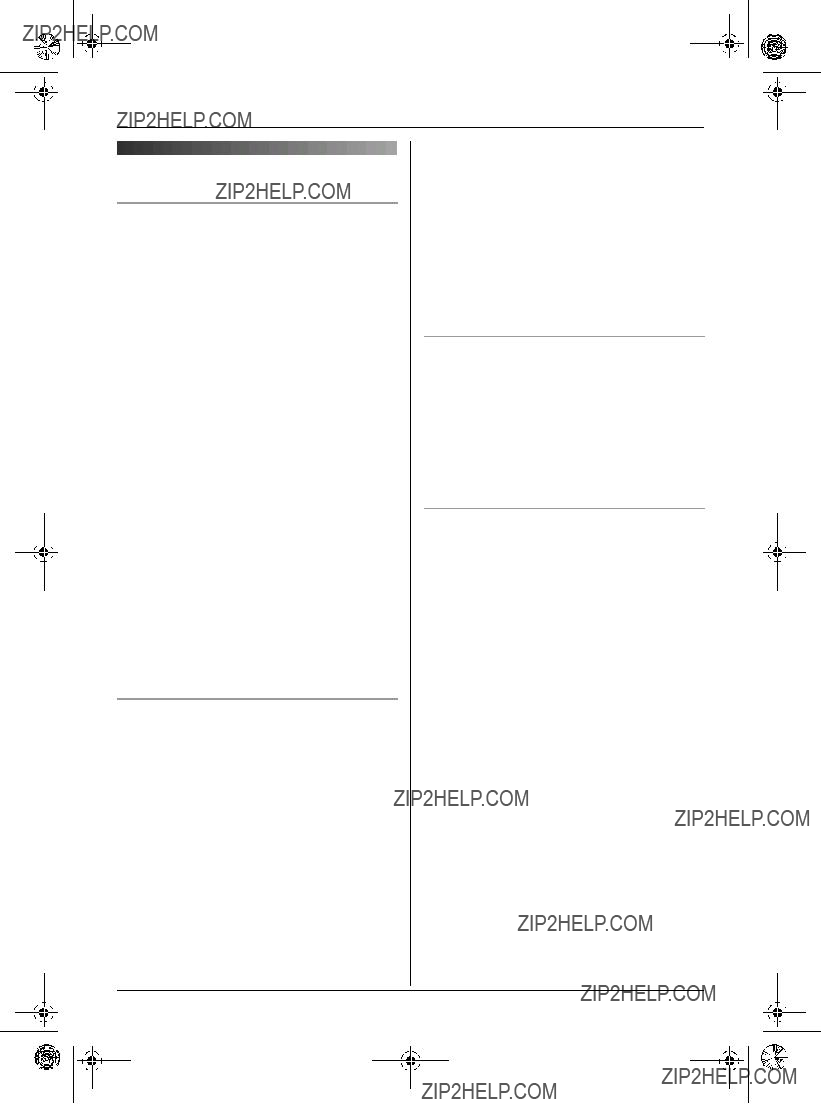



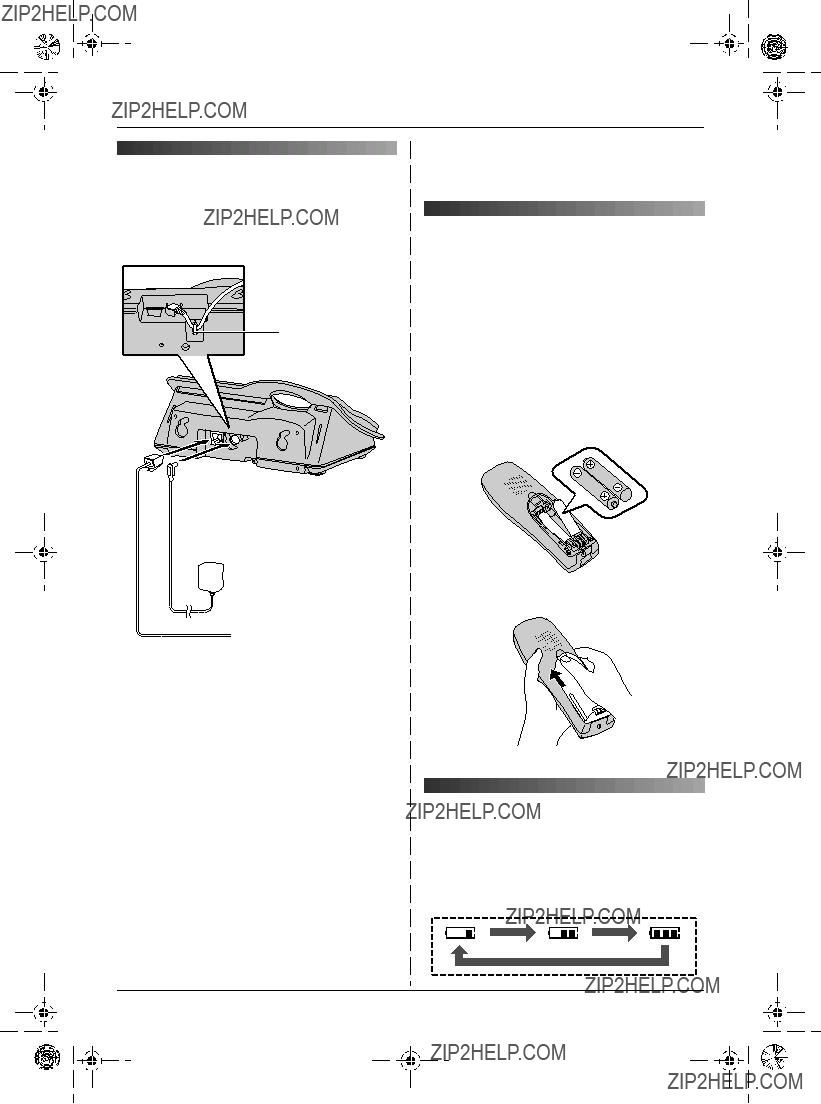

 (220
(220 To telephone network
To telephone network