Important safety instructions
When using this unit, basic safety precautions should always be followed to reduce the risk of fire, electric shock, or personal injury.
1.Read and understand all instructions.
2.Follow all warnings and instructions marked on this unit.
3.Unplug this unit from power outlets before cleaning. Do not use liquid or aerosol cleaners. Use a damp cloth for cleaning.
4.Do not use this unit near water, for example near a bathtub, wash bowl, kitchen sink, etc.
5.Place the unit securely on a stable surface. Serious damage and/or injury may result if the unit falls.
6.Do not cover slots and openings on the unit. They are provided for ventilation and protection against overheating.
Never place the unit near radiators, or in a place where proper ventilation is not provided.
7.Use only the power source marked on the unit. If you are not sure of the type of power supplied to your home, consult your dealer or local power company.
8.Do not place objects on the power cord. Install the unit where no one can step or trip on the cord.
9.Do not overload power outlets and extension cords. This can result in the risk of fire or electric shock.
10.Never push any objects through slots in this unit. This may result in the risk of fire or electric shock. Never spill any liquid on the unit.
11.To reduce the risk of electric shock, do not disassemble this unit. Take the unit to an authorised service centre when service is required. Opening or removing covers may expose you to dangerous voltages or other risks.
Incorrect reassembly can cause electric shock when the unit is subsequently used.
12.Unplug this unit from power outlets and refer servicing to an authorised service centre when the following conditions occur:
A.When the power cord is damaged or frayed.
B.If liquid has been spilled into the unit.
C.If the unit has been exposed to rain or water.
D.If the unit does not work normally by following the operating instructions. Adjust only controls covered by the operating instructions. Improper adjustment may require extensive work by an authorised service centre.
E.If the unit has been dropped or physically damaged.
F.If the unit exhibits a distinct change in performance.
13.During thunderstorms, avoid using telephones except cordless types. There may be a remote risk of an electric shock from lightning.
14.Do not use this unit to report a gas leak, when in the vicinity of the leak.
SAVE THESE
INSTRUCTIONS
CAUTION:
Installation
LNever install telephone wiring during a lightning storm.
LNever install telephone jacks in wet locations unless the jack is specifically designed for wet locations.
LNever touch uninsulated telephone wires or terminals unless the telephone line has been disconnected at the network interface.
LUse caution when installing or modifying telephone lines.



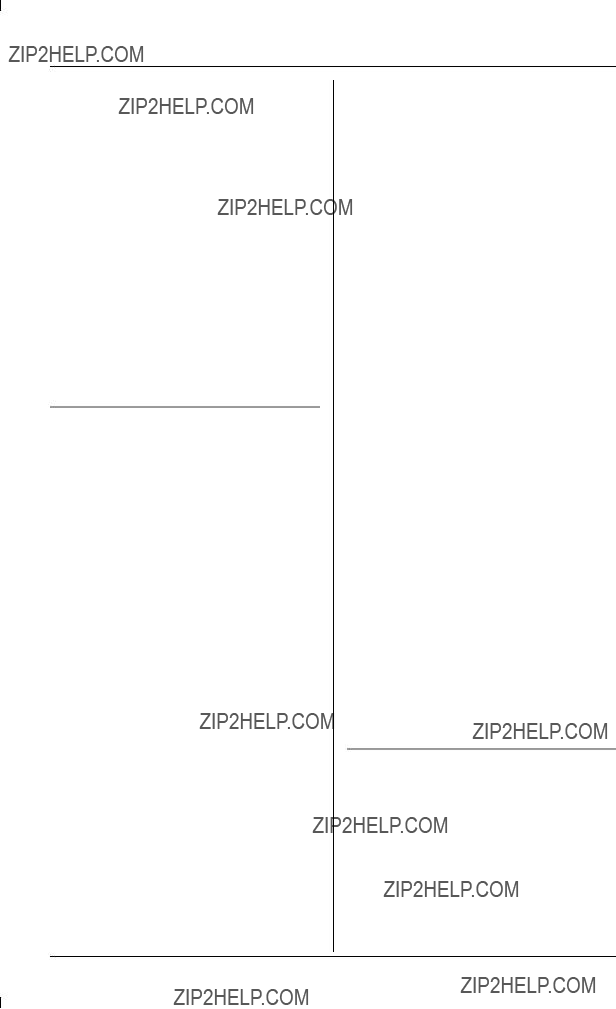


 To disconnect the interface cable, pull out the cable while pushing the tabs.
To disconnect the interface cable, pull out the cable while pushing the tabs.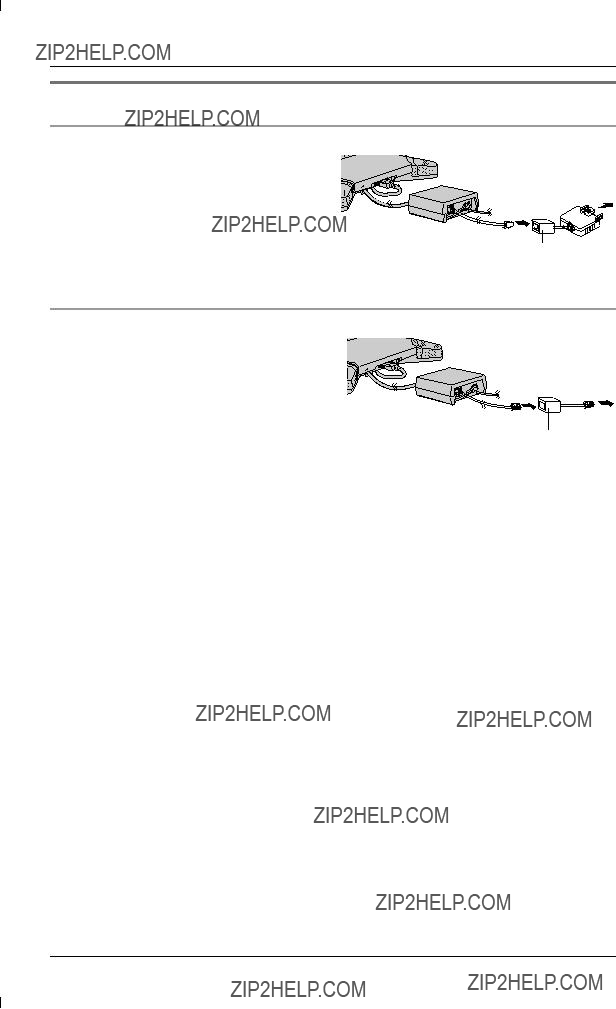

 REPEAT
REPEAT







 A
A
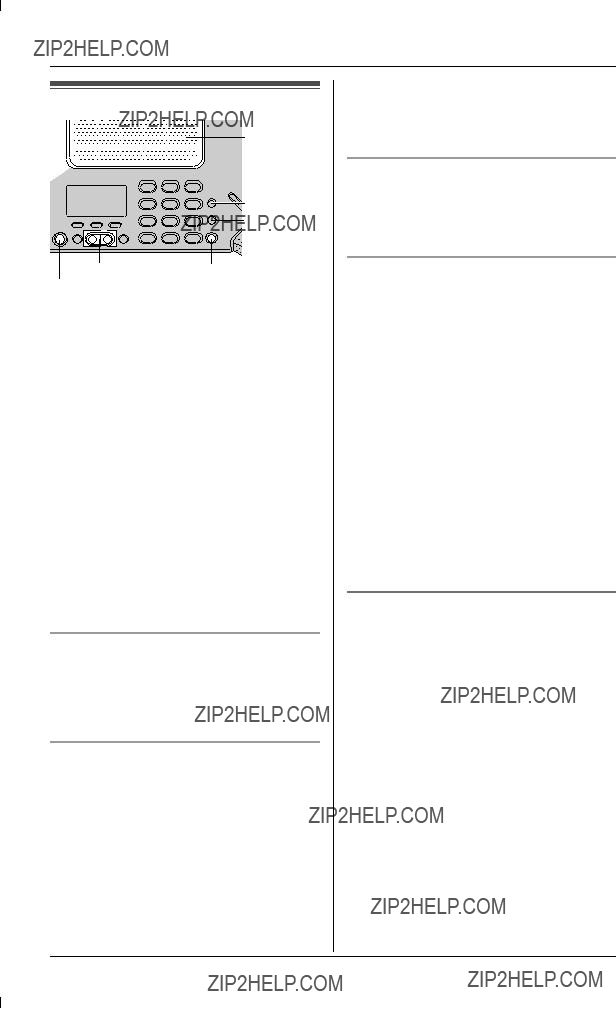
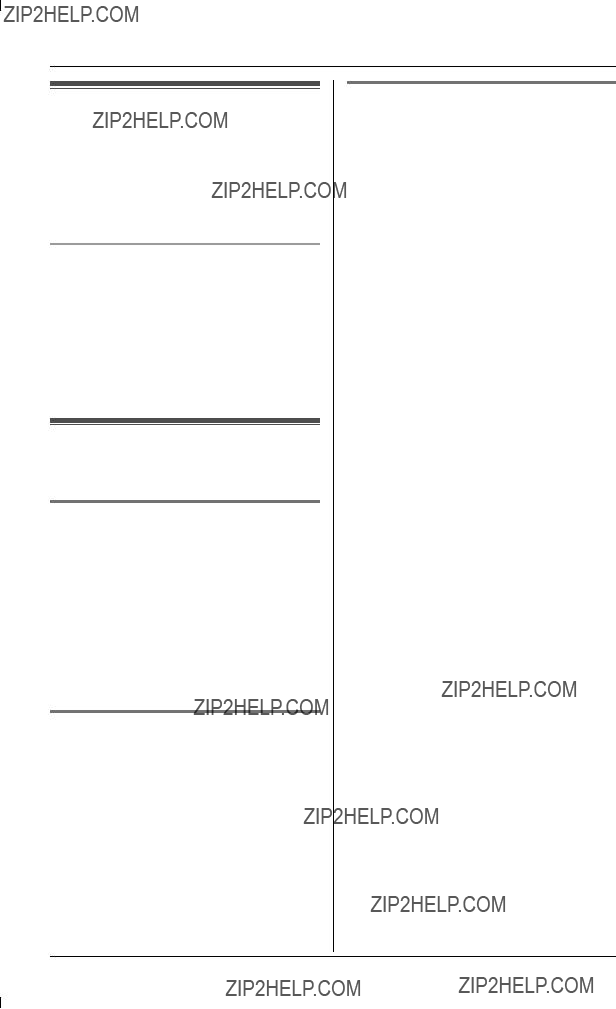


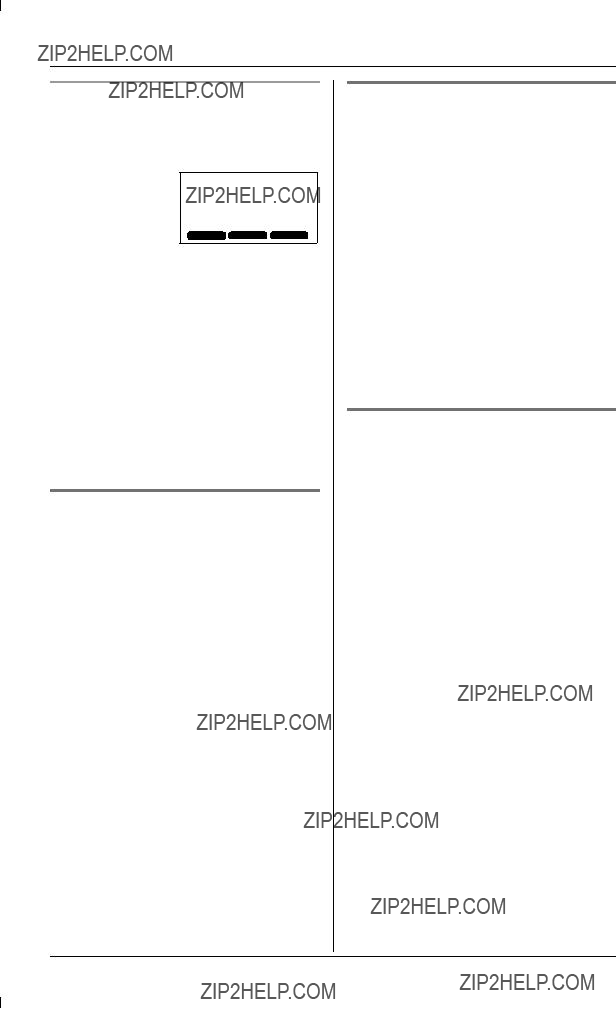
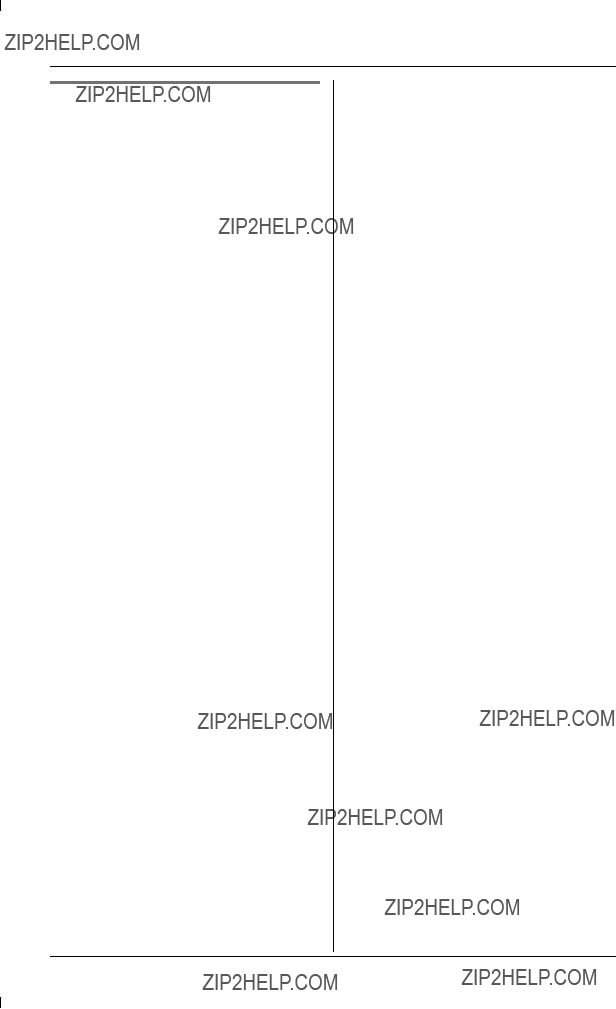

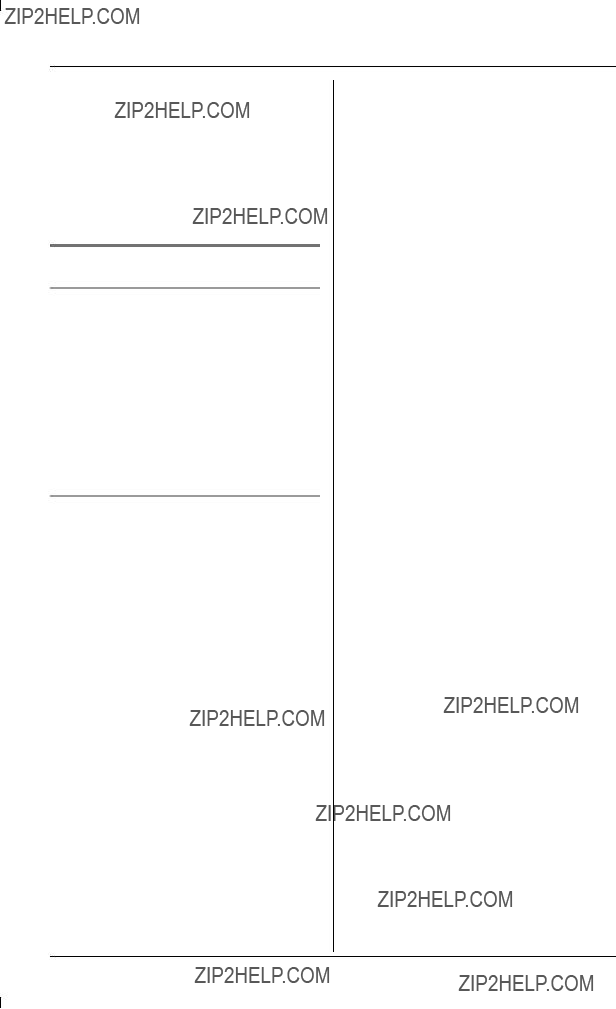



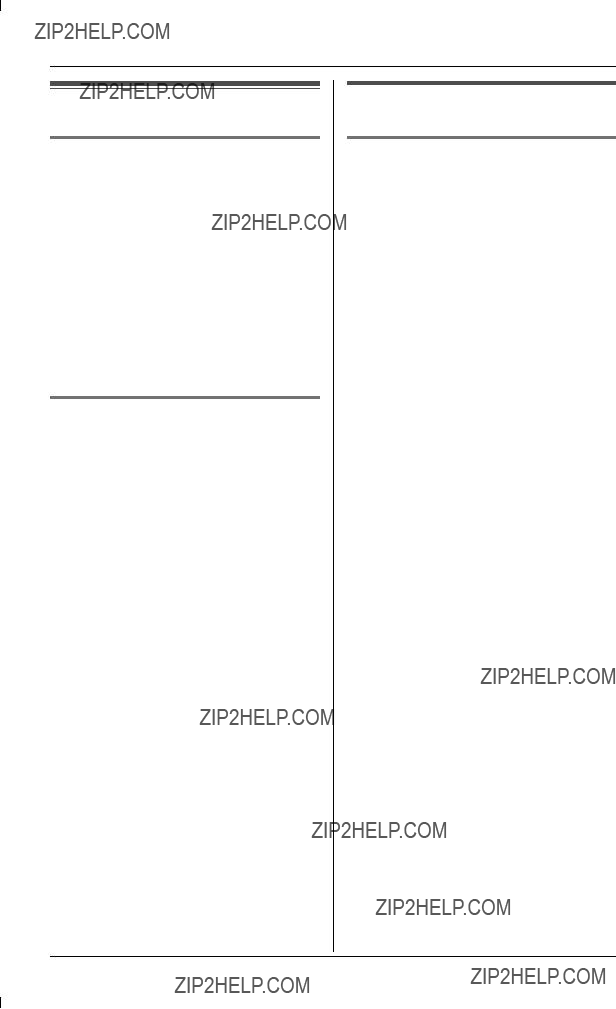






 ??? and the total number of recorded conversations are displayed while the unit is in standby mode.
??? and the total number of recorded conversations are displayed while the unit is in standby mode. <
< 
 >
>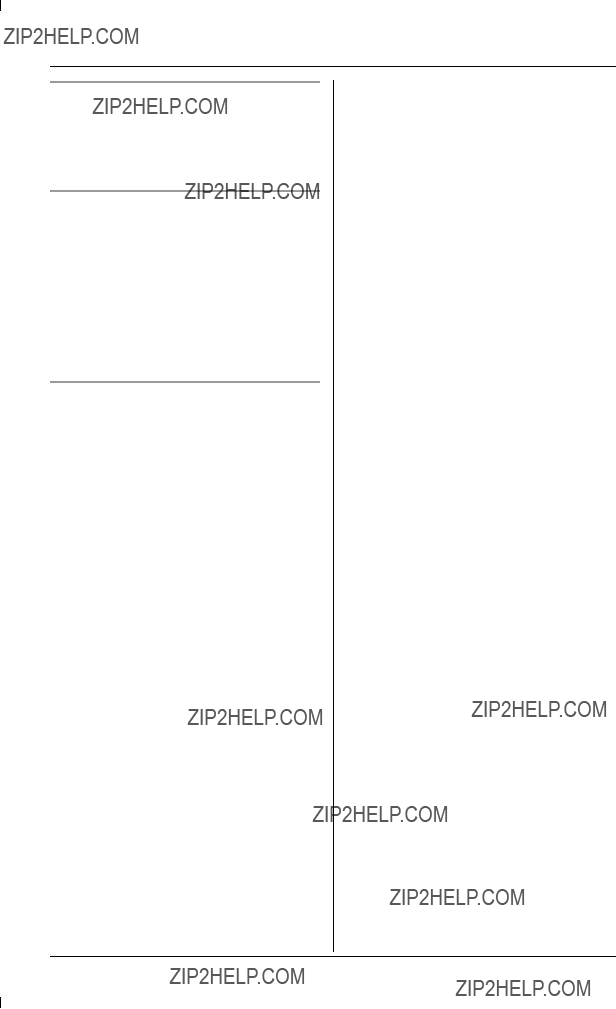

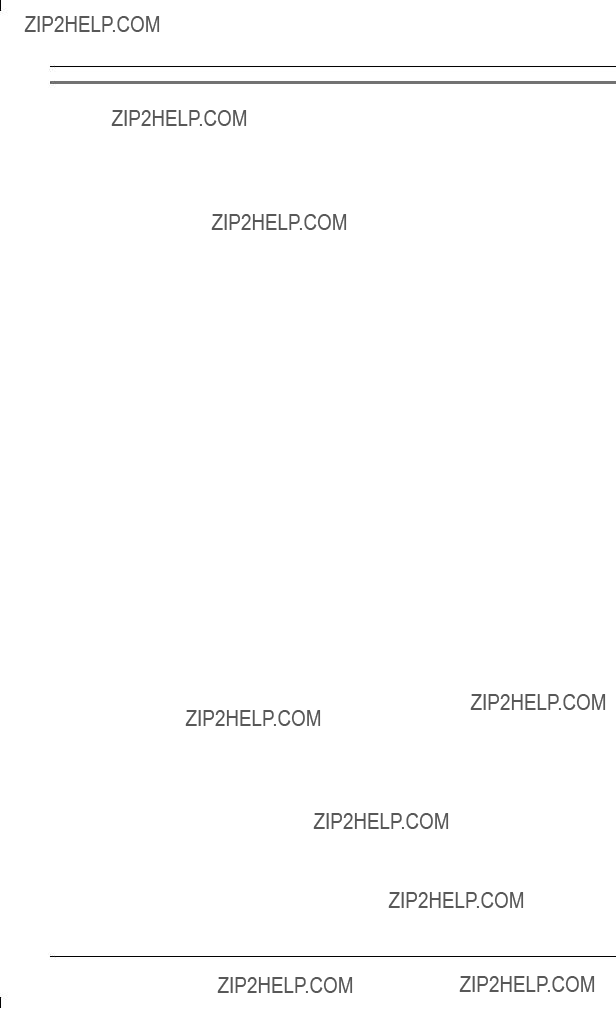




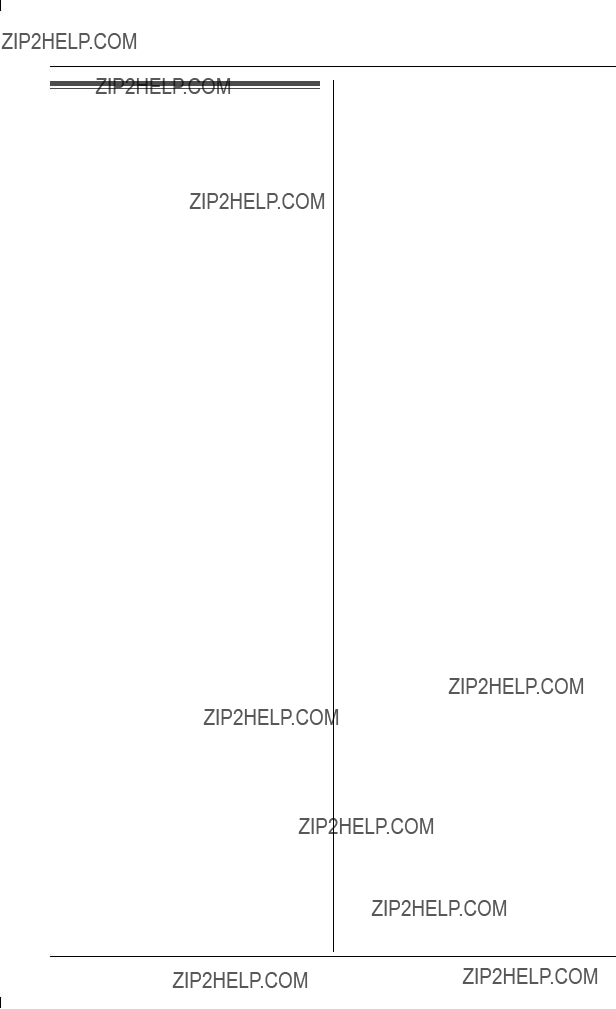

 N52
N52