


SC3 Operating Instructions
Contents

Contents
ii

Important Information
Thank you for purchasing this Panasonic digital cellular phone. This phone is designed to operate on GSM networks ??? GSM900 and GSM1800. It also supports GPRS for packet data connections. Please ensure the battery is fully charged before use.
We, Panasonic Mobile Communications Development of Europe Ltd., declare that the
http://panasonic.co.jp/pmc/products/en/support/index.html
Safety considerations
The following information should be read and understood as it provides details, which will enable you to operate your phone in a manner which is both safe to you and your environment, and conforms to legal requirements regarding the use of cellular phones.
Power
This equipment should only be charged with approved charging equipment to ensure optimum performance and avoid damage to your phone. Other usage will invalidate
any approval given to this apparatus and may be dangerous. Ensure the voltage rating of the Travel Charger is compatible with the area of use when travelling abroad. A Travel Charger
Note* xx identifies the charger region, e.g. CN, EU, UK, AU, US.
Battery
Use of another battery pack than that recommended by the manufacturer may result in a safety hazard.
If you use a feature which keeps the key backlight on continuously for a long time, such as a game or browser, battery life will become extremely short. To maintain longer battery life, set the Key backlight to off. See ???Key backlight??? on page 73.
Do not use this phone without the battery cover attached.
1

Important Information
Disposing of the Battery
Do not incinerate or dispose of the battery as ordinary rubbish. The battery must be disposed of in accordance with local regulations and may be recycled.
Aircraft
Switch off your cellular phone when in an aircraft. Ensure that the setting of the Alarm or Power on time function will not contravene regulations whereby it may automatically
power on when in an aircraft or medical facility etc. The use of cellular phones in an aircraft may be dangerous to the operation of the aircraft, disrupt the cellular network and may be illegal. Failure to observe this instruction may lead to the suspension or denial of cellular phone services to the offender, or legal action or both.
Do Not Use
It is advised not to use the equipment at a refuelling point.
Users are reminded to observe restrictions on the use of radio equipment in fuel depots, chemical plants or where
blasting operations are in progress. Never expose the battery to extreme temperatures (in excess of 60??C).
Driving
It is imperative that the driver exercises proper control of  the vehicle at all times. Do not hold a phone while you are
the vehicle at all times. Do not hold a phone while you are 
 driving; find a safe place to stop first. Do not speak into a handsfree microphone if it will take your mind off the road. Always acquaint yourself thoroughly with restrictions concerning the use of cellular phones within the area where you are driving and observe them at all times.
driving; find a safe place to stop first. Do not speak into a handsfree microphone if it will take your mind off the road. Always acquaint yourself thoroughly with restrictions concerning the use of cellular phones within the area where you are driving and observe them at all times.
Electronic Devices
Care must be taken when using the phone in close proximity to personal medical devices, such as pacemakers and hearing aids.
2

Important Information
Heating Equipment
When your handset, the accompanying battery or charging accessories are wet, do not put those in any type of


 heating equipment, such as a microwave oven, a high pressure container, or a drier or similar. It may cause the battery, handset and/or charging equipment to leak, heat up, expand, explode and/or catch fire. Moreover, the product or accessories may emit smoke and their electrical circuits may become damaged and cause the products to malfunction. Panasonic is not responsible for any and all damages, whether direct or indirect, howsoever caused by any misuse.
heating equipment, such as a microwave oven, a high pressure container, or a drier or similar. It may cause the battery, handset and/or charging equipment to leak, heat up, expand, explode and/or catch fire. Moreover, the product or accessories may emit smoke and their electrical circuits may become damaged and cause the products to malfunction. Panasonic is not responsible for any and all damages, whether direct or indirect, howsoever caused by any misuse.
Backup Copies & Security
It is recommended that you create a copy or backup, as appropriate, of any important information and data which you store in your phone???s memory. In order to avoid
accidental loss of data, please follow all instructions relating to the care and maintenance of your phone and its battery.
Your phone has the capability of storing and communicating personal information. It is recommended that you take care to ensure that any personal or financial information is stored separately from your phone. You should use security features, such as the SIM lock to protect information held in your phone. Panasonic accepts no liability for any and all losses howsoever arising from any loss of data, including but not limited to direct and indirect losses (to include, but not limited to consequential loss, anticipated savings, loss of revenue).
3

Important Information
Downloading
Your phone has the capability of downloading and storing 
 information and data from external sources. It is your
information and data from external sources. It is your  responsibility to ensure that in doing this you are not infringing any copyright laws or other applicable legislation. Panasonic accepts no liability for any and all losses howsoever arising from any loss of data or any such infringement of copyright or intellectual property rights, including but not limited to direct and indirect losses (to include, but not limited to consequential loss, anticipated savings, loss or revenues).
responsibility to ensure that in doing this you are not infringing any copyright laws or other applicable legislation. Panasonic accepts no liability for any and all losses howsoever arising from any loss of data or any such infringement of copyright or intellectual property rights, including but not limited to direct and indirect losses (to include, but not limited to consequential loss, anticipated savings, loss or revenues).
Efficient Use
For most efficient use, hold the phone as you would any normal phone. To
avoid deterioration of signal quality or antenna performance, do not touch or ???cup??? the antenna area while the phone is switched on. Unauthorised modifications or attachments may
damage the phone and violate applicable
regulations. The use of an unapproved modification or attachment may result in the invalidation of your guarantee ??? this does not affect your statutory rights.
Camera
You are advised to take appropriate care over the use of the internal camera. It is your responsibility to ensure that you have permission to take photographs of people and
objects and that you do not infringe any personal or third party rights when using the camera. You must comply with any applicable international or national law or other special restrictions governing camera use in specific applications and environments. This includes not using the camera in places where the use of photographic and video equipment may be prohibited. Panasonic accepts no liability for any and all losses howsoever arising from any infringement of copyright or intellectual property rights, including but not limited to direct and indirect losses. Do not leave the camera facing direct sunlight, as this may impair its performance.
4
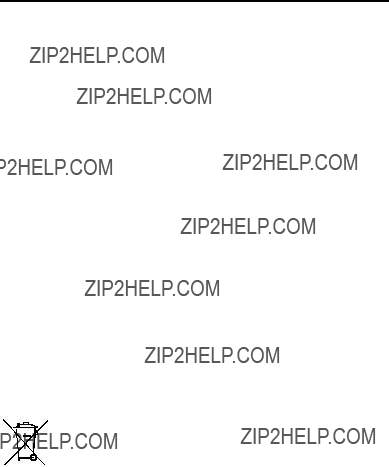
Important Information
Other important information
The colour liquid crystal display (LCD) uses
This phone is designed, manufactured and tested to ensure that it complies with the specifications covering RF exposure guidelines applicable at the time of manufacture, in accordance with EU, USA FCC and Australian ACA regulations.
This phone should only be used with Panasonic approved accessories to ensure optimum performance and avoid damage to your phone. Panasonic is not responsible for damage caused by using
This phone must be used in compliance with any applicable international or national law or any special restrictions governing its use in specified applications and environments. This includes but is not limited to use in hospitals, aircraft, whilst driving and any other restricted uses.
Some of the contents described in this manual are subject to change without notice.
Please refer to our website for latest information/standards and compliance in your country/region of use.
http://panasonic.co.jp/pmc/products/en/support/index.html
Information on Disposal for Users of Waste Electrical & Electronic Equipment (private households)
This symbol on the products and/or accompanying
documents means that used electrical and electronic products should not be mixed with general household waste.
 For proper treatment, recovery and recycling, please take these products to designated collection points, where they will be accepted on a free of charge basis. Alternatively, in some countries
For proper treatment, recovery and recycling, please take these products to designated collection points, where they will be accepted on a free of charge basis. Alternatively, in some countries
5

Important Information
you may be able to return your products to your local retailer upon the purchase of an equivalent new product.
Disposing of this product correctly will help to save valuable resources and prevent any potential negative effects on human health and the environment which could otherwise arise from inappropriate waste handling. Please contact your local authority for further details of your nearest designated collection point.
Penalties may be applicable for incorrect disposal of this waste, in accordance with national legislation.
For business users in the European Union
If you wish to discard electrical and electronic equipment, please contact your dealer or supplier for further information.
Information on Disposal in other Countries outside the European Union
This symbol is only valid in the European Union.
If you wish to discard this product, please contact your local authorities or dealer and ask for the correct method of disposal.
6

Important Information
SAR
European Union ??? RTTE
THIS PANASONIC PHONE (MODEL
MENTS FOR EXPOSURE TO RADIO WAVES.
Your mobile phone is a radio transmitter and receiver. It is designed and manufactured not to exceed the limits for exposure to radio frequency (RF) energy recommended by The Council of the European Union. These limits are part of comprehensive guidelines and establish permitted levels of RF energy for the general population. The guidelines were developed by independent scientific organisations through periodic and thorough evaluation of scientific studies. The limits include a substantial safety margin designed to assure the safety of all persons, regardless of age and health.
The exposure standard for mobile phones employs a unit of measurement known as the Specific Absorption Rate or SAR. The SAR limit recommended by The Council of the European Union is 2.0 W/kg*. Tests for SAR have been conducted using standard operating positions with the phone transmitting at its highest certified power level in all tested frequency bands. Although the SAR is determined at the highest certified power level, the actual SAR level of the phone while operating can be well below the maximum value. This is because the phone is designed to operate at multiple power levels so as to use only the power required to reach the network. In general, the closer you are to a base station antenna, the lower the power output of the phone.
Before a phone model is available for sale to the public, compliance with the European R&TTE directive must be shown. This directive includes as one essential requirement the protection of the health and the safety for the user and any other person.
The highest SAR value for this model phone, when tested for use at the ear, for compliance against the standard was 0.650W/kg.
7

Important Information
This device meets RF exposure guidelines when used either in the normal use position against the ear or when positioned at least 1.5 cm away from the body.
When a carry case, belt clip or holder is used for
While there may be differences between the SAR levels of various phones and at various positions, they all meet the EU requirements for RF exposure.
* The SAR limit for mobile phones used by the public is 2.0 watts/ kilogram (W/kg) averaged over ten grams of tissue. The limit incorporates a substantial margin of safety to give additional protection for the public and to account for any variations in measurements. SAR values may vary depending on national reporting requirements and the network band.
8

Important Information
Care and maintenance
Pressing any of the keys may produce a loud tone. Avoid holding the phone close to the ear while pressing the keys.
Extreme temperatures may have a temporary effect on the operation of your phone. This is normal and does not indicate a fault. The display quality may deteriorate if the phone is used in environments over 40??C for a long time.
Do not modify or disassemble the equipment. There are no user serviceable parts inside.
Do not subject the equipment to excessive vibration or shocks. Do not drop the battery.
Avoid contact with liquids or moisture. If the equipment becomes wet, immediately remove the battery and charger. Keep the phone dry.
Do not leave the equipment in direct sunlight or a humid, dusty or hot area. Never throw a battery into a fire. It may explode.
Keep metallic items that may accidentally touch the terminals away from the equipment/battery.
Batteries can cause property damage, injury, or burns if terminals are touched with a conductive material (i.e. metal jewellery, keys, etc.).
9
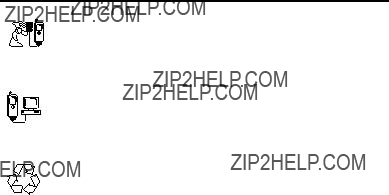
Important Information
Always charge the battery in a well ventilated area, not in direct sunlight, between +5??C and +35??C. It is not possible to recharge the battery if it is outside this temperature range.
When connecting the phone to an external source, read the operating instructions of the equipment for the correct connection and safety precautions. Ensure the phone is compatible with the product it is being connected to.
When disposing of any packing materials or old equipment, check with your local authorities for information on recycling.
10
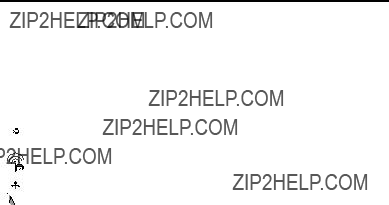
Important Information
About this manual
Symbols used in this manual
The following symbols are used in this manual to represent the limited availability of the function or service.
 = Depending on your SIM.
= Depending on your SIM.
= Depending on network availability.



 = Depending on your network operator.
= Depending on your network operator.
Graphics
The graphic elements in this manual are for illustrative purposes and may differ from the actual phone and/or graphic elements displayed on the phone. Panasonic reserves the right to change the information in this manual without prior notice.
Keys
Keys in this manual may differ from the actual keys on your phone. Refer to page 14 for the icons that represent the keys in this manual.
11

Important Information
How to read this manual
<Example> GSM network in Settings menu on page 76
This function is SIM dependent. For other symbols, refer to page 11.
Settings
GSM network 
Auto network
You can set your phone to automatically or manually search for another network when roaming. When Auto network is on, the phone will automatically select a new network in order to maintain optimum network availability.
d Main menu > Settings > GSM network
1.[192] to scroll to Auto network 7 [5] (Change) to switch on/off
Note: National regulations may not permit roaming in your home region.
d Menu navigation
Before following the steps, you need to enter the Main menu, then move through the submenus, as described next to the d icon.
???>??? means ???scroll through the menu and select???. In the example given above:
From Main menu, press Navigation key to scroll to Settings and press Left soft key (Select)*, then press Navigation key to scroll to GSM network and press Left soft key (Select)*.
Now you can continue onto the step 1:
1.Press Navigation key to scroll to Auto network, then press Left soft key (Change)* to switch Auto network on or off.
*The word is shown in the lower
12
About Your Phone
Phone overview
Personal handsfree/ USB Cable Connection
Navigation key 

Left Soft key 

 Send key
Send key 








Asterisk key 


Charging Connector
Shutter key 
Infrared port
Earpiece
Display Indicator light
Right Soft key Power/End key Silent mode key Microphone
Loudspeaker Camera lens
13

About Your Phone
Key functions
14

About Your Phone
Quick keys
You can easily access features instead of navigating through the menus.
15

About Your Phone
Display
Idle display
 Status icon area
Status icon area
Wallpaper
Idle clock
The clock appears on the display about a minute after you press the last key.
16

About Your Phone
Status icons
The status icons are displayed or animated according to the currently activated functions.
17

About Your Phone
Indicator light
The indicator light flashes or beams when you receive calls/ messages, the battery is charging, the alarm sounds or you press the keypad.
To specify the default illumination colour for incoming calls, messages and the alarm, or to switch the Illumination on or off for battery charge and keypad press, see ???Illumination??? on page 72.
To set a different illumination colour for respective contacts, see ???Storing a contact in your phone??? on page 59, and select the required Call Illumination or Msg Illumination.
18

Getting Started
Installing the SIM card and the battery
The SIM (Subscriber Identity Module) card and the battery must be installed before using your phone.
Before handling the SIM card and the battery, ensure that the phone is switched off and the charger is disconnected from the phone.
Inserting/removing the SIM card
See ???Inserting/removing the battery??? on page 20 to remove or attach the battery cover and the battery.
1. Slide the SIM card holder in the direction of the OPEN arrow ; until it clicks, and lift it up :.
2.Insert the SIM card into the SIM card holder as shown,
with gold contacts facing toward the phone body.
To remove the SIM card, slide it out of the holder.
3. Lay down the SIM card holder ; and slide it in the direction of the LOCK arrow : until it clicks.
19
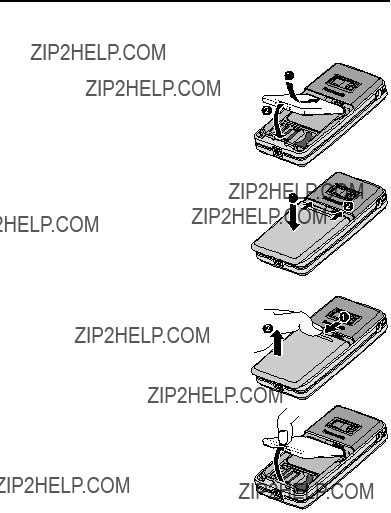
Getting Started
Inserting/removing the battery
Inserting the battery
1. Insert the battery into the battery compartment, ensuring the 3 gold contacts align with the 3 gold pins at the top of the compartment.
2.Replace the cover on the phone. Make sure the cover clicks into place.
Removing the battery
1. Place your finger on the small clip on the upper part of the cover. Slide the cover slightly toward the bottom of the phone, then lift the cover off the phone.
2. Place your finger on the clip at the base of the battery. Lift the battery off the compartment.
20
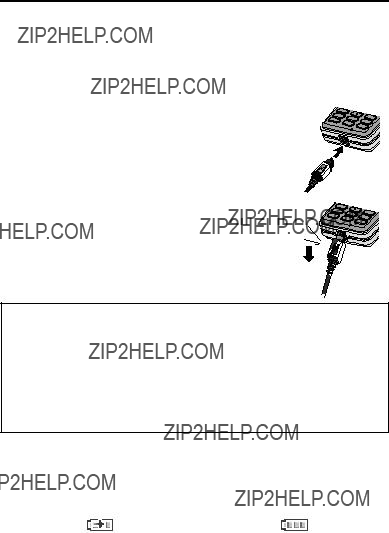
Getting Started
Charging the battery
Your phone can be charged either when it is switched on or off. You can use your phone switched on even while charging.
Ensure that the battery is attached in the phone before charging.
1. Connect the charger to the Charging Connector, then connect the charger to the mains power supply.
The charging indicator will light and a scrolling icon will appear in Idle display.
2. When charging is complete, disconnect the charger from the outlet before removing the plug from the phone. You should push the plug gently downward to disconnect the charger from the phone.
Note: DO NOT force the connector as this may damage the phone and/or the charger.
If the battery has been deeply discharged, it may take several minutes before the Battery level indicator is displayed.
It is recommended to charge the battery for a maximum of 150 minutes before use.
The charging indicator will light if the Illumination setting for battery charge is on. See ???Illumination??? on page 72.
Battery charge level indicator
21

Getting Started
Low battery warning
When the battery power is low, a ???Battery is low??? message will be displayed and a warning tone will sound. The phone will display the message several times, then switch off automatically. If you receive the low battery warning while using the phone, charge the battery to continue the operation.
Switching the phone on/off
1.Press and hold [w] for 2 to 3 seconds to switch the phone on
A greeting may be displayed and the phone enters Idle mode.
2.Press and hold [w] for 2 to 3 seconds to switch the phone off while in Idle mode
22

Basic Operations
Making calls
To make a call, your phone must be within range of a network with adequate signal strength.
Standard dialling
In Idle mode:
1.Enter the area code and phone number 7 [q]
2.When the other party answers, talk into the microphone
3.[w] to hang up
The duration of the call will be displayed when the call is ended.
If Max cost is on, the remaining units will be displayed. See Max cost setting on page 81.
Note: While on a call, [192] to adjust the earpiece volume.
Contacts dialling
You can make calls using the numbers in Contacts.
In Idle mode:
1.[2]
2.[192] to scroll to the required contact 7 [q]
You can choose either SIM or Phone Contacts to be shown. See ???My Contacts??? on page 66.
Last number dialling
You can make calls using the numbers in the Call log. See ???Call log??? on page 62.
In Idle mode:
1.[q]
2.[192] to scroll to Dialled numbers, Answered calls or Missed calls 7 [5] (Select)
3.[192] to scroll to the required entry 7 [q]
23

Basic Operations
International dialling
The international prefix (+) should be entered, followed by the country/region code, area code and phone number.
In Idle mode:
1.Press and hold [L] until ???+??? is displayed
2.Enter the country/region code
3.Enter the area code and phone number 7 [q]
Note: Many countries/regions include an initial ???0??? in the area code. This should, in most cases, be omitted when dialling international numbers. For further help, contact your network operator.
Speed dialling
You can quickly dial phone numbers stored at locations
In Idle mode:
Press and hold a speed dialling key ([S] - [K])
Emergency call
To make an emergency call, the antenna ( p ) must be present.
When SIM card is inserted:
1. Enter the local emergency number (such as [AAS]) 7 [q]
When SIM card is not inserted: 

1.Enter the local emergency number (such as [AAS]) 7 [q]
OR
[6] (SOS) 7 ???Emergency call??? 7 [5] (Yes)
Note: Most countries support the international emergency number 112. If you find the number does not work on your phone, call your network operator. Emergency calls without a SIM is country or network operator dependent.
24

Basic Operations
Answering calls
When there is an incoming call, the phone rings, illuminates and/or vibrates along with the caller???s name and/or number (depending on your phone setting). See ???Settings??? on page 68.
While the phone is ringing and/or vibrating:
1. [q] or [5] (Reply)
OR
If Any key answer is on:
1. Press any key except [t], [w] and [6] (Mute) See ???Any key answer??? on page 86.
Rejecting calls
While the phone is ringing and/or vibrating:
1. [w]
Alert mute
You can turn the ring tone and vibration off before answering a call.
While the phone is ringing and vibrating:
1.[6] (Mute)
2.To answer the call: [q] or [5] (Reply)
If Any key answer is on:
Press any key except [t], [w] and [6] (Reject)
OR
To reject the call: [w] or [6] (Reject)
Auto answer
When you use an optional Personal handsfree earpiece and activate the Auto answer feature, you can answer a call automatically. See ???Auto answer??? on page 86.
25

Basic Operations
Answering a second call
While on an active call, you may receive another call.
To enable this service, Call waiting must be active. See ???Call waiting??? on page 79.
If you hear an alert tone during a call:
1.[q]
The first call is placed on hold.
2.[6] (Swap) to switch between the two calls if required
To reject another call: 1. [6] (Reject)
Silent mode
To use your phone in a quiet situation, you can activate the Silent mode (ringtone off / vibration on).
In Idle mode:
1. Press and hold [r] to activate/deactivate the Silent mode
Voicemail 




Voicemail is a network service which allows callers, who could not reach you, to leave voice messages. When a new voice message is stored, an alert sounds and (  ) appears on the Idle screen. To use this service, you may need to subscribe to the Voicemail service through your network operator. See ???Voicemail??? on page 53 for details.
) appears on the Idle screen. To use this service, you may need to subscribe to the Voicemail service through your network operator. See ???Voicemail??? on page 53 for details.
To retrieve stored voice messages:
In Idle mode:
1.Press and hold [A] to call your voice mailbox
2.Follow the recorded instructions
3.[w] when finished
26
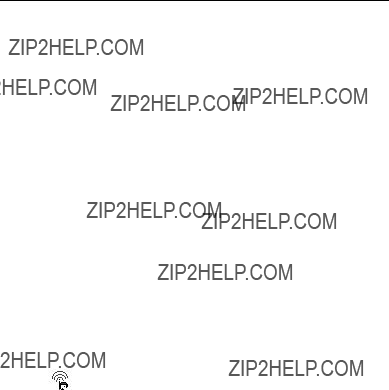
Basic Operations
While on a call, you can access the
1.[5] (Menu)
2.[192] to scroll to the required menu 7 [5] (Select)
* MMS messages cannot be sent during a call.
Hold
You can put a call on hold.
During a call:
1.[6] (Hold) to put a call on hold
2.[6] (Retrieve) to resume
27
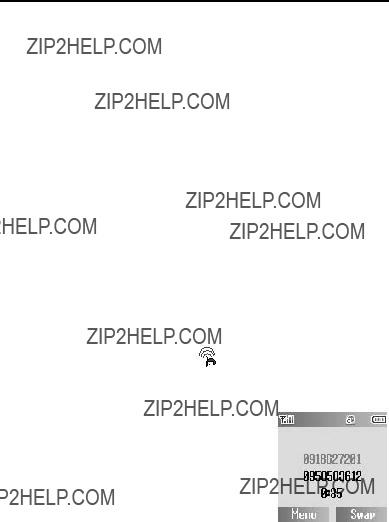
Basic Operations
DTMF
DTMF (Dual Tone Multi Frequency) can be sent during a conversation. These are often used to access voicemail, paging and computerised home banking. For example, you may need to enter a number to remotely access voicemail messages. A phone number may be stored in the Contacts together with a DTMF sequence, allowing the number to be dialled upon recall and the DTMF sequence to be sent automatically.
To send DTMF during a call:
1. Enter digits ([L] - [K], [e] or [r])
Pause dial
Using pauses allows you to send DTMF automatically.
1.Enter the phone number
2.Press and hold [L] until a ???P??? is displayed
3.Enter the DTMF digits after the pause, e.g. enter the number to access voicemail messages
4.[q]
When the call is connected, the DTMF sequence will be sent after 3 seconds.
Making a second call
You can make another call while on a call.
During a call:
1.Enter the second phone number or select a phone number from the Contacts list
To access Contacts list, see
2.[q]
The first call is put on hold.
3.[6] (Swap) to switch between the two calls if required
28

Basic Operations
Multiple calls operations
While on more than one call, you can access the
1.[5] (Menu)
2.[192] to select the required menu 7 [5] (Select)
*1
*2 MMS messages cannot be sent during a call.
Note: To answer a second call, Call waiting must be active. See ???Call waiting??? on page 79.
29

Basic Operations
Conference
You can have a conversation with up to five different parties at the same time.
During a call (one active call and one call on hold):
1.[5] (Menu)
2.[192] to scroll to Conference 7 [5] (Select)
The two calls are joined into a Conference call.
To add new participants:
3.Call the next person or answer an incoming call
4.Repeat the procedure (Step
Call transfer
You can transfer an active call to a call on hold. You can connect the two parties into a conversation and disconnect yourself from them.
During a call (one active call and one call on hold):
1.[5] (Menu)
2.[192] to scroll to Call transfer 7 [5] (Select)
Split
You can separate an individual from the Conference call, then you can have a private conversation with the person.
During a Conference call:
1.[5] (Menu)
2.[192] to scroll to Split 7 [5] (Select)
3.[192] to scroll to the required caller you wish to talk to 7 [5] (Select)
The Conference call is placed on hold.
30
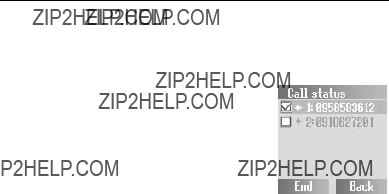
Basic Operations
Call status
When you have multiple calls (including calls on hold), you can check or manage the status of the calls.
During a multiple calls:
1.[5] (Menu)
2.[192] to scroll to Call status 7 [5] (Select)
The list of the calls is displayed.
3.To end a call: [192] to scroll to the required call 7 [5] (End)
OR
To join a call on hold: [192] to scroll to the required call on hold 7 [5] (Join)
31
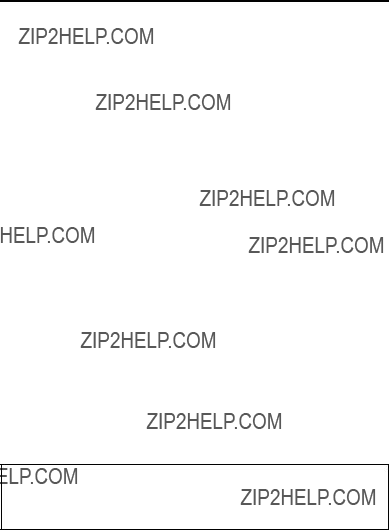
Text Entry
Your phone provides three text entry modes to enter characters.
Selecting a text mode
Press and hold [e] to cycle through the text input modes as follows.
T9?? Text input mode
The T9?? Text input method enables you to enter text faster and easier. You only need to press a key once for any letter you require on that key. The desired letter may not be displayed. Continue pressing other keys until the end of a word is reached. The program searches its
For example, to enter ???Hello!??? in T9?? mode, press keys as follows.
Note: Before entering text, you must customise the T9 language on your phone. See ???T9 input??? on page 74.
Displayed characters in the T9?? mode vary depending on the T9 language setting.
32

Text Entry
Changing the letter case
Press [e] to change the letter case mode as follows. Abc/T9Abc 7 ABC/T9ABC 7 abc/T9abc
Auto capital change
When the letter case mode is changed to Abc/T9Abc, the first character is input as upper case. The mode is then automatically changed to abc/T9abc and subsequent letters are input as lower case.
Editing text
Move the cursor by pressing [1929394] to the position you want to insert or delete a letter. Press [6] (Clear) to delete a character.
Press and hold [L] - [K] for the character table. To select the required character, press [1929394] to move the cursor, then press [5] (Select) to enter the targeted character.
33

Text Entry
The following table shows characters available on your phone.
To use the function in the bottom cell assigned to a key, press and hold the key. In the T9?? or
???[A] key (T9 mode): Press [A] repeatedly to display the set of characters in the bottom cell.
34
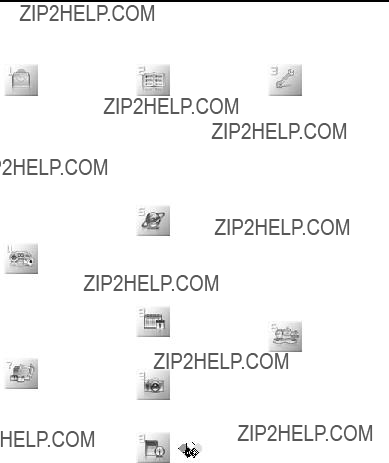
Menu Navigation
Main menu structure
The 9 menus are as follows:
Applications menu.
35
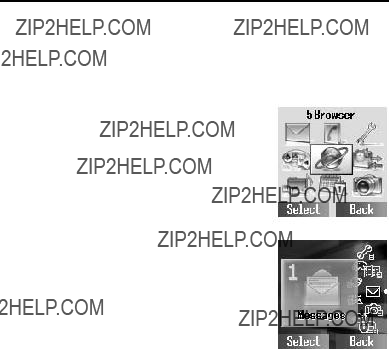
Menu Navigation
Displaying the menu
The menu system allows you to access functions which do not have their own dedicated buttons on the keypad. The menu view can be switched between 9 launcher and Scroll launcher.
In Idle mode:
1.[5] ( or
or  )
)
The Main menu appears with 9 menu options. See ???Main menu structure??? on page 35.
2.[1929394] to scroll to the required menu 7 [5] (Select)
OR
To directly jump to the required menu: Press [A] - [K]
[A]: Messages
[S]: Contacts
[D]: Settings
[F]: Games & Apps
[G]: Browser
[H]: Applications
[I]: My Media
[J]: Calendar (or STK)
[K]: Camera
To go back to the Main menu:
1.[w] or [6] (Back) repeatedly until the Main menu display appears
To change the Menu view:
d Main menu > Settings > Menu view
1.[192] to scroll to 9 launcher or Scroll launcher 7 [5] (Select)
36

Messages
Messages menu structure
MMS (Multimedia Message Service)
MMS allows you to send or receive messages containing images, sound clips and text. The recipient can play the message as a slide show.
37

Messages
Setting the MMS server
MMS message server settings must be configured before using the service. Your multimedia configuration settings may already be set by your service provider. If settings are not available, contact your service provider.
d Main menu > Messages > Settings > MMS > Server list
1.[192] to scroll to the required server 7 [6] (Edit)
2.[192] to edit the required item 7 [5] (Save)
3.[5] (Launch)
The following information is available for each server setting: Server name, IP address, IP port, MMSC address, Linger time, Connection (CSD or GPRS), CSD and GPRS.
Note: You need to configure CSD or GPRS before configuring the server settings. See ???Data connections??? on page 75.
Send options
You can set the following options for outgoing MMS messages. d Main menu > Messages > Settings > MMS > Send options 1. [192] to scroll to the required setting 7 [5] (Select)

Messages
Receive options
You can limit incoming MMS messages according to their type.
d Main menu > Messages > Settings > MMS > Receive options 1. [192] to scroll to the required setting 7 [5] (Select)
Receiving MMS messages
When you receive a message, the phone informs you by a preset- tone and/or vibration.
Waiting
MMS messages waiting to be downloaded are shown in the Waiting folder.
d Main menu > Messages > Inbox > MMS > Waiting
1. [192] to scroll to the required message 7 [6] (Download)
Options
When viewing the list of messages, the following options are available by pressing [5] (Options).
Note: Your phone can send/receive MMS messages of up to 100 KB.
39

Messages
Received
Downloaded MMS messages are stored in the Received folder.
d Main menu > Messages > Inbox > MMS > Received
1. [192] to scroll to the required message 7 [6] (View)
Options
When viewing the list of messages or the selected message, the following options are available by pressing [5] (Options).
*1 Available only in the list of messages.
*2 Available only when viewing the selected message.
40

Messages
Viewing MMS messages in the Archive
You can view MMS messages sent and/or waiting to be sent in the Archive.
d Main menu > Messages > Archive > MMS
1.[192] to scroll to Unsent messages or Sent messages 7
[5] (Select)
2.[192] to scroll to the required message 7 [6] (View)
For Unsent messages: You can edit the message. See ???Creating an MMS message??? on page 42.
OR
For Sent messages: When viewing the message, the following
options are available by pressing [5] (Options): Forward,
Delete, Properties and View again.
Options
When viewing the list of messages, the following options are available by pressing [5] (Options).
41

Messages
Creating an MMS message
You can send pictures and sound files with text messages. The attached files are shown as a slide show.
d Main menu > Messages > Create new > MMS
1.[6] (Insert)
2.[192] to scroll to the required option 7 [5] (Select)
Options
When creating a new MMS message, the following options are available by pressing [5] (Options).
42

Messages
Sending an MMS message
MMS messages can be sent to a mobile phone or to an
When a message is completed:
1.[5] (Options)
2.[192] to scroll to Send 7 [5] (Select)
3.To: Enter the recipient???s phone number or
4.Subject: Enter the message title
5.[5] (Send) to send the message
OR
[2] to go on to the following steps
6.Cc: To send a carbon copy, enter the recipient???s phone number or
7.Bcc: To send a blind carbon copy, enter the recipient???s phone number or
8.[5] (Options)
9.[192] to scroll to Send 7 [5] (Select)
Options
In steps 3, 6 or 7, the following options are available by pressing [5] (Options).

Messages
SMS (Short Message Service)
SMS allows you to send and receive short text messages to/from mobile phones. Small pictures, sounds and/or animations can be inserted in the message.
Setting the SMS Message centre number
Your connection settings must be configured before using the service. The Message centre number may be preprogrammed. Changing this number may cause failure of a text message.
d Main menu > Messages > Settings > SMS > Message centre
1.Enter your Message centre number in the international dialling format (See ???International dialling??? on page 24.) 7 [5] (OK)
Other SMS settings
d Main menu > Messages > Settings > SMS
1. [192] to scroll to the required setting 7 [5] (Select)
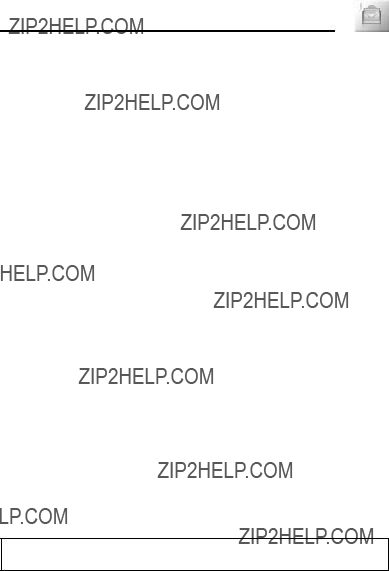
Messages
Receiving SMS messages
When you receive a message, the message icon (  ) is displayed along with a ringtone, illumination and/or vibration.
) is displayed along with a ringtone, illumination and/or vibration.
d Main menu > Messages > Inbox > SMS
1.[192] to scroll to the required message 7 [5] (Options)
2.[192] to scroll to View 7 [5] (Select)
Options
When viewing the list of messages or the selected message, the following options are available by pressing [5] (Options).
*1 Available only in the list of messages.
*2 Available only when viewing the selected message.
Note: Your phone can send/receive SMS messages of up to 1520 alphabetical characters or 10 concatenated SMS messages.
45

Messages
Viewing SMS messages in the Archive
You can view messages sent and/or waiting to be sent in the Archive.
d Main menu > Messages > Archive > SMS
1.[192] to scroll to the required message 7 [5] (Options)
2.[192] to scroll to View 7 [5] (Select)
Options
When viewing the list of messages or the selected message, the following options are available by pressing [5] (Options).
*1 Available only in the list of messages.
*2 Available only when viewing the selected message.
46

Messages
Creating an SMS message
You can create messages with pictures, sounds, etc.
d Main menu > Messages > Create new > SMS
1.Enter your text (see ???Text Entry??? on page 32) 7 [5] (Options)
2.[192] to scroll to the required option 7 [5] (Select)
Note: Your phone can send/receive SMS messages of up to 1520 alphabetical characters or 10 concatenated SMS messages.
47

Messages
Sending an SMS message
When a message is completed:
1.[5] (Options)
2.[192] to scroll to Send or Save & send 7 [5] (Select)
3.Enter the phone number 7 [5] (OK)
Options
You can recall a number from Contacts or Groups list by pressing [5] (Options).
User Emoticon
You can create your own Emoticons to use in your SMS messages.
d Main menu > Messages > User Emoticon
1.[192] to scroll to <Empty> 7 [5] (Select)
2.Create your Emoticon 7 [5] (Options)
3.[192] to scroll to Save & send or Save 7 [5] (Select)
Text templates
You can edit message templates and insert them into your SMS messages. You can edit the messages except for the first 5 messages.
d Main menu > Messages > Text templates
1.[192] to scroll to the required message 7 [5] (Select)
2.Edit the message 7 [5] (Options)
3.[192] to scroll to Save & send or Save 7 [5] (Select)
48
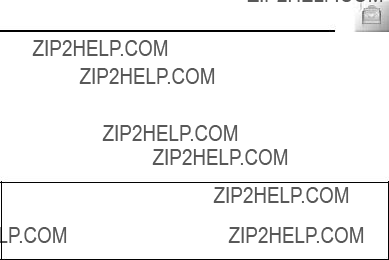
Messages
SMS Illumination Messages
With the Illumination feature, you can express special feelings in an SMS message. The Indicator light will respond to the pictographs in an Illumination message and light in combinations of colours and light patterns when you receive or view an Illumination message.
Switch on Illumination so that the Indicator light on the phone will be illuminated when receiving or viewing the Illumination message. See Illumination setting on page 44.
Note: The Indicator light will not be illuminated if Illumination setting is switched off. See Illumination setting on page 44.
Your phone illuminates in response to up to 15 pictographs. All the pictographs should be embedded within the first 160 alphabetical characters of a message.
Creating an SMS Illumination Message with Emoticon
d Main menu > Messages > Create new > SMS
1.Enter your text
2.[5] (Options)
3.[192] to scroll to Emoticon 7 [5] (Select)
4.[192] to scroll to Illumination 7 [5] (Select)
5.[192] to scroll to the required emoticon 7 [5] (Select)
See the table of emoticons on page 50.
To check the Illumination of the received messages:
See View Illumination setting on page 45.
To check the Illumination of the messages you create:
See View Illumination setting on page 46 and 47.
49

Messages
Select the required emoticons from the list below.
???Pattern A: [Firefly] flickers slowly for about 2 seconds.
???Pattern B: [Flash] flickers fast for about 1 second.
???Pattern C: [Beam] lights for about 1 second (2 seconds in Colour 8).
50

Messages
Creating an SMS Illumination Message with animations
d Main menu > Messages > Create new > SMS
1.Enter your text
2.[5] (Options)
3.[192] to scroll to Picture & sound 7
[5] (Select)
4.[192] to scroll to Fix animations 7 [5] (Select)
5.[192] to scroll to the required animation 7 [5] (Select)
See the table of animations on page 52.
The number displayed in the menu bar indicates the number of pages used in the message (up to a maximum of 10 pages).
To check the Illumination of the received messages:
See View Illumination setting on page 45.
To check the Illumination of the messages you create:
See View Illumination setting on page 46 and 47.
<Example> In the text:
???Good morning  It???s fine today
It???s fine today
51

Messages
Select the required animation from the list below.
???Pattern A: [Firefly] flickers slowly for about 2 seconds.
???Pattern B: [Flash] flickers fast for about 1 second.
???Pattern C: [Beam] lights for about 1 second (2 seconds in Colour 8).
52
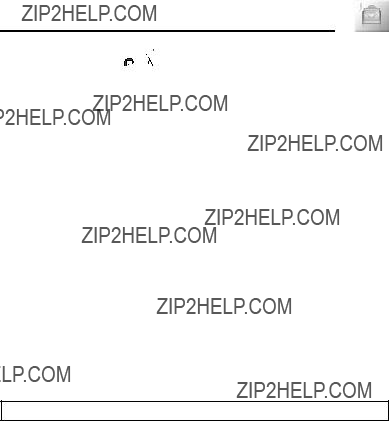
Messages
Voicemail 




The Voicemail service lets you access your voice mailbox. To listen to your voice messages, you may need to subscribe to the Voicemail service through your network operator.
Listening to Voice messages
From Idle mode:
1.Press and hold [A] to call your voice mailbox
2.Follow the recorded instructions
3.[w] when finished
From Message menu:
d Main menu > Messages > Voicemail > Call Mailbox
1.Stored mailbox number is dialled
2.Follow the recorded instructions
3.[w] when finished
Setting the mailbox number
d Main menu > Messages > Voicemail > Set Mailbox number 1. Enter the mailbox number 7 [5] (OK)
Note: For further details, contact your network operator.
53

Messages
Cell Broadcast
You can receive messages on specified topics, such as weather information and traffic news, regularly from your service provider.
You need to specify the ???topic(s)??? of information and the language in which you wish to receive the information.
To receive the broadcasts, Read messages must be on.
Auto display
You can set your phone to display the latest information messages automatically in Idle mode.
d Main menu > Messages > Cell Broadcast
1.[192] to scroll to Auto display 7 [5] (Change) to switch on/ off
Receiving messages
To receive messages, you must turn the Read messages on.
d Main menu > Messages > Cell Broadcast
1.[192] to scroll to Read messages 7 [5] (Change) to switch on/off
Reading a Cell Broadcast message 



You can browse through messages and select.
d Main menu > Messages > Cell Broadcast > Message list 1. [5] (Next) to select the required message
54

Messages
User defined topic
You can add your favourite topics to the
d Main menu > Messages > Cell Broadcast > Topic list > User defined
1.[192] to scroll to <New entry> 7 [5] (Options)
2.Enter the message ID 7 [5] (OK)
3.Enter the name 7 [5] (OK)
Options
While viewing the list, the following options are available by pressing [5] (Options): Add, Edit and Delete.
The highlight must be on a stored topic.
Topic list
You can specify topics to be received from your network service operator.
d Main menu > Messages > Cell Broadcast > Topic list >
Current
1.[192] to scroll to <Add topics> 7 [5] (Select)
2.[192] to scroll to the required topic 7 [5] (Select)
Options
While viewing the list, the following options are available by pressing [5] (Options): Add and Delete.
The highlight must be on a stored topic.
55

Messages
Languages
You can set the language of the message you receive.
d Main menu > Messages > Cell Broadcast > Languages
1.If there are no entries: [192] to scroll to Insert or Add to end 7 [5] (Select)
OR
If there are any entries: [5] (Options) 7 [192] to scroll to
Insert or Add to end 7 [5] (Select)
???Insert??? adds a required language below the language you highlight whereas ???Add to end??? adds the language to the end of the list.
2.[192] to scroll to the required language 7 [5] (Select)
To remove a language:
1.[192] to scroll to the required language 7 [5] (Options)
2.[192] to scroll to Delete 7 [5] (Select)
Memory status
Memory status shows the used memory space and the maximum memory capacity of MMS or SMS.
d Main menu > Messages > Memory status
1. [192] to scroll to MMS or SMS 7 [5] (Select) Icons for the SMS memory status:
 = Phone
= Phone  = SIM card
= SIM card
56

Contacts
Contacts menu structure
* 




57

Contacts
Browsing the Contacts list
You can search for a number in the Contacts list.
Browsing the list for a contact
d Main menu > Contacts > Contacts list
1.[192] to scroll to Phone or SIM 7 [5] (Select)
2.[192] to scroll to the required contact entry 7 [6] (View)
To search for a contact by entering letters:
When browsing the Contacts list
1. Enter letters to find a contact beginning with the specific letters
Options
When selecting the required contact entry, the following options are available by pressing [5] (Options).

Contacts
Adding contacts
Storing a contact in your phone
In the phone, you can store detailed information for each contact.
The entries are grouped together and are retained even if you damage your SIM card.
d Main menu > Contacts > Add Contact > Phone
1.Name: Enter the name 7 [2]
2.Phone: Enter the phone number 7 [2]
You can select the country/region code by pressing [6] (+List) before entering the number in steps 2 to 4.
3.Tel./office: Enter the office phone number 7 [2]
4.Tel./mobile: Enter the mobile phone number 7 [2]
5.
6.Notes: Enter notes 7 [2]
7.Groups: [6] (Change) or [394] to select the required group
7 [2]
8.Picture: [5] (Options) 7 [192] to scroll to Change 7 [5] (Select) 7 [192] to scroll to the required folder 7 [5] (Select) 7 [192] to select the required picture 7 [5] (Select)
7 [2]
9.Call Illumination: [6] (Change) or [394] to select the required Call Illumination 7 [2]
10.Msg Illumination: [6] (Change) or [394] to select the required Msg Illumination 7 [2]
11.Melodies: [5] (Options) 7 [192] to scroll to Change 7 [5] (Select) 7 [192] to scroll to the required option 7 [5] (Select) 7 [192] to select the required melody 7 [5] (Select)
12.When entries are completed, [5] (Options)
13.[192] to scroll to Save 7 [5] (Select)
59
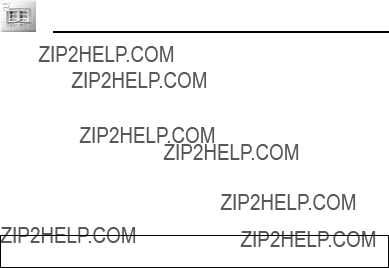
Contacts
Storing a contact in your SIM card
You can store some information for each contact in your SIM card.
d Main menu > Contacts > Add Contact > SIM
1.Name: Enter the name 7 [2]
2.Phone: Enter the phone number 7 [2]
You can select the country/region code by pressing [6] (+List) before entering the number.
3.Location: [6] (Change) or [394] to select SIM 7 [2]
To store a contact in FDN, see ???Storing a contact in FDN??? on page 61.
4.Record no.: [6] (Change) or [394] to select the required record number 7 [5] (Save)
Note: The length of name and number, and the total amount of data are SIM dependent.
60
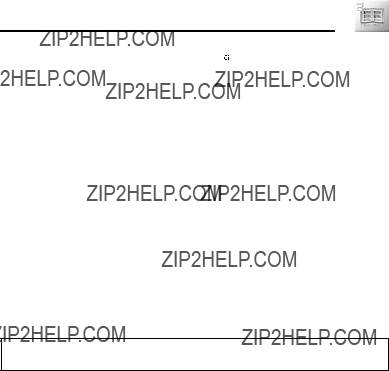
Contacts
Storing a contact in FDN 
The Fixed dial feature allows you to limit your outgoing calls to a certain set of numbers saved in FDN (Fixed Dial Number), which is located in your SIM card. When this function is on, only the Fixed dial numbers or numbers that begin with the same sequence as the Fixed dial numbers can be dialled.
To activate the Fixed dial function, see ???Fixed dial??? on page 85. To store a fixed dial number, you need to enter your PIN2 code.
d Main menu > Contacts > Add Contact > SIM
1.Name: Enter the name 7 [2]
2.Phone: Enter the phone number 7 [2]
You can select the country/region code by pressing [6] (+List) before entering the number.
3.Location: [6] (Change) or [394] to select FDN 7 [2]
4.Record no.: [6] (Change) or [394] to select the required record number 7 [5] (Save)
5.Enter your PIN2 7 [5] (OK)
Note: When the Fixed dial function is enabled, only the Contacts entries stored in FDN can be edited.
61

Contacts
Call log
Recently dialled phone numbers, answered calls and missed calls are stored in the Call log. The numbers in the Call log list can be used to call or add to Contacts.
Viewing/Dialling from Call log
d Main menu > Contacts > Call log
1.[192] to scroll to Dialled numbers, Answered calls or Missed calls 7 [5] (Select)
2.[192] to scroll to the required log
3.[q] to dial the selected number if required
Options
When selecting the required log, the following options are available by pressing [5] (Options): Add to Contacts, Delete and Delete all.
Note: You can also access the Call log from Idle mode by pressing [q]. See ???Last number dialling??? on page 23.
62

Contacts
Speed Dial list 
Setting speed dialling keys
You can quickly dial phone numbers stored at locations
You must assign a required contact to a speed dialling key before switching the Speed Dial on/off.
d Main menu > Contacts > Speed Dial list
1.[192] to scroll to the required key 7 [6] (Edit)
2.[192] to scroll to the required Contact 7 [5] (Select)
3.???Switch on Speed Dial setting??? 7 [5] (Yes) or [6] (No)
To switch on/off the Speed Dial setting:
In the Speed Dial list:
1. [192] to scroll to the required key 7 [5] (On/Off)
Using the speed dialling keys
In Idle mode:
1. Press and hold a speed dialling key ([S] - [K])
63

Contacts
Groups
You can categorise the Contacts list stored in your phone into 10 groups. You can edit each group by renaming, or selecting a particular ringtone or icon, so that you can identify the incoming caller.
Viewing groups
d Main menu > Contacts > Groups
1. [192] to scroll to the required group 7 [6] (View)
To add a new entry:
2.[192] to scroll to <New entry>
3.To add from Contacts list: [6] (  ) 7 [192] to scroll to the required contact 7 [5] (Select)
) 7 [192] to scroll to the required contact 7 [5] (Select)
OR
To add a new contact: [5] (Select) 7 See ???Storing a contact in your phone??? on page 59
Options
When highlighting a group member, the following options are available by pressing [5] (Options): Insert, View, Edit, Send MMS,
Send SMS, Send via Infrared and Remove entry.
64

Contacts
Editing the group
d Main menu > Contacts > Groups
1.[192] to scroll to the required group 7 [5] (Options)
2.[192] to scroll to the required option 7 [5] (Select)
Note: Downloaded in Set ringtone is country/region dependent. To compose your own melody, see ???Melody composer??? on page 99.
Advanced
My Numbers
My Numbers is a handy phone book where names and phone numbers can be stored and viewed.
d Main menu > Contacts > Advanced > My Numbers
1.[192] to scroll to <Empty> 7 [5] (Options)
2.[192] to scroll to Edit 7 [5] (Select)
3.Enter the phone number 7 [2]
You can select the country/region code by pressing [6] (+List) before entering the number.
4.Enter the name 7 [5] (Save)
65

Contacts
Viewing My Numbers
d Main menu > Contacts > Advanced > My Numbers
1. [192] to scroll to the required entry 7 [6] (View)
Options
When highlighting the stored entry, the following options are available by pressing [5] (Options): View, Edit and Delete.
Memory status
Memory status shows how many locations are available in the Contacts list.
d Main menu > Contacts > Advanced > Memory status
Icons in the status display:
 = SIM card
= SIM card
 = FDN
= FDN  = Phone
= Phone
Note: The amount of memory for SIM/FDN storage depends on your SIM card.
My Contacts
You can choose either the SIM or the Phone Contacts list to be shown when you press [2] in Idle mode. See ???Contacts dialling??? on page 23.
d Main menu > Contacts > Advanced > My Contacts
1. [192] to scroll to Phone or SIM 7 [5] (Select)
66

Contacts
SDN 
If your SIM card includes SDN (Service Dialling Number), you can call a service number by selecting from the list.
SDN enables you to access special services provided by your network operator, such as customer support, emergency services, etc.
d Main menu > Contacts > Advanced > SDN
1.[192] to scroll to the required SDN
2.To call the number: [5] (Select)
OR
To view the details: [6] (View)
Information number 




The Information number may be included in a SIM card which supports CPHS and Information Dialling Number.
d Main menu > Contacts > Advanced > Information number
1.[192] to scroll to the required information number 7 [5] (Select)
67
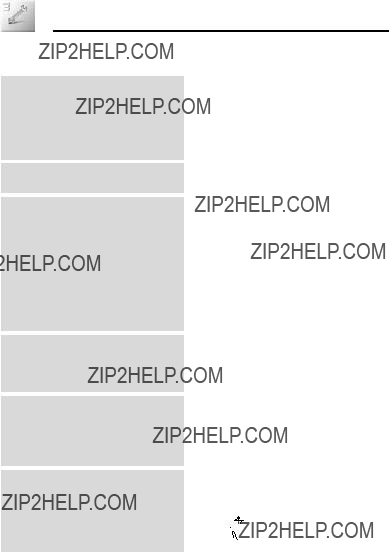
Settings
Settings menu structure
* 



68

Settings
Sounds
Volume
You can change the volume of different ringtones used for the following: Calls, Contacts calls, Alarm, Messages, Cell Broadcast, Key volume and Group
d Main menu > Settings > Sounds > Volume
1.[192] to scroll to the required ringtone 7 [5] (Select)
2.[192] to adjust the volume level 7 [5] (OK)
Ringtones
You can change the ringtone for different events and situations.
d Main menu > Settings > Sounds > Ringtones
1. [192] to scroll to the required event 7 [5] (Select)
Note: You can change ringtones for SMS messages. An alert tone for MMS messages is preset in your phone and cannot be changed.
69

Settings
Downloading ringtones via the SMS service 



Your requested ringtones can be downloaded to your phone via the SMS service. When a message is received containing a ringtone, notification appears on the Idle screen.
When a ringtone message appears on the Idle display:
1.[5] (View) to check the downloaded ringtone
2.[5] (Save)
3.[5] (OK)
OR
[192] to scroll to the required slot 7 [5] (Select)
The first 10 downloaded ringtones are stored in the empty slots. After all the slots are occupied, you can select an existing ringtone to be overwritten with a new one.
To reject downloaded ringtones:
[6] (Reject) in step 2.
Note: Contact your network operator or service provider about the service in details.
Warning tone
The Warning tone informs you of low battery (including when the Silent mode is on).
d Main menu > Settings > Sounds > Warning tone
1. [5] (Select) to switch on/off
Shutter sound
The phone makes a shutter sound when you take a picture.
d Main menu > Settings > Sounds > Shutter sound
1.[192] to scroll to Shutter sound 1, Shutter sound 2 or Shutter sound 3 7 [5] (Select)
70

Settings
Alerts
You can set your phone to ring and/or vibrate when you receive a call or message, or the set time is reached.
The following alert types are available: Ring only, None, Ring & Vibrate, Vibrate only or Ring once.
d Main menu > Settings > Alerts
1. [192] to scroll to the required alert 7 [5] (Select)
Display
Wallpaper
You can change the wallpaper on the Idle display. d Main menu > Settings > Display > Wallpaper
1.[192] to scroll to Preinstalled, My Media or Off 7 [5] (Select)
2.[192] to scroll to the required wallpaper 7 [5] (Options)
3.To set: [192] to scroll to Select 7 [5] (Select)
OR
To view and set: [192] to scroll to View 7 [5] (Select) twice
Colour Theme
You can change the colour theme of the display.
d Main menu > Settings > Display
1.[192] to scroll to Colour Theme 7 [5] (Change)
2.[192] to scroll to the required colour theme 7 [5] (Select)
71

Settings
Illumination
The phone alerts you with illumination when specific events occur.
d Main menu > Settings > Display > Illumination
1. [192] to scroll to the required event 7 [5] (Select)
Calls
Contacts calls
Messages
Alarm
[192] to select Off or Colour
Battery charge
Keypad
[5] (Select) to switch on/off
Backlight time
You can set the length of time the display is illuminated by the backlight.
d Main menu > Settings > Display > Backlight time
1. [192] to scroll to 10 secs, 30 secs or 60 secs 7 [5] (Select)
Greeting
You can create a greeting message that is displayed each time the phone is switched on.
d Main menu > Settings > Display
1.[192] to scroll to Greeting 7 [6] (Edit)
2.Enter the greeting 7 [5] (OK)
3.[5] (On/Off)
72

Settings
Brightness
You can adjust the brightness of the display.
d Main menu > Settings > Display
1.[192] to scroll to Brightness 7 [5] (Change)
2.[192] to scroll to Maximum, High, Medium, or Low 7 [5] (Select)
Hide network name 



You can hide the network name which is shown in Idle mode.
d Main menu > Settings > Display
1.[192] to scroll to Hide network name 7 [5] (Select) to switch on/off
Key backlight
You can switch the key backlight on or off.
d Main menu > Settings > Display
1.[192] to scroll to Key backlight 7 [5] (Select) to switch on/ off
Note: Activating some of the display features, such as Illumination, display backlight and key backlight consumes battery power more rapidly.
73

Settings
Language
T9 input
When you create text, T9?? dramatically reduces the number of key presses. The following T9?? input modes are available:
d Main menu > Settings > Language > T9 input
1.[192] to scroll to T9 preferred or T9 language 7 [5] (Change or Select)
(If T9 language is selected, go to the next step.)
2.[192] to scroll to the required language or input mode 7 [5] (Change or Select)
See ???Text Entry??? on page 32 for details.
Display Languages
It is possible to change the display language on your phone.
d Main menu > Settings > Language > Display Languages
1.[192] to scroll to Automatic or the required language 7 [5] (Select)
Note: Automatic uses the language dictated by the country code of the SIM card.
74

Settings
Data connections
Data connection settings
You must configure the Data connections (GPRS and CSD) before configuring the server settings.
d Main menu > Settings > Data connections
1.[192] to scroll to CSD or GPRS 7 [5] (Select)
2.[192] to scroll to the required server 7 [5] (Select)
3.[192] to edit the required information 7 [5] (Save)
Note: Modifying the preinstalled settings without accurate knowledge may cause a failure in connection.
Contact your network operator if you can not connect to the Internet even though you have already subscribed to the service and not modified the preinstalled settings.
GPRS info 



GPRS info displays the size of transferred data and the duration of the data connection session.
d Main menu > Settings > Data connections > GPRS info
75

Settings
GSM network 
Auto network
You can set your phone to automatically or manually search for another network when roaming. When Auto network is on, the phone will automatically select a new network in order to maintain optimum network availability.
d Main menu > Settings > GSM network
1.[192] to scroll to Auto network 7 [5] (Change) to switch on/off
Note: National regulations may not permit roaming in your home region.
New network
You can manually select a network that is available in your current location.
d Main menu > Settings > GSM network > New network
1.???Change network???? 7 [5] (Yes) or [6] (No) (If yes, go to the next step.)
2.If Auto network is off: [192] to scroll to the required network 7 [5] (Select)
OR
If Auto network is on: ???Done??? 7 [5] (OK)
76

Settings
Network list
The Network list is used when the Auto network is set to on. The order in the list indicates the search priority. You can edit the list as required.
d Main menu > Settings > GSM network > Network list
1. [5] (List)
Options
In the Network list, the following options are available:
Store a new network at the end of the list. 1. [5] (Options)
Add to end 2. [192] to scroll to Add to end 7 [5] (Options)
3.[192] to scroll to the required network to add to the list 7 [5] (Options) 7 [5] (OK)
Band select
You can select a network band.
d Main menu > Settings > GSM network > Band select
1.[192] to scroll to 900 MHz, 1800 MHz or 900/1800 MHz 7
[5] (Select)
77

Settings
Calls
Call Diverts
Voice calls can be diverted to different numbers in different situations. For example, you can divert calls to your voice mailbox when you are out of reach.
Calls can be diverted in the following situations:
d Main menu > Settings > Calls > Call Diverts
1.[192] to scroll to the divert situation 7 [5] (Select)
2.[192] to scroll to Set, Clear or Check status 7 [5] (Select) (When you select Set, go to the next step)
3.Enter the phone number to divert to 7 [5] (OK)
OR
To select from Contacts: [5] (  ) 7 [192] to scroll to the required contact 7 [5] (Select)
) 7 [192] to scroll to the required contact 7 [5] (Select)
OR
To divert calls to the voice mailbox: [6] (Mailbox) to launch the voice mailbox number
When All voice calls setting is enabled, the divert icon (  ) is displayed on the Idle display.
) is displayed on the Idle display.
To check the status or cancel all the settings:
On step 1, [192] to scroll to Status check or Cancel all 7 [5] (Select)
78
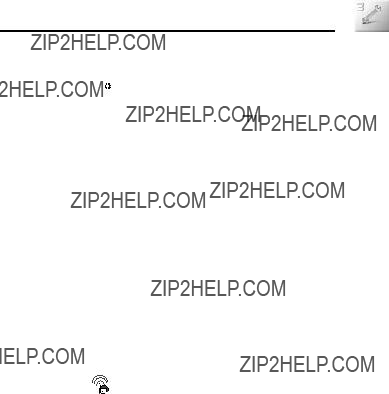
Settings
Call Service
Time/Charge 
Check the duration and the remaining units of calls.
d Main menu > Settings > Calls > Call Service > Time/Charge
1.[192] to scroll to Last call, All voice calls or Cost left 7 [5] (Select)
(When you select All voice calls, go to the next step)
2.To check the number of calls made and the duration: [192] to scroll to Outgoing or Incoming 7 [5] (Select)
OR
To check the units of call charge: [192] to scroll to Call meter 7 [5] (Select)
Call waiting
If Call waiting is switched on, another call can be received while on a call and multiple calls can be made. See ???Answering a second call??? on page 26.
d Main menu > Settings > Calls > Call Service > Call waiting 1. [192] to scroll to Set, Clear or Status check 7 [5] (Select)
79
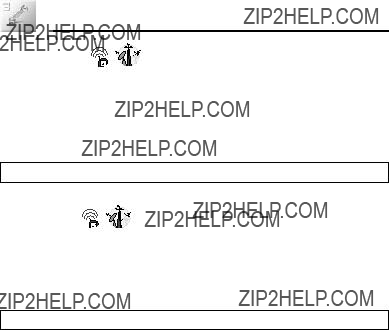
Settings
Withhold ID
Withhold ID may already be set to prevent showing your name and/ or number to another phone by the network operator. You can check the status here.
d Main menu > Settings > Calls > Call Service > Withhold ID
The current status is displayed.
Note: Contact your network operator about the service in details.
Caller???s ID
Caller???s ID allows you to display the caller???s name and/or number on your display. You can check the status here.
d Main menu > Settings > Calls > Call Service > Caller???s ID
The current status is displayed.
Note: Contact your network operator about the service in details.
80

Settings
Charge settings 
You can check the service charge settings or reset the settings.
d Main menu > Settings > Calls > Call Service > Charge settings
1.[192] to scroll to the required setting 7 [5] (Select or Change)
(If one of the settings except for Auto display is selected, go to the next step.)
2.[5] (Edit) 7 Enter the PIN2 code 7 [5] (OK)
3.Follow the operation shown below:
Note: The duration of one unit may vary between peak and
81

Settings
Line 




Your phone may have two phone lines if your SIM card supports CPHS and Alternate Line Service.
d Main menu > Settings > Calls > Call Service > Line 1. [192] to scroll to Line 1 or Line 2 7 [5] (Select)
Note: Contact your network operator about service in details.
Send my number 



You can choose whether or not to show your name and/or number to another phone. You can comply with your network???s own setting (see ???Withhold ID??? on page 80) if you select Network set.
d Main menu > Settings > Calls > Send my number
1. [192] to scroll to Network set, On or Off 7 [5] (Select)
Note: The status of Withhold ID which is set only by your network operator does not affect Send my number setting.
Contact your network operator about the service in details.
82

Settings
Security
Call bar
Call barring restricts certain calls using a password supplied by your service provider. You can check or change the status of Call bar.
The following Call bar settings are available:
d Main menu > Settings > Security > Call bar
1.[192] to scroll to the required setting 7 [5] (Select)
2.[192] to scroll to Set, Clear or Check status 7 [5] (Select) (If Set or Clear is selected, go to the next step.)
3.Enter the required password 7 [5] (OK)
To check the status:
On step 1, [192] to scroll to Status check 7 [5] (Select)
To cancel all the settings:
On step 1, [192] to scroll to Cancel all 7 [5] (Select) 7 Enter the required password 7 [5] (OK)
To change the password:
On step 1, [192] to scroll to Password 7 [5] (Select) 7 Enter the current password 7 [5] (OK) 7 Enter a new password 7 [5] (OK) 7 Enter the new password to verify 7 [5] (OK)
Note: Contact your network operator for the password.
83

Settings
Codes
Changing the phonecode
You can change the phonecode for enhancing security. See ???SIM lock??? on page 86.
d Main menu > Settings > Security > Codes > Change phonecode
1.Enter a new phonecode 7 [5] (OK)
2.Enter the new code to verify 7 [5] (OK)
To change the phonecode, enter the current phonecode, then repeat the step
Note: Your phonecode must be 6 to16 digits. You are advised to write down your phonecode. If the phonecode is entered incorrectly 10 times, the phone will cease to operate. Contact your local Panasonic service centre.
PIN control
The PIN protects your phone against unauthorised use. If you enable the PIN, you will be prompted to enter the PIN every time the phone is switched on.
d Main menu > Settings > Security > Codes > PIN control
1.Enter the PIN code 7 [5] (OK)
2.[5] (Change) to switch on/off 7 [6] (OK)
Note: If the PIN code is entered incorrectly several times (depends on your SIM card), the PIN will be blocked. Contact your service provider for PUK code. If the PUK code is entered incorrectly 10 times, your SIM card will be blocked permanently.
84
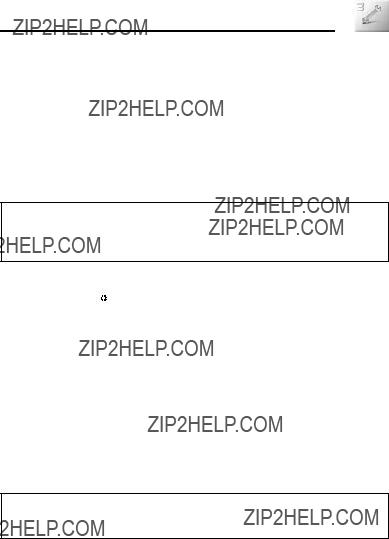
Settings
Changing PIN/PIN2
You must enable the PIN before changing the code. See ???PIN control??? on page 84.
d Main menu > Settings > Security > Codes
1.[192] to scroll to Change PIN or Change PIN2 7 [5] (Select)
2.Enter the current code 7 [5] (OK)
3.Enter a new code 7 [5] (OK)
4.Enter the new code to verify 7 [5] (OK)
Note: If either PIN or PIN2 is entered incorrectly several times (depends on your SIM card), the phone will be locked. Contact your service provider for PUK or PUK2 code. If the PUK or PUK2 code is entered incorrectly
10 times, your SIM card will be blocked permanently.
Fixed dial 
The Fixed dial feature allows you to limit your outgoing calls to a certain set of numbers saved in FDN (Fixed Dial Number), which is located in your SIM card. When this function is on, only the Fixed dial numbers or numbers that begin with the same sequence as the Fixed dial numbers can be dialled. To enter Fixed dial numbers, see ???Storing a contact in FDN??? on page 61. When the Fixed dial is on, any manually dialled phone numbers must be the same as the numbers in the FDN, otherwise the call cannot be made.
d Main menu > Settings > Security > Fixed dial
1.Enter the PIN2 code 7 [5] (OK)
2.[5] (Change) to switch on/off 7 [6] (OK)
Note: If the PIN2 code is entered incorrectly 3 times, the PIN2 will be blocked. Contact your service provider for PUK2 code. If the PUK2 code is entered incorrectly 10 times, your SIM card will be blocked permanently.
85

Settings
SIM lock 
Once you enable the SIM lock, you will be prompted to enter your phonecode when you switch on the phone with a different SIM card inserted.
d Main menu > Settings > Security > SIM lock
1.Enter the phonecode 7 [5] (OK)
2.[5] (Change) to switch on/off 7 [6] (OK)
Note: Your phonecode must be 6 to 16 digits. You are advised to write down your phonecode. If the phonecode is entered incorrectly 10 times, the phone will cease to operate. Contact your local Panasonic service centre.
Auto answer
When you use the optional Personal handsfree earpiece, you can answer a call automatically.
d Main menu > Settings
1.[192] to scroll to Auto answer 7 [5] (Change) to switch on/ off
Any key answer
Calls can be answered by pressing any key except [t], [w] and [6] (Reject or Mute) if you switch on Any key answer.
d Main menu > Settings
1.[192] to scroll to Any key answer 7 [5] (Change) to switch on/off
86

Settings
Auto key lock
The Auto key lock is used to prevent any keys from being pressed accidentally e.g. when the phone is being carried. This function automatically turns on shortly after the phone returns to Idle mode.
d Main menu > Settings
1.[192] to scroll to Auto key lock 7 [5] (Change) to switch on/off
To deactivate Auto key lock when the keypad is locked: 1. [5] 7 ???Unlock keypad???? 7 [5] (OK)
Time and date
Settings
You can set the current time and date on your phone. d Main menu > Settings > Time and date > Settings
1.[192] to select the required setting 7 [5] (Change or Select)
2.Follow the operation shown below:

Settings
Power on/off time
The phone can be set to turn itself on/off automatically at a specified time.
d Main menu > Settings > Time and date
1.[192] to scroll to Power on time or Power off time 7 [5] (Change)
2.[6] (Change) or [394] to switch on/off
3.If you select On: [2] 7 Enter the time (24 hour clock) 7 [5] (Save)
OR
If you select Off: [5] (Save)
Note: Ensure that Power on time settings will not contravene any regulations by switching on automatically when in an aircraft, medical facility, etc.
Menu view
The menu view can be switched between 9 launcher and Scroll launcher. See ???Displaying the menu??? on page 36.
d Main menu > Settings > Menu view
1.[192] to scroll to 9 launcher or Scroll launcher 7 [5] (Select)
Defaults
All personal settings are returned to their factory default settings.
d Main menu > Settings > Defaults
1. ???Restore default settings???? 7 [5] (Yes) or [6] (No)
88

Settings
Profiles
Activating a profile
You can switch among different profiles in your phone, each with a distinct combination of alert method, ringtone, etc. Profiles are set up for use in the following environments:
d Main menu > Settings > Profiles
1.[192] to scroll to the required profile 7 [5] (Options)
2.[192] to scroll to Activate 7 [5] (Select)
Setting a profile
You can customise a profile by changing the alerts, ring volume, warning tone, and/or brightness.
d Main menu > Settings > Profiles
1.[192] to scroll to the required profile 7 [5] (Options)
2.[192] to scroll to Edit 7 [5] (Select)
3.[192] to scroll to Alerts, Volume, Warning tone or Brightness 7 [5] (Select)
89

Games & Apps
Games & Apps menu structure
Opening an application
Your phone comes with
d Main menu > Games & Apps > Games & Apps
1. [192] to scroll to the required application 7 [6] (Launch)
Options
When selecting the required application, the following options are available by pressing [5] (Options).
* Preinstalled applications cannot be deleted.
90

Games & Apps
Settings
The following settings are available for your JavaTM applications.
d Main menu > Games & Apps > Settings
1. [192] to scroll to the required option 7 [5] (Select)
Note: Keeping backlight or vibrator on for long periods of time consumes battery power more rapidly.
The phone can contain five access point settings. Contact your network operator for further information.
You need to configure CSD or GPRS before configuring the server settings. See ???Data connections??? on page 75.
91
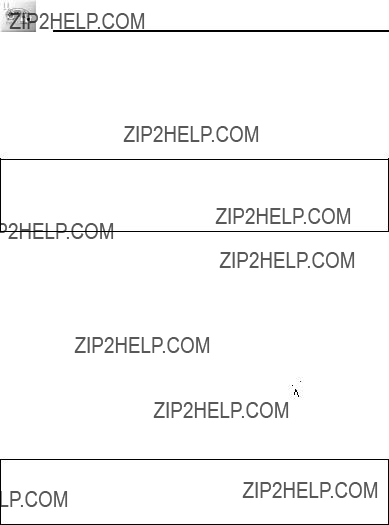
Games & Apps
View Certificate
A certified JavaTM application is digitally signed confirming that the data originates from a trusted source and has not been changed by a third person.
d Main menu > Games & Apps > View Certificate
1. [192] to scroll to the required certificate 7 [5] (Select)
Note: Your phone is guaranteed to work only with certified applications obtained legally. Downloaded third party applications that are not certified may work improperly, may cause features on your phone to work improperly, and could possibly render your phone unusable. Panasonic accepts no liability for the usage of uncertified applications.
Information
View copyright information about your JavaTM virtual machine. The JavaTM virtual machine is used to run various JavaTM applications on your phone.
d Main menu > Games & Apps > Information
Downloading applications 



You can download JavaTM applications to your phone, or upgrade an existing application to a newer version. For customer support of downloaded contents, visit the respective supplier???s website.
Note: Your phone supports MIDP2.0 Java applications. Other types of Java applications may not be installed.
Panasonic is not responsible for the performance of downloaded contents or possible corruption of phone software.
92

Browser
Browser menu structure
Settings
Setting up to access the Internet
Your phone supports WAP (Wireless Application Protocol) and has a WAP browser. Connect wirelessly to Mobile Internet and access information you need such as news, weather reports, stock quotes, banking, travel information and sport results, etc.
Before Internet services can be accessed, you need to subscribe to your network operator to enable the relevant configuration information. (Your network operator may have already completed the connection settings.)
Note: Modifying the preinstalled settings without accurate knowledge may cause a failure in connection.
Contact your network operator if you can not connect to the Internet even though you have already subscribed to the service and not modified the preinstalled settings.
93

Browser
d Main menu > Browser > Settings > Server list
1.[192] to scroll to the required server 7 [6] (Edit)
2.[192] to edit the required item 7 [5] (Save)
3.[5] (Launch)
The following information is available for each server setting: Server name, IP address, IP port, Homepage, Linger time, Java Download, Connection (Auto, CSD or GPRS), CSD and GPRS.
The phone can contain five server settings. Contact your network operator for further information.
Note: You need to configure CSD or GPRS before configuring the server settings. See ???Data connections??? on page 75.
Push setting
WAP Push messages inform you of updated news, sometimes containing a link to a webpage.
You can set the Push setting to decide how you want to receive WAP push messages from your network operator.
d Main menu > Browser > Settings > Push setting
1.[192] to scroll to Always all, Always none or Limited SMS centre 7 [5] (Select)
(If Limited SMS centre is selected, go to the next step.)
2.Enter the SMS centre number 7 [5] (Save)
You can select the country/region code by pressing [6] (+List) before entering the number.
94

Browser
Starting the Browser
The first time the Browser is activated, the Home page will be displayed. During an Internet connection, you can add bookmarks, reload pages, view active session details, etc.
d Main menu > Browser > Start Browser
To browse webpages:
1.[5] to go to the next webpage
OR
[w] to return to the previous webpage
Options
While viewing the Browser, the following options are available by pressing [q].
95

Browser
Bookmarks
Once you bookmark your favourite webpage, you can quickly jump to the page. There are two types of bookmarks; one is in browser (see Bookmarks setting on page 95) and the other is an
Bookmarking a page
You can save web addresses to your list of bookmarks.
d Main menu > Browser > Bookmarks
1.[192] to scroll to <Empty> 7 [5] (Options)
2.[192] to scroll to Edit 7 [5] (Select)
3.Enter the title and URL 7 [5] (Save)
Viewing a bookmarked page 



d Main menu > Browser > Bookmarks
1.[192] to scroll to the required bookmark
2.[6] (Launch)
OR
[5] (Options) 7 [192] to scroll to Launch 7 [5] (Select)
To delete a bookmark:
On step 2, [5] (Options) 7 [192] to scroll to Delete 7 [5] (Select) 7 [5] (OK)
96

Applications
Applications menu structure
Alarm
You can set the alarm so that the phone will sound, vibrate and/or light when the set time is reached.
d Main menu > Applications > Alarm
1.[192] to scroll to the required setting 7 [5] (Options)
2.[192] to scroll to Edit 7 [5] (Select)
3.Time: Enter the time (24 hour clock) 7 [2]
4.Day: [394] to scroll to a day of the week 7 [6] (Change) 7 [2]
5.Status: [6] (Change) or [394] to select Activate or
Deactivate 7 [2]
6.Description: Enter the description 7 [5] (Save)
The alarm set indicator (  ) appears on the Idle display.
) appears on the Idle display.
To set the Indicator light to illuminate when the set time is reached, see ???Illumination??? on page 72.
97
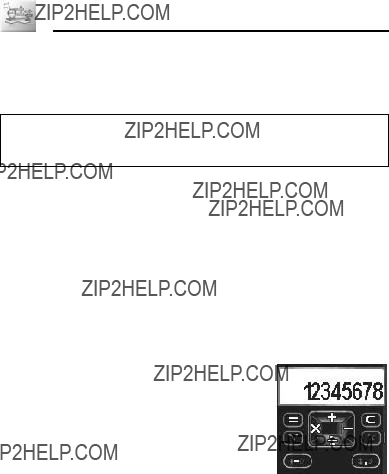
Applications
Options
When the required setting is highlighted, the following options are available by pressing [5] (Options): Activate/Deactivate, Edit,
Delete and Delete all.
Note: If you are on a call when the set time is reached, the alarm will sound.
Ensure that Alarm settings will not contravene any regulations by switching on automatically when in an aircraft, medical facility, etc.
Stopping the alarm
1.Press any key or [5] (Off) to stop the alarm
OR
[6] (Pause) to silence the alarm for 5 minutes
Calculator
You can use the
d Main menu > Applications > Calculator
1.Enter a number
To enter a decimal point: [r]
To enter a minus sign: [e]
2.[1929394] to select the arithmetic operation
3.Enter a number
4.[5] (=) to calculate
98
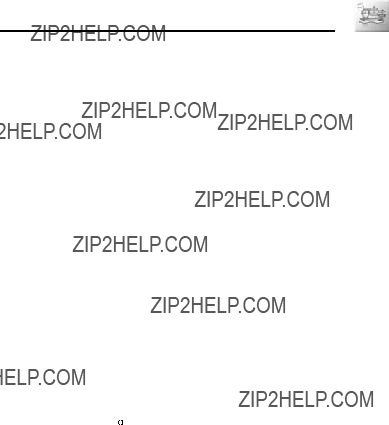
Applications
Melody composer
You can compose your own polyphonic melody and use it as a ringtone. See ???Ringtones??? on page 69.
d Main menu > Applications > Melody composer
1.[192] to scroll to the required melody 7 [5] (Options)
2.[192] to scroll to Edit 7 [5] (Select)
3.[192] to scroll to the track you wish to compose; Main track,
Sub track 1, Sub track 2, or Sub track 3 7 [5] (Select)
Use the following keys to enter musical notes.
Options
While composing, the following options are available by pressing [5] (Options): Play, Tempo, Instrument sound, and Save.
Calendar 
Calendar menu is available under Applications menu if your SIM card provides STK services. See ???Calendar??? on page 108 for details.
99

Applications
Scheduler
You can set and manage your schedules.
Setting a schedule
d Main menu > Applications > Scheduler
1.[192] to scroll to <New entry> 7 [5] (Select)
2.Type: [6] (Change) or [394] to select Memo, Call or
Meeting 7 [2]
3.Description: Enter description 7 [2]
4.Status: [6] (Change) or [394] to select Activate or
Deactivate 7 [2]
5.Frequency: [6] (Change) or [394] to select Once, Daily,
Weekly, Monthly or Annually 7 [2]
6.Start date: Enter the start date 7 [2]
7.Start time: Enter the start time 7 [2]
8.End date: Enter the end date 7 [2]
9.End time: Enter the end time 7 [5] (Save)
To check the schedule:
On step 1, [192] to scroll to the required event 7 [5] (Options) 7 [192] to scroll to View 7 [5] (Select)
Options
When highlighting a scheduled event in the list, the following options are available by pressing [5] (Options): View, Activate/
Deactivate*, Edit, New entry, Delete, Delete all and Capacity.
* Not available if the start date of the event is earlier than the current date.
Note: Scheduler menu and Calendar menu are synchronized. You can also set and manage your schedules in Calendar menu. See ???Creating Calendar events??? on page 109.
100

Applications
Notes
You can make a brief memo and send it via SMS.
d Main menu > Applications > Notes
1.[192] to scroll to <New entry> 7 [5] (Select)
2.Enter your text (see ???Text Entry??? on page 32)
3.[5] (Options) when finished
4.[192] to scroll to Save 7 [5] (Select)
On step 4, the following options are also available: Insert new line,
Clear text and Send.
Options
When highlighting a note stored in the list, the following options are available by pressing [5] (Options): View, Edit, New entry, Delete,
Delete all, Send and Capacity.
101

Applications
Currency converter
Conversion rate setting
The currency converter enables you to convert from/to a home currency using a conversion rate that you enter.
Before beginning conversions, choose a base currency and enter the conversion rate. The base currency rate is set to 1.
d Main menu > Applications > Currency > Rate setting
1.Enter the conversion rate next to the red arrow 7 [5] (Compute)
To enter a decimal point: [r]
You can change the base currency by pressing [192].
2.[5] (Save)
Converting one currency to another
After setting the conversion rate, you can start converting an amount of money in one currency into another.
d Main menu > Applications > Currency > Rate compute
1.Enter the amount in your home currency to convert into the amount in the foreign currency 7 [5] (Convert)
To enter a decimal point: [r]
You can also enter the amount in the foreign currency to convert into the amount in your home currency if you change the base currency by pressing [192].
102
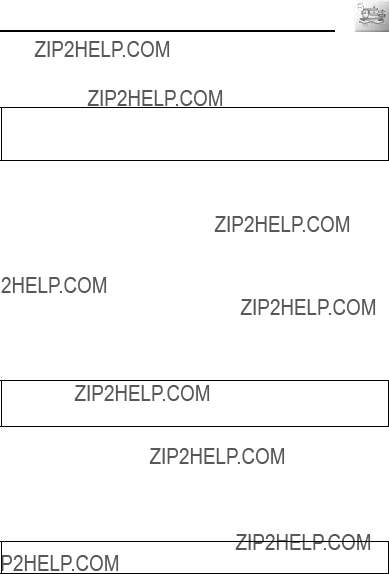
Applications
Infrared
You can send and receive Contacts cards, pictures and sound clips between your phone and other infrared enabled devices.
Note: The phone may not allow you to transfer some copyrighted images, ringtones or other contents.
Though invisible to the eye, do not point the infrared beam at anyone???s eye.
Preparing for infrared connection
Place your phone and the other device within the effective range of the infrared connection, about 20 cm. Make sure that:
???There are no obstructions between the two devices. Nearby activated infrared devices may cause interference.
???The infrared ports of the devices point at each other.
???On the receiving device, activate the infrared port.
???If the other device is a computer, you need to set up an infrared connection on the computer. For example, in Windows, select Start > Settings > Control Panel > Options tab > Enable Infrared Communication. For specific infrared set up instructions for your computer???s operating system, refer to the computer???s online help.
Note: The infrared connection is compliant with Microsoft WindowsTM ME, 2000 and XP. Availability of the infrared connection depends on the operating system or specification of the other device.
Sending data via infrared
From Contacts or My Media menu:
1.Open the item you wish to send 7 [5] (Options)
2.[192] to scroll to Send via Infrared 7 [5] (Select)
3.Your phone automatically begins infrared connection
Note: For further details, see ???Browsing the Contacts list??? on page 58, ???Pictures??? on page 106 or ???Sounds??? on page 106.
103
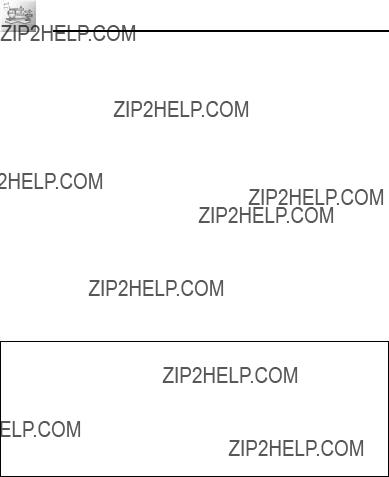
Applications
Receiving data via infrared
You must activate the infrared port and stay in the Idle or Main menu display to receive data via infrared.
Activating the infrared port
d Main menu > Applications > Infrared
1.[5] (Change) to turn the infrared port on
2.[w] or [6] (Back) repeatedly to go back to the Idle or Main menu display
Receiving data
In Idle or Main menu display:
1.When the icon (  ) is displayed, sender can transfer data
) is displayed, sender can transfer data
2.A confirmation message appears when transfer is complete
3.[5] (Save)
Received Contacts cards are always stored in the Phone Contacts list.
If a received picture or sound file already exists, your phone prompts you to rename or overwrite it.
Note: You may answer an incoming call during data transfer, but it is advisable to connect the Personal handsfree accessory so as not to move the phone away from the infrared beam.
The filename should include only alphanumeric letters (i.e.
To save battery power, deactivate the infrared port when not in use. The infrared port automatically turns off in 10 minutes and the icon disappears unless you manually deactivate it.
104

Applications
PC Tool
Your phone comes with PC software tools on a
You can use the infrared function or a separately sold USB data cable to connect your phone to a PC.
You must first install the PC Software tool supplied on the
Note: The phone may not allow you to transfer some copyrighted images, ringtones or other contents.
The filename should include only alphanumeric letters (i.e.
Connecting via USB Data cable
d Main menu > Applications > PC Tool > Data cable
1.Connect the USB Data cable to your phone and to a PC.
Personal handsfree function is disabled while PC tool connection is in progress.
Connecting via Infrared
d Main menu > Applications > PC Tool > Infrared
1.Place your phone and a PC for infrared connection. See ???Preparing for infrared connection??? on page 103 for details.
Infrared connection with other devices than the currently connected PC is not available while PC tool connection is in progress.
Note: To save battery power, deactivate the Infrared port when not in use. The Infrared port automatically turns off in 10 minutes and the infrared icon disappears unless you manually deactivate it.
105

My Media
My Media menu structure
Pictures
You can store, view, and manage picture files.
d Main menu > My Media > Pictures
1.[192] to scroll to the required picture 7 [5] (Options)
2.[192] to scroll to the required option 7 [5] (Select)
The following options are available: View, Send via MMS, Send via Infrared, Set as wallpaper, Rename, Copy, Cut, Paste, Delete, Delete all and Properties.
Sounds
You can store, play, and manage sound files. d Main menu > My Media > Sounds
1.[192] to scroll to the required sound 7 [5] (Options)
2.[192] to scroll to the required option 7 [5] (Select)
The following options are available: Send via MMS, Send via Infrared, Set as ringtone, Rename, Copy, Cut, Paste, Delete, Delete all and Properties.
Note: See ???Specifications??? on page 121 for supported picture or sound file formats.
106

My Media
User defined folders
You can also store your pictures and sounds in the user defined folders.
d Main menu > My Media > Pictures or Sounds
1.[192] to scroll to the required file 7 [5] (Options)
2.[192] to scroll to Copy 7 [5] (Select)
3.[6] (Back)
4.[192] to scroll to User 1, User 2, User 3, or User 4 7 [5] (Select)
5.[5] (Options) to scroll to Paste 7 [5] (Select)
Shortcuts
It is possible to make a shortcut to a specific menu. You can open the menu directly from Idle mode by pressing [1].
The following menus are available: Alarm, Bookmarks, Create new, Inbox, Archive, Sounds, Illumination, Camera, Games & Apps, My Media, Profiles, Alerts, Calendar, Currency and Calculator.
To make shortcuts:
d Main menu > My Media > Shortcuts
1.[192] to scroll to the required menu 7 [5] (Change) to switch on/off
Memory status
The available memory space and used memory space for storing multimedia data or downloading JavaTM applications are displayed.
d Main menu > My Media > Memory status
107
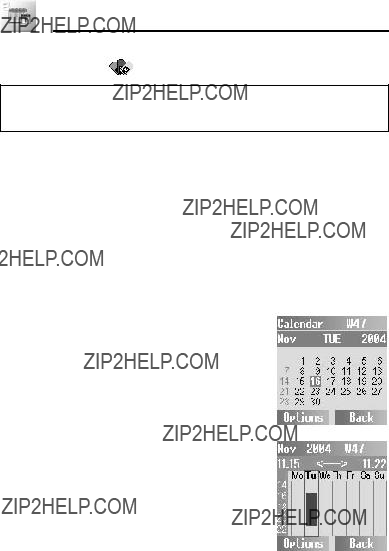
Calendar
You need to set the date before viewing the calendar. See ???Time and date??? on page 87.
Note: The menu is subject to change. If your SIM card includes STK, STK replaces Calendar menu, and Calendar menu appears under Applications menu.
Changing the Calendar view
You can switch the calendar display between Month view and Week view.
d Main menu > Calendar
1.[5] (Options)
2.[192] to scroll to Month or Week 7 [5] (Select)
Moving around the Calendar
Press the following keys to scroll to the required date, week, month or year/time.
In Month view:
Date: [394], [F] or [H]
Week: [192], [S] or [J]
Month: [e] or [r]
Year: [A] or [D]
In Week view:
Date: [394], [F] or [H]
Week: [S], [J], [e] or [r]
Month: [A] or [D]
Time: [192]
108
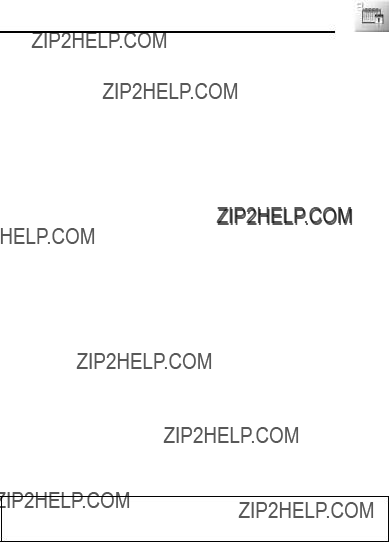
Calendar
Creating Calendar events
You can set and manage your schedule. d Main menu > Calendar
1.Move the cursor to the required day 7 [5] (Options)
2.[192] to scroll to Agenda 7 [5] (Select)
3.[192] to scroll to <New entry> 7 [5] (Select)
4.Type: [6] (Change) or [394] to select Memo, Call or
Meeting 7 [2]
5.Description: Enter description 7 [2]
6.Status: [6] (Change) or [394] to select Activate or
Deactivate 7 [2]
7.Frequency: [6] (Change) or [394] to select Once, Daily,
Weekly, Monthly or Annually 7 [2]
8.Start date: Enter the start date 7 [2]
9.Start time: Enter the start time 7 [2]
10.End date: Enter the end date 7 [2]
11.End time: Enter the end time 7 [5] (Save)
The scheduled event is highlighted in the calendar.
To check the schedule:
On step 3, [192] to scroll to the required event 7 [5] (Options) 7 [192] to scroll to View 7 [5] (Select)
Options
When highlighting a scheduled event in the list, the following options are available by pressing [5] (Options): View, Activate/
Deactivate*, Edit, New entry, Delete, Delete all and Capacity.
* Not available if the start date of the event is earlier than the current date.
Note: Calendar menu and Scheduler menu are synchronized. You can also set and manage your schedules in Scheduler menu. See ???Scheduler??? on page 100.
109

Camera
Taking pictures
You can take pictures with the
d Main menu > Camera
1.The main display acts as a viewfinder. Move the phone around to frame your subject
OR
To take a
2.[t] or [6] (  ) to snap the picture
) to snap the picture
Your phone automatically saves the picture to Pictures folder in My Media.
Quick key operations:
In Idle mode:
1.[t] to activate the Camera in Portrait style
OR
Press and hold [t] to Activate the Camera in Landscape style
Note: When taking a picture, flickers may appear in certain environments. If a call comes in just after you snap the picture, it may not be saved.
Operations after taking a picture
After you take a picture, the image appears on the display.
To return to the viewfinder mode: [t]
To delete the picture: [6] (  ) 7 ???Delete??? 7 [5] (OK)
) 7 ???Delete??? 7 [5] (OK)
The taken picture may appear slightly different from the image in the viewfinder due to the screen size of the phone.
110

Camera
Options
The following options are also available by pressing [5] (  ).
).
Zoom and brightness
In the viewfinder mode:
???[192] to zoom in/out ([394] in Landscape style)
The available zoom factor depends on style and image size settings.
???[394] to adjust the brightness ([192] in Landscape style)
Quick key operations
In the viewfinder mode, you can change the camera setting with a single key press.
[A]: Switch the
[S]: Switch the Twilight mode on/off
[D]: Switch the Close up mode on/off
[F]: Change the Image size
[G]: Adjust the Brightness
[H]: Change Image quality
[I]: Add a special Effect
[J]: Add a Frame
[K]: Change style to Landscape/Portrait
[e]: Show/hide camera status icons
[r]: Open a list of key operations. Press repeatedly to scroll through the list and return to the viewfinder mode.
See ???Camera settings??? on page 112 for descriptions of the camera settings.
111

Camera
Camera settings
In the viewfinder mode, the following options are available by pressing [5] (  )
)
To change the shutter sound, see ???Shutter sound??? on page 70.
112

Accessories
PC Software
The
Handset Manager
With Handset Manager you can easily manage your phone information on a PC and synchronise it back to the phone. This information includes contacts, messages and picture or sound data stored in your phone. For further information, please refer to the documentation on the
Note: The phone may not allow you to transfer some copyrighted images, ringtones or other contents.
Installing the Software
The software is compatible with PCs running Microsoft WindowsTM 98 or later. On most PCs, the software should
Note: See ???PC Tool??? on page 105 to connect your phone to a PC.
113

Accessories
Optional Accessories
Many accessories are available for your Panasonic phone.
Travel charger
Carry this wherever you go, so you can always recharge your battery.
Battery
Double your talk time by having a spare battery.
Personal handsfree
Talk and move while keeping your hands free, by using a personal handsfree. Put the ear piece in your ear and the adaptor in the side of the handset, and talk.
Data cable
Use this to connect your phone to a PC so you can transfer data between them.
Transfer data between your phone and a PC, using Infrared or the Data cable.
114

Troubleshooting
Should any problem persist, contact your dealer.
115

Troubleshooting
116

Important Error Messages
These are some of the most important error messages which may be displayed:
117

Important Error Messages
118

Glossary of Terms
119

Glossary of Terms
120

Specifications
Talk time and standby time will be dependent upon network conditions, SIM Card, backlight usage, battery condition/charging management and the use of applications such as games where available.
121

EU Warranty
EU/EEA - Wide guarantee is applicable in the EU/EEA and Switzerland.
Panasonic GSM European Service Guarantee Conditions Dear Customer,
Thank you for buying this Panasonic digital cellular telephone. The Panasonic GSM European Service Guarantee only applies while travelling in countries other than where the product was purchased. Your local guarantee is applicable in all other cases. If your Panasonic GSM telephone requires service while abroad, please contact the local service company shown on this document.
The Guarantee
The applicable period of the European wide guarantee for GSM is generally 12 months for the main body and 3 months for the rechargeable battery. With respect to a product used in a country other than a country of purchase, notwithstanding what is stated in the conditions below, the customer will benefit, in that country of use, from these guarantee periods of, respectively, 12 and 3 months, if these conditions are more favourable to him than the local guarantee conditions applicable in such country of use.
Conditions of Guarantee
When requesting guarantee service the purchaser should present the warranty card together with proof of purchase, to an authorised service centre.
The guarantee covers breakdowns due to manufacturing or design faults; it does not apply to other events such as accidental damage, however caused, wear and tear, negligence, adjustment, modification or repair not authorised by us.
Your sole and exclusive remedy under this guarantee against us is the repair, or at our option the replacement, of the product, or any defective part or parts. No other remedy, including, but not limited to, incidental or consequential damage or loss of whatsoever nature shall be available to the purchaser.
122

EU Warranty
This is in addition to and does not in any way affect any statutory or other rights of consumer purchasers. This guarantee applies in countries shown on this document at the authorised service centres detailed for that country.
Austria
Fa. Frisch
Lokalbahnweg 12
Tel. +43 (0)732 676 961
Tel.: +49 (0) 4331 / 14
o2 or
COM Elektronik Service GmbH Vahrenwalder Stra??e 221a 30165 Hannover
Tel.: +49 (0) 511 / 64 64 16 10
Germany
In Germany, you can also take advantage of our
www.panasonic.de
Hotline: +49 (0)180 501 5142 (12 cents/min.)
Mon. to Fri. 8am - 8pm and Sat. Midday - 5pm
Greece
INTERTECH S.A.
International Technologies
?????????????????? 24, 167 77 ????????????????
T????. ??????.: 738 21, 167 10
???????????????? ??????. ????????????: 210.9692.300
???????????????????????? ?????????????? ??????????????:
??. ?????????????????? 11, 54638
?????????????????????? ??????. ????????????:
123

EU Warranty
EU/EEA - Wide Guarantee: Conditions applicable in any country other than the country of original purchase.
When the purchaser finds the appliance to be defective, he should promptly contact the proper sales company or national distributor in the EU/EEA country where this guarantee is claimed, as indicated in the "Product Service Guide" or the nearest authorised dealer together with this guarantee and proof of date of purchase. The purchaser will then be informed whether:
(i)the sales company or national distributor will handle the repair service; or
(ii)the sales company or national distributor will arrange for
(iii)the purchaser may himself send the appliance to the sales company or national distributor in the EU/EEA country where the appliance was originally marketed.
If the appliance is a product model which is normally supplied by the sales company or national distributor in the country where it is used by the purchaser, then the appliance, together with this guarantee card and proof of date of purchase, should be returned at the purchaser's risk and expense to such sales company or distributor, which will handle the repair service. In some countries, the affiliated sales company or national distributor will designate dealers or certain service centres to execute the repairs involved.
If the appliance is a product model which is not normally supplied in the country where used, or if the appliance's internal or external product characteristics are different from those of the equivalent model in the country where used, the sales company or national distributor may be able to have the guarantee repair service executed by obtaining spare parts from the country where the appliance was originally marketed, or it may be necessary to have the guarantee repair service
124

EU Warranty
executed the sales company or national distributor in the country where the appliance was originally marketed.
In either case, the purchaser must furnish this guarantee card and proof of date of purchase. Any necessary transportation, both of the appliance and of any spare parts, will be at the purchaser's risk and expense, and there may be a consequent delay in the repair service.
Where the consumer sends the appliance for repair to the sales company or national distributor in the country of use of the appliance, the service will be provided on the same local terms and conditions (including the period of guarantee coverage) as prevail for the same model appliance in the country of use, and not the country of initial sale in the EU/EEA. Where the consumer sends the appliance for repair to the sales company or national distributor in the EU/EEA country where the appliance was originally marketed, the repair service will be provided on the local terms and conditions prevailing in the country of initial sale in the EU/EEA.
Some product models require adjustment or adaptation for proper performance and safe use in different EU/EEA countries, in accordance with local voltage requirements and safety or other technical standards imposed or recommended by applicable regulations. For certain product models, the cost of such adjustment or adaptation may be substantial and it may be difficult to satisfy local voltage requirements and safety or other technical standards. It is strongly recommended that the purchaser investigates these local technical and safety factors before using the appliance in another EU/EEA country.
This guarantee shall not cover the cost of any adjustments or adaptations to meet local voltage requirements and safety or other technical standards. The sales company or national distributor may be in a position to make the necessary adjustments or adaptations to certain product models at the cost of the purchaser. However, for technical reasons it is not possible to adjust or adapt all product models to comply with local voltage requirements and safety or other technical
125

EU Warranty
standards. Moreover, where adaptations or adjustments are carried out the performance of the appliance may be affected.
If in the opinion of the sales company or national distributor in the country where the appliance is used the purchaser has the necessary adjustments or adaptations to local voltage requirements and technical or safety standards properly made, any subsequent guarantee repair service will be provided as above indicated, provided the purchaser discloses the nature of the adjustment or adaptation if relevant to the repair. (It is recommended that the purchaser should not send adapted or adjusted equipment for repair to the sales company or national distributor in the country where the appliance was originally marketed if the repair relates in any way to the adaptation or adjustment.)
This guarantee shall only be valid in territories subject to the laws of the European Union and the EEA.
Please keep this guarantee with your receipt.
126
PANASONIC GSM MOBILE TELEPHONE
WARRANTY TERMS
1.This warranty is in addition to and does not in any way affect any statutory or other rights of consumer purchasers. This warranty applies to the United Kingdom, Isle of Man & Channel Islands only, for users in Eire, please contact your retailer or supplier. The warranty period is 12 months from date of purchase and is applicable to the original purchaser only.
2.The product is approved for use on GSM mobile telephone system and should only be used for normal purposes and in accordance with the standard operating instructions.
3.The warranty covers breakdowns due to manufacturing or design faults; it does not apply to damage, however caused, wear and tear, neglect, incorrect adjustment or repair, or to any items of a limited natural life.
4.In the event of failure, please take the following action:
???Refer to the instruction book in order to identify and possibly correct the problem.
???If the problem is due to coverage, reception or billing, please contact your air time retailer or service provider whose number can be found from your monthly invoice.
???If you cannot resolve the problem, contact the Panasonic Helpline on 08705 159159. Before you telephone have the following information to hand:
???The model and serial number of your telephone, and its phone number
???Your full address and post code
???A copy of your original invoice, receipt or bill of sale for the purchase of the telephone.
5.If the problem cannot be resolved over the telephone, arrangements will be made to repair the telephone. Remove the SIM from the telephone and store it in a safe place. Please pack the telephone suitable for transit. Including in the packing:
???The mobile telephone
???The rechargeable battery
???AC Adaptor
???A copy of your invoice, receipt or bill of sale. (Note; it is the customers responsibility to provide proof of warranty)
6.Panasonic will use reasonable endeavours to ensure your telephone is returned to you within a maximum of 5 working days from reporting the fault to the Helpline. Please note that delays in transit may be encountered for Channel Islands, Northern Ireland, Isle of Man, Scottish Islands and other islands.
7.Your sole and exclusive remedy under this guarantee against us is for the repair, or at our option the replacement, of the product, or any defective part or parts. No other remedy, including, but not limited to, incidental or consequential damage or loss of whatsoever nature shall be available to the purchaser.
8.Rechargeable batteries have a limited natural life, in order to prolong their life they should only be used and charged as shown in the instruction book. Replacement batteries may be purchased either from your retailer or the Helpline number shown overleaf.
127

128
IMPORTANT
write your mobile telephone number and lock code here:
Your Panasonic GSM mobile telephone has a warranty for 12 months from date of purchase. If you feel your phone is faulty and your service provider or air time retailer cannot resolve the problem, please contact the Panasonic Helpline on:
+44 (0) 8705 159159
The Helpline operates
9:00 AM - 5:30 PM Monday - Friday (excluding Bank Holidays)
If faulty, arrangements will be made to repair the telephone and return it to you.
We will use reasonable endeavours to ensure this is within a maximum of 5 workings days.
See over for full terms and conditions
KEEP THIS CARD IN A SAFE PLACE

Licensing
CP8 Patent
?? Panasonic Mobile Communications Co., Ltd. 2005
Information in this document is subject to change without notice. No part of these instructions may be reproduced or transmitted in any form or by any means without obtaining express permission from Panasonic Mobile Communications Co., Ltd.
JavaTM and all
Jbed (JavaTM VM) is the registered trademark of esmertec, Inc.
T9?? is a trademark of Tegic Communications Inc. T9?? Text input is licensed under one or more of the following: U.S. Pat.
Nos. 5,818,437, 5,953,541, 5,187,480, 5,945,928 and
6,011,554; Canadian Pat. No. 1,331,057; United Kingdom
Pat. No. 2238414B; Hong Kong Standard Pat. No. HK0940329; Republic of Singapore Pat. No. 51383; Euro. Pat. No. 0 842 463 (96927260.8) DE/DK, FI, FR, IT, NL, PT, ES, SE, GB; and additional patents are pending worldwide.
OpenWave is a pioneer in the mobile data transfer industry, supplying voice and data revenue to the mobile communications sector.
129

Licensing
By use of this Panasonic cellular phone, including any embedded software features or programs (???Embedded Software???), you agree to the terms and conditions of this
1.
2.LIMITATIONS ON
(a)You may not reproduce, copy, or transfer the Embedded Software to any other device;
(b)You may not create derivative works of any type based on the Embedded Software (unless and except as expressly permitted as part of a feature application);
(c)You may not reverse engineer, reverse compile, disassemble, or otherwise attempt to discover the source code of the Embedded Software;
(d)You may not transfer this Panasonic cellular phone other than to a transferee
(e)You may not remove any proprietary notices, such as copyright, trademark, or otherwise, from the Embedded Software.
3.INTELLECTUAL PROPERTY RIGHTS: The Embedded Software is protected by copyright, trademark, patent and/or other intellectual property rights and is owned by Panasonic Mobile Communications Co., Ltd. (???PMC???) and/or is under license from PMC???s licensors.
4.TERMINATION: Your right to use the Embedded Software may be terminated for failure to comply with any of the terms of this EULA.
130

Licensing
5.LIMITATION OF LIABILITY/DISCLAIMER OF WARRANTIES: TO THE
MAXIMUM EXTENT PERMITTED BY APPLICABLE LAW, IN NO
EVENT SHALL PMC, ITS AFFILIATES, AND THEIR LICENSORS BE
LIABLE FOR INCIDENTAL, INDIRECT, SPECIAL OR
CONSEQUENTIAL DAMAGES OR ANY DAMAGES WHATSOEVER
RESULTING FROM LOSS OF USE, DATA OR PROFITS, ARISING
OUT OF OR IN CONNECTION WITH THE USE OR PERFORMANCE
OF THE EMBEDDED SOFTWARE. EXCEPT AS EXPRESSLY STATED
IN THE RELEVANT WARRANTY CARD, PMC, ITS AFFILIATES, AND
THEIR LICENSORS DISCLAIM ALL WARRANTIES, EXPRESS AND
IMPLIED, INCLUDING, WITHOUT LIMITATION, THE IMPLIED
WARRANTIES OF MERCHANTABILITY AND FITNESS FOR A
PARTICULAR PURPOSE. THE REMEDIES PROVIDED TO THE END-
USER IN THE RELEVANT WARRANTY CARD ARE EXCLUSIVE.
6.ADDITIONAL THIRD PARTY TERMS: The Embedded Software may contain third party software subject to separate third party license terms and conditions set forth in the user manual or associated product documentation and/or displayed on the LCD of this Panasonic cellular phone. You acknowledge and agree that such third party software is governed by the third party license terms, as applicable, and that such terms are solely between you and the applicable licensor.
7.EXPORT REGULATIONS/RESTRICTED RIGHTS: The Embedded Software is subject to U.S. export control laws, including the U.S. Export Administration Act and its associated regulations, and may be subject to export or import regulations in other countries. You agree to comply strictly with all such regulations. You confirm that with respect to the Embedded Software, you will not export or
131
Declaration of Conformity
The declaration of conformity for product
http://panasonic.co.jp/pmc/products/en/support/index.html
132

Index
133

Index
134

Index
135