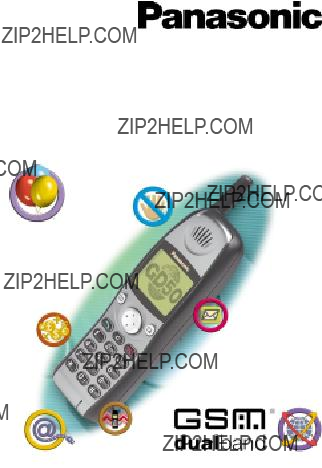
Before operating this equipment please read these instructions completely.
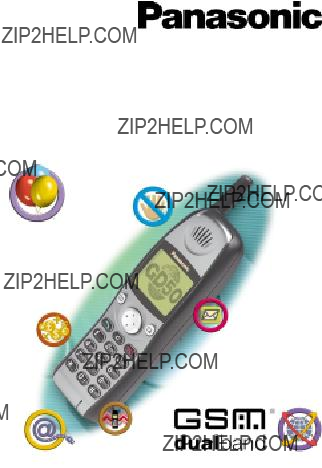
Before operating this equipment please read these instructions completely.

The Serial Number can be found on the outside of the phone under the battery. For your convenience we recommend that you note the following details as a record of your purchase.
Part Number
Serial Number
Dealer Name
Purchase Date
Alpha Entry . . . . . . . . . . . . . . . . . . . . . . . 34 Menu Structures. . . . . . . . . . . . . . . . . . . . . 35
Care and Maintenance . . . . . . . . . . . . . . . . . 42 Glossary of Terms . . . . . . . . . . . . . . . . . . . 43 Trouble Shooting . . . . . . . . . . . . . . . . . . . . 45 Important Error Messages . . . . . . . . . . . . . . . 48 Specifications . . . . . . . . . . . . . . . . . . . . . . 49 EU Warranty . . . . . . . . . . . . . . . . . . . . . . . 50 Notes . . . . . . . . . . . . . . . . . . . . . . . . . . . 57

Introduction
Introduction
Thank you for purchasing this Panasonic GD50 digital cellular phone. This phone is designed to operate on the Global System for Mobile Communications (GSM), GSM900 or GSM1800.
These operating instructions detail use of the equipment contained in the Main Kit.
Some services are network dependent or may only be available on a subscription basis. Some functions are SIM dependent. For more information contact your Service Provider.
Symbols Used
F Shows that you should press the following
Shows that the information is a Quick Tip.
Using This Manual
This manual is designed in sections to guide you through the many functions of this phone. Listed below is a brief outline of each section, to help you find the information you need.
Getting Started: Details how to fit the battery, insert the SIM card, introduces the controls and display of the phone.
Basic Operation: Details how to make and receive calls, change the phone volume, use Vibration Alert and Key Guard the Clock/Alarm, Calculator/Currency Convertor.
Phone Security: Details how to use the Phone Lock and PIN Security features as well as how to change security codes.
Advanced Operation: Details how to use the phone???s Desktop Handsfree, send DTMF tones, create Alert Profiles, use Call Waiting, Call Transfer and
Phonebook Basics: Details how to create, store, retrieve, and browse a number in a Phonebook as well as the more advanced Phonebook features.
Advanced Phonebook: Details the operation of the Note Pad, Recent Number recall and limiting the numbers available using Fixed Dialling.
1
Introduction
Short Text Messages: Details how to set up your phone to receive and send Short Text Messages and to receive Cell Broadcasts.
Alpha Entry: Details how to access alternative characters with the keypad.
Menu Structures: Details the features that can be accessed from the phone menu.
The remaining sections details how to take care of your phone, lists terms used in this manual, a Troubleshooting and Error Message section and the Specifications.
2

Safety
Safety
This equipment is intended for use when supplied with power from the
Switch off your cellular phone when in an aircraft. The use of cellular phones in an aircraft may be dangerous to the operation of the aircraft, disrupt the cellular network and may be illegal. Failure to observe this instruction may lead to the suspension or denial of cellular phone services to the offender, or legal action or both.
You are advised not to use the equipment at a refueling point. You are reminded of the need to observe restrictions on the use of radio equipment in fuel depots, chemical plants or where blasting operations are in progress. Never expose the battery pack to extreme temperatures (in excess of 60??C) or charge the battery pack for much longer than recommended.
You MUST exercise proper control of your vehicle at all times. Do not use a hand held phone or microphone while you are driving. Find a safe place to stop first. Do not speak into a hands free microphone if it will take your mind off the road. Acquaint yourself thoroughly with restrictions concerning the use of cellular phones within the country you are driving and observe them at all times.
Care must be taken when using the phone in close proximity to personal medical devices, such as pacemakers and hearing aids.
* Where xx identifies the specific AC Adaptor region, eg CN, EU, HK, TW, UK.
3
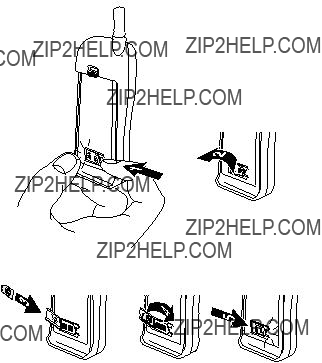
Getting Started
Getting Started
Fitting/Removing the SIM
The SIM is fitted into a holder at the back of the phone underneath the battery.
Fitting the SIM
Removing the SIM
To remove the SIM follow the above steps in reverse.
4
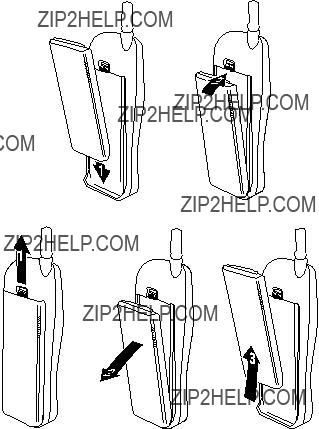
Getting Started
Fitting/Removing the Battery
Fit a fully charged battery pack. If the battery pack is not fully charged then it must be charged as shown in ???Charging the Battery???.
Fitting the Battery
Removing the Battery
5

Getting Started
Charging the Battery
The battery pack must be attached to the phone before the AC Adaptor.
DO NOT force the connector as this may damage the phone and/or the AC Adaptor.
When charging is complete remove the AC Adaptor.
NOTE: If the Battery Pack is deeply discharged, the phone may take some time to detect which type of Battery Pack it is charging. During this period leave the phone connected to the charger until the charge LED and Battery Level Indicator appears and charging is complete.
To maintain maximum performance of
2
3
Operation of Battery Level Indicator
Low Battery Warning
When the battery power is low a warning tone
will sound and a LOW BATTERY message will LOW
flash. The power will automatically shut off shortly after the warning tone. Fully charge the battery pack or replace it with a fully charged
BATTERY
one. During conversation finish your call immediately.
6

Location of Controls
Antenna
Getting Started
Incoming/charging  indicator
indicator
Earpiece 
External
Connector
*
4 7PQRS 0
DEF
Display
Microphone
gNavigation key ??? pressing up/down scrolls through options in the main area of the display or adjusts the volume. Pressing left/right scrolls through options in the option area of the display
BSelect key ??? selects an option in the option area of the display
A accesses Phonebook or switches character types
D makes a call or recalls recently dialled phone numbers
Cclears the last digit entered, clears all digits when pressed and held or returns to the previous display
Eends a call or switches the phone on/off when pressed and held
Digit keys 0 to 9, * and # ??? the # key will switch on and off vibration alert
7

Getting Started
Display
Phone/SIM
Main Display area
Phonebook indicator
Location area - indicates menu number, location
Option area - shows options that can be selected by the
B key
number, alpha mode or alarm
mark ?.
Navigation prompt - e scrolls through the main area of the display, f scrolls through options at the bottom right of the display.
Following some operations the display will automatically clear after three seconds or after pressing any key.
Ylights when you are registered to a
t lights when call divert is enabled ] lights when vibration alert is enabled
[ lights when all tones or ring volume is off
Nflashes when an unread message is stored or lights when message area is full
Olights when phone lock is enabled
Sindicates that it is possible to make emergency calls
Tindicates the received signal strength - \weak signal, T strong signal
Hindicates the battery level - H full, L low battery
>indicates that the source of the currently selected number is the Mobile Phonebook
<indicates that the source of the currently selected number is the SIM Phonebook
? displayed in the Location area indicates alarm is set p indicates that the Navigation key (g) can be pressed
8

Basic Operation
Basic Operation
Power On/Off
To turn the phone on or off.
F E and hold to switch power on
Making a Call
Make sure that the phone is switched on and the signal strength meter is displayed.
1 F area code and phone number
2 F D
International Dialling
00:01 



 Voice Call
Voice Call
Hold
Using the Automatic International Access Code ???+??? you will be able to dial international numbers without having to know the code for the international exchange.
NOTE: Many countries include an initial ???0??? in the area code. This should, in most cases, be left out when dialling international numbers. If you have difficulties making international calls, contact your Service Provider.
9

Basic Operation
Emergency Calls
To make an emergency call the antenna symbol (S) must be present.
F 112 D or press B when ???SOS??? is displayed in the option area of the display
Automatic Redial
When a call is unsuccessful the phone will ask if you want to redial the phone number again automatically.
F B when ???OK??? is displayed in the option
area
Auto Redial will countdown the display to the next redial.
To stop redialling, press B when ???Cancel??? is displayed in the option area
Auto Redial
00:32
Cancel
If a call is repeatedly unsuccessful you will not be able to automatically redial the phone number. In this case you must redial the phone number manually.
Ending a Call
F E
Answering a Call
To receive a call the phone must be switched on and the signal strength meter must be displayed.
F any key except E or g F E to reject the call
If a call is not answered the number of unanswered calls will be displayed.
F any key to clear the display
Incoming


 Accept
Accept
10

Basic Operation
Caller Identification
This feature allows you to identify incoming calls and accept or reject them. The caller???s phone number, and name if stored in Phonebook, will be displayed.
Home
+01234567


 Accept
Accept
NOTE: Caller Identification may not always be available.
Volume Control
Earpiece and Handsfree Volume
Four levels of volume adjustment are available.
During a call:
F a to decrease the volume
F b to increase the volume
00:05
Ear
Volume
Ring and Key Volume
Changing the ring and key volume is done in the same way. If you increase the ring volume above maximum it will set an escalating ring tone. If you turn the ring volume off, the silent indicator icon ([) will be displayed.
When ???Menu??? is displayed in the option area of the display:
1F B and e to point to ???Personalise???
2F B and e to point to ???Tones???
3F B and e to point to ???Ring Volume??? or ???Key Volume???
4F B
5Use e to set the volume
6F B
11
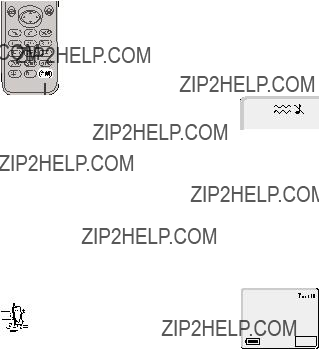
Basic Operation
Vibration Alert
When vibration alert is switched on the phone will vibrate when a call is received. Switching on vibration alert will silence the ring volume. However, when the ring volume is adjusted after the vibration alert is switched on, the phone will ring and vibrate when a call is received.
During standby:
F # and hold to switch on or off. When switched on, the phone will vibrate briefly
Key Guard
Key Guard will prevent any keys from being accidentally pressed e.g. when the phone is being carried.
When ???Menu??? is displayed in the option area of the display: F B three times to enable Key Guard
When a call is received Key Guard will be temporarily disabled, allowing you to press any key to answer the call. Emergency calls can still be made.
Disabling Key Guard
F B twice when ???Free??? is displayed in the option area of the display.
GSM 001
Keys Guarded
Free
12

Basic Operation
Phone Clock
This phone incorporates a clock with date/time, an alarm and a power on/off feature.
Initially Setting the Clock
When ???Menu??? is displayed in the option area of the display:
1 F B and e to point to ???Applications???
2 F B and e to point to ???Clock Function??? 3 F B and e to point to ???Clock Set???
4 F B
5F enter the digits for the date in the format day/month/year
6 F B
7F enter the digits for the time using 24 hour clock
8F B
Time:
HH:MM

Setting the Clock Format
1F B and e to point to ???Applications???
2F B and e to point to ???Clock Function???
3F B and e to point to ???Clock Format???
4F B
5F e to select the format of clock and/or date
6F B
Setting the Alarm
NOTE: If you have not already set the clock, you will be asked to do so prior to setting the alarm.
When ???Menu??? is displayed in the option area of the display:
1F B and e to point to ???Applications???
2F B and e to point to ???Clock Function???
3F B and e to point to ???Alarm Set???
4F B
5F enter the digits for the time
6F B
13
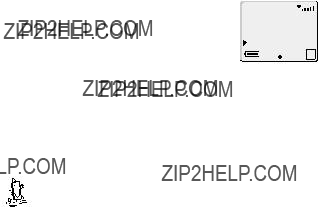
Basic Operation
7F e to select the frequency of the alarm
8F B
Once the alarm has been set, ? will be displayed when the phone is in standby mode.
Muting the Alarm
Alarm:
Repeat Daily
Ok
When the set time is reached the alarm will sound and the display will flash with an alarm message. The alarm will sound for 30 seconds. If the alarm goes off during a call, it will activate vibration alert.
To end the alarm: F any key
Disabling the Alarm
To disable the alarm point to ???Alarm Set??? 1 F B twice
2F e to point to ???Disabled???
3F B
Adjusting the Alarm Time
When ???Menu??? is displayed in the option area of the display:
1F B and e to point to ???Applications???
2F B and e to point to ???Clock Function???
3F B and e to point to ???Alarm Set???
4F B
5F C four times
6F enter the digits for the time
7F B
8F e to select the frequency of the alarm
9F B
14

Basic Operation
Setting a Power On/Off Time
You can set your phone to turn itself on or off automatically at a specified time using the Power On/Off feature. The procedure for setting the Power On/Off automatically is similar to that for setting the Alarm. Adjustment of the Power On/Off Time is also similar to that for the alarm. For either setting or adjusting the time you need to select ???Power On Time??? or ???Power Off Time??? in the ???Clock Function??? menu.
Calculator
The four function calculator will enable you to perform simple arithmetic calculations (addition/subtraction/multiplication and division).
When ???Menu??? is displayed in the option area of the display: 1 F B and e to point to ???Applications??? 

 2 F B and e to point to ???Calculator???
2 F B and e to point to ???Calculator???
3 F B
4 Enter a number (maximum 10 digits), it will be displayed on the lower line
5Use g to select the arithmetic operation you wish to perform (b to multiply, c to add, a to divide, d to subtract)
6Enter a number (maximum 10 digits), it will be displayed next to the operation symbol
NOTE: Press and hold 1 to add decimal point.
15

Basic Operation
Currency Convertor
The currency convertor enables you to convert from/to a home currency using a conversion rate that you enter.
When ???Menu??? is displayed in the option area of the display:
1F B and e to point to ???Applications???
2F B and e to point to ???Currency???
3F B
Entering a Conversion Rate
Enter a country code for the home and foreign currency
F B
Enter the currency conversion rate
F B
NOTE: Press and hold 1 to add decimal point.
Currency/Rate:
___=>___
0.00
Edit
Converting a Value
Enter the value to be converted
F B
NOTE: The country code and currency rate will be retained in the phone once entered. The next time you use the convertor you can edit the conversion rate /country codes. Press f until ???Edit??? appears in the option area of the display, then press B.
Swapping the Currency Conversion
When you have entered a value to be converted, you can swap the currencies that you wish to convert
1F f until ???Swap??? appears in the option area of the display
2F B the order of the currencies will be swapped
3F f until ???OK??? appears in the option area of the display
4F B to make the conversion
16

Phone Security
Phone Security
There are a number of security features for this phone that will protect against unauthorized use, and enable you to restrict access to certain features.
It is recommended that you memorize your security codes. If you need to make a note of your security codes, never write them in a way that they can be recognized by another person. If you forget them contact your dealer for the Phone Lock Code or your Service Provider for PIN and PIN2.
Phone Lock
With the Phone Lock enabled you will be restricted to answer incoming calls and make emergency calls only. The Phone Lock Code is set to ???0000??? at the factory.
When ???Menu??? is displayed in the option area of the display:
1F B and e to point to ???Security???
2F B twice to enable Phone Lock
3 Enter the
The phone will be locked and the lock icon (O) will appear in the display
Phone Lock
Enabled
Unlocking the Phone
Pana
To restore normal operation, enter your Lock Code and press B The lock icon will disappear from the display. However, once you turn the phone off and on again you will be asked to enter the Lock Code again.
Disabling Phone Lock
When ???Menu??? is displayed in the option area of the display:
1F B and e to point to ???Security???
2F B and e to point to ???Phone Lock???
3F f until ???Disable??? appears in the option area of the display
4F B
5Enter the Lock Code and press B
17

Phone Security
PIN
The PIN (Personal Identification Number) protects your SIM card against unauthorized use. If you enable the PIN, every time the phone is turned on you will be asked to enter the PIN. Once this has been correctly entered you will be able to use the phone. As with the Phone Lock you can change the PIN at any time.
PIN2 controls security for the Fixed Dial Store and Call Charge metering.
Enabling/Disabling the PIN
When ???Menu??? is displayed in the option area of the display:
1F B and e to point to ???Security???
2F B and e to point to ???PIN???
3F B to enable/disable the PIN
4F PIN number B
Changing Security Codes
When ???Menu??? is displayed in the option area of the display:
1F B and e to point to ???Security???
2F B and e to point to ???Phone Lock??? or ???PIN???
3F f until ???Change??? appears in the option area of the display
4F B enter the current code
5F B enter the new code
6F B verify the new code
7F B
Phone Lock
Call Bar
 PIN
PIN
 3
3 

 Change
Change
18
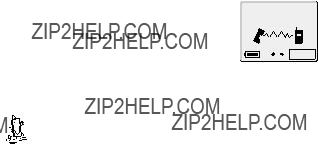
Advanced Operation
Advanced Operation
Desktop Handsfree
Desktop Handsfree enables you to hold a conversation without having to hold the phone to your ear.
NOTE: Do NOT hold the phone to your ear in Handsfree mode. If the phone is mounted in the optional Car Mount Kit, Desktop Handsfree is not available.
Swapping Between Handsfree and Handheld Calls
During a Handheld call:
1F f to display ???H???free??? in the option area
2F B
During a Handsfree call
F B to revert to Handheld operation
00:01 




 Voice Call
Voice Call
H`free
Answering a Call Handsfree
F D and hold, will allow the call to be answered Handsfree.
DTMF Tones
DTMF tones can be sent during conversation. These are often used to access voice mail, paging and computerized home banking. For example, you may need to input a number to remotely access voice mail messages.
Send DTMF Tones During a Call
F digits (0 to 9, # and *)
19
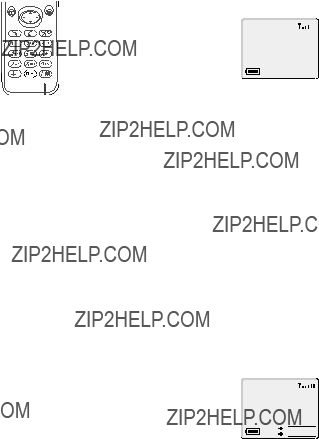
Advanced Operation
Pause Dial
Using pauses allows you to send DTMF tones automatically.
When the call is successful DTMF tones will be sent every 3 seconds or when D is pressed.
Alert Profile
Alert Profile enables you to identify up to five callers with a particular ring tone making it easier to distinguish between callers.
Creating an Alert Profile
When ???Menu??? is displayed in the option area of the display:
1F B and e to point to ???Phonebook???
2F B and e to point to ???Alert Profile???
3F B when ???Select??? is displayed
4F B when ???Insert??? is displayed
5F enter the phone number or recall from the Phonebook
??? see ???Retrieving a Number??? page 25
6F B
7F and use e to select the ring tone that you wish to use for incoming calls from this phone number
8F B
+0123456
Type 4
2 
 Insert
Insert

20
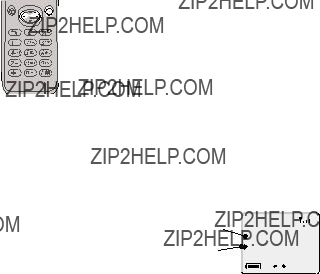
Advanced Operation
Call Hold and Call Waiting
Holding/Resuming a Call
1F B when ???Hold??? is displayed in the option area
2F B when ???Resume??? is displayed in the option area
Making a Second Call
1F phone number, or recall from Phonebook ??? see ???Retrieving a Number??? page 25
2F D
The first call will be placed on hold.
Receiving a Second Call
A second call can be received, if call waiting is switched on ??? see ???Call Service??? page 38. It is not possible to have more than one fax or data call. All voice calls must be ended before you can make or receive a fax or data call.
Accept a Second Call
F B when ???Accept??? is displayed in the option area
The current call will be placed on hold.
Reject a Second Call
1 F f to display ???Reject??? in the option area
2 F B
End Current Call and Receive Second Call
1F E with a waiting call
2F any key except E or g
Operation During Two Calls
Swapping Between Calls
F B when ???Swap??? is displayed in the option area
21
Advanced Operation
End Current Call
1F f to display ???End??? in the option area
2F B
The held call will remain held.
End Both Calls
F E
Call Transfer
With two calls connected, Call Transfer enables you to connect them together ending your connection, leaving them to talk together without you.
When you have two calls:
1F f to display ???Trans.??? in the option area
2F B
The two calls will be connected to each other and your call will be ended.
NOTE: Two call transfer cannot be utilized while in
A
Enabling
With two calls connected (one active, one on hold)
1F f to display ???Merge??? in the option area
2F B
A
22
Advanced Operation
Adding to
You can add to the
NOTE: When making a call or accepting an incoming call the
Splitting a
You can select an individual from the
During a
1F f to display ???Option??? in the option area
2F B
3F e to select a caller in the
4F f to display ???Split??? in the option area
5F B
The selected caller will be split from the
Ending
You can either select an individual in the
Ending a Single Connection
During a
1F f to display ???Option??? in the option area
2F e to select a caller in the
3F f to display ???End??? in the option area
4F B
Ending a
During a
F E to end all the calls at once
23

Phonebook Basics
Phonebook Basics
Phone numbers can be stored in two locations. You can store numbers in the SIM Phonebook (therefore the number of locations, length of name and number of phone numbers are SIM dependant). Alternatively you can store phone numbers in the Mobile Phonebook, this means that if you change the SIM the numbers in the phone are not lost.
Storing a Number
1 F phone number
2 F A
3 F e select the Phonebook (either SIM or Mobile)
4 F B
5 The phone number you entered will be displayed, edit the number if necessary
6F B to enter the phone number
7F enter the name ??? see ???Alpha Entry??? page 34
8F B
9F location number
10F B
Automatic Location
The phone number can be stored automatically at the first available location. This can be done instead of entering a location number.
F B when ???Any??? is displayed in the option area of the display
Location:
-
Overwrite Protection
If a location is occupied you will be asked if you wish to overwrite the current information.
F B to overwrite the selected location
F C to choose another location number
Overwrite?
Home (18)
Ok
24

Phonebook Basics
Browsing Phonebooks by Name or Location
You can search the phonebook by either Name or Location. The default setting for browsing is ???Names???. All Phonebook entries will be listed in alphabetical order of both SIM and Mobile Phonebook merged. When browsing by name pressing a lettered key will take you to the first entry starting with that letter.
When ???Menu??? is displayed in the option area of the display:
1F B and e to point to ???Phonebook???
2F B and e to point to ???Browse???
3F f to toggle between ???Names??? and ???Loc???ns???
4F B
1 When in standby:
2 F A
3 F e to browse through the Phonebook
NOTE: The Phonebook you last viewed will be the default when you next press A. To change the default, use the Phonebook menu to select a particular phonebook.
Once you have selected a phone number or name, there are a number of actions that you can perform. You can dial the selected number by pressing D.
25

Phonebook Basics
Editing Phonebook Entries
You can View, Recall, Edit, Delete or Create in the Phonebook. To access these features you follow the same procedure. With a phone number or name displayed:
1F f and scroll between ???View???, ???Recall???, ???Edit???, ???Delete??? or ???Create???
2F B to select an option
View
Displays an individual phone number and name or names list.
Recall
Displays the phone number, enabling you to either change it or call the number.
Edit
Displays the phone number, allowing you to make changes, followed by the name, enabling you to make changes.
Delete
Deletes the entry from the Phonebook.
Create
Enables you to create a new entry in the Phonebook.
Speed Dial a Stored Number
1 F location number ??? leading zeros may be left out
 2 F # 3 F D
2 F # 3 F D
Hot Key Phone Numbers
It is possible to dial phone numbers from the Phonebook or Service Dial part of Phonebook very quickly. Some Hot Key Phone numbers may be reserved by the Service Provider, for example the first three Hot Key Phone numbers may be linked to the Service Dial part of the Phonebook - see page 29. To select a source for the Hot Key phone numbers see ???Phonebook??? ??? page 35.
1F 1 to 9 and hold
2F D
26
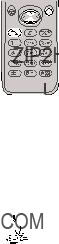
Advanced Phonebook
Advanced Phonebook
Note Pad
During a call you can enter numbers which you may wish to dial when the call has ended.
During a call:
1F phone number
2When the call has ended press D to call that number
To store in Phonebook, press A while the number is displayed
??? see ???Storing a Number??? page 24.
Recent Numbers
Recently dialled phone numbers will be stored in ???Last Dialled???.
If Caller Identification is available the caller???s phone number for an answered call will be stored in ???Answered??? and an unanswered call will be stored in ???Unanswered???.
When the store is full the next phone number will overwrite the oldest.
1 F D
2 F e to point at ???Last Dialled???, ???Answered??? or ???Unanswered???
3 F B
4 F e to point at the phone number (or name) you wish to dial
5To store in Phonebook, press A while the number is displayed ??? see ???Storing a Number??? page 24.
6F D
You can edit or delete the phone number before dialling ??? see ???Editing Phonebook Entries??? page 26.
Calling the Last Dialled Number


 To redial your last called phone number F D D
To redial your last called phone number F D D
27

Advanced Phonebook
Returning an Unanswered Call
When the display shows that you have received calls but not answered them.
1 F B
2The last caller???s phone number will be displayed if it is available
3F e to point at the phone number you wish to dial
4F D
Fixed Dial
The Fixed Dial Store is part of Phonebook, but with additional security. When the security feature Fixed Dial is switched on it is only possible to make calls with phone numbers that are in the Fixed Dial Store.
When Fixed Dial is switched on any manually dialled phone numbers must match a phone number in the Fixed Dial Store.
To store, edit or delete a phone number in the Fixed Dial Store ???Fixed Dial??? must be switched on ??? see ???Security??? page 40. With Fixed Dial switched on, all phone numbers can be added, edited or deleted as normal, but you will be asked for PIN2 ??? see ???Phone Security??? page 17.
???Wild??? Numbers
Wild numbers are spaces that can be stored in a phone number. The ???wild??? numbers must be filled before the phone number is dialled. In this way a call can be restricted to a specific area by storing the area code of a phone and when recalled the remainder can be added. The ???wild??? numbers can be anywhere within a stored phone number.
+0123_45_
Menu
1F 0 and hold until ???_??? appears to enter a wild number
2When the phone number is recalled pressing a numeric key will fill in a ???wild??? number.
28
Advanced Phonebook
Service Dial
Your Service Provider may program some special phone numbers into your SIM. It is not possible to modify the Service Dial numbers.
1F A and hold
2F g to browse through the Service Dial list of phone numbers
The phone number pointed to can only be recalled or dialled.
29
Short Text Messages
Short Text Messages
You can receive, display, edit and/or send short text messages, of up to 160 characters to mobile phones on the same network or any network that has a roaming agreement.
Setting your Phone for Short Text Messages
Before you can send a message you must enter the Message Centre number into Parameters (your Service Provider will supply the Message Centre number).
NOTE: The Message Centre number may have been preprogrammed, on your SIM card
Setting the Message Centre Number
When ???Menu??? is displayed in the option area of the display:
1F B and e to point to ???Messages???
2F B and e to point to ???Parameters???
3F B and e to point to ???Message Centre???
4F B
5F 0 and hold until a ???+??? appears
6F country code or e to scroll through the abbreviated international names ??? see ???International Dialling??? page 9
7F message centre number (including area code)
8F B
NOTE: If you do not include the international access code, you will not be able to send or receive Short Text Messages.
Sending a Short Text Message
You have the option to either create your own message or use a
When ???Menu??? is displayed in the option area of the display:
1F B and e to point to ???Messages???
2F B and e to point to ???Create???
3F B and e to select ???<Create>??? or a
30

Short Text Messages
4F B enter the message (up to 160 characters) ??? see ???Alpha Entry??? page 34.
5 F B
Hello _
You will be asked if you wish to send the message, if you do not wish to send the message press C, the message will be stored.
6F B, enter the destination phone number (or recall a number from the Phonebook) - see ???Retrieving a Number??? page 25
7F B twice
8You maybe asked if you wish to have delivery confirmation, if you want confirmation press B.
9If you do not, use f to indicate ???No???, then press B
Using
When ???Menu??? is displayed in the option area of the display:
1F B and e to point to ???Messages???
2F B and e to point to ???Create???
3F B and e to point to the
4F B twice to send the message
Changing the
With the
1Use f to select ???Lang???
2F B and e to select a language
3F B and f to point to ???Select???
4F B twice to send the message
31

Short Text Messages
Receiving Short Text Messages
When a Short Text Message is sent to your phone the message indicator (N) will flash in the display, with an audible tone or vibration alert. This indicates that a new message has been received.
Received
1 New
Message
Read
If the message indicator appears constantly in the display this indicates that the message area is full and you will need to delete old messages in order to be able to receive new messages in the future.
When ???Menu??? is displayed in the option area of the display:
1F B and e to point to ???Messages???
2F B and e to point to ???Receive List???
3F B and e to scroll to the message
4F B to read the message
5To delete the message use f to select ???Delete???
6F B twice
Reading a Short Text Message



 To read the message press B when ???Read??? is displayed
To read the message press B when ???Read??? is displayed  in the option area.
in the option area.
Cell Broadcasts
Cell broadcasts are general information that is sent to your phone by a network operator. The information can be district traffic or weather.
Selecting Broadcast Topics
You need to specify the topic(s) of information that you wish to receive as broadcasts before you can receive them.
When ???Menu??? is displayed in the option area of the display:
1F B and e to point to ???Messages???
2F B and e to point to ???Broadcasts???
3F B and e to point to ???Topics???
4F B
5F B and e to select a Topic
32
Short Text Messages
6 F B twice to insert the Topic into your broadcast list
Enabling/Disabling Broadcasts
When ???Menu??? is displayed in the option area of the display:
1F B and e to point to ???Messages???
2F B and e to point to ???Broadcasts???
3F B and e to point to ???Receive???
4F B
Once broadcasts have been enabled, the same procedure will disable broadcasts.
33
Alpha Entry
Alpha Entry
Alpha Entry is used to enter alphanumeric characters into Phonebook, Short Text Messages, Price Per Unit and the Greeting Message.
Each time a key is pressed in quick succession it will display the next character available on that key (or if the key is pressed and held down it will cycle through the available characters).
Releasing the key, or pressing another key will enter the currently displayed character and the cursor will move to the next position.
To access the different character types, normal (U), numerals (X), Greek characters (V) and extended characters (W) press A.
Editing Alpha Entry
Pressing e will move you up or down one line. Pressing f will move you left or right one character. When the cursor is moved over a character and another key pressed this will insert the new character. Pressing C will delete the character to the left of the cursor or delete the current line when pressed and held.
34

Menu Structures
Menu Structures
When the word ???Menu??? is in the option area of the display pressing the B will display a menu of phone features. To select a feature press e so that the pointer is showing next to the feature that you require then press B.
A quick way of selecting a feature is to press the menu number shown in the bottom left of the display.
To leave the menu press C repeatedly. During a call a restricted menu will be available.
NOTE: Any feature that does not appear with it???s corresponding menu structure has already been detailed earlier in this manual.
Key Guard
For instructions on ???Key Guard??? ??? see page 12.
Phonebook
Phonebook
B
Browse
Create
Alert Profile
Review
My Numbers
Service Dial
Hot Key Dial
Most common use of the Phonebook is covered in ???Phonebook Basics??? ??? see page 24.
Review shows how many locations are available in the Phonebook. Occupied locations are shown with ???w???.
My Numbers is a convenient part of Phonebook where your voice, fax and data phone number(s) can be stored and viewed.
The source for the Hot Key phone numbers can be set using the Hot Key Dial menu.
35
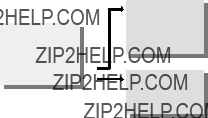
Menu Structures
Messages
Messages
B
Receive List
Send List
Create
Auto Delete
Lifetime
Message Centre
Report
Protocol
Receive
Message List
Topics
Languages
Most common use of the Messages is covered in ???Short Text Messages??? ??? see page 30
Received messages will be stored in the Receive List. Flashing ????????? will indicate unread messages. Once the message is selected, you can read, delete, edit and reply. With the word ???Sender:??? displayed or a phone number in quotation marks (??? ???), pressing D dials the phone number or pressing A stores the phone number in the Phonebook.
When a message has been sent or edited it will be stored in the Send List. Review allows you to check usage of the message area.
Parameters
The Parameters are necessary for receiving or sending message.
Auto Delete will erase messages automatically. When ???Received Read??? is selected, a new message will overwrite the oldest read message. When ???Received Any??? is selected, a new message will overwrite the oldest message even though it may not have been read.
Lifetime is the duration that your message is stored at the Message Centre. Delivery attempts will be repeated until the message has been delivered or the Lifetime expires.
When your message has been delivered a confirmation can be received if Report is set to ???Yes???.
The Message Centre may be able to convert the message to the format specified by Protocol.
36

Menu Structures
Broadcasts
The Message List will display the last received broadcast messages.
The Language in which broadcast messages are displayed can be changed.
Applications
Applications
For instructions on ???Phone Clock??? - see page 13. For instructions on ???Calculator??? - see page 15.
For instructions on ???Currency Convertor??? - see page 16.
Personalise
Personalise
B
DTMF Length
Defaults
Greeting
Backlight
Contrast
Animation
Keep Alive
Auto Answer
The Language that the phone will use for display messages can be changed.
In Tones, the phone key, ring and warning tones (except low battery warning), can be switched off. When All Tones are switched off the silent indicator ([) is displayed.
A different Ring Type can be used for voice, fax, data and messages. There is a selection of 6 tones and 14 melodies.
37

Menu Structures
Display Setting allows the colour and the contrast of the display to be changed.
A personalised Greeting can be programmed for when the phone is switched on ??? see ???Alpha Entry??? page 34.
Animation allows the animated themes to be changed or disabled.
When the phone is mounted in the optional Car Mount Kit and the vehicle ignition is turned off the In Vehicle - Keep Alive timer will start, delaying the switching off of the phone. If the ignition is turned off during a call, the call will be maintained; when the call ends the timer will continue, or the phone will be switched off if the timer has expired. If the delay timer expires during a call, the call will still be maintained. If the phone is removed from the Car Mount Kit during the specified delay time, the timer will be canceled and the phone will not be turned off.
When Auto Answer is switched on, and the phone is mounted in the optional Car Mount Kit or Personal Handsfree Adaptor, a call will be answered without pressing any keys.
The duration of DTMF tones that are played during pause dial can be changed from short and long in DTMF Length.
Defaults will return your Personal Settings to their factory default, except the Phone Lock code and language.
Call Service
Call Service
B
Last Call will display the duration and call charge, if available, of the last call during standby or the current call during a call. Times are indicated as: hours
38

Menu Structures
All Calls displays the accumulated duration and call charge, if available, of incoming and outgoing calls. The lock code or PIN2 is required to reset the timer and call charge.
Call Waiting allows you to receive a second call during your current call. When updating or checking the status of call waiting the phone must be registered with a network.
Caller???s ID allows you to check the status of Caller???s Identification. The phone must be registered with a network.
Using Withhold ID it is possible to check if you send Caller???s Identification information when you make a call. When checking the Status of Withhold ID the phone must be registered with a network.
Call Charge will set the cost of each unit for call charge information and the required currency in which call charge is displayed.
Using Max Cost can restrict use of the phone to a specified number of units.
NOTE: The duration of one unit may vary during the day, peak and
Call Divert
Call Divert
B
Voice Calls
Fax Calls
Data Calls
Cancel All
Status
When Call Divert is enabled the divert icon (t) is displayed.
You can divert voice, fax and data calls using different circumstances and to different phone numbers.
When updating or checking the Status of Call Divert the phone must be registered with a network.
39

Menu Structures
Security
Security
B
Most common uses of Security are detailed in ???Phone Security??? - see page 17
Call Bar is used to restrict certain outgoing and/or incoming calls. Call Bar is controlled by a security Password that is supplied by your Service Provider. When updating or checking the Status of Call Bar the phone must be registered with a network. Different Call Bar restrictions can be used for voice, fax and data calls. Any combination of call restrictions can be set.
With Fixed Dial switched on you can only make calls with the phone numbers stored in Fixed Dial area of the Phonebook ??? see ???Fixed Dial??? page 28. Emergency calls can be made at any time. To use this function PIN2 is required.
Barred Dial enables you to bar all phone numbers from being dialled on the phone. To use this function PIN2 is required.
Network
Network
B
New Network
Search Mode
Network List
When not in your home country you may use a network that you do not directly subscribe to, this is called ROAMING. National Law may not permit roaming in your home country.
New Network is used to manually select a network that is available in your current location.
40
Menu Structures
When the Search Mode is set to ???Automatic??? the phone will automatically reselect a new network in order to maintain optimum network availability. While the Search Mode is set to ???Manual??? the phone will only use a selected network. If coverage is lost another network should be selected.
The Network List is used when the Search Mode has been set to ???Automatic???. The location numbers in the Preferred Network List show the search priority.
Selecting ???Insert??? stores a new network in the currently displayed location and then moves other networks down, ???Edit??? overwrites the old network with a new one, and ???Add??? stores a new network at the end of the list.
41

Care and Maintenance
Care and Maintenance
Pressing any of the keys may produce a loud tone. Avoid holding the phone close to the ear while pressing the keys and during Desktop Handsfree operation.
Extreme temperatures may have a temporary effect on the operation of your phone. This is normal and does not indicate a fault.
Do not disassemble the equipment. There are no
Do not subject the equipment to excessive vibration or shock.
Avoid contact with liquids. If the equipment becomes wet immediately remove the power and contact your dealer.
Do not leave the equipment in direct sunlight or a humid, dusty or hot area.
Keep metallic items that may accidentally touch the terminals away from the equipment.
Always charge the Battery Pack in a well ventilated area, not in direct sunlight, between +5??C and +35??C. It is not possible to recharge the battery pack if it is outside this temperature range.
Avoid recharging battery packs for longer than recommended.
Do not incinerate or dispose of the battery packs as ordinary rubbish. The battery packs must be disposed of in accordance with local legislation and may be recycled.
When disposing of any packing materials or old equipment check with your local authorities for information on recycling.
42
43
Glossary of Terms
44

Trouble Shooting
Trouble Shooting
Should any problem persist contact your dealer.
Short battery life for
The life of the battery pack is affected by improper charging, this is inherent in all
To maintain maximum performance always use until the Low Battery Warning and then fully recharge the battery pack.
To revive the Battery Pack use the phone until the Low Battery Warning and then fully recharge, repeat this process at least three times. However, if the battery life is still short, the Battery Pack has eventually worn out. Replace with a new one.
45

46

47
Important Error Messages
Important Error Messages
48

Specifications
Specifications
Telephone
Battery ??? Attached to phone
NOTE: Charge time will be longer when the phone is turned on. Battery life is affected by the network you are using and the condition of the battery pack.
BULL CP8 PATENT
?? Matsushita Communication Industrial UK Limited 1999 Information in this document is subject to change without notice. No part of these instructions may be reproduced or transmitted in any form or by any means without obtaining express permission from Matsushita Communication Industrial UK Limited
49

EU Warranty
EU Warranty
Panasonic GSM European Service Guarantee Conditions
Dear Customer,
Thank you for buying this Panasonic digital cellular telephone. The Panasonic GSM European Service Guarantee only applies while traveling in countries other than where the product was purchased. Your local guarantee is applicable in all other cases. If your Panasonic GSM telephone requires service while abroad, please contact the local service company shown on this document.
The Guarantee
The applicable period of the European wide guarantee for GSM is generally 12 months for the main body and 3 months for the rechargeable battery. With respect to a product used in a country other than a country of purchase, notwithstanding what is stated in the conditions below, the customer will benefit, in that country of use, from these guarantee periods of, respectively, 12 and 3 months, if these conditions are more favorable to him than the local guarantee conditions applicable in such country of use.
Conditions of Guarantee
When requesting guarantee service the purchaser should present the warranty card together with proof of purchase, to an authorized service centre.
The guarantee covers breakdowns due to manufacturing or design faults; it does not apply to other events such as accidental damage, however caused, wear and tear, negligence, adjustment, modification or repair not authorized by us.
Your sole and exclusive remedy under this guarantee against us is the repair, or at our option the replacement, of the product, or any defective part or parts. No other remedy, including, but not limited to, incidental or consequential damage or loss of whatsoever nature shall be available to the purchaser.
This is in addition to and does not in any way affect any statutory or other rights of consumer purchasers. This guarantee applies in countries shown on this document at the authorized service centres detailed for that country.
UK
Service Centres in the UK
Tel. +44 990 159159
D
Panasonic
Affinger Stra??e 4 (Gewerbegebiet) 86167 Augsburg
Tel. +49 (0821) 70 70 75
Panasonic
Schwedter Stra??e 34a 10435 Berlin
Tel. +49 (030) 44 30 32 21 +49 (030) 44 30 32 01
Panasonic
Tel. +49 (030) 342 20 13
Panasonic
28219 Bremen
Tel. +49 (0421) 691 80 69
Panasonic
WPS Rundfunk- und Fernsehservice GmbH Zietenstra??e 16
09130 Chemnitz
Tel. +49 (0371) 401 03 59
Panasonic
Tel. +49 (0355) 58 36 36
Panasonic
K??lner Stra??e 147
40227 D??sseldorf
Tel +49 (0211) 77 90 25
Panasonic
99817 Eisenach
Tel. +49 (03691) 29 29 42
Panasonic
45133 Essen
Tel. +49 (0201) 842 02 20
Panasonic
18
15234 Frankfurt/Oder Tel. +49 (0335) 525 632
Panasonic
Tel. +49 (040) 23 08 07
50
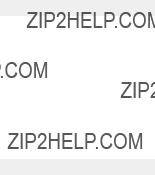
Panasonic
Panasonic
Daimlerstra??e 35 50170 Kerpen
Tel. +49 (02273) 95 94 0
Panasonic
Gewerbepark
Tel. +49 (0341) 244 33 33
Panasonic
Reichenbachstra??e
Tel. +49 (0621) 727
Panasonic
80939 M??nchen
Tel. +49 (089) 31 89 07
Panasonic
Tel. +49 (09128)
Panasonic
49090 Osnabr??ck
Tel. +49 (0541) 680 38
Panasonic
24768 Rendsburg
Tel. +49 (04331) 14 11 0
Panasonic
Tel. +49 (07072) 92
Panasonic
18069 Rostock
Tel. +49 (0381) 820 16/801
Panasonic
Panasonic
18439 Stralsund
Tel. +49 (03831) 29 46 18
Panasonic
65205
EU Warranty
A
Funk Fuchs GmbH & CoKg Unterhart 90 4642 Sattledt
Tel. +43 7244 733
Funktechnik Seissl Dorf 79
6330 Schwoich Tel. +43 5372 8217
Elektro Oberndorfer
Linzer Stra??e
4840 V??cklabruck Tel. +43 7672 72889
Panasonic Austria Handelsges.mbH Laxenburger Stra??e 252
1232 Wien
Tel. +43 222/61080
FR
Centres de service
ASTELCOM
75 quai de Seine
75019 - Paris
T??l.: +33 01 42 09 95 16
ELECTRONIQUE SERVICE av. Figui??res ZAC Font de la Banqui??re 34970 - Lattes T??l.: +33 04 67 15 96 30
DMF ELECTRONIQUE 24 rue de l???Economie 69500 -
T??l.: +33 04 72 37 16 27
S.T.E.
3 chemin de I???Industrie
06110 - Le Cannet Rocheville T??l.: +33 04
93 46 05 00
LAPUCE
31 rue des Teinturiers
14300 - Caen
T??l.: +33 02 31 86 64 51
S.T.R.A.
15 bis rue du Pr?? La Reine 63100 -
T??l.: +33 04 73 92 01 40
CLINIC VIDEO
1 bis rue de Beauvais
56100 - Lorient
T??l.: +33 02 97 21 06 07
BEAUGENDRE 8 bis
rue du Pr?? du Bois/ZI de Chantpie 35500 - Rennes
T??l.: +33 99 50 24 14
CETELEC
6 impasse du p??trole
13015 Marseille
T??l.: +33 02 91 02 17 17
SETELEC
23 rue du Ch??telet
76420 - Bihorel Les Rouens T??l.: +33 02 35
60 64 39
51

EU Warranty
ELECTROTECH
2 bd Alexandre 1er de Yougoslavie
21000 - Dijon
T??l.: +33 03 80 56 18 09
TELEMAN
4 rue du 19 mars 1962
38320 - Eybens
T??l.: +33 04 76 25 50 20
TECHNIC COLOR ZI Thibaut
15 rue Boudeville
31084 - Toulouse cedex T??l.: +33 05 61 40 32 32
ELECTRONIQUE SERVICE+ 5, bd Louis XI,
ZI Menneton,
37000 - Tours
T??l.: +33 02 47 36 43 43
SAVLOR
33, av. du G??n??ral De Gaulle, 54280 - Seichamps
T??l: +83 02 20 82 82
TEVISO
ZA de Terrefort B.P. 71 33520 - Bruges
T??l.: +33 05 56 28 96 36
M.R.T.
74 rue Albert Einstein ZI Nord
72021 - Le Mans cedex T??l.: +33 02 43 28 52 20
EUROTECHNIC 3 rue Niepce
ZA Les Garennes 78130 - Les Mureaux T??l.: +33 02 34 92 02 40
A.A.V.I Centre de gros 1 rue du Mont deTerre 59818 - Lesquin
T??l.: +33 03 20 62 18 98
SID ELECTRONIQUE
95 - 97 avenue Roger Salengro
13003 - Marseille
T??l.: +33 04 91 50 52 54
I.T.V.S.
Village du petit chatelier 359 Route de
T??l.: +33 02 51 89 18 10
N.T.M.
40 Bd Bessi??res
75017 PARIS
T??l.: +33 01 40 29 60 04
S.T.A.V.
14 Rue dessaix
67450 MUNDOLSHEIM
T??l.: +33 03 88 20 43 30
NL
P.O Box 16280 2500 BG
Tel. +31 703314314
Zonweg 60
2516 BM
Nederland
Tel. +31 703314314
I
Centri Assisitenza in Italia
AD Service
Via Strada Calvani, 27/31 Bari
Tel. +39 080/5020006
CLEVER s.r.l
Via Bardazzi, 56/58 Firenze
Tel. +39 055/434948
SI.TEL. s.r.l
C.so Europa, 186/A Genova
Tel. +39 010/391460
VIDEOPACINI
Via Pacini, 67 Milano
Tel. +39 02/2367167
S.B.F. Elettronica
Via Cumana, 19/A Napoli
Tel. +39 081/2395663
SARTORI
Via Maroncelli, 94 Padova
Tel. +39 049/772188
SERVICE MESSINA
Via Borremans, 29 Palermo
Tel. +39 091/227715
H.T.S. s.r.l
Via Lanfranco, 8 Parma
Tel. +39 0521/294589
PANASERVICE s.r.l Lgo Salinari 8/12 Roma
Tel. +39 06/5403864
T.E.R. s.n.c
Via Cuniberti, 58/H Torino
Tel. +39 011/4551987
52

E
Centros de Servicio en Espa??a
PANASONIC SALES SPAIN, S.A. (S.T.R.) Clara del REY, 8 Lateral
28002 Madrid
Tel. +34 91 519 91 40
ZENER ELECTRONICA Orillamar, 65 Bajo 15002 La Coru??a
Tel. +34 981 22 07 00
ELECTRONICA MILLAN, S.L. Natalia, 6
29009 M??laga
Tel. +34 95 227 39 87
TECNOLEC, S.A Pinar del R??o, 48 - 50 08027 Barcelona Tel. +34 93 340 87 53
S.T.R. BROADCAST Av. Zuberoa, 12 48012 Bilbao
Tel. +34 94 410 00 23
LAVISON, C.B.
Montseny, 35
17005 Girona
Tel. +34 972 23 01 22
IRTESA ELECTRONICA Jaume Ferran, 72
07004 Palma de Mallorca Tel. +34 971 20 47 02
PANASONIC SALES SPAIN, S.A. (S.T.R.) Asunci??n, 27
41011 Sevilla
Tel. +34 95 427 54 04
PANASONIC SALES SPAIN, S.A. (S.T.R.) Alber??que, 33
46008 Valencia
Tel. +34 96 385 76 31
DK
For n??rmeste servicecenter ring Panasonic Danmark
Tel. +45 43 20 08 50
N
Servicesenter i Norge
Norsk Elektronikksenter Fetveien 1
2007 Kjeller
Tlf: +47 63 80 45 00
Tele Engineering AS Postboks 812
3007 Drammen
Tlf: +47 32 84 14 40
Panasonic Norge AS ??stre Aker vei 22 0508 Oslo
Tlf: +47 22 91 68 00
EU Warranty
S
Firmor i Sverige
Komrep Rosenlundsgatan 4 411 20 G??teborg Tel. +46
Signalstyrkan Kungsholmstorg 4 104 22 Stockholm Tel. +46
CR service Industribyn 3 232 37 Malm??
Tel. +46
SF
Huoltokeskukset seuraavissa Maissa:
KAUKOMARKKINAT OY
Puh. +358 09 521 5151 Huolto Puh. +358 09 521 5155 Varaosat Ja Tarvikkeet
SETELE OY Vanha Viertotie 7 00300 Helsinki
Puh. +358 09 549100
Puh. +358 09 27053626
MEGAFIX KY
Louhenkatu 9
74100 Iisalmi
Puh. +358 017 14631
T: MI.M.HAAPOJA Miilukatu 7
40320 Jyv??skyl??
Puh. +358 014 677121
OUTOKUMMUN PUHELIN Pohjoisahonkatu 9
83500 Outokumpu Puh. +358 013 562211
SETELE OY
Rengastie 31 60100 Sein??joki
Puh. +358 06 4148344
TURUN
20100 Turku
Puh. + 358 02 2332685
53

EU Warranty
GR
???????????? ???????????? ???????? ????????????
INTERTECH S.A. International
Technologies 126 Sygrou Ave.
17671 Kallithea
Tel.
INTERTECH S.A. International
Technologies Northern Greece Branch
Office 26 Gr.Labraki & 145 Egnatia Ave.
54638 Salonika
GREECE
Tel.
P
Centros de Assist??ncia em Portugal
PAPELACO, S.A.
Vale Paraiso - Ferreiras 8200 ALBUFEIRA
ALGARVE
Tel. +351 89 589960
PAPELACO, S.A. Largo de Santos, 9 1200 LISBOA
Tel. +351 1 3970539
PAPELACO, S.A.
Largo do Tribunal, Lote 11 2400 LEIRIA
Tel. +351 44 28071
PAPELACO, S.A.
Rua Cidade de Santos, 31R/C 9000 FUNCHAL
MADEIRA
Tel. +351 91 231523
PAPELACO, S.A. Rua do Outeiro, Lote 25 - Gemunde 4470 MAIA
PORTO
Tel. +351 2 944 0354/9
PAPELACO, S.A.
Rua Major Leopoldo da Silva, Lote 3
3500 VISEU
Tel. +351 32 424771
B
Centres de service
BROOTHAERS Hoevelei 167
2630 AARTSELAAR
Tel. +32 03/887 06 24
HENROTTE
Rue du Campinaire 154 6240 FARCIENNES Tel. +32 071/39 62 90
PIXEL VIDEOTECH Rue St Remy 7 4000 LIEGE
Tel. +32 041/23 46 26
DELTA ELECTRONICS Rue P.d???Alouette 39 5100 NANINNE
Tel. +32 081/40 21 67
ELEKSERVICE FEYS Houthulstseweg 56 8920 POELKAPELLE
Tel. + 32 057/48 96 37
AVS WAASLAND Lavendelstraat 113 9100 ST NIKLAAS
Tel. +32 03/777 99 64
A.V.T.C SA
Kleine Winkellaan 54
1853
RADIO RESEARCH Rue des Carm??lites 123 1180 BRUXELLES
Tel. +32 02/345 68 56
VIDEO TECHNICAL SERVICE Av. du Roi Albert 207
1080 BRUXELLES Tel. +32 02/465 33 10
SERVICE CENTER Kapellestraat 95 9800 DEINZE
Tel. +32 09/386 76 67
TOP SERVICE Westerloseweg 10 2440 GEEL
Tel. +32 014/54 76 24
TELECTRO SC
Quai des Ardennes 50 4020 Li??ge
Tel. +32 041/43 29 04
L
Centres de service
NOUVELLE CENTRAL RADIO Rue des Jones 15
L - 1818 Howald Luxembourg - Grand Duch?? Tel. +32 40 40 78
CH
Jonh Lay Electronics AG Littauerboden
6014 Littau
Phone: +41 41 259 9090 Fax: +41 41 252 0202
Phone: +41 41 280 9292 Fax: +41 41 280 9294
Bindsch??dler Marc
Phone: +41 01 980 3040 Fax: +41 01 980 4321
54

EU Warranty
TR
TEKOFAKS ISTANBUL CENTRE OFFICE
KA??ITHANE CADDESI SEV??LEN SOKAK NO. 58 80340
Fax:
ANKARA BRANCH OFFICE
G??VEN MAH.FARABI SOKAK NO: 38/6 06690 KAVAKLIDERE- ANKARA
Tel:
Fax:
??SM??R BRANCH OFFICE CUMHUR??YET BULVARI NO:330 K.:6 D.:608 SEV??L ???? MERKEZ?? 35520
Tel:
Fax:
BURSA BRANCH OFFICE
??EHREK??ST?? MAHLLES?? DURAK
CADDES?? NO.:7 BURSA Tel:
ADANA BRANCH OFFICE
RE??ATBEY MAH.FUZUL?? CAD.G??LEK S??TES?? A BLOK NO: 75b 01120 ADANA Tel:
Fax:
TRABZON BRANCH OFFICE MARA?? CAD.MARA?? APT.NO:51 D.:2 61200 TRABZON
Tel:
Fax:
ANTALYA BRANCH OFFICE
ALTINDA?? MAH. 146 SOKAK ??ZKO??
Tel:
Fax:
D??YARBAKIR BRANCH OFFICE
L??SE CADDES?? G??KALP APT.NO: 18/A
D??YARBAKIR
Tel:
Fax:
55
EU Warranty
AWhen the purchaser finds the appliance to be defective, he should promptly contact the proper sales company or national distributor in the EU/EEA country where this guarantee is claimed, as indicated in the ???Product Service Guide??? or the nearest authorized dealer together with this guarantee and proof of date of purchase.
The purchaser will then be informed whether:
(i)the sales company or national distributor will handle the repair service: or
(ii)the sales company or national distributor will arrange for
(iii)the purchaser may himself send the appliance to the sales company or national distributor in the EU/EEA country where the appliance was originally marketed.
BIf the appliance is a product model which is normally supplied by the sales company or national distributor in the country where it is used by the purchaser, then the appliance, together with this guarantee card and proof of date of purchase, should be returned at the purchaser???s risk and expense to such sales company or distributor, which will handle the repair service. In some countries, the affiliated sales company or national distributor will designate dealers or certain service centres to execute the repairs involved.
CIf the appliance is a product model which is not normally supplied in the country where used, or if the appliance???s internal or external product characteristics are different from those of the equivalent model in the country where used, the sales company or national distributor may be able to have the guarantee repair service executed by obtaining spare parts from the country where the appliance was originally marketed, or it may be necessary to have the guarantee repair service executed the sales company or national distributor in the country where the appliance was originally marketed.
In either case, the purchaser must furnish this guarantee card and proof of date of purchase. Any necessary transportation, both of the appliance and of any spare parts, will be at the purchaser???s risk and expense, and there may be a consequent delay in the repair service.
DWhere the consumer sends the appliance for repair to the sales company or national distributor in the country of use of the appliance, the service will be provided on the same local terms and conditions (including the period of guarantee coverage) as prevail for the same model appliance in the country of use, and not the country of initial sale in the EU/EEA. Where the consumer sends the appliance for repair to the sales company or national distributor in the EU/EEA country where the appliance was originally marketed, the repair service will be provided on the local terms and conditions prevailing in the country of initial sale in the EU/EEA.
ESome product models require adjustment or adaptation for proper performance and safe use in different EU/EEA countries, in accordance with local voltage requirements and safety or other technical standards imposed or recommended by applicable regulations. For certain product models, the cost of such adjustment or adaptation may be substantial and it may be difficult to satisfy local voltage requirements and safety or other technical standards. It is strongly recommended that the purchaser investigates these local technical and safety factors before using the appliance in another EU/EEA country.
FThis guarantee shall not cover the cost of any adjustments or adaptations to meet local voltage requirements and safety or other technical standards. The sales company or national distributor may be in a position to make the necessary adjustments or adaptations to certain product models at the cost of the purchaser. However, for technical reasons it is not possible to adjust or adapt all product models to comply with local voltage requirements and safety or other technical standards. Moreover, where adaptations or adjustments are carried out the performance of the appliance may be affected.
GIf in the opinion of the sales company or national distributor in the country where the appliance is used the purchaser has the necessary adjustments or adaptations to local voltage requirements and technical or safety standards properly made, any subsequent guarantee repair service will be provided as above indicated, provided the purchaser discloses the nature of the adjustment or adaptation if relevant to the repair. (It is recommended that the purchaser should not send adapted or adjusted equipment for repair to the sales company or national distributor in the country where the appliance was originally marketed if the repair relates in any way to the adaptation or adjustment).
HThis guarantee shall only be valid in territories subject to the laws of the European Union and the EEA.
Please keep this guarantee with your receipt.
56
Notes
Notes
57
Notes
58

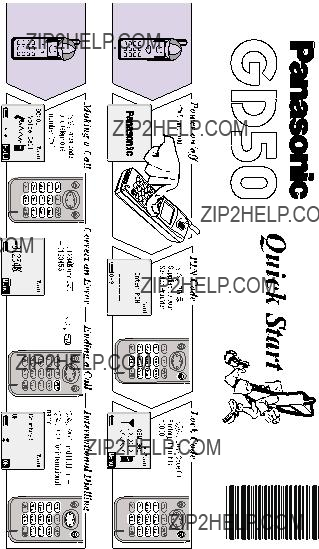
?????????????????????