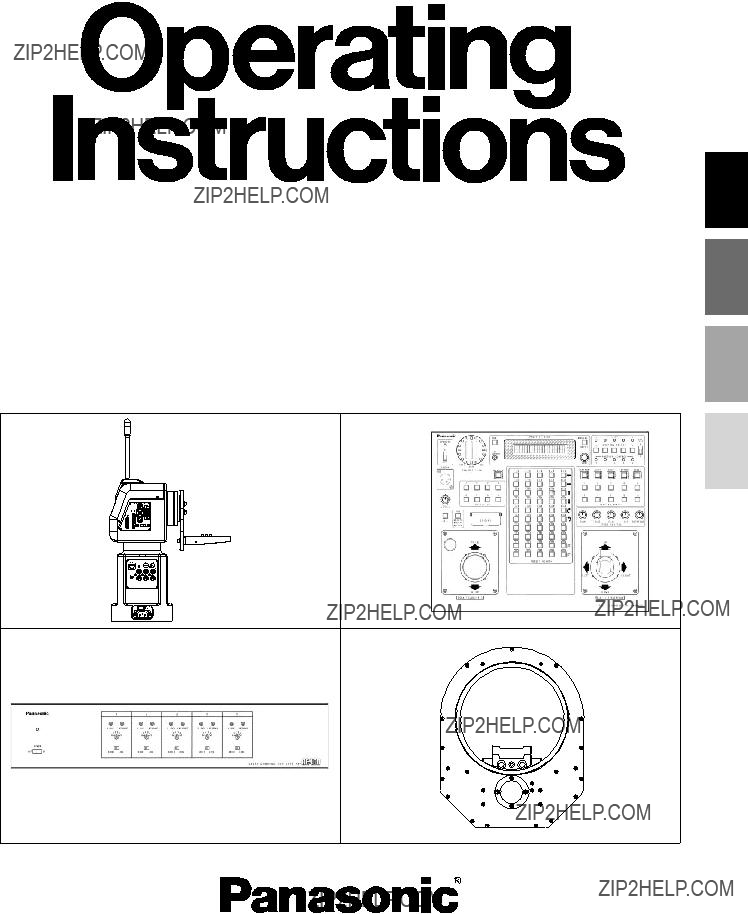
Before attempting to connect, operate or adjust this product, please read these instructions completely.
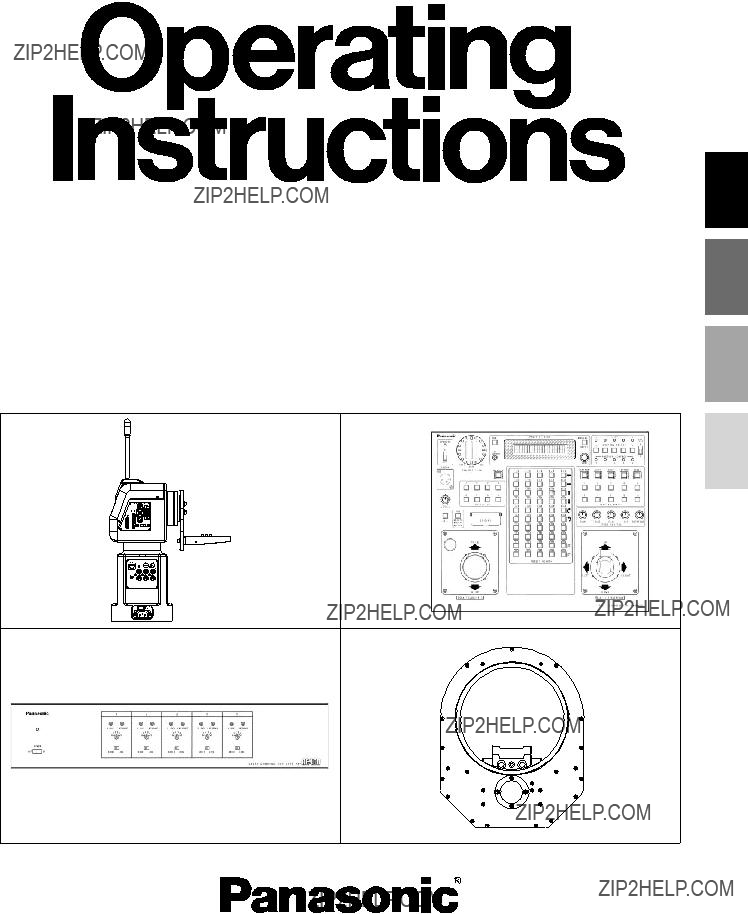
Before attempting to connect, operate or adjust this product, please read these instructions completely.
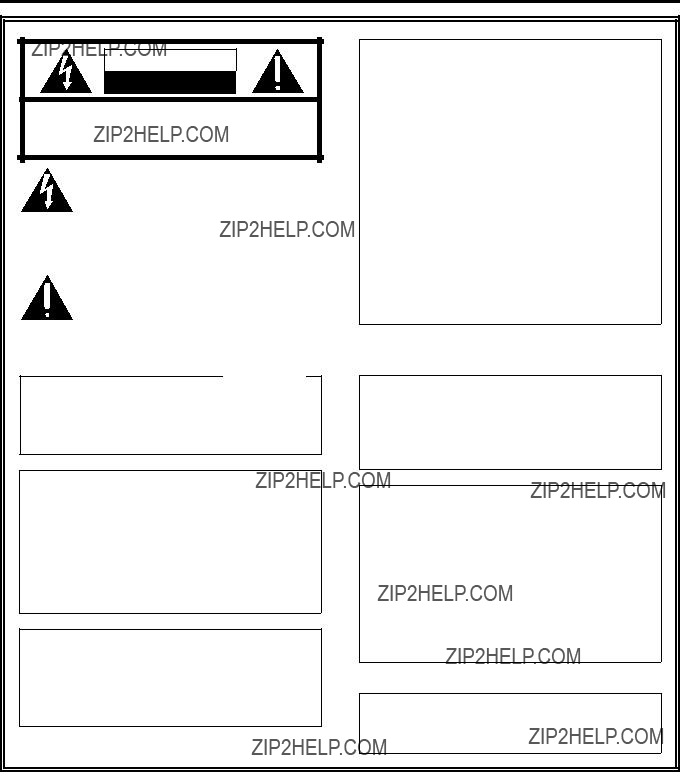
Safety precautions
The lightning flash with arrowhead symbol, within an equilateral triangle, is intended to alert the user to the presence of uninsulated ???dangerous voltage??? within the product???s enclosure that may be of sufficient magnitude to constitute a risk of electric shock to persons.
The exclamation point within an equilateral triangle is intended to alert the user to the presence of important operating and maintenance (service) instructions in the literature accompanying the appliance.
For CANADA
This class A digital apparatus complies with Canadian
Cet appareil num??rique de la classe A est conforme ?? la norme
WARNING:
TO REDUCE THE RISK OF FIRE, ELECTRIC
SHOCK OR PRODUCT DAMAGE, DO NOT
EXPOSE THIS EQUIPMENT TO RAIN OR
MOISTURE, DRIPPING OR SPLASHING AND
THAT NO OBJECTS FILLED WITH LIQUIDS,
SUCH AS VASES, SHALL BE PLACED ON
THE EQUIPMENT.
WARNING:
TO PREVENT INJURY, THIS APPARATUS
MUST BE SECURELY ATTACHED TO THE
FLOOR/WALL IN ACCORDANCE WITH THE
INSTALLATION INSTRUCTIONS.
FCC Note:
This device complies with Part 15 of the FCC Rules. To assure continued compliance follow the attached installation instructions and do not make any unauthorized modifications.
This equipment has been tested and found to comply with the limits for a class A digital device, pursuant to Part 15 of the FCC Rules. These limits are designed to provide reasonable protection against harmful interference when the equipment is operated in a commercial environment. This equipment generates, uses, and can radiate radio frequency energy and, if not installed and used in accordance with the instruction manual, may cause harmful interference to radio communications. Operation of this equipment in a residential area is likely to cause harmful interference in which case the user will be required to correct the interference at their own expense.
CAUTION:
TO REDUCE THE RISK OF FIRE OR SHOCK
HAZARD AND ANNOYING INTERFERENCE,
USE ONLY THE RECOMMENDED
ACCESSORIES.
CAUTION:
DO NOT INSTALL OR PLACE THIS UNIT IN A
BOOKCASE,
OTHER CONFINED SPACE IN ORDER TO
MAINTAIN ADEQUATE VENTILATION.
ENSURE THAT CURTAINS AND ANY OTHER
MATERIALS DO NOT OBSTRUCT THE
VENTILATION TO PREVENT RISK OF
ELECTRIC SHOCK OR FIRE HAZARD DUE
TO OVERHEATING.
Models
Note:
The rating plate (serial number plate) is on the bottom of the unit.
1 indicates safety information.
2

Safety precautions
IMPORTANT SAFETY INSTRUCTIONS
Read these operating instructions carefully before using the unit. Follow the safety instructions on the unit and the applicable safety instructions listed below. Keep these operating instructions handy for future reference.
1)Read these instructions.
2)Keep these instructions.
3)Heed all warnings.
4)Follow all instructions.
5)Do not use this apparatus near water.
6)Clean only with dry cloth.
7)Do not block any ventilation openings. Install in accordance with the manufacturer???s instructions.
8)Do not install near any heat sources such as radiators, heat registers, stoves, or other apparatus (including amplifiers) that produce heat.
9)Do not defeat the safety purpose of the polarized or
The socket outlet shall be installed near the equipment and easily accessible or the mains plug or an appliance coupler shall remain readily operable.
Replace battery with part No. CR2032 only.
Use of another battery may present a risk of fire or explosion.
Do not recharge, disassemble or dispose of in fire.
10)Protect the power cord form being walked on or pinched particularly at plugs, convenience receptacles, and the point where they exit from the apparatus.
11)Only use attachments/accessories specified by the manufacturer.
12)Use only with the cart, stand, tripod,
bracket, or table specified by the manufacturer, or sold with the apparatus. When a cart is used, use caution when moving the cart/apparatus combination to avoid injury from
13)Unplug this apparatus during lightning storms or when unused for long periods of time.
14)Refer all servicing to qualified service personnel. Servicing is required when the apparatus has been damaged in any way, such as
Keep the small memory cards such as the SD Memory Card out of reach of children. If swallowed, seek medical advice immediately.
A warning that an apparatus with CLASS I construction shall be connected to a MAINS socket outlet with a protective earthing connection.
1 indicates safety information.
3

Contents
4

Operating precautions
??? Handle the units carefully.
Dropping the units or subjecting them to strong impact may give rise to malfunctioning or accidents.
??? Turn off the power before connecting or disconnecting the cables.
Be absolutely sure to turn off the power before connecting or disconnecting the cables.
???Do not use the units outdoors.
???Maintenance
Wipe the units using a dry cloth. To remove stubborn dirt, dip a cloth into a diluted solution of kitchen detergent, wring them out well, and wipe the units gently.
<Caution>
???Avoid using benzine, paint thinners and other volatile fluids.
???If a chemical cleaning cloth is to be used, carefully read through the precautions for its use.
5
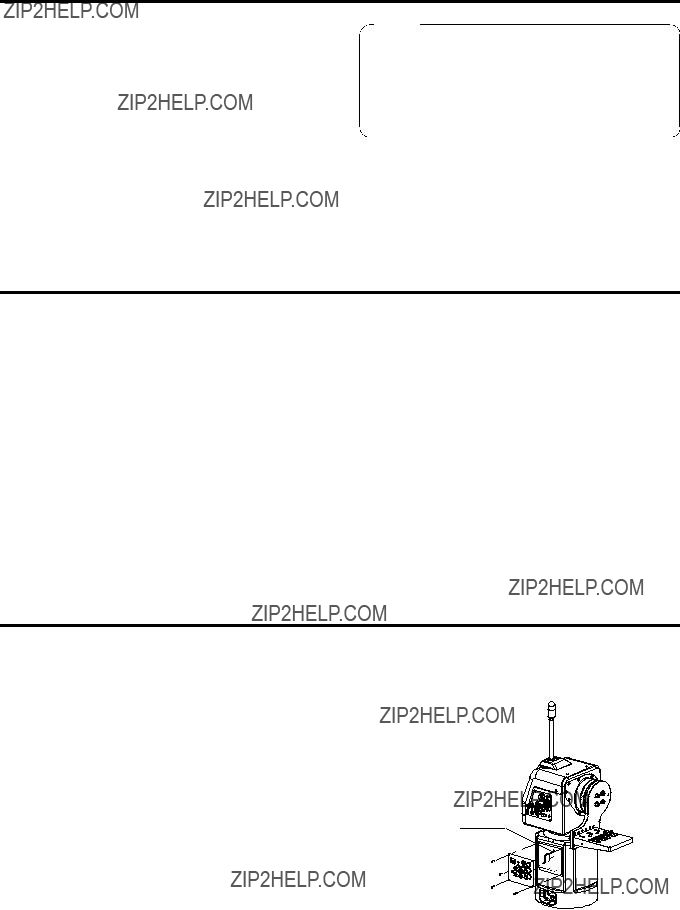
Indoor Pan/Tilt Head
Introduction
???The
???Operations can be performed at high speeds of up to 90 degrees per second.
???Equipment such as a camera and lens with a total weight of 17.6 lbs (8 kg) can be mounted on the unit.
???The camera can also be rotated using the
???The shooting positions and settings for up to 50 positions can be registered as preset memory data.
NOTE
???The
???In order to protect the environment when the pan/tilt head is to be discarded at the end of its service life, ask a specialized contractor to dispose of it properly.
Precautions for use
The
Before discarding the pan/tilt head or its printed circuit boards, be absolutely sure to remove the battery.
Be absolutely sure to dispose of the removed battery in accordance with the applicable domestic laws and regulations.
Do not throw out the battery along with the general household garbage.
For the procedure to remove the battery, refer to the section on replacing the battery in ???Replacing the consumable parts??? (page 19).
Replace the lithium battery here.
6

Indoor Pan/Tilt Head
Installation precautions
7

Indoor Pan/Tilt Head
Parts and their function
6
1
7
8
9
2
5
3
4
>
?
8

Indoor Pan/Tilt Head
Parts and their function
K
L
M
N
O
P
Pedestal connector panel
This rotates in the horizontal direction.
These four holes are used when installing the pan/tilt head.
2Pedestal
3POWER ON/OFF switch
When this is set to ON, the unit???s power is turned on; when it is set to OFF, it is turned off.
4AC 120 inlet [AC IN] (AC
Connect the accessory AC power cable to this inlet.
;Bottom panel
<PROMPTER connector
The prompter is connected to this connector.
The maximum current which can be supplied from the DC 12V OUT socket is 2A.
When the prompter is connected, the pan/tilt head???s speed is reduced to about
5Camera mounting base mounting screws
M5!22 mm hexagon socket head screws, M5 flat washers (3 of each provided as accessories)
These parts are used to secure the camera mounting base to the rotary arm.
6Tally lamp (accessory)
This is lighted up red by the selected signals.
7Rotary arm mounting screws
M5!22 mm hexagon socket head screws, M5 flat washers (4 of each provided as accessories)
These parts are used to secure the rotary arm to the rotary head.
8Rotary arm
This rotates in the vertical direction.
9Camera mounting base
Mount the convertible camera on this base.
87654321
?>=<;:9
Pin layout as seen facing the prompter connector
9
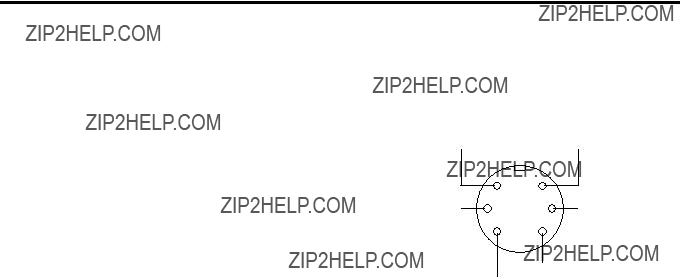
Indoor Pan/Tilt Head
Parts and their function
=Guide pin
Use this to determine the direction in which the camera is to be mounted.
>Camera mounting screws (U1/4??? 20UNC)
These are used to secure the camera firmly after it has been mounted.
END/EXT connector [ND/EXT]
This is for the control of the ND filter and lens extender of the motorized lens unit.
Connect this connector when using a motorized lens unit with ND filter and lens extender functions.
The compatible connector is the
?Side blank panel
This is used when the mounting direction of the pedestal connector panel is to be changed.
A F
@SDI IN connector [SDI IN]
Use a coaxial cable to connect this to the SDI OUT connector on the
ALENS I/F (2) connector [LENS I/F (2)]
This is used when an IAS, WAS or VAS lens made by Canon or an RD lens made by Fujinon is to be used. One of the cables described in ???Cable specifications??? on pages 58 to 60 is required to connect the lens with the connector.
BOPTION connector [OPTION]
The optional
C D
EXT return
EXT signal
(Pin layout as seen from cable end)
FTALLY OFF/ON switch [TALLY]
When this is set to ON, the tally lamp is lighted by the selected signals. When it is set to OFF, the (6) tally lamp will not light even if the selected signals are supplied.
CLENS I/F (1) connector [LENS I/F (1)]
This is used to control the zooming and focusing of the motorized lens unit. Use the motorized lens unit???s remote (zoom/focus) control cable to make the connection.
DCAMERA I/F connector [CAMERA I/F]
This is used for the control of the convertible camera. Use the camera cable supplied with the
Depending on the functions of the optional card, a special camera cable (sold separately) is required.
GCONTROL IN IP/RP connector [IP/RP]
This is the connector for the control of signals of the camera and pan/tilt head.
It is connected to the CONTROL OUT TO PAN/TILT connector on the
Use a
HVIDEO connector [VIDEO]
This the output connector for the camera???s video signals. It is connected to the Y/VIDEO connector on the
ICABLE COMP OFF/ON switch [CABLE COMP]
When this is set to ON, signals which have been cable- compensated for the equivalent of 500 meters are output from the VIDEO connector and the Y, Pr and Pb connectors.
When this switch is used in conjunction with the
10

Parts and their function
JY connector [Y]
This is the output connector for the camera???s video signals.
It is connected to the Y/VIDEO connector on the
K1394 connector [1394]
This is used for the control of the convertible camera and pan/tilt head equipped with an IEEE1394 card such as the
Use an IEEE1394 cable for the connecting cable.
LSDI connector [SDI]
This is the output connector for the camera???s video signals.
When the
Use a BNC coaxial cable for the connecting cable.
MG/L IN connector [G/L IN]
This is the genlock signal input connector.
It is connected to the G/L OUT connector on the
NPROMPTER IN connector [PROMPTER IN]
The video signals for the prompter are input to this connector.
Use a BNC coaxial cable for the connecting cable.
OPb connector [Pb]
This is the output connector for the camera???s video signals.
It is connected to the Pb connector on the
Use a BNC coaxial cable for the connecting cable.
PPr/C connector [Pr/C]
This is the output connector for the camera???s video signals.
It is connected to the Pr/C connector on the
Use a BNC coaxial cable for the connecting cable.
Indoor Pan/Tilt Head
11
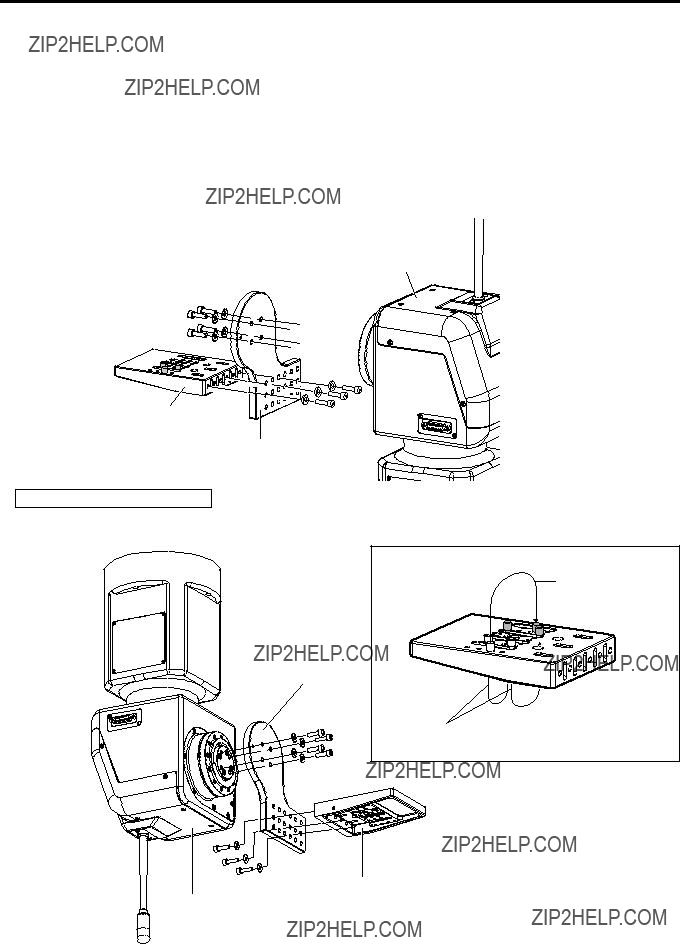
Indoor Pan/Tilt Head
Installation (Be sure to ask your dealer to install the unit.)
$ Assembling the pan/tilt head
When assembling the pan/tilt head, use the Allen key (provided) and screwdriver, and secure the head by tightening the screws firmly. After mounting the pan/tilt head, check there is no play in its installation.
1Attaching the camera mounting base
Attach the camera mounting base to the rotary arm using the three mounting screws (M5!22 mm, with flat washers) provided. The installation direction differs depending on how the base is installed.
2Attaching the rotary arm
Attach the rotary arm to the rotary head using the four mounting screws (M5!22 mm, with flat washers) provided. The installation direction differs depending on how the arm is installed.
Camera mounting base
Rotary arm
For installation on the ceiling
Change the guide pin and screw positions as shown in the figure below on the right, and then attach the camera mounting base to the rotary arm.
Camera Mounting base
Change the positions of the guide pins.
Rotary arm
Change the positions of the camera mounting screws.
Camera mounting base
Rotary head
12
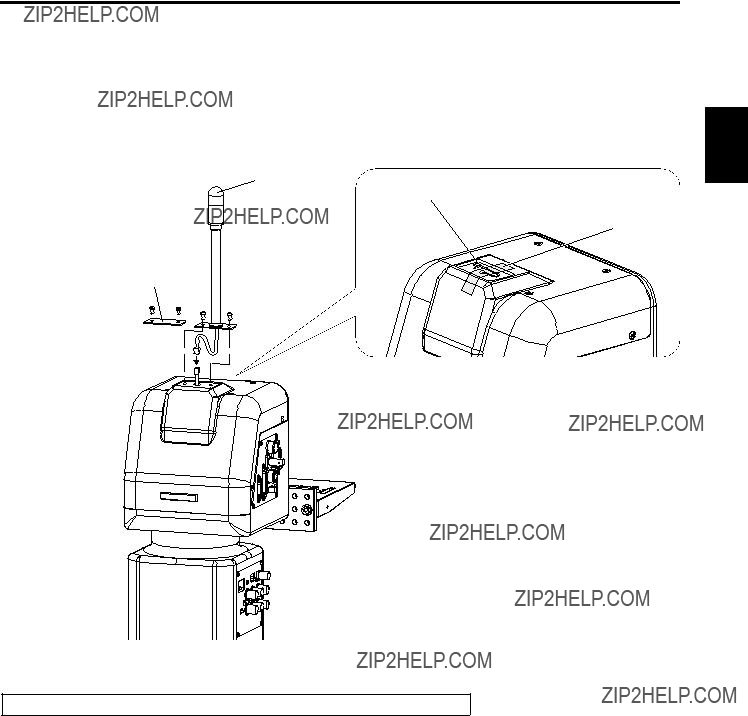
Indoor Pan/Tilt Head
Installation (Be sure to ask your dealer to install the unit.)
3Mounting the tally lamp
Connect the cable connector which is taped to the top of the pan/tilt head to the tally lamp connector. Mount the tally lamp on the top of the pan/tilt head using the two screws provided.
Mount the lamp while paying attention to the wire.
If the tally lamp is not going to be used, insert the cable which is stuck to the top of the pan/tilt head inside the pan/tilt head, and attach the blank panel for the tally lamp using the two screws provided.
Tally lamp
Tally lamp cable connector
Taped
Blank panel
??? Tighten up the screws securely to ensure that they will not come loose during use.
13

Indoor Pan/Tilt Head
Installation (Be sure to ask your dealer to install the unit.)
$ Setting the mounting direction switch
Set the switch as follows when the unit is to be installed on the ceiling. (This switch was set to the
1 Remove the four screws, and gently remove the pedestal connector panel.
2Set switch S1 on the PCB inside the pan/tilt head as follows.
For
Set S1 to the rear position (T). (Factory setting)
For installation on the ceiling:
Set S1 to the front position (H).
3Upon completion of the setting, return the pedestal connector panel to its original position, and attach it using the screws. (Take care not to pinch or disconnect the wires.)
Rear position (T) for
Front position (H) for installation on the ceiling
??? Be absolutely sure to turn off the power before changing the position of this switch.
14

Indoor Pan/Tilt Head
Installation (Be sure to ask your dealer to install the unit.)
$ Setting the PCB switches
The switches on the CONNECTOR PCB will need to be set in accordance with the signals to be transmitted and the equipment to be connected to the pan/tilt head.
(The switches are set to support analog/SDI at the factory.)
???Analog/SDI support
IP/IEEE switch: IEEE
422/IP switch: 422
???Web card support
IP/IEEE switch: IP
422/IP switch: IP
???IEEE1394 card support
IP/IEEE switch: IEEE
422/IP switch: 422
15

Indoor Pan/Tilt Head
Installation (Be sure to ask your dealer to install the unit.)
$ Installing the pan/tilt head
When installing the pan/tilt head, follow the instructions below carefully.
In order to prevent accidents resulting when the product becomes dislodged or falls down, be absolutely sure to proceed as instructed. Do not install the pan/tilt head on its side since its prescribed operation and performance cannot be ensured.
???After the pan/tilt head has been installed, mount the camera on it.
???When installing the pan/tilt head, use the four mounting holes to secure the pan/tilt head firmly.
???Use the M6 hexagon head bolts (including one short bolt) for installation.
???Use hexagon head bolts which are longer than the thickness (t) of the mounted member + 25 mm.
???As shown in the figure, use flat washers, spring washers and hexagon nuts for the hexagon head bolts.
???Use a wrench of the appropriate size to tighten up the hexagon head bolts.
???When installing the pan/tilt head on the ceiling, attach the wire together with the bolts, and then anchor them securely to a rigid part of the ceiling.
???Use a wire which is strong enough to bear the weight of the entire pan/tilt head (pan/tilt head, camera and lens cable).
???Install the pan/tilt head in such a way that the equipment and cable attached to it will not make contact with any surrounding objects when the head is swiveled.
Wire
t
 t
t
???When installing the pan/tilt head, do not forcibly turn the rotary head or rotary arm manually. Doing so may result in malfunctioning.
16

Indoor Pan/Tilt Head
Installation (Be sure to ask your dealer to install the unit.)
$ Mounting the camera
When mounting the camera on the pan/tilt head, be very careful to ensure that the camera does not fall off or fall down.
1 Mount the lens onto the convertible camera. (Before mounting a large lens, consult with your dealer.)
2Insert the rubber piece between the camera and pan/tilt head, and mount the convertible camera after aligning it with the guide pins. Use a tool to tighten up the mounting screws so that they are securely tightened.
For a
Set the guide pin.
Mount the camera with the  mounting screws.
mounting screws.
Rubber piece
Mounting screws
For installation on the ceiling
Set the guide pin.
Mount the camera with the mounting screws.
Rubber piece
Mounting screws
???Be absolutely sure to use a screwdriver or other tool to tighten the two camera mounting screws so that the camera is secured firmly.
???After the camera has been mounted, check that there is no play in the way it was mounted.
17

Indoor Pan/Tilt Head
Installation (Be sure to ask your dealer to install the unit.)
$ Attaching the wire
The wire is not provided. Use one which is strong enough to bear the weight of the whole camera (camera + lens).
When mounting the cameras with fan
1Use the wire mounting screw (M4!8 mm with flat washer and spring washer) to attach one end of the wire to the pan/tilt head???s arm.
2 Mount the mounting spacer on the top panel of the camera.
3Use the wire mounting screw (M4!6 mm with flat washer and spring washer) to attach the other end of the wire to the screw hole of the mounting spacer.
When mounting the cameras without fan
1Use the wire mounting screw (M4!8 mm with flat washer and spring washer) to attach one end of the wire to the pan/tilt head???s arm.
2Use the wire mounting screw (M4!6 mm with flat washer and spring washer) to attach the other end of the wire to the screw hole of the top panel of the camera.
For a
??? Camera:
For installation on the ceiling
??? Camera:
M4!8 mm wire mounting screw with flat washer and spring washer
M4!6 mm wire mounting screw with flat washer and spring washer
Mounting spacer (supplied with
??? Be absolutely sure to tighten up the mounting spacer and screws securely using a tool such as a screwdriver.
18

Indoor Pan/Tilt Head
Replacing the consumable parts
$ Replacing the battery
The battery has a service life of approximately 5 years.
The unit stores the preset positions, limiters and other data in its memory. This data is retained even when the power is turned off, but if the internal battery has reached the end of its service life, the data will be lost when the power is turned off.
Replace a battery that has lost its charge with a new one. (Battery used: CR2032 manganese
$ How to remove the battery
1Remove the four screws, and remove the pedestal connector panel.
2Push the battery in the direction indicated by the arrow in the figure, and slide it out.
3 With the battery slid out, raise it from underneath the part with the arrow.
4 After disengaging the part with the arrow from the battery holder, pull the battery out toward yourself.
Replace the lithium battery here.
$ Replacing the motor
Replace the motor when it ceases to operate properly. For details on the motor replacement, consult your dealer.
$ Replacing the belt
Replace the belt when the preset stop accuracy has deteriorated. For details on the belt replacement, consult your dealer.
$ Replacing the gear
Replace the gear when the preset stop accuracy has deteriorated. For details on the gear replacement, consult your dealer.
The motor, gear and belt are consumables.
They need to be replaced at periodic intervals.
19

Indoor Pan/Tilt Head
Specifications
The tilt range is limited to 190 degrees by the initial setting of the
The tilt range is subject to restrictions depending on the cable and lens of camera to be mounted on pan/tilt head.
Weight and Dimensions indicated above are approximate.
Specifications are subject to change without notice.
20

MEMO
21

Pan/Tilt Control Panel
Introduction
???This pan/tilt control panel enables up to five
???By connecting the
???By installing an additional control panel, two of the five units in the pan/tilt head system can be controlled at the same time.
???Up to ten tracing memories can be accommodated.
???Up to 50 preset memories can be set.
???The connection distance between the control panel and pan/tilt head system can be extended up to a maximum of 500 meters.
NOTE
???The
???Before using the control panel, the movement range (limiters) of the pan/tilt head system must be set without fail.
???When the
22

Pan/Tilt Control Panel
Parts and their function
This switch is normally kept at the [M] (master) position. When an additional
If no additional
2OPERATE lamp
This lights up green when the (3) OPERATE switch is at ON. It goes off when the switch is set to OFF.
3OPERATE [OFF/ON] switch
When this switch is set to [ON], the power supply from the connected pan/tilt heads to the cameras is turned on, and system control is enabled.
When it is set to [OFF], the power supply from the connected pan/tilt heads to the cameras is turned off.
???The centering of the joystick and zoom switch is adjusted when the OPERATE switch has been set to [ON]. Therefore, do not touch the joystick or zoom switch while this switch is at the [ON] position.
???When an additional
4INCOM jack
The INCOM
5LEVEL control
Use this to adjust the volume of the headset???s receiver.
6CALL button
When this button is pressed, the buzzer of the connected control panel sounds, and the CALL button lamp lights.
23

Pan/Tilt Control Panel
Parts and their function
7IRIS [AUTO/MANU/LOCK] button
Use this to select the method for adjusting the lens iris of the cameras in the currently selected pan/tilt head system.
Each time it is pressed, the setting is switched in the sequence of AUTO, MANU and LOCK.
AUTO: The cameras automatically adjust the lens iris in accordance with the light quantity, and the IRIS button lamp lights.
MANU: The lens iris is adjusted manually using the IRIS dial. At this setting, the IRIS button lamp is off.
LOCK: The lens iris is locked at the manually adjusted setting. It does not move even when the (9) IRIS dial is turned. In this status, the IRIS button lamp flashes slowly.
While MANU or LOCK is selected, the IRIS button lamp starts flashing quickly when the IRIS dial is turned: this indicates that the lens iris cannot be controlled even when the (9) IRIS dial is turned.
???The IRIS button on the control panel does not work when the
8SD CARD slot
This slot is where the SD memory cards are inserted. The pan/tilt head and camera setting can be stored on these cards.
9IRIS dial
The lens iris can be adjusted by turning this dial while the (7) IRIS [AUTO/MANU/LOCK] button is set to MANU. The iris is opened by turning the dial clockwise and stopped down by turning it counterclockwise.
???The IRIS dial on the control panel does not work when the
:ZOOM lever/FOCUS dial
Use the ZOOM lever to adjust the lens zoom. The TELE (telephoto) and WIDE (wide angle) settings are established by the direction in which the lever is tilted; the zooming speed is adjusted by the angle to which the lever is tilted.
The lens is focused using the FOCUS dial on the top of the lever.
;PAN POSITION indicator
Sixteen LEDs are used to display the position of the pan/tilt head in the horizontal rotational direction for 200 degrees to the left or right.
When the pan/tilt head is rotated to the right by more than 180 degrees up to 200 degrees, the
Conversely, when the pan/tilt head is rotated to the left by more than 180 degrees up to 200 degrees, the 180- degree LED flashes, and LEDs on its right light.
0o
180?? to the left or right
<IRIS indicator
The position of the lens iris in the currently selected
pan/tilt head system is indicated by a
=ZOOM indicator
The position of the lens zoom in the currently selected
pan/tilt head system is indicated by a
>FOCUS indicator
The position of the lens focus in the currently selected
pan/tilt head system is indicated by a
?OPTION switches [A to H]
The ???NOT USE???, ???DEF???, ???WIP???, ???HEATER/FAN???, ???LAMP???, ???OPTION???, ???ND???, ???EXT??? and ???AF??? functions can be allocated to OPTION switches A to H by menu settings.
@HOME button
Press this to move the pan/tilt head and roll unit to the home position.
ALCD CONTRAST control
Use this to adjust the contrast of the LCD panel.
24

Pan/Tilt Control Panel
Parts and their function
BMEMORY button
When one of the (C) PRESET MEMORY selection buttons [1] to [50] is pressed while holding down the MEMORY button, the settings of the pan/tilt head system can be registered in that PRESET MEMORY selection button.
The MEMORY button flashes if the pan/tilt head selected by the (H) CONTROL SELECT button is not connected or its power has not been turned on.
CPRESET MEMORY selection buttons [1] to [50]
Use these buttons to call the settings registered in them. When data has been registered in the tracing memories, the recording/play time displays appear.
DLCD panel
The current setting statuses are displayed on this panel.
EMENU/LIMIT button
Hold down this button for two or more seconds to turn the setting menu ON or OFF.
When (C) PRESET MEMORY selection button [5], [10], [15], [20], [25] or [30] is pressed while holding down the MENU/LIMIT button, ON/OFF control over the limiters can be exercised.
FCONT dial
This is used for the setting menu operations.
HCONTROL SELECT buttons [1] to [5]
The (R) CONTROL OUT TO PAN/TILT HEAD [P1] to [P5] connectors on the rear panel can be selected by pressing buttons [1] to [5]. The button lamps corresponding to the numbers of the buttons selected light, and the selected pan/tilt head systems can be controlled.
When the (S) MONI SEL OUT connector on this control panel is connected to the MONI SEL IN connector on the
???When two
IANOTHER CONTROL lamps [1] to [5]
When another
JTRACING MEMORY [START POINT, START, STOP, RESTORE, RESET, 1 to 10] buttons
Use these for the tracing memory operations. For details on operation, refer to the tracing memory section.
GTALLY lamps [1] to [5]
When tally signals are supplied to the (O) TALLY/INCOM connectors [1] to [5] on the rear panel, the lamps with the numbers corresponding to those connectors light up.
When tally signals are supplied to the tally connectors [1] to [5] of the
KSPEED controls [ZOOM/FOCUS/PAN/TILT/ROTATION]
These enable the pan/tilt head, lens and roll unit control speeds to be adjusted.
By turning these controls as far as they will go in the counterclockwise direction, operation of the pan/tilt heads and lenses can be prevented even when control is exercised using the joystick, etc.
LPAN/TILT lever/ROTATION control switch
Use these to adjust the direction of the pan/tilt heads. When the lever is tilted to the left or right, the pan/tilt heads move toward the left or right; when it is tilted up or down, they move upward or downward. The movement speed can be adjusted by the angle to which the lever is tilted.
Further, the angle of the
25

Pan/Tilt Control Panel
Parts and their function
M
R
MEXT CONT IN/OUT connectors
When an additional
NCAMERA CONTROL IN FROM RCB [P1] to [P5] connectors
Connect the
The cameras installed on the pan/tilt heads corresponding to the ports where the
When even one
S T U
OTALLY/INCOM connector
Connect this to the TALLY/INCOM connector on the video switcher or other unit.
When the TALLY input connector is set to the GND level, the TALLY lamp on the control panel or pan/tilt head lights.
Do not apply a voltage in excess of 5V to this connector.
87654321
?>=<;:9
Pin layout as seen from the back panel of
Use the accessory plug
Connect a
When an additional control panel has been provided or when the
26

Parts and their function
PREMOTE connector
Connect an external unit to this connector to control the pan/tilt head systems from a PC or other external unit. Connect the connector to the PC using the
QDC 12V IN socket
Connect the
RCONTROL OUT TO PAN/TILT HEAD [P1] to [P5] connectors
Connect these connectors to the IP/RP connectors on the
SMONI SEL OUT connector
Connect this connector to the MONI SEL OUT connector on the
If two
TCAMERA CONTROL IN FROM ROP connector
Connect the
The cameras installed on the pan/tilt heads can now be controlled from the
UGround terminal
Connect this terminal to ground.
Pan/Tilt Control Panel
27
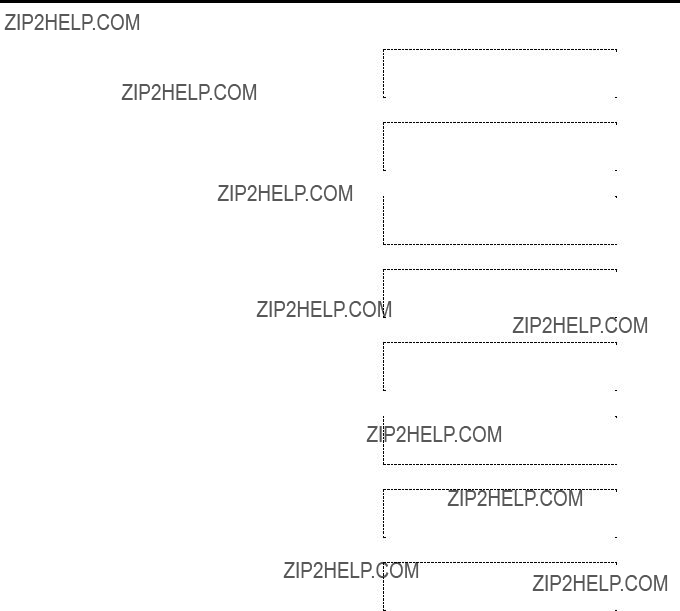
Pan/Tilt Control Panel
Menu settings
$ Operation method
1The menu setting items are displayed when the MENU/LIMIT switch is held down for two or more seconds.
2If nothing appears on the bottom line of the LCD display, turn the CONT dial to select a menu item.
3When the CONT dial is pressed, what has been set appears on the bottom line. If more than one setting is involved in the menu item, the settings on the bottom line are switched each time the dial is pressed.
P/T CONTROL PANEL
;
PRIORITY
;
DIRECTION SET
;
4When a setting is displayed, the setting can be changed by turning the CONT dial.
5Press the CONT dial successively: all the detailed settings come to an end, and the display on the bottom line is cleared, enabling another menu item to be selected.
6To exit the setting menu, hold down the MENU/LIMIT switch for two or more seconds.
Even when a setting is displayed on the bottom line of the LCD display, the menu is exited when the MENU/LIMIT switch is held down for two or more seconds.
DIRECTION
PAN NORMAL
;
DIRECTION
TILT NORMAL
;
DIRECTION
TILT REVERSE
;
DIRECTION
;
P/T CONTROL PANEL
28

Pan/Tilt Control Panel
Menu settings
$ List of menu items and settings
PRIORITY (MASTER/SLAVE)
When two
When MASTER is selected as the setting, the master
If the
29

Pan/Tilt Control Panel
Menu settings
DIRECTION settings (PAN, TILT, ZOOM, FOCUS, IRIS, ROTATION: NORMAL/REVERSE)
When the lever or dial is operated, the DIRECTION menu item enables the operational direction of PAN, TILT, ZOOM, FOCUS, IRIS or ROTATION to be set as the user desires.
PAN: When NORMAL is selected, the pan/tilt head moves toward the left when the PAN/TILT lever is tilted to the LEFT and toward the right when it is tilted to the RIGHT. When REVERSE is selected, the head moves in the opposite direction.
TILT: When NORMAL is selected, the pan/tilt head moves upward when the PAN/TILT lever is tilted toward UP and down when it is tilted toward DOWN. When REVERSE is selected, the head moves in the opposite direction.
ZOOM: When NORMAL is selected, the lens zoom moves toward the telephoto end when the ZOOM lever is tilted toward TELE and toward the
FOCUS: When NORMAL is selected, the lens focus moves toward FAR when the FOCUS dial is turned clockwise and toward NEAR when it is turned counterclockwise. When REVERSE is selected, the lens focus moves in the opposite direction.
IRIS: When NORMAL is selected, the lens iris moves toward open when the IRIS dial is turned clockwise and toward closed when it is turned counterclockwise. When REVERSE is selected, the lens iris moves in the opposite direction.
ROTATION: When NORMAL is selected, the pan/tilt head moves clockwise when the top of the ROTATION control switch is pressed and counterclockwise when the bottom is pressed. When REVERSE is selected, the head moves in the opposite direction.
TILT RANGE setting (190/300 degrees)
This menu item is used to set the tilting range of the
SPEED WITH ZOOM POS. setting (OFF/1/2/3)
At the OFF setting, the pan and tilt speed does not change in accordance with the zoom position.
At the 1, 2 or 3 setting, the panning and tilting of the pan/tilt head slows down as the zoom approaches the telephoto end, making it easier to adjust the pan or tilt position even at the telephoto end.
The higher the number selected for the setting, the slower the pan and tilt speed at the telephoto end, and the easier it is to adjust the position using a zoom lens with a high magnification rate.
PRESET SPEED setting (1 to 25)
During preset memory data play, this menu item enables the movement speed to the preset positions to be set to one of 25 steps. The higher the setting, the faster the movement speed to the preset positions; conversely, the lower the setting, the slower the movement speed.
IRIS CONTROL setting (BOTH/RP400/CB400)
When the
At the BOTH setting, the lens iris can be controlled from both the
ROTATION SWITCH setting (ROTATION/FOCUS/ZOOM/IRIS)
This menu item enables ROTATION, FOCUS, ZOOM or IRIS to be selected as the function to be controlled by the ROTATION switch.
30
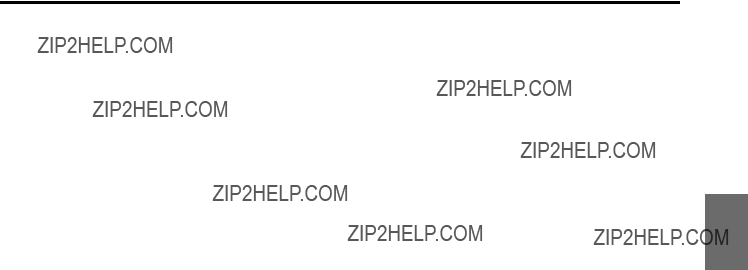
Pan/Tilt Control Panel
Menu settings
OPTION SWITCH A to H settings
(NOT USE / DEF / WIP / HEATER/FAN / LAMP / OPTION / ND / EXT / AF)
The following functions can be allocated to OPTION buttons A to H. Different functions can be allocated for different pan/tilt heads.
NOT USE: The button is disabled.
DEF:This controls the ON and OFF states of the defroster function when using a pan/tilt head system equipped with this function.
Each time the button is pressed, ON is switched to OFF or vice versa.
When the defroster function is ON, the lamp of the button to which this function has been allocated is lighted; when it is OFF, the lamp is off.
WIP:This controls the ON and OFF states of the wiper function when using a pan/tilt head system equipped with this function.
Each time the button is pressed, ON is switched to OFF or vice versa.
When the wiper function is ON, the lamp of the button to which this function has been allocated is lighted; when it is OFF, the lamp is off.
HEATER/FAN: This controls the ON and OFF states of the heater/fan function when using a pan/tilt head system equipped with this function.
Each time the button is pressed, ON is switched to OFF or vice versa.
When the heater/fan function is ON, the lamp of the button to which this function has been allocated is lighted; when it is OFF, the lamp is off.
LAMP: This controls the ON/OFF switching of the power from the AC outlet which is used for the AC adaptor???s lamp when using an AC adaptor for a pan/tilt head provided with a lamp control function.
Each time the button is pressed, ON is switched to OFF or vice versa.
When the lamp is ON, the button to which the function is allocated lights; when it is OFF, the button goes off.
If the lamp fails at the ON setting, the button blinks.
OPTION: This controls the
Each time the button is pressed, short circuit is switched to open circuit or vice versa.
When
ND:This controls the ON and OFF states of the ND filter when using a lens equipped with an ND filter. Each time the button is pressed, ON is switched to OFF or vice versa.
When the ND filter is ON, the lamp of the button to which this function has been allocated is lighted; when it is OFF, the lamp is off.
EXT:This controls the ON and OFF states of the extender when using a lens equipped with an extender. Each time the button is pressed, ON is switched to OFF or vice versa.
When the extender is ON, the lamp of the button to which this function has been allocated is lighted; when it is OFF, the lamp is off.
AF:This controls the ON and OFF states of the auto focus function when using a lens equipped with this function.
Each time the button is pressed, ON is switched to OFF or vice versa.
When the auto focus function is ON, the lamp of the button to which this function has been allocated is lighted; when it is OFF, the lamp is off.
MEMORY LENGTH setting (60s/120s/300s/600s)
This menu item is used to set the tracing memory data recording time and the number of memories. 60s : 60 sec. ! 10 memories
120s : 120 sec. ! 5 memories
300s : 300 sec. ! 2 memories
600s : 600 sec. ! 1 memory
???When data has already been registered in a tracing memory, the setting for the recording time and number of memories cannot be changed. To reset a setting, delete the registered data in the tracing memory first.
31

Pan/Tilt Control Panel
Menu settings
CONTROL SELECT MODE setting
This menu item is for selecting the method used to select the pan/tilt head and camera when the
INTERLOCK: When the pan/tilt head and camera system are selected by the
??? When two
BUZZER setting (OFF/ON)
This menu item is used to select ON or OFF for the buzzer inside the control panel. The buzzer does not sound at the OFF setting.
The buzzer sounds when the CALL button has been pressed or when a tracing memory operation (record, play or change) is started, suspended or ended.
AUTO RUN setting (START No., END No., INTERVAL)
This menu item enables the presets of the pan/tilt head to be repeated automatically.
START No. (1 to 50): END No. (1 to 50): INTERVAL (1s to 30s):
This sets the first number of the preset to be repeated.
This sets the last number of the preset to be repeated.
This sets the stop time at the preset position.
Up to 30 seconds can be set in
OPERATE (STOP/RUN): When RUN is selected, the presets from the START No. to STOP No. are played repeatedly; when STOP is selected, operation stops.
When the PAN/TILT lever is operated, STOP is selected automatically, and operation stops.
SD CARD setting
The menu setting data of this control panel, the preset memory data of the pan/tilt heads and the setting data of the cameras can be stored on SD memory cards.
If the MENU button is pressed while STORE is displayed, the display changes to EXECUTE, and the settings are saved on the SD memory card. The process is completed when the EXECUTE display is cleared from the screen.
If the MENU button is pressed while LOAD is displayed, the display changes to EXECUTE, and the settings on the SD memory card are called and loaded into the unit, pan/tilt head and camera. The process is completed when the EXECUTE display is cleared from the screen.
???Confine the use of the SD memory card to this unit only, and refrain from using it with a personal computer, digital camera or other device.
???Do not eject the SD memory card, turn off the power or set the OPERATE switch to OFF while EXECUTE is displayed.
???The tracing memory data is not stored.
32

Pan/Tilt Control Panel
How to mount the
<NOTE> ??? The
??? If the
1 Use the accessory mounting screws (M4!8 mm) to attach the
Accessory mounting screws (M4!8 mm) 4 pcs
33

Pan/Tilt Control Panel
How to change the position of the connector panel
The position of the connector panel can be changed from the rear panel to the bottom panel.
??? Before changing the position, turn off the power.
Screws!5 (bottom panel)
1Remove the five bottom panel screws, and remove the blank panel.
Remove the blank panel.
Screws!5 (rear panel)
2Remove the five rear panel screws, and remove the connector panel.
3Secure the blank panel to the rear panel using the screws.
4 Remove the two rubber feet from the blank panel.
5Secure the connector panel to the bottom panel using the screws.
Remove the connector panel.
Screws!5 (rear panel)
Blank panel
Remove the two rubber feet.
Screws!5 (bottom panel)
Connector panel
34

Pan/Tilt Control Panel
How to replace the zoom switch
??? Before replacing the zoom switch, turn off the power.
1 Remove the four screws that secure the zoom lever.
2Pull out the zoom lever, disconnect the two cables from the circuit board inside, and remove the zoom lever.
Screws!4 

3Plug the two cables extending from the zoom switch into the connectors on the circuit board inside.
4 Secure the zoom switch using the four screws.
Screws!4 
35

Pan/Tilt Control Panel
Replacing the consumable parts
The joysticks and zoom switch are consumables.
Replace them if they are not working properly.
Ask your dealer to do the replacement work.
36

Pan/Tilt Control Panel
Specifications
1 indicates safety information.
Weight and Dimensions indicated above are approximate. Specifications are subject to change without notice.
37

Cable Compensation Unit
Introduction
???The
???It features a 5??s advance function for the sync signals in order to provide easy support for a system (another cable compensation unit is required) in which the coaxial cable connected between this
NOTE
???Input either sync signals to the sync signal input connector on the
???The
???The
???When the cable compensation unit is to be discarded at the end of its service life, ask a specialized contractor to dispose of it properly in order to protect the environment.
38

Cable Compensation Unit
Parts and their function
Front panel
6
1Power LED
This lights up green when the (2) POWER switch is set to ON while a DC 12V voltage is supplied to the (7) DC 12V IN socket.
2POWER switch
Set this to ON to turn on the cable compensation unit???s power. Part of the power supply circuitry will still operate even when the power switch is at the OFF position. To turn off the power completely, disconnect the AC adaptor.
3Cable length setting switches [0 to 5]
Set these switches according to the length of the coaxial cable connected. [0] is used to provide the minimum amount of cable compensation, and [5] the maximum amount. As a general guideline, set to [1] if the coaxial cable is 100 meters long, and [2] if it is 200 meters long.
4Y LEVEL control
Use this to adjust the output level of the cable compensation output signals (video output).
5F RESPONSE control
Use this to adjust the amount of cable compensation (frequency response compensation) for the cable compensation output signals.
6SHORT/LONG selector switch
This is normally used at the SHORT position. Set it to LONG if the coaxial cable from the camera is a long one and the camera???s sync adjustment range is insufficient, or if the cable compensation unit is used as part of a system (another cable compensation unit is required) in which the coaxial cable (BELDEN 8281 or equivalent) connected to the camera is longer than 500 meters.
Rear panel
C 87
7DC 12V IN socket
This is the power input socket. Connect the
8MONI SEL IN connector
Control signals for selecting the video signals output to the MONITOR1 or 2 connector are supplied to this connector. Connect it to the MONI SEL OUT connector on
9G/L IN connectors
The sync signals (black burst signals) are input here. These connectors are automatically terminated internally by a
:G/L OUT connectors [1 to 5]
The genlock signals supplied to the G/L IN connector can be distributed and output to five cameras.
Use sync signal outputs 1 to 5 to correspond to video signal channels 1 to 5.
The signals of sync signal output connector 1 are supplied to the camera connected to video input connector 1.
39

Cable Compensation Unit
Parts and their function
The video signals of the cameras selected by the
The output signals are
The AC adaptor can be stored here when the ambient temperature in the location where the cable compensation unit has been installed is under 86??F (30??C). Remove the two screws, and remove the storage space cover. Stow the
<Y/VIDEO IN connectors [1 to 5]
The analog video signals are input to these connectors. They are terminated internally by a
=Pr/C IN connectors [1 to 5]
The analog video signals are input to these connectors. They are terminated internally by a
>Pb IN connectors [1 to 5]
The analog video signals are input to these connectors. They are terminated internally by a
?Y/VIDEO OUT connectors [1 to 5]
The analog video signals are output from these connectors.
[1 to 5], and composite signals are output if composite signals have been input.
@Pr/C OUT connectors [1 to 5]
The analog video signals are output from these connectors.
Pr signals are output if Pr signals have been input to the Pr/C IN connectors [1 to 5], and C signals are output if C signals have been input.
APb OUT connectors [1 to 5]
The analog video signals are output from these connectors.
[1 to 5].
CCable clamp
This is used to clamp the cable of the
40

Cable Compensation Unit
How to mount the
Remove four feet.
3Place the
Mounting screws
41

Cable Compensation Unit
Specifications
Switch and adjustment functions: Power ON/OFF; cable length setting 0/1/2/3/4/5; sync signal setting SHORT/LONG; cable compensation amount adjustment; video level adjustment
Weight and Dimensions indicated above are approximate.
Specifications are subject to change without notice.
42

Roll Unit
Introduction
???The
NOTE
???Since the roll unit causes the camera to rotate, the user should ensure that all the wiring such as the camera cable and lens cable will not become entangled when the roll unit is operated.
???When the roll unit is to be discarded at the end of its service life, ask a specialized contractor to dispose of it properly in order to protect the environment.
Accessories
43

Roll Unit
Parts and their function
1
2
3
4
1Rotary ring
2Camera mounting screw
After mounting the camera, secure it firmly using this screw.
3Camera mounting plate (A) (B)
Mount the camera on this plate using the camera mounting screws.
5
6
5Roll unit anchoring screw holes
This is where the roll unit is secured to the rotary arm of the pan/tilt head.
6Pan/tilt head connector
Connect this to the OPTION connector on the pan/tilt head using the pan/tilt head connecting cable supplied.
4Camera mounting plate anchoring screws
After mounting the camera on the camera mounting plate, anchor it to the roll unit using these screws.
44

Roll Unit
Installation
1Attach the pan/tilt head???s rotary arm to the roll unit using the three mounting screws (M5!22 mm, with flat washers, pan/tilt head accessory).
2 Attach the rotary arm to the pan/tilt head using the mounting screws (M5!22 mm, with flat washers, pan/tilt head accessory).
Roll unit
Rotary arm
Camera mounting plate (consisting of 2 separate sub plates)
3Loosen the two screws of camera mounting plate which is already installed to the roll unit. Then remove the camera mounting plate.
Camera mounting plate (consisting of 2 separate sub plates)
Screws
???When assembling the units, use the Allen key (provided), wrench and screwdriver, and secure the units by tightening the screws firmly. After mounting the units, check there is no play in the way they are mounted.
45

Roll Unit
Installation
4 Separate the camera mounting plate, which was removed in step 3, into its two sub plates.
??? Separate the camera mounting plate into sub plate (A) and sub plate (B) by loosening the clamping screw.
 Clamping screw
Clamping screw
5Follow the steps below to mount the camera mounting sub plates, which were separated in step 4, onto the camera body.
When the
(1)Remove the screw attached to camera mounting sub plate (A), and use it to mount camera mounting sub plate (B) onto the tripod mounting seat.
(2)Mount camera mounting sub plate (A) onto camera mounting sub plate (B).
When the
(1) Mount camera mounting sub plate (A) onto the tripod mounting seat using the two camera mounting screws.
???Be absolutely sure to use a screwdriver or other tool to tighten the two camera mounting screws so that the camera mounting plate is secured firmly.
46

Roll Unit
Installation
6Attach the camera mounting plate to the roll unit in a way contrary to the procedure of removing it in step 3.
Camera mounting plate???s screws
7Using the pan/tilt head connecting cable provided, connect the [OPTION] connector on the pan/tilt head connector panel and the connector on the roll unit.
OPTION connector
Lens cable
Pan/tilt head connecting cable
8 After the roll unit, camera body and pan/tilt head have been mounted, complete the installation by mounting the lens.
9 Connect the lens cable connectors to the camera body and pan/tilt head.
47

Roll Unit
Specifications
1 indicates safety information.
Weight and Dimensions indicated above are approximate.
Specifications are subject to change without notice.
48

Connections
???Turn off the power of all the equipment before proceeding with the connections.
???Use the
???Connect the AC power cable supplied with the
???Use the AC adaptor (optional accessory) for the
???Use
???Use the camera cables supplied with the pan/tilt head to connect the
???Connect the iris control cable of the motorized zoom lens to the IRIS connector on the camera, and connect the zoom/focus cable to the LENS I/F connector on the pan/tilt head.
???Use either the
???When using the
Power is supplied through this cable from the
???When using the
Only one camera can be controlled from the
???Use the
By connecting these MONI SEL connectors, the video signals of the camera selected by the
When the
???Use a coaxial cable to connect the
???Supply the genlock signals from a unit such as a signal generator to the G/L IN connector on the
???When using composite signals, connect the VIDEO connectors on the pan/tilt heads and Y/VIDEO IN connectors (1 to 5) on the
Also connect the Y/VIDEO OUT connectors on the
???When using Y/C signals, connect the Y connectors and Pr/C connectors on the pan/tilt heads to the Y/VIDEO IN connectors and Pr/C IN connectors, respectively, on the
Also connect the Y/VIDEO OUT connectors and Pr/C OUT connectors on the
???When using component signals, connect the Y connector, Pr/C connector and Pb connector on the pan/tilt head to the Y/VIDEO IN connector, Pr/C IN connector and Pb IN connector, respectively, on the cable compensation unit.
Also connect the Y/VIDEO OUT connectors, Pr/C OUT connectors and Pb OUT connectors on the
49

Connections
Motorized zoom lens
Iris control
Zoom/focus
control
Camera cable supplied with
Indoor Pan/Tilt Head
Convertible camera
Pan/tilt head/camera control signals
Genlock signals
Video signals
AC power cable supplied with
50

Example of system configuration
Convertible camera
Indoor Pan/Tilt Head
G/L
Composite video or component video signals
To switcher, monitor
Genlock signals
AC adaptor
Pan/tilt head and camera control
Headset
Headset
51

Operating procedures
$ Turning on the power
1When using one
When two
2Turn on the power.
Follow the sequence below to turn on the power when one
Follow the sequence below to turn on the power when two
$ Setting the movement range (limiters) of the
If there are any objects obstructing the movement of the
When the
Before using these units, set these limits without fail.
???When it is shipped, the
Now proceed with the settings for the
1 Use the CONTROL SELECT buttons to select the pan/tilt head whose movement range (limiters) is to be set.
2To set the left limit, use the PAN/TILT lever to rotate the pan/tilt head as far as the left limit which is to be set. While holding down the MENU/LIMIT button, press the PRESET MEMORY button [5].
Once the limit is set, the lamp of the PRESET MEMORY button [45] will light.
To release the setting, press the PRESET MEMORY button [5] again while holding down the MENU/LIMIT button. Once the setting is released, the lamp of the PRESET MEMORY button [50] will light.
3To set the right limit, use the PAN/TILT lever to rotate the pan/tilt head as far as the right limit which is to be set. While holding down the MENU/LIMIT button, press the PRESET MEMORY button [10].
Once the limit is set, the lamp of the PRESET MEMORY button [45] will light.
To release the setting, press the PRESET MEMORY button [10] again while holding down the MENU/LIMIT button. Once the setting is released, the lamp of the PRESET MEMORY button [50] will light.
4To set the top limit, use the PAN/TILT lever to rotate the pan/tilt head as far as the top limit which is to be set. While holding down the MENU/LIMIT button, press the PRESET MEMORY button [15].
Once the limit is set, the lamp of the PRESET MEMORY button [45] will light.
To release the setting, press the PRESET MEMORY button [15] again while holding down the MENU/LIMIT button. Once the setting is released, the lamp of the PRESET MEMORY button [50] will light.
5To set the bottom limit, use the PAN/TILT lever to rotate the pan/tilt head as far as the bottom limit which is to be set. While holding down the MENU/LIMIT button, press the PRESET MEMORY button [20].
Once the limit is set, the lamp of the PRESET MEMORY button [45] will light.
To release the setting, press the PRESET MEMORY button [20] again while holding down the MENU/LIMIT button. Once the setting is released, the lamp of the PRESET MEMORY button [50] will light.
52

Operating procedures
6To set the counterclockwise limit of the roll unit, use the ROTATION switch to rotate the roll unit as far as the limit in the counterclockwise direction which is to be set.
While holding down the MENU/LIMIT button, press the PRESET MEMORY button [25]. Once the limit is set, the lamp of the PRESET MEMORY button [45] will light.
To release the setting, press the PRESET MEMORY button [25] again while holding down the MENU/LIMIT button. Once the setting is released, the lamp of the PRESET MEMORY button [50] will light.
7To set the clockwise limit of the roll unit, use the ROTATION switch to rotate the roll unit as far as the limit in the clockwise direction which is to be set.
While holding down the MENU/LIMIT button, press the PRESET MEMORY button [30]. Once the limit is set, the lamp of the PRESET MEMORY button [45] will light.
To release the setting, press the PRESET MEMORY button [30] again while holding down the MENU/LIMIT button. Once the setting is released, the lamp of the PRESET MEMORY button [50] will light.
$ Providing cable compensation for the cameras
Make these adjustments using the
1Connect a waveform monitor to the video output connector on the
2Set the waveform monitor to the H rate (see figure below), and while monitoring the rise and fall sections of the waveforms, set the cable length setting switch at the point where the undershoot and overshoot are kept to the minimum. At this time, keep the Y LEVEL control and F RESPONSE control at their center positions.
3Turn the F RESPONSE control, and adjust in such a way that the undershoot and overshoot of the waveforms in the rise and fall sections are kept to the minimum. If the adjustment range of the control is exceeded, see if another setting can be selected for the cable length setting switch.
4 Next, use the Y LEVEL control to obtain the prescribed video level.
5With component signals, while observing the Y signal on the waveform monitor in the same way as with the composite signals, use the cable length setting switch, F RESPONSE control and Y LEVEL control to adjust the cable compensation in such a way that the prescribed video signals are obtained.
6Next, view the Y, Pr and Pb signals in their entirety, and
7With Y/C signals as well, first adjust the Y signal in the same way as with the component signals, view both the Y and C signals, and adjust in such a way that the optimum cable compensation is provided.
Waveform monitor (composite signals)
Waveform monitor (component signals)
53

Operating procedures
$ Genlock adjustments for the respective cameras
For details on the genlock adjustments, refer to the operating instructions of the
$ Video adjustments for the cameras
Adjust the total pedestal (black level), white balance, black balance, etc. of the cameras.
For details on the camera adjustments, refer to the operating instructions of the
$ Tracing memory settings
Perform these settings on the
The
Setting the recording time and number of memories
1 Select the first pan/tilt head system using one of the CONTROL SELECT buttons.
2 Set the recording time in the tracing memory and the number of memories using the MEMORY LENGTH menu setting.
???It is not possible to set MEMORY LENGTH if data has already been registered in the tracing memory.
Before selecting a different setting, delete the registered data in the tracing memory, and then perform the setting.
???The recording time and the number of memories cannot be changed in each button in which they are registered.
3Select the other pan/tilt head systems using the other CONTROL SELECT buttons, and set the recording time and number of memories for each of the pan/tilt head systems.
Registering the tracing memory data
1Select the pan/tilt head system using one of the CONTROL SELECT buttons.
When using the
2Set the statuses of the pan/tilt head and camera at the start point in the tracing memory.
???Decide on the view angle and focus using the PAN, TILT, ZOOM and FOCUS controls.
???Select auto iris, manual iris or manual lock using the IRIS [AUTO/MANUAL/LOCK] button.
???If manual iris is selected, adjust the iris using the IRIS dial.
???Adjust the black level, black balance and white balance using the camera controller.
54

Operating procedures
3Press the START POINT button.
The lamps of the buttons among TRACING MEMORY buttons 1 to 10 where data can be registered now light.
???The lamps of the buttons with numbers exceeding the number of memories set by the MEMORY LENGTH menu setting do not light.
???If the lamp of any button among the number of memories in which data can be set is off, it means that data has already been registered in the button. When registering data in such a button, delete the existing data in its memory first.
4Press the number of the button in which the data is to be registered.
Only the lamp of the button pressed now lights, and START button flashes. The pan/tilt head position and camera settings prevailing at this time are recorded as the start position of the tracing memory.
??? When the STOP button is now operated, the registration of the tracing memory data is canceled.
5Press the START button.
The lamp of the START button stops flashing and goes off, then the recording standby mode is established. ??? If the STOP button is now operated, the registration of the tracing memory data is canceled.
6Since tracing memory recording starts at the point where the PAN, TILT, ZOOM or FOCUS control is operated, proceed to register the data.
The lamp of the START button stops flashing, and the lamp of the STOP button starts flashing. As a general rule, the time which can be stored in the memory is about 6 seconds for each of the PRESET MEMORY buttons No.1 to 10 and about 60 seconds for each of the PRESET MEMORY buttons No.11 to 30.
Starting with the No.10 button, the button lamps go off every 6 seconds to indicate the remaining time for recording in the memory. When the lamps of all the buttons have gone off, the buzzer sounds, and the registration of the tracing memory data is ended.
???To suspend the recording of the tracing memory data at any time, press the STOP button.
The operations performed up to the moment when the recording was suspended are registered as the tracing memory data.
???The buzzer sounds when the tracing memory data recording starts, is suspended or ends.
7 If necessary, register the data in TRACING MEMORY buttons No.1 to 10.
8Select another pan/tilt head system using the CONTROL SELECT button, and proceed with the tracing memory data settings for the pan/tilt head system concerned. Repeat this step for all the pan/tilt head systems.
The tracing memory information is recorded in the pan/tilt heads and control panels.
If a pan/tilt head or control panel is replaced,
Playing the tracing memory data
1 Select the pan/tilt head system using one of the CONTROL SELECT buttons.
2Press the button in which the tracing memory data to be played is registered.
The pan/tilt head system is set to the start position registered in the tracing memory.
3After the pan/tilt head system has been set to the start position registered in the tracing memory and stopped, the operation of the data registered in the tracing memory can be started by pressing the button corresponding to the tracing memory in which that data is registered.
???To suspend the play of the tracing memory data at any time, press the STOP button. Play is also suspended when the PAN, TILT, ZOOM or FOCUS control is operated.
???The buzzer sounds when tracing memory play starts, is suspended or ends.
55

Operating procedures
Changing the tracing memory data
1Select the pan/tilt head system using one of the CONTROL SELECT buttons.
When using the
2 Press the button corresponding to the tracing memory whose registered data is to be changed, and call the start position.
3Press the RESTORE button.
The pan/tilt head system starts the operation registered in the tracing memory, and the lamp of the STOP button flashes. As when the data was registered, the PRESET MEMORY buttons 1 to 30 serve to provide a general indication of the time.
4Change the tracing memory operation.
???It is not possible to change parts of the tracing memory operation.
5When the lamps of all PRESET MEMORY buttons have gone off, the buzzer sounds, and the changing of the tracing memory data is completed.
Erasing the tracing memory data
1 Select the pan/tilt head system using one of the CONTROL SELECT buttons.
2Press the RESET button.
The lamps of the buttons (TRACING MEMORY buttons 1 to 10) corresponding to the tracing memories in which data has been registered now light.
3Press the button with the number whose data is to be erased.
The lamp of the button goes off, and the tracing memory data is erased.
$ Setting the preset memory data
Perform these settings on the
The
Registering the preset memory data
1 Select the pan/tilt head system using one of the CONTROL SELECT buttons.
2Set the statuses of the pan/tilt heads and cameras.
???Decide on the view angle and focus using the PAN, TILT, ZOOM and FOCUS controls.
???Select auto iris or manual iris using the IRIS [AUTO/MANUAL/LOCK] button.
???If manual iris is selected, adjust the iris using the IRIS dial.
???Adjust the black level, black balance and white balance using the camera controller.
3While holding down the MEMORY button, press one of the buttons (PRESET MEMORY buttons 1 to 50) in which the preset memory data is to be registered.
4 If necessary, register other shooting positions and settings in PRESET MEMORY buttons 1 to 50 as preset memory data.
5Select another pan/tilt head system using the CONTROL SELECT button, and proceed with the preset memory data settings for the pan/tilt head system concerned. Repeat this step for all the pan/tilt head systems.
56

Operating procedures
Playing the preset memory data
1 Select the pan/tilt head system using one of the CONTROL SELECT buttons.
2When the button corresponding to the registered preset memory data is pressed, the pan/tilt head system is set to the registered status.
57

58
When an IAS, WAS or VAS lens (analog drive) made by Canon is used
Connector:
Connect to the LENS I/F2 connector on pan/tilt head.
??? The cable lengths are approximate. Ensure that their lengths are appropriate for the actual system used.
Connector:
Connect to the FOCUS connector on lens.
Cable length: At least 800 mm or so
Connector:
Connect to the ZOOM connector on the lens.
Cable length: At least 800 mm or so
Connector:
Connect to the lens cable.
Cable length: At least 500 mm or so
Connector:
Connect to the IRIS connector on the camera.
Cable length: At least 420 mm or so
specifications Cable

59
When an IASD, WASD or VASD lens (digital drive) made by Canon is used
Connector:
Connect to the LENS I/F2 connector on pan/tilt head.
??? The cable lengths are approximate. Ensure that their lengths are appropriate for the actual system used.
Connector:
Connect to the ZOOM/FOCUS connector on lens.
Cable length: At least 800 mm or so
Connector:
Connect to the lens cable.
Cable length: At least 500 mm or so
Connector:
Connect to the IRIS connector on the camera.
Cable length: At least 420 mm or so
specifications Cable

60
When an RD lens made by Fujinon is used
Connector:
Connect to the LENS I/F2 connector on pan/tilt head.
Connector:

 Connect to the FOCUS connector on lens.
Connect to the FOCUS connector on lens.
Cable length: At least 800 mm or so
Connector:
Connect to the ZOOM connector on the lens.
Cable length: At least 800 mm or so
Connector:
Connect to the lens cable.
Cable length: At least 500 mm or so
Cable length: At least 500 mm or so
Connector:
Connect to the IRIS connector on the camera.
Cable length: At least 420 mm or so
specifications Cable
??? The cable lengths are approximate. Ensure that their lengths are appropriate for the actual system used.

PANASONIC BROADCAST & TELEVISION SYSTEMS COMPANY
UNIT COMPANY OF PANASONIC CORPORATION OF NORTH AMERICA