???AVCHD???, ???AVCHD 3D???, ???AVCHD Progressive??? and ???AVCHD 3D/ Progressive??? are trademarks of Panasonic Corporation and Sony Corporation.
Java is a registered trademark of Oracle and/or its affiliates.
Manufactured under license from Dolby Laboratories. Dolby and the double-D symbol are trademarks of Dolby Laboratories.
Manufactured under license under U.S. Patent Nos: 5,956,674; 5,974,380; 6,226,616; 6,487,535; 7,212,872; 7,333,929; 7,392,195; 7,272,567 & other U.S. and worldwide patents issued & pending. DTS-HD, the Symbol, & DTS-HD and the Symbol together are registered trademarks & DTS-HD Master Audio is a trademark of DTS, Inc. Product includes software. ?? DTS, Inc. All Rights Reserved.
HDMI, the HDMI Logo, and High-Definition Multimedia Interface are trademarks or registered trademarks of HDMI Licensing LLC in the United States and other countries.
This product is licensed under the AVC patent portfolio license and VC-1 patent portfolio license for the personal and non-commercial use of a consumer to (i) encode video in compliance with the AVC Standard and VC-1 Standard (???AVC/VC-1 Video???) and/or (ii) decode AVC/VC-1 Video that was encoded by a consumer engaged in a personal and non-commercial activity and/or was obtained from a video provider licensed to provide AVC/VC-1 Video. No license is granted or shall be implied for any other use. Additional information may be obtained from MPEG LA, LLC. See http://www.mpegla.com.
VIERA Connect is a trademark of Panasonic Corporation.
MPEG Layer-3 audio coding technology licensed from Fraunhofer IIS and Thomson.
SDXC Logo is a trademark of SD-3C, LLC.
???DVD Logo??? is a trademark of DVD Format/Logo Licensing Corporation.
The Wi-Fi CERTIFIED Logo is a certification mark of the Wi-Fi Alliance.
The Wi-Fi Protected Setup Mark is a mark of the Wi-Fi Alliance.
???Wi-Fi???, ???Wi-Fi Protected Setup???, ???Wi-Fi Direct???, ???Miracast???, ???WPA??? and ???WPA2??? are marks or registered marks of the Wi-Fi Alliance.
DLNA, the DLNA Logo and DLNA CERTIFIED are trademarks, service marks, or certification marks of the Digital Living Network Alliance.
Windows is a trademark or a registered trademark of Microsoft Corporation in the United States and other countries.
Android is a trademark of Google Inc.
Copyright 2004-2010 Verance Corporation. CinaviaTM is a Verance Corporation trademark. Protected by U.S. Patent 7,369,677 and worldwide patents issued and pending under license from Verance Corporation. All rights reserved.
This product incorporates the following software:
(1)the software developed independently by or for Panasonic Corporation,
(2)the software owned by third party and licensed to Panasonic Corporation,
(3)the software licensed under the GNU General Public License, Version 2.0 (GPL V2.0),
(4)the software licensed under the GNU LESSER General Public License, Version 2.1 (LGPL V2.1), and/or
(5)open source software other than the software licensed under the GPL V2.0 and/or LGPL V2.1.
The software categorized as (3) - (5) are distributed in the hope that it will be useful, but WITHOUT ANY WARRANTY, without even the implied warranty of MERCHANTABILITY or FITNESS FOR A PARTICULAR PURPOSE. Please refer to the detailed terms and conditions thereof shown in the Player Settings menu.
At least three (3) years from delivery of this product, Panasonic will give to any third party who contacts us at the contact information provided below, for a charge no more than our cost of physically performing source code distribution, a complete machine-readable copy of the corresponding source code covered under GPL V2.0, LGPL V2.1 or the other licenses with the obligation to do so, as well as the respective copyright notice thereof.
Contact Information: oss-cd-request@gg.jp.panasonic.com
The source code and the copyright notice are also available for free in our website below.
http://panasonic.net/avc/oss/bdplayer/AWBPM13A.html
Adobe Flash Lite for Digital Home Software licensed by Adobe Systems Incorporated or its affiliates.
For Adobe Flash Lite for Digital Home Software (???Flash Software???), please be aware of the following.
(i)You are not permitted to distribute and copy this Flash Software to any third party,
(ii)You are not permitted to modify the Flash Software and create derivative works of the Flash Software,
(iii)You are not permitted to decompile, reverse engineer, disassemble and otherwise reduce the Flash Software to a human-perceivable form,
(iv)You are not permitted to claim any damages, including direct, indirect, special, incidental, punitive, and consequential damages arising out of or in connection with the Flash Software,
(v)You fully agree that the ownership of the Flash Software is that of Panasonic Corporation and/or its suppliers or licensors,
(vi)You agree and acknowledge that it is possible that you cannot access the contents unless you do not obtain and install the latest version of the Flash Software.
David M. Gay???s dtoa and strtod license
The author of this software is David M. Gay.
Copyright (c) 1991, 2000, 2001 by Lucent Technologies.
Permission to use, copy, modify, and distribute this software for any purpose without fee is hereby granted, provided that this entire notice is included in all copies of any software which is or includes a copy or modification of this software and in all copies of the supporting documentation for such software.
THIS SOFTWARE IS BEING PROVIDED ???AS IS???, WITHOUT ANY
EXPRESS OR IMPLIED WARRANTY. IN PARTICULAR,
NEITHER THE AUTHOR NOR LUCENT MAKES ANY
REPRESENTATION OR WARRANTY OF ANY KIND
CONCERNING THE MERCHANTABILITY OF THIS SOFTWARE
OR ITS FITNESS FOR ANY PARTICULAR PURPOSE.
???UNICODE, INC. LICENSE AGREEMENT - DATA FILES AND
SOFTWARE
Unicode Data Files include all data files under the directories http://www.unicode.org/Public/, http://www.unicode.org/reports/, and http://www.unicode.org/cldr/data/.
Unicode Software includes any source code published in the Unicode Standard or under the directories http://www.unicode.org/Public/, http://www.unicode.org/reports/, and http://www.unicode.org/cldr/data/.
NOTICE TO USER: Carefully read the following legal agreement.
BY DOWNLOADING, INSTALLING, COPYING OR OTHERWISE USING UNICODE INC.???S DATA FILES (??????DATA FILES??????), AND/OR
SOFTWARE (??????SOFTWARE??????), YOU UNEQUIVOCALLY
ACCEPT, AND AGREE TO BE BOUND BY, ALL OF THE TERMS
AND CONDITIONS OF THIS AGREEMENT. IF YOU DO NOT
AGREE, DO NOT DOWNLOAD, INSTALL, COPY, DISTRIBUTE
OR USE THE DATA FILES OR SOFTWARE.
COPYRIGHT AND PERMISSION NOTICE
Copyright (c) 1991-2009 Unicode, Inc. All rights reserved. Distributed under the Terms of Use in http://www.unicode.org/copyright.html.


 WARNING
WARNING CAUTION
CAUTION
 Wireless LAN connection
Wireless LAN connection To dispose or transfer this unit
To dispose or transfer this unit



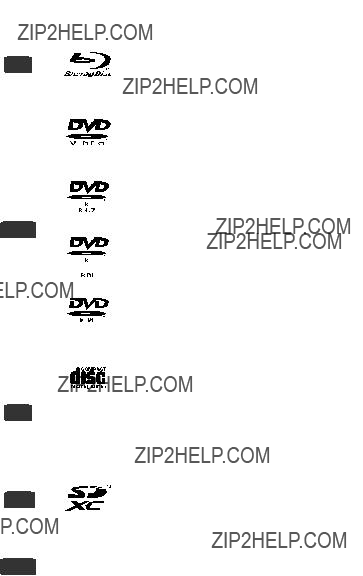



 with such cards, or otherwise
with such cards, or otherwise



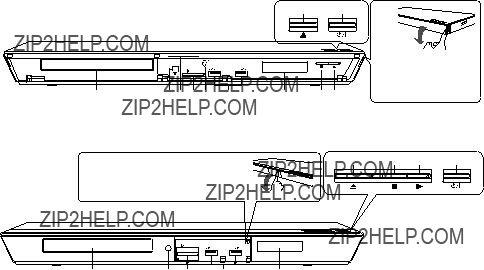

 Connections and settings Getting started
Connections and settings Getting started

 HDMI AV OUT
HDMI AV OUT
 OPTICAL
OPTICAL

 Wireless LAN connection
Wireless LAN connection LAN cable connection
LAN cable connection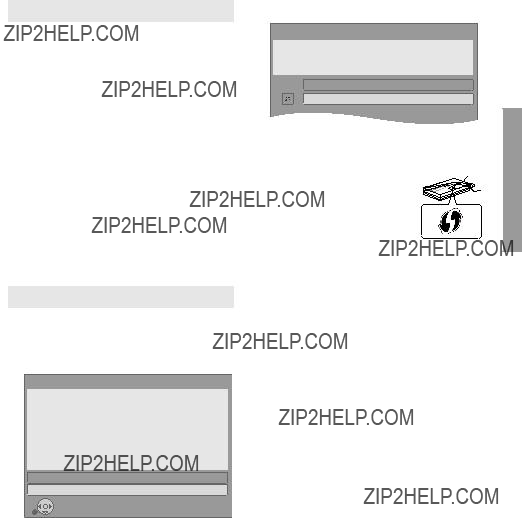
 Easy Settings
Easy Settings Easy Network Setting
Easy Network Setting OK
OK RETURN
RETURN
 Firmware updates
Firmware updates
 SD CARD
SD CARD
 Register
Register
 Personalizing a new user
Personalizing a new user Switching the user
Switching the user
 Operations during playback
Operations during playback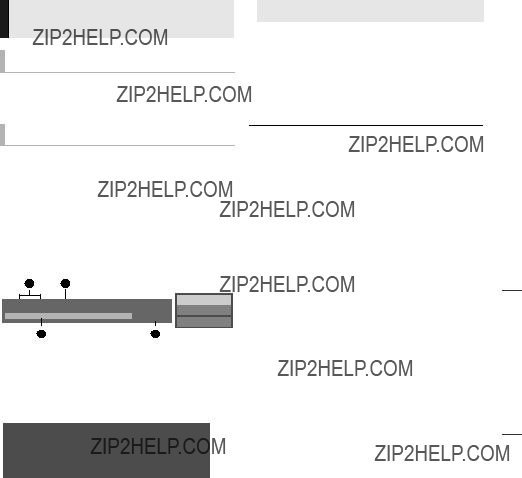
 Enjoying 3D video and photos
Enjoying 3D video and photos


 Enjoying
Enjoying  Slideshow
Slideshow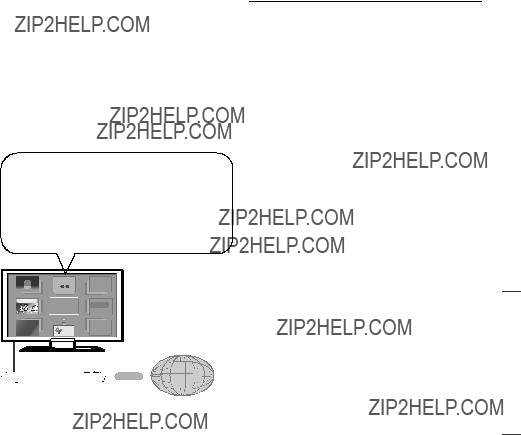



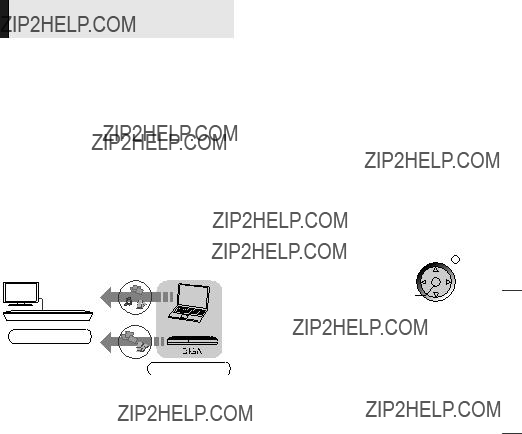



 Using the Digital Media Controller
Using the Digital Media Controller
 Power off link
Power off link
 : Settings of the items with this indication are saved by the respective users registered in the HOME menu.
: Settings of the items with this indication are saved by the respective users registered in the HOME menu. Operation Menu
Operation Menu
 Picture Settings
Picture Settings

 Sound Settings
Sound Settings
 3D Settings
3D Settings

 : Settings of the items with this indication are saved by the respective users registered in the HOME menu.
: Settings of the items with this indication are saved by the respective users registered in the HOME menu. 3D
3D
 Language
Language OK
OK RETURN
RETURN Picture
Picture (
( (
(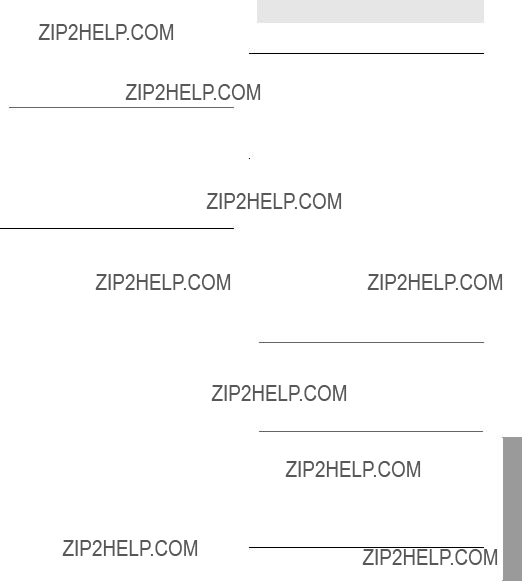
 Sound
Sound (
(
 3D
3D (
(
 Language
Language Network
Network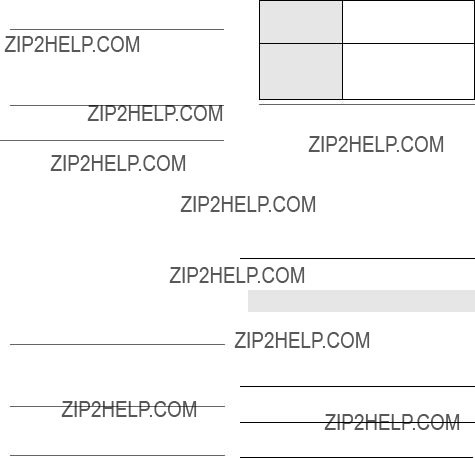
 Ratings
Ratings
 System
System

 General operation
General operation
 Picture
Picture
 Audio
Audio Playback
Playback


 Network
Network
 On the TV
On the TV On the unit???s display
On the unit???s display
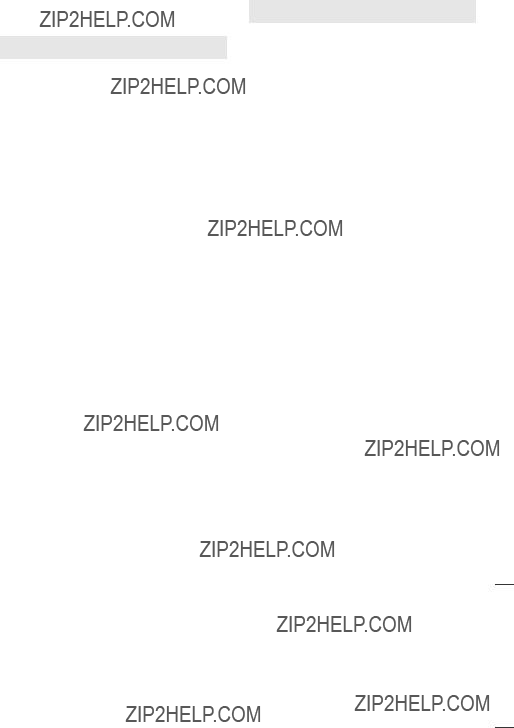
 General
General File format
File format


 Audio information
Audio information Display languages list
Display languages list Language code list
Language code list




 Telephone Panasonic???s Customer Care Centre on 132600 or visit our website referred to below and use the Service Centre Locator for the name/address of the nearest Authorised Service Centre.
Telephone Panasonic???s Customer Care Centre on 132600 or visit our website referred to below and use the Service Centre Locator for the name/address of the nearest Authorised Service Centre. Send or take the product to a Panasonic Authorised Service Centre together with your proof of purchase receipt as a proof of purchase date. Please note that freight and insurance to and / or from your nearest Authorised Service Centre must be arranged by you.
Send or take the product to a Panasonic Authorised Service Centre together with your proof of purchase receipt as a proof of purchase date. Please note that freight and insurance to and / or from your nearest Authorised Service Centre must be arranged by you. Note that home or
Note that home or 

