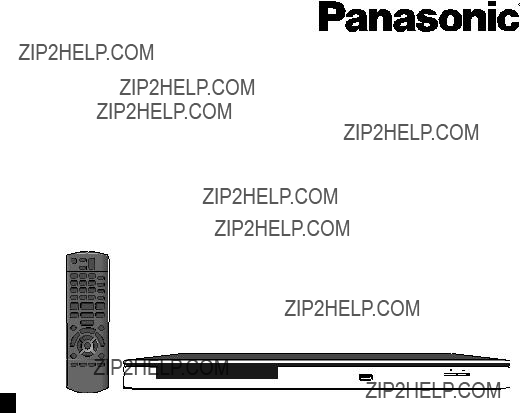
Operating Instructions
Model No.
Thank you for purchasing this product.
For optimum performance and safety, please read these instructions carefully. Please keep this manual for future reference.
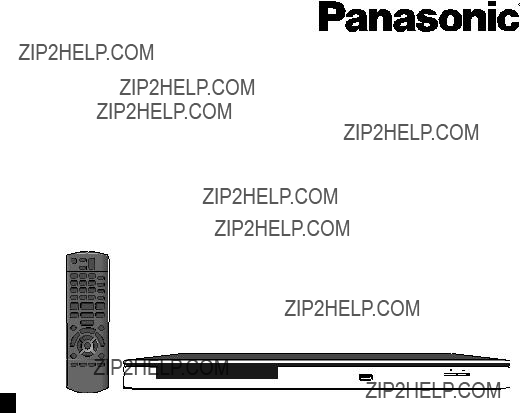
Operating Instructions
Model No.
Thank you for purchasing this product.
For optimum performance and safety, please read these instructions carefully. Please keep this manual for future reference.

Safety precautions
 WARNING
WARNING
Unit
To reduce the risk of fire, electric shock or product damage,
???Do not expose this unit to rain, moisture, dripping or splashing.
???Do not place objects filled with liquids, such as vases, on this unit.
???Use only the recommended accessories.
???Do not remove covers.
???Do not repair this unit by yourself. Refer servicing to qualified service personnel.
???Do not let metal objects fall inside this unit.
???Do not place heavy items on this unit.
AC mains lead
To reduce the risk of fire, electric shock or product damage,
???Ensure that the power supply voltage corresponds to the voltage printed on this unit.
???Insert the mains plug fully into the socket outlet.
???Do not pull, bend, or place heavy items on the lead.
???Do not handle the plug with wet hands.
???Hold onto the mains plug body when disconnecting the plug.
???Do not use a damaged mains plug or socket outlet.
Install this unit so that the AC mains lead can be unplugged from the socket outlet immediately if any problem occurs.
 CAUTION
CAUTION
Unit
???This unit utilizes a laser. Use of controls or adjustments or performance of procedures other than those specified herein may result in hazardous radiation exposure.
???Do not place sources of naked flames, such as lighted candles, on this unit.
???This unit may receive radio interference caused by mobile telephones during use. If such interference occurs, please increase separation between this unit and the mobile
telephone.
[For[Australia[and[New[Zealand]
??? This unit is intended for use in moderate climates.
[Except[Australia[and[New[Zealand]
??? This unit is intended for use in tropical climates.
Placement
Place this unit on an even surface.
To reduce the risk of fire, electric shock or product damage,
???Do not install or place this unit in a bookcase,
???Do not obstruct this unit???s ventilation openings with newspapers, tablecloths, curtains, and similar items.
???Do not place the unit on amplifiers/receivers or equipment that may become hot. The heat can damage the unit.
???Do not expose this unit to direct sunlight, high temperatures, high humidity, and excessive vibration.
Batteries
Mishandling of batteries can cause electrolyte leakage and may cause a fire.
???Danger of explosion if battery is incorrectly replaced. Replace only with the type recommended by the manufacturer.
???When disposing the batteries, please contact your local authorities or dealer and ask for the correct method of disposal.
???Do not mix old and new batteries or different types at the same time.
???Do not heat or expose to flame.
???Do not leave the battery(ies) in a car exposed to direct sunlight for a long period of time with doors and windows closed.
???Do not take apart or short circuit.
???Do not recharge alkaline or manganese batteries.
???Do not use batteries if the covering has been peeled off.
Remove batteries if you do not intend to use the remote control for a long period of time. Store in a cool, dark place.
2 VQT3V42

(For the AC mains plug of three pins)
How to replace the fuse
Follow the instructions below.
1. Open the fuse cover with a screwdriver.
Fuse cover
2. Replace the fuse and close or attach the fuse cover.
Fuse
 (13 ampere)
(13 ampere)
Table of contents
Getting started
Safety precautions . . . . . . . . . . . . . . . . . . . . . . . 2 Accessories . . . . . . . . . . . . . . . . . . . . . . . . . . . . 4 Unit and media care. . . . . . . . . . . . . . . . . . . . . . 4 Playable media . . . . . . . . . . . . . . . . . . . . . . . . . 5 Control reference guide . . . . . . . . . . . . . . . . . . . 7
Connections and settings
STEP 1 : Connecting to a TV . . . . . . . . . . . . . . 8
STEP 2 : Connecting to
an amplifier/receiver . . . . . . . . . . . . . 9 STEP 3 : Connecting to the network . . . . . . . . 10 STEP 4 : Connecting the AC mains lead . . . . 10 STEP 5 : Settings . . . . . . . . . . . . . . . . . . . . . . 11 STEP 6 : Reprogramming
the remote control . . . . . . . . . . . . . . 13
Playback
Inserting or removing media . . . . . . . . . . . . . . 14 HOME menu . . . . . . . . . . . . . . . . . . . . . . . . . . 14 Multi User Mode. . . . . . . . . . . . . . . . . . . . . . . . 15 Playback . . . . . . . . . . . . . . . . . . . . . . . . . . . . . 16 Enjoying Network Service . . . . . . . . . . . . . . . . 18 Home Network feature. . . . . . . . . . . . . . . . . . . 19 ???HDMI CEC???. . . . . . . . . . . . . . . . . . . . . . . . . . . 21
Settings
Option menu . . . . . . . . . . . . . . . . . . . . . . . . . . 22 Setup menu . . . . . . . . . . . . . . . . . . . . . . . . . . . 24
Reference
Troubleshooting guide . . . . . . . . . . . . . . . . . . . 29 Messages . . . . . . . . . . . . . . . . . . . . . . . . . . . . 32 Supplemental information . . . . . . . . . . . . . . . . 33 Specifications. . . . . . . . . . . . . . . . . . . . . . . . . . 34
???Restriction on use of unauthorized copied content (> 35)
???Firmware updates (> 12)
Playback Connections and settings Getting started
Settings
Reference

VQT3V42 3

Accessories
Check the supplied accessories before using this unit.
1Remote control
(N2QAYB000736)
2Batteries for remote control
[For[Australia[and[New[Zealand]
1 Audio/Video cable
[Except[Australia[and[New[Zealand]
1 HDMI Cable
???Product numbers provided in these operating instructions correct as of February 2012. These may be subject to change.
???Using the remote control
Insert so the poles (i and j) match those in the remote control.
???
???
R6/LR6, AA
(Alkaline or manganese batteries)
Point it at the remote control signal sensor on this unit. (> 7)
Unit and media care
???Clean this unit with a soft, dry cloth
??? Never use alcohol, paint thinner or benzine to clean this unit.
??? Before using chemically treated cloth, carefully read the instructions that came with the cloth.
???This unit???s lens
Lens cleaner:
???This lens cleaner may not be for sale depending on the region.
???This lens cleaner is sold as specific for DIGA, but can be used on this unit as well.
???Clean discs
Wipe with a damp cloth and then wipe dry.
??? Disc handling precautions
???Handle discs by the edges to avoid inadvertent scratches or fingerprints on the disc.
???Do not attach labels or stickers to discs.
???Do not use disc cleaning sprays, benzine, thinner, static electricity prevention liquids or any other solvent.
???Do not use the following discs:
???Discs with exposed adhesive from removed stickers or labels (rented discs, etc.).
???Discs that are badly warped or cracked.
???Irregularly shaped discs, such as heart shapes.
??? To dispose or transfer this unit
The unit may keep the user settings information in the unit. If you discard this unit either by disposal or transfer, then follow the procedure to return all the settings to the factory presets to delete the user settings. (> 29, ???To return all settings to the factory preset.???)
???The operation history may be recorded in the memory of this unit.
4 VQT3V42

Playable media
??? See pages 6 and 34 for more information on the types of content that can be played.
Getting started

VQT3V42 5

??? Discs that cannot be played by this unit
??? Region management information
??? Finalize
???
???This unit supports high bit rate audio (Dolby?? Digital Plus, Dolby?? TrueHD,
???If ???Dolby D/Dolby D +/Dolby TrueHD??? is set to ???PCM???, the maximum possible number of Dolby?? sound is 2ch PCM. (> 25)
??? Music CD
Operation and sound quality of CDs that do not conform to
??? USB device
???This unit does not guarantee connection with all USB devices.
???This unit does not support USB device charging.
???FAT12, FAT16, FAT32 and NTFS file systems are supported.
???This unit supports USB2.0 High Speed.
???This unit can support an HDD formatted to FAT32 and NTFS.
Some types of HDD may require the use of its external power supply unit.
???
Discs recorded in DR mode using Panasonic
???It may not be possible to play the above media in some cases due to the type of media, the condition of the recording, the recording method and how the files were created.
???The producers of the disc can control how discs are played, so you may not always be able to control play as described in these operating instructions. Read the disc???s instructions carefully.
6 VQT3V42

Control reference guide
1
2
3
11
12
13
14
Getting started
4 





 15 5
15 5 
10
1
8
2
1Standby/on switch (??/I) (> 11)
Press to switch the unit from on to standby mode or vice versa. In standby mode, the unit is still consuming a small amount of power.
2Disc tray (> 14)
3USB port (> 14)
4Display (> 33)
5Remote control signal sensor Distance: Within approx. 7 m
Angle: Approx. 20e up and down, 30e left and right
6Stop (> 16)
7Start play (> 16)
8Open or close the disc tray (> 14)
Rear panel terminals (>
VQT3V42 7

STEP 1 : Connecting to a TV
Perform either one of the following connections in accordance with your TV input terminal.
???Before making any connections, we recommend that you temporarily disconnect all the units from AC power.
???Do not connect video signals through a video recorder. Due to copy guard protection the picture may not be displayed properly.
???Use the High Speed HDMI cables.
[For[the[Middle[East,[South[East[Asia[and[India] The
It is recommended that you use Panasonic???s HDMI cable. When outputting 1080p signal, please use HDMI cables 5.0 meters or less.
Recommended part number (High Speed HDMI Cable):
 HDMI AV OUT (High quality)
HDMI AV OUT (High quality)
HDMI IN
HDMI cable
(only supplied for the Middle East, South East Asia and India)
 VIDEO OUT (Standard quality)
VIDEO OUT (Standard quality)

 VIDEO IN
VIDEO IN
L
AUDIO IN
 R
R
Audio/Video cable
(only supplied for Australia and New Zealand) ??? Connect terminals of the same colour.
8 VQT3V42

STEP 2 : Connecting to an amplifier/receiver
HDMI IN (ARC)
Amplifier/receiver
???Set ???Digital Audio Output??? (> 25).
???When using the TV or amplifier/receiver that does not have the indication of ???(ARC)???
Connections and settings

VQT3V42 9

STEP 3 : Connecting to the network
The following services can be used when this unit is connected to broadband.
???Firmware can be updated (> 12)
???You can enjoy
???You can enjoy Network Service (> 18)
???You can access other devices (Home Network) (> 19)
For details about connection method, refer to the instructions supplied with the connected equipment.
 Wireless LAN connection
Wireless LAN connection
Connect the Wireless LAN Adaptor
???A wireless LAN connection can be used only in those countries where the wireless function is authorized for use. Use of a wireless LAN connection is prohibited in the regions where
???For
(This site is in English only.)
???The unit is not compatible with public wireless LAN services provided in airports, stations, cafes, etc.
 LAN cable connection
LAN cable connection
LAN Cable
???Use category 5 or above straight LAN cables (STP) when connecting to peripheral devices.
???Inserting any cable other than a LAN cable in the LAN terminal can damage the unit.
STEP 4 : Connecting the AC mains lead
To a household mains socket
???This unit consumes a small amount of AC power (> 34) even when turned off. In the interest of power conservation, if you will not be using this unit for an extended period of time, it can be disconnected.
10 VQT3V42
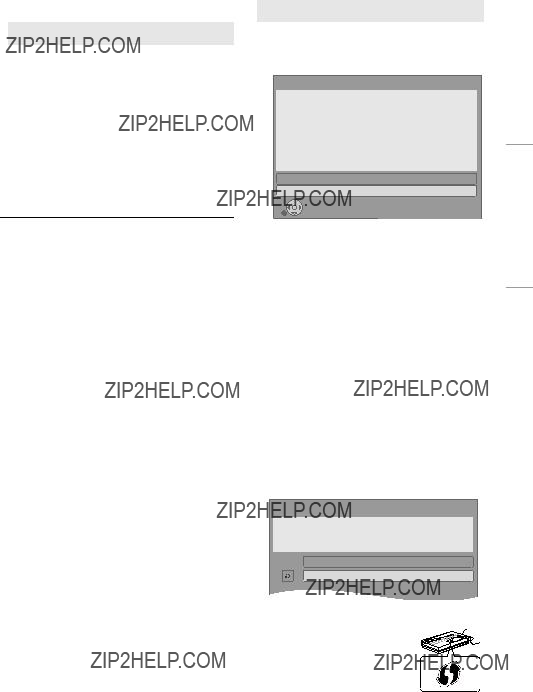
STEP 5 : Settings
 Easy Setting
Easy Setting
After connecting your new player for the first time and pressing [??], a screen for the basic settings will appear.
Preparation
Turn on the television and select the appropriate video input on the television.
1 Press [??].
Setup screen appears.
2 Follow the
???You can perform this setup anytime by selecting ???Easy Setting??? in the Setup menu. (> 27)
 Easy Network Setting
Easy Network Setting
After completing ???Easy Setting???, you can perform ???Easy Network Setting???.
Select ???Wired??? or ???Wireless??? and press [OK].
Easy Network Setting
Wired
Wireless
 OK
OK
 RETURN
RETURN
??? ???Wired??? connection
Follow the
??? ???Wireless??? connection
Before beginning wireless connection setup
???Obtain your network name (SSID*1).
???If your wireless connection is encrypted, please be sure that you know your encryption key.
???If ???Wireless LAN Adaptor is not connected.??? is displayed, check that the Wireless LAN Adaptor is fully inserted. Alternatively, disconnect and
reconnect it. If there is still no change in the display, consult your dealer for advice.
Select ???Search for wireless network??? or ???WPS (PUSH button)??? and press [OK], then follow the
e.g.,
Wireless Settings
Select a connection method to wireless access point. Please refer to the operating instructions of your wireless access point about connection methods.
Search for wireless network
WPS (PUSH button)
Connections and settings

VQT3V42 11
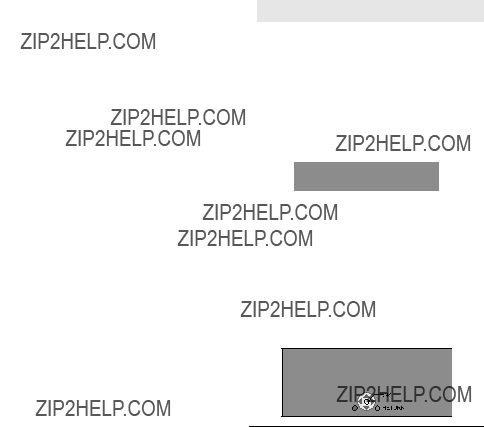
WPS
1Press WPS button or corresponding button of the wireless router until the lamp starts flashing.
???For details, refer to the operating instruction of the wireless router.
2 Press [OK].
Search for wireless network:
???When you select ???Search for wireless network???, the available wireless networks will be displayed. Select your network name and press [OK].
???If your network name is not displayed, search again by pressing the red button on the remote control.
???Stealth SSID will not be displayed when you select ???Search for wireless network???. Enter manually by using ???Manual setting???.
(While displaying the HOME menu, press [SETTINGS] > select ???Network??? > [OK] > select ???Network Settings??? > [OK] > select ???Wireless Settings??? > [OK] > select ???Connection Setting??? > [OK] > select ???Manual setting??? > [OK])
???If your wireless network is encrypted, Encryption Key input screen will be displayed. Input the encryption key of your network.
???Refer to the operating instructions of the hub or router.
???You can perform this setup anytime by selecting ???Easy
Network Setting??? in the Setup menu. (> 26)
???You can redo these settings individually using ???Network Settings???. (> 26)
???Do not use this unit to connect to any wireless network for which you do not have usage rights.
During automatic searches in a wireless network environment, wireless networks (SSID) for which you do not have usage rights may be displayed; however, using these networks may be regarded as illegal access.
???After performing network settings on this unit, the settings (encryption level, etc.) of the wireless router might change. When you have trouble getting online on your PC, perform the network settings on your PC in accordance with the settings of the wireless router.
???Please be aware that connecting to a network without encryption may result in the content of the communication being illegitimately viewed by a third party, or the leaking of data such as personal or secret information.
*1 An SSID (Service Set IDentification) is a name used by wireless LAN to identify a particular network. Transmission is possible if the SSID matches for both devices.
*2 The wireless router compatible with
 Firmware updates
Firmware updates
Occasionally, Panasonic may release updated firmware for this unit that may add or improve the way a feature operates. These updates are available free of charge.
This unit is capable of checking the firmware automatically when connected to the Internet via a broadband connection.
When a new firmware version is available, the following message is displayed.
New firmware is available.
Please update firmware in Setup.
To update the firmware
Press [HOME] > press [SETTINGS] > select ???System??? > [OK] > select ???Firmware Update??? > [OK] > select ???Update Now??? > [OK]
DO NOT DISCONNECT the unit from the AC power or perform any operation while the update takes place.
After the firmware is installed, ???FIn??? will be displayed on the unit???s display. Unit will restart and the following screen will be displayed.
The firmware has been updated.
Current Version: x.xx
???If downloading on this unit fails or this unit is not connected to the Internet, then you can download the latest firmware from the following website and burn it to a
(This site is in English only.)
To show the firmware version on this unit. (> 28, ???Firmware Version Information???)
???Downloading will require several minutes. It may take longer or may not work properly depending on the connection environment.
???If you do not want to check for the latest firmware version, set ???Automatic Update Check??? to ???Off???. (> 28)
12 VQT3V42

STEP 6 : Reprogramming the remote control
 For other Panasonic products
For other Panasonic products
If you have more than one Panasonic player/ recorder and the remote control operates both products at once, you will need to change the remote control code to prevent this occurrence. (> 28, ???Remote Control???)
 For TV
For TV
You can operate the TV using the unit???s remote control.
1 Input the
pressing [?? TV]. e.g., 01: [0] B [1]
2 Test by turning on the television.
???If your television brand has more than one code listed, select the one that allows correct operation.
Connections and settings

VQT3V42 13

Inserting or removing media
Notes
???When inserting a media item, ensure that it is facing the right way up.
???If you connect a Panasonic product with a USB connection cable, the setup screen may be displayed on the connected equipment. For details, refer to the instructions for the connected equipment.
???Use the front USB port when you connect a USB memory or a USB HDD. The USB port on the rear panel is only for the Wireless LAN Adaptor
CAUTION
Do not place objects in front of the unit. The disc tray may collide with objects when it is opened, and this may cause malfunction.
HOME menu
Major functions of this unit can be operated from the HOME menu.
Preparation
Turn on the television and select the appropriate video input on the television.
1 Press [??] to turn on the unit.
2 Press [OK] or [3, 4, 2, 1] to select the item.
???If there are any other items, repeat this step.
HOME
???Items to be displayed may vary with the media.
???Where necessary, set ???Mixed Data Disc Option??? when using a disc with both data files (MP3, JPEG, DivX, etc.) and Video (BDAV and AVCHD). (> 27)
14 VQT3V42

Multi User Mode
Multi User Mode is a function that enables switching of multiple settings easily.
Up to 4 people can use the unit with their own settings.
The following settings can be personalized.
???The user icon
???The wallpaper of HOME menu
???The picture settings (> 22, 24)
A The user name and icon currently selected
BPersonalize a new user and switch the users with coloured buttons.
 Personalizing a new user
Personalizing a new user
1
2 Press a coloured button that indicates new user personalization.
3 Select an item and change the settings according to the indications.
The following items can be set.
4 Select ???Confirm??? and press [OK].
To change the personalized user information
Select ???Edit User Information??? from Setup menu. (> 27)
 Switching the user
Switching the user
Press the coloured buttons in the HOME menu to switch to the user corresponding to the button.
Playback

VQT3V42 15

Playback
1 Insert the media.
Playback starts depending on the media.
2 Select the item to play and press [OK].
Repeat this procedure if necessary.
???Signal from PAL discs is output as PAL. Signal from NTSC discs is output as ???NTSC??? or ???PAL60???. You can select ???NTSC??? or ???PAL60??? in ???NTSC Contents Output??? for NTSC discs. (> 24)
???DISCS CONTINUE TO ROTATE WHILE MENUS ARE DISPLAYED. Press [???STOP] when you have finished playback to protect the unit???s motor, your television screen and so on.
???DivX and MKV: Successive play is not possible.
???It is not possible to play back AVCHD and MPEG2 video which have been dragged and dropped, copied and pasted to the media.
???To save on electricity, the unit is turned off automatically if there is no button operation for about 30 minutes when not playing back (such as when paused, displaying the menu, displaying still pictures, etc.).
 Operations during playback
Operations during playback
Following functions may not work depending on the media and contents.
Stop
Press [???STOP].
The stopped position is memorized.
Resume play function
Press [1PLAY] to restart from this position.
???The position is cleared if the tray is opened or you press [???STOP] several times to display ???StOP??? on the unit???s display.
???On
Pause
Press [;PAUSE].
???Press [;PAUSE] again or [1PLAY] to restart play.
Search
While playing, press [SEARCH6] or [SEARCH5].
???Music and MP3: The speed is fixed to a single step.
While paused, press [SEARCH5].
The speed increases up to 5 steps.
???Press [1PLAY] to revert to normal playback speed.
Skip
While playing or paused, press [:] or [9].
Skip to the title, chapter or track.
While paused, press [1] (;1).
???Press and hold to change in succession forward.
???Press [1PLAY] to revert to normal playback speed.
Changing audio
Press [AUDIO].
You can change the audio channel number or soundtrack language, etc.
16 VQT3V42

Displaying menus and playback information
Show top
Press [TOP MENU] or
Select the item and press [OK].
Show the status messages
While playing, press [STATUS].
The status messages give you information about what is currently being played. Each time you press [STATUS], the display information may change or will disappear from the screen.
???Depending on media and contents, the display may change or may not appear.
e.g.,
Play
A T: Title, C: Chapter, PL: Playlist
B Elapsed time in the title
C Current position
D Total time
e.g., JPEG
Manufacturer
Equipment
 Enjoying
Enjoying
With
For this
Play a slideshow of photos and make various settings during the playback.
1 Insert the media.
2 Select ???Photos???.
3 Select an item and press the green button.
The following items can be set.
VQT3V42 17
Enjoying Network Service
Network Service allows you to access some specific websites supported by Panasonic, and enjoy Internet contents such as photos, videos, etc. from Network Service home screen. This unit has no full browser function and all features of websites may not be available.
Network Service provides a variety of selected Internet services such as the following.
???Online movie rental service
???Video browsing service
Internet
*Images are for illustration purposes, contents may change without notice.
Preparation
???Network connection (> 10)
???Network setting (> 11)
1 Press [NETWORK].
2 Press [1] to select ???Network Service???.
3 Select the item and press [OK].
To exit from Network Service
Press [EXIT] or [HOME].
???Set ???Network Service Lock??? in ???Ratings???, when restricting the use of Network Service. (> 27)
???If using slow Internet connection, the video may not be displayed correctly. A
???Be sure to update the firmware when a firmware update notice is displayed on the screen. If the firmware is not updated, you may not be able to use the Network Service function properly. (> 12)
???Network Service Home screen is subject to change without notice.
???The services through Network Service are operated by their respective service providers, and service may be discontinued either temporarily or permanently without notice. Therefore, Panasonic will make no warranty for the content or the continuity of the services.
???All features of websites or content of the service may not be available.
???Some content may be inappropriate for some viewers.
???Some content may only be available for specific countries and may be presented in specific languages.
18 VQT3V42

Home Network feature
Playing back contents on the DLNA server
You can share photos, videos and music stored in the DLNA Certified media server (PC with Windows 7 installed, smartphone, etc.) connected to your home network, and enjoy the contents with this player.
You can also enjoy viewing the video and photos recorded in Panasonic DLNA compatible recorders (DIGA).
Refer to our website about the sales area, etc. (> 20)
Player
Server
Preparation
1Perform network connection (> 10) and network settings (> 11) of this unit.
2 Perform Home Network settings of the connected equipment.
When connected to other than DIGA,
3Add the contents and folder to the libraries of the Windows Media?? Player or the smartphone, etc.
???Playlist of Windows Media?? Player can play back only the contents that are stored in the libraries.
When connected to DIGA,
3 Register this unit to your DIGA.
1 Press [HOME].
2 Select ???Network???.
3 Select ???Home Network???.
4 Select ???DLNA Client???.
???The list can be updated by pressing the red button on the remote control.
5 Select the equipment and press [OK].
6 Select the item to play and press [OK].
???You may be able to use convenient functions depending on the content by pressing [OPTION].
???Control Panel is displayed once the playback starts. Press [OK] if the Control Panel is not displayed, and press [RETURN] to hide the Control Panel.
To exit from Home Network
Press [EXIT] or [HOME].
Playback

VQT3V42 19

 Using the Digital Media Controller
Using the Digital Media Controller
You can use the smartphone, etc. as the Digital Media Controller (DMC) to play back contents from DLNA server on the Renderer (this unit).
Possible applications:
Server *
Renderer
Controller *
For more details, refer to the following website and the operating instructions for each of the equipment. http://panasonic.jp/support/global/cs/
(This site is in English only.)
???Depending on the contents and the connected equipment, playback may not be possible.
???Items displayed in grey on the display cannot be played back by this unit.
???This unit can be played back via connected equipment only when controlled using DMC.
Renderer
Server *
i
Controller
* DMC compatible software should be installed.
Preparation
Perform steps 1 and 2. (> 19)
3Add the contents and folder to the libraries of the Windows Media?? Player or the smartphone, etc.
???Playlist of Windows Media?? Player can play back only the contents that are stored in the
libraries.
4Perform the ???Remote Device Settings???. (> 26)
??? You can register up to 16 devices.
1 Press [HOME].
2 Select ???Network???.
3 Select ???Home Network???.
4 Select ???Media Renderer???.
5 Operate the DMC compatible devices.
To exit from Media Renderer screen
Press [HOME].
20 VQT3V42

???HDMI CEC???
This unit supports HDMI CEC (Consumer Electronics Control).
You can use this function by connecting the equipment with an HDMI cable. See the operating instructions for connected equipment for operational details.
Preparation
1Set ???HDMI CEC??? to ???On??? (> 27). (The default setting is ???On???.)
2Set the ???HDMI CEC??? operations on the connected equipment (e.g., TV).
3Turn on all ???HDMI CEC??? compatible equipment and select this unit???s input channel on the connected TV so that the ???HDMI CEC??? function works properly.
Also when the connection or settings are changed, repeat this procedure.
Automatic input switching
Power on link
When play starts on the unit, the TV will automatically switch the input channel and the screen of this unit will be displayed. Additionally when the TV is off, the TV will automatically turn on.
 Power off link
Power off link
All connected equipment compatible with ???HDMI CEC???, including this unit, automatically turns off when you switch the television off.
???Operation cannot be guaranteed on all HDMI CEC devices.
Playback

VQT3V42 21

Option menu
A variety of playback operations and settings can be performed from this menu.
Available options differ depending on the playing contents and the condition of the unit.
About Multi User Mode
 : Settings of the items with this indication are saved by the respective users registered in the HOME menu.
: Settings of the items with this indication are saved by the respective users registered in the HOME menu.
Please refer to page 15 for details about user registration and switching.
1 Press [OPTION].
???When playing music, select ???Playback Settings??? and press [OK].
e.g.,
Operation Menu
2 Select an item and change the settings. To exit the screen
Press [OPTION].
Regarding Language : (> 33)
 Operation Menu
Operation Menu
??? Soundtrack
Show or change the soundtrack.
??? Audio channel
Select the audio channel number.
??? Subtitle
Change the subtitle settings.
??? Angle
Select the number of the angle.
??? Repeat Play
(Only when the elapsed time is being displayed on the unit???s display.)
Select the item that you want to repeat.
???The items displayed differ depending on the type of media.
???Select ???Off??? to cancel.
??? Random
Select whether or not to play random.
???Start Slideshow
Start the slideshow.
???Status
Show the status messages.
???Rotate RIGHT
???Rotate LEFT
Rotate the still picture.
???Wallpaper
Set the still picture to the wallpaper of HOME menu. (> 14)
??? Icon Registration
Set the still picture as your user icon. (> 15)
??? Video
The recording method of original video appears.
??? Primary Video
The recording method of original primary video appears.
??? Secondary Video
???Top Menu
Display Top Menu.
???
Display
???Menu
Display Menu.
22 VQT3V42

 Picture Settings
Picture Settings
??? Picture Mode 
Select the picture quality mode during play.
???If you select ???User???, you can change settings in ???Picture Adjustment???.
??? Picture Adjustment 
Specific picture quality settings can be performed.
??? Progressive
Select the method of conversion for progressive output to suit the type of material being played.
???When the content is distorted, change the settings from ???Auto??? to ???Video???.
??? Reset to Default Picture Settings
Return picture settings to the factory preset.
Settings
VQT3V42 23

Setup menu
Change the unit???s settings if necessary. The settings remain intact even if you switch the unit to standby.
Some items in the Setup menu are common to the Option menu. You can get the same effect with both menus.
About Multi User Mode
 : Settings of the items with this indication are saved by the respective users registered in the HOME menu.
: Settings of the items with this indication are saved by the respective users registered in the HOME menu.
Please refer to page 15 for details about user registration and switching.
1 While displaying the HOME menu, press [SETTINGS].
Player Settings
 Network
Network
 Ratings
Ratings
 System
System
2 Select an item and change the settings.
To exit the screen
Press [EXIT].
 Picture
Picture
???Picture Mode  (> 23)
(> 23)
???Picture Adjustment  (> 23)
(> 23)
???HDMI Output
Press [OK] to show the following settings:
??HDMI Video Format
The items supported by the connected devices are indicated on the screen as ????????. When any item without ???????? is selected, the images may be distorted.
???If ???Automatic??? is selected, the best suited output resolution to the connected television is automatically selected.
???To enjoy
??24p Output
When this unit is connected to a TV supporting 1080/24p output using an HDMI cable, movies and other material recorded at 24p are output at 24p.
???When
???24p : A progressive image recorded at a rate of 24 frames per second
??Deep Colour Output
This setting is for selecting whether to use Deep Colour output when a television that supports Deep Colour is connected.
??Contents Type Flag
Depending on the playback content, the TV will output adjusting to the optimal method when a TV that supports this function is connected.
??? NTSC Contents Output
(This works only for video output from the VIDEO OUT terminal.)
Select PAL60 or NTSC output when playing NTSC discs.
24 VQT3V42

 Sound
Sound
??? Dynamic Range Compression
You can listen at low volumes but still hear dialog clearly.
(Dolby Digital, Dolby Digital Plus and Dolby TrueHD only)
??????Auto??? is effective only when playing Dolby TrueHD.
??? Digital Audio Output
Press [OK] to show the following settings:
??Dolby D/Dolby D +/Dolby TrueHD
??
Select the audio signal to output.
???Select ???PCM???, when the connected equipment cannot decode the respective audio format. This unit decodes the audio format and transmits to the connected equipment.
???Not making the proper settings may result in noise.
Select whether or not to mix the primary and secondary audio (including the button click sound).
If ???Off??? is selected, the unit outputs the primary audio only.
??HDMI Audio Output
This setting selects whether or not to output audio from HDMI.
??? Downmix
Select the downmix system of
???Select ???Surround encoded???, when the connected equipment supports the virtual surround function.
???There is no effect on ???Bitstream??? via HDMI AV OUT.
???The audio will be output in ???Stereo??? in the following cases:
???AVCHD playback
???Playback of secondary audio (including the button click sound).
 Language
Language
??? Soundtrack Preference
Choose the language for audio.
???If ???Original??? is selected, the original language of each disc will be selected.
???Enter a code (> 33) when you select ???Other
???????????.
??? Subtitle Preference
Choose the language for the subtitle.
???If ???Automatic??? is selected and the language selected for ???Soundtrack Preference??? is not available, subtitles of that language will automatically appear if available on that disc.
???Enter a code (> 33) when you select ???Other
???????????.
??? Menu Preference
Choose the language for the disc menus.
???Enter a code (> 33) when you select ???Other
???????????.
[Except[South[East[Asia]
??? Subtitle Text
Select a suitable item according to the language used for DivX or MKV subtitles text.
???This item is displayed only after playing back a file.
[For[South[East[Asia]
???
Choose the language for menus and
Settings
VQT3V42 25

 Network
Network
???Easy Network Setting (> 11)
???Network Settings
Perform
??LAN Connection Mode
Select the LAN connection method.
??Wireless Settings
This allows the wireless router and connection settings to be set. Current connection settings and connection state can be checked.
Connection Setting
The wireless router connection wizard will be displayed.
Double Speed Mode Setting (2.4GHz)
When a 2.4 GHz wireless format is used, this sets the connection speed.
???If you connect using the ???Double Speed Mode (40MHz)???, 2 channels use the same frequency band, and there is consequently a greater risk of reception interference. This can cause the connection speed to drop or become unstable.
??IP Address / DNS Settings
This is for checking the state of the network connection and setting the IP address and
Press [OK] to show the respective setting.
??Proxy Server Settings
This is for checking the state of connection with the Proxy server and performing settings. Press [OK] to show the respective setting.
[Except[South[East[Asia]
??Network Drive Connection
It is possible to access the shared folder of equipment not compatible with DLNA, such as the Windows XP operating system, and play back video, still pictures, and music on this unit. For the setting and operation method of connected equipment, refer to the following Website. http://panasonic.jp/support/global/cs/
(This site is in English only.)
??Remote Device Settings (> 20)
Press [OK] to show the following settings:
Remote Device Operation
Enable to operate by DMC.
???If ???On??? is selected, ???Quick Start??? is fixed to ???On???.
Device Name Entry
Set the name of this unit to be displayed on the connected equipment.
Registration Type
Allow connection to all the Automatic equipment that is
accessing this unit.
Set the permission of the Manual connection individually for
the equipment that is accessing this unit.
Remote Device List
Registering/deregistering of the displayed equipment can be performed when ???Manual??? in ???Registration Type??? is selected.
You can restrict Internet access when
???If ???Limit??? is selected, Internet access is permitted only for
26 VQT3V42

 Ratings
Ratings
The following items use the same password. Don???t forget your password.
???
Set a ratings level to limit
???
Set an age limit of
??? Network Service Lock
You can restrict the usage of Network Service.
 System
System
??? Easy Setting
You can execute basic settings.
??? TV Settings
Press [OK] to show the following settings:
??TV Aspect
Set to match the type of television connected.
When connected to a 4:3 aspect television and playing 16:9 ratio image:
The sides are cut off so the
picture fills
4:3 Pan & Scan the screen.
When playing
Black bands appear at
4:3 Letterbox the top and bottom of the picture.
When connected to a 16:9 widescreen television and playing 4:3 ratio image:
Video is displayed as a 4:3 16:9ratio image in the centre of
the screen.
Video is displayed as a 16:9 full horizontally stretched 16:9
image.
??TV System
Perform the setup so it matches the TV System of the connected TV.
???When NTSC contents are played, they are outputted in the signal format specified in the ???NTSC Contents Output???, irrespective of the settings here. (> 24)
??Screen Saver Function
This is to prevent
???When this is set to ???On???:
If a list of playback content is displayed and there is no operation for 10 minutes or more, the screen switches to HOME menu automatically.
???While playing and pausing, etc., this function is not available.
Choose whether to show status messages automatically.
??HDMI CEC
Set to use ???HDMI CEC??? function when connected via HDMI cable to a device that supports ???HDMI CEC???.
???Select ???Off??? when you do not want to use ???HDMI CEC???.
???Unit Settings
Press [OK] to show the following settings:
??Mixed Data Disc Option
Select the playback contents on discs with both data files and Video.
???If ???MP3/JPEG/DivX??? is selected, the video menu function (except DivX and MKV) cannot be played back.
???If ???BDAV/AVCHD??? is selected, data file cannot be played back.
??Front Panel Display
Changes the brightness of the unit???s display.
???If ???Automatic??? is selected, the display is set to bright and only dimmed during playback.
??Edit User Information
Change the user information registered in the HOME menu.
Settings
VQT3V42 27

??? Quick Start
Speed of startup from standby mode is increased.
???When set to ???On???, the internal control unit will be powered and the idle power consumption will increase so compared to when set to ???Off???. (About the power consumption > 34)
??? Remote Control
Change the remote control code if other Panasonic products react to this remote control.
??? Firmware Update (> 12)
Press [OK] to show the following settings:
??Automatic Update Check
When this equipment remains connected to the Internet, it will check for the latest firmware version when it is turned on and you can update it if necessary.
??Update Now
You can update the firmware manually if a firmware update is available.
??? System Information
Press [OK] to show the following settings:
??Software Licence
Information about the software used by this unit is displayed.
??Firmware Version Information
Display firmware version of this unit and wireless LAN module.
??? DivX (R) Registration
You need this registration code to purchase and play DivX
??? Default Settings
This returns all values in the Setup menu and the Option menu to the default settings, except for some settings of network, ratings, remote control code, language, etc.
28 VQT3V42
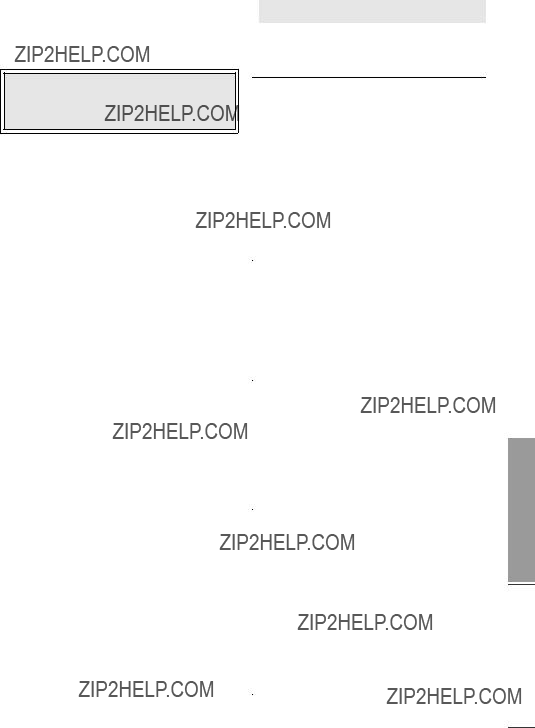
Troubleshooting guide
Before requesting service, please perform the following checks.
If the problem remains unresolved, consult your dealer for instructions.
Do you have the latest firmware installed?
Firmware updates may be released to correct operating irregularities that are discovered with certain movies. (> 12)
The following do not indicate a problem with this unit:
???Regular disc rotating sounds.
???Image disturbance during search.
???Unit doesn???t respond to remote control or front panel buttons.
Disconnect the AC mains lead, wait 1 minute, then reconnect the AC mains lead.
??? Cannot eject disc.
The unit may have a problem.
1While the unit is on, press and hold [OK], the yellow button and the blue button on the remote control at the same time for more than 5 seconds.
??????00rEt??? is displayed on the unit???s display. 2 Repeatedly press [1] (right) on the remote
control or [??/I] on the unit until ???06FtO??? is displayed on the unit???s display.
3 Press [OK] on the remote control or [< OPEN/CLOSE] on the unit.
 General operation
General operation
To return to the factory preset.
??Select ???Yes??? in ???Default Settings??? in the Setup menu. (> 28)
To return all settings to the factory preset.
?? Reset the unit as follows:
1While the unit is on, press and hold [OK], the yellow button and the blue button on the remote control at the same time for more than 5 seconds.
??????00rEt??? is displayed on the unit???s display. 2 Repeatedly press [1] (right) on the remote
control or [??/I] on the unit until ???08FIn??? is displayed on the unit???s display.
3 Press and hold [OK] on the remote control or [< OPEN/CLOSE] on the unit for at least
5 seconds.
The remote control doesn???t work properly.
??Change the batteries in the remote control. (> 4)
??The remote control and main unit are using different codes. If ???SEt ?????? is displayed on the unit???s display when a button is pressed on the remote control, change the code on the remote control. (> 28, 32)
The TV tuner mode is not displayed when the TV is switched on.
??This phenomenon may occur, depending on the TV setting, when ???Quick Start??? is set to ???On???.
??Depending on the TV, this phenomenon may be prevented by reconnecting the HDMI cable to a different HDMI input terminal or by changing the HDMI auto connection setting.
You have forgotten your ratings password. You want to cancel the ratings level.
?? The ratings level returns to the factory preset.
1While the unit is on, press and hold [OK], the yellow button and the blue button on the remote control at the same time for more than 5 seconds.
??????00rEt??? is displayed on the unit???s display. 2 Repeatedly press [1] (right) on the remote
control or [??/I] on the unit until ???03VL??? is displayed on the unit???s display.
3 Press [OK] on the remote control or [< OPEN/CLOSE] on the unit.
Settings
Reference

VQT3V42 29

This unit does not recognize the USB connection correctly.
??Disconnect and reconnect the USB cable. If it still does not recognize the connection, turn this unit off and on again.
??USB devices may not be recognized by this unit when connected using the following :
???a USB hub
???a USB extension cable other than the supplied with the Wireless LAN Adaptor
??If you connect USB HDD to this unit, use the USB cable that is supplied with the HDD.
The unit switches to standby mode.
??This unit will automatically turn to standby mode after 30 minutes if it is inactive. (> 16)
??One of the unit???s safety devices is activated (U59 is displayed). Wait until this unit has cooled down.
 Picture
Picture
The images from this unit do not appear on the television.
Picture is distorted.
?? An incorrect resolution is selected in ???HDMI Video Format???. Reset the setting as follows:
1While the unit is on, press and hold [OK], the yellow button and the blue button on the remote control at the same time for more than 5 seconds.
??? ???00rEt??? is displayed on the unit???s display.
2 Repeatedly press [1] (right) on the remote control or [??/I] on the unit until ???04PrG??? is displayed on the unit???s display.
3Press and hold [OK] on the remote control or [< OPEN/CLOSE] on the unit for at least
5 seconds.
Set the item again. (> 24)
???When Dolby Digital Plus, Dolby TrueHD, and
bitstream, select ???Yes??? in ???Default Settings??? and make proper settings. (> 28)
?? The unit and television are using different video systems.
1While the unit is on, press and hold [OK], the yellow button and the blue button on the remote control at the same time for more than 5 seconds.
??? ???00rEt??? is displayed on the unit???s display.
2 Repeatedly press [1] (right) on the remote control or [??/I] on the unit until ???05Pln??? is displayed on the unit???s display.
3Press and hold [OK] on the remote control or [< OPEN/CLOSE] on the unit for at least
5 seconds.
The system switches from PAL to NTSC or vice versa.
??The system used on the disc doesn???t match your television.
???PAL discs cannot be correctly viewed on an NTSC television.
???This unit can convert NTSC signals to PAL60 for viewing on a PAL television (> 24, ???NTSC Contents Output???).
Video is not output in
??Confirm that ???HDMI Video Format??? in the Setup menu is set properly. (> 24)
A black band is displayed around the edge of the screen.
The aspect ratio of the screen is abnormal.
??Confirm the ???TV Aspect??? is set properly. (> 27)
??Adjust the aspect setting on the television.
30 VQT3V42

 Audio
Audio
Cannot hear the desired audio type.
??Check the connections and the ???Digital Audio Output??? settings. (> 9 , 25)
??To output audio from a device connected with an HDMI cable, set ???HDMI Audio Output??? to ???On??? in the Setup menu. (> 25)
 Playback
Playback
Disc cannot be played.
?? The disc is dirty. (> 4)
Still pictures (JPEG) do not play back normally.
??The images that were edited on the PC, such as Progressive JPEG, etc., may not be played back.
I can???t play back
??Confirm that this unit is connected to the broadband Internet. (> 10)
??Confirm the
??Confirm a USB device is connected to a USB port. (> 14)
 Network
Network
I can???t connect to the network.
??Confirm the network connection and settings. (> 10, 11, 26)
??Check the operating instructions for each device and connect accordingly.
When using wireless LAN connection, video from the DLNA Certified media server is not played back or video frames are dropped during playback.
??Higher transfer rate router such as 802.11n (2.4 GHz) wireless router may solve the problem. If you use 802.11n (2.4 GHz) wireless router, it is necessary to set the encryption type to ???AES???.
Simultaneous use with a microwave, cordless telephone etc. at 2.4 GHz may result in connection interruptions or other problems.
??On the ???Wireless Settings??? screen (> 26), the continuous lighting of at least 4 ???Reception??? indicators is the target for a stable connection. If 3 or fewer indicators are lit or the connection is being interrupted, change the position or angle of your wireless router and see if the connection state improves. If there is no improvement, connect to a wired network and perform the ???Easy Network Setting??? (> 11) again.
Reference

VQT3V42 31
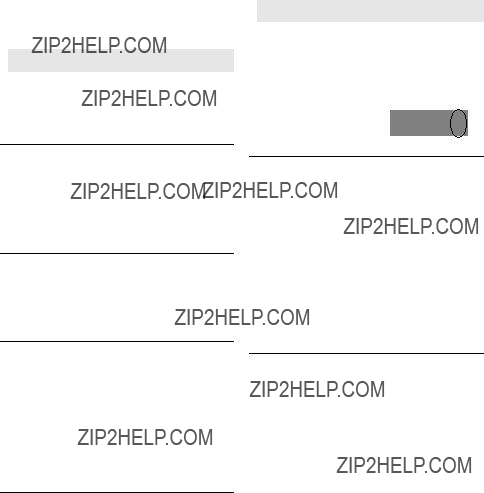
Messages
The following messages or service numbers may appear on the TV or unit???s display.
 On the television
On the television
Cannot play.
?? You inserted an incompatible disc.
Cannot play on this unit.
?? You tried to play a
No disc inserted.
?? The disc may be upside down.
$ This operation is not available.
??Some operations are unsupported by the unit. For example;
???During playback, reverse
IP address is not set.
??The ???IP Address??? in ???IP Address / DNS Settings??? is
The wireless access point currently has a low network security setting. It is recommended to change to a higher setting.
??Authentication type for the wireless LAN is set to ???Open system???, or the encryption type is set to ???No encryption???. It is recommended to encrypt for safety reasons. For details, refer to the instructions of the wireless router being used. Encryption is required when playing back video, etc., from DLNA compatible devices.
 On the unit???s display
On the unit???s display
SEt ???
(??? ??? ??? stands for a number.)
??The remote control and main unit are using different codes. Change the code on the
remote control.
Press and hold [OK] and the indicated number button at the same time for more than 5 seconds.
H??????or F??????
(??? ??? ??? stands for a number.)
??There is something unusual.
??Check the unit using the troubleshooting guide. If the service number remains displayed, do the following.
1 Disconnect the plug from the household mains socket, wait a few seconds, then reconnect it.
2 Press [??/I] to turn the unit on.
If the service number remains displayed despite doing the above, request service from the dealer. Inform the dealer of the service number when requesting service.
32 VQT3V42

Supplemental information
??? TV code list
??? Language code list
Language Code Language Code Language Code
??? Display languages list
Display Language Display Language Display Language
??? Unit???s display list
This list only contains displays that are difficult to read.
* ??? ?????? stands for a number.
VQT3V42 33
Reference


Specifications
??? Specifications are subject to change without notice.
 File format
File format
???With certain recording states and folder structures, the play order may differ or playback may not be possible.
 Audio information
Audio information
The audio output differs depending on the settings on the unit. (> 25, Digital Audio Output)
???The number of channels listed is the maximum possible number of output channels when connected to amplifier/ receiver compatible with the respective audio format.
*1 When
*2 The maximum possible number of Dolby sound is 2ch PCM.
34 VQT3V42
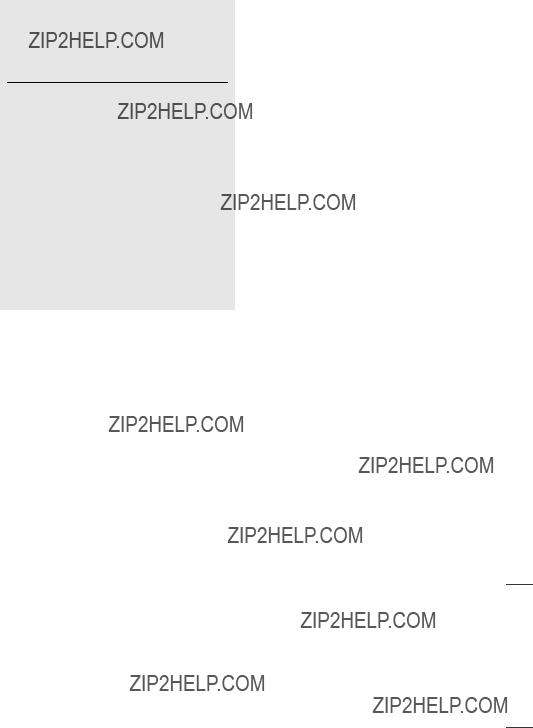
Restriction on use of unauthorized copied content
This unit adopts the following technology for copyright protection.
Cinavia Notice
This product uses Cinavia technology to limit the use of unauthorized copies of some
More information about Cinavia technology is provided at the Cinavia Online Consumer Information Center at http://www.cinavia.com. To request additional information about Cinavia by mail, send a postcard with your mailing address to:
Cinavia Consumer Information Center, P.O. Box 86851, San Diego, CA, 92138, USA.
Reference

VQT3V42 35
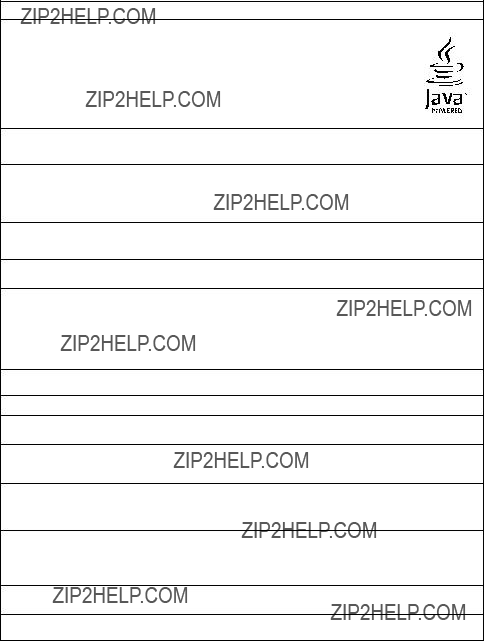
???AVCHD??? is a trademark of Panasonic Corporation and Sony Corporation.
Java is a registered trademark of Oracle and/or its affiliates.
Manufactured under license from Dolby Laboratories.
Dolby and the
Manufactured under license under U.S. Patent Nos: 5,956,674; 5,974,380; 6,226,616; 6,487,535; 7,392,195; 7,272,567; 7,333,929; 7,212,872 & other U.S. and worldwide patents issued & pending.
This item incorporates copy protection technology that is protected by U.S. patents and other intellectual property rights of Rovi Corporation. Reverse engineering and disassembly are prohibited.
HDMI, the HDMI Logo, and
This product is licensed under the AVC patent portfolio license and
See http://www.mpegla.com.
MPEG
???DVD Logo??? is a trademark of DVD Format/Logo Licensing Corporation.
DivX??, DivX Certified?? and associated logos are trademarks of Rovi Corporation or its subsidiaries and are used under license.
ABOUT DIVX VIDEO:
DivX?? is a digital video format created by DivX, LLC, a subsidiary of Rovi Corporation. This is an official DivX Certified?? device that plays DivX video. Visit divx.com for more information and software tools to convert your files into DivX videos.
ABOUT DIVX
This DivX Certified?? device must be registered in order to play purchased DivX
Go to vod.divx.com for more information on how to complete your registration.
DLNA, the DLNA Logo and DLNA CERTIFIED are trademarks, service marks, or certification marks of the Digital Living Network Alliance.
Windows is a trademark or a registered trademark of Microsoft Corporation in the United States and other countries.
36 VQT3V42
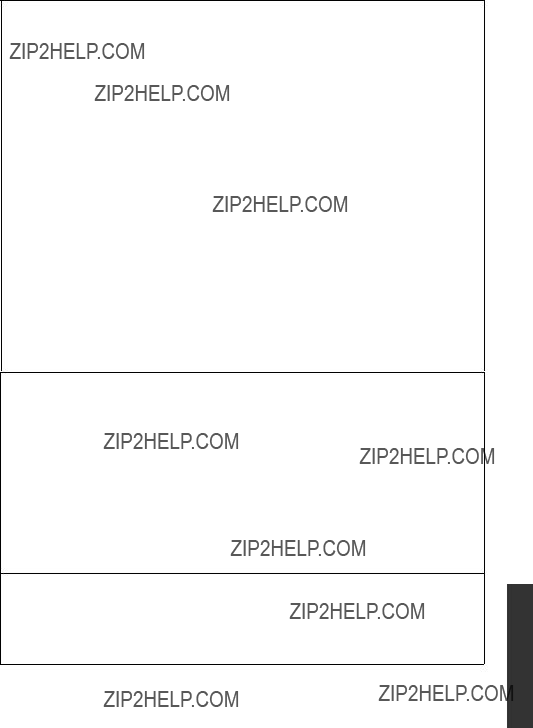
This product incorporates the following software:
(1)the software developed independently by or for Panasonic Corporation,
(2)the software owned by third party and licensed to Panasonic Corporation,
(3)the software licensed under the GNU General Public License, Version 2 (GPL v2),
(4)the software licensed under the GNU LESSER General Public License, Version 2.1 (LGPL v2.1) and/or,
(5)open sourced software licensed under its applicable license terms including but not limited to ICU License,
(6)Adobe Flash Lite for Digital Home Software licensed by Adobe Systems Incorporated or its affiliates,
For the software categorized as (3) and (4), please refer to the terms and conditions of GPL v2 and LGPL v2.1, as the case may be at
In addition, the software categorized as (3) and (4) are copyrighted by several individuals. Please refer to the copyright notice of those individuals at
http://panasonic.net/avc/oss/bdplayer/AWBPM12.html
The GPL/LGPL software is distributed in the hope that it will be useful, but WITHOUT ANY WARRANTY, without even the implied warranty of MERCHANTABILITY or FITNESS FOR A PARTICULAR PURPOSE.
At least three (3) years from delivery of products, Panasonic will give to any third party who contacts us at the contact information provided below, for a charge no more than our cost of physically performing source code distribution, a complete
Contact Information cdrequest.bdplayer@gg.jp.panasonic.com
Source code is also freely available to you and any other member of the public via our website below. http://panasonic.net/avc/oss/bdplayer/AWBPM12.html
For the software categorized as (5) includes as follows.
1.This product includes software developed by the OpenSSL Project for use in the OpenSSL Toolkit. (http://www.openssl.org/)
2.This product includes software developed by the University of California, Berkeley and its contributors.
3.FreeType code.
4.The Independent JPEG Group's JPEG software.
Further, For Adobe Flash Lite for Digital Home Software (???Flash Software???), please be aware of the following.
(i)You are not permitted to distribute and copy this Flash Software to any third party,
(ii)You are not permitted to modify the Flash Software and create derivative works of the Flash Software,
(iii)You are not permitted to decompile, reverse engineer, disassemble and otherwise reduce the Flash Software to a
(iv)You are not permitted to claim any damages, including direct, indirect, special, incidental, punitive, and consequential damages arising out of or in connection with the Flash Software,
(v)You fully agree that the ownership of the Flash Software is that of Panasonic Corporation and/or its suppliers or licensors,
(vi)You agree and acknowledge that it is possible that you cannot access the contents unless you do not obtain and install the latest version of the Flash Software
VQT3V42 37

David M. Gay???s dtoa and strtod license
The author of this software is David M. Gay.
Copyright (c) 1991, 2000, 2001 by Lucent Technologies.
Permission to use, copy, modify, and distribute this software for any purpose without fee is hereby granted, provided that this entire notice is included in all copies of any software which is or includes a copy or modification of this software and in all copies of the supporting documentation for such software.
THIS SOFTWARE IS BEING PROVIDED ???AS IS???, WITHOUT ANY EXPRESS OR IMPLIED WARRANTY. IN PARTICULAR, NEITHER
THE AUTHOR NOR LUCENT MAKES ANY REPRESENTATION OR WARRANTY OF ANY KIND CONCERNING THE
MERCHANTABILITY OF THIS SOFTWARE OR ITS FITNESS FOR ANY PARTICULAR PURPOSE.
???UNICODE, INC. LICENSE AGREEMENT - DATA FILES AND SOFTWARE
Unicode Data Files include all data files under the directories http://www.unicode.org/Public/, http://www.unicode.org/reports/, and http://www.unicode.org/cldr/data/.
Unicode Software includes any source code published in the Unicode Standard or under the directories http://www.unicode.org/Public/, http://www.unicode.org/reports/, and http://www.unicode.org/cldr/data/.
NOTICE TO USER: Carefully read the following legal agreement. BY DOWNLOADING, INSTALLING, COPYING OR OTHERWISE
USING UNICODE INC.???S DATA FILES (??????DATA FILES??????), AND/OR SOFTWARE (??????SOFTWARE??????), YOU UNEQUIVOCALLY ACCEPT,
AND AGREE TO BE BOUND BY, ALL OF THE TERMS AND CONDITIONS OF THIS AGREEMENT. IF YOU DO NOT AGREE, DO
NOT DOWNLOAD, INSTALL, COPY, DISTRIBUTE OR USE THE DATA FILES OR SOFTWARE.
COPYRIGHT AND PERMISSION NOTICE
Copyright (c)
Permission is hereby granted, free of charge, to any person obtaining a copy of the Unicode data files and any associated documentation (the ??????Data Files??????) or Unicode software and any associated documentation (the ??????Software??????) to deal in the Data Files or Software without restriction, including without limitation the rights to use, copy, modify, merge, publish, distribute, and/or sell copies of the Data Files or Software, and to permit persons to whom the Data Files or Software are furnished to do so, provided that (a) the above copyright notice(s) and this permission notice appear with all copies of the Data Files or Software, (b) both the above copyright notice(s) and this permission notice appear in associated documentation, and (c) there is clear notice in each modified Data File or in the Software as well as in the documentation associated with the Data File(s) or Software that the data or software has been modified.
THE DATA FILES AND SOFTWARE ARE PROVIDED ??????AS IS??????, WITHOUT WARRANTY OF ANY KIND, EXPRESS OR IMPLIED,
INCLUDING BUT NOT LIMITED TO THE WARRANTIES OF MERCHANTABILITY, FITNESS FOR A PARTICULAR PURPOSE AND
NONINFRINGEMENT OF THIRD PARTY RIGHTS. IN NO EVENT SHALL THE COPYRIGHT HOLDER OR HOLDERS INCLUDED IN
THIS NOTICE BE LIABLE FOR ANY CLAIM, OR ANY SPECIAL INDIRECT OR CONSEQUENTIAL DAMAGES, OR ANY DAMAGES
WHATSOEVER RESULTING FROM LOSS OF USE, DATA OR PROFITS, WHETHER IN AN ACTION OF CONTRACT, NEGLIGENCE
OR OTHER TORTIOUS ACTION, ARISING OUT OF OR IN CONNECTION WITH THE USE OR PERFORMANCE OF THE DATA
FILES OR SOFTWARE.
Except as contained in this notice, the name of a copyright holder shall not be used in advertising or otherwise to promote the sale, use or other dealings in these Data Files or Software without prior written authorization of the copyright holder.???
(1) MS/WMA
This product is protected by certain intellectual property rights of Microsoft Corporation and third parties. Use or distribution of such technology outside of this product is prohibited without a license from Microsoft or an authorized Microsoft subsidiary.
(2) FLAC, WPA Supplicant
The software licenses are displayed when ???Software Licence??? in the Setup menu is selected. (> 28)
Copyright
38 VQT3V42

Reference

VQT3V42 39

Information on Disposal in other Countries outside the European Union
This symbol is only valid in the European Union.
If you wish to discard this product, please contact your local authorities or dealer and ask for the correct method of disposal.
 (Inside of product)
(Inside of product)
Panasonic Corporation
Web Site: http://panasonic.net
p
F0212DT0