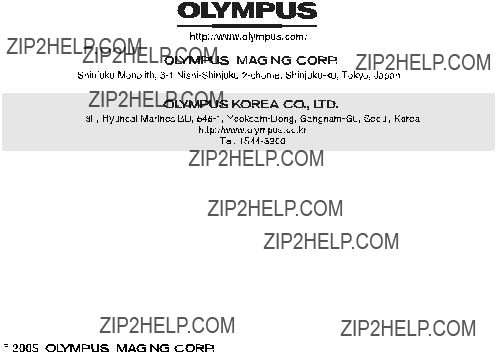USER???S MANUAL
Digital Audio Player

USER???S MANUAL
Digital Audio Player


 Introduction
Introduction
Thank you for purchasing the Olympus Digital Audio Player
???The product information this USER???S MANUAL conveys is subject to change without notice. Contact an authorized Olympus service center with the product name and model number for the latest information.
???While every care has been taken in the preparation of this USER???S MANUAL, if you find any errors, omissions, or points which are unclear, please contact an authorized Olympus service center.
???The contents of this USER???S MANUAL may not be reproduced in whole or in part except for personal use. It may not be transferred without permission.
???Olympus accepts no responsibility for losses suffered by the customer or a third party as a result of improper use of this product.
???Olympus accepts no responsibility for any damage due to a loss of data resulting from malfunction of this product, repair by a third party not authorized by Olympus, or other reason.
???Illustrations in this USER???S MANUAL may not be the same as the actual product.
2

Trademarks/Fonts
??? m:robe is a trademark of OLYMPUS CORPORATION.
???Windows is a registered trademark of Microsoft Corporation.
???All other company and product names are registered trademarks and/or trademarks of their respective owners.
???The screen fonts used by this product belong to Ricoh Corporation.
??????SRS,??? ???TruBass,??? ???WOW??? and ???

 ??? are trademarks or registered trademarks of SRS Labs, Inc. The technology of Trubass and WOW is incorporated under license from SRS Labs, Inc.
??? are trademarks or registered trademarks of SRS Labs, Inc. The technology of Trubass and WOW is incorporated under license from SRS Labs, Inc.
???MPEG
Copyright and copyright protection feature (DRM)
By the Copyright Act, any music files and music CDs downloaded from the Internet without the copyright holder???s permission are not allowed to be reproduced, distributed, publicized/
A WMA file may be provided with DRM (Digital Right Management) for copyright protection. DRM limits the file to copy or distribute music files that are converted (ripped) from a music CD or downloaded from music distribution services.
3

About sample tracks incorporated into this product
The copyrights of the sample tracks are owned by the artists or their suppliers.
These sample materials must not be reproduced or used for profit and must not be transferred or resold to third parties.
Failure to comply with these limitations may result in penalties for infringement of copyrights.
Olympus accepts no responsibility in cases where these copyrights are violated.
Note about loosing data
Data stored in memory could be damaged or lost by operational mistakes, malfunctions, or repairs, etc. Be sure to back up your data, for example, on the hard disk of your PC. Olympus will not compensate for any loss or damage of data.
4

 Main features
Main features
???With the 512 MB*1/1 GB*2
???The organic EL display provides a clearer screen than existing LCD displays.
???You can play not only MP3 files but also WMA and OGG files.
???JPEG files can be viewed (Photo Viewer).
???Improved stereoscopic 3D surround and bass sounds provide deep and sonorous tones (SRS function).
???You can adjust the alarm and make FM recording reservations with the clock function.
???Playback can be started from the desired point within a file even if the playback time of the file is long (Bookmark).
???The adjustable pivoting display is convenient and versatile (LCD Pivot).
???A microphone is
???Contents of CDs and cassette tapes, etc., can also be recorded (Direct Encoding).
???You can listen to and record FM radio programs.
*1
*2
*3 For typical
5


 Table of contents
Table of contents
6
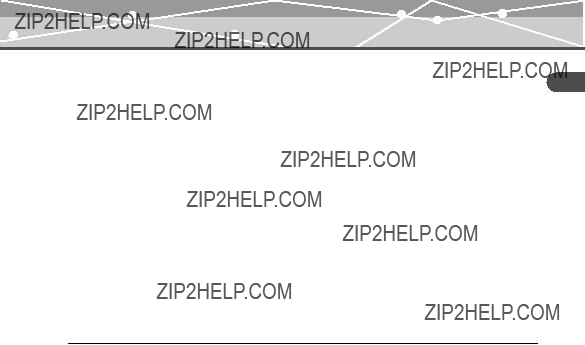
Setting playback mode. . . . . . . . . . . . . . . . . . . . . . . . . . . . . . . . . . . . . . . . . . . . . . . . . . . . 36 Selecting playback mode. . . . . . . . . . . . . . . . . . . . . . . . . . . . . . . . . . . . . . . . . . . 36 Setting StudyMode . . . . . . . . . . . . . . . . . . . . . . . . . . . . . . . . . . . . . . . . . . . . . . . 38 Setting interval repeat
About the music recording screen . . . . . . . . . . . . . . . . . . . . . . . . . . . . . . . . . . . . . . . . . . . 44 Recording voice. . . . . . . . . . . . . . . . . . . . . . . . . . . . . . . . . . . . . . . . . . . . . . . . . . . . . . . . . 45 Recording over
7

8

Read this first
 Safety Precautions
Safety Precautions
Before using this product, read this first to ensure that you know how to operate it safely and correctly.
Various symbols are used to warn of hazards to yourself and others and prevent damage to property through misuse of this product. The symbols and their meanings are explained below.
this Read
Danger
This symbol indicates that failure to observe the instructions will likely result in serious injury or possibly even death.
first
Warning
This symbol indicates that failure to observe the instructions may result in serious injury or possibly even death.
Caution
This symbol indicates that failure to observe the instructions may result in injury or damage to property.
Precautions when handling this product
 Warning
Warning
???Do not use in a place where there is running water. Doing so may cause electric shock, fire, over heating or explosion. Take extra caution when using this product in rain, snow, at the seaside or a waterfront. Also, do not use in a bathroom or shower room.
???Do not use or leave this product near a stove or fire. Doing so may cause over heating, explosion or fire. Be especially careful during charging. Also, if the AC cord cover is damaged, fire or electric shock may result.
9

first this Read
???Do not use in the presence of flammable or explosive gas. Do not use this product if there is the possibility of the presence of such gases in the air. Failure to do so could result in fire or explosion.
???Keep out of the reach of children. Do not let children use this product without adult supervision.
???Avoid prolonged contact with the device while applying current. The device becomes hot during charging. Prolonged contact with the device during use could result in minor burns.
???Do not use or store this product for a long time in an environment where there is a lot of dust, dampness, oily smoke or steam. This could result in fire or electric shock.
???Stop using this product immediately when thunder has occurred. Failure to do so may cause electric shock. Refrain from using.
???Do not use while driving. Doing so may cause injury or accident. Never watch the on screen display while driving.
???Do not let any water or other foreign object get inside the device. Should the device be dropped in water, or water gets into the internal parts, fire or electric shock may result. Turn the power off immediately and contact an authorized Olympus service center.
???Should you notice an unusual smell, over heating, discoloration, distortion or smoke, stop using this product immediately. Leaving as it is may cause fire, electric shock or burns. Contact an authorized Olympus service center.
???Should you notice leakage or an unusual smell, keep this product away from fire. Failure to do so may cause explosion or fire.
???Do not attempt to disassemble or modify this product. Such action could lead to electric shock or injury by
10

 Caution
Caution
???Do not leave this product in places of high temperature, such as in a
???Do not touch any leakage that has occurred. Battery leakage, etc., may have occurred. Getting the liquid into your eyes or touching it may cause injury. In such a case, wash immediately with clean water and seek medical attention immediately.
first this Read
11

Conditions for use of this product
12

About the organic EL display (OLED)
The latest high precision technology has gone into the making of the organic EL display of this product, but there are some pixels which are permanently lit or which do not light at all. Also, depending on the angle at which the screen is viewed, the colors and brightness may appear uneven. This is due to the structure of the organic EL display and is not a malfunction.
first this Read
13

first this Read
Information regarding the
The
???Discharging
The
???Life of the
???The
???The life of the
???Operating temperature
???Recommended temperature: 5 ??C to 35??C (during charging)
Using this product outside the above temperature range may result in reduced efficiency and shorter battery life.
14

???Disposal
This product has a
When you dispose of this product, return the
details on removing the
Never disassemble this product except when disposing of it.
first this Read
15

 Controls: location and function
Controls: location and function
first this Read
A
B C D E F G
J I H
K L
16

AMicrophone
BEarphones jack
COrganic EL display
D



 button
button
Voice recording/music recording/FM radio recording
During playback: playing back repeatedly between A and B
E
 button
button
Displaying menu screen/mode select screen
Initializing StopWatch
F


 dial
dial
During playback: Selecting the previous/next file
During Navigation search*: Searching for files in a folder
During FM receiving: Searching for frequencies
During menu operation*: Selecting the desired item
G

 button Power on/off
button Power on/off
Playing/pausing file
Pausing recording/StopWatch
H 
 button Volume adjusting
button Volume adjusting
During Navigation search*: Searching for files in a folder
During menu operation*: Selecting the desired item
IOK/EQ button Changing playback mode
During music playback: Changing EQ/Bookmarking
During menu operation: Selecting/ Entering setting item
J
 button
button
Starting/Canceling Navigation search
KUSB port/RESET button
LHOLD switch
Locking buttons to prevent unintentional operation
*You can use H 
 button instead of F
button instead of F



 dial. In this USER???S MANUAL, the
dial. In this USER???S MANUAL, the



 dial is used.
dial is used.
first this Read
17
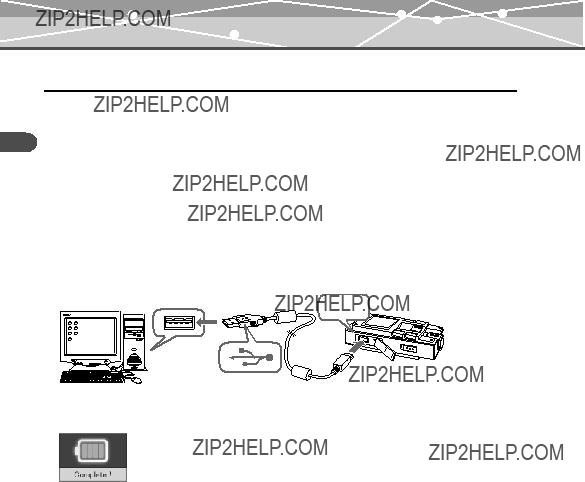
 Getting Started
Getting Started
Started Getting
 Setting up your m:robe
Setting up your m:robe
Operating system requirements
One of the following operating systems is required for m:robe operation:
???Windows 98SE*, Windows Me, Windows 2000 Professional, Windows XP Professional/ Home Edition
???Mac OS 9.x/X v10.x
*The USB driver should be installed.
Charging battery (using the USB cable)
Connect the USB cable to your PC and your m:robe.
Charging starts.
PC
The following screen appears after charging completes.
18
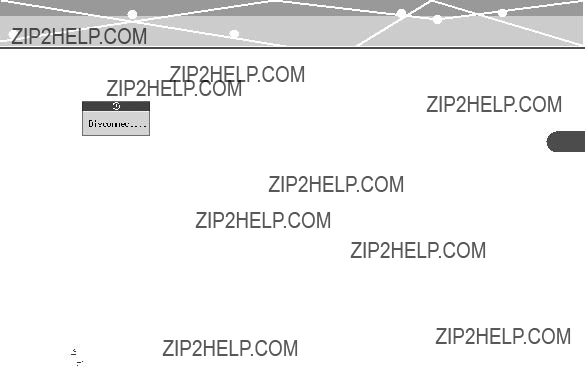
After charging, perform the disconnect procedure. When the following screen appears, disconnect your m:robe from your PC.
For details, refer to ???Disconnecting your m:robe from your PC??? (gpage 22).
About the battery power indication
 : Battery is fully charged.
: Battery is fully charged.
 /
/ : Battery power is reduced.
: Battery power is reduced.
 : Battery power is exhausted. Charge the battery.
: Battery power is exhausted. Charge the battery.
The following cases indicate the battery power is exhausted or nearly exhausted. Charge the battery.
??????Low Battery??? appears on the screen.
???Your m:robe suddenly stops working, or does not work at all.
???The display does not light up even though you operate your m:robe.
 Tips
Tips
???The battery is fully charged after approximately 3 hours.
???You can charge the battery while transferring files from your PC.
Started Getting
19

Started Getting
 Transferring music/photos to your m:robe
Transferring music/photos to your m:robe
1 Connect the USB cable to your PC and your m:robe.
Your PC recognizes your m:robe as a removable disk.
PC
2 Transfer files from your PC to your m:robe.
Drag and drop the desired file to m:robe on the screen display of your PC.
File formats supported by m:robe
Music file
???WMA (including VBR)
???MP3 (including VBR)
???OGG
Image file
??? JPEG
20

Notes
??? Do not add, correct or delete, on your PC, the CONFIG folder and its files in your m:robe and change the name of folders or files. If you do, it may cause your m:robe to malfunction.
??? Use the dedicated applications provided by music distributors (contents provider) when you transfer files under DRM protection.
??? When you connect your m:robe to a USB hub or a USB port on the keyboard etc., m:robe may not be recognized. In this case, connect your m:robe directly to the USB port on your PC body.Getting
Started
21

Started Getting
Disconnecting your m:robe from your PC
For Windows Me/2000/XP users:
1 Click [Remove the hardware] icon on the system tray.
2 Click the displayed message.
3 [The USB storage device can now be safely removed from the system, remove the USB cable from computer.] appears. Click [OK].
For Windows 98SE users:
1
2 Click [Eject] on the menu.
For Macintosh users:
Drag and drop [NO_NAME] icon to [trash box].
The icon to indicate the connection of your PC and m:robe disappears, and your m:robe is disconnected from your PC.
22
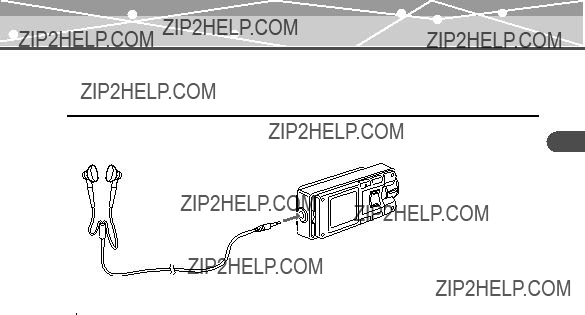
 Connecting the earphones to your m:robe
Connecting the earphones to your m:robe
Connect the supplied earphones to your m:robe.
To the earphones jack
 Notes
Notes
???Set the volume level to minimum before wearing earphones to avoid hurting your ears. For details on adjusting volume, refer to ???To control volume??? (gpage 33).
???Do not raise the volume excessively. Loud sounds can cause hearing loss or damage.
Started Getting
23

 Basic operations
Basic operations
 Turning the power of your m:robe on/off
Turning the power of your m:robe on/off
Turning on your m:robe
Press and hold the 

 button.
button.
The power is turned on.
operations Basic
To turn off the power
Press and hold the 

 button.
button.
 Notes
Notes
??? Before turning on your m:robe, make sure the HOLD switch is set to off. When the HOLD function is on (gpage 31), even if you press and hold the

 button, ???
button, ??? ??? appears, and the power will not be turned on.
??? appears, and the power will not be turned on.
???Charge the battery before turning on your m:robe. If ???Low Battery??? appears or the display does not light up, charge the battery (gpage 18).
Tip
???Auto PWR Off??? or ???Sleep Mode??? can be set (gpage 67).
24
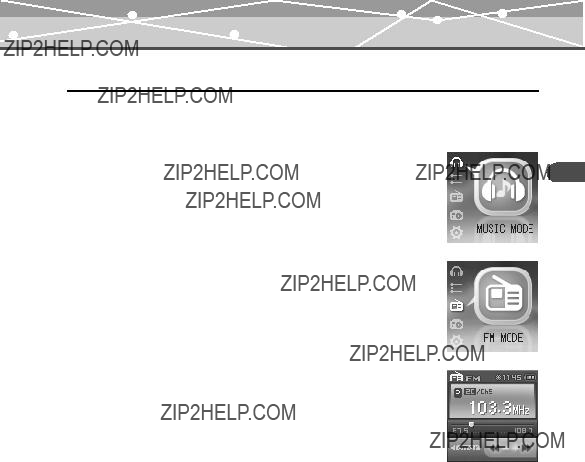
 Mode selection
Mode selection
There are 5 modes, and available functions and setting items differ depending on the selected mode.
1 Press and hold the 
 button.
button.
The mode select screen appears.
2 Push up/down the 


 dial to select the desired mode.
dial to select the desired mode.
The mode changes in the following order: ???MUSIC MODE???  ???PLAYLIST???
???PLAYLIST???  ???FM MODE???
???FM MODE???  ???PHOTO MODE???
???PHOTO MODE???  ???SETTINGS???
???SETTINGS???  ???MUSIC MODE.???
???MUSIC MODE.???
3 Press the OK/EQ button.
The desired mode screen appears.
operations Basic
25
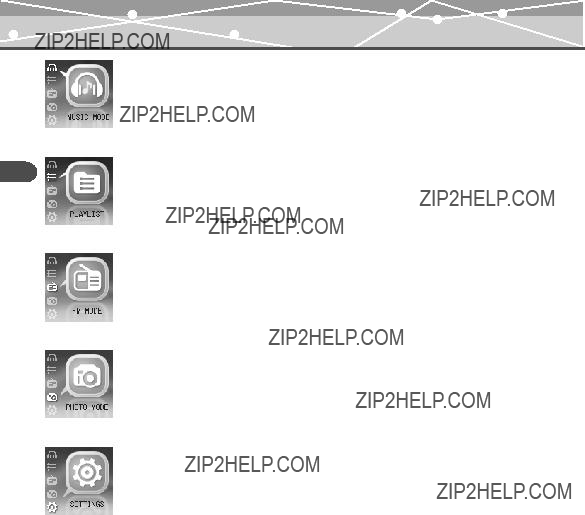
operations Basic
26

 Searching for a file
Searching for a file
???Navigation search
1Press the 
 button while the playback screen is displayed.
button while the playback screen is displayed.
The Navigation search screen appears.
2Push up/down the 


 dial to select the desired folder, then press the OK/EQ button.
dial to select the desired folder, then press the OK/EQ button.
You can go to the next sublevel of folder hierarchy.
3Repeat step 2 to select the desired file, then press the 

 button.
button.
Playback starts.
To go back to the previous level folder: Press the 
 button.
button.
To finish Navigation search
Press and hold the 
 button.
button.
 Tips
Tips
???After selecting the desired music file in Navigation search, press and hold the OK/EQ button to register the file to the playlist. Press and hold the OK/EQ button to cancel.
???You can play back the created playlist in Navigation search or the PLAYLIST mode (gpage 35).
operations Basic
27

operations Basic
Deleting files
1 Press the 
 button while the playback/receiving screen is displayed.
button while the playback/receiving screen is displayed.
The Navigation search screen appears.
2 Push up/down the 


 dial to select the desired folder, then press the OK/EQ button.
dial to select the desired folder, then press the OK/EQ button.
3 Repeat step 2 to select a file you want to delete, then press the 
 button.
button.
The editing menu appears.
4 Push up/down the 


 dial to select ???Delete,??? then press the OK/EQ button.
dial to select ???Delete,??? then press the OK/EQ button.
The selected file is deleted.
28
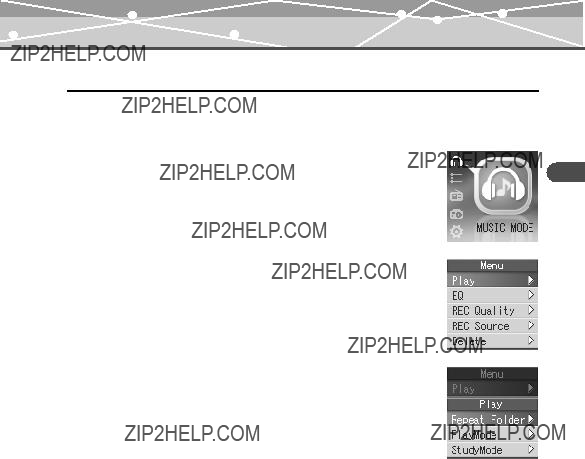
 Basic operation of the menu
Basic operation of the menu
The items you can operate in the menu differ depending on the selected mode. For details on each menu item, refer to the ???Menu list??? (gpage 79).
1 Select the desired mode.
For details, refer to ???Mode selection??? (gpage 25).
2 Press the 
 button.
button.
The main menu screen appears.
3 Push up/down the 


 dial to select a setting category, then press the OK/EQ button.
dial to select a setting category, then press the OK/EQ button.
The sub menu screen appears.
operations Basic
29

operations Basic
4 Push up/down the 


 dial to select the desired item, then press the OK/EQ button.
dial to select the desired item, then press the OK/EQ button.
The setting menu screen appears.
5 Push up/down the 


 dial to select the desired setting, then press the OK/EQ button.
dial to select the desired setting, then press the OK/EQ button.
To go back to the previous level screen: Press the 
 button.
button.
 Note
Note
After selecting the desired setting in step 5, press the OK/EQ button. If you go back to the previous level
screen without doing so, your selection will not be set.
30

 Using the HOLD switch
Using the HOLD switch
??? HOLD function
This is used to prevent unintentional operation when carrying your m:robe in a pocket or a bag.
Slide the HOLD switch in the direction of the arrow on your m:robe.
When the HOLD function is on, ??? ??? appears on the screen, and the buttons become inactive.
??? appears on the screen, and the buttons become inactive.
To set HOLD to off
Slide the HOLD switch in the reverse direction of the arrow.
operations Basic
31

 Listening to music
Listening to music
 About the playback screen
About the playback screen
music to Listening
A B C
D
 E
E
F
G
H
K
MUSIC MODE
AMode indication (MUSIC)
BTime indication
CRemaining battery power indication
DCurrent play file number/Total number of playback files indication
ETrack name indication
IF Repeat play between A and B
Jindication
GPlay mode indication
HEQ indication
IElapsed time of track/Total playback time of track indication (gpage 65)
JFile progress indication
KPlayback condition indication
32

 Playing back music
Playing back music
To select the desired music file
Press the 
 button while the playback screen is displayed, then push up/down the
button while the playback screen is displayed, then push up/down the 


 dial to select the desired music file (gpage 27).
dial to select the desired music file (gpage 27).
To play/pause music
Press the 

 button.
button.
To control volume
Press the 
 button.
button.
To search for the desired music file (Skip)
Push up/down the 


 dial to skip to the previous/next music file.
dial to skip to the previous/next music file.
To search for the desired point of the music file (Search)
Push up/down and hold the 


 dial while playing back, then release your hold at the desired point.
dial while playing back, then release your hold at the desired point.
Tip
The Skip function is available only when ???StudyMode??? is set to ???Off??? (gpage 38).
music to Listening
33

music to Listening
\
Using the playlist
The desired track should be registered to the playlist before playback.
Registering to the playlist
1 Press the 
 button while the playback screen is displayed.
button while the playback screen is displayed.
The Navigation search screen appears.
2 Push up/down the 


 dial to select a music file you want to register, then press the
dial to select a music file you want to register, then press the 
 button.
button.
The editing menu appears.
3 Push up/down the 


 dial to select ???Playlist,??? then press the OK/EQ button.
dial to select ???Playlist,??? then press the OK/EQ button.
The file icon is changed from  to
to  , then the file is added to the playlist.
, then the file is added to the playlist.
To finish the editing menu
Select ???Exit??? in step 3, then press the OK/EQ button.
 Tip
Tip
You can also register a music file to the playlist in the following way: select the desired music file in step
2, then press and hold the OK/EQ button.
34
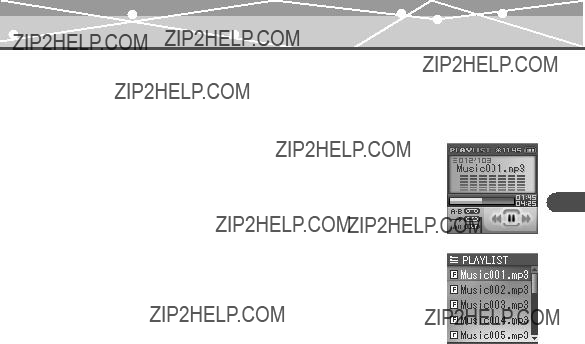
Playing back the playlist
1 Press and hold the 
 button while the playback screen is displayed.
button while the playback screen is displayed.
The mode select screen appears.
2Push up/down the 


 dial to select ???PLAYLIST
dial to select ???PLAYLIST  ,??? then press the OK/EQ button.
,??? then press the OK/EQ button.
The playback screen appears.
3Press the 
 button.
button.
The playlist appears.
4Push up/down the 


 dial to select the desired music file, then press the
dial to select the desired music file, then press the 

 button.
button.
Playback starts.
To delete files in the playlist
Select a file you want to delete in step 3, then press the OK/EQ button. The icon of the selected file is changed from  to
to  . Press the OK/EQ button again to cancel.
. Press the OK/EQ button again to cancel.
music to Listening
35
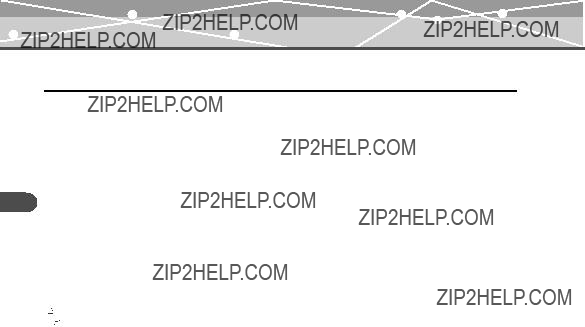
music to Listening
 Setting playback mode
Setting playback mode
Selecting playback mode
Press the OK/EQ button in playback stop mode.
Playback mode changes in the following order: ???Normal???:???Intro???:???Repeat???:???Repeat
All???: ???Random???: ???Random All???: ???Normal.???
 (Normal): Music files are played back in sequence.
(Normal): Music files are played back in sequence.
 (Intro): Only the beginning part (10 sec) of the music is played back.
(Intro): Only the beginning part (10 sec) of the music is played back.
 (Repeat): The specified music file is played back repeatedly.
(Repeat): The specified music file is played back repeatedly.
 (Repeat All): All the music files are played back repeatedly.
(Repeat All): All the music files are played back repeatedly.
 (Random): Music files are played back in random order once.
(Random): Music files are played back in random order once.  (Random All): Music files are played back repeatedly in random order.
(Random All): Music files are played back repeatedly in random order.
 Tips
Tips
???You can also select the desired playback mode in the following way: press the 
 button while the
button while the
playback screen is displayed, then select ???Play???: ???PlayMode???: the desired playback mode.
???In playback mode, the files of the folder selected in ???Repeat Folder??? are played back (gpage 37).
36
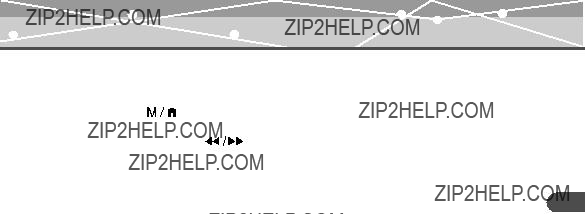
Setting Repeat Folder
You can select to play back the music files in just the current folder or in all folders.
3 Push up/down the 


 dial to select ???Repeat Folder,??? then press the OK/EQ button.
dial to select ???Repeat Folder,??? then press the OK/EQ button.
The setting menu screen appears.
???Current???: Music files in the current folder are played back.
???All???: Music files in all the folders are played back.
4 Push up/down the 


 dial to select the desired setting, then press the OK/EQ button.
dial to select the desired setting, then press the OK/EQ button.
music to Listening
37

music to Listening
Setting StudyMode
You can 


 dial.
dial.
1 Press the 
 button while the playback screen is displayed.
button while the playback screen is displayed.
2 Push up/down the 


 dial to select ???Play,??? then press the OK/EQ button.
dial to select ???Play,??? then press the OK/EQ button.
3 Push up/down the 


 dial to select ???StudyMode,??? then press the OK/ EQ button.
dial to select ???StudyMode,??? then press the OK/ EQ button.
4 Push up/down the 


 dial to select ???On/Off,??? then press the OK/EQ button.
dial to select ???On/Off,??? then press the OK/EQ button.
5 Push up/down the 


 dial to select ???On,??? then press the OK/EQ button.
dial to select ???On,??? then press the OK/EQ button.
6 Push up/down the 


 dial to select ???Step,??? then press the OK/EQ button.
dial to select ???Step,??? then press the OK/EQ button.
7 Push up/down the 


 dial to select the desired time (2sec/5sec/ 15sec/30sec/60sec), then press the OK/EQ button.
dial to select the desired time (2sec/5sec/ 15sec/30sec/60sec), then press the OK/EQ button.
To cancel StudyMode
Select ???Off??? in step 5, then press the OK/EQ button.
38

Setting interval repeat
A music file is repeated in the set interval.
1Play back a music file, and press the 



 button at the point where you want to start interval repeat (Repeat A).
button at the point where you want to start interval repeat (Repeat A).
2Press the 



 button at the point where interval repeat is finished
button at the point where interval repeat is finished
(Repeat B).
The set interval is played back repeatedly.
To deactivate interval repeat
Press the 



 button.
button.
 Tips
Tips
???If Repeat B (the point where interval repeat is finished) is not set, the set of Repeat A is canceled.
???Repeat B (the point where interval repeat is finished) can be set in 2 seconds after you set Repeat A (the point where interval repeat is started).
music to Listening
39

music to Listening
 Setting EQ/WOW
Setting EQ/WOW
Selecting EQ
Press the OK/EQ button during playback.
EQ changes in the following order: ???Normal???: ???Rock???: ???Jazz???: ???Classic???: ???Pop???:
???WOW???: ???User EQ1???: ???User EQ2???: ???Normal.???
Adjusting User EQ
3 Push up/down the 


 dial to select ???User EQ1??? or ???User EQ2,??? then press the OK/EQ button.
dial to select ???User EQ1??? or ???User EQ2,??? then press the OK/EQ button.
4 Push up/down the 


 dial to adjust the level, then press the OK/EQ button.
dial to adjust the level, then press the OK/EQ button.
5 Repeat step 4 to adjust the level of each frequency.
To finish adjusting User EQ
Press the 
 button.
button.
40

Setting WOW
You can enjoy natural stereophonic music (SRS) and sonorous bass sounds (Trubass).
The setting menu screen appears. ???SRS???: Adjusts 3D surround sounds. ???Trubass???: Adjusts bass sounds. ???Adjust???: Sets for Earphone or Speaker.
4 Push up/down the 


 dial to select the desired item, then press the OK/EQ button.
dial to select the desired item, then press the OK/EQ button.
5 Push up/down the 


 dial to select the desired level, then press the OK/EQ button.
dial to select the desired level, then press the OK/EQ button.
 Notes
Notes
???WOW setting may cause playback in loud sounds.
???EQ can be set only in MUSIC MODE  or PLAYLIST
or PLAYLIST  .
.
music to Listening
41

music to Listening
 Bookmarking music
Bookmarking music
Press and hold the OK/EQ button during playback of the desired music.
A message is displayed, and the music is bookmarked.
 Note
Note
A Bookmark cannot be set when a track is not being played.
Playing back bookmarked music
Bookmarked music is playable in MUSIC MODE  .
.
1 Press and hold the OK/EQ button in playback stop mode.
2 Push up/down the 


 dial to select the desired bookmark, then press the
dial to select the desired bookmark, then press the 

 button.
button.
Playback starts at the bookmarked point.
42

 Deleting the registered information
Deleting the registered information
You can delete registered bookmarks and playlist.
3 Push up/down the 


 dial to select ???Bookmark??? or ???Playlist,??? then press the OK/EQ button.
dial to select ???Bookmark??? or ???Playlist,??? then press the OK/EQ button.
The registered files are displayed.
4 Push up/down the 


 dial to select a file you want to delete, then press the OK/EQ button.
dial to select a file you want to delete, then press the OK/EQ button.
The icon of the selected file is changed from  or
or  to
to  . To cancel, press the OK/EQ button again.
. To cancel, press the OK/EQ button again.
 Note
Note
Only the information of the bookmark or playlist is deleted, but the original file is not deleted.
music to Listening
43

 Recording
Recording
 About the music recording screen
About the music recording screen
Recording
A B C
D
E
 F
F
G
H
J
Recording mode
AMode indication (REC)
BTime indication
CRemaining battery power indication
DRecording type indication (MIC/ LINE)
EFile name indication
IF Total number of recorded files/Total number of recordable files (999)
indication
GBit rate indication
HSampling frequency indication
IRecording progress time indication
JRecording condition indication (in recording/recording pause)
44

 Recording voice
Recording voice
3 Push up/down the 


 dial to select ???MIC In,??? then press the OK/EQ button.
dial to select ???MIC In,??? then press the OK/EQ button.
To pause/resume recording
Press the 

 button.
button.
To stop recording
Press the 




 button.
button.
Recording
45

Recording
Listening to recorded voice files
While the playback screen is displayed, press the 
 button to display the Navigation search screen, select ???RECORD???: ???VOICE???: the desired voice file, then press the
button to display the Navigation search screen, select ???RECORD???: ???VOICE???: the desired voice file, then press the 

 button.
button.
Setting the sound quality
Press the
 button while the playback screen is displayed, then select ???REC Quality???: ???Voice???: the desired bit rate.
button while the playback screen is displayed, then select ???REC Quality???: ???Voice???: the desired bit rate.
Deleting recorded voice files
Refer to ???Deleting files??? (gpage 28).
 Notes
Notes
???If the memory is full, recording stops automatically, and the file is saved up to the point where recording stopped.
???The recording sound sensitivity depends on the distance to the sound source.
???You cannot record correctly if the battery power is not enough.
 Tips
Tips
???You can listen to what you are recording with the earphones.
???The higher bit rate you set, the higher music quality will be provided, but the size is larger.
???The recorded files are named automatically, such as VR001.MP3, VR002.MP3???, and stored in the VOICE folder in MP3 format.
46
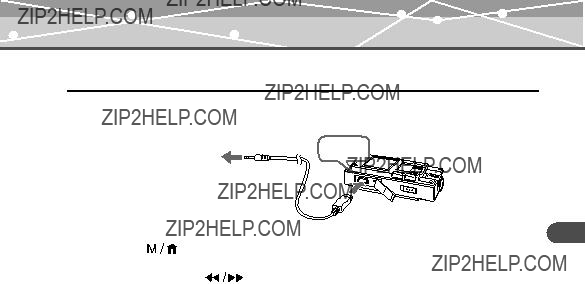
 Recording over
Recording over
1 Connect the
4 Push up/down the 

 dial to select ???Line In,??? then press the OK/EQ button.
dial to select ???Line In,??? then press the OK/EQ button.
5 In playback stop mode, play the external audio device, then press and hold the 



 button.
button.
Recording starts.
To pause/resume recording
Press the

 button.
button.
To stop recording
Press the 



 button.
button.
Recording
47

Recording
Listening to recorded files
While the playback screen is displayed, press the 
 button to display the Navigation search screen, select ???RECORD???:
button to display the Navigation search screen, select ???RECORD???: 

 button.
button.
Setting the sound quality
Press the
 button while the playback screen is displayed, then select ???REC Quality???: ???Line In???: the desired bit rate.
button while the playback screen is displayed, then select ???REC Quality???: ???Line In???: the desired bit rate.
Deleting recorded files
Refer to ???Deleting files??? (gpage 28).
 Notes
Notes
???If the memory is full, recording stops automatically, and the file is saved up to the point where recording stopped.
???You cannot record correctly if the battery power is not enough.
 Tips
Tips
???You can listen to what you are recording with the earphones.
???The higher bit rate you set, the higher music quality will be provided, but the size is larger.
???The recorded files are named automatically, such as AD001.MP3, AD002.MP3???, and stored in the
48

Setting Auto Sync
When music is recorded, a new file is created at where no sound is recorded.
3 Push up/down the 


 dial to select ???Auto Sync,??? then press the OK/ EQ button.
dial to select ???Auto Sync,??? then press the OK/ EQ button.
4 Push up/down the 


 dial to select ???On,??? then press the OK/EQ button.
dial to select ???On,??? then press the OK/EQ button.
???On???: Creates music files track by track.
???Off???: Creates one music file including all tracks.
To cancel Auto Sync
Select ???Off??? in step 4, then press the OK/EQ button.
Recording
49

 Listening to FM radio
Listening to FM radio
radio FM to Listening
 About the radio receiver screen
About the radio receiver screen
JH FM recording indication
I Frequency indication
J Direction of frequency search indication
50

 Receiving a radio station
Receiving a radio station
1 Press and hold the 
 button.
button.
The mode select screen appears.
2 Push up/down the 


 dial to select ???FM MODE
dial to select ???FM MODE  ,??? then press the OK/EQ button.
,??? then press the OK/EQ button.
The FM receiving screen appears.
To mute the FM broadcast
Press the 

 button.
button.
Changing the receiving mode
You can switch from Manual mode to Preset mode and vice versa. Manual mode allows you to receive all available frequencies, and Preset mode allows you to search only your stored frequencies.
1 Press the 
 button while the receiving screen is displayed.
button while the receiving screen is displayed.
2 Push up/down the 


 dial to select ???Change Mode,??? then press the OK/EQ button.
dial to select ???Change Mode,??? then press the OK/EQ button.
3 Push up/down the 


 dial to select ???Preset??? or ???Manual,??? then press the OK/EQ button.
dial to select ???Preset??? or ???Manual,??? then press the OK/EQ button.
The receiving mode is changed.
radio FM to Listening
51

radio FM to Listening
Setting frequencies
Setting in Manual mode
Push up/down the 


 dial.
dial.
Frequencies are searched at the set intervals.
Push up/down and hold the 


 dial.
dial.
Searching stops when a receivable frequency is found.
Setting in Preset mode
Push up/down the 


 dial to search the registered channel.
dial to search the registered channel.
 Note
Note
Only stored frequencies are received. For details on storing frequencies, refer to ???Storing frequencies??? (gpage 54).
52
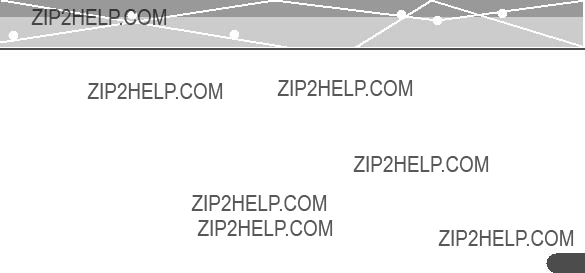
Setting the area
The FM radio frequency bands differ depending on the country or region.
1 Press the 
 button while the receiving screen is displayed.
button while the receiving screen is displayed.
The FM menu screen appears.
2 Push up/down the 


 dial to select ???Region,??? then press the OK/EQ button.
dial to select ???Region,??? then press the OK/EQ button.
3 Push up/down the 


 dial to select the desired area, ???Korea,??? ???Japan??? or ???World,??? then press the OK/EQ button.
dial to select the desired area, ???Korea,??? ???Japan??? or ???World,??? then press the OK/EQ button.
???Korea???: Searches frequency every 0.1 MHz from 87.0 to 108.0 MHz.
???Japan???: Searches frequency every 0.05 MHz from 76.0 to 108.0 MHz.
???World???: Searches frequency every 0.05 MHz from 87.0 to 108.0 MHz.
radio FM to Listening
53

radio FM to Listening
Storing frequencies
Storing frequencies manually
1 Receive the desired frequency, then press the 
 button.
button.
2 Push up/down the 


 dial to select ???Save Preset,??? then press the OK/EQ button.
dial to select ???Save Preset,??? then press the OK/EQ button.
3 Push up/down the 


 dial to select the registry number (P1 to P20), then press the OK/EQ button.
dial to select the registry number (P1 to P20), then press the OK/EQ button.
The frequency is stored.
 Tip
Tip
When ???Change Mode??? is set to ???Manual,??? the current frequency can be stored by pressing the OK/EQ
button while receiving FM radio.
Storing frequencies automatically
1 Press the 
 button while the receiving screen is displayed.
button while the receiving screen is displayed.
2 Push up/down the 


 dial to select ???Auto Preset,??? then press the OK/ EQ button.
dial to select ???Auto Preset,??? then press the OK/ EQ button.
3 Push up/down the 


 dial to select ???On,??? then press the OK/EQ button.
dial to select ???On,??? then press the OK/EQ button.
The receivable frequency is stored automatically.
 Note
Note
If ???Auto Preset??? is set to ???On,??? frequency information previously registered will be deleted.
54

Tips
???While storing frequencies automatically, press the OK/EQ button to interrupt frequency searching.
???The mode is changed to preset mode when storing frequency is done.
???When you store a frequency automatically, be sure to connect the supplied earphones. The earphones cord works as an antenna.
radio FM to Listening
55

radio FM to Listening
Deleting the stored frequency
3 Push up/down the 


 dial to select ???Each,??? then press the OK/EQ button.
dial to select ???Each,??? then press the OK/EQ button.
4 Push up/down the 


 dial to select the registry number of frequency you want to delete, then press the OK/EQ button.
dial to select the registry number of frequency you want to delete, then press the OK/EQ button.
To delete all the stored frequencies
Select ???All??? in step 3, then press the OK/EQ button.
56
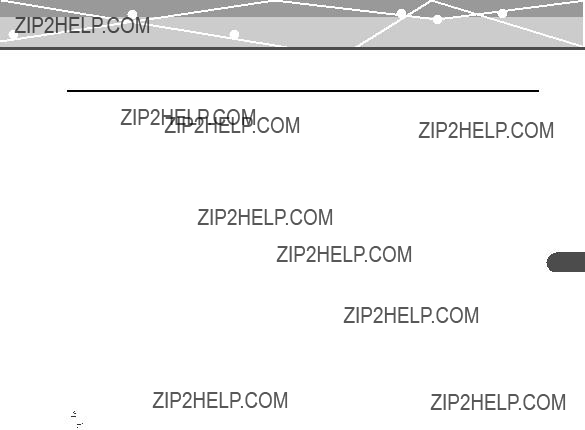
 Recording an FM radio program
Recording an FM radio program
Receive the desired frequency, then press and hold the 



 button.
button.
To pause/resume recording
Press the 

 button.
button.
To stop recording
Press the 



 button.
button.
Listening to recorded FM files
While the receiving screen is displayed, press the 
 button to display the Navigation search screen, select ???RECORD???:???FM???:the desired FM file, then press the
button to display the Navigation search screen, select ???RECORD???:???FM???:the desired FM file, then press the 

 button.
button.
Setting the sound quality
Press the 
 button while the receiving screen is displayed, then select ???FM Recording???: ???Quality???: the desired bit rate.
button while the receiving screen is displayed, then select ???FM Recording???: ???Quality???: the desired bit rate.
Deleting recorded FM files
Refer to ???Deleting files??? (gpage 28).
 Tips
Tips
???The higher bit rate you set, the higher music quality will be provided, but the size is larger.
???The recorded files are named automatically, such as FM001.MP3, FM002.MP3???, and stored in the FM folder in MP3 format.
radio FM to Listening
57

radio FM to Listening
 FM recording reservation
FM recording reservation
Set the desired time and frequency for the FM radio recording reservation.
3 Push up/down the 


 dial to select ???REC Booking,??? then press the OK/EQ button.
dial to select ???REC Booking,??? then press the OK/EQ button.
4 Push up/down the 


 dial to select ???Setting,??? then press the OK/EQ button.
dial to select ???Setting,??? then press the OK/EQ button.
The recording settings screen appears.
5 Push up/down the 


 dial to select the desired setting, then press the OK/EQ button.
dial to select the desired setting, then press the OK/EQ button.
6 Repeat step 5 to set the recording start/stop time and frequencies.
7 After pressing the 
 button, push up/down the
button, push up/down the 


 dial to select ???On/Off,??? then press the OK/EQ button.
dial to select ???On/Off,??? then press the OK/EQ button.
8 Push up/down the 


 dial to select ???On,??? then press the OK/EQ button.
dial to select ???On,??? then press the OK/EQ button.
58

To cancel a recording reservation
Select ???Off??? in step 8, then press the OK/EQ button.
 Note
Note
The reservation setting is canceled after recording completes.
radio FM to Listening
59

 Viewing photos
Viewing photos
photos Viewing
 Displaying photos
Displaying photos
1 Press and hold the 
 button.
button.
The mode select screen appears.
2Push up/down the 


 dial to select ???PHOTO MODE
dial to select ???PHOTO MODE  ,??? then press the OK/EQ button.
,??? then press the OK/EQ button.
The selecting photo screen appears.
3Push up/down the 


 dial to select the desired photo file, then press the OK/EQ button.
dial to select the desired photo file, then press the OK/EQ button.
To view the previous/next photo: Push up/down the 


 dial.
dial.
To view the photo information: Press the 
 button.
button.
To finish displaying photos
Press the 
 button.
button.
Deleting photos
Select the photo you want to delete in step 3, then press the 
 button. Push up/down the
button. Push up/down the 


 dial to select ???Delete,??? then press the OK/EQ button.
dial to select ???Delete,??? then press the OK/EQ button.
60

 Viewing images during music playback
Viewing images during music playback
3 Push up/down the 


 dial to select ???On/Off,??? then press the OK/EQ button.
dial to select ???On/Off,??? then press the OK/EQ button.
4 Push up/down the 


 dial to select ???On,??? then press the OK/EQ button.
dial to select ???On,??? then press the OK/EQ button.
If you play back a music file, the set photos will be displayed.
To deactivate Real Photo
Select ???Off??? in step 4, then press the OK/EQ button.
Setting the photo display interval
Select ???Interval??? in step 3, then select the desired setting (2sec/5sec/10sec).
Setting the photo display mode
Select ???Type??? in step 3, then select the display mode (Normal/Repeat All/Random/Random All).
photos Viewing
61

photos Viewing
 Setting Avatar
Setting Avatar
The desired photo can be displayed on the m:robe start up screen.
1 Press the 
 button while the selecting photo screen is displayed.
button while the selecting photo screen is displayed.
2 Push up/down the 


 dial to select ???Avatar,??? then press the OK/EQ button.
dial to select ???Avatar,??? then press the OK/EQ button.
3 Push up/down the 


 dial to select ???On,??? then press the OK/EQ button.
dial to select ???On,??? then press the OK/EQ button.
To cancel avatar
Select ???Off??? in step 3.
 Notes
Notes
???Only the files in the AVATAR folder, when you set Avatar to on, are displayed.
???Only JPEG files in less than 96 ?? 96 pixels can be displayed.
???Only image files named from avatar00.jpg, avatar01 to avatar16.jpg can be set to Avatar (a maximum of 17 files can be set).
62
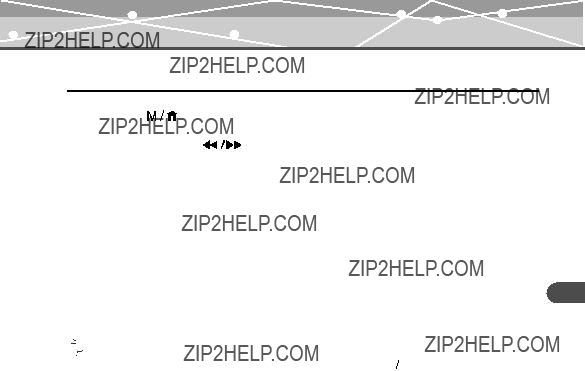
 Viewing images in Slide Show
Viewing images in Slide Show
3 Push up/down the 

 dial to select ???On/Off,??? then press the OK/EQ button.
dial to select ???On/Off,??? then press the OK/EQ button.
4 Push up/down the 


 dial to select ???On,??? then press the OK/EQ button.
dial to select ???On,??? then press the OK/EQ button.
To finish Slide Show
Press the 
 button to go back to the selecting photo screen, then press the
button to go back to the selecting photo screen, then press the
 button to select ???Slide Show???: ???On/Off???: ???Off,??? and press the OK/EQ button.
button to select ???Slide Show???: ???On/Off???: ???Off,??? and press the OK/EQ button.
 Tip
Tip
You can go to the previous/next image file by pushing up/down the 


 dial in Slide Show regardless of the set playing interval.
dial in Slide Show regardless of the set playing interval.
To set the photo display interval
Select ???Interval??? in step 3, then select the desired setting (2sec/5sec/10sec).
photos Viewing
63

 Setting and adjusting
Setting and adjusting
adjusting and Setting
 Setting your m:robe
Setting your m:robe
You can customize and adjust system setting, screen display, timer, watch, and operating system.
1 Press and hold the 
 button.
button.
The mode select screen appears.
3 Push up/down the 


 dial to select the desired item, then press the OK/EQ button.
dial to select the desired item, then press the OK/EQ button.
The setting menu screen appears.
4 Push up/down the 


 dial to select the desired setting, then press the OK/EQ button.
dial to select the desired setting, then press the OK/EQ button.
To go back to the previous level screen: Press the 
 button.
button.
64
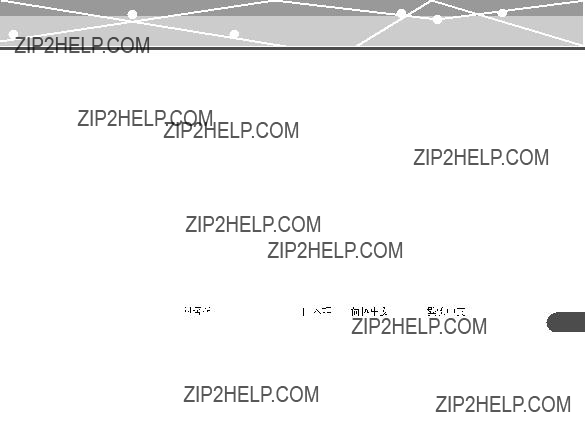
 Settings
Settings
Set the system functions.
adjusting and Setting
65

adjusting and Setting
 Display
Display
Set the functions of the screen display.
66

 Timer
Timer
Set the timer functions.
 Watch
Watch
Set the watch functions.
adjusting and Setting
67

 System
System
Set the OS functions.
adjusting and Setting
68
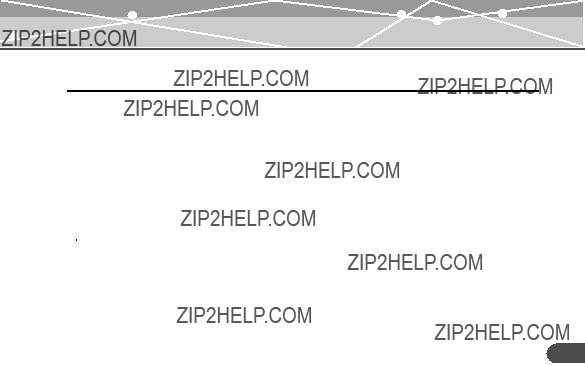
Additional information
 Cleaning
Cleaning
Exterior
Wipe gently with a soft cloth. If the device is very dirty, wipe it using a cloth dampened with a diluted mild detergent and wrung tightly. If you used the device at the beach, clean it using a cloth dampened with fresh water and wrung tightly.
Organic EL display
Wipe any dust or dirt on the organic EL display gently with a soft cloth.
 Note
Note
Do not use strong solvents such as benzine or alcohol, or chemically treated cloths.
information Additional
69
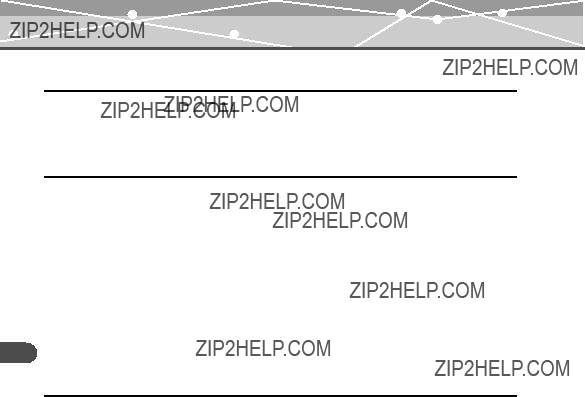
information Additional
 Notes when you dispose of your m:robe
Notes when you dispose of your m:robe
Remove the
 Danger
Danger
???Do not allow the +/- terminals of the
???Do not heat, disassemble or modify the
???Do not pierce with a nail, beat with a hammer, throw or step on the
???Before disposing, tape the connector of the
tape. Otherwise,
 Warning
Warning
???Keep the
???When battery leakage has occurred and the liquid gets into your eyes, wash immediately with clean water and seek medical attention immediately.
Failure to do so may cause eye or skin injury.
70

How to remove the battery
1 Press and hold the 

 button to turn off your m:robe if it is turned on.
button to turn off your m:robe if it is turned on.
2 Remove the four screws on the side of the organic EL display using a screwdriver.
3 Turn over your m:robe, then remove the front cover.
information Additional
71

4 Remove the
Take out the battery, then disconnect the connector.
After taking out the battery, tape the cable to the battery body, making sure to cover the connector part, then put the battery in a plastic bag.
72

 Troubleshooting
Troubleshooting
Before sending the product for repair, refer to the following checklist to resolve the problem. If the problem persists, contact an authorized Olympus service center.
In addition, be sure to back up the data in your m:robe before sending this product for repair or service. Writing to the memory or deleting data etc., may be necessary during the repair or service. Due to copyright restrictions, we cannot copy stored data for repair or service.
Restoring the data is not possible. We also recommend backing up your data often to prevent data loss problems.
information Additional
73

information Additional
74

Rebooting your m:robe
If a problem persists after trying the suggested solution, rebooting your m:robe may solve the problem.
Push a pointed object, such as a pen, into the RESET button.
 Tip
Tip
Rebooting your m:robe does not delete data.
information Additional
75

 Service and maintenance
Service and maintenance
76

 Specifications
Specifications
information Additional
77
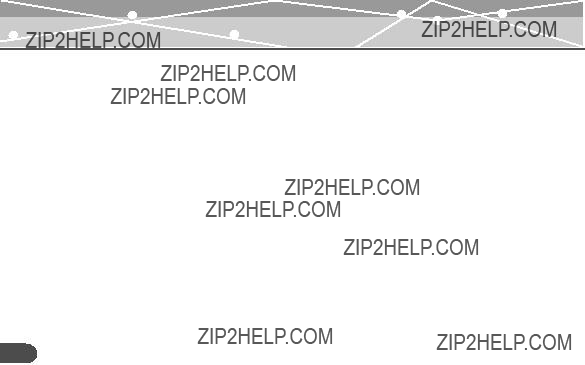
information Additional
*1 1 GB = 1 billion bytes: the actual formatted capacity is somewhat less (The actual capacity after formatting will be less than 512 MB/1 GB.)
*2 For typical
*3 When playing WMA/MP3/OGG formatted 128 kbps, 44.1 kHz audio data at room temperature (25??C), with the backlight turned off, and with the audio volume set to a medium level
This value is subject to the operating conditions, an ambient temperature, number of charging/discharging times, etc., and is for reference only and is not guaranteed.
Specifications and design are subject to change without notice.
78

 Menu list
Menu list
information Additional
79

information Additional
80
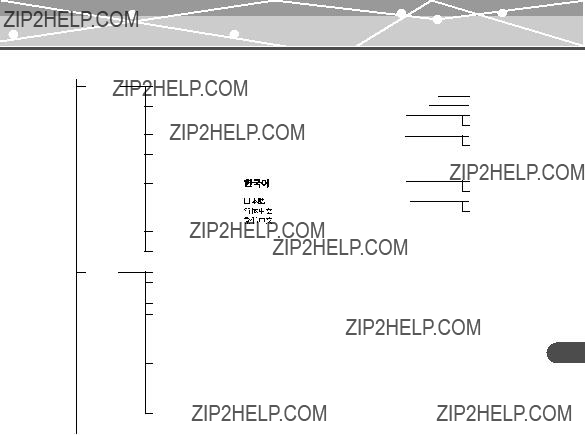
 SETTINGS
SETTINGS
Settings
Display
Auto PWR Off
Sleep Mode
Watch
Alarm
StopWatch
Information
Reset
Format
Off~10min
Off~90min
On/Off (On,Off)
Setting
On/Off (On,Off)
Setting
OK
Cancel
OK
Cancel
information Additional
81

 Index
Index
information Additional
A
Alarm . . . . . . . . . . . . . . . . . . . . . . . . . . . 67
Area . . . . . . . . . . . . . . . . . . . . . . . . . . . . 53
Auto Preset . . . . . . . . . . . . . . . . . . . . . . . 54
Auto PWR Off . . . . . . . . . . . . . . . . . . . . 67
Auto Sync . . . . . . . . . . . . . . . . . . . . . . . 49
Avatar . . . . . . . . . . . . . . . . . . . . . . . . . . 62
B
C
Contrast . . . . . . . . . . . . . . . . . . . . . . . . . 66
D
Delete
E
Earphones . . . . . . . . . . . . . . . . . . . . . . . 23
EQ . . . . . . . . . . . . . . . . . . . . . . . . . . . . . 40
F
G
Graphic EQ . . . . . . . . . . . . . . . . . . . . . . 66
H
HOLD . . . . . . . . . . . . . . . . . . . . . . . . . . 31
I
Information . . . . . . . . . . . . . . . . . . . . . . 68 Interval repeat
L
82

M
N
Navigation search . . . . . . . . . . . . . . . . . 27
O
P
R
S
information Additional
83

Before you contact us
???Confirm the following points before contacting us so that we can provide quick and accurate answers.
???Please fill out this check sheet if you want to contact us by fax or mail.
???Symptom, displayed messages, frequency, and other details of the problem:
???Name:
???Contact information: Postal code
85