
~8214842.doc
Synergy?? V
Universal / DVR Remote Control
Model
Programming And Operating Instructions
(Part #
??2007, Contec Holdings, LLC, Rev. 06/07
-1 -

~8214842.doc
Synergy?? V
Universal / DVR Remote Control
Model
Programming And Operating Instructions
(Part #
??2007, Contec Holdings, LLC, Rev. 06/07
-1 -

~8214842.doc
1. Introduction
Your Synergy?? V Universal / DVR remote control is simple to program, easy to use, and can operate up to five (5) electronic devices, which include:
Before you can use your remote control, it must be programmed
2. Before Getting Started
Some of the special features and buttons on your remote control are as follows:
Point and Press?? Programming
Lets you program your TV, VCR, DVD, AUDIO devices without using codes. For more information, see sections 5 and 14.
[ALL] SmartKey??
Turns your CABLE
[MODE]
Indicates which mode (i.e. CBL, TV, VCR, DVD, AUDIO) the remote is currently operating in by illuminating the power button. To change to a different mode, press [MODE], then the power button for the electronic device you wish to operate. For more information, see Section 15.
Memory Guard??
Eliminates reprogramming after battery changes.
3. Installing / Replacing Batteries
Install two (2) new AA Alkaline batteries. Properly match the ???+ /
When the batteries become low and need to be replaced, the [CBL], [TV], [VCR], [DVD], [AUDIO] buttons will not illuminate normally or at all during use, and the remote will no longer operate your devices. When this occurs, replace the existing batteries with two (2) new AA Alkaline batteries to restore normal operation to the remote. For more information, see Section 14.
4. Programming Your Cable
Your remote control is
1.Press [OK], then [MUTE] together until the power / mode buttons illuminate in
-2 -

~8214842.doc
2.From the Cable Setup Code list, locate the
3.Then, press [OK] to lock in the code. The power / mode buttons will blink
v Cable Setup Codes
5. Programming Your TV, VCR, DVD, and AUDIO Devices
1.Turn on all the electronic devices (TV, VCR, DVD, AUDIO) you want to program the remote to operate.
2.Press [OK], then [MUTE] together until the power / mode buttons illuminate in
3.a. To program your TV, locate the
are listed for your brand, you may have to try several different codes until your TV turns off.
b.As soon as you have entered a
1.If the TV turns back on, press [OK] to lock in the code. The power / mode buttons will blink 3- times and go out.
Or
2.If the TV does not turn back on, enter a different
4.To program your VCR, refer to the VCR / DVD Setup Code lists and repeat steps 2 and 3 above.
5.To program your DVD, refer to the VCR / DVD Setup Code lists and repeat steps 2 and 3 above.
6.To program your AUDIO equipment, refer to the AUDIO Setup Code list and repeat steps 2 and 3 above.
-3 -

~8214842.doc
Point and Press?? Programming
This method allows you to program the remote control without using codes. Instead, the remote control automatically finds the correct command that you select in a variety of codes until you find the code that operates your device. You then lock in the correct code as described below.
The following instructions describe how to program your remote control using the [CH +] or [CH
???The order in which you program your electronic devices is not important.
???There may be several codes that turn your electronic devices on / off (or perform other functions). Once you
???While the remote is searching for the correct setup code(s) for your electronic devices, it is possible that other (previously programmed) devices may turn on / off (or perform other functions). If this occurs, continue pressing the [CH +] or [CH
???It may take several minutes for the remote to find the correct code that turns your device off (or performs another selected function). During this time, the power / mode buttons will illuminate in
Programming your electronic devices using the [Ch +] or [Ch
programming)...
1.Turn on all the electronic devices (TV, VCR, DVD, AUDIO) you want to program the remote to operate.
2.Press [OK], then [MUTE] together until the power / mode buttons illuminate in
3.Press and hold the [CH +] button until one device turns off. While you are pressing the [CH +] button, the power / mode buttons will illuminate in
4.Press [MUTE]. If the device that turned off...
a.Turns back on, press [OK] to lock in this code. The power / mode buttons will blink
Or
b.Does not turn back on, press [CH
Once you have found a code that turns the device on / off, press [OK] to lock in this code. The power / mode buttons will blink
5.Repeat steps 2 to 4 above for each of the remaining electronic devices you wish to program the remote to operate.
6.Programming Your TV / VCR Combination
1.First, turn on your TV / VCR combination device and install a VHS tape.
-4 -

~8214842.doc
2.Next, program your remote to operate the TV functions of your combination device.
Using the Code Entry Programming method described in Section 5, find a TV Setup Code that operates the TV functions (Power, Vol
3.Last, program your remote to operate the VCR functions of your combination device.
Using the Code Entry Programming method described in Section 5, enter, lock and test each
Before you can test for the correct VCR setup code, you must first press the [MODE] button, then the [VCR] button to put the remote in its VCR mode.
7.Programming Your TV / DVD or TV / VCR / DVD Combination
1.First, turn on your TV / DVD combination device and install a DVD.
2.Next, program your remote to operate the TV functions.
Using the Code Entry Programming method described in Section 5, find a TV Setup Code that operates the TV functions (Power, Vol p/q, Mute, Ch p/q,
3.Last, program your remote to operate the DVD functions.
Using the Code Entry Programming method described in Section 5, enter, lock and test each
Before you can test for the correct DVD setup code, you must first press the [MODE] button, then [DVD] button to put the remote in its DVD mode.
4.If you have a TV / VCR / DVD combination device, you would then program your remote to operate the VCR functions.
Using the Code Entry Programming method described in Section 5, enter, lock and test each
Before you can test for the correct VCR setup code, you must first press the [MODE] button, then [VCR] button first to put the remote in its VCR mode.
v TV Setup Codes
- 5 -
~8214842.doc
- 6 -
~8214842.doc
- 7 -
v VCR Setup Codes
- 8 -
~8214842.doc
v DVD Setup Codes
- 9 -
~8214842.doc
vAudio Setup Codes
Compact Disc
- 10 -
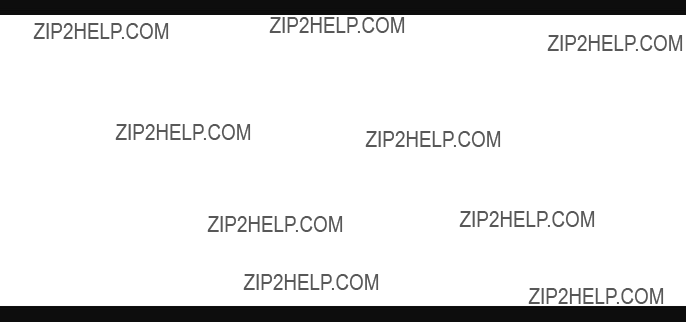
~8214842.doc
8.Code Number
To identify the
1.Press [TV], then [OK] together until the [TV] button illuminates.
2.Press [INFO]. The power / mode buttons will ???blink back??? the code numbers, with a
Example: For code ???130???, the power / mode buttons will blink
To identify the
To identify the
To identify the
9. ALL SmartKey??
Once you have programmed the remote to operate your electronic devices, you can press the [ALL] SmartKey?? to turn your Cable
Programming the [ALL] SmartKey??
1.Press [ALL], then [MENU] together until the [CBL] button illuminates.
2.Enter one of the following options on the keypad of the remote:
-11 -
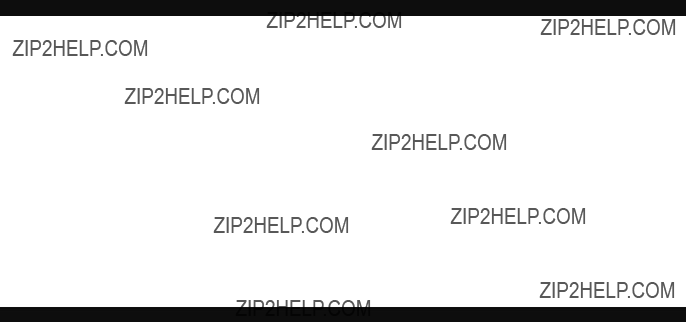
~8214842.doc
[0]- Turns on / off CBL + TV (default setting)
[1]- Turns on / off CBL + TV and tunes TV to output Channel 3.
[2]- Turns on / off CBL + TV and tunes TV to output Channel 2.
[3]- Turns on / off CBL + TV and tunes TV to output Channel 4.
[10] - Turns on / off CBL + TV + VCR + DVD
[4]- Turns on / off CBL + TV + VCR + DVD and tunes TV to output Channel 3.
[5]- Turns on / off CBL + TV + VCR + DVD and tunes TV to output Channel 2.
[6]- Turns on / off CBL + TV + VCR + DVD and tunes TV to output Channel 4.
[11] - Turns on / off CBL + TV + VCR + DVD + AUDIO
[7] - Turns on / off CBL + TV + VCR + DVD + AUDIO and tunes TV to output Channel 3. [8] - Turns on / off CBL + TV + VCR + DVD + AUDIO and tunes TV to output Channel 2. [9] - Turns on / off CBL + TV + VCR + DVD + AUDIO and tunes TV to output Channel 4.
[12] - Turns on / off CBL + TV + AUDIO
[13] - Turns on / off CBL + TV + AUDIO and tunes TV to output Channel 3 [14] - Turns on / off CBL + TV + AUDIO and tunes TV to output Channel 2 [15] - Turns on / off CBL + TV + AUDIO and tunes TV to output Channel 4
3. As soon as you select an option, the [CBL] button will blink
Using the [ALL] SmartKey??
When pressing the [ALL] SmartKey??, be sure to keep the remote control aimed at your electronic devices until your electronic devices turn on or / off.
Whenever the [ALL] SmartKey?? is pressed, the mode of the remote control will automatically switch back to Cable.
10. Volume Control
When you first program your remote, volume / mute are controlled through your TV (except AUDIO which defaults to the AUDIO device). The volume control options in each mode of the remote are:
To control volume / mute through your Cable
1.Press [CBL], then [OK] together until the [CBL] button illuminates.
2.Press [VOL +], then [CBL] for Cable volume. The [CBL] button will blink
11.Channel Memory Button
Your remote has 1 Channel Memory button (See Section 15) which can store up to 5 cable channels. This button may come
Programming Channel Memory Button
To program the [Channel Memory] button to cable channels 1, 12, 123, 1234, 17, follow these steps:
1.Press [Channel Memory], then [CBL] together until the [CBL] button illuminates.
-12 -

~8214842.doc
2.Enter each channel as follows (ex. assumes
a.Enter 1st channel # - 0001.
b.Press [CH +] to advance to next channel # setting.
c.Enter 2nd channel # - 0012.
d.Press [CH +] to advance to next channel # setting.
e.Enter 3rd channel # - 0123.
f.Press [CH +] to advance to next channel # setting.
g.Enter 4th channel # - 1234.
h.Press [CH +] to advance to next channel # setting.
i.Enter 5th channel # - 0017.
3.Press [Channel Memory] to store the above channels. The [CBL] button will blink
Using Channel Memory Button
Using the above programmed channels as an example???
1.Press [Channel Memory] ??? Cable
2.Press [Channel Memory] again ??? Cable
3.Press [Channel Memory] again ??? Cable
4.Press [Channel Memory] again ??? Cable
5.Press [Channel Memory] again ??? Cable
6.Press [Channel Memory] again ??? Cable
Whenever the Channel Memory button is pressed, the function of the transport buttons will automatically switch back to Cable.
When pressing the Channel Memory Button, be sure to keep the remote control aimed at your Cable
If you are using your Synergy?? V remote to operate a Cable
12. Input
This button changes the input source of your electronic devices. In the remote's Cable mode, this operates a Cable function. In the remote's TV mode, this button changes the Input Source (Input 1, Input 2...) on your TV. In the remote's VCR mode, this button changes the TV / VCR Input on your VCR.
You can program this button so that in the remote's Cable mode, [INPUT] will operate the Input function on your TV or VCR, eliminating the need to change modes on the remote.
To program [INPUT] to operate your TV Input function in the remote???s cable mode...
1.Press [INPUT], then [OK] together until the [CBL] button illuminates.
2.Press [TV]. The [CBL] button will blink
Note: You can also press [VCR] in step 2 above to operate the TV / VCR input on your VCR. Or press [CBL] to return to the normal CBL Input function.
13. Reset
- 13 -

~8214842.doc
To reset your remote to its factory default settings, follow these steps:
1.Press [CBL], then [OK] together until the [CBL] button illuminates.
2.Press [1]. The [CBL] button will blink 3 times and go out.
Reset returns all programmable features to their factory default settings.
14.Additional Programming Information, Troubleshooting, Terms
Additional Programming Information
1.The power / mode buttons will illuminate in
2.When programming the remote control using the [CH +] or [CH
a.The correct code has not been found as you may have a code that operates some but not all of the functions of your device. Continue pressing [CH +] until your device turns on.
OR
b.You may have gone past the correct matching code. Try pressing [CH
3.When using the Point and Press?? Programming method, you can also program your remote using buttons other than the [CH +] or [CH
a.[VOL +] ??? to ???go forward??? through the codes using the ???VOL +??? function on your devices.
b.[VOL
Note: When you find the correct code, the volume of the device being programmed will increase or decrease.
c.[p] - to ???go forward??? through the codes using the ???CH +??? function on your devices.
d.[q] - to ???go back??? through the codes using the ???CH
Note: When you find the correct code, the channel of the device being programmed will increase or decrease.
e.[uu] - to ???go forward??? through the codes using the ???Fast Forward??? function on your devices.
f.[tt] - to ???go back??? through the codes using the ???Rewind??? function on your devices.
Note: When you find the correct code, the
4.Your remote is equipped with a Point and Press?? Programming label on the back of its case. This will help you quickly program the remote without using codes.
Troubleshooting / Tips
1.If the same button is pressed and held for
2.When the batteries become low and need to be replaced, the [CBL], [TV], [VCR], [DVD], [AUDIO] buttons will not illuminate normally or at all during use, and the remote will no longer operate your devices.
-14 -
~8214842.doc
When this occurs, replace the existing batteries with two (2) new AA Alkaline batteries to restore normal operation to the remote. If your remote still does not operate, you may want to check to see if one of the buttons is stuck in its ???down??? position.
3.If you have a TV that???s operated by remote control, it is recommended that you plug it directly into a wall outlet instead of the cable
4.If you have any questions concerning the brand, model or operation of your cable
Frequently Used Terms
AUDIO Devices - Audio receivers, amplifiers, CD players that you can program your remote to operate.
DVR - Digital Video Recorder.
Default Setting ??? How your remote is set when you receive it from your cable operator.
Electronic Components / Devices - The various electronics device the remote is designed to operate. These include cable
IPG ??? Interactive Program Guide
Mode - The device the remote is set to operate (ex. Cable, TV, VCR, DVD, Audio)
OSD ??? On Screen Display
PIP ???
Program (Setup) ??? The process of teaching your remote control to operate your electronic devices.
TV Output Channel - The channel your TV needs to be set on for proper Cable reception (most often TV channel 3, but may be TV channel 2 or 4). If you have any questions concerning your TV output channel, contact your cable operator. Or, with your cable
Transport Functions - These are the [STOP], [PLAY], [FWD], [REW], [PAUSE] and [REC] buttons. In the remote control's Cable mode, these buttons operate your Cable
VIDEO Devices - VCR or DVD players.
Device Setup Codes
If you find that the setup codes listed above do not operate your devices, it is possible your remote was manufactured before the revision date printed on this Instruction Manual. If this occurs, contact your cable operator and request a newer version of your remote control.
Rev. 06/07
?? 2007, Contec Holdings, LLC
U.S. Patents 7,109,908 & 6,507,306 & D491,925
Point and Press??, Memory Guard??, SmartKey?? and Synergy?? are registered trademarks of Contec Corporation Explorer?? is a registered tradem ark of
Voyager?? is a registered trademark of Pioneer Digital Technologies, Inc. Passport?? is a trademark of Pioneer Digital technologies, Inc.
- 15 -

~8214842.doc
15. Using Your Synergy?? V - Universal / DVR Remote Control
Important: The following diagram shows how to use the buttons on your remote control to operate the DVR and PIP functions of the Motorola DCT series DVR
Mode - Illuminates / select electronic device being operated. Press Mode, then???
CBL - for Cable mode TV - for TV mode VCR - for VCR mode DVD - for DVD mode
AUDIO - for Audio mode
Guide - Access IPG
Menu (Starview) - Access any OSD for currently selected device
Dayt, u - View previous / next day's TV listings
Music - Access Digital Music
A (Yellow) - Utilizes specific commands within IPG
Help - Display Help screen
Vol +/- - Increase / decrease volume
B (Blue) ??? Utilizes specific commands within IPG
Mute - Mutes volume
Replay - Replay previous few seconds of a
Rewind - Stop VCR, DVD, DVR
Stop - Stop VCR, DVD, DVR
List - Displays list of  programs
programs
Pause - Pause VCR, DVD, DVR
Aspect - Change viewing aspect
On / Off ??? Not available on all
Swap - Swap Tuner in DVR terminal
Input - Select Video source
For Reference -
*OSD ??? On Screen Display
*IPG ??? Interactive Program Guide
All - CBL + TV on / off (See Section 9)
Audio, DVD, VCR, TV, CBL - Individual
device on / off
Info - Display channel / program information
PPV - Direct access to PPV programming where available
p,q, t, u - Move through OSD or IPG
Page +/- - Move up / down through menu screens, or IPG
OK - Select currently highlighted OSD or IPG
Exit - Exit any OSD & return to regular viewing
D (Green) ??? Swaps tuner on DVR.
Fav (Blue) - Jumps among
C (Red) - Utilizes specific commands within
IPG
Ch +/- - Select next / previous channel
Last - Return to last selected channel
VOD - Direct access to
Live TV - Displays live TV programming
Fast Fwd - Fast forward VCR, DVD, DVR
Rec - Record to VCR, DVR
Play - Play VCR, DVD, DVR
0 - 9 - Enter channel #
+/- - Not available on all
Move - Not available on all
M
- 16 -