
ATCA???S100
Reference Guide
P/N 228597 Revision AA
April 2006

ATCA???S100
Reference Guide
P/N 228597 Revision AA
April 2006
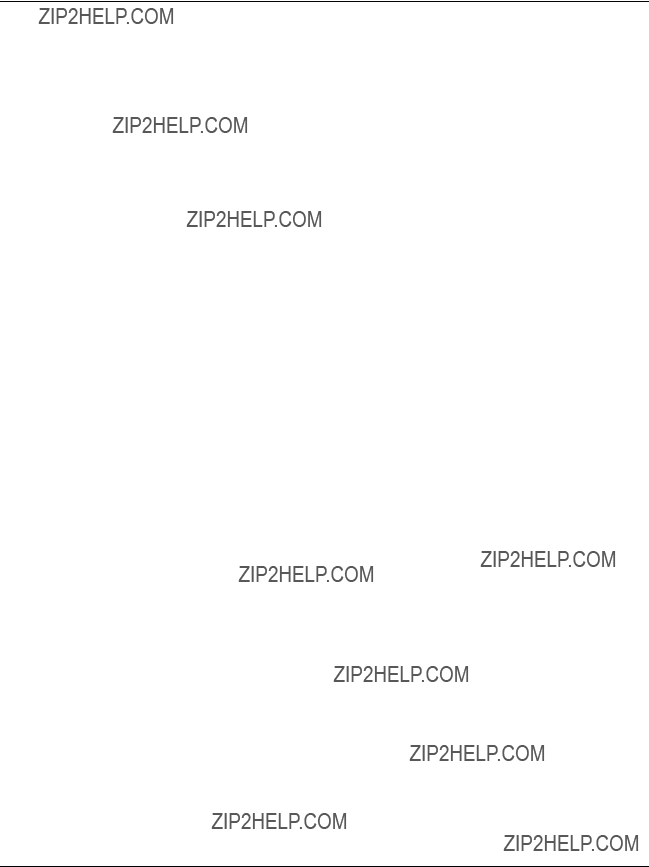
Copyright
ECopyright 2006 Motorola GmbH
All rights reserved.
Motorola and the stylized M logo are trademarks of Motorola,Inc., registered in the U.S. Patent and Trademark Office.
All other product or service names mentioned in this document are the property of their respective owners.
Notice
While reasonable efforts have been made to assure the accuracy of this document, Motorola GmbH assumes no liability resulting from any ommissions in this document, or from the use of the information obtained herein. Motorola reserves the right to revise this document and to make changes from time to time in the content hereof without obligation of Motorola to notify any person of such revision or changes.
Electronic versions of this material may be read online, downloaded for personal use, or referenced in another document as a URL to the Motorola Embedded Communications Computing Web site. The text itself may not be published commercially in print or electronic form, edited, translated, or otherwise altered without the permission of Motorola GmbH.
It is possible that this publication may contain reference to or information about Motorola products (machines and programs), programming, or services that are not available in your country. Such references or information must not be construed to mean that Motorola intends to announce such Motorola products, programming, or services in your country.
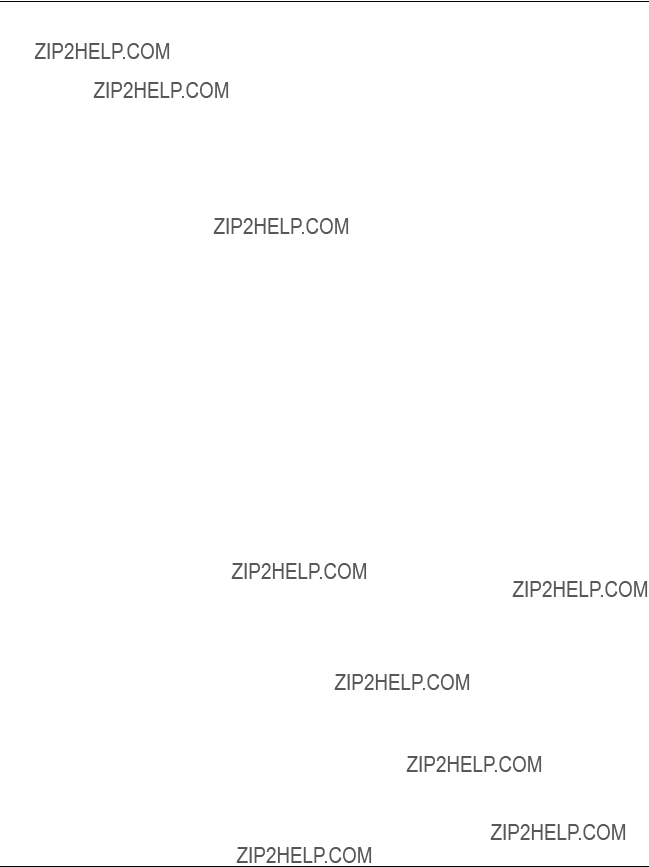
Contents

Tables
Introduction
Tablei1aaaaaaaStandard Compliances . . . . . . . . . . . . . . . . . . . . . . . . . . . . . . . . . . . . . . . . . . . . . . . . . . . . . . . . . . . . 22
Tablei2aaaaaaaProduct Nomenclature ATCA???S100/xxx???y . . . . . . . . . . . . . . . . . . . . . . . . . . . . . . . . . . . . . . . . . . . 23
Tablei3aaaaaaaOrdering Information Excerpt . . . . . . . . . . . . . . . . . . . . . . . . . . . . . . . . . . . . . . . . . . . . . . . . . . . . . . 23
Tablei4aaaaaaaAdditional Ordering Information . . . . . . . . . . . . . . . . . . . . . . . . . . . . . . . . . . . . . . . . . . . . . . . . . . . . 24
Installation
Tablei5aaaaaaaEnvironmental Requirements . . . . . . . . . . . . . . . . . . . . . . . . . . . . . . . . . . . . . . . . . . . . . . . . . . . . . . 28 Tablei6aaaaaaaDC System Power Requirements . . . . . . . . . . . . . . . . . . . . . . . . . . . . . . . . . . . . . . . . . . . . . . . . . . 32 Tablei7aaaaaaaMotorola OEM IPMI Commands ??? Parameters . . . . . . . . . . . . . . . . . . . . . . . . . . . . . . . . . . . . . . . 37 Tablei8aaaaaaaMotorola OEM IPMI Commands ??? Request and Response Data Format . . . . . . . . . . . . . . . . . 37
Controls, Indicators, and Connectors
Tablei9aaaaaaaDescription of Face Plate LEDs . . . . . . . . . . . . . . . . . . . . . . . . . . . . . . . . . . . . . . . . . . . . . . . . . . . . 46
Tablei10aaaaaaP23 Connector Pinouts . . . . . . . . . . . . . . . . . . . . . . . . . . . . . . . . . . . . . . . . . . . . . . . . . . . . . . . . . . . 47
Tablei11aaaaaaATCA???S100 Specific Sensors . . . . . . . . . . . . . . . . . . . . . . . . . . . . . . . . . . . . . . . . . . . . . . . . . . . . . . 49

Figures
Installation
Figurei1aaaaaaaTop Side of the Blade . . . . . . . . . . . . . . . . . . . . . . . . . . . . . . . . . . . . . . . . . . . . . . . . . . . . . . . . . . . . 30 Figurei2aaaaaaaBottom Side of the Hard Disk . . . . . . . . . . . . . . . . . . . . . . . . . . . . . . . . . . . . . . . . . . . . . . . . . . . . . 31 Figurei3aaaaaaaTop Side of the Hard Disk . . . . . . . . . . . . . . . . . . . . . . . . . . . . . . . . . . . . . . . . . . . . . . . . . . . . . . . . 31
Functional Description
Figurei4aaaaaaaFunction Blocks of ATCA???S100 . . . . . . . . . . . . . . . . . . . . . . . . . . . . . . . . . . . . . . . . . . . . . . . . . . . 41
Figurei5aaaaaaaFiber Channel Connections . . . . . . . . . . . . . . . . . . . . . . . . . . . . . . . . . . . . . . . . . . . . . . . . . . . . . . . 43
Controls, Indicators, and Connectors
Figurei6aaaaaaaFace Plate . . . . . . . . . . . . . . . . . . . . . . . . . . . . . . . . . . . . . . . . . . . . . . . . . . . . . . . . . . . . . . . . . . . . . 45

Using This Guide
This manual is intended for users qualified in electronics or electrical engineering. Users must have a working understanding of AdvancedTCA and telecommunications.
Conventions
Possibly dangerous situation: slight injuries to people or damage to objects possible
Abbreviations
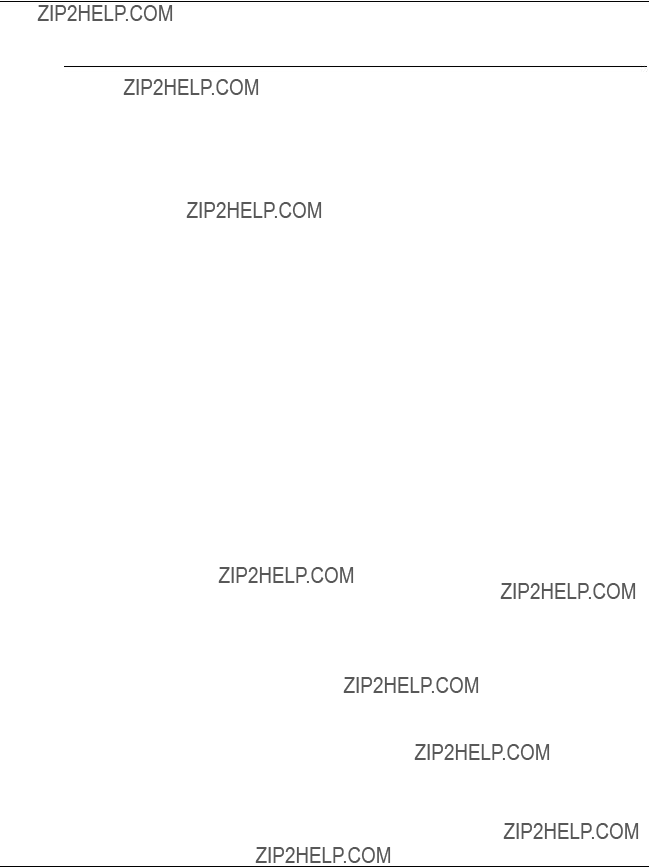

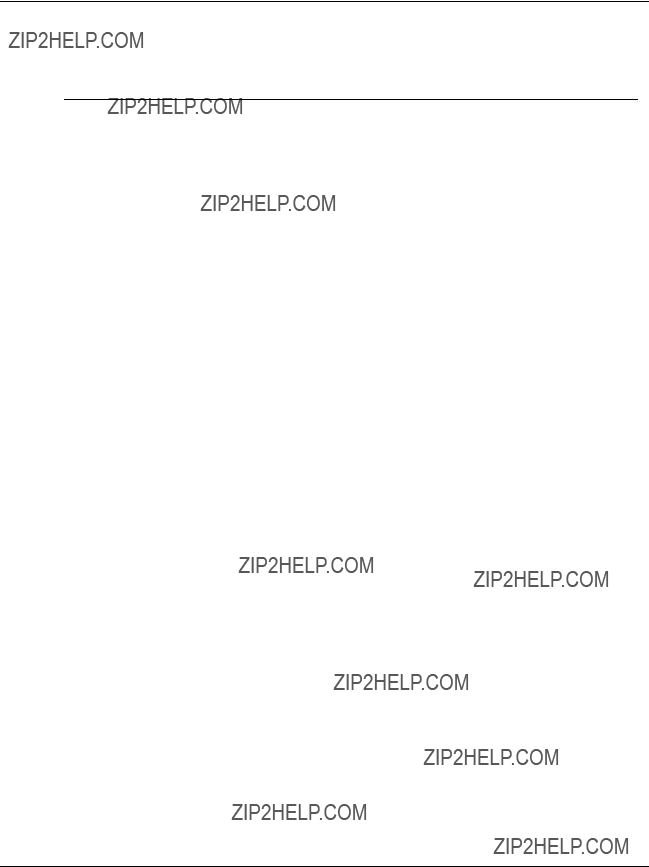
Revision History
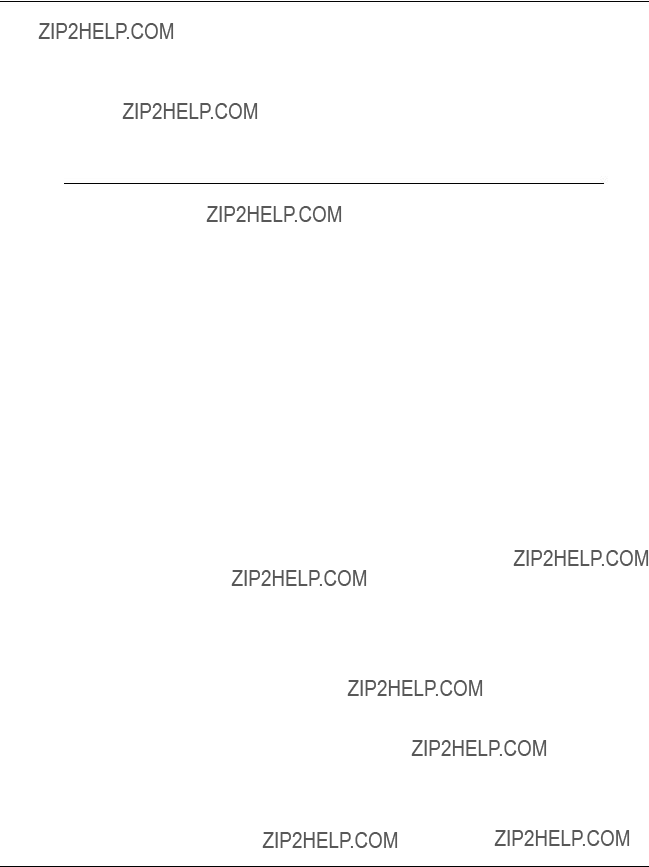
Other Sources of Information
Check the former Force Computers S.M.A.R.T server (http://splus.forcecomputers.com/) or the Motorola literature catalog for errata sheets that may be applicable to the blade For further information refer to:
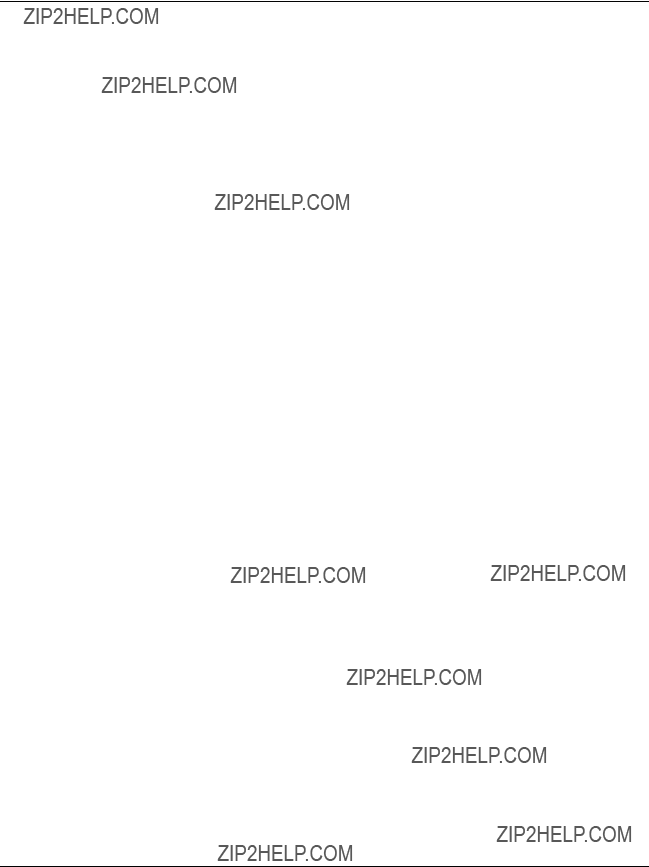
Safety Notes
This section provides safety precautions to follow when installing, operating, and maintaining the product.
We intend to provide all necessary information to install and handle the product in this manual. However, as the product is complex and its usage manifold, we do not guarantee that the given information is complete. If you need additional information, ask your Motorola representative.
The product has been designed to meet the standard industrial safety requirements. It must not be used except in its specific area of office telecommunication industry and industrial control.
Only personnel trained by Motorola or persons qualified in electronics or electrical engineering are authorized to install, remove or maintain the product. The information given in this manual is meant to complete the knowledge of a specialist and must not be taken as replacement for qualified personnel.
EMC
The blade has been tested in a Standard Motorola system and found to comply with the limits for a Class A digital device in this system, pursuant to part 15 of the FCC Rules respectively EN 55022 Class A. These limits are designed to provide reasonable protection against harmful interference when the system is operated in a commercial environment.
The blade generates and uses radio frequency energy and, if not installed properly and used in accordance with this Reference Guide, may cause harmful interference to radio communications. Operating the system in a residential area is likely to cause harmful interference, in which case the user will be required to correct the interference at his own expense.
To ensure proper EMC shielding, always operate the blade with the PMC card installed. If blades are integrated into open systems, always cover empty slots.
To ensure proper EMC shielding, always operate the blade with the filler blades or with PMC module installed. If blades are integrated into open systems, always cover empty slots.
Blade Installation
Observe the following general safety note when installing the blade into your system:
SRestricted access area ??? The system is only to be installed in a restricted access area.

Electrostatic discharge and incorrect blade installation and removal can damage circuits or shorten their life. Therefore:
STouching the blade or electronic components in a non???ESD protected environment causes component and blade damage. Before touching blade or electronic components, make sure that you are working in an ESD???safe environment.
SWhen plugging the blade in or removing it, do not press or pull on the face plate but use the handles.
SBefore installing or removing an additional device or module, read the respective documentation.
SIf the blade is delivered as part of a system, do not change the cabling of the blade unless it is explicitly stated in the system???s documentation.
Installation
Data loss
Removing the blade with the blue LED still blinking causes data loss.
Wait until the blue LED is permanently illuminated, before removing the blade.
Damage of Circuits
Electrostatic discharge and incorrect blade installation and removal can damage circuits or shorten their life.
Before touching the blade or electronic components, make sure that you are working in an ESD???safe environment.
Blade Malfunctioning
Incorrect blade installation and removal can result in blade malfunctioning. Make sure that the blade is connected to the system backplane via all assembled connectors and that power is available on all zone 1 power pins.
Blade Malfunctioning
Incorrect blade installation and removal can result in blade malfunctioning.
When plugging the blade in or removing it, do not press on the face plate but use the handles.
Operation
Blade damage Blade surface
High humidity and condensation on the blade surface causes short circuits.
Do not operate the blade outside the specified environmental limits. Make sure the blade is completely dry and there is no moisture on any surface before applying power. Do not operate the blade below 0??C.

Blade Overheating and Blade Damage
Operating the blade without forced air cooling may lead to blade overheating and thus blade damage.
When operating the blade, make sure that forced air cooling is available in the shelf.
Injuries or short circuits Blade or power supply
In case the ORing diodes of the blade fail, the blade may trigger a short circuit between input line A and input line B so that line A remains powered even if it is disconnected from the power supply circuit (and vice versa).
To avoid damage or injuries, always check that there is no more voltage on the line that has been disconnected before continuing your work.
Hot Swap
Installing the blade into or removing it from a powered system not supporting hot swap or high availability causes blade damage and data loss. Therefore, only install it in or remove it from a powered system if the system itself supports hot swap or high availability and if the system documentation explicitly includes guidelines.
Removing the blade from the backplane while the hot???swap LED is still off causes data loss. Therefore, wait until the blue hot???swap LED is on before removing the blade.
Replacement/Expansion
Only replace or expand components or system parts with those recommended by Motorola. Otherwise, you are fully responsible for the impact on EMC or any possible malfunction of the product.
Check the total power consumption of all components installed (see the technical specification of the respective components). Ensure that any individual output current of any source stays within its acceptable limits (see the technical specification of the respective source).
Replacement/Expansion
Only replace or expand components or system parts with those recommended by Motorola. Otherwise, you are fully responsible for the impact on EMC or any possible malfunction of the product.
As the blade is current protected, an overcurrent results in a power???down of the blade if an overcurrent occurs. Make sure that the max. power consumption per PMC slot at +/???12V, 5V and 3.3V level does not exceed 7.5W (total overall used voltages).

Check the total power consumption of all components installed (see the technical specification of the respective components). Ensure that any individual output current of any source stays within its acceptable limits (see the technical specification of the respective source).
Laser
Some variants of the blade are a Class I laser product. The use of controls or adjustments or performance of procedures other than those specified herein may result in hazardous radiation exposure.
Environment
Always dispose of used batteries and/or old blades according to your country???s legislation, if possible in an environmentally acceptable way.

Sicherheitshinweise
Dieser Abschnitt enth??lt Sicherheitshinweise, die bei Einbau, Betrieb und Wartung des Blades zu beachten sind.
Wir sind darauf bedacht, alle notwendigen Informationen, die f??r die Installation und den Betrieb erforderlich sind, in diesem Handbuch bereit zu stellen. Da es sich jedoch bei dem Board um ein komplexes Produkt mit vielf??ltigen Einsatzm??glichkeiten handelt, k??nnen wir die Vollst??ndigkeit der im Handbuch enthaltenen Informationen nicht garantieren. Falls Sie weitere Informationen ben??tigen sollten, wenden Sie sich bitte an die f??r Sie zust??ndige Gesch??ftsstelle von Motorola.
Das Blade erf??llt die f??r die Industrie geforderten Sicherheitsvorschriften und darf ausschliesslich f??r Anwendungen in der Telekommunikationsindustrie und im Zusammenhang mit Industriesteuerungen verwendet werden.
Einbau, Wartung und Betrieb d??rfen nur von durch Motorola ausgebildetem oder im Bereich Elektronik oder Elektrotechnik qualifiziertem Personal durchgef??hrt werden. Die in diesem Handbuch enthaltenen Informationen dienen ausschliesslich dazu, das Wissen von Fachpersonal zu erg??nzen, k??nnen es aber in keinem Fall ersetzen.
EMV
Das Blade wurde in einem Motorola Standardsystem getestet. Es erf??llt die f??r digitale Ger??te der Klasse A g??ltigen Grenzwerte in einem solchen System gem???? den FCC???Richtlinien Abschnitt 15 bzw. EN 55022 Klasse A. Diese Grenzwerte sollen einen angemessenen Schutz vor St??rstrahlung beim Betrieb des Blades in Gewerbe??? sowie Industriegebieten gew??hrleisten.
Das Blade arbeitet im Hochfrequenzbereich und erzeugt St??rstrahlung. Bei unsachgem????em Einbau und anderem als in diesem Handbuch beschriebenen Betrieb k??nnen St??rungen im Hochfrequenzbereich auftreten.
Warnung! Dies ist eine Einrichtung der Klasse A. Diese Einrichtung kann im Wohnbereich Funkst??rungen verursachen. In diesem Fall kann vom Betreiber verlangt werden, angemessene Ma??nahmen durchzuf??hren.
Wenn Sie das Blade in Systeme einbauen, schirmen Sie freie Steckpl??tze mit einer Blende ab.
Blade Installation
Bevor Sie die Blade in einem System installieren, ??berpr??fen Sie, ob die im Kapitel "Installation" aufgef??hrten Anforderungen erf??llt werden.

Beachten Sie folgenden allgemeinen Sicherheitshinweis bei der Installation der Blade:
SBereich mit eingeschr??nktem Zugang ??? Installieren Sie die Blade in ein System nur in Bereichen mit eingeschr??nktem Zugang.
Installation
Elektrostatische Entladung und unsachgem????er Ein??? und Ausbau des Blades kann Schaltkreise besch??digen oder ihre Lebensdauer verk??rzen. Beachten Sie deshalb die folgenden Punkte:
SBer??hren Sie das Blade oder elektrische Komponenten in einem nicht ESD???gesch??tzten Bereich, kann dies zu einer Besch??digung des Blades f??hren. Bevor Sie Boards oder elektronische Komponenten ber??hren, vergewissern Sie sich, dass Sie in einem ESD???gesch??tzten Bereich arbeiten.
SDr??cken Sie beim Ein??? oder Ausbau des Blades nicht auf die Frontplatte, sondern benutzen Sie die Griffe.
SLesen Sie vor dem Ein??? oder Ausbau von zus??tzlichen Ger??ten oder Modulen das dazugeh??rige Benutzerhandbuch.
SFalls das Blade als Teil eines Systems ausgeliefert wird, tauschen Sie keine Verkabelungen des Blades aus, es sei denn, es ist in der Systemdokumentation ausdr??cklich erw??hnt.
Betrieb
Besch??digung des Blades
Hohe Luftfeuchtigkeit und Kondensat auf der Oberfl??che des Blades k??nnen zu Kurzschl??ssen f??hren.
Betreiben Sie das Blade nur innerhalb der angegebenen Grenzwerte f??r die relative Luftfeuchtigkeit und Temperatur. Stellen Sie vor dem Einschalten des Stroms sicher, dass sich auf dem Blade kein Kondensat befindet und betreiben Sie das Blade nicht unter 0??C.
??berhitzung und Besch??digung des Blades
Betreiben Sie das Blade ohne Zwangsbel??ftung, kann das Blade ??berhitzt und schlie??lich besch??digt werden.
Bevor Sie das Blade betreiben, m??ssen Sie sicher stellen, dass das Shelf ??ber eine Zwangsk??hlung verf??gt.

Verletzungen oder Kurzschl??sse Blade oder Stromversorgung
Falls die ORing Dioden des Blades durchbrennen, kann das Blade einen Kurzschluss zwischen den Eingangsleitungen A und B verursachen. In diesem Fall ist Leitung A immer noch unter Spannung, auch wenn sie vom Versorgungskreislauf getrennt ist (und umgekehrt).
Pr??fen Sie deshalb immer, ob die Leitung spannungsfrei ist, bevor Sie Ihre Arbeit fortsetzen, um Sch??den oder Verletzungen zu vermeiden.
Hot Swap
Wenn Sie das Blade im laufenden Betrieb in ein System, das weder Hot Swap noch High Availability unterst??tzt, installieren bzw. herausziehen, wird das Blade besch??digt und es gehen Daten verloren. Installieren/entfernen Sie das Blade nur im laufenden Betrieb, wenn das System Hot Swap oder High???Availability unterst??tzt und wenn die Systembeschreibung dies ausdr??cklich erlaubt.
Ziehen Sie das Blade im laufenden Betrieb heraus, obwohl die Hot???Swap LED noch nicht leuchtet, f??hrt das zu Datenverlust. Warten Sie deshalb bis die Hot???Swap LED blau leuchtet, bevor Sie das Blade herausziehen.
Austausch/Erweiterung
Verwenden Sie bei Austausch oder Erweiterung nur von Motorola empfohlene Komponenten und Systemteile. Andernfalls sind Sie f??r m??gliche Auswirkungen auf EMV oder Fehlfunktionen des Produktes voll verantwortlich.
??berpr??fen Sie die gesamte aufgenomme Leistung aller eingebauten Komponenten (siehe die technischen Daten der entsprechenden Komponente). Stellen Sie sicher, dass die Stromaufnahme jedes Verbrauchers innerhalb der zul??ssigen Grenzwerte liegt (siehe die technischen Daten des entsprechenden Verbrauchers).
Austausch/Erweiterung
Verwenden Sie bei Austausch oder Erweiterung nur von Motorola empfohlene Komponenten und Systemteile. Andernfalls sind Sie f??r m??gliche Auswirkungen auf EMV oder Fehlfunktionen des Produktes voll verantwortlich.
Das Blade ist gegen ??berstrom gesichert und schaltet bei einem ??berstrom ab. Stellen Sie sicher, dass der Gesamtstromverbrauch pro PMC Modul bei +/??? 12V, 5V und 3,3V 7,5W nicht ??bersteigt (Summe aller Spannungen).
??berpr??fen Sie die gesamte aufgenomme Leistung aller eingebauten Komponenten (siehe die technischen Daten der entsprechenden Komponente). Stellen Sie sicher, dass

die Stromaufnahme jedes Verbrauchers innerhalb der zul??ssigen Grenzwerte liegt (siehe die technischen Daten des entsprechenden Verbrauchers).
Laser
Einige Varianten des Produktes sind Laserprodukte der Klasse I. Um nicht sch??dlicher Laserstrahlung ausgesetzt zu werden, beachten Sie die folgenden Hinweise: Anpassungen am Produkt, die Bedienung von Steuerelementen sowie die Durchf??hrung von Prozeduren d??rfen nur gem???? den Anweisungen in diesem Dokumnent erfolgen.a
Umweltschutz
Entsorgen Sie alte Batterien und/oder Blades stets gem???? der in Ihrem Land g??ltigen Gesetzgebung, wenn m??glich immer umweltfreundlich.

1
Introduction

Features
ATCA???S100 is an Advanced Telecom Computing Architecture (AdvancedTCA) PICMG 3.0 and PICMG 3.1 compliant single???slot mass storage module with up to 300 GByte Hard Disk Drive (HDD) storage capacity. It is designed for use in systems which meet the AdvancedTCA specification.a
Important features are:
STwo 3.5???inch Fibre Channel (FC) HDDs for on???board storage
SFace plate connection via Small Form Pluggable (SFP) connectors enables mass storage expansion
SRedundant FC connectivity available on face plate provides scalable blade architectures
S1 or 2 Gbit/s FC interfaces
SSupports FC switch architectures as well as direct Host Bus Adapter (HBA)
SHardware Management by AdvancedTCA compliant Intelligent Platform Management Interface Controller (IPM Controller/IPMC)
SHot???swappable ATCA???S100 blade ensures serviceability and system availability
The ATCA???S100 storage blade is built for face plate connection and has a wide field of application. A sophisticated application is a High Availability (HA) storage solution which includes the necessary software components to use the blades in a redundant configuration so that if one blade is removed no data will be lost to the system.a
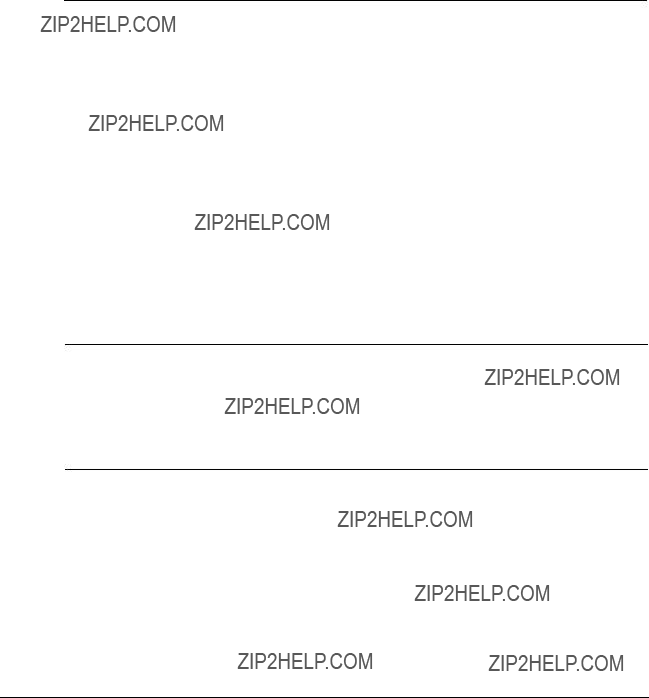
Standard Compliances
ATCA???S100 meets the following standards:a
Table 1: Standard Compliances
Note:a
SShock and vibration resilience will rely on the damping built into the HDDs.
SThermal performance of the HDDs is carefully examined. Thermal range specifications of standard HDDs suggest that the 55??C / 96 hour requirement may not be satisfied even by future products.

Ordering Information
When ordering blade variants, upgrades, and accessories, use the order numbers given below.
Product Nomenclature
In the following you find the key for the product name extensions.
Table 2: Product Nomenclature ATCA???S100/xxx???y
Order Numbers
The table below is an excerpt from the blade???s ordering information. Ask your local Motorola representative for the current ordering information. The two accessory kits are provided seperately. They have to be installed by the operator.
Table 3: Ordering Information Excerpt

In the following table you find information about recommended cables and transceivers.
Table 4: Additional Ordering Information
www.tyco.coma Copper transceiver Tyco 1367251???1
www.tyco.coma Copper cable Tyco 1434120???6

Feedback
We welcome and appreciate your comments on our documentation. We want to know what you think about our manuals and how we can make them better.a
Mail comments to:
SMotorola GmbH
Embedded Communications Computing Lilienthalstra??e 15
85579 Neubiberg Germany
Email: reader???comments@mcg.mot.com
In all your correspondence, please list your name, position, and company. Be sure to include the title, part number, and revision of the manual and tell how you used it.

2
Installation

Introduction
This chapter describes how to install the ATCA???S100 storage blade and includes the following information:
SBefore installation
SInstallation of the blade in a shelf
SStarting up the blade
SRemoving the blade
SOperation

Before Installation
This section provides the following information:
SRequirements
SUnpacking and inspecting the blade
Requirements
Standard operating system FC drivers to access the HBA are sufficient for running the storage blade.a
Before you power up the blade, calculate the power needed according to your system configuration.
Environmental Requirements
The environmental values must be tested and proven in the used system configuration.a
Note:aOperating temperatures refer to the temperature of the air circulating around the blade and not to the component temperature.
Blade damage Blade surface
High humidity and condensation on the blade surface causes short circuits.
Do not operate the blade outside the specified environmental limits. Make sure the blade is completely dry and there is no moisture on any surface before applying power. Do not operate the blade below 0??C.
Note:aPlease bear in mind that the requirements listed below may be further limited by the type of hard disk.
Table 5: Environmental Requirements

Temperature Limitations of the Blade
To guarantee proper blade operation you have to ensure that the temperatures of the following locations on the blade surface, the bottom and the top side of the hard disks are not exceeded:
The following figure shows the locations on the top side of the blade.

1
2
Figure 1: Top Side of the Blade

The following figures show the locations on the top and the bottom side of the hard disk.
Hard disk: Fujitsu MAP 3147 FC
1
2
4
3
Figure 2: Bottom Side of the Hard Disk
5
Figure 3: Top Side of the Hard Disk

Power Requirements
Make sure that the blade is used in an AdvancedTCA shelf connected to ???48VDC up to ???60VDC, according to Telecommunication Network Voltage (TNV???2).
The blade must be connected to a TNV???2 circuit. A TNV???2 circuit is a circuit whose normal operating voltages exceed the limits for a safety???extra???low???voltage (SELV) under normal operating conditions, and which is not subject to overvoltages from telecommunication networks.
On blade voltages are 12VDC, 5VDC, 3.3VDC, 2.5VDC and 3.3VDC IPM power:
S12V voltage is generated from the
S5V, 3.3V and 2.5V voltages are derived from the 12V power. It is available after powering the 12V by the IPMC.a
SThe IPM controller is supplied by the 3.3V Management Power. The IPM controller enables the 12V DC???DC converter via an isolated signal. The IPM power will only supply the IPMC, it is not connected to the 3.3 voltage of the blade.
Table 6: DC System Power Requirements
The blade provides two independent power inputs according to the AdvancedTCA specification. Each input has to be equipped with an additional fuse of max. 90A located either in the shelf where the blade is installed or the power entry module (PEM).
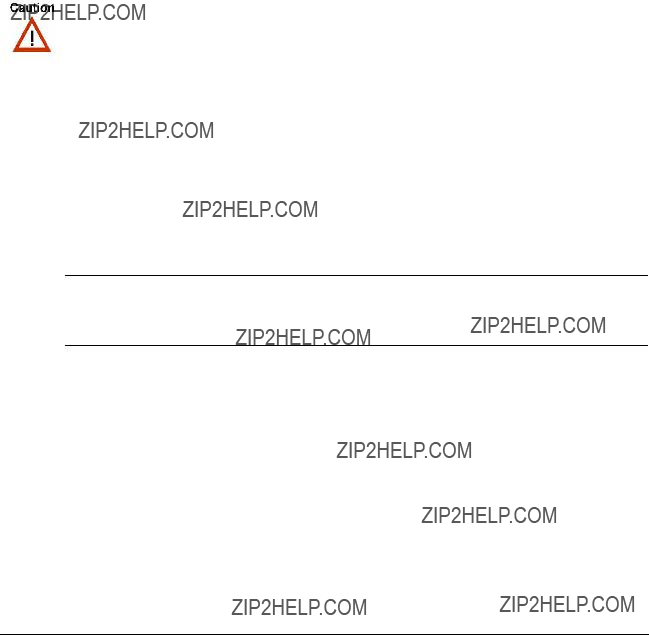
Required Equipment
Gather the following equipment before starting:
SScrewdriver
SESD wrist strap
Unpacking and Inspecting the Blade
Before touching blades or electronic components, make sure that you are working in an ESD???safe environment.
To inspect the shipment, perform the following steps.
Shipment Inspection
1.Verify that you have received all items of your shipment:
Printed Safety Notes and Documentation CD???ROM or printed user manual ATCA???S100 blade
Any optional items ordered
2.Check for damage and report any damage or differences to the customer service.
Note:aThe blade is thoroughly inspected before shipment. If any damage occurred during transportation or any items are missing, please contact our customer???s service immediately.

Blade Installation and Power???Up
This section describes how to install the blade in a powered and a non???powered shelf.
SDamage of Circuits
Electrostatic discharge and incorrect board installation and removal can damage circuits or shorten their life.
Before touching boards or electronic components, make sure that you are working in an ESD???safe environment.
SBlade Malfunctioning
Incorrect blade installation and removal can result in blade malfunctioning. When plugging the blade in or removing it, do not press on the face plate but use the handles.
The storage blade will be installed in an AdvancedTCA node slot.a
Installation in a Powered Shelf
Installation
1.Ensure that the top and bottom ejector handles are in the outward position.
2.Insert blade into the shelf by placing the top and bottom edges of the blade in the card guides of the shelf. Ensure that the guiding module of shelf and blade are aligned properly.
3.Slide the blade into the shelf until you feel resistance.
4.Hook the lower and the upper handle into the shelf rail recesses.
Blade Damage
The blade handles are mechanically sensitive components and can easily be destroyed when not used properly.
When taking the following step, it is absolutely necessary to press the upper (grey) and lower (black) part of the handles together. (see the figure below)
5.Fully insert the blade.
6.Connect the optical or copper cable to the face plate of the blade.
7.Lock it to the shelf by pressing the grey and black components of the lower and the upper handles together and turning the handles towards the face plate.

As soon as the blade is connected to the backplane power pins, the blue LED is illuminated.
When the blade is completely installed, the blue LED starts to blink. This indicates that the blade announces its presence to the shelf management controller.
8.Wait until the blue LED is switched OFF.
The switched off blue LED indicates that the blade is active.
9.Tighten the face plate screws which secure the blade to the shelf.
Removal
1.Unfasten the screws of face plate until the blade is detached from shelf.
2.Open the lower and the upper handle by pressing the grey and black handle components together and turning the handles outward.a
The blue LED blinks indicating that the blade power???down process is on???going.
3.Wait until the blue LED is illuminated permanently.
4.Remove the optical or copper cables from the face plate of the blade.
Note:aIf the LED continues to blink, a possible reason may be that upper layer software rejects the blade extraction request.
Data Loss
Removing the blade with the blue LED still blinking causes data loss.
Wait until the blue LED is permanently illuminated, before removing the blade.
5. Remove the blade from the shelf.

Installation in a Non???Powered Shelf
Installation
1.Ensure that the top and bottom ejector handles are in the outward position.
2.Insert blade into the shelf by placing the top and bottom edges of the blade in the card guides of the shelf. Ensure that the guiding module of shelf and blade are aligned properly.
3.Slide the blade into the shelf until you feel resistance.
4.Hook the lower and upper handle into the shelf rail recessed.
Blade Damage
The blade handles are mechanically sensitive components and can easily be destroyed when not used properly.
When taking the following step, it is absolutely necessary to press the upper (grey) and lower (black) part of the handles together. (see the figure below)
5.Fully insert the blade and lock it to the shelf by pressing the grey and black components of the lower and upper handles together and turning the handles towards the face plate (see figure above).
6.Tighten the face plate screws which secure the blade to the shelf.
7.Connect cables to the face plate, if applicable.
Removal
1.Remove face plate cables, if applicable.
2.Unfasten the screws of the face plate until the blade is detached from the shelf.
3.Open the lower and the upper handle by pressing the grey and black handle components together and turning the handles outward.
4.Remove the blade from the shelf.

Operation
The following standard settings can be changed via Motorola???specific IPMI commands:
SEnabling/Disabling SFPs
SFiber channel speed (HDD speed)
The Motorola???specific IPMI commands that you have to use to change these settings are called "Set Discrete Sensor Value" and are characterized by the standard IPMI parameters given in the following table.a
Table 7: Motorola OEM IPMI Commands ??? Parameters
The IPMI request and response data of these IPMI commands need to have the following format.a
Table 8: Motorola OEM IPMI Commands ??? Request and Response Data Format
Enabling/Disabling SFPs
The ATCA???S100 provides two discrete sensors that allow to disable/enable the two SFPs of the blade. Each sensor is assigned to one SFP. For details about sensor number, sensor name and the assigned SFP refer to theaATCA???S100: Control via IPMI Preliminary Reference Guide.

Fiber Channel Speed
The ATCA???S100 provides one discrete sensor that allow to set the speeds of the two on???board fiber channels. The sensor is assigned to both fiber channels. The sensor determines the same speed both fiber channels. Two different speeds are possible: low (1 GBit/s) and high (2 GBit/s).a
Since the two ports of each on???board hard disk always run at the same speed, both fiber channels must be set to the same speed. The hard disk fiber channel interface speed automatically adapts to the selected fiber channel speed.a
For details about sensor number, sensor name and the assigned SFP refer to theaATCA???S100: Control via IPMI, Preliminary Reference Guide.aa

3
Functional Description

Introduction
The storage blade is used as the mass storage module in an AdvancedTCA storage system. The storage blade can be plugged into an AdvancedTCA dual star or dual???dual star backplane.a
Generally, an AdvancedTCA storage system consists of two major components:
SStorage controller with Fiber Channel Host Bus Adapters (FC HBA).a
SOne or more storage blades
To achieve a fully redundant configuration a second storage controller with two fiber channel host bus adapters and redundant storage blade can be used.
Storage controller (HBA) and storage blade can be connected via the face plate using optical or copper SFP transceivers and cables.a
Native fibre channel protocol is used between all building blocks.aaaaaaa

Function Blocks
The figure shows the major function blocks of ATCA???S100:
Temperature
Sensors
Serial Number
Figure 4: Function Blocks of ATCA???S100
The major function blocks are described in the following sections.

Hard Disks
Two standard low profile 3.5???inch FC hard disks are used on the storage blade. Both FC ports of each disk are connected. For each port of each disk a Port Bypass Circuit (PBC) is provided. If an FC???port is defective, or if no disk is installed, the inoperative FC ports are bypassed. This closes the FC loop, keeping other devices within the loop accessible.aaa
IPMC Storage Blade Management
The storage blade management is based on the Motorola building block Dual Atmega IPMC, consisting of a master controller and a slave controller. The master controller handles all IPMC functions in compliance with PICMG 3.0, using the functions implemented in the slave controller. The IPMC monitors on blade status signals and can power up the blade when authorized by the Shelf Management Controller (ShMC) via the Intelligent Platform Management Interface (IPMI).
The IPMC is powered by a dedicated 3.3V source converted from the ???48V input.aaaaaaa
The IPMI storage management provides:
SPower up control
SDisplaying status by LEDs
SMonitoring hot swapa
STemperature sensors
SE???keying
The storage blade will only power up when all local conditions such as correctly inserted, handles closed, power within specification etc. are fulfilled, and the ShM has issued an IPMI command via the IPMB0 bus for the blade to power up.
Power Supply
Power supply is fully compliant with PICMG 3.0. The bus voltage 12V is directly used to power the hard disks. Secondary voltages 5V, 3.3V, 2.5V are derived from the bus voltage.
The IPMC is supplied by the IPM power (3.3V). A converter (???48V to 3.3V) supplies the IPM power.aaa
Fiber Channel Connections
The following figure shows the storage blade ATCA???S100 fiber channel connections.

Fiber channels A and B are routed in a ring structure.aa
Figure 5: Fiber Channel Connections
Differential impedance of PBC???PBC connections is 100??? and that of PBC???HDD connections is 150???.
To support electronic keying the backplane interfaces may be disabled by the IPMC.
Temperature Sensors
The ATCA???S100 provides two temperature sensors whose purpose is to measure the temperature of the two on???board hard disks. The sensor with the sensor ID 0x00 at LUN 1 measures the temperature of the hard disk HDD2 and the sensor with the sensor ID 0x01 at LUN 1 measures the temperature of HDD1. For further details about these sensors refer to theaATCA???S100: Control via IPMI Refernce Guide.a
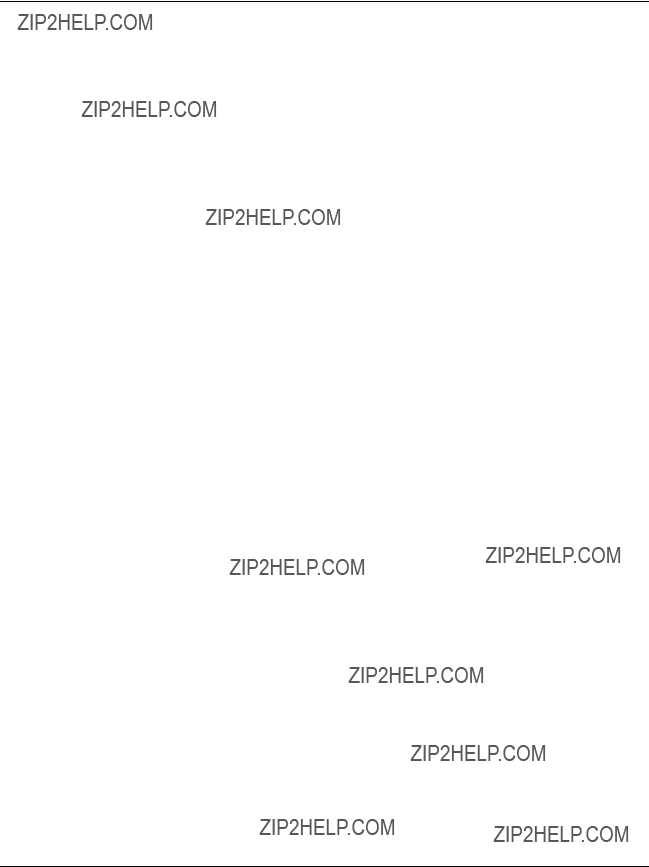
4
Controls, Indicators, and Connectors

Face Plate
The following figure highlights the position of connectors, and LEDs on the face plate of the ATCA???S100 storage blade.a
 OOS
OOS
 OK
OK
 ACT
ACT
 HDD1
HDD1
 HDD2
HDD2
FC???B
FC???A
 H/S
H/S
Figure 6: Face Plate

LEDs
The following LEDs can be found on the face plate of the blade.
Table 9: Description of Face Plate LEDs
FC Connectors
Two SFP compatible host board connectors for transceiver modules are mounted on the blade to implement direct access to the HDDs.
For a detailed description please refer to theaACC/ATCA???S100 Reference Guide.
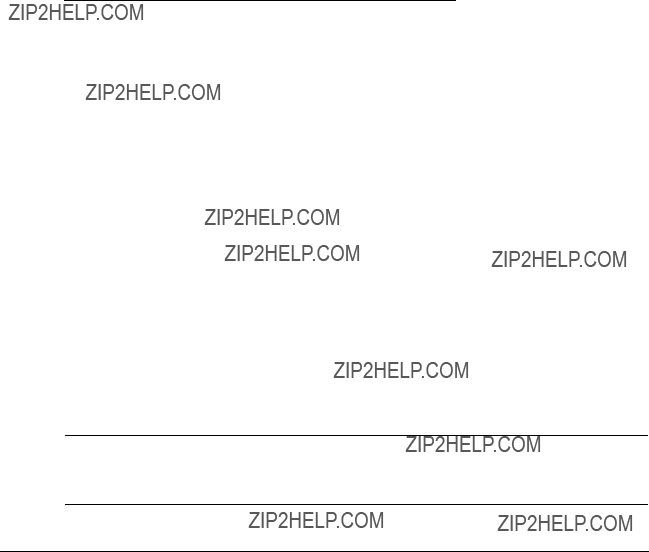
Backplane Connectors
ATCA???S100 is built for connection face plate. This section describes the backplane connectors.a
Zone 2 Connectors
Zone 2 of the backplane provides the two connectors P22 and P23. Except for some pins, the connector pinouts are as specified in the AdvancedTCA P23 and P22 specification. The following table shows which pins are reserved.aaaaa
Table 10: P23 Connector Pinouts
Note:aIf the blade is to be adapted to specific needs, further connector pinouts may be useful to give information on which signal is assigned to which pin. Refer to AdvancedTCA specification.

Power Connector
This connector supports the functionality of the AdvancedTCA specification.
For details please refer to the PICMG 3.0 R1.0 specification.

Sensors
The IPMC functionality is based on the Intelligent Platform Management Standard V1.5a The sensors on the ATCA*S100 are shown in the table below.
For further information refer to theaATCA *S100: Control via IPMI Reference Guide.
Table 11: ATCA???S100 Specific Sensors



Index
C
E
Expansion via face plate . . . . . . . . . . . . . . . . . . . . . . 40
F
H
I
M
Management, storage blade . . . . . . . . . . . . . . . . . . . 42
N
Nomenclature of the product . . . . . . . . . . . . . . . . . . . 23