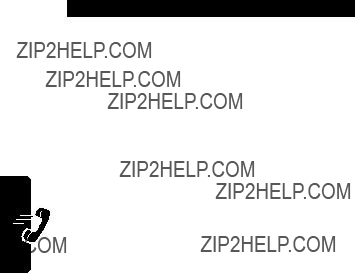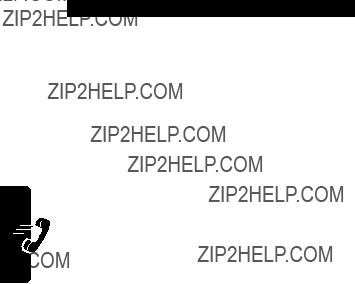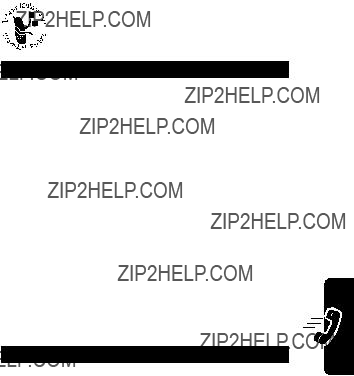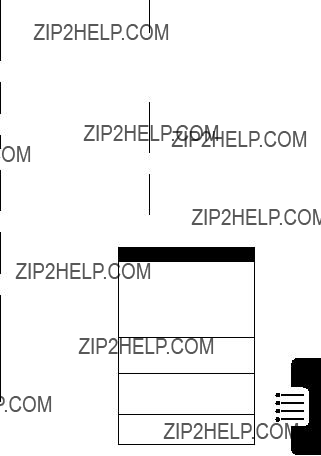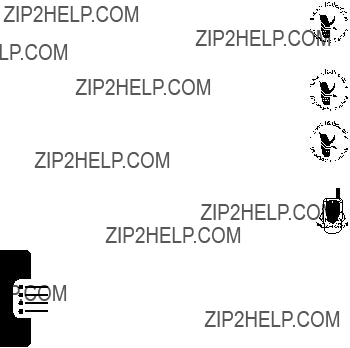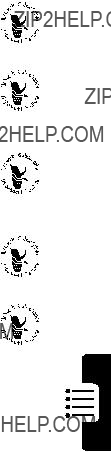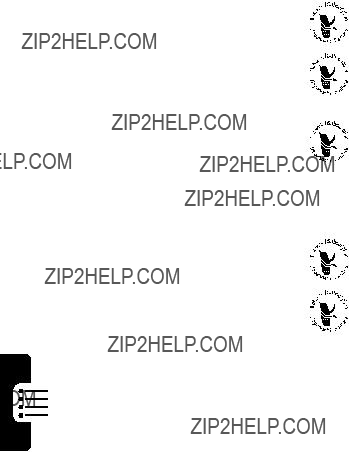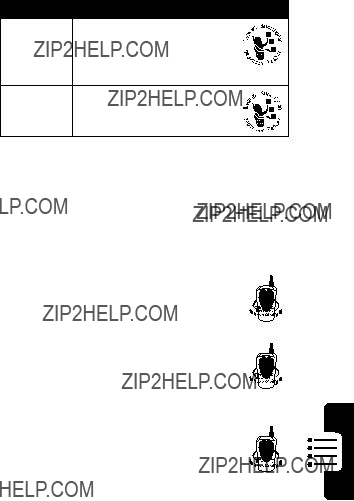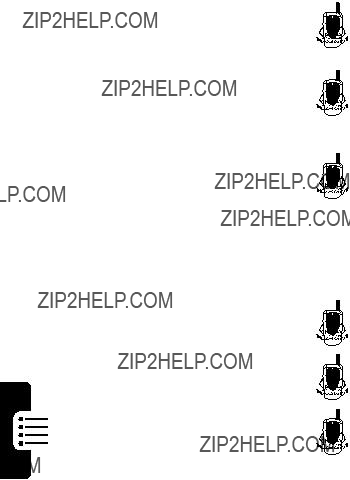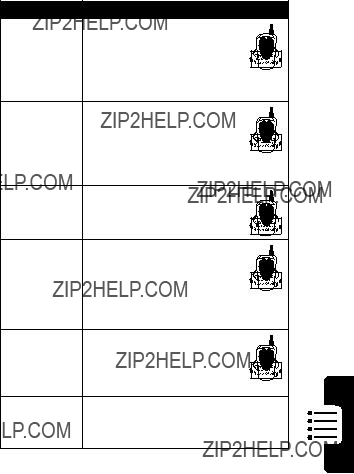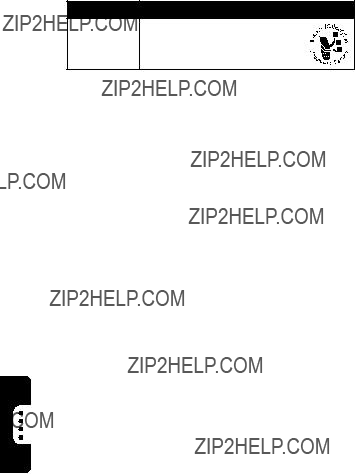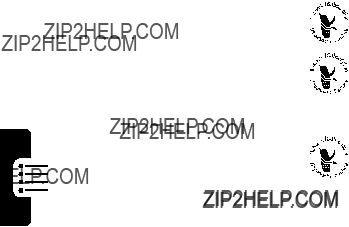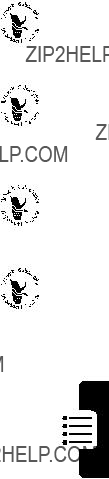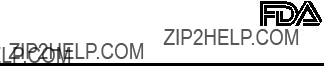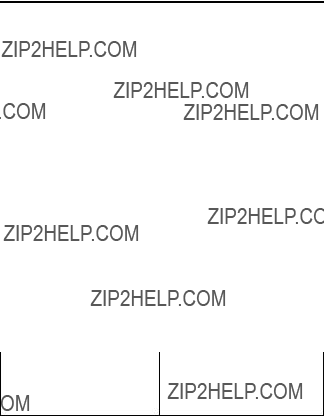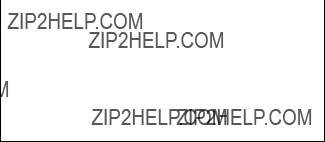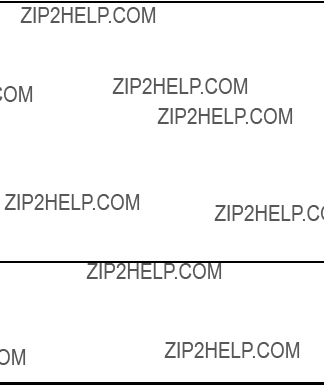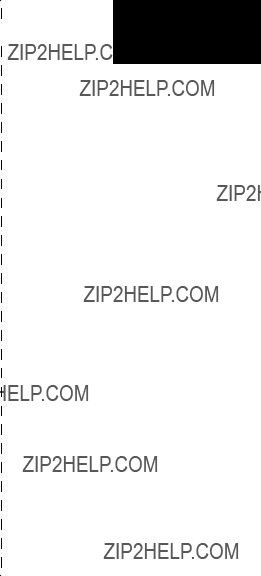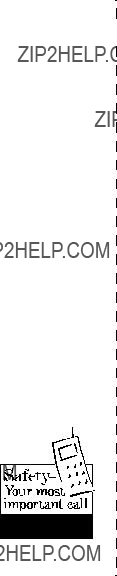THIS LIMITED WARRANTY, OTHERWISE THE REPAIR,
REPLACEMENT, OR REFUND AS PROVIDED UNDER THIS EXPRESS
LIMITED WARRANTY IS THE EXCLUSIVE REMEDY OF THE
CONSUMER, AND IS PROVIDED IN LIEU OF ALL OTHER
WARRANTIES, EXPRESS OR IMPLIED. IN NO EVENT SHALL
MOTOROLA BE LIABLE, WHETHER IN CONTRACT OR TORT
(INCLUDING NEGLIGENCE) FOR DAMAGES IN EXCESS OF THE
PURCHASE PRICE OF THE PRODUCT, ACCESSORY OR SOFTWARE,
OR FOR ANY INDIRECT, INCIDENTAL, SPECIAL OR
CONSEQUENTIAL DAMAGES OF ANY KIND, OR LOSS OF REVENUE
OR PROFITS, LOSS OF BUSINESS, LOSS OF INFORMATION OR
DATA, SOFTWARE OR APPLICATIONS OR OTHER FINANCIAL LOSS
ARISING OUT OF OR IN CONNECTION WITH THE ABILITY OR
INABILITY TO USE THE PRODUCTS, ACCESSORIES OR SOFTWARE
TO THE FULL EXTENT THESE DAMAGES MAY BE DISCLAIMED BY LAW.
Some states and jurisdictions do not allow the limitation or exclusion of incidental or consequential damages, or limitation on the length of an implied warranty, so the above limitations or exclusions may not apply to you. This warranty gives you specific legal rights, and you may also have other rights that vary from state to state or from one jurisdiction to another.
Laws in the United States and other countries preserve for Motorola certain exclusive rights for copyrighted Motorola software such as the exclusive rights to reproduce and distribute copies of the Motorola software. Motorola software may only be copied into, used in, and redistributed with, the Products associated with such Motorola software. No other use, including without limitation disassembly of such Motorola software or exercise of the exclusive rights reserved for Motorola, is permitted.
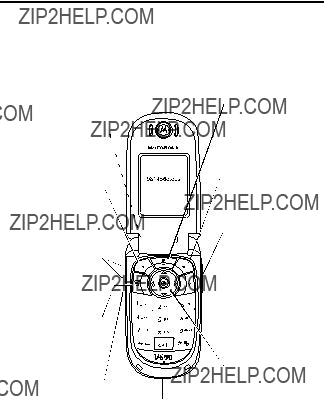

 accessory for
accessory for  handsfree use.
handsfree use. 




 Menu Key
Menu Key display prompt.
display prompt. records,phonebook & shortcut names.
records,phonebook & shortcut names. Send Key
Send Key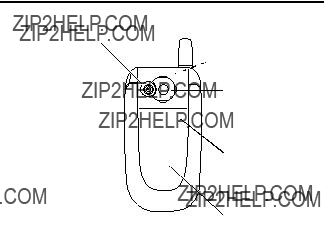


 (on back of phone)
(on back of phone) External Display
External Display Ring Lights &
Ring Lights &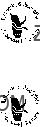






 About This Guide
About This Guide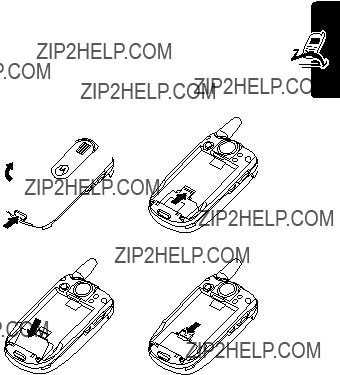

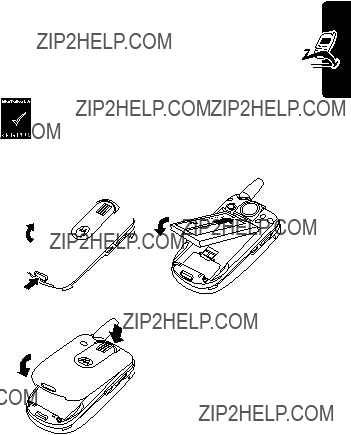

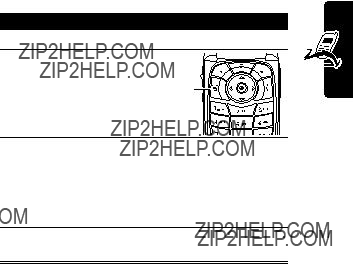
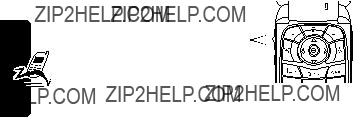

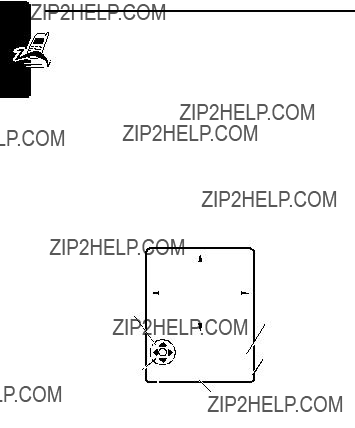


 (including photos, pictures, animations, sounds, voice records, and/or video clips). You can send the multimedia message to other wireless phone users, and to email addresses.
(including photos, pictures, animations, sounds, voice records, and/or video clips). You can send the multimedia message to other wireless phone users, and to email addresses.
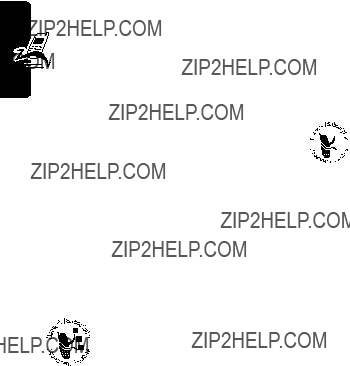




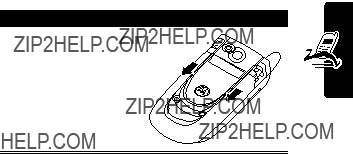
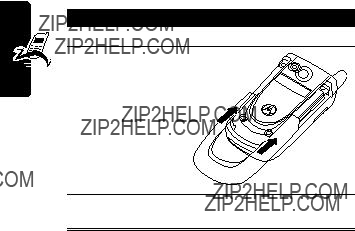
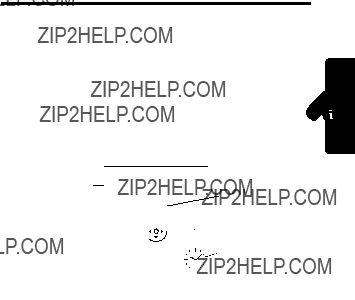
 Message
Message



 Browser
Browser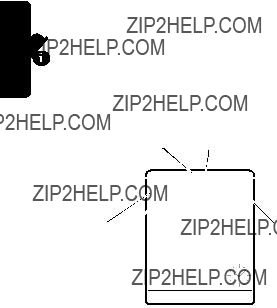
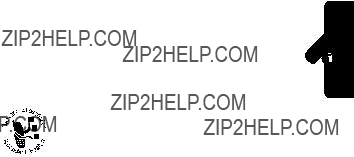


 Navigation
Navigation
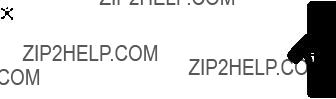
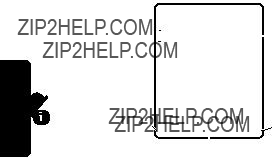




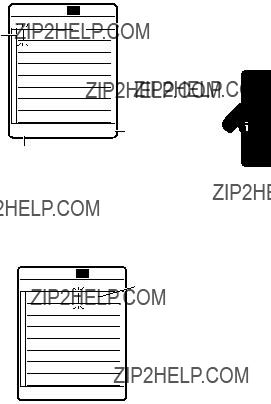
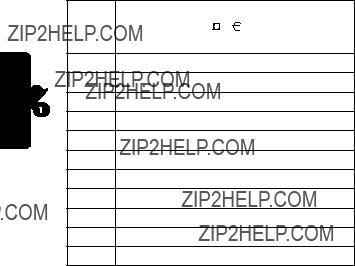
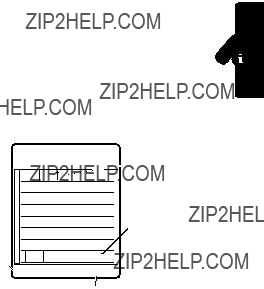
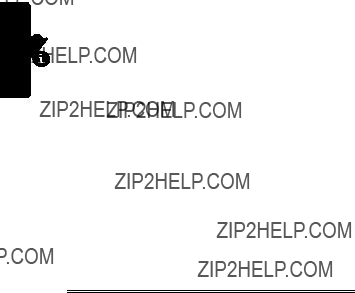

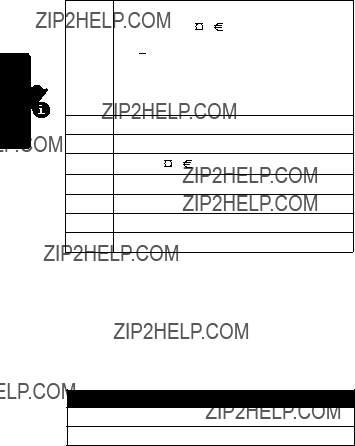
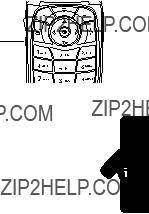





 Enter a phone number in the home screen, then press
Enter a phone number in the home screen, then press 





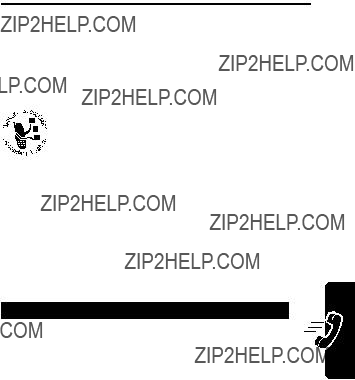

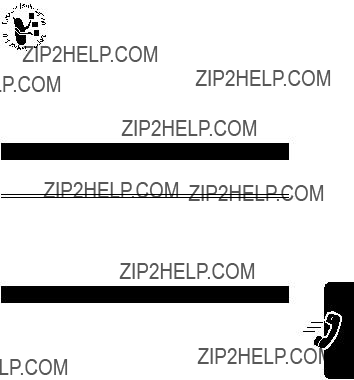
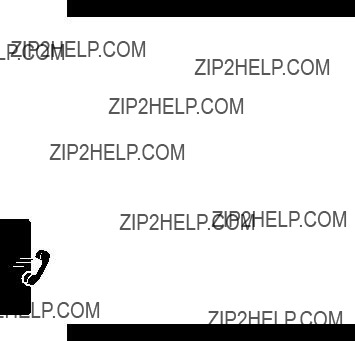


 (missed call) indicator
(missed call) indicator