
TM
UNCONTROLLEDDOCUMENT
MD7090 User Guide
Digital 5.8 GHz
Expandable Corded/Cordless
Speakerphone, Keypad, and
Answering Machine

TM
UNCONTROLLEDDOCUMENT
MD7090 User Guide
Digital 5.8 GHz
Expandable Corded/Cordless
Speakerphone, Keypad, and
Answering Machine
UNCONTROLLEDDOCUMENT
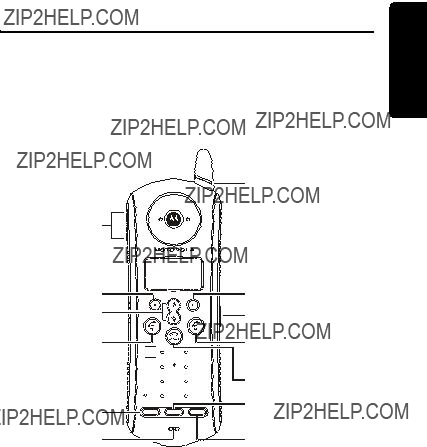
Welcome
Congratulations on your purchase of a Motorola product!
Welcome
Expansion Handset Overview
i

Welcome
Base Station Controls
UNCONTROLLEDVolume Handsfree edial Intercom
The left and right soft keys perform the function displayed. For example, pressing the left soft key while PHONEBK is displayed, opens your list of phone numbers and names.
Soft KeysDOCUMENT
ii

For a copy of a
www.motorola.com/cordless
Welcome
or contact us at:
Product registration is an important step toward UNCONTROLLEDenjoying your new Motorola product. Registering
helps us facilitate warranty service, and permits us to contact you should your Motorola product require an update or other service. Registration is not required
for warranty coverage.
Note: Product registration is not available in Canada.
To registerDOCUMENTyour product online, visit: https://broadbandregistration.motorola.com
Please retain your original dated sales receipt for your records. For warranty service of your Motorola Product, you will need to provide a copy of your dated sales receipt to confirm warranty status.
iii
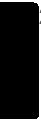
Welcome
Copyright ?? 2005 Motorola, Inc.
All rights reserved. No part of this publication may be reproduced in any form or by any means or used to make any derivative work (such as translation, transformation or adaptation) without written permission from Motorola, Inc.
Motorola reserves the right to revise this publication and to make changes in content from time to time without obligation on the part of Motorola to provide notification of such revision or change. Motorola provides this guide without warranty of any kind,
either implied or expressed, including but not limited UNCONTROLLEDto, the implied warranties of merchantability and
fitness for a particular purpose. Motorola may make improvements or changes in the product(s) described in this manual at any time.
or service names are the property of their respective owners.
MOTOROLADOCUMENTare the Stylized M Logo are registered in the U.S. Patent and Trademark Office. All other product
iv
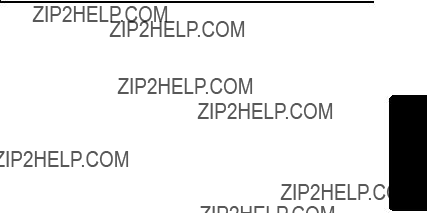
Using the Phone . . . . . . . . . . . . . . . . . . . . . . . . . . . . . . 20
Making a Call . . . . . . . . . . . . . . . . . . . . . . . . . . . . . . . 20
Ending a Call . . . . . . . . . . . . . . . . . . . . . . . . . . . . . . . 20
v

vii

Important Safety Instructions
Safety Info
Follow these safety precautions when using your cordless phone to reduce the risk of fire, electric shock and injury to persons or property:
To reduce the risk of fire and shock:
1.Keep all slits and openings of the phone unblocked. Do not set the phone on a heating register or over a radiator. Ensure that proper ventilation is provided at the installation site.
10. Do not use this cordless phone to report a gas leak, especially if you are in the vicinity of the gas line.
Caution: To reduce the risk of fire, use only No. 26 AWG or larger UL listed or CSA Certified Telecommunication Line Cord.
viii

Unplug this cordless phone immediately from an outlet if:
???The power cord or plug is damaged or frayed.
???Liquid has been spilled into the product.
???The product has been exposed to rain or water. Do not retrieve the handset or base until after you have un- plugged the power and phone from the wall. Then retrieve the unit by the unplugged cords.
???The product has been dropped or the cabinet has been damaged.
???The product exhibits a distinct change in performance.
Installation Guidelines
1.Read and understand all instructions and save them for future reference.
2.Follow all warnings and instructions marked on the product.
3.Do not install this product near a bath tub, sink, or shower.
4.Operate this phone using only the power source that is indicated on the marking label. If you are unsure of the power supply to your home, consult your dealer or local power company.
5.Do not place this product on an unstable cart, stand, or table. This product may fall, causing serious damage to the product.
6.Adjust only those controls that are covered by the operating instructions. Improper adjustment of other controls may result in damage and will often require extensive work to restore the product to
normal operation.
7.Clean this product with a soft, damp cloth. Do not use chemicals or cleaning agents.UNCONTROLLEDDOCUMENT
Info Safety
ix

Safety Info
8.Use only the power supply that came with this unit. Using other power supplies may damage the unit.
9.Because cordless phones operate on electricity, you should have at least one phone in your home that isn???t cordless, in case the power in your home goes out.
10.To avoid interference to nearby appliances, do not place the base of the cordless phone on or near a TV, microwave oven, refrigerator, or VCR.
Caution: To maintain compliance with the FCC???s RF exposure guidelines, place the base unit at least 20 cm
from nearby persons. UNCONTROLLEDDOCUMENT
x

FCC Information
This equipment complies with Parts 15 and 68 of the FCC rules and the requirements adopted by the Administrative Council for Terminal Attachments (ACTA).
US:AAAEQ##TXXXX. You must, upon request, provide this information to your telephone company.
The digits represented by ## in the product identifier indicate the Ringer Equivalency Number (REN) for this equipment. The REN is useful in determining the number of devices you may connect to your telephone line and still have all of these devices ring when your telephone number is called. In most (but not all) areas, the sum of the RENs of all devices connected to one line should not exceed 5. To be certain of the number of devices you may connect to your line as determined by the REN, contact your local telephone company.
Note: This equipment may not be used on coin service provided by the telephone company.
xi
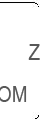
Connection to party line service is subject to state tariffs. Contact the state public utility commission, public service commission or corporation commission for information.
If your home has specially wired alarm equipment connected to the telephone line, ensure the installation of this cordless phone does not disable your alarm equipment. If you have questions about what will disable alarm equipment, consult your telephone company or a qualified installer.
Should your equipment cause trouble on your line which may harm the telephone network, the telephone company shall, where practicable, notify you that temporary discontinuance of service may be required.
Where prior notice is not practical and the circumstances warrant such action, the telephone company may temporarily disconnect service immediately. In case of such temporary discontinuance, the telephone company must:
???Promptly notify you of such temporary discontinuance
???Afford you the opportunity to correct the situation
xii
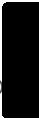
???Inform you of your right to bring a complaint to the Commission pursuant to procedures set forth in Subpart E of Part 68, FCC Rules and Regulations.
The telephone company may make changes in its facilities, equipment, operations, or procedures that could affect the operation of the equipment. If this happens, the telephone company will provide advance notice in order for you to make necessary modifications to maintain uninterrupted service.
Interference Information
This device complies with Part 15 of the FCC Rules. Operation is subject to the following two conditions:
This equipmentDOCUMENTgenerates, uses, and can radiate radio frequency energy and, if not installed and used in
accordance with the instructions, may cause harmful interference to radio communications. However, there is no guarantee that interference will not occur in a particular installation.
xiii
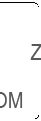
If this equipment does cause harmful interference to radio or television reception, which can be determined by turning the equipment on and off, the user is encouraged to try to correct the interference with one or more of the following measures:
??? Reorient or relocate the receiving antenna (that is, the antenna for the radio or television that is "receiving" the interference).
??? Reorient or relocate and increase the separation between the telecommunications equipment and the receiving antenna.
TV Interference Problems." This booklet is available from the U.S. Government Printing Office, Washington, D.C. 20402. Please specify stock number
The FCC requires this product to be serviced only by Motorola or its authorized service agents.
CAUTION / WARNING: Changes or modifications not expressly approved by Motorola could void not only the user's authority to operate the equipment, but also the limited warranty.
xiv
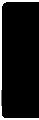
Hearing Aid Compatibility
This telephone system meets the FCC standards for hearing aid compatibility.
xv

Industry Canada (IC) Information
This equipment meets the applicable Industry Canada (IC) radio and terminal equipment technical specifications. This is confirmed by the certification/registration number found on the label on the bottom of the base unit. The abbreviation IC before the certification/registration number only signifies that registration was performed based on a Declaration of Conformity and that the Industry Canada technical specifications were met. It does not imply that Industry Canada approved the equipment. The term ???IC:??? before the certification/registration number only signifies that the Industry Canada technical specifications were
UNCONTROLLEDmet.
The Ringer Equivalency Number (REN) for this equipment is located on the FCC/IC label on the telephone base unit. The REN is useful in determining the maximum number of devices you may connect to your telephone line and still
have all of these devices ring when your telephone numberDOCUMENTis called. The sum of the RENs of all devices connected to one line may not exceed 5.
Before installing this cordless phone, you should make sure that it is permissible to be connected to the facilities of the local telecommunications company. The equipment must be installed using an acceptable method of connection. In some cases, the telecommunications company???s inside wiring associated with a single line individual service may be extended by means of a certified connector assembly (telephone extension cord). You should be aware that compliance with the above conditions may not prevent degradation of service in some situations.
The plug and jack used to connect this equipment to the premises wiring and telephone network must comply with the rules and requirements in Industry Canada???s
xvi
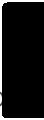
For your protection, ensure that the electrical ground connections of the power utility, telephone lines, and internal metallic water pipe system, if present, are connected together. This precaution may be particularly important in rural areas.
You should not attempt to make such connections yourself. Contact the appropriate electrical inspection authority or an electrician, as appropriate.If your home has specially wired alarm equipment connected to the telephone line, ensure the installation of this cordless phone does not disable your alarm equipment. If you have questions about what will disable alarm equipment, consult your telephone company or a qualified installer.
cordless telephones, may interfere with the operation of this cordless phone or cause noise during operation. Units without code access may be accessed by other radio communications devices.
Hearing Aid Compatibility
This telephone system meets Industry Canada standards for hearing aid compatibility.
Interference Information
This device complies with Industry Canada???s
(1) This device may not cause harmful interference; and
xvii
(2) This device must accept any interference received, including interference that may cause undesired operation.
This equipment has been tested and found to comply with the limits for a Class B digital device, pursuant to Industry Canada???s
This equipment generates, uses, and can radiate radio frequency energy and, if not installed and used in accordance with the instructions, may cause harmful interference to radio communications. However, there is no guarantee that interference will not occur in a particular installation.
If this equipment does cause harmful interference to radio UNCONTROLLEDor television reception, which can be determined by
turning the equipment on and off, the user is encouraged to try to correct the interference with one or more of the following measures:
??? Reorient or relocate and increase the separation between the telecommunications equipment and the receiving antenna.
??? Reorient or relocate the receiving antenna (that is, the antennaDOCUMENTfor radio or television that is ???receiving??? the interference).
??? Connect the telecommunications equipment into an outlet on a circuit different from that to which the receiving antenna is connected.
If these measures do not eliminate the interference, please consult your dealer or an experienced radio/television technician for additional suggestions.
Industry Canada publishes several publications to assist consumers with solving interference problems, which are available from its offices or from its web site (strategis.gc.ca).
xviii

Getting Started
Before you can use your telephone to make or answer calls, you must charge the battery. This section provides the
Battery Safety Instructions
??? Do not burn, disassemble, mutilate, or puncture the battery. The battery contains toxic materials that could be released, resulting in injury.
1
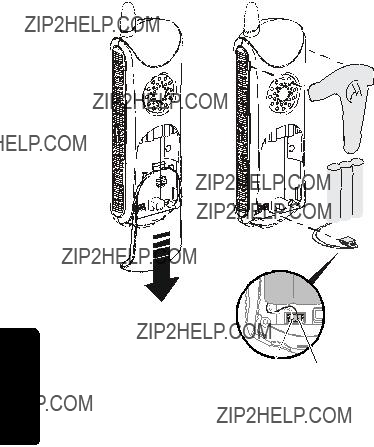
Charging the Battery
1Remove any stickers if present.
2Remove the battery door.
3Insert the battery into the battery compartment.
4Plug the battery connector into the receptacle in the battery compartment and replace the battery door.
UNCONTROLLEDDOCUMENT
Getting Started
Red Black
2

5Plug the power cord into the back of the charging base and into an outlet.
UNCONTROLLEDDOCUMENTCharge LEDcharging
6 Rest the handset in the base so the LED lights.
7 For the initial charge, charge the battery for at least 16 hours.
Note: Every time a battery is plugged in, the phone must be charged in the base for at least 10 seconds
for the phone to properly restart.  GettingStarted
GettingStarted
3
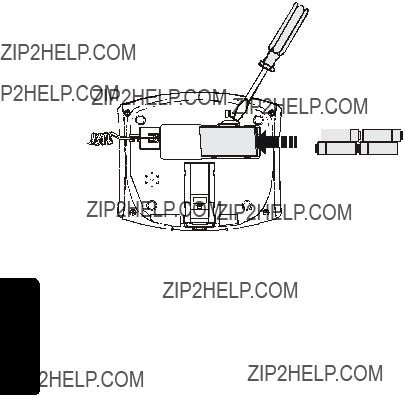
Installing Backup Batteries
Four AA alkaline batteries (not included) can be installed into the base as backup in case of a power outage.
Note: The corded handset will work during power outages with or without the backup batteries.
1With the back of the base facing you, press the cover latch to remove the battery compartment cover.
4
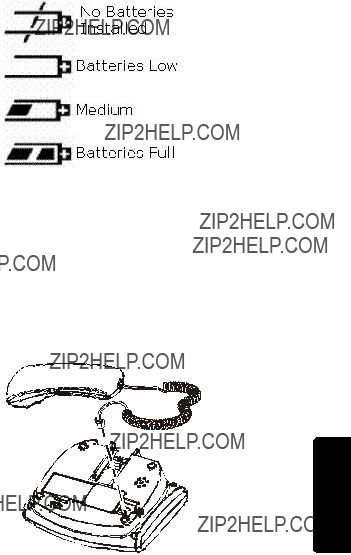
The base display has a battery meter to show status of the backup batteries.
UNCONTROLLEDNote: The backup batteries discharge somewhat during each power outage. If your power fails often
or for more than an hour, you should replace the
batteries to ensure they are fresh whenever they
Installing the Corded Handset
are needed.DOCUMENT
Connect the coiled cord between the corded handset and base as shown.
Started Getting
5
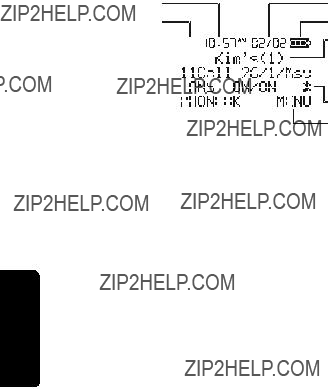
Telephone Overview
The handset and base unit displays, soft keys, and navigation keys are used to select the various features and functions of your phone. This section describes how to use these components so you can set up your preferences.
For
Using the Phone Display
The main display:
When the phone is not in use, the standby screen is displayed.
Note: Caller ID information is supplied only if you subscribe to Caller ID service from your local phone company.
When the speakerphone is on, Vdisplays.
Getting Started
6
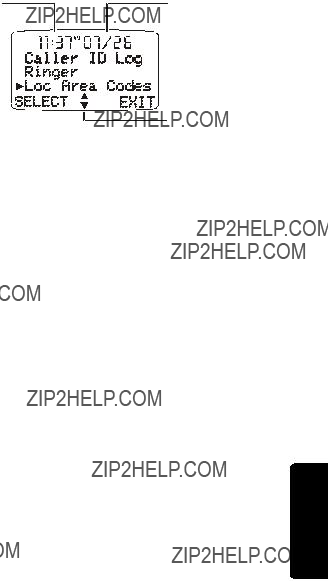
The menu display:
7
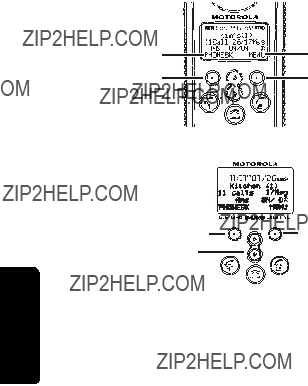
Using the Soft Keys
Two soft keys are used to select the functions shown above them on the display. The functions change as you move from one screen to the next. In this guide, soft key functions are shown as the function name.
For example, if a step instructs you to ???select MENU,??? do so by pressing the soft key below MENU.
Using the Navigation Key
The navigation key is used to scroll up and down through menu items, lists of settings, Caller ID and redial lists, and the phonebook.
Getting Started
Up and down scroll key
8

Installation
You can install the base unit on a desktop or mount it to a wall. This section provides the
Installation
Installing the Phone on a Desk
1 Plug the telephone line cords for Line 1 and Line 2 into the jack on the back of the phone. (Line 1 =
Tel Line 1/ L1 + L2. Line 2 = Tel Line 2) Plug the corresponding telephone line cords into the wall
jacks designated for Line 1 and Line 2.
UNCONTROLLEDNote: Tel Line 1/ L1 + L2 i
Use thef your wall jack has only one socket for both lines. DOCUMENT
9

Installation
Installing the Phone on the Wall
The wall mount of your MD7090 series phone is located in the base.
1 Press the release button on the bottom of the phone.
Mounting Release
bracket button
UNCONTROLLED2 Carefully slide the wall mount from the base. DOCUMENT
10
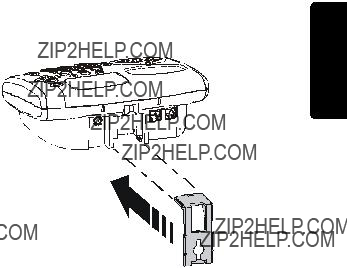
3Turn the wall mount over so the key slot is facing upward. Align the wall mount with grooves on the base and push gently until the mount clicks in place.
Installation
into the jack on the back of the phone. (Line 1 =
Tel Line 1/ L1 + L2. Line 2 = Tel Line 2) Plug the corresponding telephone line cords into the wall jacks designated for Line 1 and Line 2.
11
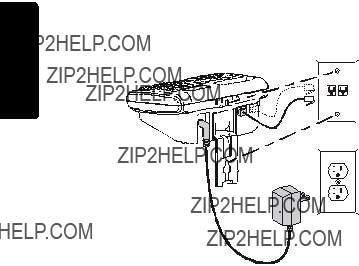
6 Line up the tabs on the wall mount bracket with the
UNCONTROLLEDDOCUMENT
12

Setting Up
Personalizing Your New Telephone System
Personalize your new telephone system???s handsets (your MD7090 series phone is expandable up to eight handsets), base unit and two phone lines by setting unique ring tones, adjusting the ringer volume for day and night, and naming each handset so you can distinguish one from another.
Ringer Options
UNCONTROLLEDFollow the steps listed to set one ring tone for incoming calls, and another ring tone for numbers stored in your
phonebook. (You must have Caller ID service to use this feature.)
The RingerDOCUMENToption has five submenus:
??? Day Volume: ringer volume - factory default 6:00 AM to 9:00 PM (off, low, medium, high)
??? ight Volume: Ringer volume - factory default 9:00 PM to 6:00 AM (off, low, medium, high)
??? Ringer Tone: 14 musical ring tones
??? Phonebook Tone: 14 musical ring tones
??? Key Beeps: On, Off, Link to Ringer
13
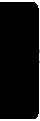
beeps on when the ringer is on, and off when the ringer is off.)
14

Setting the Ring Tone
If you subscribe to Caller ID service, you can set a specific ring tone for numbers stored in a phonebook (See ???Using the Phonebook??? on page 25) and another ring tone for all other incoming calls.
15
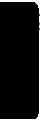
Setting Up
Naming a Handset or Base Unit
When you register a handset to the base, it is assigned a default name of Handset(x), where x can be 1, 2, 3, 4, 5, 6, 7, or 8. You can change the name to something more useful, for example a location (Kitchen) or someone???s name (Ian). Naming a handset makes it easy to select the handset from a list (for example, to intercom another handset).
You can change the name of the base unit by using the same steps for naming a handset.
characters). The flashing square shows the input cursor position. Select DELETE to erase characters to the left of the input cursor.
16

The following table shows how many times to press each button on the handset or base unit to enter letters and special characters.
to a different menu option.
17
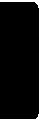
Setting the Date and Time for Your Telephone
18
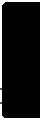
Setting the Language
1Press MENU.
2Scroll to Language.
3Press SELECT.
4Scroll to your desired language.
5Select DONE.
6Select EXIT to return to the standby screen, or scroll to a different menu option.
Up Setting
UNCONTROLLEDDOCUMENT
19

Using the Phone
Making a Call
Press A, or B. When you hear the dial tone, dial the number.
OR
Enter the phone number, then press A, or B. This lets you see the phone number on the display before the number is dialed.
Answering a Call
Press A, B, or HANDSFREE to answer using the speakerphone.
If you have call waiting service, press A, or Bto answer the second call.
Note: If you receive an incoming call while on line L1 or L2 (please keep icons), there is an audible sound on the line, the caller ID data appears on the screen, the line icon (L1 L2) is visible, and the corresponding mailbox on the base unit blinks. If you have expansion handset registered to your base unit, the handsets will ring.
20

Note: If you use DSL, please use the filtering devices provided by your DSL service company to prevent interference. If interference does occur, please contact your DSL service provider.
Adjusting the Volume During a Call
When you call a number featuring a pause, the phone waits three seconds before transmitting the
example, when you have to dial 9 to get a dial tone or for accessing a voice mail system.
To insert a pause within a number, press the pound key (#) twice. A ???P??? is displayed on the handset display.
21

Using Automated Dialing
You can retrieve numeric information (like a PIN or credit card number) from the phonebook during a phone call. This feature is useful when using an automated response system.
For example, if you frequently access your bank account information over the phone, you can store your account number and PIN in the phonebook, and then access them during the call instead of entering them manually each time.
22

Using the Speakerphone
To make a call using the speakerphone, press HANDSFREE on the handset or base unit and dial the number.
Note: For optimal handset speakerphone sound quality, make sure the belt clip is on. This raises the handset up so it is not lying flat (the speakerphone is on the back of the handset).
When the speakerphone is on, Vappears on the display.
switch to the second call.
When you are finished talking, press Bto hang up and turn the speakerphone off.
Note: Pressing HANDSFRE while in the caller ID list, redial list, or phonebook turns the speakerphone on and dials the selected number.
Muting a Call
Press the soft key MUTE. To unmute the call, press the soft key UNMUTE.
23
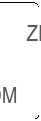
Putting a Call on Hold
instead of the number.
station. All handsets registered to the base station will start beeping.
To stop paging all handsets, press PAGE again on the base station or press EXIT or Bon any handset. To stop paging an individual handset, press OK on the handset.
24
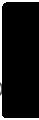
Using the Phonebook
Storing numbers in the phonebook makes it easy to dial numbers you call frequently. You can enter numbers directly into the phonebook or add them from the Caller ID or redial list.
Each handset has its own phonebook, which can hold 50 names and numbers. The base has a
position. Select DELETE to erase characters to the left of the input cursor.
25
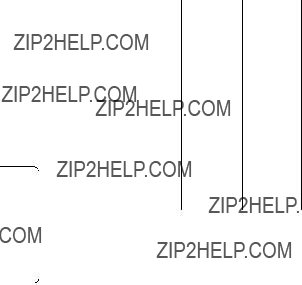
The following table shows how many times to press each button on the handset or base unit to enter letters and special characters.
6 Enter the phone number (up to
input cursor. 7 Scroll down.
8 To set the ring tone for incoming calls from this number, select CHANGE. A tone plays each time you select CHANGE. Stop at the ring tone you want to set.
9 Select DONE.
26

Storing a Recently Called Number
1Press REDIAL. The display shows the last
five numbers you dialed, with the most recent number at the top.
2 Scroll until points to the number you want to store.
3Press STORE.
4Enter the name (up to 12 characters). See ???Storing a New Number??? for information on entering text.
5Scroll down until the phone number displays in the Number field. Select DELETE to erase characters
27
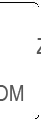
Storing a Caller ID Number
1 From the caller ID list, select OPTIONS.
2 Scroll to STORE and press SELECT. The caller???s name is displayed in the Name field. If you have changes, select DELETE to erase characters to the left of the input cursor. See ???Storing a New Number??? for information on entering text.
3 Scroll down until the Number field is displayed. If you have changes, select DELETE to erase characters to the left of the input cursor.
3Select OPTI NS.
4Scroll down to EDIT and select SELECT.
To edit the name, select DELETE to erase characters to the left of the input cursor. See ???Storing a New Number??? for information on entering text.
5Scroll down to the phone number field and modify as necessary.
6Scroll down.
28
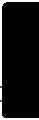
7To set the tones for incoming calls from this number, select CHANGE. A tone plays each time you select CHANGE. Stop at the ring tone you want to set.
8Select DONE.
29
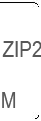
To reformat the number before you call, select FORMAT until the correct format displays.
For example, if a number you want to call is stored with the area code (10 digits), but you do not use the area code to call this number, press FORMAT until the number appears without the area code (7 digits).
30

Deleting Caller ID Calls
1From the caller ID list, select OPTIONS.
2Scroll to DELETE (to delete the current caller ID entry) or DELETE ALL (to delete all caller ID records) and select SELECT.
If you select DELETE ALL, select YES at the DELETE ALL? prompt.
3Press NO to return to the caller ID list.
31
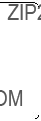
Multihandset Functions
The following multihandset functions require at least two (up to eight) handsets registered to the base unit.
You can expand your phone system by adding up to eight compatible Motorola MD7090 series expansion handsets. Expansion handsets do not require connection to a phone line. You can place the handset and its charging base anywhere a standard electrical outlet is available.
With multiple handsets, you can:
www.motorola.com/cordless
(In Canada, check website for local retailers)
Or contact us at:
???
32
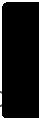
Registering an Expansion Handset
1Press MENU.
2Scroll to REGISTER.
3Press SELECT.
4Press and hold the PAGE button until the handset beeps.
5Press OK to return to the handset screen.
Note: When replacing an expansion handset, you must deregister the old one before replacing it with a new one. If you do not deregister the handset being replaced, the slot used by that handset will be permanently inaccessible.
33

Using the Intercom
The handsets and base station can be used as an intercom system, allowing you to talk to people in other parts of your home.
1 Press INTERCOM.
If you only have one additional handset, pressing INTERCOM automatically pages the handset.
If you have multiple handsets, a list of handsets is displayed.
34

Enabling
You can program a handset or base unit to automatically answer a page by turning on the speakerphone. The handset and base unit are programmed not to do this by default.
1Select MENU.
2Scroll to and select INTERCOM SETUP.
3Scroll to and select one of the following options:
AFTER 1 RING: The handset automatically answers a page after one ring.
3Scroll to and select the handset to which you want to transfer the call.
4Select PAGE.
5If you want to announce the transfer to the other handset, speak once the page has been answered.
35

6 Select UNHOLD. The call is transferred to the other
Press B. The system automatically places A on hold.
Press soft key HOLD and answer B. The display reads L1 Call On Hold. The Line 1 icon flashes and the Line 2 icon is solid.
Press soft key CONF to join all parties in the call.The display reads L1 L2 Conference, and both icons are solid
36

Monitoring a Room
Room monitoring allows you to place a handset in a room and listen to the sounds in that room from another handset.
1Place a handset in the room to be monitored.
2On that handset, select MENU.
3Scroll to MONITOR ROOM and select SELECT. READY TO MONITOR ROOM is displayed.
4On the handset you want to listen from, press
INTERCOM.
For example, MONITORING Kitchen (1) is displayed on the handset from which you are monitoring.
To stop monitoring, select CANCEL or Bon either incoming call is answered.
37
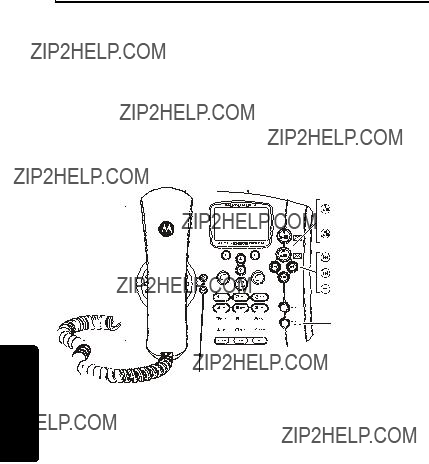
Using the Answering Machine
The answering machine stores up to 30 minutes of messages and/or memos. You can listen to your messages from the base station, from the handset, or remotely. You can also set your phone to automatically forward answering machine messages to another phone number.
Answering Machine Overview
You can setup the answering machine functions from a handset or the base unit.
Mailbox 1 holds the messages for A, and Mailbox 2 holds the messages for B.
38
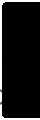
Each line has individual settings for: ON/Off, Announcement/ Outgoing Messages, Number of rings, Security code, Voice prompt language, Recording Quality, and Message forwarding.
Setting Up the Answering Machine
Turning the Answering Machine On or Off
1 Press MENU.
39
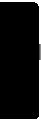
Setting Recording Quality
You can set your voice mail to record at higher sound quality with a shorter recording time, or for longer recording time with lower sound quality.
1Select MENU.
2Scroll to and select Ans Mach Setup.
3Select MAILBOX 1 or MAILBOX 2.
4Scroll to and select Record Quality.
5Scroll to and select either Med qual/Longr or Hi qual/Shortr.
6Select DONE to save selection.
6 Select YES to record your message.
7 When you are finished recording, select END. To replay your message, select REPLAY.
40
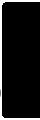
Changing the Outgoing Message
You can change or erase a personally recorded message; the default greeting cannot be erased or changed.
Using this feature, if you call long distance to check your messages and the phone does not pick up after the third ring, you can hang up and avoid the toll charge because no new messages are waiting.
41
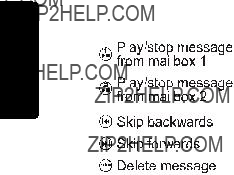
Setting the Security ID Number
The security ID number allows you to remotely access your messages from any
1Press MENU.
2Scroll to and select ANS MACH SETUP.
3Select MAILBOX 1 or MAILBOX 2.
4Scroll to and select SECURITY ID.
5Enter your
6Press DONE.
42

Checking Messages from a Handset
1 Select MENU.
2 Scroll to and select MESSAGES.
3 Select MAILBOX 1 or MAILBOX 2.
4 Scroll to and select the function you want. The functions are:
1: REVIEW
2: PLAY/STOP
3: SKIP
4: ANSWER ON/OFF
UNCONTROLLED5: MEMO
7: REPEAT MENU
0: ERASE
DOCUMENT Machine Answering
43

Checking Messages Remotely
If you have a
1Call your home.
2When the answering machine picks up the call,
press * and then enter your security ID number. A synthesized voice prompts you with instructions.
3To skip the voice prompts and operate the base station directly, press the appropriate number key on the phone. The functions are:
44

Message Forwarding
Your Motorola phone can be set to automatically forward answering machine messages to another phone number.
To set up the phone number: 1 Press MENU.
45
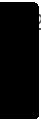
Quick Enable Message Forwarding
To activate message forwarding, quickly press and release the MEMO button on the base. The message FWD ANSWER ON is displayed.
With message forwarding activated, the next time a message is received, the answering machine will call the phone number you specified. When you answer the call, you will be prompted for your security code. See ???Setting the Security ID Number??? for details. For more information about retrieving your message, see ???Checking Messages Remotely.???
46
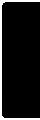
UNCONTROLLEDDOCUMENT Machine Answering
47
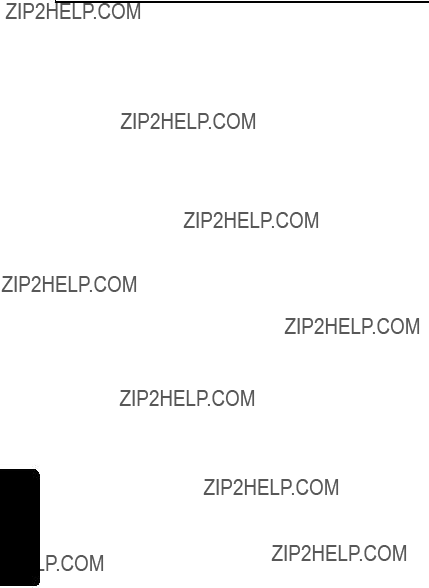
Motorola Limited Warranty
Motorola Limited Warranty
for Consumer Products, Accessories, and Software Purchased in the United States or Canada
What Does this Warranty Cover?
??? Software. Applies only to physical defects in the media that embodies the copy of the software (e.g.
the date of purchase.
48

Exclusions
use with the Products, Accessories or Software is excluded from coverage.
Software Embodied in Physical Media. No warranty is made that the software will meet your requirements or will work in combination with any hardware or software
49
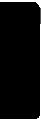
applications provided by third parties, that the operation of the software products will be uninterrupted or error free, or that all defects in the software products will be corrected.
Software NOT Embodied in Physical Media. Software that is not embodied in physical media (e.g. software that is downloaded from the internet), is provided "as is" and without warranty.
Who is Covered
This warranty extends to the first
What will Motorola Do?
facility (if applicable), (e) your telephone number; and most importantly, your return mailing address on the outside of the returned unit.
50
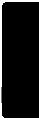
What Other Limitations Are There?
reserved for Motorola, is permitted.
51

UNCONTROLLEDDOCUMENTVisit our website at:
www.motorola.com/cordless
MGBI