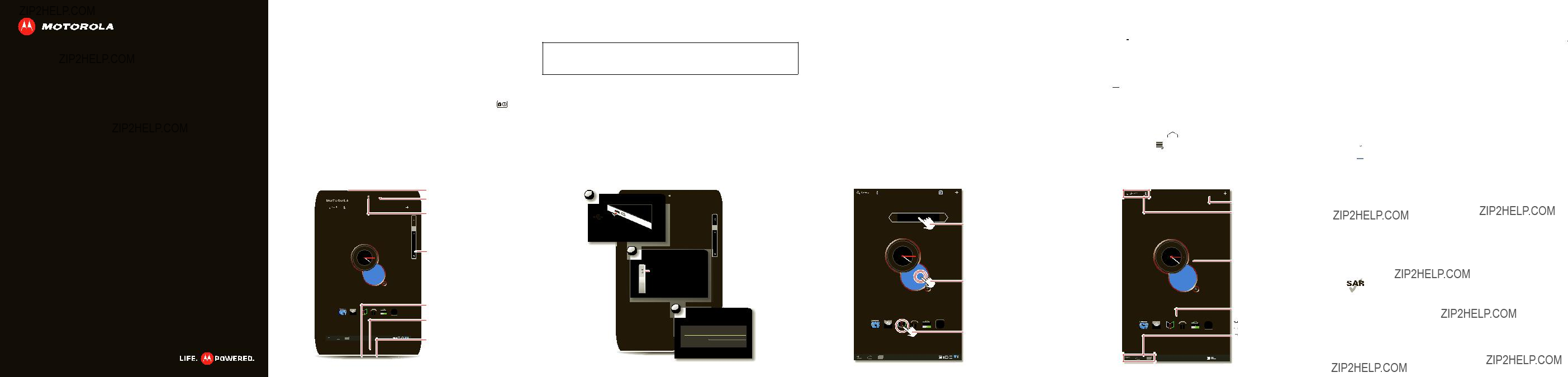
??? Charging: The Charging Light tells you the tablet is charging, but doesn???t have enough power to turn on. The light turns off when you can turn on the tablet and show the charging icon in the bottom right of the display.
Start
Let???s get you up and running.
Caution: Before assembling, charging, or using your tablet for the first time, please read the important safety, regulatory and legal information provided with your product.
Tips & tricks
???In the unlikely event that your tablet becomes unresponsive, try a forced  and the down volume key for more than 12 seconds.
and the down volume key for more than 12 seconds.
Note: This product uses a
Touch
It???s all in the touch:
???Touch: Choose an icon or option.
???Touch & hold: Move items on the home screen, or open options for items in lists.
???Drag or flick: Scroll slowly (drag) or quickly (flick).
???Pinch or
Tips & tricks
???Flick & stop: When you flick a long list, touch the screen to stop it from scrolling.
???Maps: Twist a map with two fingers to rotate it, and pull two fingers down to tilt it.
Navigate
Find your way around:
???Search:
 Search with text or voice.
Search with text or voice.
???App menu:  See all your apps (if you have a lot, flick left and right to see them all).
See all your apps (if you have a lot, flick left and right to see them all).
???Back:  Go back one screen.
Go back one screen.
???Home:  Return to the home screen at any point.
Return to the home screen at any point.
???Recent apps:  Show thumbnails of your recent apps (touch a thumbnail to open the app).
Show thumbnails of your recent apps (touch a thumbnail to open the app).
Tips & tricks
???Panels: Flick left or right to show the five home screen panels. To return to the
Want More?
You can get more information, more help, more free stuff. We???re here to help.
???Answers: Check out the help center on your  Apps >
Apps >  Help Center.
Help Center.
???Support: Tablet software updates, PC software, user guides, online help, and more at www.motorola.com/myxyboard8.2. You can call us with warranty and support questions at
???Software: To keep your tablet current, software updates may be available.
Touch  Apps >
Apps >  Settings > About tablet > System updates to see if your tablet is up to date. If it isn???t, touch Update.
Settings > About tablet > System updates to see if your tablet is up to date. If it isn???t, touch Update.
???Updates: Get the latest news, apps, tips & tricks, videos and so much
 YouTube??? www.youtube.com/motorola
YouTube??? www.youtube.com/motorola
 Facebook??? www.facebook.com/motorola
Facebook??? www.facebook.com/motorola
 Twitter www.twitter.com/motomobile
Twitter www.twitter.com/motomobile
You can find accessories for your tablet at www.motorola.com/accessories.
Headphone Jack
Notification Light
 Apps
Apps
Front Camera Lens
 Power/Sleep Key (on back)
Power/Sleep Key (on back)
Hold=power,
Press=sleep
1
Charge up.
Note: This product
uses a
 Apps
Apps
Open apps.
Search.
Copyright & Trademarks
This product meets the applicable SAR limits of 1.6 W/kg (FCC) and 2.0 W/kg (ICNIRP). The limits and guidelines include a substantial safety margin designed to assure the safety of all persons, regardless of age and health. The highest SAR values measured for this device are listed in the regulatory information packaged with your product.
Micro USB / Charger
Charging Light
3
Sign in.
Sign in with your Google Account
Certain features, services and applications are network dependent and may not be available in all areas; additional terms, conditions and/or charges may apply. Contact your service provider for details.
All features, functionality, and other product specifications, as well as the information contained in this guide, are based upon the latest available information and believed to be accurate at the time of printing. Motorola reserves the right to change or modify any information or specifications without notice or obligation.
Note: The images in this guide are examples only.
Password
Notifications & Quick
Settings



 Touch for details.
Touch for details.
MOTOROLA and the Stylized M Logo are trademarks or registered trademarks of Motorola Trademark Holdings, LLC. All other product or service names are the property of their respective owners.
?? 2012 Motorola Mobility, Inc. All rights reserved.
Product ID: MOTOROLA XYBOARD??? 8.2 with
Manual Number:
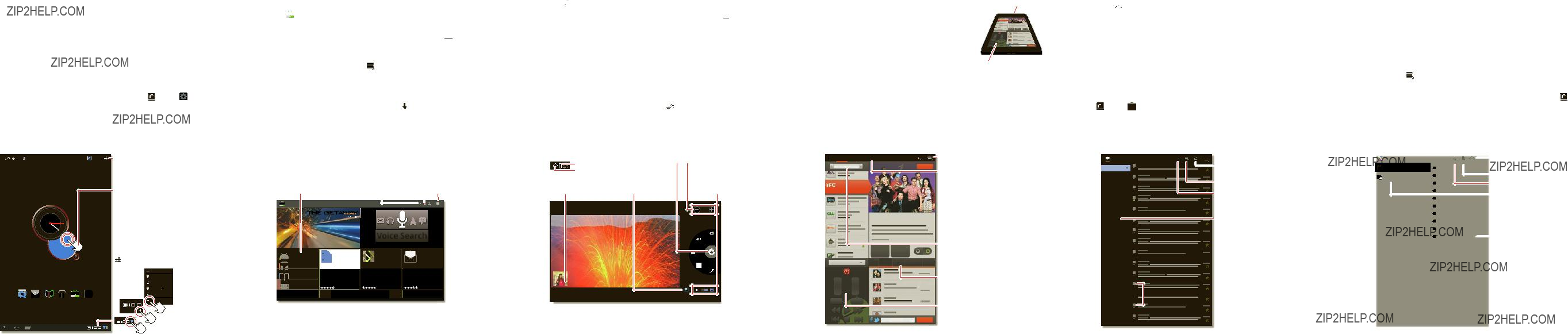
 in the top right.
in the top right. and
and  Apps
Apps 

 Market
Market at the top.
at the top. in the top right corner.
in the top right corner. Apps
Apps  Camera
Camera  Music
Music to take a photo or touch
to take a photo or touch 
 to switch to videos.
to switch to videos.



 Apps
Apps 
 Dijit
Dijit Apps
Apps  Email
Email  Gmail
Gmail Apps
Apps  Settings
Settings  Apps
Apps  Quickoffice HD
Quickoffice HD Settings
Settings 


 Starred
Starred
 Menu
Menu

 Check for new messages.
Check for new messages. Messages
Messages
 ???Star??? a message to follow up later. To show starred messages,
???Star??? a message to follow up later. To show starred messages,  touch the
touch the 
 Choose multiple
Choose multiple