clips/fasteners/connectors); impact damage (e.g. dropping the Product) (ii) contact with liquids, water, rain, extreme humidity, heavy perspiration or other moisture; sand, food, dirt or similar substances; (iii) use of the Products for commercial rental purposes; or (iv) external causes or acts which are not the fault of Motorola, including but not limited to flood, fire, earthquake, tornado or other acts of God, are excluded from coverage.
(e)Damage caused by unauthorized Service or Modification. Defects or damage resulting from service, testing, adjustment, installation, maintenance, alteration, or modification in any way, including but not limited to tampering with or altering the software, by someone other than Motorola, or its authorized service centers, are excluded from coverage.
(f)A product or part that has been modified in any manner without the written permission of Motorola. Products that have been altered in any manner so as to prevent Motorola from determining whether such Products are covered under the terms of this Limited Warranty are excluded from coverage. The forgoing shall include but not be limited to (i) serial numbers, date tags or other manufacturer coding that has been removed, altered or obliterated; (ii) mismatched or duplicated serial numbers; or (iii) broken seals or other evidence of tampering.
Do not open the Product or attempt to repair the Product yourself; such conduct may cause damage that is not covered by this warranty.
(g)Normal wear and tear or otherwise due to the normal aging of the product.
(h)Defects, damages, or the failure of the Product due to any communication service or network you subscribe to or use with the Products.
(i)All software, including operating system software, third-party software, applications, and all other software of any kind. Software distributed by Motorola is provided "AS-IS" and "AS AVAILABLE," "WITH ALL FAULTS" and without a warranty of any kind. The Limited Warranty does not apply to any non-Motorola product or any software, even if packaged or sold with the Motorola hardware, unless otherwise required by applicable local law.
(j)Products that have been refurbished, reconditioned, or remanufactured. The foregoing does not apply to Products repaired or replaced pursuant to the terms of this Limited Warranty.
What Other Limitations are There?
TO THE EXTENT PERMITTED BY APPLICABLE LAW:
???THIS LIMITED WARRANTY AND THE REMEDIES SET FORTH HEREIN ARE EXCLUSIVE
AND IN LIEU OF ALL OTHER WARRANTIES AND REMEDIES, WHETHER ORAL OR
WRITTEN, STATUTORY, EXPRESS OR IMPLIED. NO ORAL OR WRITTEN
REPRESENTATIONS MADE BY MOTOROLA OR ANY SELLER, RESELLER OR
DISTRIBUTOR OF THE PRODUCTS, INCLUDING EMPLOYEES AND AGENTS THEREOF,
SHALL CREATE ANY ADDITIONAL WARRANTY OBLIGATIONS, INCREASE THE SCOPE,
OR OTHERWISE MODIFY IN ANY MANNER THE TERMS OF THIS LIMITED WARRANTY.
???MOTOROLA SPECIFICALLY DISCLAIMS ANY AND ALL STATUTORY OR IMPLIED
WARRANTIES, INCLUDING, WITHOUT LIMITATION, WARRANTIES OF
MERCHANTABILITY, FITNESS FOR A PARTICULAR PURPOSE, NONINFRINGEMENT AND
ALL WARRANTIES AGAINST HIDDEN OR LATENT DEFECTS. WHERE SUCH STATUTORY
OR IMPLIED WARRANTIES CANNOT LAWFULLY BE DISCLAIMED, THEN TO THE
EXTENT PERMITTED BY LAW, ALL SUCH WARRANTIES SHALL BE LIMITED IN
DURATION TO THE DURATION OF THE EXPRESS LIMITED WARRANTY CONTAINED
HEREIN AND THE REMEDIES OF REPAIR, REPLACEMENT, OR REFUND AS DETERMINED
BY MOTOROLA IN ITS SOLE DISCRETION SHALL BE THE EXCLUSIVE REMEDY OF THE
CONSUMER.
???MOTOROLA DOES NOT WARRANT THAT THE OPERATION OF ANY PRODUCTS OR
SOFTWARE COVERED UNDER THIS LIMITED WARRANTY WILL MEET YOUR
REQUIREMENTS, WORK IN COMBINATION WITH ANY HARDWARE OR SOFTWARE
APPLICATIONS OR THIRD PARTY SERVICES, BE UNINTERRUPTED, ERROR-FREE, OR
WITHOUT RISK TO, OR LOSS OF, ANY INFORMATION, DATA, SOFTWARE OR
APPLICATIONS CONTAINED THEREIN, OR THAT DEFECTS IN THE PRODUCTS OR
SOFTWARE WILL BE CORRECTED.
???IN NO EVENT SHALL MOTOROLA BE LIABLE, WHETHER IN CONTRACT, TORT OR
UNDER OTHER LEGAL THEORY (INCLUDING NEGLIGENCE), FOR DAMAGES IN EXCESS
OF THE PURCHASE PRICE OF THE PRODUCTS, OR FOR ANY INDIRECT, INCIDENTAL,
SPECIAL OR CONSEQUENTIAL DAMAGES OF ANY KIND, OR LOSS OF REVENUE OR
PROFITS; LOSS OF BUSINESS; BUSINESS INTERRUPTION; LOSS OF OPPORTUNITY;
LOSS OF GOODWILL; LOSS OF REPUTATION; LOSS OF, DAMAGE TO, OR CORRUPTION
OF INFORMATION, DATA, SOFTWARE OR APPLICATIONS (INCLUDING ANY COSTS
ASSOCIATED WITH RECOVERING, PROGRAMMING, OR REPRODUCING ANY
INFORMATION, DATA, SOFTWARE OR APPLICATIONS STORED ON OR USED WITH
MOTOROLA PRODUCTS, OR ANY FAILURE TO MAINTAIN THE CONFIDENTIALITY OF
ANY INFORMATION OR DATA STORED ON THE PRODUCTS); OR OTHER FINANCIAL
LOSS ARISING OUT OF OR IN CONNECTION WITH THE ABILITY OR INABILITY TO USE
THE PRODUCTS.
SOME STATES OR JURISDICTIONS DO NOT ALLOW THE LIMITATION OR
EXCLUSION OF INCIDENTAL OR CONSEQUENTIAL DAMAGES, OR THE
EXCLUSION OR LIMITATION ON THE LENGTH OF AN IMPLIED WARRANTY, OR
THE LIMITATION OR EXCLUSION OF DAMAGES FOR PERSONAL INJURIES
CAUSED BY NEGLIGENCE, SO THE ABOVE LIMITATIONS OR EXCLUSIONS MAY
NOT APPLY TO YOU. THIS WARRANTY GIVES YOU SPECIFIC LEGAL RIGHTS, AND
YOU MAY ALSO HAVE OTHER RIGHTS THAT VARY FROM STATE OR
JURISDICTION.
In the event that any term or provision contained in this Limited Warranty is found to be invalid, illegal or unenforceable by a court of competent jurisdiction, then such provision shall be deemed modified to the extent necessary to make such provision enforceable by such court, taking into account the intent of the parties. The invalidity in whole or in part of any portion of this Limited Warranty shall not impair or affect the validity or enforceability of the remaining provisions of this Limited Warranty.
How to Obtain Warranty Service or Other Information
1. Please access and review the online Customer Support section of Motorola's consumer

 POWERED.
POWERED. Mon
Mon 28
28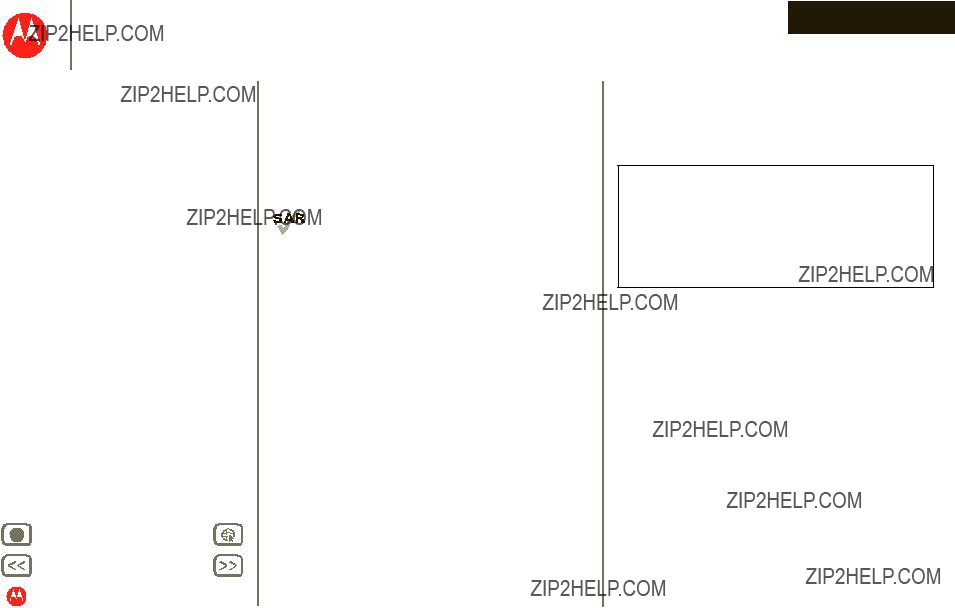
 POWERED.
POWERED.
 POWERED.
POWERED. to see options.
to see options.
 POWERED.
POWERED.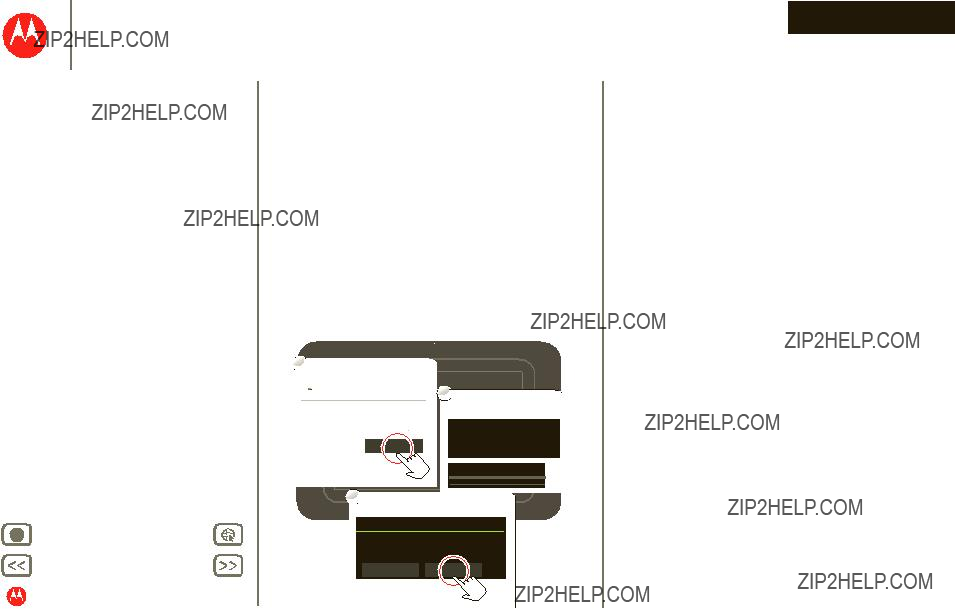
 POWERED.
POWERED.
 POWERED.
POWERED.





 in the notifications panel to see and modify quick settings such as
in the notifications panel to see and modify quick settings such as  Mon
Mon 
 Recent Apps
Recent Apps Home
Home Back
Back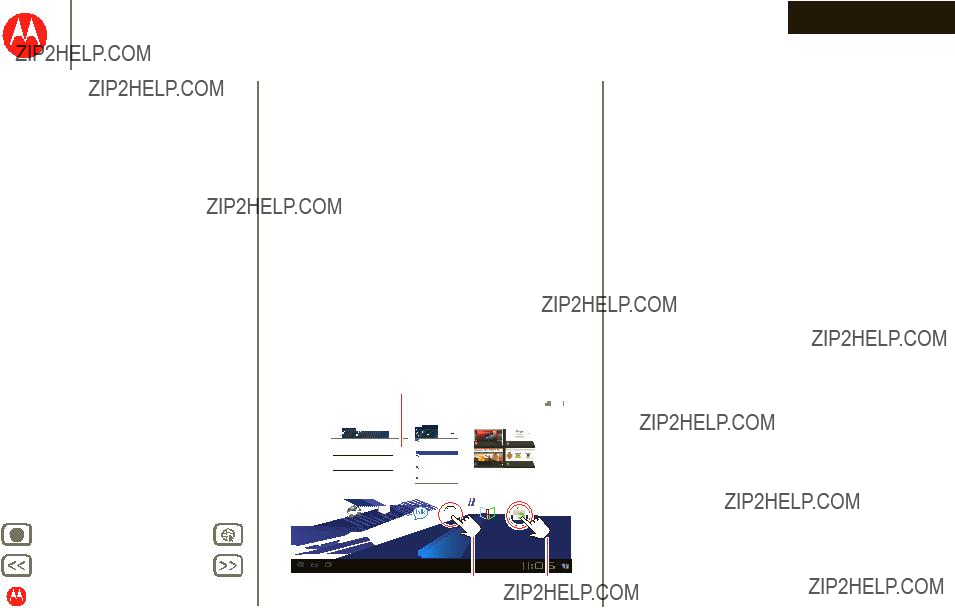
 POWERED.
POWERED. Inb
Inb
 Mon
Mon

 POWERED.
POWERED. .
.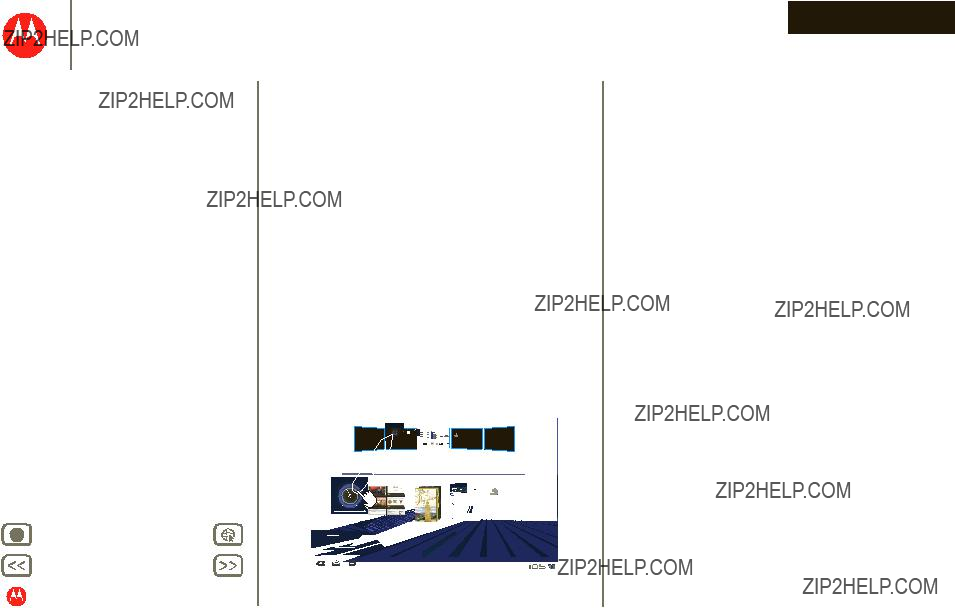
 POWERED.
POWERED. to add widgets and shortcuts, and to change your wallpaper.
to add widgets and shortcuts, and to change your wallpaper.



 Apps
Apps  Settings
Settings 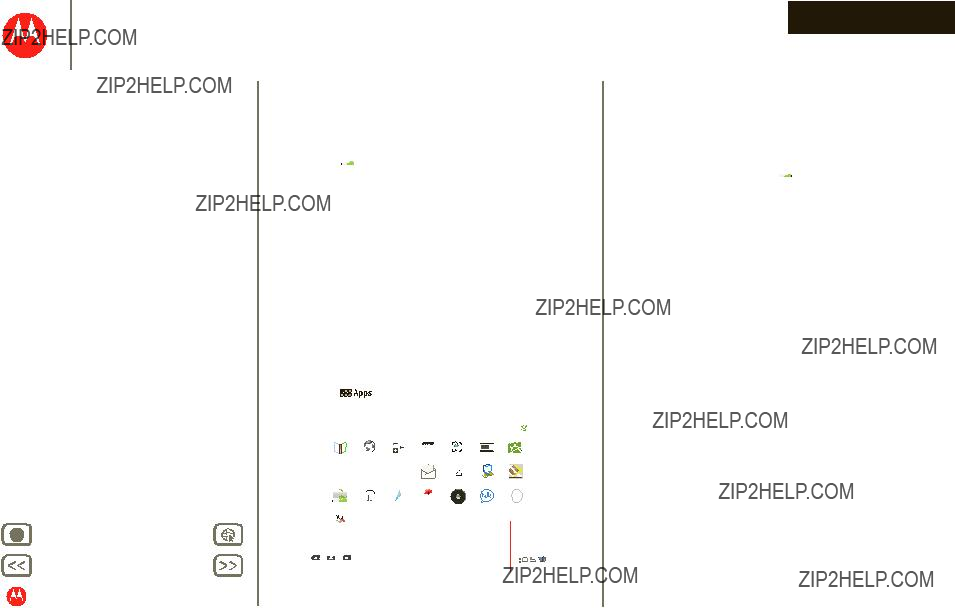
 POWERED.
POWERED.


 Apps
Apps 

 Market
Market
 Apps
Apps  Market
Market 


 POWERED.
POWERED.


 ) indicates that a video is available. Touch the link or icon to play the video., touch it to play the video.
) indicates that a video is available. Touch the link or icon to play the video., touch it to play the video. >
>  >
> 
 POWERED.
POWERED.
 Apps
Apps  Camera
Camera


 to change to video.
to change to video.



 Apps
Apps  Music
Music

 POWERED.
POWERED. to close it.
to close it.
 /
/
 to toggle between letters and numbers. Touch
to toggle between letters and numbers. Touch 
 to see more special characters.
to see more special characters.

 to enter capital letters until you release it.
to enter capital letters until you release it. 

 for caps lock. Touch it again to unlock.
for caps lock. Touch it again to unlock.
 POWERED.
POWERED.



 Contacts
Contacts
 Apps
Apps  Email
Email  Gmail
Gmail
 POWERED.
POWERED.





 = available for video chat,
= available for video chat, = available for voice chat,
= available for voice chat,  = offline.
= offline.
 POWERED.
POWERED. open &
open &
 POWERED.
POWERED.





 . Your location is shown on the map as
. Your location is shown on the map as  . The smaller the circle, the more accurate the location.
. The smaller the circle, the more accurate the location.
 Apps
Apps  Settings
Settings 
 POWERED.
POWERED.
 Apps
Apps  Settings
Settings 
 POWERED.
POWERED.




 Settings
Settings 
 Apps
Apps  Settings
Settings 
 POWERED.
POWERED.



 Apps
Apps 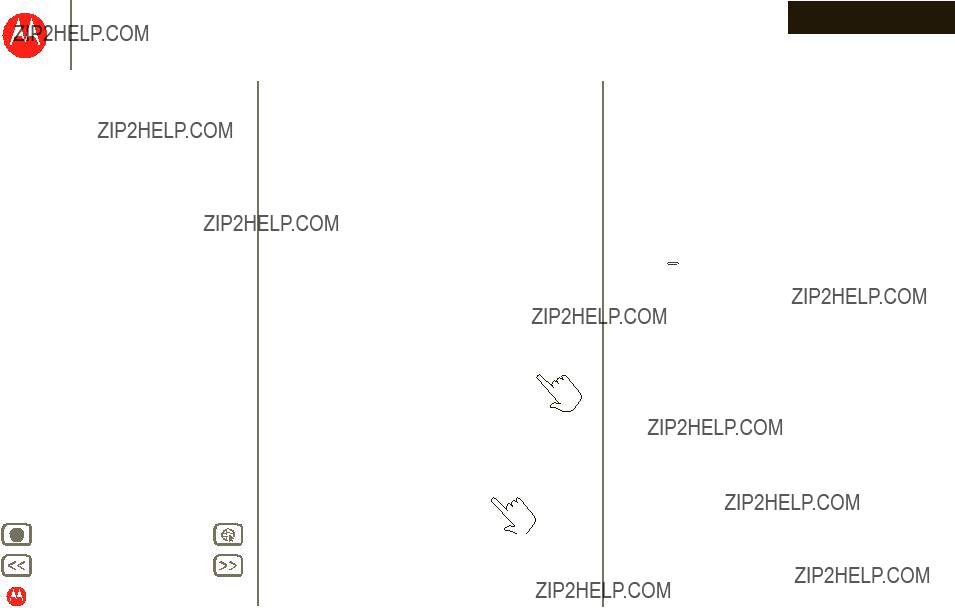
 POWERED.
POWERED.


 or
or 
 ???Return
???Return ???See
???See ???See
???See
 POWERED.
POWERED. . The home screen gives you all your latest information in one place.
. The home screen gives you all your latest information in one place. to open a sleek 3D customization screen. From this screen, you can add items to all home screen panels.
to open a sleek 3D customization screen. From this screen, you can add items to all home screen panels. .
.
 POWERED.
POWERED. .
. to see all tablet settings.
to see all tablet settings.


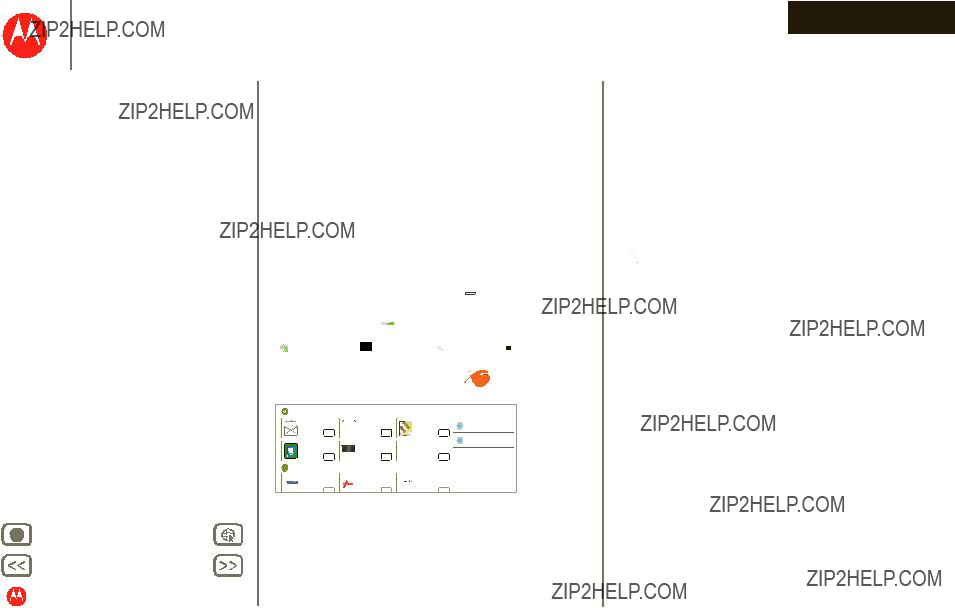
 POWERED.
POWERED. >
> 

 Apps
Apps  Market
Market






 Market
Market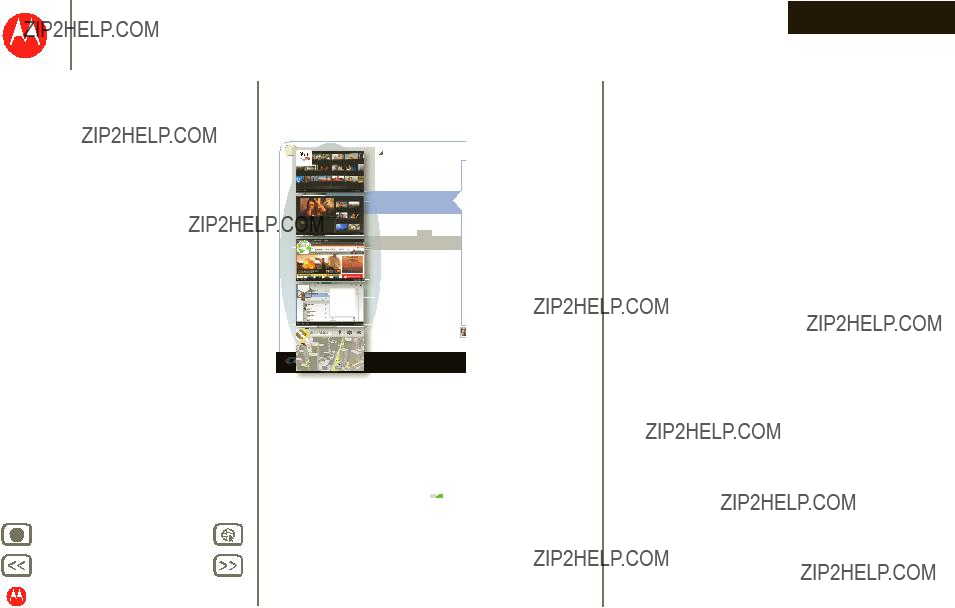
 POWERED.
POWERED. to see your recent apps. Touch an app to open it.
to see your recent apps. Touch an app to open it.
 Apps
Apps  Settings
Settings 







 POWERED.
POWERED.


 .
.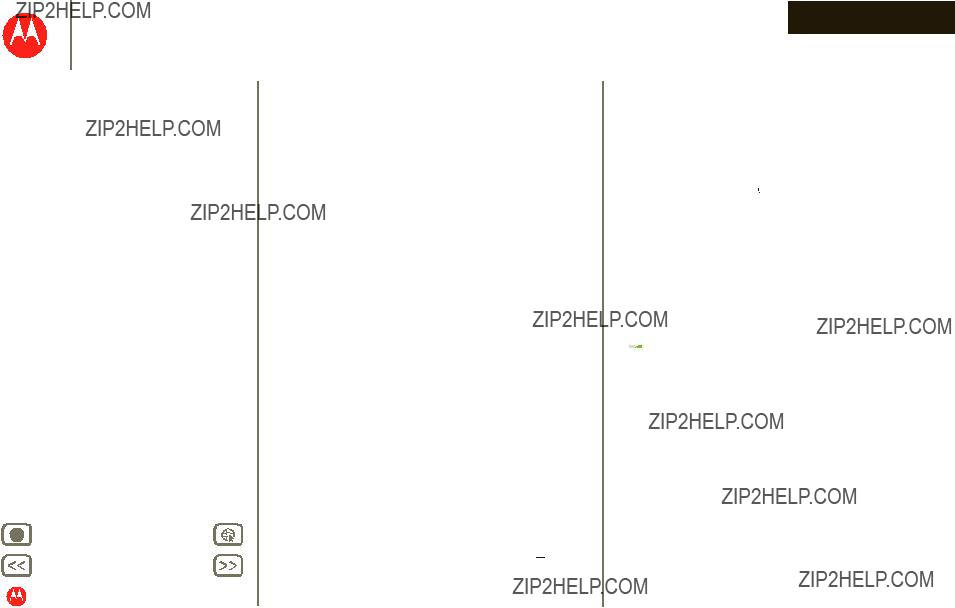
 POWERED.
POWERED.





 Apps
Apps  Settings
Settings  to open a new tab. To see a web page, just touch its tab. Touch
to open a new tab. To see a web page, just touch its tab. Touch  on a tab to close it.
on a tab to close it. ) indicates that a video is available. Touch the link or icon to play the video. Touch the Play
) indicates that a video is available. Touch the link or icon to play the video. Touch the Play  and Pause
and Pause  buttons to
buttons to , then
, then  , then touch the thumbnail for the page you want.
, then touch the thumbnail for the page you want.


 Market
Market
 Apps
Apps  Settings
Settings 





 Browser
Browser 

 POWERED.
POWERED.
 POWERED.
POWERED.

 Apps
Apps  Camera
Camera ???
???



 ???
???

 to send the photo in a message, transfer it using Bluetooth?? wireless, or post it online.
to send the photo in a message, transfer it using Bluetooth?? wireless, or post it online.
 to see details, rotate, crop, or set as a contact photo or wallpaper.
to see details, rotate, crop, or set as a contact photo or wallpaper.

 Start/stop
Start/stop
 POWERED.
POWERED. ???
??? ???
???


 .
.

 to send the video in a message, transfer it using Bluetooth?? wireless, or post it online.
to send the video in a message, transfer it using Bluetooth?? wireless, or post it online.


 Apps
Apps  Gallery
Gallery and pause
and pause 
 buttons to control video playback.
buttons to control video playback.

 Apps
Apps  YouTube
YouTube
 POWERED.
POWERED.
 or
or  . Or, browse through popular video categories like
. Or, browse through popular video categories like  >
> 

 Apps
Apps  YouTube
YouTube 

 Apps
Apps  YouTube
YouTube 

 POWERED.
POWERED.

 to see the available options for that view.
to see the available options for that view. to use another app. Your music continues to play.
to use another app. Your music continues to play. .
. >
> 
 POWERED.
POWERED.

 Apps
Apps  Talk
Talk = available for video chat,
= available for video chat,  = available for voice chat,
= available for voice chat,  = offline.
= offline. .
. . For a
. For a  .
. mute, enter text, switch cameras.
mute, enter text, switch cameras. .
.
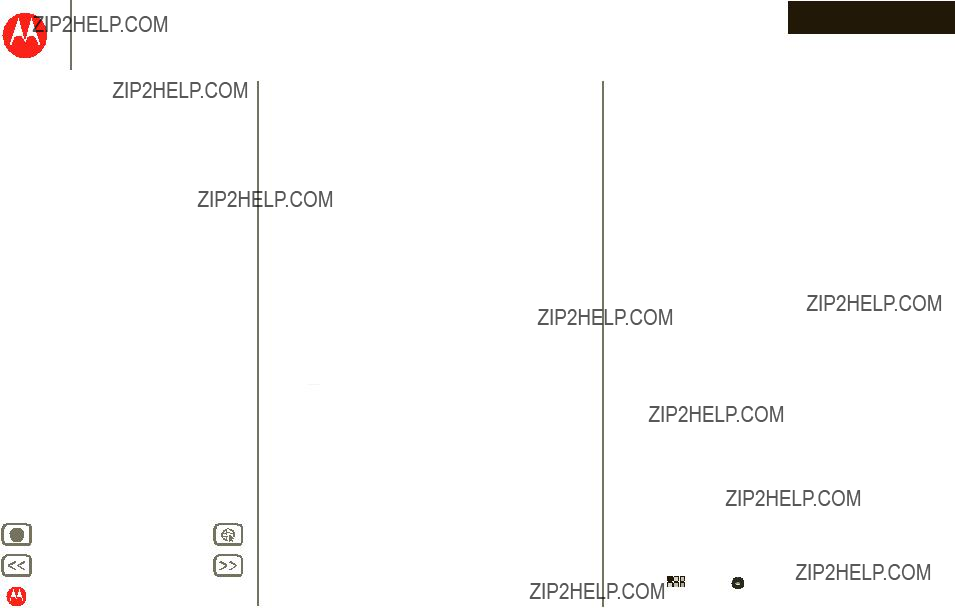
 POWERED.
POWERED.

 Apps
Apps  Email
Email




 Apps
Apps  Email
Email  Gmail
Gmail
 , then, enter the recipient and message. Touch
, then, enter the recipient and message. Touch  to add attachments.
to add attachments.



 Apps
Apps  Settings
Settings 

 POWERED.
POWERED.

 Apps
Apps 
 Books
Books
 and search for a title or author. Touch a book to view more information about it.
and search for a title or author. Touch a book to view more information about it.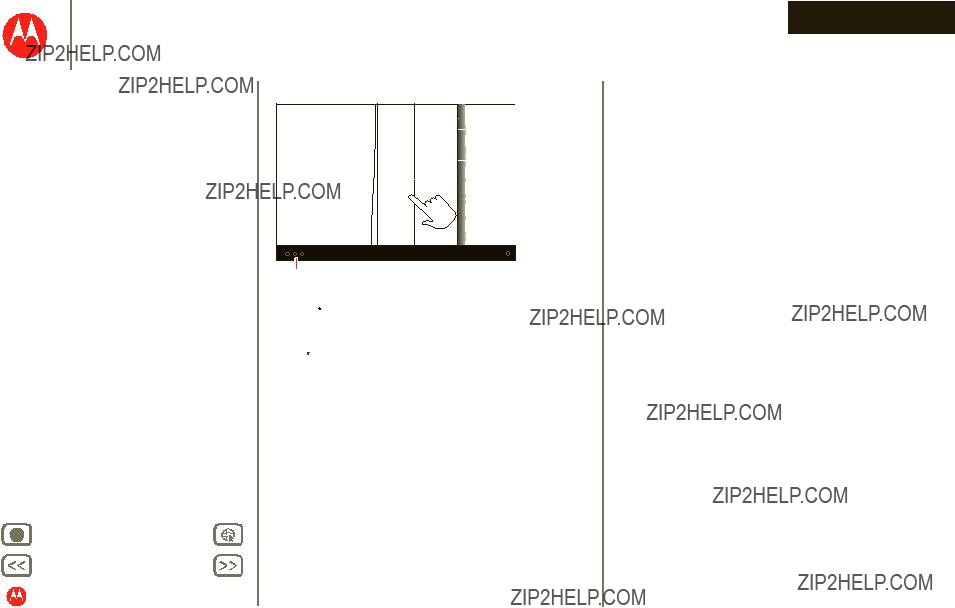
 POWERED.
POWERED.
 to see the book???s table of contents. Touch
to see the book???s table of contents. Touch  to see book reader settings.
to see book reader settings.
 at the top left of the screen.
at the top left of the screen.
 POWERED.
POWERED.





 Apps
Apps  Maps
Maps . Your location is shown on the map as
. Your location is shown on the map as  . The smaller the circle, the more accurate the location.
. The smaller the circle, the more accurate the location. .
. again.
again.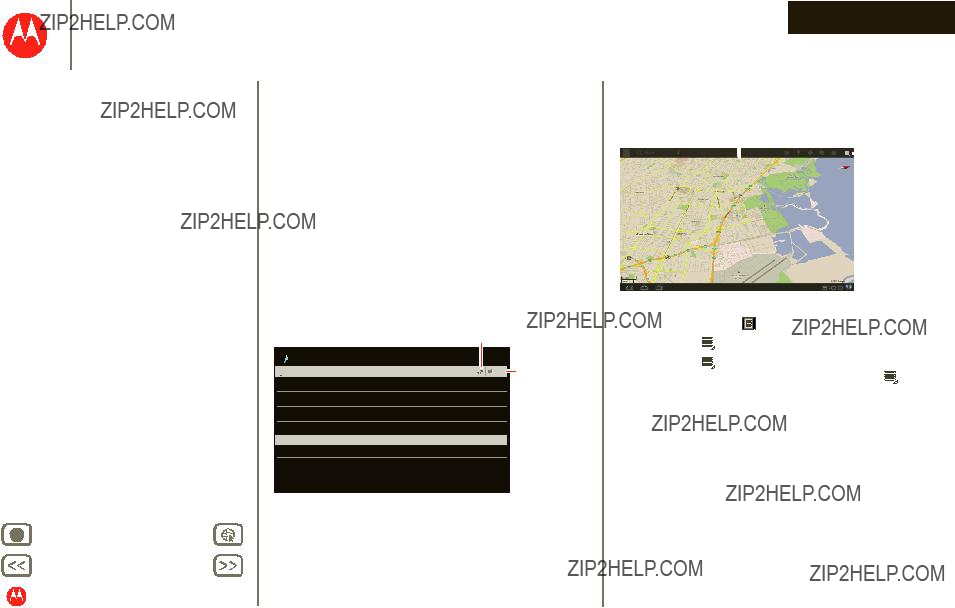
 POWERED.
POWERED. >
> 
 Layers
Layers 

 Apps
Apps  Navigation
Navigation
 Apps
Apps  Latitude
Latitude
 POWERED.
POWERED. >
> 
 to show your friends list.
to show your friends list. .
.
 to show your friends list.
to show your friends list.
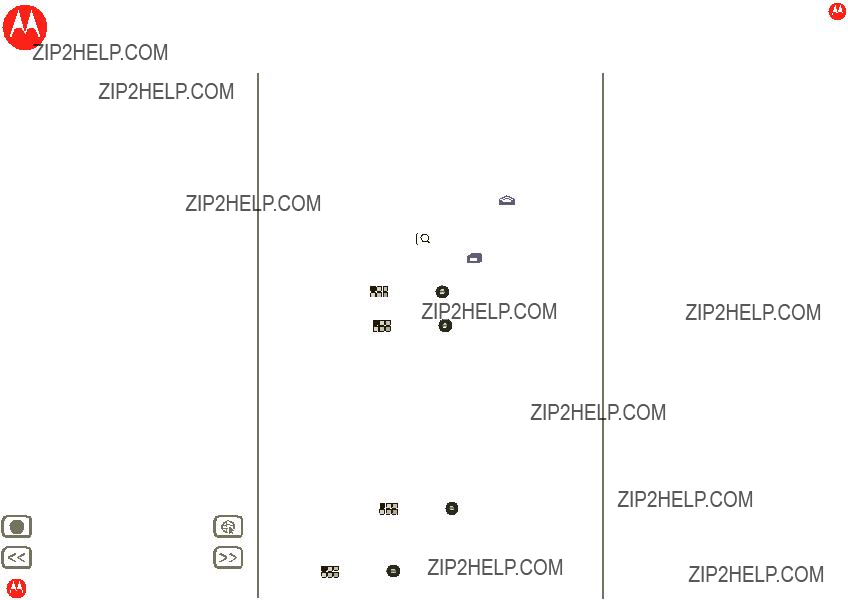


 Apps
Apps  Settings
Settings 



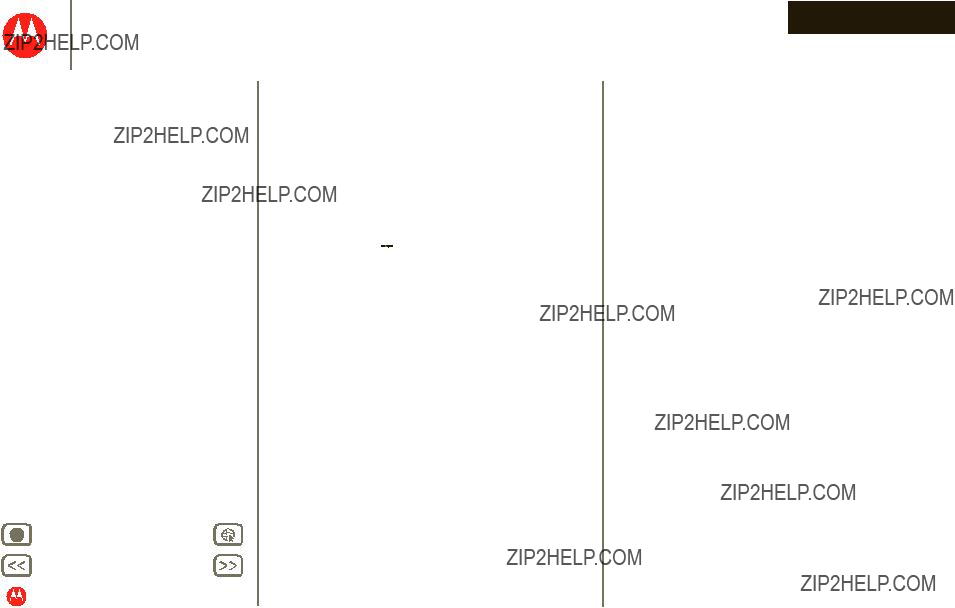
 POWERED.
POWERED.






 . To delete a contact, touch the contact, touch
. To delete a contact, touch the contact, touch 
 , then touch Menu
, then touch Menu  >
>  >
> 
 POWERED.
POWERED.
 Apps
Apps  Settings
Settings 

 Apps
Apps  Settings
Settings 
 Apps
Apps  Settings
Settings  appears in the status panel.
appears in the status panel.

 Apps
Apps  Settings
Settings 
 POWERED.
POWERED.

 Apps
Apps  Settings
Settings 
 Apps
Apps  Settings
Settings  >
>  >
> 


 Settings
Settings 
 Apps
Apps  Settings
Settings 
 POWERED.
POWERED.

 Apps
Apps  Settings
Settings 
 POWERED.
POWERED.

 Apps
Apps  >
> 

 Apps
Apps  Calendar
Calendar >
>  . Enter the event start time and other details. You can even set a reminder so you don???t forget about the event.
. Enter the event start time and other details. You can even set a reminder so you don???t forget about the event.

 Apps
Apps  Calculator
Calculator >
>  >
> 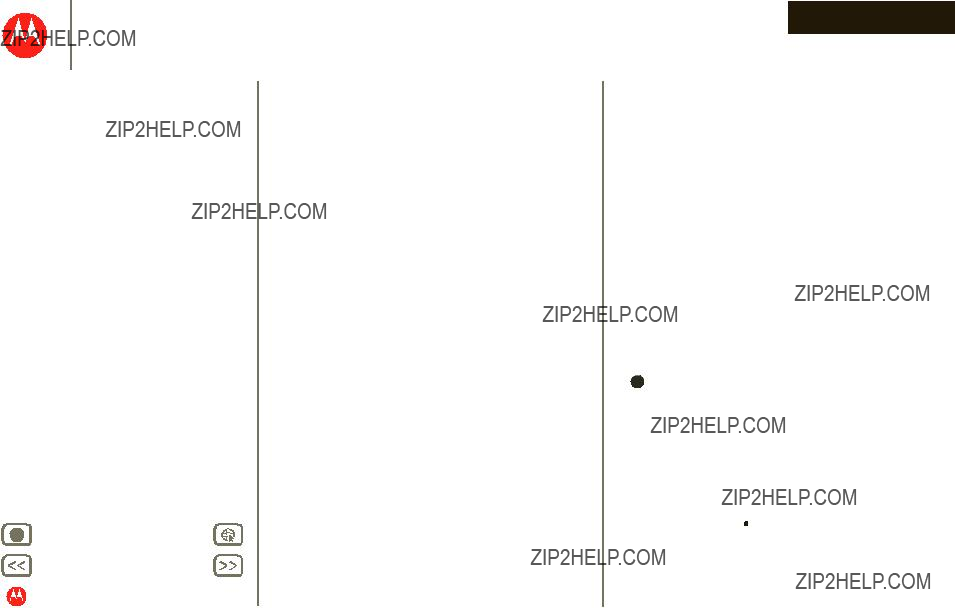
 POWERED.
POWERED.
 Apps
Apps  Settings
Settings  >
> 




 Apps
Apps  Voice Search
Voice Search 




 Settings
Settings 



 on the touchscreen keypad.
on the touchscreen keypad.
 POWERED.
POWERED.
 Apps
Apps 
 Market
Market to find the app you want.
to find the app you want.
 POWERED.
POWERED.








 Apps
Apps  Settings
Settings 







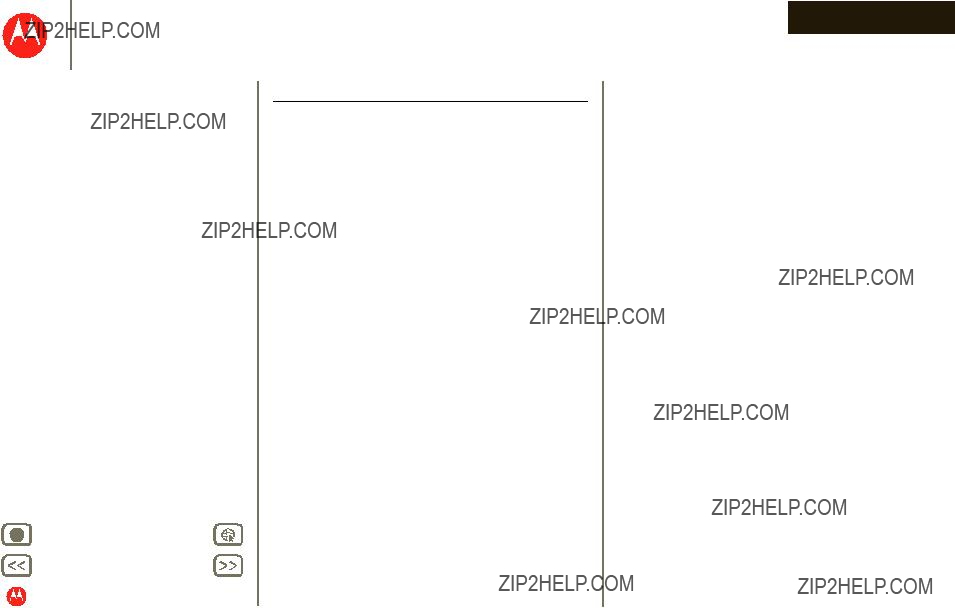
 POWERED.
POWERED.
 POWERED.
POWERED. Your battery or mobile device may require recycling in
Your battery or mobile device may require recycling in 
 POWERED.
POWERED.
 0168
0168
 POWERED.
POWERED.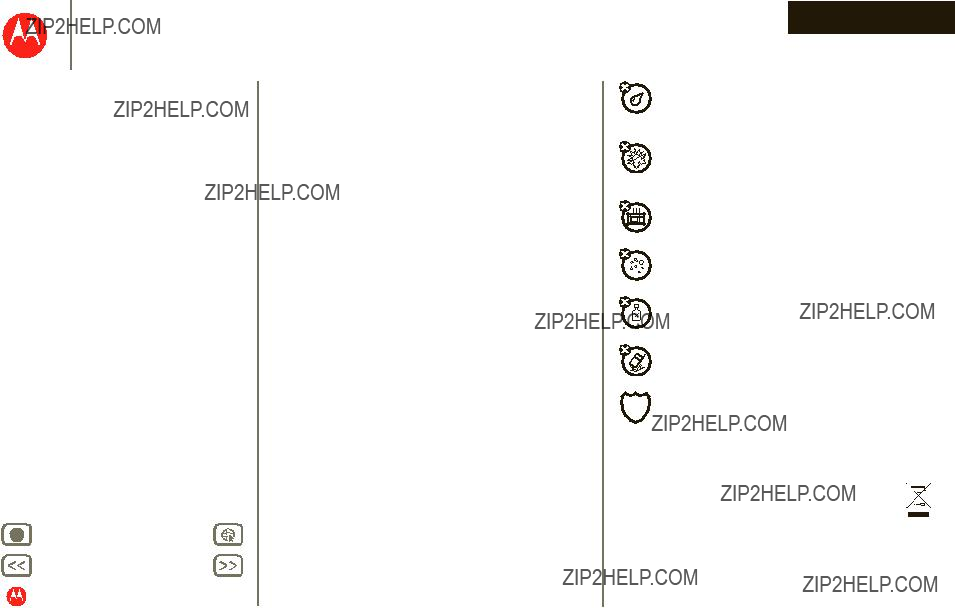
 POWERED.
POWERED.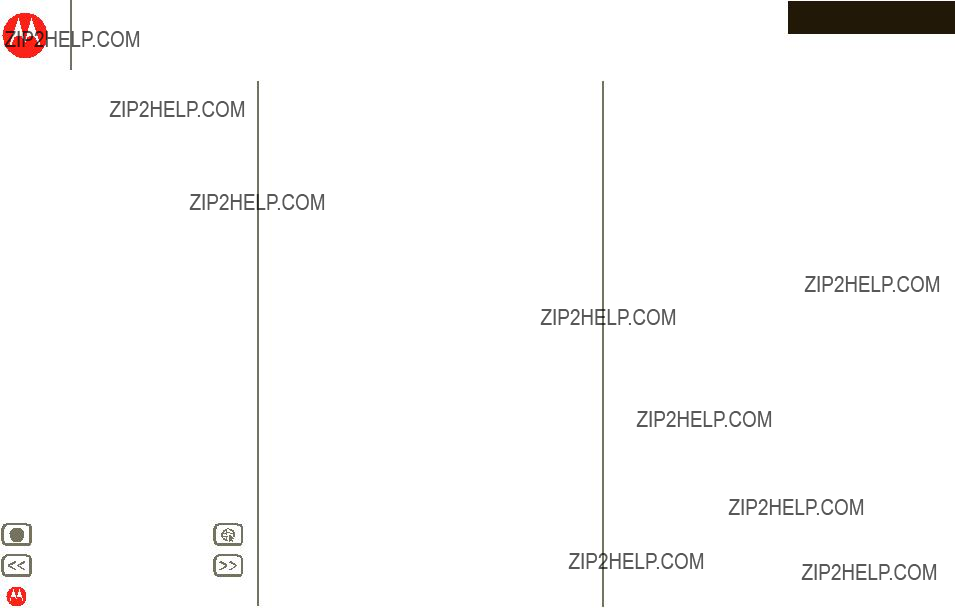
 POWERED.
POWERED.
 POWERED.
POWERED.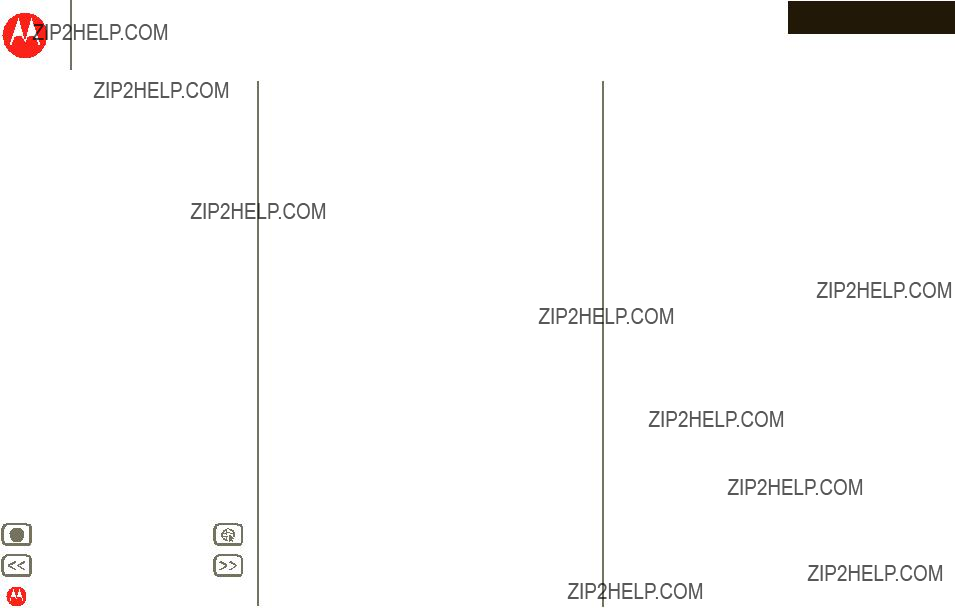
 POWERED.
POWERED.
 POWERED.
POWERED.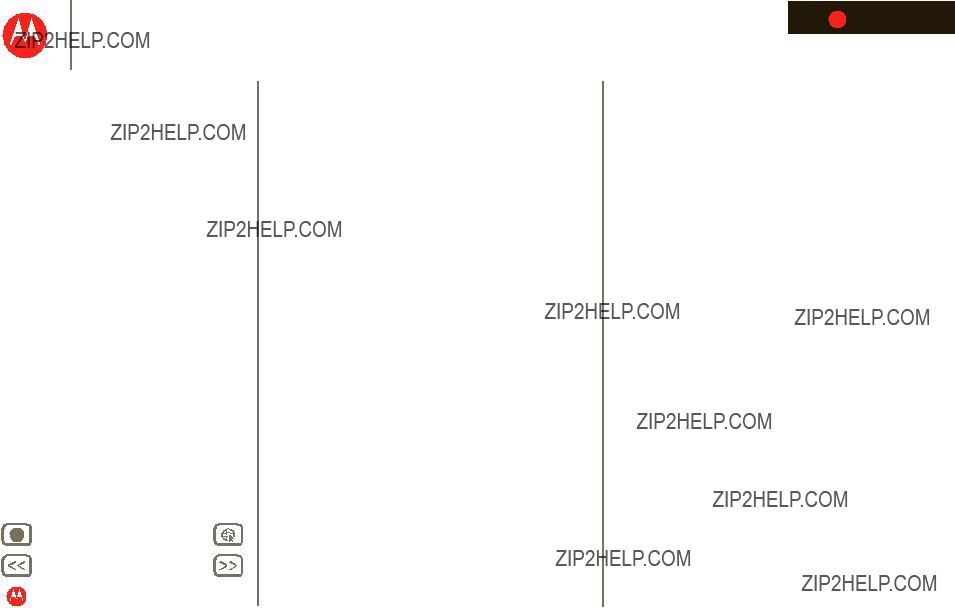
 POWERED.
POWERED.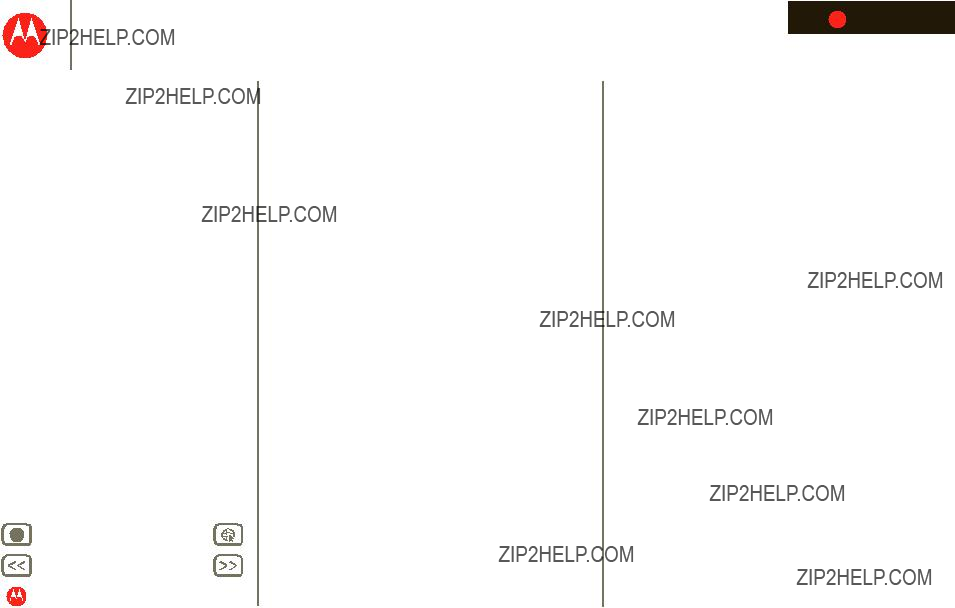
 POWERED.
POWERED.