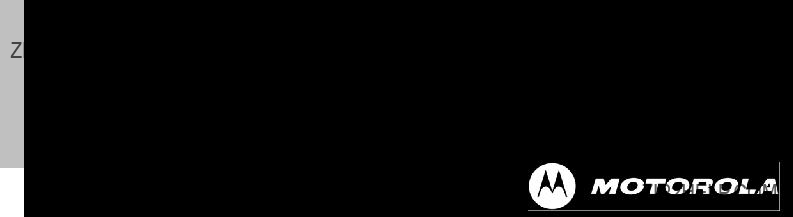
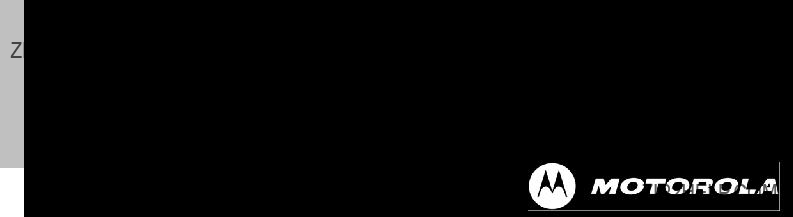
No part of this publication may be reproduced or transmitted, in any form or by any means, electronic, mechanical, photocopying, recording, or otherwise, without the prior written consent of the publisher. Information in this manual is furnished under license and may only be used in accordance with the terms of the software license. This publication and the information herein is furnished AS IS, is subject to change without notice, and should not be construed as a commitment by Motorola. Motorola assumes no responsibility or liability for any errors or inaccuracies, makes no warranty of any kind (expressed, implied, or staory) with respect to this publication, and expressly disclaims any and all warranties of merchantability, fitness for particular purposes, and noninfringement of
Companies, names, and data used in the examples herein are fictitious unless otherwise noted.
Source code and copyright notices are available from Motorola support. email: pbn.support@motorola.com
Copyright ??
???Motorola??? is a registered trademark of Motorola, Inc. in the United States and in other countries.
Other trade names used in this document are trademarks or registered trademarks of the manufacturers or vendors of the associated products.
Motorola, Inc.
5200 Franklin drive, Suite 100 Pleasanton, CA 94588
1 (925)
1 (925)
1 (800)
Published in the United States of America August, 2007
T3 PowerBroadband User Guide
Text part number:

Regulatory Statements
Model Number:45225
45101
Radio Frequency Interference Requirements- FCC
Note: This equipment has been tested and found to comply with the limits for a Class A digital device, pursuant to Part 15 of the FCC rules. These limits are designed to provide reasonable protection against harmful interference when the equipment is operated in commercial environment. This equipment generates, uses, and can radiate radio frequency energy and, if not installed and used in accordance with the instruction manual, may cause harmful interference to radio communications. Operation of this equipment in a residential area is likely to cause harmful interference in which case the user will be required to correct the interference at his own expense.
Radio Frequency Interference Requirements- Canada
This Class A digital apparatus complies with Canadian
Cet appareil num??rique de la classe A est conforme ?? la norme
Marking and European Economic Area (EEA)
WARNING: This is a Class A product. In a domestic environment this product may cause radio interference in which case the user may be required to take adequate measures.
Statement of Compliance
Motorola/Symbol hereby declares that this device is in compliance with all the applicable Directives, 2004/108/EC and 2006/95/EC. A Declaration of Conformity may be obtained from http://www2.symbol.com/doc/.
Wireless Device Country Approvals
For 2.4GHz or 5GHz Products: Europe includes, Austria, Belgium, Bulgaria, Czech Republic, Cyprus, Denmark, Estonia, Finland, France, Germany, Greece, Hungary, Iceland, Ireland, Italy, Latvia, Liechtenstein, Lithuania, Luxembourg, Malta, Netherlands, Norway, Poland, Portugal, Romania, Slovak Republic, Slovenia, Spain, Sweden, Switzerland and the United Kingdom.
Operation of the device without regulatory approval is illegal.
Frequency of Operation ??? FCC and IC
2.4 GHz Only
The available channels for 802.11 b/g operation in the US are Channels 1 to 11. The range of channels is limited by firmware.
RF Exposure Guidelines
Safety Information
Reducing RF Exposure ??? Use Properly
Only operate the device in accordance with the instructions supplied.
International
The device complies with internationally recognized standards covering human exposure to electromagnetic fields from radio devices. For information on ???International??? human exposure to eletromagnic fields refer to the Motorola/Symbol Declaration of Conformity (DoC) at http://www2.symbol.com/doc/.
EU
Remote and Standalone Antenna Configurations
To comply with EU RF exposure requirements, antennas that are mounted externally at remote locations or operating near users at
FCC
Remote and Standalone Antenna Configurations
To comply with FCC RF exposure requirements, antennas that are mounted externally at remote locations or operating near users at
To satisfy FCC RF exposure requirements, a mobile transmitting device must operate with a minimum separation distance of 20 cm or more from a person???s body.
Radio Frequency Interference Requirements- FCC
Note: This equipment has been tested and found to comply with the limits for a Class A digital device, pursuant to Part 15 of the FCC rules. These limits are designed to provide reasonable protection against harmful interference when the equipment is operated in commercial environment. This equipment generates, uses, and can radiate radio frequency energy and, if not installed and used in accordance with the instruction manual, may cause harmful interference to radio communications. Operation of this equipment in a residential area is likely to cause harmful interference in which case the user will be required to correct the interference at his own expense.
Radio Transmitters (Part 15)
This device complies with Part 15 of the FCC Rules. Operation is subject to the following two conditions: (1) this device may not cause harmful interference, and (2) this device must accept any interference received, including interference that may cause undesired operation.
Radio Frequency Interference Requirements- Canada
This Class A digital apparatus complies with Canadian
Cet appareil num??rique de la classe A est conforme ?? la norme
Radio Transmitters
This device complies with RSS 210 of Industry & Science Canada. Operation is subject to the following two conditions: (1) this device may not cause harmful interference and (2) this device must accept any interference received, including interference that may cause undesired operation.
Label Marking: The Term "IC:" before the radio certification only signifies that Industry Canada technical specifications were met.
Marking and European Economic Area (EEA)
WARNING: This is a Class A product. In a domestic environment this product may cause radio interference in which case the user may be required to take adequate measures.
The use of 2.4GHz WLAN???s, for use through the EEA, have the following restrictions:
???Maximum radiated transmit power of 100 mW EIRP in the frequency range 2.400
???France, outside usage is restricted to 2.4 ??? 2.454 GHz.
???Italy requires a user license for outside usage.
Statement of Compliance
Motorola/Symbol hereby, declares that this device is in compliance with the essential requirements and other relevant provisions of Directive 1999/5/EC. A Declaration of Conformity may be obtained from http://www2.symbol.com/doc/.
IMPORTANT SAFETY INSTRUCTIONS
CAUTION: For installation only in a Restricted Access Location by trained service personnel.
CAUTION: Equipment must be connected to an earthed mains
CAUTION: To reduce the risk of fire, use only No. 26 AWG or larger telecommunication line cord.
CAUTION: The power supply cord plug serves as the main disconnect for the product. The
CAUTION: Voltages present which are above
The maximum operating ambient temperature is 50 degrees Celcius.
When installing the Switch in an equipment rack, consider the following potential hazards:
Elevated Operating Ambient Temperature ??? If installed in a closed or
Reduced Air Flow ??? Installation of the equipment in a rack should be such that the amount of air flow required for safe operation of the equipment is not compromised.
Mechanical Loading ??? Mounting of the equipment in the rack should be such that a hazardous condition is not achieved due to uneven mechanical loading.
Circuit Overloading ??? Consideration should be given to the connection of the equipment to the supply circuit and the effect that overloading of circuits might have on overcurrent protection and supply wiring. Appropriate consideration of equipment nameplate ratings should be used when addressing this concern.
Reliable Earthing ??? Reliable earthing of
Particular attention should be given to supply connections other than direct connections to the branch circuit (e.g., use of power strips).
m2 WallPlate
CAUTION: Use only power supplies listed in the user manual
When using your telephone equipment, basic safety precautions should always be followed to reduce the risk of fire, electric shock and injury to persons, including the following:
1.Do not use this product near water, for example, near a bath tub, wash bowl, kitchen sink or laundry tub, in a wet basement or near a swimming pool.
2.Avoid using a telephone (other than a cordless type) during an electrical storm. There may be a remote risk of electric shock from lightning.
3.Do not use the telephone to report a gas leak in the vicinity of the leak.
SAVE THESE INSTRUCTIONS

Waste Electrical and Electronic Equipment (WEEE)
English: For EU Customers: All products at the end of their life must be returned to Motorola for recycling. For information on
how to return product, please go to: www.motorola.com/recycling/weee.
Bulgarish: ???? ?????????????? ???? ????: ???????? ???????? ???? ???????????????? ???? ?????????? ???????????? ???????????????? ???????????? ???? ???? ???????????? ???? Motorola ???? ??????????????????????. ???? ???????????????????? ?????????????? ?????????????????? ???? ????????????????, ???????? ?????????????? ???? ??????????: www.motorola.com/recycling/weee.
Dansk: Til kunder i EU: Alle produkter skal returneres til Motorola til recirkulering, n??r de er udtjent. L??s oplysningerne om
returnering af produkter p??: www.motorola.com/recycling/weee.
Deutsch: F??r Kunden innerhalb der EU: Alle Produkte m??ssen am Ende ihrer Lebensdauer zum Recycling an Motorola
zur??ckgesandt werden. Informationen zur R??cksendung von Produkten finden Sie unter: www.motorola.com/recycling/weee.
Eesti: EL klientidele: k??ik tooted tuleb nende eluea l??ppedes tagastada taaskasutamise eesm??rgil Motorola'ile.
Lisainformatsiooni saamiseks toote tagastamise kohta k??lastage palun aadressi: www.motorola.com/recycling/weee.
Espa??ol: Para clientes en la Uni??n Europea: todos los productos deber??n entregarse a Motorola al final de su ciclo de vida para que sean reciclados. Si desea m??s informaci??n sobre c??mo devolver un producto, visite: www.motorola.com/recycling/weee.
Fran??ais : Clients de l'Union Europ??enne : Tous les produits en fin de cycle de vie doivent ??tre retourn??s ?? Motorola pour
recyclage. Pour de plus amples informations sur le retour de produits, consultez: www.motorola.com/recycling/weee.
Italiano: per i clienti dell'UE: tutti i prodotti che sono giunti al termine del rispettivo ciclo di vita devono essere restituiti a Motorola al fine di consentirne il riciclaggio. Per informazioni sulle modalit?? di restituzione, visitare il seguente sito Web: www.motorola.com/recycling/weee.
Magyar: Az
Nederlands: Voor klanten in de EU: alle producten dienen aan het einde van hun levensduur naar Motorola te worden teruggezonden voor recycling. Raadpleeg www.motorola.com/recycling/weee voor meer informatie over het terugzenden van producten. www.motorola.com/recycling/weee.
Portugu??s: Para clientes da UE: todos os produtos no fim de vida devem ser devolvidos ?? Motorola para reciclagem. Para
obter informa????es sobre como devolver o produto, visite: www.motorola.com/recycling/weee.
Rom??nesc: Pentru clien??ii din UE: Toate produsele, la sf??r??itul duratei lor de func??ionare, trebuie returnate la Motorola pentru
reciclare. Pentru informa??ii despre returnarea produsului, accesa??i: www.motorola.com/recycling/weee.
Slovenski: Za kupce v EU: vsi izdelki se morajo po poteku ??ivljenjske dobe vrniti podjetju Motorola za recikla??o. Za
informacije o vra??ilu izdelka obi????ite: www.motorola.com/recycling/weee.
Suomi: Asiakkaat Euroopan unionin alueella: Kaikki tuotteet on palautettava kierr??tett??v??ksi
en???? k??ytet??. Lis??tietoja tuotteen palauttamisesta on osoitteessa: www.motorola.com/recycling/weee.
Svenska: F??r kunder inom EU: Alla produkter som uppn??tt sin livsl??ngd m??ste returneras till Motorola f??r ??tervinning. information om hur du returnerar produkten finns p?? www.motorola.com/recycling/weee.


Commands and Syntax
Commands and Syntax
The Motorola T3 PowerBroadband system can be managed via a Command Line Interface, webUI, and SNMP. Commands that apply to remote WallPlates, such as Ethernet port configurations and wireless interface, are all entered on the T3 Switch.
Command Hierarchy
The Command Line Interface (CLI) implements a hierarchical command structure. Commands are organized as a
You may move down in the command hierarchy by entering root keywords and
For example, the root command prompt with the default configuration is:
system>
Full commands may be entered at the root command context. For example:
system> interface dsl enable port1
You may also move down levels in the command hierarchy, which allows you to execute commands with less repetitive typing.
For example:
system> interface system:interface> dsl system:interface.dsl> enable port1 system:interface.dsl> enable port3 system:interface.dsl> enable port3 system:interface.dsl> exit system:interface> exit
system>
Administrative Commands
Most commands discussed in this guide are administrative commands, which change the configuration of the system or affect the operation of the system. These commands can only be executed from the admin account. Configuration changes take affect immediately and are recorded in
Show Commands
The show commands are used to view configurations, status and/or statistics. These commands can be issued from either the user or admin account.
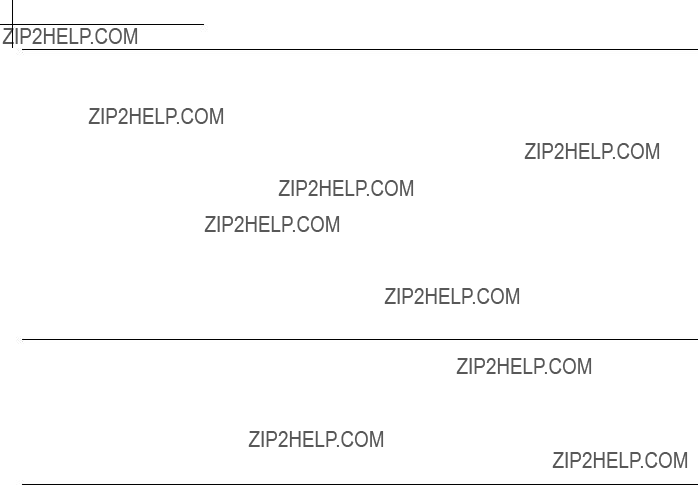
Commands and Syntax
Global Commands
Commands that are available from any command context are called global commands. For example, the help command can be used whether you are at the root command context or down a few levels in the command hierarchy. Global commands can also be used from either the user or admin account.
Note: The default prompt is ???system>???. If you set the system name using the ???system name??? command, the prompt changes to the new system name.
Command Completion
The CLI allows you to shorten commands as long as the characters are not ambiguous. While typing a command, press the tab key to have the system complete the current command word or type (?) to have the system display a list of available options. The options displayed vary according to the context:
???If you type a ? at a prompt, the system displays a list of all available commands.
???If you type an unambiguous command word, pressing ? displays all available subcommands or arguments. For example, show ? (note the space before the question mark) displays a list of all show subcommands.
Style Conventions
The style conventions used in this manual distinguish various elements of the commands and facilitate the proper interpretation of command syntax, parameters, and their use.
interface wireless enable
where;
???radio??? is a keyword and must be typed
Proper command form:
interface wireless enable radio5
wifi wlan enable

Commands and Syntax
where;
???wlan??? is a keyword and must be typed
Proper command form:
wifi wlan enable
Note that range commands can also be used. In the following example, WLANs 1, 2, 3 are enabled on all radios.
wifi wlan enable
This document refers to actual command syntax as little as possible. For a complete command syntax document, please refer to the Command Reference guide for a complete list of all available commands, the proper syntax, and usage examples. In no way does this User Guide attempt to replace or obsolete the Command Reference.
Interface Range
Multiple interfaces can be specified for a single command using port ranges. Use hyphens
To enable all 25 DSL ports, type: interface dsl enable
To enable only selected DSL ports, type: interface dsl enable
Hyphens and commas can also be used to enable remote Ethernet ports along with DSL ports. For example;
To enable Eth1 and Eth2 on every WallPlate, type: interface remote enable
VLAN commands can also be completed using interface ranges.
To add VLAN 100 to Eth1 on every WallPlate, type: vlan membership add 100 interface
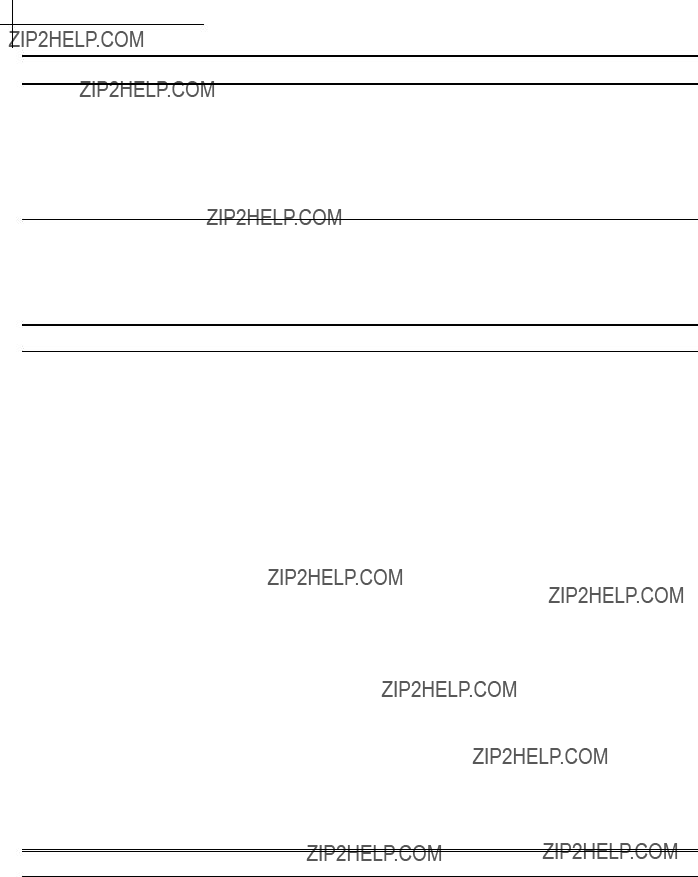
System Description
System Description
The T3 PowerBroadband system is designed primarily for hospitality, but useful in any high density MDU (multiple dwelling unit) such as long term healthcare or centrally wired apartments. The system is comprised of two primary components; a
Adaptive Line Power
T3 PowerBroadband delivers operating power to the remote WallPlates.
T3 PowerBroadband Switch
The T3 switch is installed in a centrally located phone room; where all the telephone wires converge. The T3 switch has 25 ports for downstream WallPlates, and 2 x GigE uplink ports.
T3 PowerBroadband Switch:
Physical
???17.50"(43.8mm) x 14.25" (36mm) x 1.75" (44mm). 11.5lbs (5.2Kg)
???Operating Temperature: 0 - 50 degrees Celsius, 5% to 90% NC
???Operating Power: 300W maximum under full load, 200W typical
Interfaces
???Uplink ports
oTwo 10/100/1000Mb autosensing, full duplex Ethernet ports via RJ45
???Downlink ports
o25 VDSL UTP ports via RJ21 telco connector
???802.1Q VLAN trunk ports
???802.1Q PVID per port
???
???QoS, 4 queues per port, classification by
???IGMP, Layer 2+ routing, proxy, FastLeave
???1024 entry MAC forwarding table
Management
???Telnet, Console, webUI, Syslog, SNMPv2c
???RADIUS authentication, Admin and User level login
???Security: L2 VLAN, IP ACL
M2 Ethernet WallPlate
The m2 Ethernet WallPlate has two 10/100Mb Ethernet ports, and a

System Description
M2 Ethernet WallPlate:
Physical
???5"(mm) x 3.5" (mm) x 1.25" (32mm)
???Operating Temperature: 0 - 40 degrees Celsius, 5% to 90% NC
???Operating Power: approximately 2W, line powered by the T3 Switch
Interfaces
???Uplink ports
oOne VDSL single wire pair port via RJ11 jack
???Downlink ports
oTwo 10/100Mb autosensing, full duplex Ethernet port via RJ45 jack
oOne
???802.1Q VLAN trunk ports
???802.1Q PVID per port
???QoS, 2 queues per port, port based classification
Management
???Embedded
The
Features of the
Physical
???6.625"(168mm) x 3.75" (95.25mm) x 1.75" (44.45). lbs (Kg)
???Operating Temperature: 0 - 40 degrees Celsius, 5% to 90% NC
???Operating Power: approximately 6W, line powered by the T3 Switch
Interfaces
???Uplink ports
oOne VDSL single wire pair port via RJ11 jack
???Downlink ports
oTwo 10/100Mb autosensing, full duplex Ethernet port via RJ45 jack
oOne 802.11b/g radio
oOne
???802.1Q VLAN trunk ports
???802.1Q PVID per port
???QoS, 4 queues per port
Management
???Embedded
???
???All management centralized on T3 Switch

System Description
Radio
???802.11b/g
oBeacon frame control
oProbe request response
oBroadcast on/off per SDID
oListen mode client support
oDSS/OFDM modulation via 2.4Ghz transmitter
oRegulatory Domain: FCC Part 15c 15.247 and ETS 300 328
???Transmit power: 20dBm transmitter
oCustomer configurable: 1 ??? 14, max. In 1dBm increments
oMax transmit power of 20dBm depends on regulatory country
???Two integrated
o3.2dBi
oAntenna receive diversity
???Security Protocols ??? (per SSID)
oWireless Client Isolation
oEAP types: TLS, PEAPv0, TTLS
oAES, TKIP encryption
???QoS
oWireless Multimedia (WMM) priority
oWMM power save
oSpectralink ready
???Virtual AP mode
oConcurrent BSS (16)
o
o
o
o
o
???Two runtime images in flash, realtime firmware upgrade
???Client state, status and statistics
oMAC address of client
o Client link rate
o Client link strength (dBm) o Packets tx/rx
o Authentication status o SSID
oMAC address
???WLAN state information
oSignal strength and MAC of other APs
oTx signal strength
oPacket Tx/Rx statistics
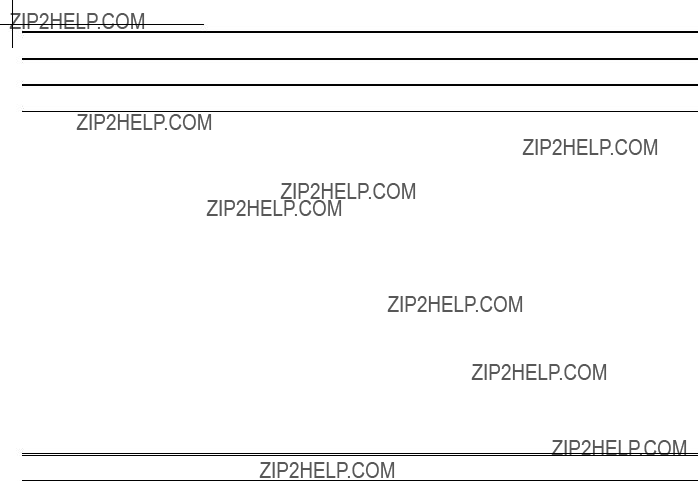
Hardware
Hardware
Model Numbers and Description
The T3 PowerBroadband Switch is compatible with both the Wireless and Ethernet WallPlates. Both can be mixed together on the same T3 PowerBroadband Switch.
Model Numbers and Description for related Products
Filters are required for proper
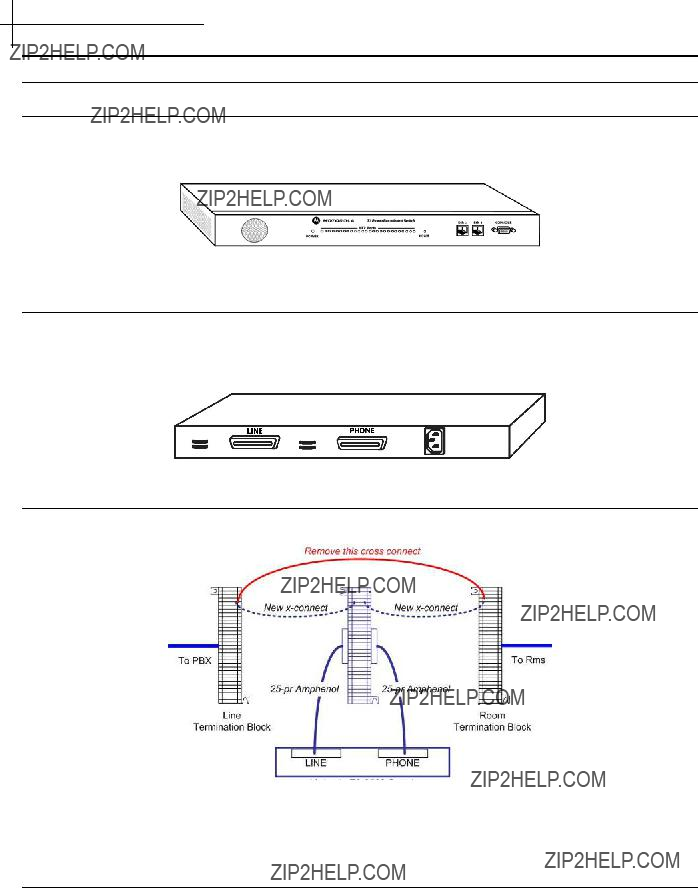
Hardware
T3 PowerBroadband Switch
Front View
Rear View
T3 PowerBroadband Switch
Mounting Options
T3 ships with mounting ears designed for a standard

Hardware
Designed to be installed over existing RJ11 wall jack. Ships with Adapter plate for standard 70mm x 114mm RJ11 wall jack.
Eth1 ??? 10/100
Eth2 ??? 10/100
RJ11 filtered phone port
DC power connector (used during installation, not under normal operation)
LED Status Lights
m2 ??? 2 port Ethernet WallPlate
Designed to be installed over existing RJ11 wall jack. Bracket has a large opening to route the RJ11 cable from the existing jack. See Installation Chapter for a breakout view of the cover and bracket.

Hardware
DC power connector (used during installation, not under normal operation)
RJ11 filtered phone port
Eth1 ??? 10/100
Eth2 ??? 10/100
RJ11

System Administration
System Administration
This User Guide covers the commands relevant to the T3 PowerBroadband Switch. For a complete set of commands and information, consult the T3 PowerBroadband Command Reference.
Management Access
T3 can be managed via serial console, telnet, HTTP webUI, or SNMP. Eth1 is enabled by default. Telnet and HTTP are accessible at the default IP address.
Access Methods
Default login and password
CLI Configuration Script files
T3 file system stores and load configuration script files. These files are text editable. Use the following commands to complete these management tasks:
1.Create a starting configuration file from an existing T3 switch
2.Copy the file to an external server
3.Edit the file on a PC
4.Load the file into another T3 switch
5.Execute the file as a set of configuration commands
The command syntax to use the file system is:
file copy <string(source)> to <string(destination)>
a.Source can be a local file, a remote FTP or TFTP file, or a
b.Destination can be a local file or a remote FTP or TFTP file. Note that the combination of the Source keywords and the remote Destination allows you to copy the running config directly to a remote server. For example; file copy running to
c.At least one (source or destination) must be the local file system. If the source and destination are remote servers, the command will fail.

System Administration
file delete <string(file)>
d.Delete a file from the file system
file dir
e.List the files in the system and display the remaining storage file exec <string(file)>
f.Executes a file as a set of configuration commands. Note that ???file??? is a local file in the file system. The file must have previously been copied to the filesystem from the external server using the file copy command.
Configuration Files using the webUI
From the webUI, the administrator can save and load configuration files. Note that these configuration files are
Note: The Configuration File contains every configuration possible including the ???Admin??? account password. When combined with RADIUS network authentication, the
To save or load a Configuration file from the webUI, access the System ??? Configuration screen from the webUI.
Follow these steps to create a template configuration file:
1.Configure a complete system configuration
2.Set the system name to ???template configuration??? or similar name
3.Save the configuration file using the webUI
Follow these steps to apply the template to a new system:
1.Boot a new system
2.Using the serial console login, set the IP address (or use the default IP address)
3.Reboot the system to apply the IP address
4.Login via the webUI
5.Load the template configuration file using the
6.Change the system name to the correct name
7.Change the IP address to the correct IP address
8.Power off or reboot the system. The next time the system is booted, it will have the complete configuration with the correct IP address and system name.

System Administration
HTTP Menus

System Administration
Upgrading the Firmware
T3 Firmware
T3 Switch stores one active and one alternate boot image.
To view the current image, or to monitor the progress of an upgrade, use:
show system image
The system image can be upgraded using FTP or TFTP. Commands used are:
Using FTP: system image load
Using TFTP: system image load
Instructions to obtain and upgrade the system image are found in the release notes of each software image.
Ethernet WallPlate Firmware
The Ethernet WallPlate software image is embedded in the T3 system image. As of the T3 3.0.0 firmware release, no upgrade is required on the Ethernet WallPlates. Check the most current firmware Release Notes to see if an image upgrade will be done on the WallPlate.
At bootup, the image version is checked. If the WallPlate image requires a reload, the time to upload all 25 WallPlates is approximately 20 minutes. Interruption during the upgrade time will not damage the WallPlate. Note, however, that the Ethernet WallPlate will be unable to carry network traffic during image upgrade.
Wireless WallPlate Firmware
The Wireless WallPlate software image is stored in the file system of the T3 Switch and loaded onto the WallPlates from that location. Each Wireless WallPlate stores one active and one alternate image. The image can be upgraded in runtime, user traffic will not be affected. The total time to complete a runtime upgrade of any single WallPlate is approximately 20 minutes. If upgrading multiple WallPlates, the system will automatically stagger the
show remote image
The status will display a percentage of completion, and show what action is currently being done. Do not reboot the WallPlate until it is 100% complete. Since the WallPlate supports two images, an unintentional interruption will not damage the unit.
Upgrading the software on the Wireless WallPlate requires three steps:
Step 1: FTP or TFTP the Wireless WallPlate image to the file system of the T3 Switch
file copy tftp://<IP of TFTP
NOTE: do not change the name of the file.
Step 2: Load the new image into the alternate image bank on the Wireless WallPlate
remote image load port<x> tftp://<Private IP address of
NOTE: for information on IP Addressing refer to pages
Step 3: Reboot the Wireless WallPlate to activate the new software
remote image boot port<x> alternate remote reboot port<x>

System Administration
Line Quality
T3 includes Forward Error Correction in the VDSL frames. Bit errors that are not corrected are counted and reported as a Line Quality measurement. Bit errors are averaged over 1 second of time. An SNMP trap will be sent to the SNMP trap recipient when the threshold is crossed. The line quality status will change in the webUI and the Command Line Interface. There are two thresholds that will be set:
Maximum threshold ??? the line quality status will change to Fair when the errors increase beyond the maximum threshold
Minimum threshold ??? the line quality status will change to Good when the errors decrease below the minimum threshold
To set the line quality threshold, use the following command:
interface dsl thresholds
Line quality threshold can also be set from the webUI using the Interface DSL menu
By default, the thresholds are set to:

System Administration
View System Configuration and Status
Configuration and Status can be viewed using the Show commands. To view the available show items, use the following command from the CLI:
show ?
Ex: View Current and alternate software versions on the system and the WallPlates:
show system image show system inventory show remote image show remote inventory
T3 OS displays the configuration from the CLI in three useful modes. All configuration displays can be accessed from the ???show system config??? command syntax.

System Administration
Commit mode
T3 OS supports automatic and manual commit modes. When in automatic mode, every command will be executed immediately and saved to memory. The commands will be active if the system is rebooted or power cycled.
In manual mode, commands are executed immediately, but are not saved to memory. The commands will be lost when rebooted if they are not committed.
To change the mode:
system config mode <auto|manual(mode)>
To commit manual commands to memory:
system config commit
Reset to Default Configuration
From the CLI, enter the following command:
system config default
Note: This command is only available from a local serial login session to prevent accidental default from a network login.
Other Configuration Help
The T3 Command Reference is the master text for all T3 or T3 PowerBroadband configurations. It contains an alphabetical listing of all CLI commands, syntax and example configuration.
The web UI features a
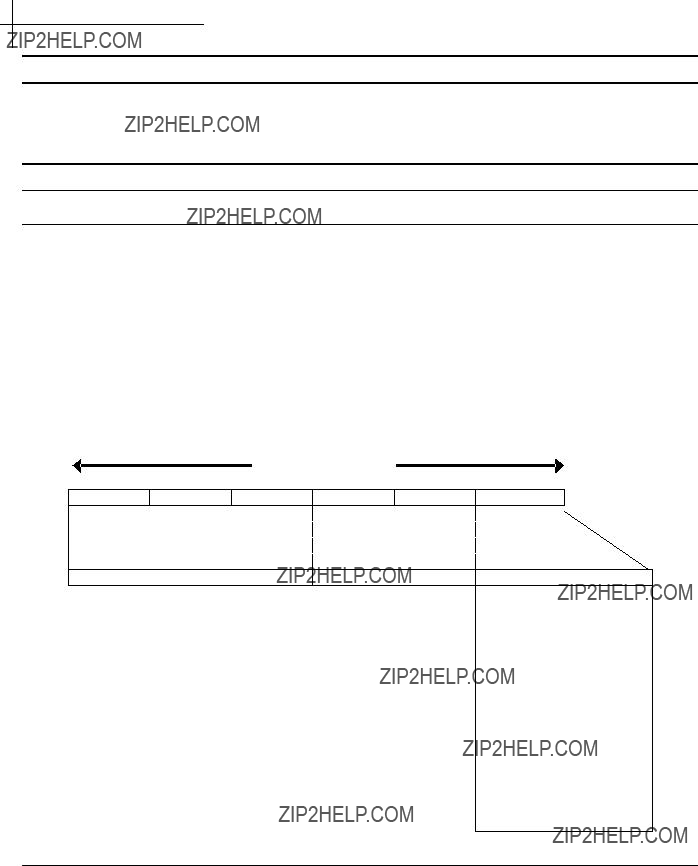
Managing the Wireless WallPlates
Managing the Wireless WallPlates
The Wireless WallPlate is managed through two interfaces; one interface is via an embedded management channel within the VDSL frames. The other interface is through a layer 3 IP address.
WallPlate Inventory and Firmware Image
Show remote inventory
???show remote inventory??? command uses the embedded channel to read hardware rev and basic information, including serial number and BSS MAC range. Additionally, this
Each Wireless WallPlate has 16 MACs, assigned to 16 WLANs. To read the MAC addresses assigned to the WLANs, use;
show remote inventory port<x>
Note that only one MAC address is shown for the BSS. This is the starting MAC, assigned to WLAN 1 on that radio. The remaining 15 WLANs will increment from the last octet, 00.
6 byte MAC address
00 = WLAN 1
01 = WLAN 2
02 = WLAN 3
03 = WLAN 4
04 = WLAN 5
05 = WLAN 6
06 = WLAN 7
07 = WLAN 8
08 = WLAN 9
09 = WLAN 10
0A = WLAN 11
0B = WLAN 12
0C = WLAN 13
0D = WLAN 14
0E = WLAN 15
0F = WLAN 16
Show remote image
???show remote image??? command uses the layer 3 interface to communicate. Use this command to ensure the T3 has full access to the Wireless WallPlate. Note this command will not read information from an m2 Ethernet WallPlate. If this command stalls, then the T3 cannot communicate. This is most likely an IP addressing mistake.

Managing the Wireless WallPlates
IP Addresses
Private IP address
The T3 system requires an IP address for network management. This T3 management address is assigned using the following command:
ip config
The Wireless WallPlates also require an IP address for management by the T3 system. The IP address pool assigned to the Wireless WallPlates can be in the same subnet as the network management IP address, or it can be a private IP address space that is not used outside the T3 system.
The default configuration is to use a private IP address space to manage the Wireless WallPlates.
Note these important operational parameters when using the private IP space to manage Wireless WallPlates:
1.All T3 systems on the same property (same layer 2 network) can use the same private IP space to communicate with their own Wireless WallPlates. There will not be an IP conflict on the network.
2.The Wireless WallPlates will not send ARPs to the upstream Ethernet network.
3.The Wireless WallPlates will not send DHCP requests to the upstream Ethernet network.
4.The default private IP address space is 192.168.10.226 through 192.168.10.250. All WallPlates will be assigned an IP address starting with 192.168.10.226.
5.The default private IP internal address is 192.168.10.1. Use this address when loading new firmware to the Wireless WallPlate from the internal file system on the T3 Switch.
To enable the private IP addressing, type:
ip private enable
If you desire to set your own private ip addressing space, you must configure two commands:
Enable the private IP gateway:
Configure the private IP network:
ip private config <ip> mask <mask> ip private enable
dhcp server disable
dhcp server config network private start <ip> end <ip> dhcp server enable
NOTE: The DHCP server will not disable if any WallPlates already have an IP address. It is best to change the DHCP server config before the WallPlates link, or else you must disable the DSL ports and
To disable all DSL ports and remove DHCP address: interface dsl disable

Managing the Wireless WallPlates
Public IP address
If you wish to use 802.1x authentication, or if you wish to use ping to monitor the Wireless WallPlates, you must set the DHCP pool as a public pool. Note the following steps are required:
NOTE: The public pool must be in the same subnet as the IP address of the T3 Switch.
Static IP address pool
Static leases can be added for the public IP address pool. To use a static lease, you must know the MAC address of the radio and the IP you wish to assign. To get a list of MAC addresses, first link the Wireless WallPlates via the standard DHCP server configuration. View the list using, ???show dhcp server lease???. The list of MAC addresses can be used to create the static lease table.
The MAC address of the radio is printed on the product serial label. Also, the MAC addresses will appear in the forwarding bridge. To view the forwarding bridge table, type ???show bridge address???

Managing the Wireless WallPlates
Configuring a WLAN
Four steps are required to enable a WLAN and start broadcasting:
Step1: Create a profile to contain the SSID and
wifi wlan profile add <SSID>
ex: wifi wlan profile add My_WLAN
Step2: Bind the profile to a WLAN
wifi wlan config
ex: wifi wlan config
Step3: Enable the WLAN
wifi wlan enable
Step4: Enable the Radio
interface wireless enable
ex: interface wireless enable
Global Radio Commands
Use the following commands to Configure Global radio parameters:

Managing the Wireless WallPlates
Use the following commands to configure
Monitor the WLANs and radios
Use the following commands to monitor the configuration and operational status of the WLANs:
Expanded Statistics and Status
Most ???show??? commands display high level, important information for quick review. To see more detailed status or statistics, specify the actual radio or WLAN. For example;

Managing the Wireless WallPlates
Access Control Lists (ACLs)
Configure layer 3 ACLs based on an administrator defined IP addresses and
ACLs are processed from index 1 through index 20. If no matches are found, the access is granted.
Place the most restrictive access rules on the lower index number.
To enter ACLs from the CLI, use the following command:
ip
Ex: To block all HTTP access from any device, enter:
ip
Ex: To block all network access from all devices except Telnet from a specific subnet, enter:
ip
Note: A

RADIUS network authenticated login
RADIUS network authenticated login
RADIUS server configurations apply to administrative access accounts and client 802.1X authentication. RADIUS
Authenticating Administrative Access
RADIUS network authenticated logins allows the administrators to easily change all passwords by changing the password on the RADIUS server, simplifying management of a large network with multiple users.
To use RADIUS network authentication, you will need a properly configured RADIUS server (free RADIUS servers are available for Linux operating systems or
RADIUS authenticated logins only support the ???admin??? user account privileges with the following exceptions:
???The RADIUS account cannot disable RADIUS login support
???The RADIUS account cannot change the
Note: The ???admin??? account name is not reserved. You may create an ???admin??? account on the RADIUS server. If so, the T3 will first check the password against the local ???admin??? account password before trying the RADIUS server. Unless there is a special reason to do so, we recommend not using an ???admin??? account on the RADIUS server
Authenticating Clients using 802.1X
To use RADIUS authentication, the server must support 802.1X protocol and a supported EAP type. Supported EAP types are TLS, TTLS, and PEAPv0 (also known simply as PEAP)
Configure the RADIUS Server
To create a RADIUS server configuration from the CLI, use the following command:
radius server config
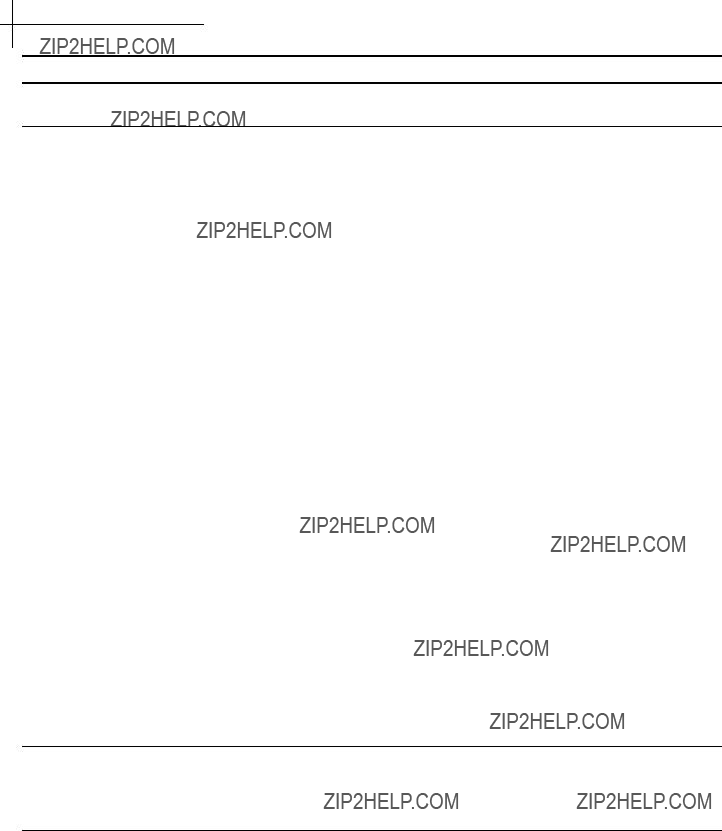
RADIUS network authenticated login
WallPlate Installation
Basic Configuration
The following commands will enable a basic network configuration. The T3 system will ignore the text following the ???#??? comment character.
NOTE: Telnet is recommended due to the TCP flow control. Ranged commands can take several seconds to execute. If the console is used to paste a long string of commands, set a Line Delay of 500ms on your serial program so that the serial buffer does not overflow. If this happens, some commands may be lost or not executed.
Login using the serial console or telnet to the default IP address.
#BASIC IP AND SYSTEM CONFIGURATION
####################################
dhcp server enable
ip config ip <your IP address> mask <your mask> gateway <your gateway> ip private enable
vlan enable
vlan mode local port remote tag system reboot
#ENABLE AND CONFIGURE ONE WLAN
##################################
wifi wlan profile add <your SSID>
wifi wlan config
#ENABLE AND CONFIGURE DSL PORTS AND REMOTE ETHERNET PORTS
################################################################
interface dsl config
#ENABLE THE LINE POWER AND RADIO
##################################
interface wireless enable
#REBOOT
########
system reboot
Tools Required:
Number 2 Philips head screwdriver
Note: if using a power drill, set the torque clutch to 5
Components provided with the
1 ???
1 ??? RJ11 wall jack mounting adapter
1 ??? 100mm (4???) RJ11 pigtail cable
2 ???
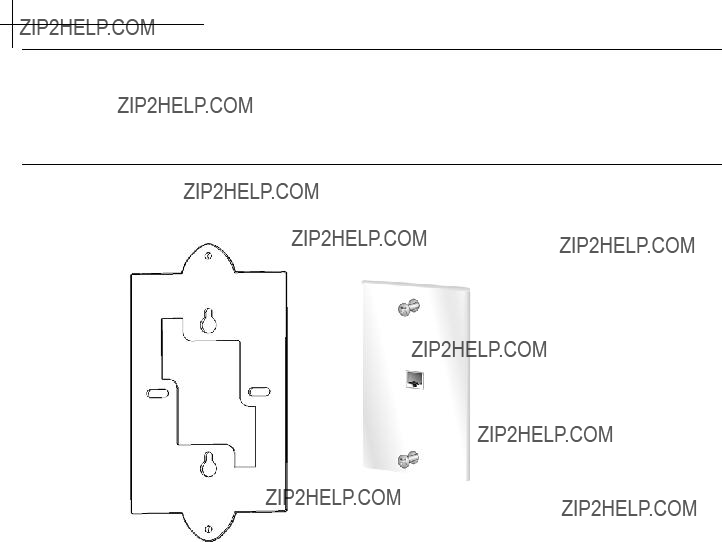
RADIUS network authenticated login
Components required to purchase:
Regulated 12V power supply. Use of the wrong power supply could result in damage to your WallPlate unit. Please order a small quantity of regulated 12V power supplies from Motorola to use during installation.
If you do not have the correct regulated 12V power supply ??? STOP. Order a regulated 12V power supply from your Motorola PBN sales representative.
Step 1
1.Loosen screws on wall plate approximately 6mm (1/4???)
2.Attach the bracket using the keyhole slots
3.Tighten screws until the bracket is firmly attached, do not over tighten

RADIUS network authenticated login
Step 2
Connect 50mm (2???) cable (supplied) between bottom mounted RJ11 port on the
Step 3
Attach the
6/32 thread forming screws
6/32 thread forming screws
Step 4
1.Connect the local AC power adapter to the WallPlate
2.Connect the analog phone to the RJ11 phone jack
Step 5
After WallPlate Link LED is solid, verify the device is connected using the command, ???show int dsl status???. It is best to have a technician in the phone room directly connected to the T3 Switch to coordinate and enable Line Power.
Enable line power
Determine which port is being installed

RADIUS network authenticated login
show bridge address
The MAC address of the PC will appear along with the connected line.
Enable line power
From the CLI, enter this command:
interface dsl power enable portx (enable only the port being installing)
Finish the installation
Remove the 12V regulated power supply. If the correct port is enabled for line power, the WallPlate will reset and operate from

RADIUS network authenticated login
802.1Q VLANs
Note: The system requires a reboot after the ???vlan enable??? command. If the system is not rebooted, the webUI will not display the VLAN configuration and the CLI will not execute VLAN commands.
VLAN Specification
VLAN terminology
The T3 Switch is a VLAN switch. The WallPlate is also a VLAN switch. Therefore, be certain that packets traversing the DSL links between the T3 Switch and the WallPlate are always TAGGED.

RADIUS network authenticated login
The T3 Switch and WallPlate can operate independently. Be sure to configure all ports on the Switch and the WallPlates for proper operation.
When operating in
Note: The Switch operates in
VLAN commands
All VLAN configurations are also available from the webUI.

RADIUS network authenticated login
show vlan membership Displays the memberships in Rows and Columns
Web UI configuration
VLANs can be configured from the CLI, web UI or SNMP. The CLI advantage is support for scripting the entire configuration. The CLI disadvantage is the large number of commands required to execute the complete configuration.
The web UI is slower since it relies on Javascript running on your local PC, and the overhead associated with transmitting the configuration data. The graphical display is easy to follow and should be used to get familiar with the system.
Vlan General webUI
VLAN Config
Enable VLAN support. Requires system reboot.
VLAN Mode
Local Mode refers to the T3 Switch.
VLAN Special Interfaces
If video is delivered on a defined ???video VLAN???, be sure to assign IGMP to the VLAN used for video. When IGMP Proxy is enabled, T3 will proxy IGMP packets with the VLAN ID of the group in this configuration.
Management packets can be tagged with a specific VLAN ID for layer 2 security. Enable management VLANs and assign a VLAN ID.
The VLAN must first be created using the 802.1Q
Tag Based menu.
VLAN Multicast
Enable multicast support and assign the VLAN where multicast packets will be sent. This VLAN should be the same as the IGMP VLAN ID for proper delivery of video.

RADIUS network authenticated login
Create/Delete VLANs
Use this menu to create new VLANs and assign a name to the VLAN. Note that you cannot delete VLAN 1, however VLAN 1 can be removed from all interfaces.
Set VLAN Egress Rules
Set the VLAN membership rules.
Click 3 times in the box to select (U)ntagged, (T)agged or not a member. In this example, Eth1 is a (T)agged member of VLAN 50.
DSL ports will always be a (T)agged member of any VLANs on the connected WallPlate
In this example, Port 1 of the first WallPlate is an (U)ntagged member of VLAN 50.
Set VLAN Ingress Rules
Set the PVID for each port. This is also known as the native VLAN for the port. All packets received on these ports (as from a PC connected to the port) are assigned the PVID of the port
When the local mode is set to
By default, Eth1 and Eth2 can communicate with each other. All DSL ports can communicate with Eth1 and Eth2, but NOT with each other.
The example at right shows an effective way to configure port privacy on all DSL ports, and configure Eth2 as a cascade port. This example can be replicated on all Switches in a cascade for simple, effective port privacy.
Note:
???Eth1 can communicate with Eth2
???Eth1 can communicate with all DSL ports
???Eth2 cannot communicate with all DSL ports
???DSL ports cannot communicate with each other

RADIUS network authenticated login
In the example at right, Note:
???Eth1 and Eth2 cannot communicate together
???Eth1 can communicate with DSL ports 1 ??? 12
???Eth2 can communicate with DSL ports 12 ??? 25
???Port 12 can communicate with both Eth1 and Eth2
???Ports 6 and 12 can also communicate together
Note that DSL ports can only talk to the upstream Eth1 or Eth2. The only exception is DSL ports 6 and 12.
Note VLAN Tutorial One for an example of mixing
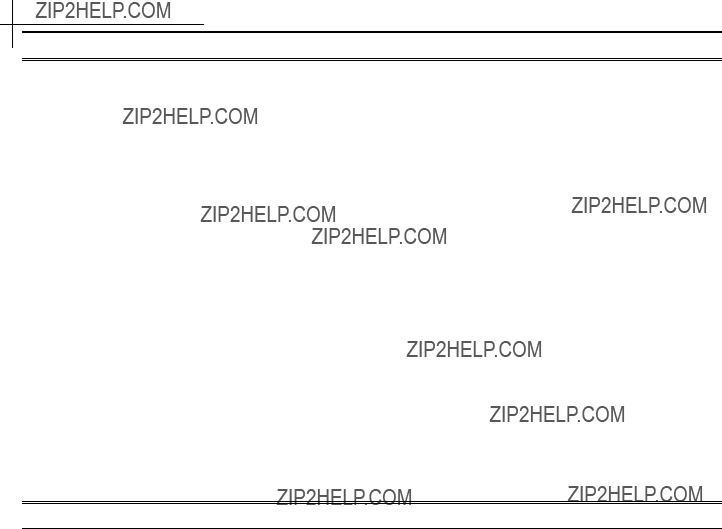
Quality of Service
Quality of Service (QoS)
QoS commands and concepts
network qos [enable | disable]
Enable qos support. To disable qos, use network qos disable
network qos interface priority
Sets the packet classifier mode for the port receiving packets.
Where;
Mode is dynamic or static. Dynamic classifier will read the IP TOS or 802.1P precedence bit of the incoming packet. Static classifier assigns all packets received on the port to one of the four queues
Level is the default queue for packets received on the port. When the mode is dynamic, then level is assigned to packets that do not match the classifier. When the mode is set to static, then level applies to all packets received on the port.
The four queues are critical, high, medium, and low.
network qos classification <method>
where method is either 802.1p or tos
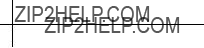
Quality of Service
Once a port has been set to use dynamic or static mode; specify whether T3 will use IP TOS or 802.1P precedence bit for dynamic packet classification.
network qos interface queue
Deprecated commands to set the queuing mechanism on a port. This command is superseded by network qos interface egress which has more configuration options.
When using this command, note that WFQ has a fixed percentage for each queue:
In priority mode, strict priority applies to all queues where a higher queue always transmits before a lower queue.
Note that when using wfq mode, a low priority queue will use all the available bandwidth if a higher priority queue is not in the transmission buffer.
network qos interface egress priority
Any queue assigned as a Priority queue will transmit using strict priority. A higher level queue will always transmit before a lower level queue. Use priority mode for latency and jitter sensitive applications.
network qos interface egress shaping
Set a fixed traffic shaping parameter for each queue. Note that a queue will never exceed the peak rate parameter regardless of other services on the port.
network qos interface egress wfq
Configure the behavior of the WFQ scheduling method. Bitrates are determined as a percentage of the total queue weights.
In order to determine the percentage of bandwidth that will be allocated for a particular queue, divide the queue weight by the sum of all the queues ???weight???.
For example; assume the High queue weight is 100 and the Medium queue weight is 50. 100 + 50 = 150. So, the High queue will receive 66% of the bandwidth (100/150=0.667) and the Medium queue will receive 33% of the bandwidth (50/150=0.33).
network qos multicast config
Multicast packets are allocated a separate set of transmission buffers. Set the multicast queue to be the same queue where the multicast packets will be transmitted. For example, if using video packets with an IP TOS bit, assign the packets to the high queue based on the IP TOS bit, and assign the multicast queue to be also use high. T3 has no way to automatically determine where the multicast packets will be transmitted.
network qos wred enable | disable

Quality of Service
Enable or disable WRED support. WRED adds further protection for data integrity in a contention based Ethernet network by randomly discarding TCP packets according to administrator settable parameters for thresholds.
network qos wred config
Set the rate at which Ethernet frames will be discarded once the rate exceeds the thresholds. Note that two discard rates are supported.
network qos interface wred
Set the minimum and maximum buffer threshold for each queue, on each port. Once either threshold is crossed, frames are discarded at the discard rates specified by the network qos wred config command.
Dynamic packet classification
In dynamic mode, packets are classified by the 802.1P Ethernet precedence bit or IP TOS (precedence bits) in the Diffserv byte. This definition is taken from the latest RFC 2475. Note that the IP TOS bits are defined as the three most significant bits of the DiffServ byte.
Ethernet frames are mapped to transmission queues based on the following chart:

QoS Example
QoS Example
An easy way to demonstrate QoS is to use the traffic shaping queue scheduler. To further simplify the example, dynamic packet classifier is not used.
Packet Classification:
Static. All packets on Eth1 will be classified high. All packets on Eth2 will be classified low.
Packet transmission:
Shaping. All four queues will be configured with unique bitrates.
Connections:
A SmartBits network tester can be used; however the same QoS results can be easily demonstrated using iperf and four PCs. In either case, one flow will be connected from Eth1 of the T3 Switch to
Commands:
network qos enable system reboot
network qos interface priority eth1 mode static level high network qos interface priority eth2 mode static level medium
network qos interface egress shaping port1 queue critical peak 30 average 30 burst 100 network qos interface egress shaping port1 queue high peak 20 average 20 burst 100 network qos interface egress shaping port1 queue med peak 10 average 10 burst 100 network qos interface egress shaping port1 queue low peak 5 average 5 burst 1
Note that the PCs connected to
network qos interface priority eth1 mode static level low

Line Status
Line Status
Operators can view extensive details about DSL line characteristics from the CLI, Port Monitor web page, or SNMP.
To view line characteristics using the webUI, click on DSL Monitor, then click the + sign to expand the port you wish to view.
Using the Port Monitor web page, the operator can quickly scan the status of all ports in the system. A color coded grid indicates the important status of each port e.g. GREEN indicates the Ethernet port is connected, whereas GREY indicates the port is enabled, but disconnected.
Per line details visible:

Appendix A
Appendix A:
Fast Ethernet WallPlate ports
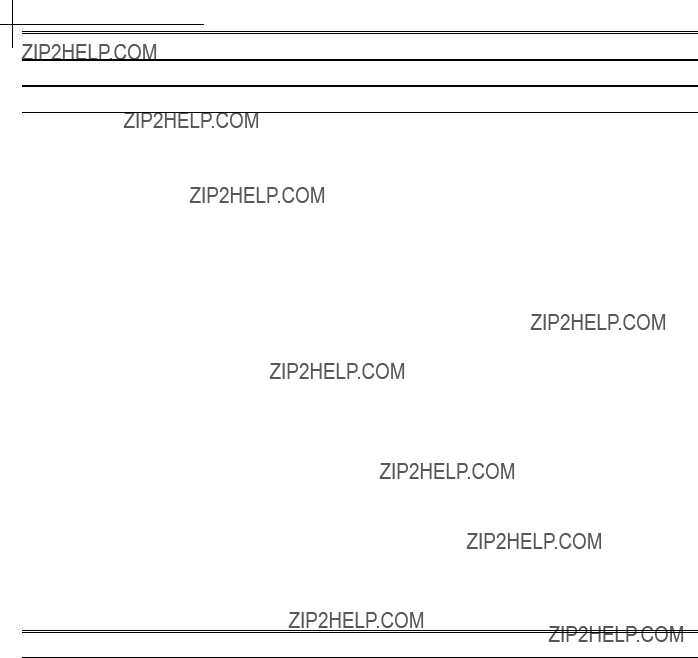
Appendix B
Appendix B: Hardware Specifications
T3 PowerBroadband
m2 WallPlate
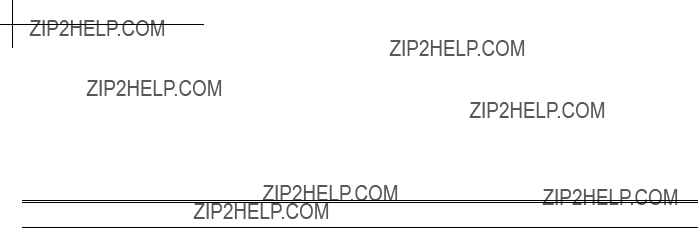
Appendix B