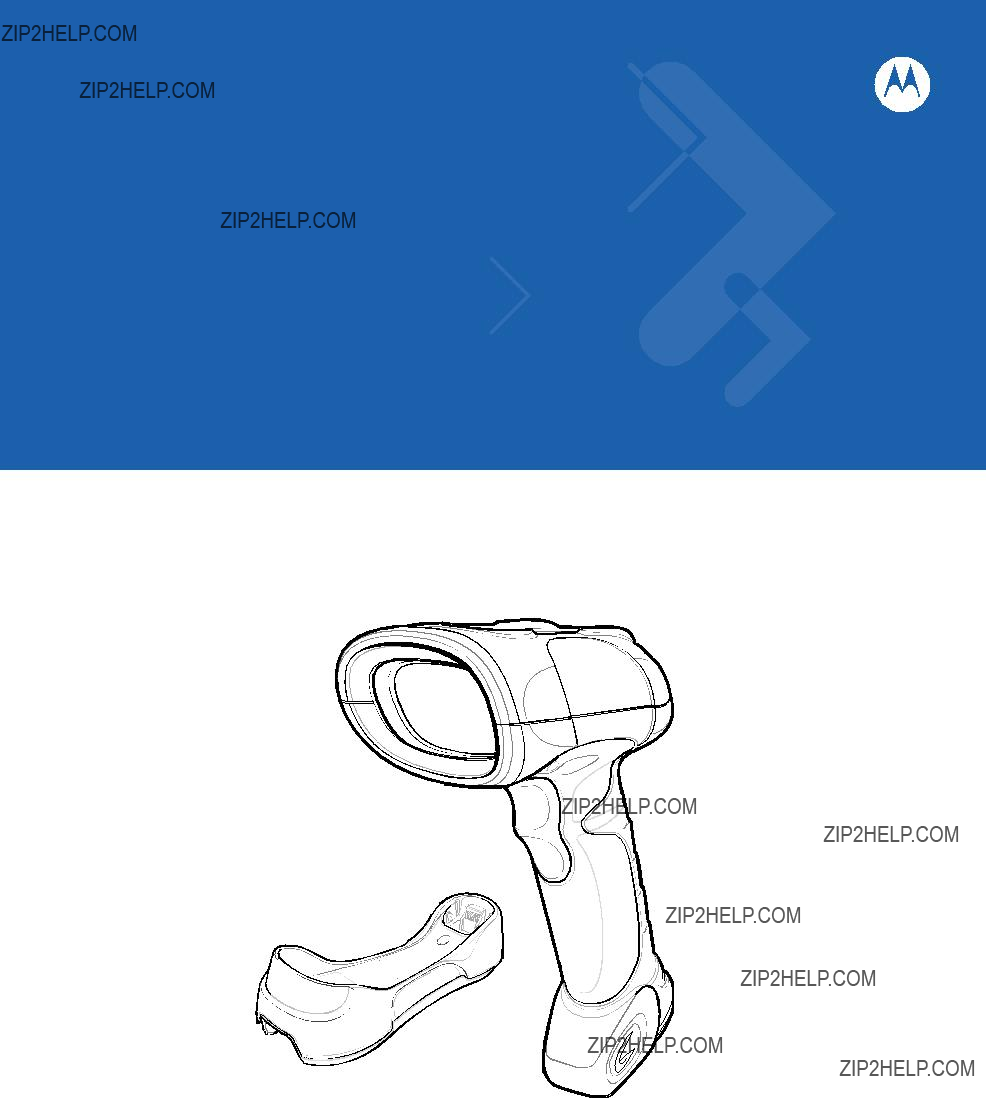
Symbol LS3478
Product Reference Guide
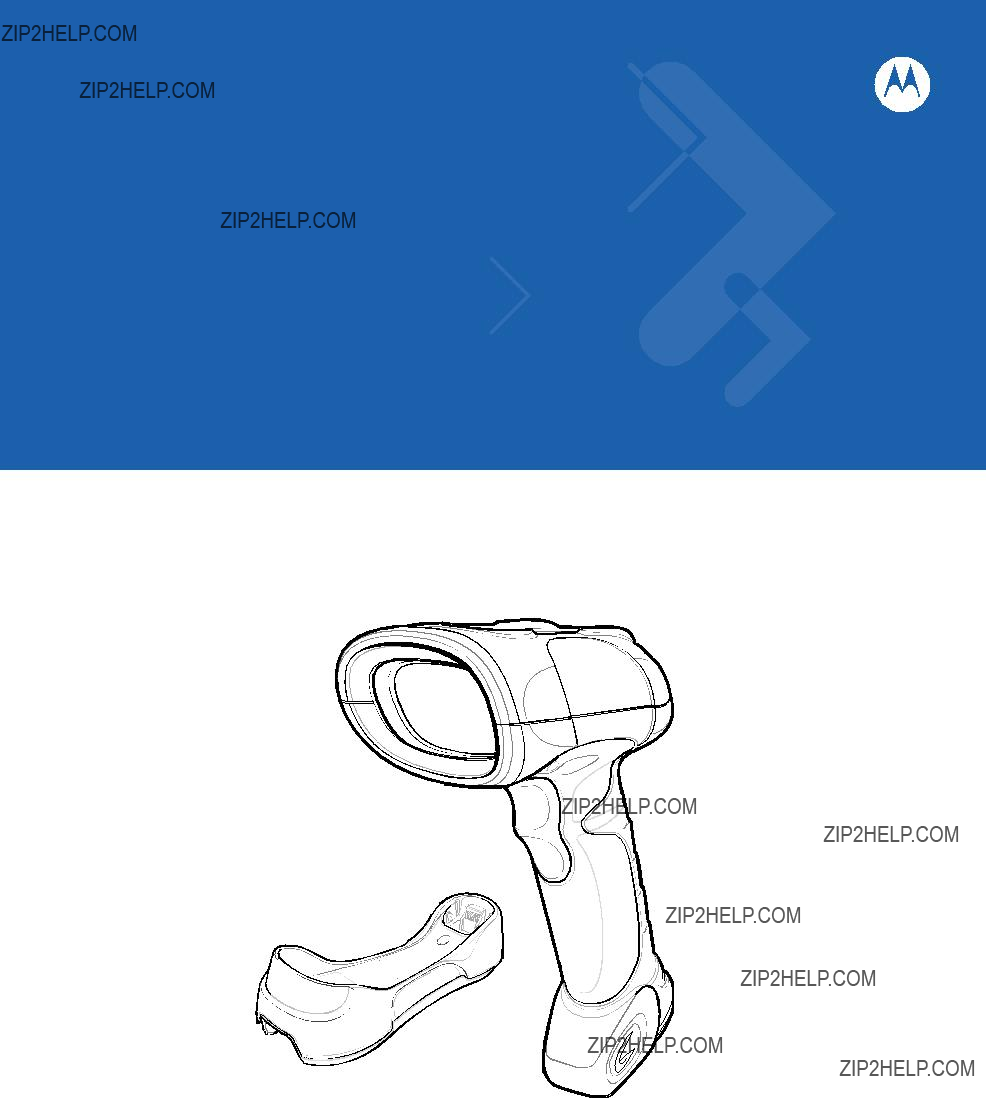
Symbol LS3478
Product Reference Guide
Symbol LS3478
Product Reference Guide
Revision A
July 2007
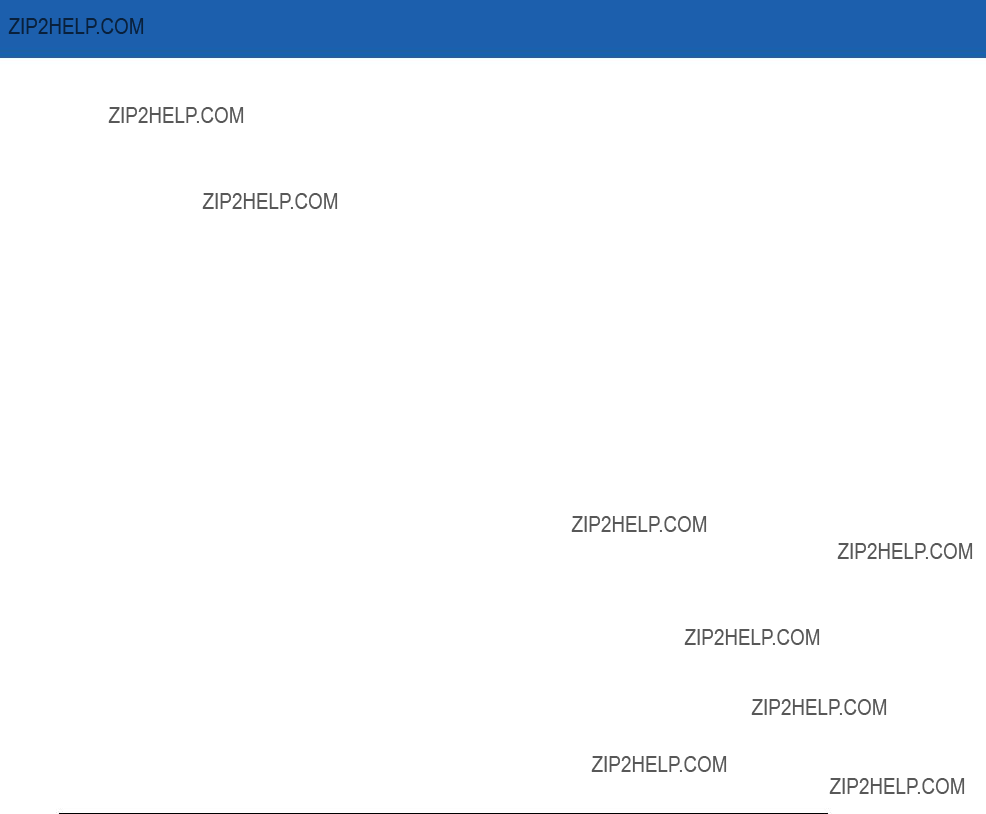
ii Symbol LS3478 Product Reference Guide
?? 2007 by Motorola, Inc. All rights reserved.
No part of this publication may be reproduced or used in any form, or by any electrical or mechanical means, without permission in writing from Motorola. This includes electronic or mechanical means, such as photocopying, recording, or information storage and retrieval systems. The material in this manual is subject to change without notice.
The software is provided strictly on an ???as is??? basis. All software, including firmware, furnished to the user is on a licensed basis. Motorola grants to the user a
Motorola reserves the right to make changes to any software or product to improve reliability, function, or design.
Motorola does not assume any product liability arising out of, or in connection with, the application or use of any product, circuit, or application described herein.
No license is granted, either expressly or by implication, estoppel, or otherwise under any Motorola, Inc., intellectual property rights. An implied license only exists for equipment, circuits, and subsystems contained in Motorola products.
MOTOROLA and the Stylized M Logo and Symbol and the Symbol logo are registered in the US Patent & Trademark Office. Bluetooth is a registered trademark of Bluetooth SIG. Microsoft, Windows and ActiveSync are either registered trademarks or trademarks of Microsoft Corporation. All other product or service names are the property of their respective owners.
Motorola, Inc.
One Motorola Plaza
Holtsville, New York
Patents
This product is covered by one or more of the patents listed on the website: www.symbol.com/patents.

iii
Revision History
Changes to the original manual are listed below:

iv Symbol LS3478 Product Reference Guide
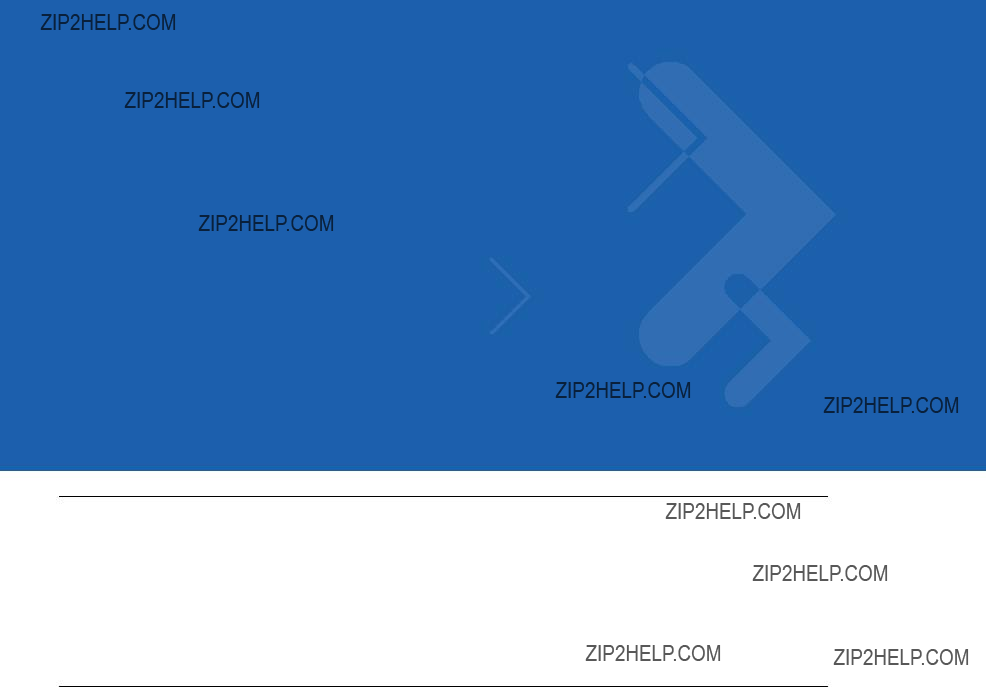
About This Guide
Introduction
The Symbol LS3478 Product Reference Guide provides general instructions for setting up, operating, maintaining, and troubleshooting the scanner. The Symbol LS3478 includes the following variations of the scanner:
???
???
Chapter Descriptions
???Chapter 1, Getting Started provides a product overview and unpacking instructions.
???Chapter 2, Scanning describes parts of the scanner, beeper and LED definitions, and how to use the scanner.
???Chapter 3, Maintenance and Technical Specifications provides information on how to care for the scanner, troubleshooting, and technical specifications.
???Chapter 4, User Preferences provides the programming bar codes necessary for selecting user preference features for the scanner.
???Chapter 5, Keyboard Wedge Interface provides information for setting up the scanner for keyboard wedge operation.
???Chapter 6,
???Chapter 7, USB Interface provides information for setting up the scanner for USB operation.
???Chapter 8, IBM 468X/469X Interface provides information for setting up the scanner with IBM 468X/469X POS systems.
???Chapter 9, Wand Emulation Interface provides information for setting up the scanner for wand emulation operation.
???Chapter 10, Scanner Emulation Interface provides information for setting up the scanner for scanner emulation operation.
???Chapter 11, 123Scan provides information on the

xivSymbol LS3478 Product Reference Guide
???Chapter 12, Symbologies describes all symbology features and provides the programming bar codes for selecting these features.
???Chapter 13, Miscellaneous Scanner Options includes commonly used bar codes to customize how data is transmitted to the host device.
???Chapter 14, Advanced Data Formatting (ADF) describes how to customize scanned data before transmitting to the host.
???Appendix A, Standard Default Parameters provides a table of all host devices and miscellaneous scanner defaults.
???Appendix B, Programming Reference provides a table of AIM code identifiers, ASCII character conversions, and keyboard maps.
???Appendix C, Sample Bar Codes includes sample bar codes.
???Appendix D, Numeric Bar Codes includes the numeric bar codes to scan for parameters requiring specific numeric values.
Notational Conventions
The following conventions are used in this document:
???Bullets (???) indicate:
???action items
???lists of alternatives
???lists of required steps that are not necessarily sequential.
???Sequential lists (e.g., those that describe
???Throughout the programming bar code menus, asterisks (*) are used to denote default parameter settings.
* Indicates Default *Baud Rate 9600
*Baud Rate 9600 
 Feature/Option
Feature/Option
Related Publications
The LS3478 Quick Start Guide (p/n
For the latest versions of the LS3478 Quick Start Guide and the Symbol LS3478 Product Reference Guide go to: http://support.symbol.com.

About This Guide xv
Service Information
If you have a problem with your equipment, contact Motorola Enterprise Mobility Support for your region. Go to http://www.symbol.com/contactsupport. If you purchased your Motorola product from a Motorola Business Partner, contact that Business Partner for service.
Before contacting, have the model number and serial number at hand. If your problem cannot be solved by the Motorola Enterprise Mobility Support, you may need to return your equipment for servicing and you will be given specific directions.
Motorola is not responsible for any damages incurred during shipment if the approved shipping container is not used. Shipping the units improperly can possibly void the warranty.

xvi Symbol LS3478 Product Reference Guide

Chapter 1 Getting Started
Introduction
The Symbol LS3478 scanner combines excellent scanning performance and advanced ergonomics to provide the best value in a lightweight laser scanner, ensuring comfort and ease of use for extended periods of time.
Figure

1 - 2 Symbol LS3478 Product Reference Guide
This scanner supports the following host interfaces through communication with a cradle:
???Standard
???Keyboard wedge connection to a host, where scanned data is interpreted as keystrokes. The following international keyboards are supported (for Windows??? environment): North American, German, French, French Canadian, Spanish, Italian, Swedish, UK English, Japanese, and
???Wand emulation connection to a mobile computer, a controller, or host, which collects the data as wand data and decodes it.
???Scanner emulation connection to a mobile computer or a controller, which collects the data and interprets it for the host.
???IBM?? 468X/469X hosts.
???USB connection to a host. The scanner autodetects a USB host and defaults to the HID keyboard interface type. Select other USB interface types by scanning programming bar codes. The following international keyboards are supported (for Windows??? environment): North America, German, French, French Canadian, Spanish, Italian, Swedish, UK English, Japanese, and
???Synapse capability, which allows connection to a wide variety of host systems using a Synapse cable and Synapse adapter cable. The scanner autodetects the Synapse interface.
???Configuration via 123Scan.
Unpacking the Scanner
Remove the scanner from its packing and inspect it for damage. If the scanner was damaged in transit, call Motorola Enterprise Mobility Support at one of the telephone numbers listed on page xv. KEEP THE PACKING. It is the approved shipping container and should be used if the equipment ever needs to be returned for servicing.
The Scanner Cradle
The scanner cradle serves as a stand, charger, and host interface for the scanner. There are two versions of the cradle:
???Charging cradle with radio: All communication between the cordless scanner and the host computer is accomplished through the cradle. Each bar code contains programming instructions or other data unique to the bar code pattern. The scanner transmits bar code data to the cradle via a wireless radio antenna. The cradle then sends that information via an interface cable to the host computer for interpretation.
???
The charging cradle with radio supports two modes of operation:
???Single point mode: the cradle communicates with one scanner.
???Multipoint mode: the cradle communicates with more than one scanner.
The cradle sits on a desktop or mounts on a
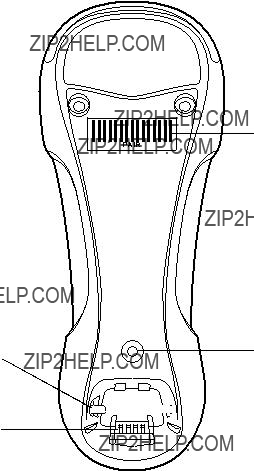
Cradle Parts
Mounting
Screw Hole 
Latch
Charging/
Communications
Contacts
Figure
Mounting
 Screw Hole
Screw Hole
Pairing
Bar Code
Mounting
Screw Hole
 Latch
Latch
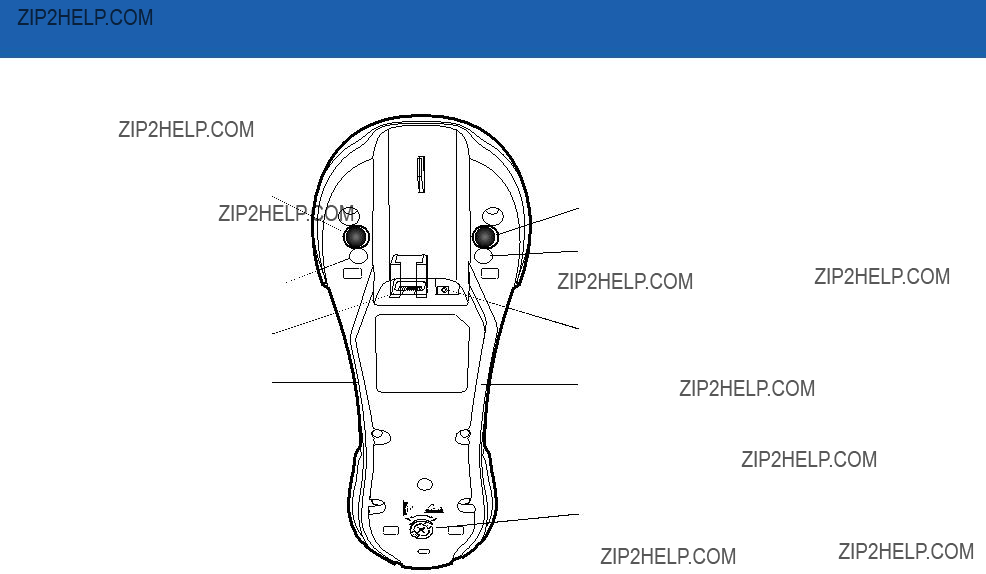
1 - 4 Symbol LS3478 Product Reference Guide
Rubber Foot
Mounting Screw Hole
 Mounting Screw Hole
Mounting Screw Hole
Converter Knob
Rubber Foot 

 Rubber Foot
Rubber Foot
Figure
Connecting the Cradle
Important: Connect the interface cable and power supply in the following order to ensure proper operation of the scanner and cradle. Note that this procedure includes two different power supply options.
1.Disconnect the power supply from the scanner cradle. See Figure
2.Insert the modular connector of the interface cable into the host interface port on the back of the scanner cradle.
3.If using a power supply that connects to the interface cable, insert this power supply into the power connector on the interface cable, and the other end to an AC supply (see the cradle???s Quick Reference Guide for more information).
4.Insert the other end of the interface cable into the appropriate port on the host computer (see the specific host chapter for information on host connections).

5.If using an external power supply, insert the power cable into the power port on the back of the scanner cradle, and connect the power supply to an approved AC supply (see the cradle???s Quick Reference Guide for more information).
Figure
NOTE Disconnect the power supply before changing host cables, or the scanner may not recognize the new host.
Different cables are required for different hosts. The connectors illustrated in each host chapter are examples only. The connectors may be different from those illustrated, but the steps to connect the scanner remain the same.
Supplying Power to the Cradle
The cradle receives power from one of two sources:
???An external power supply.
???When connected to the host through a host cable that supplies power.
The cradle detects whether the host or the external supply is supplying power. It always draws power from the external supply when available, regardless of the presence of power from a host.
Using the USB Interface to Supply Power
When the cradle is connected to the host via the USB interface, it can be powered by the USB port instead of an external power supply. Powering from a USB host limits charging as follows:
???The scanner charges at a slower rate than when charging from an external power supply.
???The cradle can charge a scanner only in single point mode. An external power supply is required to charge a scanner in multipoint mode.
NOTE The radio link functions normally when the cradle draws power from a USB host.
For more information on single and multipoint operation, see Pairing on page
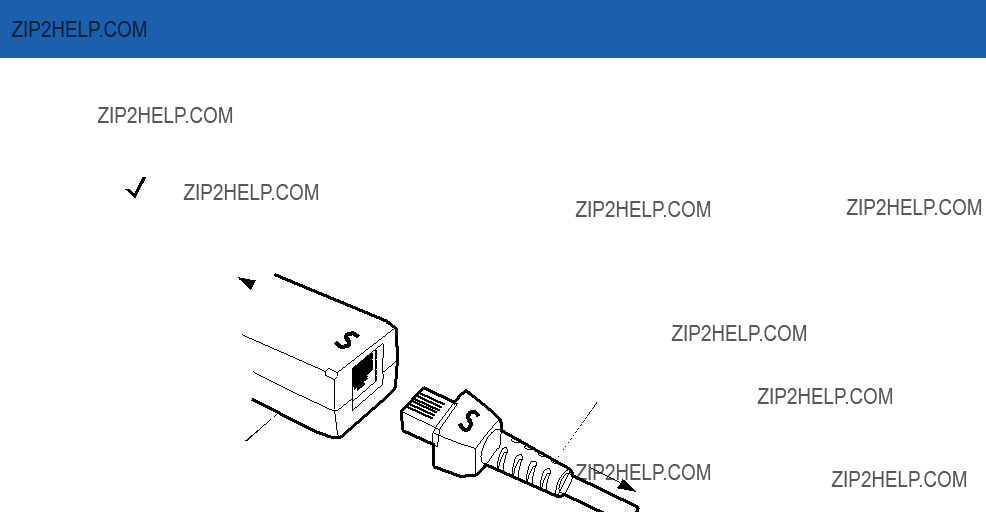
1 - 6 Symbol LS3478 Product Reference Guide
Connecting a Synapse Cable Interface
NOTE Refer to the Synapse Interface Guide provided with the Synapse cable for more information.
Symbol???s Synapse Smart Cables enable interfacing to a variety of hosts. The appropriate Synapse cable detects the host.
To host 
Synapse adapter cable
Synapse Smart Cable
To scanner cradle
Figure
1.Plug the Synapse adapter cable into the bottom of the scanner cradle, as described in Connecting the Cables to the Cradle on page
2.Align the ???S??? on the Synapse adapter cable with the ???S??? on the Synapse Smart Cable and plug the cable in.
3.Connect the other end of the Synapse Smart Cable to the host.
Lost Connection to Host
If scanned data does not transmit to the cradle???s host, ensure all cables are firmly inserted and the power supply is connected properly. If scanned data still does not transmit to the host, reestablish connection with the host:
1.Disconnect the power supply from the cradle.
2.Disconnect the host interface cable from the cradle.
3.Wait three seconds.
4.Reconnect the host interface cable to the cradle.
5.Reconnect the power supply to the cradle.
6.
Mounting the Cradle
For information on mounting the cradle, refer to the documentation included with the cradle.

Inserting the Battery
The battery resides in a chamber in the scanner handle. To insert the battery:
1.Insert a coin or flathead screwdriver in the slot at the base of the scanner, then turn the slot counterclockwise to release the latch.
2.Lift the latch.
3.If a battery is already installed, turn the scanner upright to slide the battery out.
4.Slide the new battery into the chamber, with the rounded side toward the back and the contacts facing into the chamber.
Figure
5.Close the latch.
6.Insert a coin or flathead screwdriver in the slot at the base of the scanner, press down gently, and turn the slot clockwise to lock the latch in place.
Removing the Battery
To remove the battery:
1.Insert a coin or flathead screwdriver in the slot at the base of the scanner, then turn the slot counterclockwise to release the latch.
2.Lift the latch.
3.Turn the scanner upright to slide the battery out.

1 - 8 Symbol LS3478 Product Reference Guide
Charging the Battery
For best performance, fully charge the scanner battery before using the scanner for the first time. To charge the battery, place the scanner in the cradle, ensuring that the metal contacts on the bottom of the scanner touch the contacts on the cradle. The battery begins charging. A complete charge can take up to four hours, depending on the remaining charge in the battery.
Charge within the recommended temperature of 32?? to 104?? F (0?? to 40?? C) nominal, 41?? to 95?? F (5?? to 35?? C) ideal.
For information on maximizing battery life, see Battery Maintenance on page
Charging LED
The flashing green LED indicates charging activity. See Table
Charging Problem LED
A solid or flashing red LED during charging indicates a charging problem. See Table
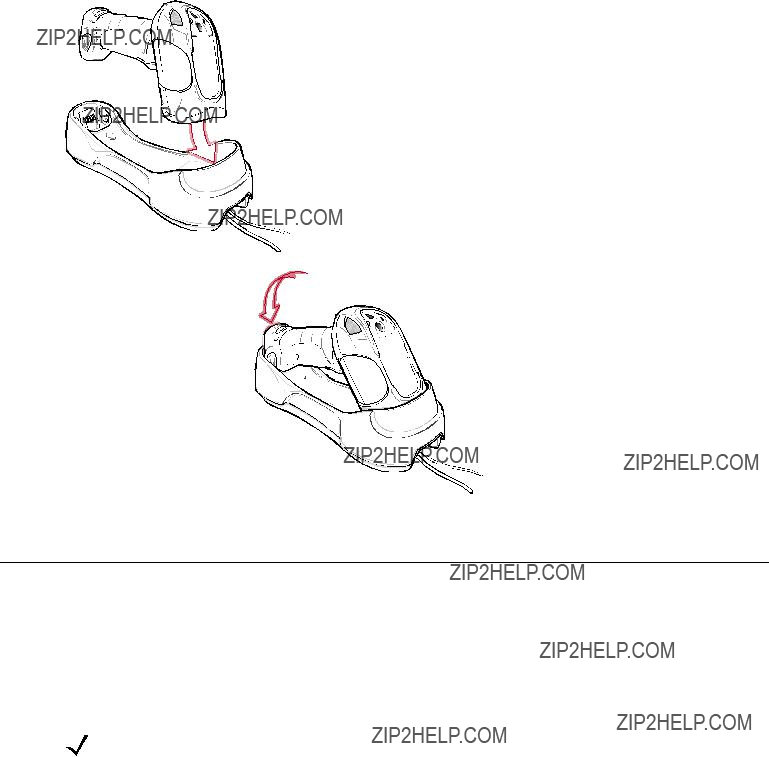
Inserting the Scanner in the Cradle
Insert the scanner in the cradle so that the metal contacts on the bottom of the scanner handle touch the contacts on the cradle:
1.With a slightly rotated motion, insert the scanner into the cradle top first.
2.Push the handle until it clicks into place, engaging the contacts in the cradle and scanner.
Figure
Pairing
Pairing is the process by which a scanner initiates communication with a cradle. The cradle has multipoint capability, and can pair with up to four scanners at a time. The cradle includes a pairing bar code.
To pair the scanner with the cradle, scan the pairing bar code on the cradle. A short
NOTE The pairing bar code that connects the scanner to a cradle is unique to each cradle. Do not scan data or parameters until pairing completes.
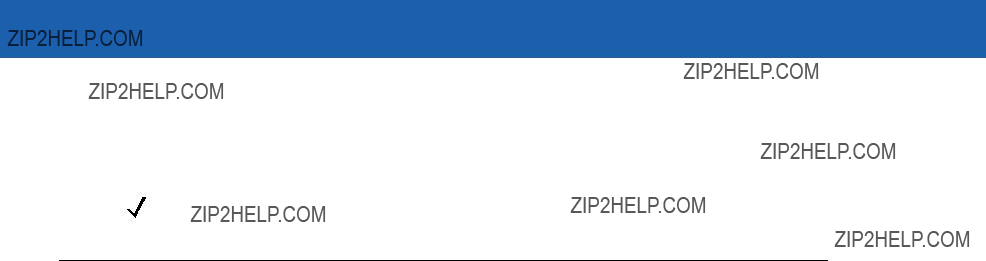
1 - 10 Symbol LS3478 Product Reference Guide
Unpairing
Unpair the scanner from the cradle to make the cradle available for pairing with another scanner. Scan the bar code on page
NOTE An unpairing bar code is also included in the LS3478 Quick Start Guide.
Configuring the Scanner
Use the bar codes in this manual or the 123Scan configuration program to configure the scanner. See Chapter 4, User Preferences and each host chapter for information about programming the scanner using bar code menus. See Chapter 11, 123Scan to configure the scanner using this configuration program. 123Scan includes a help file.

Chapter 2 Scanning
Introduction
This chapter provides beeper and LED definitions, scanning techniques, general scanning instructions and tips, and decode zone diagrams.
 Scan Window
Scan Window
Tether Plate
LED
Indicators
 Scan Trigger
Scan Trigger
Figure

2 - 2 Symbol LS3478 Product Reference Guide

Scanning 2 - 3
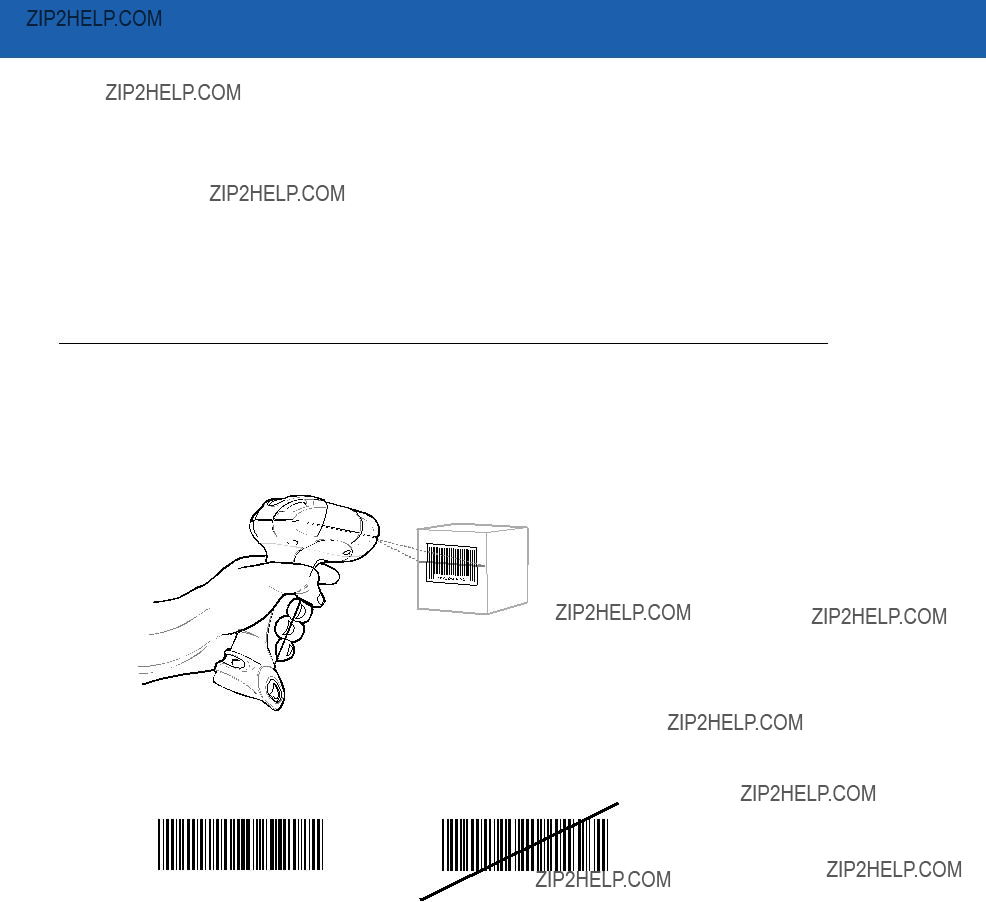
2 - 4 Symbol LS3478 Product Reference Guide
Table
Scanning
See Chapter 1, Getting Started to install and program the scanner. To scan.
1.Aim the scanner at the bar code.
2.Press the scan trigger.
Figure
3.Ensure the scan line crosses every bar and space of the symbol.
4.The scanner beeps and the LED turns green to indicate a successful decode. See Table

Scanning 2 - 5
Aiming
Do not hold the scanner directly over the bar code. Laser light reflecting directly back into the scanner from the bar code is known as specular reflection which can make decoding difficult.
Tilt the scanner up to 65?? forward or back to achieve a successful decode. Simple practice shows what tolerances to work within.
65??
65??
Figure

2 - 6 Symbol LS3478 Product Reference Guide
Decode Zone
W i d t h
o f
F i e l d
Depth of Field
*Minimum distance determined by symbol length and scan angle
Figure
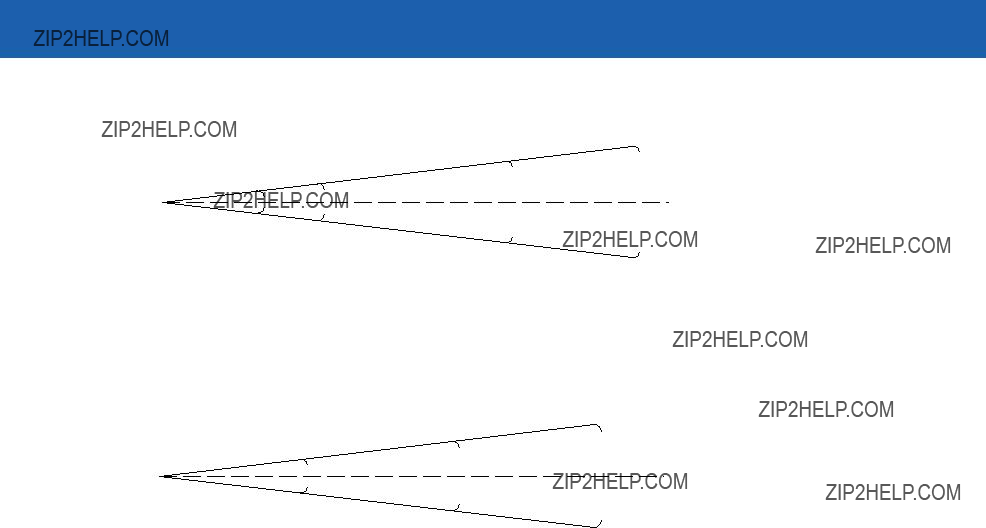
Scanning 2 - 7
Depth of Field
*Near range determined by degree of reflectivity and width of bar code.
Figure

2 - 8 Symbol LS3478 Product Reference Guide

Chapter 3 Maintenance and Technical
Specifications
Introduction
This chapter provides suggested scanner maintenance, troubleshooting, technical specifications, and signal descriptions (pinouts).
Maintenance
Cleaning the scan window is the only maintenance required. A dirty window can affect scanning accuracy.
???Do not allow any abrasive material to touch the window.
???Remove any dirt particles with a damp cloth.
???Wipe the window using a tissue moistened with ammonia/water.
???Do not spray water or other cleaning liquids directly onto the window.
Battery Maintenance
When batteries are stored over a year, battery cell manufacturers advise that some irreversible deterioration in overall battery quality may occur. To minimize this loss, they recommend storing batteries half charged in a dry, cool place between 41?? and 77??F (5?? and 25??C), the cooler the better, and removed from the equipment to prevent the loss of capacity. Batteries should be charged to half capacity at least once a year. In order to charge a battery to half capacity, take a fully discharged battery and charge it for 2 hours. If an electrolyte leakage is observed, avoid any contact with the affected area and properly dispose of the battery.

3 - 2 Symbol LS3478 Product Reference Guide
Troubleshooting
Table

Maintenance and Technical Specifications 3 - 3
Table
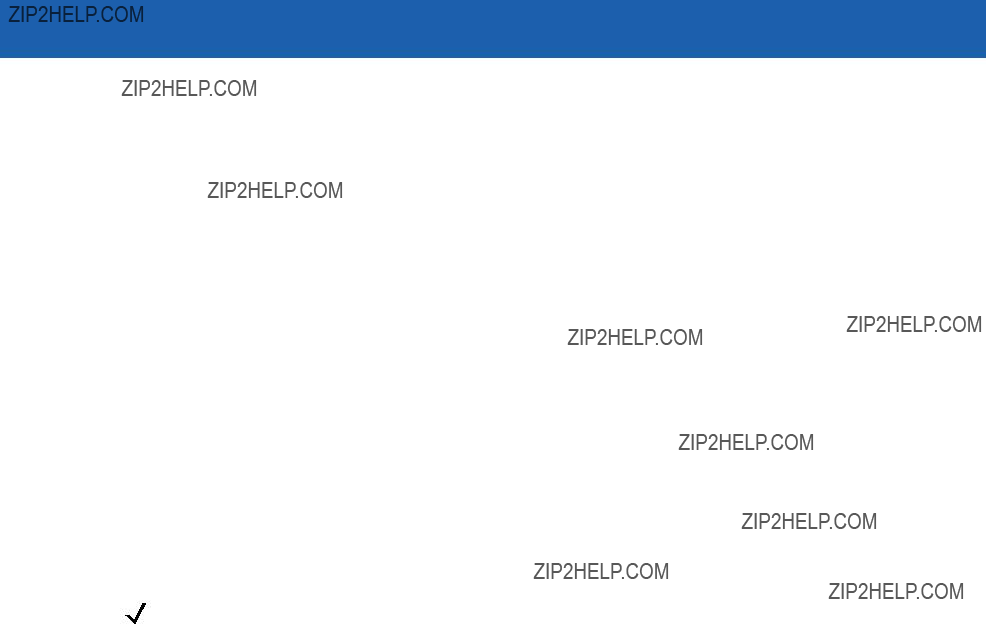
3 - 4 Symbol LS3478 Product Reference Guide
Table
NOTE If problems still occur, contact the distributor or contact Motorola Enterprise Mobility Support. See page xv for the telephone numbers.

Maintenance and Technical Specifications 3 - 5
Technical Specifications
Table

3 - 6 Symbol LS3478 Product Reference Guide
Table

Maintenance and Technical Specifications 3 - 7
Table

3 - 8 Symbol LS3478 Product Reference Guide
Scanner Signal Descriptions
The signal descriptions in Table
Table
Figure
Figure
The signal descriptions in Table
Table
Pin Description
1VCC
2CRADLE_TXD
3CRADLE_RXD
4GND

Chapter 4 User Preferences
Introduction
This chapter describes each user preference feature and provides the programming bar codes for selecting these features for the scanner.
The scanner ships with the settings shown in the User Preferences Default Table on page
Set feature values by scanning single bar codes or short bar code sequences. The settings are stored in
The scanner communicates with the host through the scanner cradle. During scanner setup, the scanner is paired with a cradle, which is connected to the host through one of several interfaces (see Pairing on page
If not using a Synapse or USB cable, select the host type (see the specific host chapter) after the scanner emits
NOTE Disconnect the power supply before changing host cables or the scanner may not recognize the new host.
To return all features to their default values, scan Set All Defaults on page
* Indicates Default
 *High Frequency
*High Frequency Feature/Option
Feature/Option
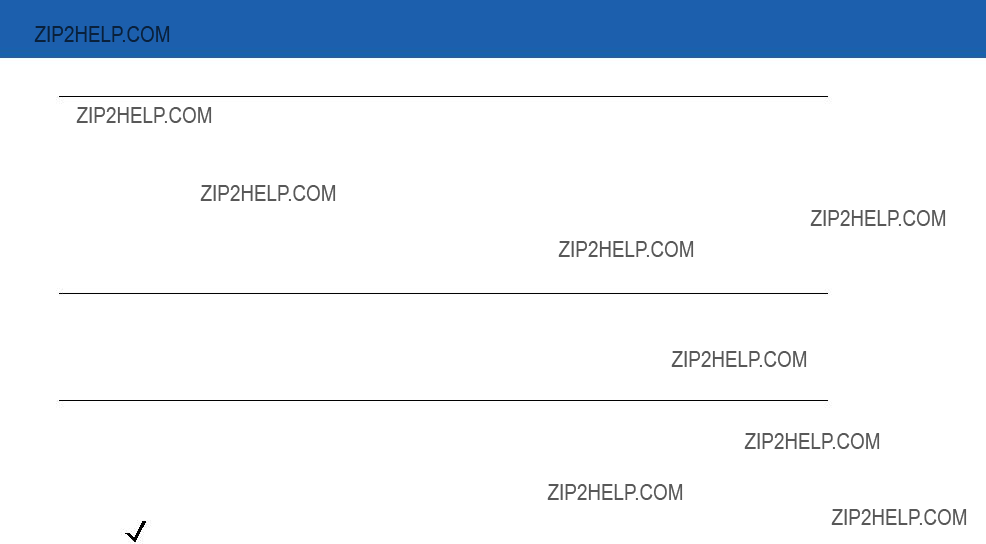
4 - 2 Symbol LS3478 Product Reference Guide
Scanning Sequence Examples
In most cases, scan only one bar code to set a parameter value. For example, to set the beeper tone to high, scan the High Frequency (beeper tone) bar code under Beeper Tone on page
Other parameters, such as Laser On Time or Data Transmission Formats, require scanning several bar codes. See the parameter description for this procedure.
Errors While Scanning
Unless otherwise specified, if an error is made during a scanning sequence,
User Preferences Default Parameters
Table
NOTE See Appendix A, Standard Default Parameters for all user preference, host, symbology, and miscellaneous default parameters.
Table
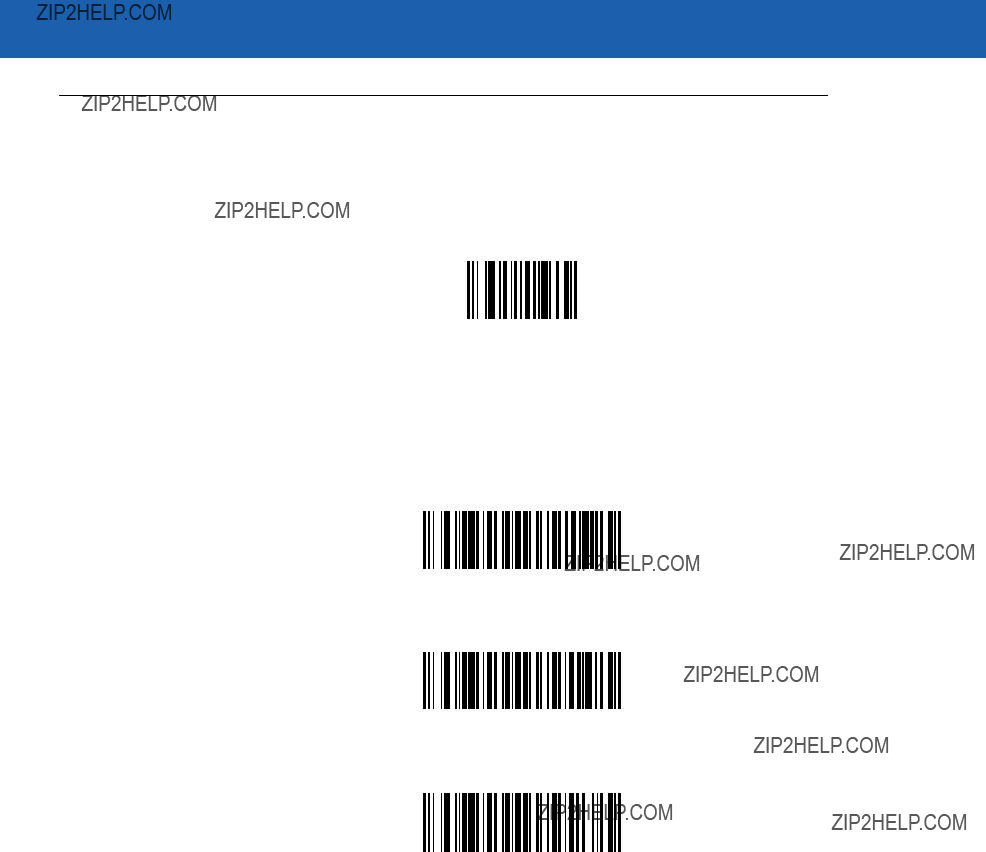
User Preferences 4 - 3
User Preferences
Set Default Parameter
Scan this bar code to return all parameters to the default values listed in Table
Set All Defaults
Beeper Tone
To select a decode beep frequency (tone), scan the Low Frequency, Medium Frequency, or High Frequency bar code.
Low Frequency
*Medium Frequency
High Frequency
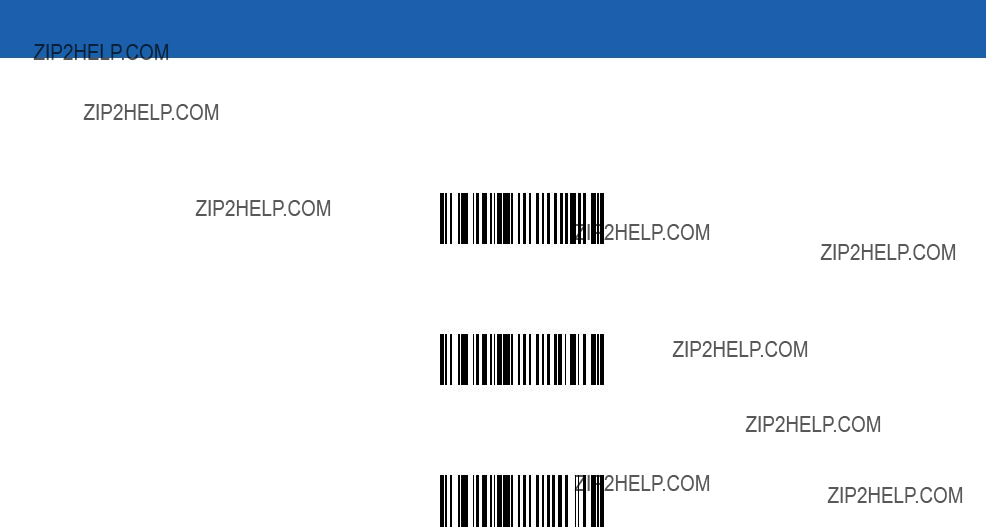
4 - 4 Symbol LS3478 Product Reference Guide
Beeper Volume
To select a beeper volume, scan the Low Volume, Medium Volume, or High Volume bar code.
Low Volume
Medium Volume
*High Volume

User Preferences 4 - 5
Power Mode
This parameter determines whether or not the scanner enters reduced power mode after a decode attempt. When in reduced power mode, the scanner draws less current from its battery.
Continuous On
*Reduced Power Mode
Laser On Time
This parameter sets the maximum time that decode processing continues during a scan attempt. It is programmable in 0.1 second increments from 0.5 to 9.9 seconds. The default Laser On Time is 3.0 seconds.
To set a Laser On Time, scan the bar code below. Next, scan two numeric bar codes from Appendix D, Numeric Bar Codes that correspond to the desired on time. Include a leading zero for single digit numbers. For example, to set a Laser On Time of 0.5 seconds, scan the bar code below, then scan the 0 and 5 bar codes. To correct an error or change the selection, scan Cancel on page
Laser On Time

4 - 6 Symbol LS3478 Product Reference Guide
Beep After Good Decode
Scan one of the following bar codes to select whether the scanner beeps after a good decode. If Do Not Beep After Good Decode is selected, the beeper still operates during parameter menu scanning and indicates error conditions.
*Beep After Good Decode
(Enable)
Do Not Beep After Good Decode
(Disable)

User Preferences 4 - 7
Trigger Mode
Scan one of the following bar codes to set the scanner???s trigger mode.
Level Trigger
Upon trigger pull, an aiming dot appears for a programmable duration of time. After this time, the aiming dot turns into a standard laser scanning beam for a full decode session. The laser scanning beam stays on until the
*Level
Two Stage - Option 1
Upon trigger pull, an aiming dot appears. This aiming dot remains while the trigger is pulled. When the trigger is released, the aiming dot turns into a standard laser scanning beam for a full decode session. The laser scanning beam stays on until the
Two Stage - Option 1
Two Stage - Option 2
Upon trigger pull, an aiming dot appears. When the trigger is released, the aiming dot turns off. Pulling the trigger twice quickly turns on the standard laser scanning beam for a full decode session. The laser scanning beam stays on until the
Two Stage - Option 2
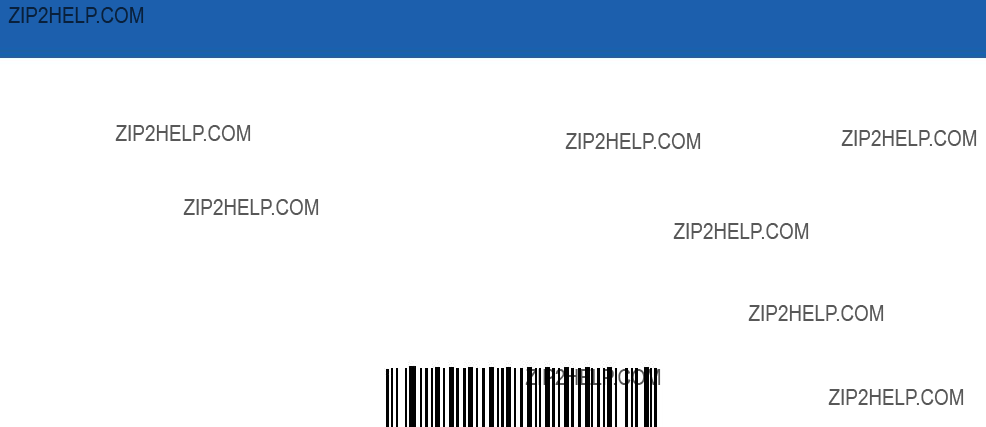
4 - 8 Symbol LS3478 Product Reference Guide
Aim Duration
When the scanner is in Level trigger mode (default mode), Aim Duration sets the amount of time the aiming dot appears before turning into a scanning beam. This parameter has no affect when the scanner is in either of the Two Stage trigger modes. See Trigger Mode on page
The aim duration is programmable in 0.1 second increments, from 0.0 to 9.9 seconds. The default Aim Duration is 0.0 seconds. When set to 0.0 seconds, no aiming pattern appears before a decode session.
To set an aim duration, scan the bar code below. Then scan two numeric bar codes from Appendix D, Numeric Bar Codes that correspond to the desired aim duration. Include a leading zero for durations less than 1.0 seconds. For example, to set an aim duration of 0.5 seconds, scan the bar code below followed by the 0 and the 5 bar codes. To correct an error or change the selection, scan Cancel on page
Aim Duration

User Preferences 4 - 9
Radio Communications
Connection Maintenance Interval
When a scanner disconnects from a cradle due to a Link Supervision Timeout, the scanner immediately attempts to reconnect to the cradle for 30 seconds. If the scanner does not reconnected within 30 seconds, it enters low power mode. Thereafter, when a bar code is scanned, the scanner attempts to reconnect before transmitting the data.
To guarantee that a disconnected scanner can reconnect when it comes back in range, the cradle reserves the connection for that scanner for a period of time defined by the Connection Maintenance Interval. If the cradle is already supporting the maximum four scanners, and one scanner disconnects, a fifth scanner cannot pair to the cradle during this interval. Connection Maintenance Interval options are:
???15 minutes
???30 minutes
???One hour
???Two hours
???Four hours
???Eight hours
???24 hours
???Indefinitely.
Considerations
The system administrator determines the Connection Maintenance Interval. A shorter interval allows new users to gain access to abandoned connections more quickly, but causes problems if users leave the work area for extended periods. A longer interval allows existing users to leave the work area for longer periods of time, but ties up the system for new users.
To avoid this conflict, users who are going

4 - 10 Symbol LS3478 Product Reference Guide
To set the Connection Maintenance Interval, select one of the following bar codes.
*Set Interval to 15 Minutes
Set Interval to 30 Minutes
Set Interval to 60 Minutes
Set Interval to 2 Hours
Set Interval to 4 Hours
Set Interval to 8 Hours
Set Interval to 24 Hours
Set Interval to Forever

User Preferences 4 - 11
Radio Output Power
The Symbol LS3478 uses a Class 1 Bluetooth radio with a transmission range of up to 100m. Optionally place the radio in a Class 2 operating mode to restrict the transmission range to 10m and reduce the effect of the radio on neighboring wireless systems.
Scan a bar code to select Class 1 or Class 2 operation.
*Bluetooth Class 1
Bluetooth Class 2
Parameter Broadcast
Enable Parameter Broadcast to broadcast all parameter bar codes scanned to all other scanners in the piconet. If disabled, parameter bar codes are processed by the individual scanner only, and the scanner ignores parameters broadcast from other scanners or from the cradle (e.g., parameters sent via 123Scan).
*Enable Parameter Broadcast
Disable Parameter Broadcast
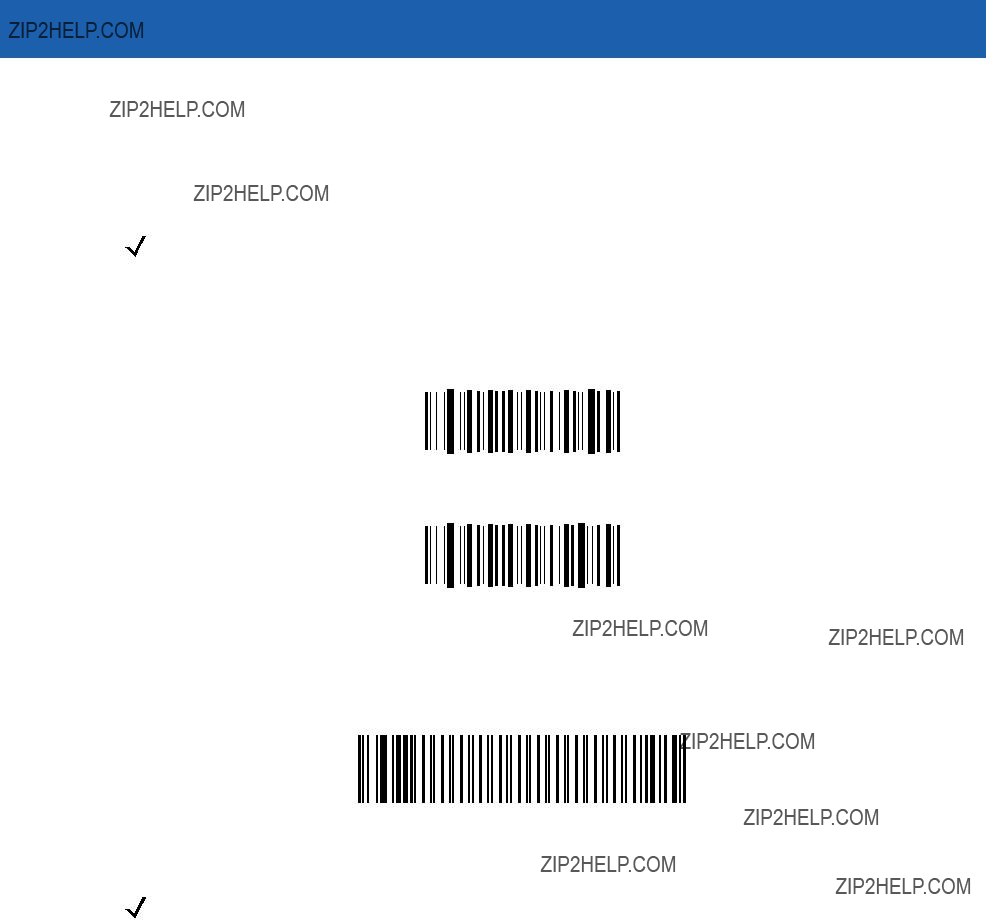
4 - 12 Symbol LS3478 Product Reference Guide
Single Point/Multipoint Operation
The cradle supports communication from up to four scanners simultaneously. This multipoint mode requires an external power supply to charge the scanners in the cradle. To power the cradle from the interface cable (either from the USB hub or from a power supply attached to the interface cable), place the cradle in single point mode. In single point mode, only one scanner can connect to the cradle at a time.
NOTE When operating in
When setting options while in multipoint mode, allow time for the setting changes to apply to all scanners
To select single point or multipoint mode, scan the appropriate bar code.
Multipoint Mode
*Single Point Mode
Unpair
Scan the following bar code to disconnect the scanner from its cradle.
Unpairing
NOTE The LS3478 Quick Start Guide also includes the unpairing bar code.

Chapter 5 Keyboard Wedge Interface
Introduction
This chapter provides instructions for programming the scanner for keyboard wedge host interface, used to connect the scanner between the keyboard and host computer. The scanner translates the bar code data into keystrokes, and transmits the information to the host computer via the cradle interface. The host computer accepts the keystrokes as if they originated from the keyboard.
This interface adds bar code reading functionality to a system designed for manual keyboard input. In this mode the keyboard keystrokes are simply passed through.
Throughout the programming bar code menus, default values are indicated with asterisks (*).
* Indicates Default 
 *North American
*North American 
 Feature/Option
Feature/Option

5 - 2 Symbol LS3478 Product Reference Guide
Connecting a Keyboard Wedge Interface
Male DIN Host Connector
 Y-cable
Y-cable
Figure
To connect the keyboard wedge interface
1.Turn off the host and unplug the keyboard connector.
2.Attach the modular connector of the
3.Connect the round male DIN host connector of the
4.Connect the round female DIN keyboard connector of the
5.If required, attach the optional power supply to the connector in the middle of the
6.Ensure that all connections are secure.
7.Turn on the host system.
8.Pair the scanner to the cradle by scanning the bar code on the cradle.
9.Select the keyboard wedge host type by scanning the appropriate bar code from the Keyboard Wedge Host Types section on page
10.To modify any other parameter options, scan the appropriate bar codes in this chapter.
11.Connect an external power supply if desired.
NOTE Interface cables vary depending on configuration. The connectors illustrated in Figure
Disconnect the power supply before changing host cables or the scanner may not recognize the new host.
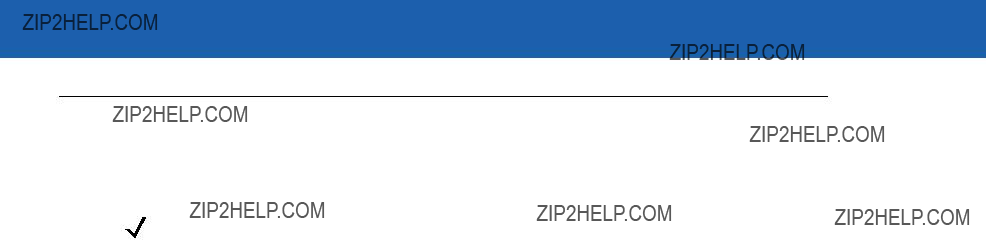
Keyboard Wedge Interface 5 - 3
Keyboard Wedge Default Parameters
Table
NOTE See Appendix A, Standard Default Parameters for all user preference, host, symbology, and miscellaneous default parameters.
Table

5 - 4 Symbol LS3478 Product Reference Guide
Keyboard Wedge Host Types
Keyboard Wedge Host Types
Select the keyboard wedge host by scanning one of the following bar codes.
*IBM PC/AT & IBM PC Compatibles
IBM AT NOTEBOOK
NCR 7052

Keyboard Wedge Interface 5 - 5
Keyboard Wedge Country Types (Country Codes)
Scan the bar code corresponding to the keyboard type. If the particular keyboard type is not listed, see Alternate Numeric Keypad Emulation on page
*North American
German Windows
French Windows
French Canadian Windows 95/98
French Canadian Windows XP/2000
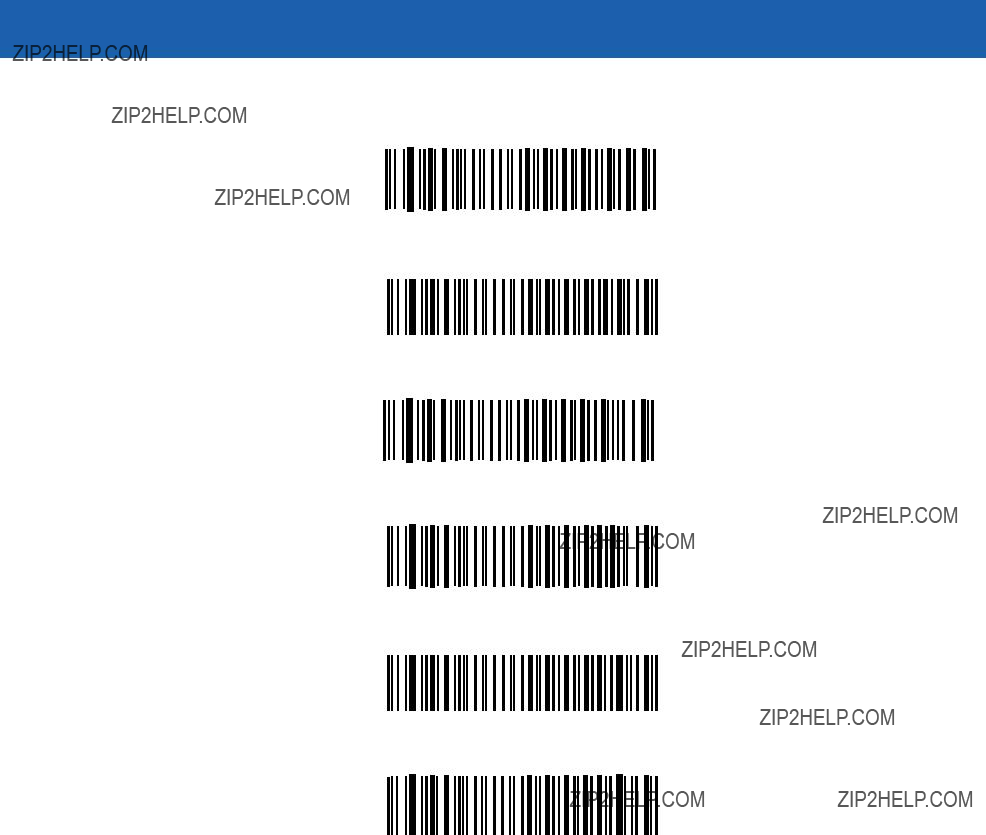
5 - 6 Symbol LS3478 Product Reference Guide
Keyboard Wedge Country Types (Country Codes) (continued)
Spanish Windows
Italian Windows
Swedish Windows
UK English Windows
Japanese Windows
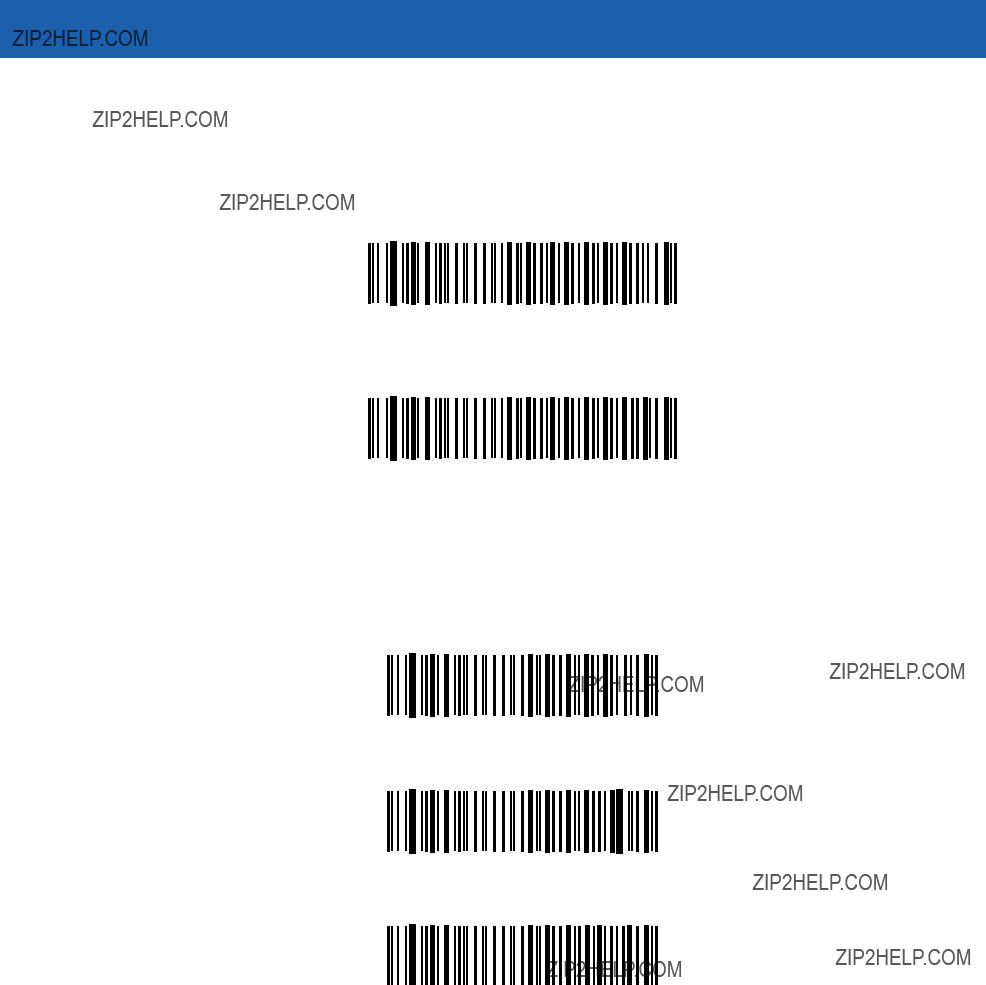
Keyboard Wedge Interface 5 - 7
Ignore Unknown Characters
Unknown characters are characters the host does not recognize. When Send Bar Codes With Unknown Characters is selected, all bar code data is sent except for unknown characters, and the scanner emits no error beeps. When Do Not Send Bar Codes With Unknown Characters is selected, bar code data is sent until the first unknown character is encountered, and the scanner emits an error beep.
*Send Bar Codes with Unknown Characters (Enable)
Do Not Send Bar Codes with Unknown Characters (Disable)
Keystroke Delay
This is the delay in milliseconds between emulated keystrokes. Scan a bar code below to increase the delay when hosts require a slower data transmission.
*0 msec (No Delay)
20 msec (Medium Delay)
40 msec (Long Delay)
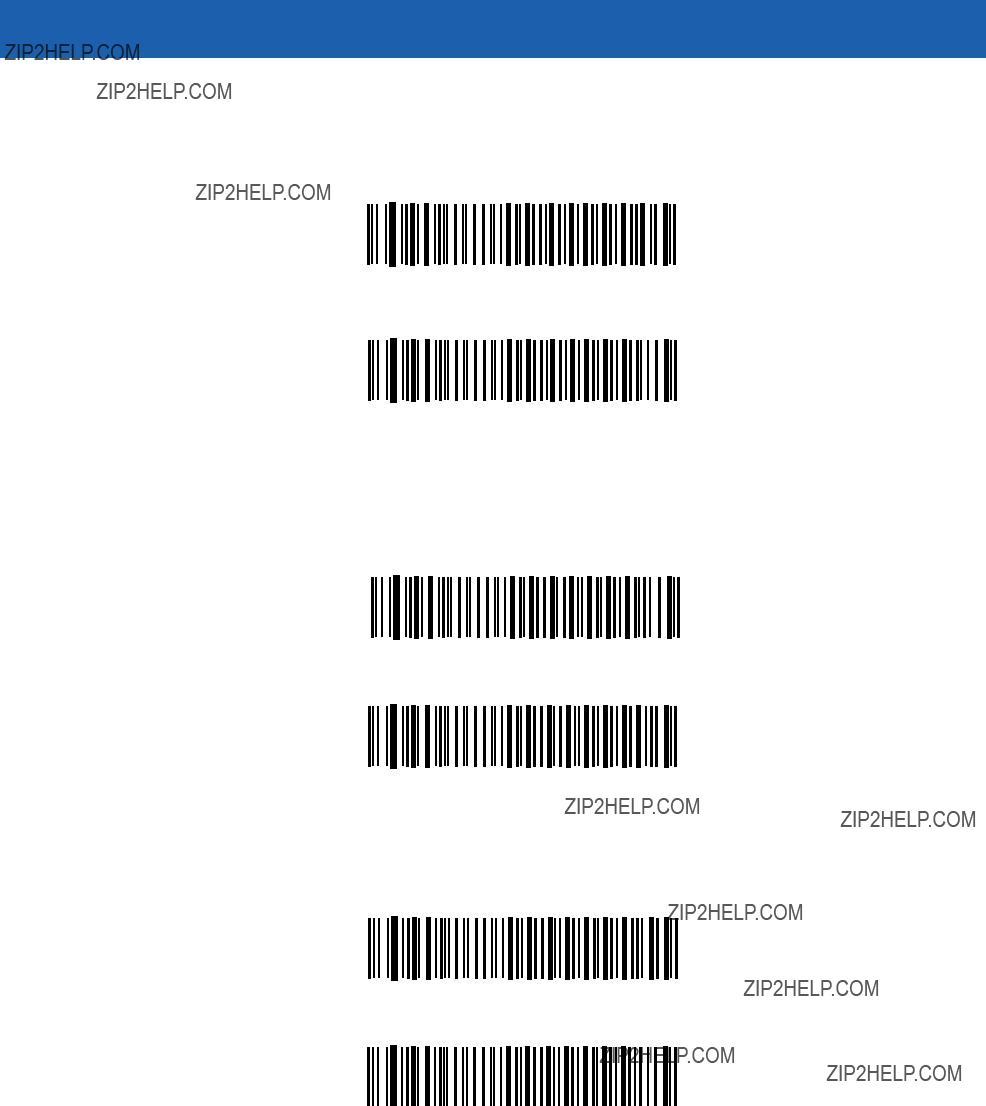
5 - 8 Symbol LS3478 Product Reference Guide
Enable
Enable
*Disable
Alternate Numeric Keypad Emulation
This allows emulation of most other country keyboard types not listed in Keyboard Wedge Country Types (Country Codes) on page
Enable Alternate Numeric Keypad
*Disable Alternate Numeric Keypad
Caps Lock On
When enabled, the scanner emulates keystrokes as if the Caps Lock key is always pressed.
Enable Caps Lock On
*Disable Caps Lock On
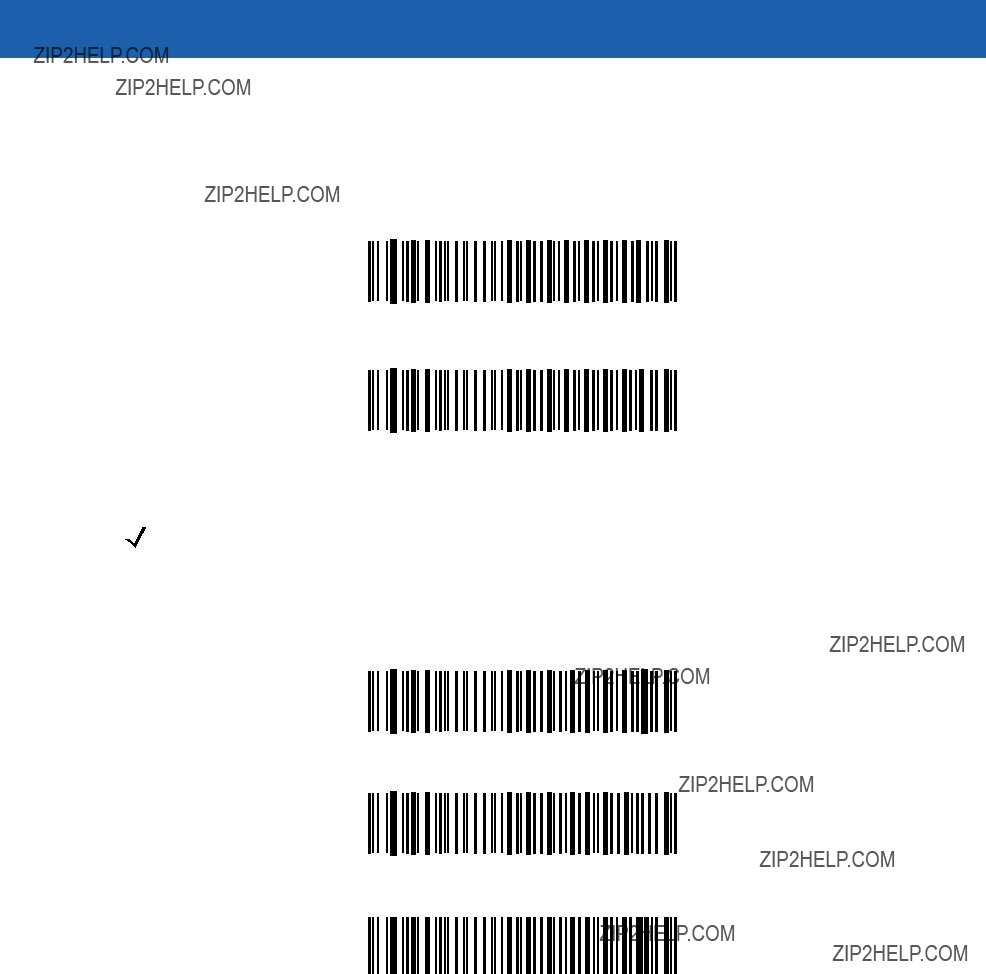
Keyboard Wedge Interface 5 - 9
Caps Lock Override
When enabled, on AT or AT Notebook hosts, the keyboard ignores the state of the Caps Lock key and matches the case (upper or lower) of the sent character. Therefore, an upper case ???A??? in the bar code is sent as an upper case ???A,??? and a lower case ???a??? in the bar code is sent as a lower case ???a,??? no matter what the state of the keyboard???s Caps Lock key.
Enable Caps Lock Override
*Disable Caps Lock Override
NOTE If both Caps Lock On and Caps Lock Override are enabled, Caps Lock Override takes precedence.
Convert Wedge Data
When enabled, the scanner converts all bar code data to the selected case.
Convert Wedge Data to Upper Case
Convert Wedge Data to Lower Case
*Do Not Convert Wedge Data
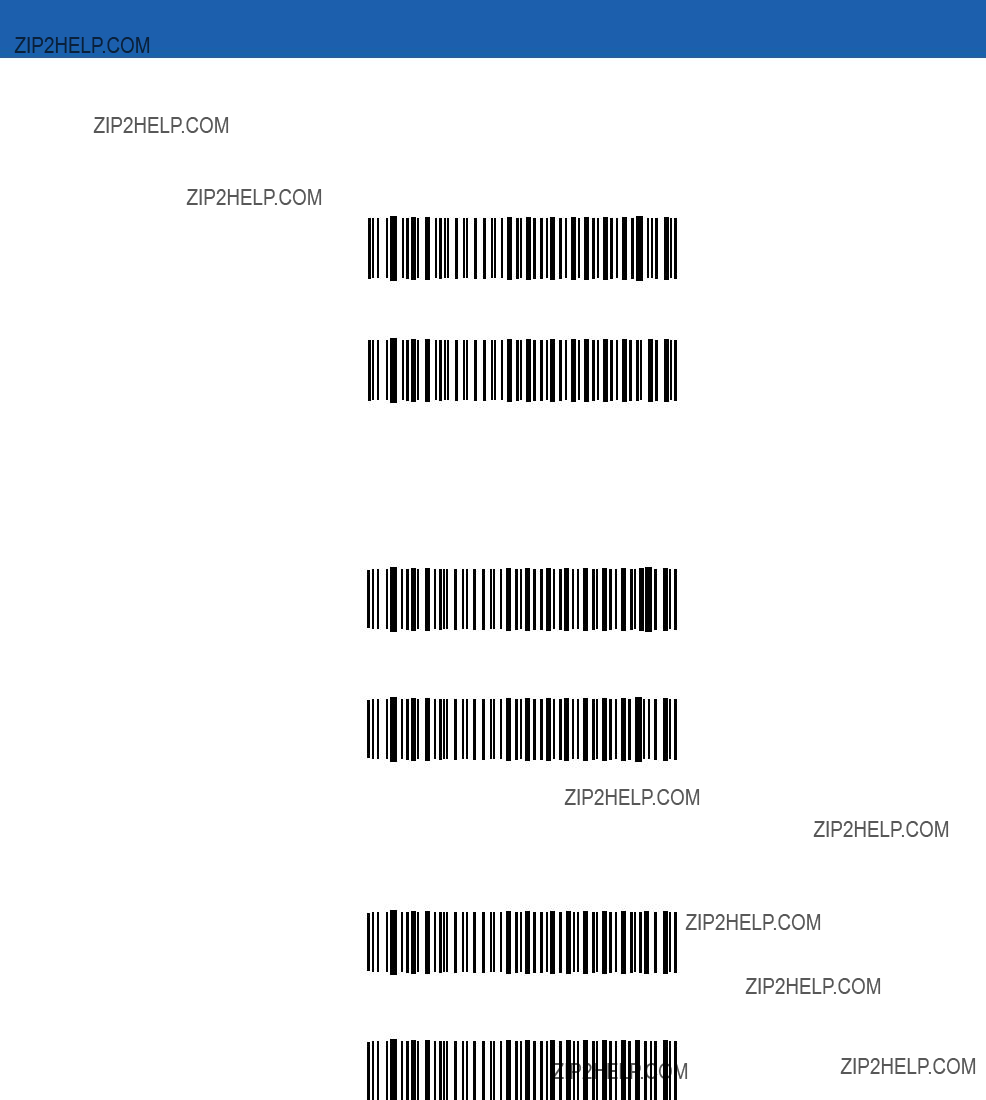
5 - 10 Symbol LS3478 Product Reference Guide
Function Key Mapping
ASCII values under 32 are normally sent as control key sequences (see Table
Enable Function Key Mapping
*Disable Function Key Mapping
FN1 Substitution
When enabled, this parameter replaces any FN1 character in an EAN128 bar code with a keystroke chosen by the user. See FN1 Substitution Values on page
Enable FN1 Substitution
*Disable FN1 Substitution
Send Make and Break
When enabled, the scan codes for releasing a key are not sent.
*Send Make and Break Scan Codes
Send Make Scan Code Only

Keyboard Wedge Interface 5 - 11
Keyboard Maps
The following keyboard maps are provided for prefix/suffix keystroke parameters. To program the prefix/suffix values, see the bar codes on page
7013
7015
7017 7016 7018
Figure
Figure
Figure

5 - 12 Symbol LS3478 Product Reference Guide
Figure
1069 1070 1071
1076 1077 1078
1083 1084 1085
Figure
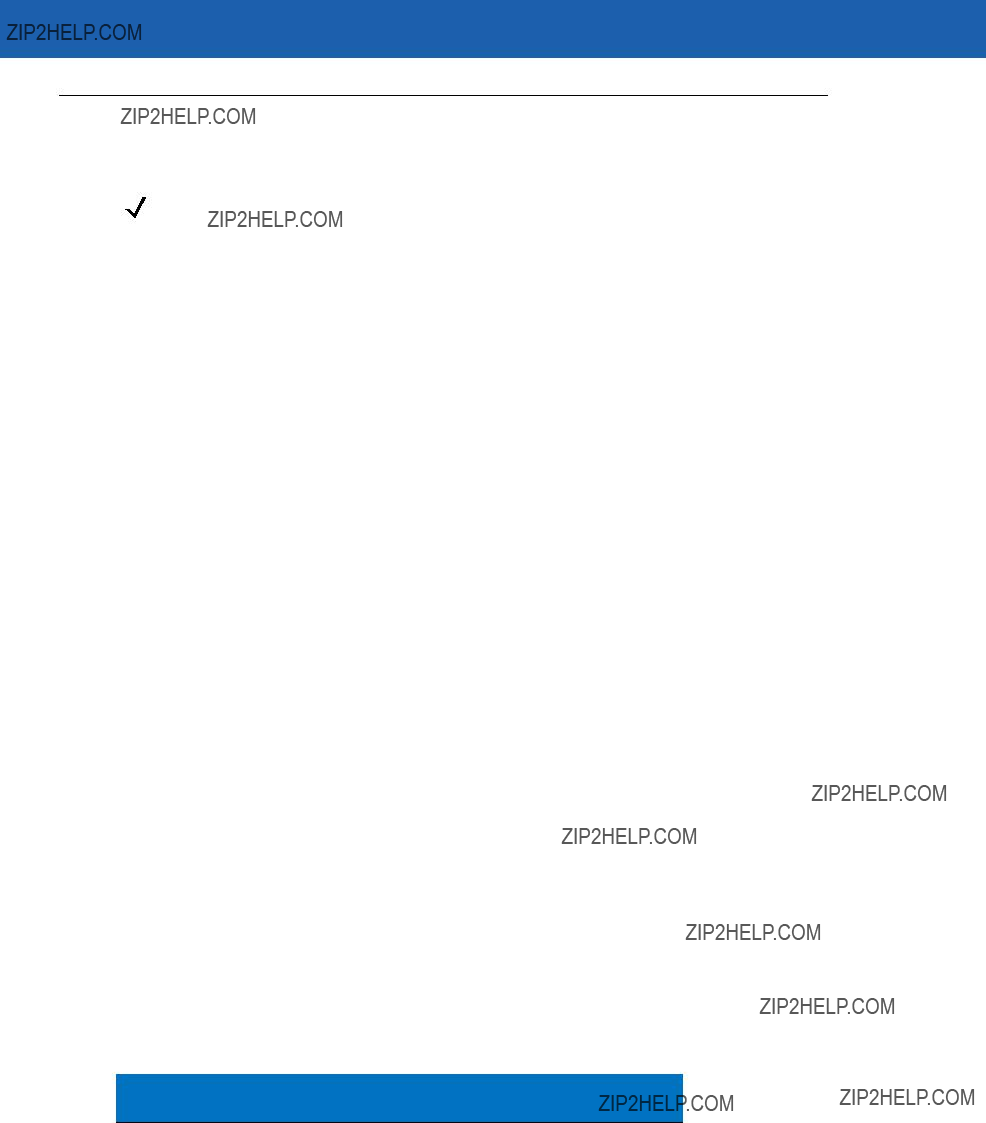
Keyboard Wedge Interface 5 - 13
ASCII Character Set
NOTE Code 39 Full ASCII interprets the bar code special character ($ + % /) preceding a Code 39 character and assigns an ASCII character value to the pair. For example, when Code 39 Full ASCII is enabled and a +B is scanned, it is interpreted as b, %J as ?, and %V as @. Scanning ABC%I outputs the keystroke equivalent of ABC >.
Table
1The keystroke in bold is sent only if the ???Function Key Mapping??? is enabled. Otherwise, the unbolded keystroke is sent.

5 - 14 Symbol LS3478 Product Reference Guide
Table
1The keystroke in bold is sent only if the ???Function Key Mapping??? is enabled. Otherwise, the unbolded keystroke is sent.
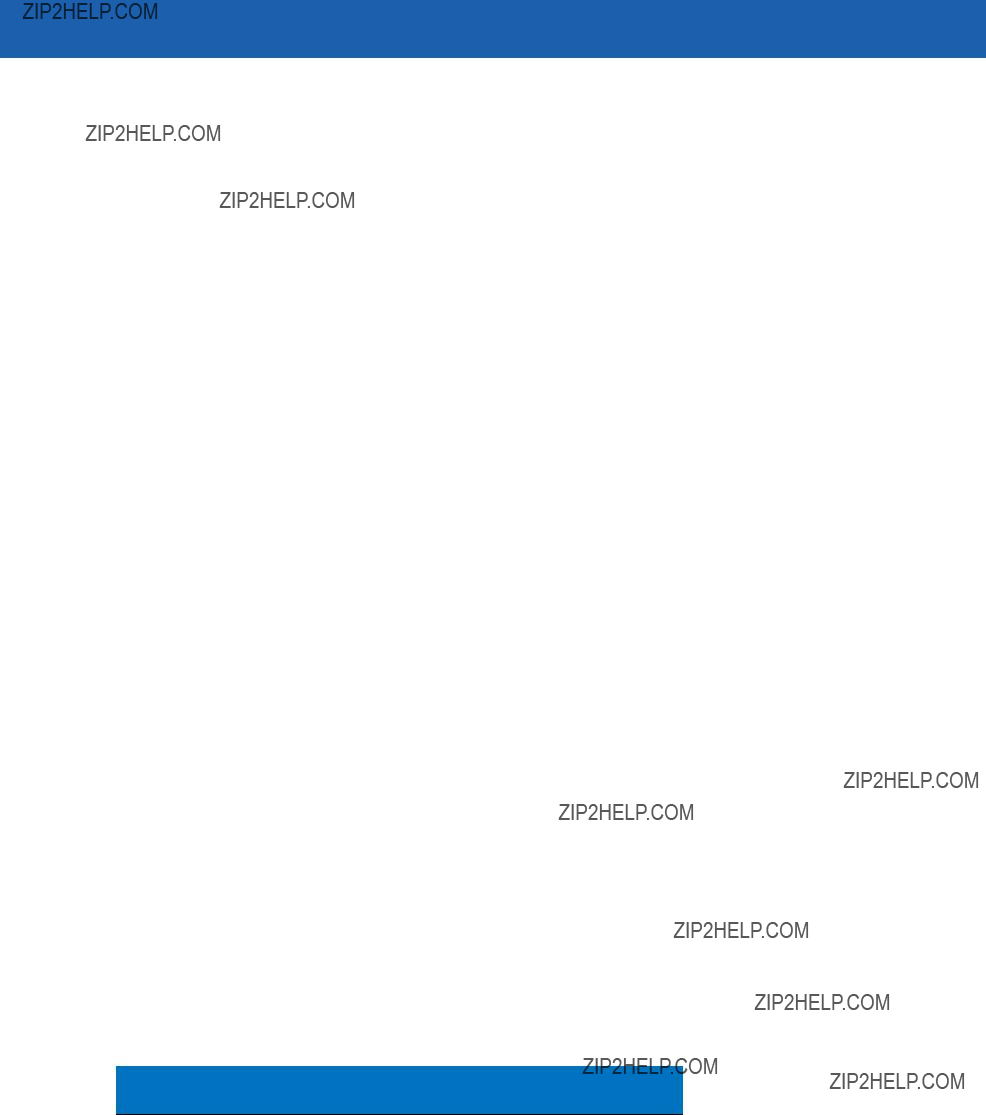
Keyboard Wedge Interface 5 - 15
Table
1The keystroke in bold is sent only if the ???Function Key Mapping??? is enabled. Otherwise, the unbolded keystroke is sent.
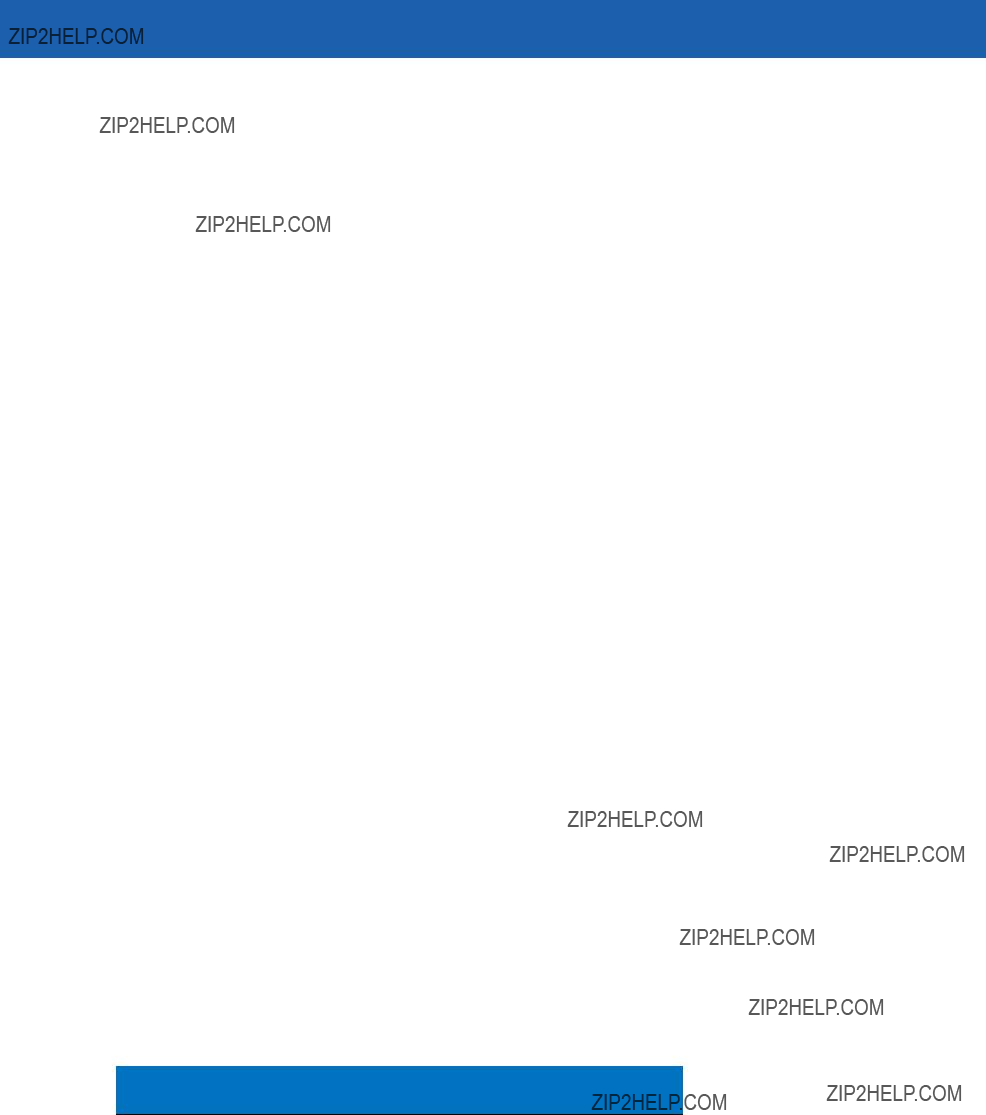
5 - 16 Symbol LS3478 Product Reference Guide
Table
1The keystroke in bold is sent only if the ???Function Key Mapping??? is enabled. Otherwise, the unbolded keystroke is sent.

Keyboard Wedge Interface 5 - 17
Table
1The keystroke in bold is sent only if the ???Function Key Mapping??? is enabled. Otherwise, the unbolded keystroke is sent.
Table

5 - 18 Symbol LS3478 Product Reference Guide
Table

Keyboard Wedge Interface 5 - 19
Table

5 - 20 Symbol LS3478 Product Reference Guide
Table

Keyboard Wedge Interface 5 - 21
Table

5 - 22 Symbol LS3478 Product Reference Guide
Table
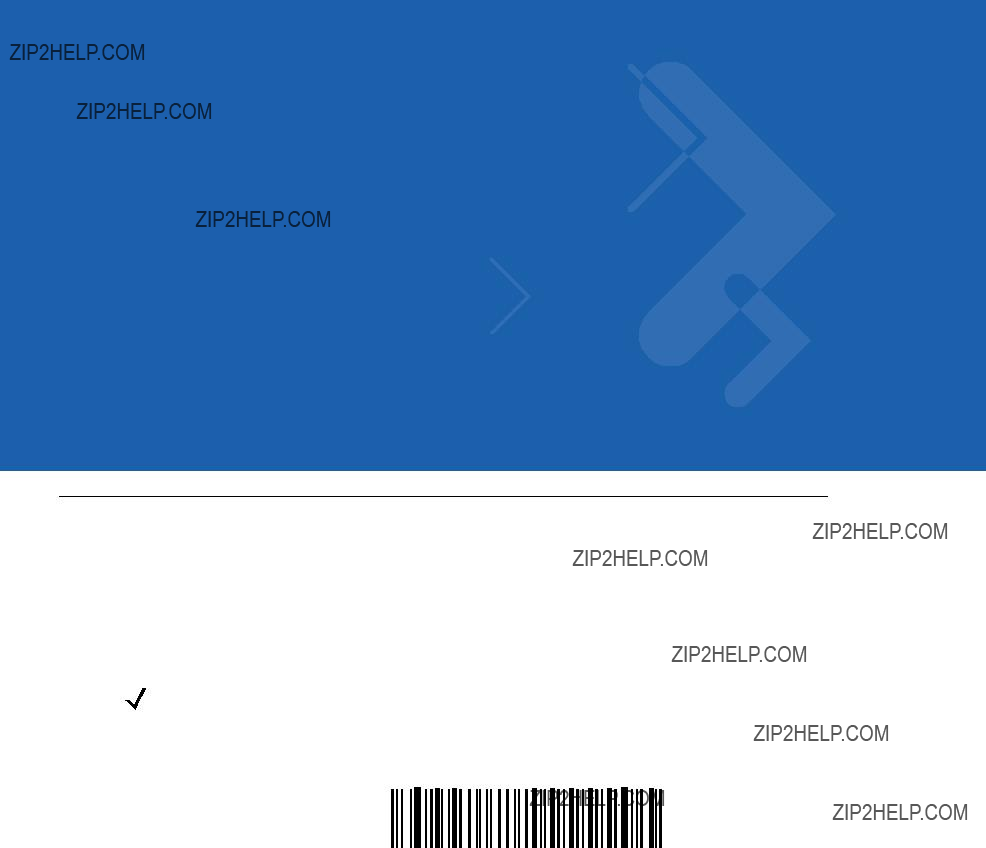
Chapter 6
Introduction
This chapter provides instructions for programming the scanner to interface with an
If the particular host is not listed in Table
NOTE This scanner uses TTL
Throughout the bar code menus, default values are indicated with asterisks (*).
* Indicates Default 
 *Baud Rate 9600
*Baud Rate 9600 
 Feature/Option
Feature/Option
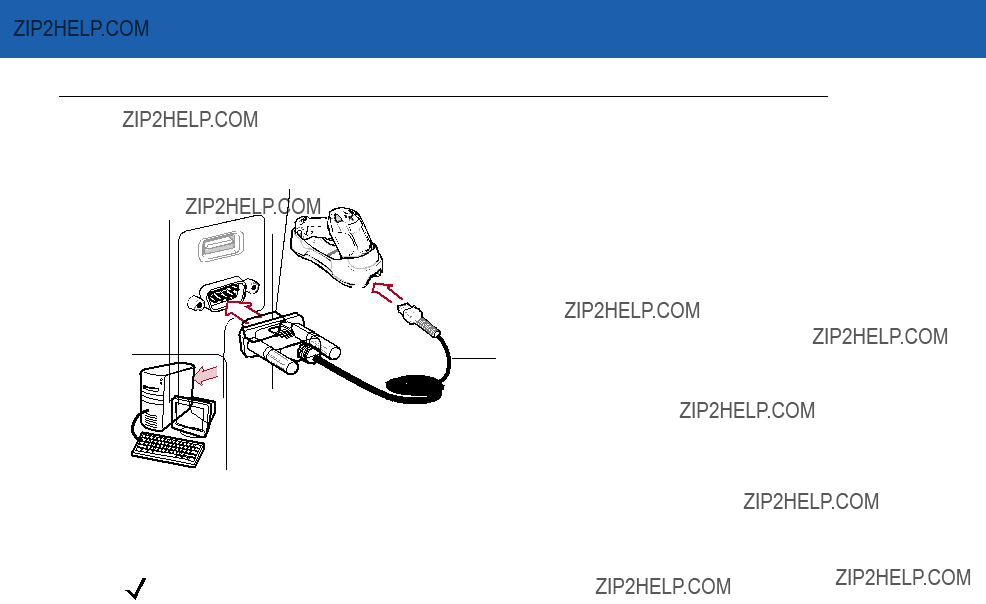
6 - 2 Symbol LS3478 Product Reference Guide
Connecting an
This connection is made directly from the scanner cradle to the host computer.
Serial Port Connector to Host
Interface Cable
Figure
NOTE Interface cables vary depending on configuration. The connectors illustrated in Figure
Disconnect the power supply before changing host cables or the scanner may not recognize the new host.
1.Attach the modular connector of the
2.Connect the other end of the
3.Connect the power supply to the serial connector end of the
4.Ensure that all connections are secure.
5.Pair the scanner to the cradle by scanning the bar code on the cradle.
6.Select the
7.To modify any other parameter options, scan the appropriate bar codes in this chapter.
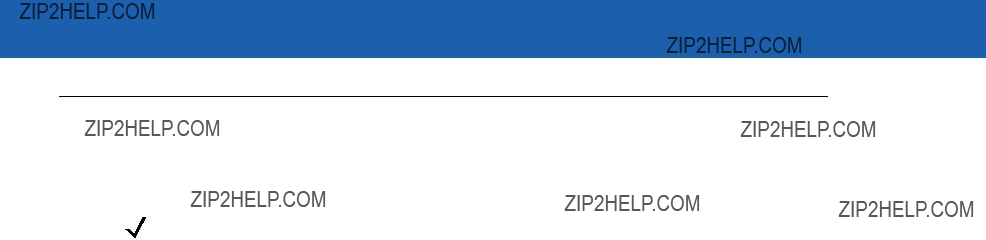
Table
NOTE See Appendix A, Standard Default Parameters for all user preference, host, symbology, and miscellaneous default parameters.
Table
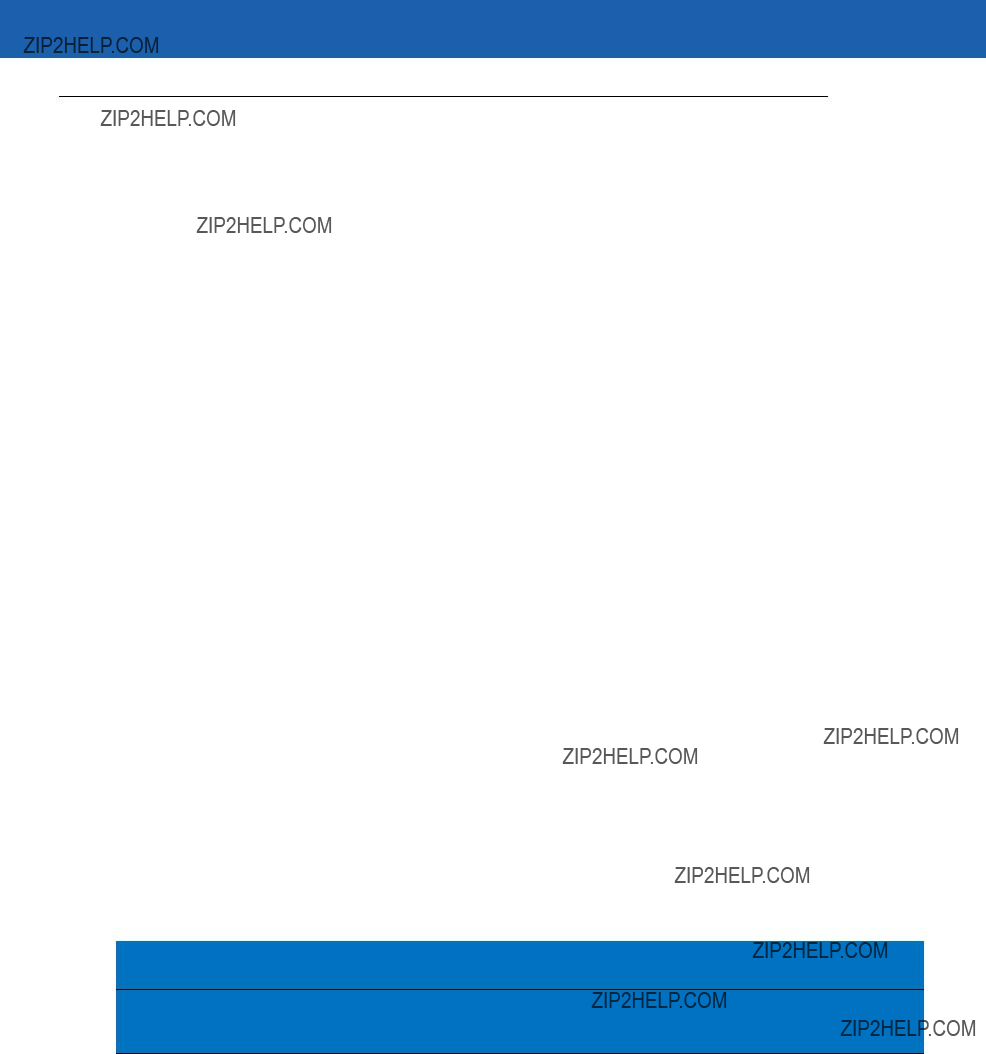
6 - 4 Symbol LS3478 Product Reference Guide
Various
Table
*In the Nixdorf Mode B or OPOS/JPOS, if CTS is Low, scanning is disabled. When CTS is High, the user can scan bar codes.
**If Nixdorf Mode B or OPOS/JPOS is scanned without the scanner connected to the proper host, it may appear unable to scan. If this happens, scan a different

Selecting the ICL,
Table
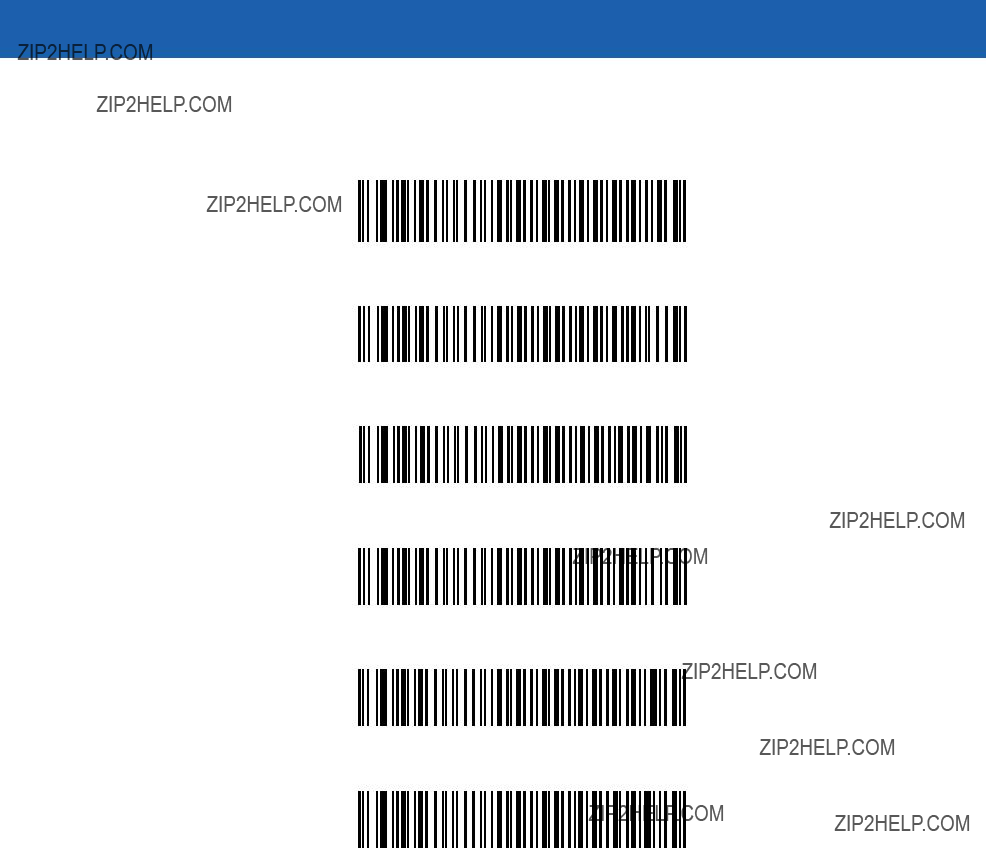
6 - 6 Symbol LS3478 Product Reference Guide
To select an
*Standard
ICL
Olivetti ORS4500
Omron

OPOS/JPOS
Fujitsu
Baud Rate
Baud rate is the number of bits of data transmitted per second. Set the scanner???s baud rate to match the baud rate setting of the host device. Otherwise, data may not reach the host device or may reach it in distorted form.
Baud Rate 600
Baud Rate 1200
Baud Rate 2400

6 - 8 Symbol LS3478 Product Reference Guide
Baud Rate (continued)
Baud Rate 4800
*Baud Rate 9600
Baud Rate 19,200
Baud Rate 38,400
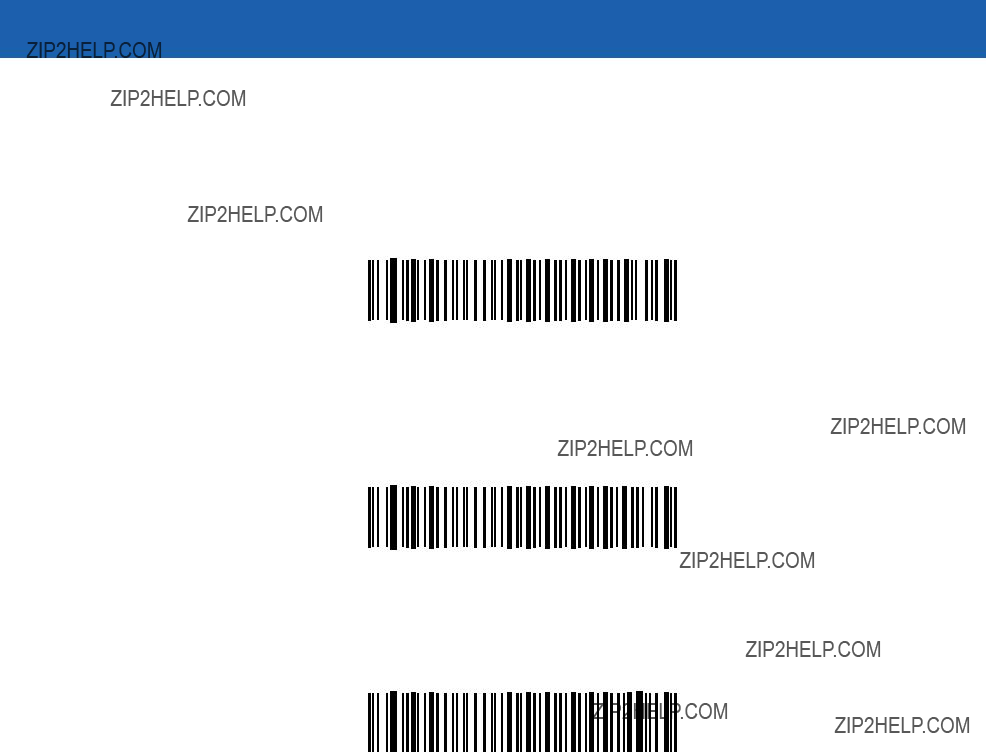
Parity
A parity check bit is the most significant bit of each ASCII coded character. Select the parity type according to host device requirements.
Select Odd parity to set the parity bit value to 0 or 1, based on data, to ensure that an odd number of 1 bits are contained in the coded character.
Odd
Select Even parity to set the parity bit value to 0 or 1, based on data, to ensure that an even number of 1 bits are contained in the coded character.
Even
Select Mark parity and the parity bit is always 1.
Mark
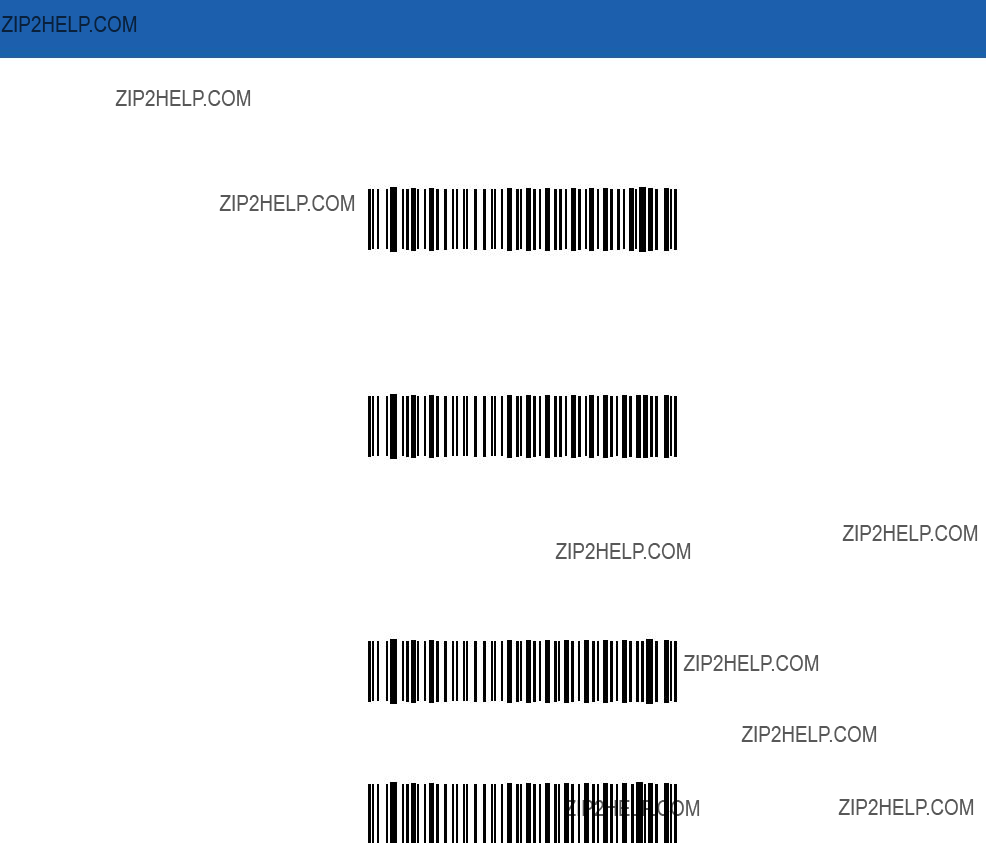
6 - 10 Symbol LS3478 Product Reference Guide
Parity (continued)
Select Space parity and the parity bit is always 0.
Space
Select None when no parity bit is required.
*None
Check Receive Errors
Select whether or not to check the parity, framing, and overrun of received characters. The parity value of received characters is verified against the parity parameter selected above.
*Check For Received Errors (Enable)
Do Not Check For Received Errors (Disable)

Stop Bit Select
The stop bit(s) at the end of each transmitted character marks the end of transmission of one character and prepares the receiving device for the next character in the serial data stream. The number of stop bits selected (one or two) depends on the number the receiving terminal is programmed to accommodate. Set the number of stop bits to match host device requirements.
*1 Stop Bit
2 Stop Bits
Data Bits
This parameter allows the scanner to interface with devices requiring a

6 - 12 Symbol LS3478 Product Reference Guide
Hardware Handshaking
The data interface consists of an
If Standard RTS/CTS handshaking is not selected, scan data is transmitted as it becomes available. If Standard RTS/CTS handshaking is selected, scan data is transmitted according to the following sequence:
???The scanner reads the CTS line for activity. If CTS is asserted, the scanner waits up to the Host Serial Response
???When the CTS line is
???When data transmission is complete, the scanner
???The host should respond by
During the transmission of data, the CTS line should be asserted. If CTS is
If this communications sequence fails, the scanner issues an error indication. In this case, the data is lost and must be rescanned.
If Hardware Handshaking and Software Handshaking are both enabled, Hardware Handshaking takes precedence.
NOTE The DTR signal is jumpered (set) to the active state.
None
Scan the bar code below if no Hardware Handshaking is desired.
*None
Standard RTS/CTS
Scan the bar code below to select Standard RTS/CTS Hardware Handshaking.
Standard RTS/CTS

Hardware Handshaking (continued)
RTS/CTS Option 1
When RTS/CTS Option 1 is selected, the scanner asserts RTS before transmitting and ignores the state of CTS. The scanner
RTS/CTS Option 1
RTS/CTS Option 2
When Option 2 is selected, RTS is always high or low
RTS/CTS Option 2
RTS/CTS Option 3
When Option 3 is selected, the scanner asserts RTS prior to any data transmission, regardless of the state of CTS. The scanner waits up to Host Serial Response
RTS/CTS Option 3
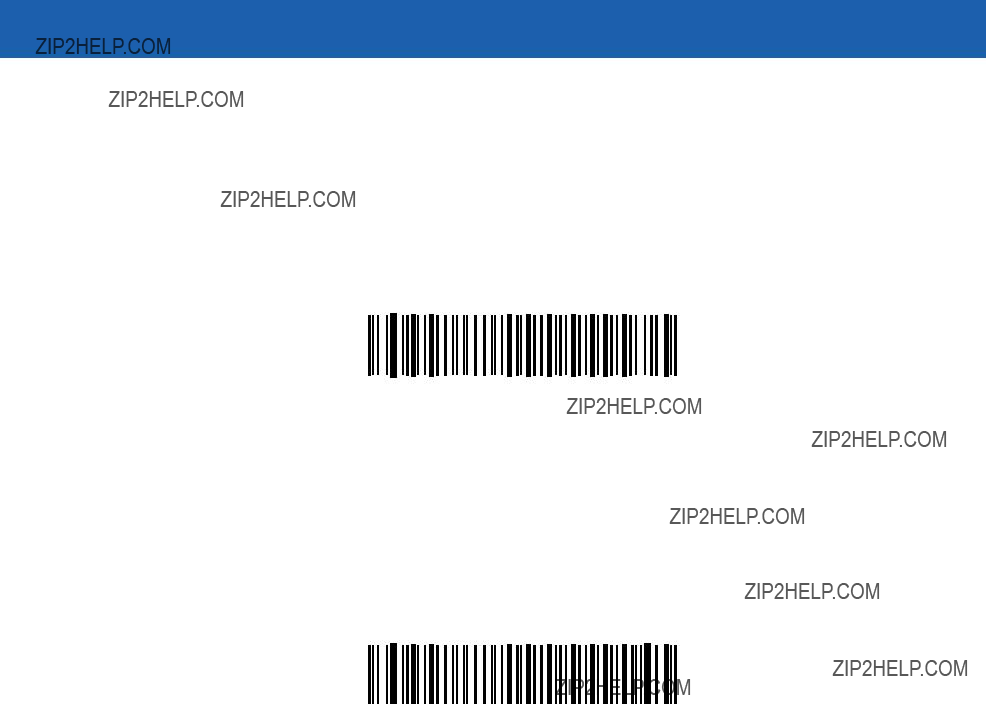
6 - 14 Symbol LS3478 Product Reference Guide
Software Handshaking
This parameter offers control of the data transmission process in addition to, or instead of, that offered by hardware handshaking. There are five options.
If Software Handshaking and Hardware Handshaking are both enabled, Hardware Handshaking takes precedence.
None
When this option is selected, data is transmitted immediately. No response is expected from the host.
*None
ACK/NAK
When this option is selected, after transmitting data, the scanner expects either an ACK or NAK response from the host. When a NAK is received, the scanner transmits the same data again and waits for either an ACK or NAK. After three unsuccessful attempts to send data when NAKs are received, the scanner issues an error indication and discards the data.
The scanner waits up to the programmable Host Serial Response
ACK/NAK
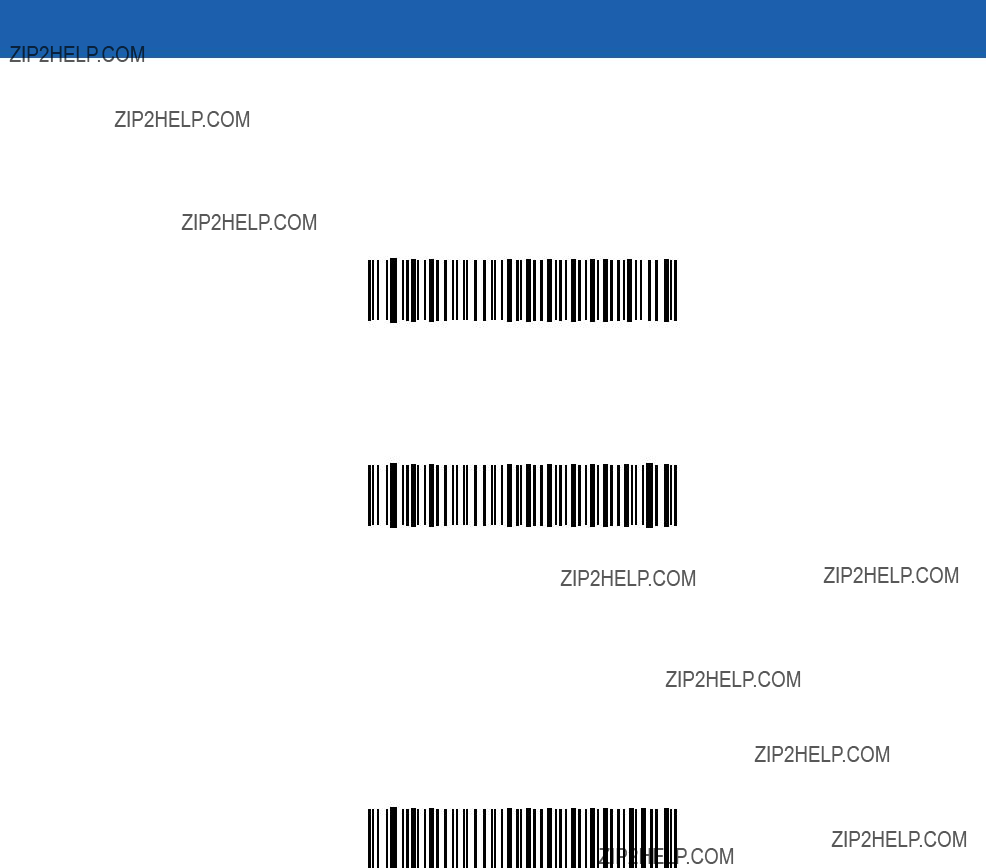
Software Handshaking (continued)
ENQ
When this option is selected, the scanner waits for an ENQ character from the host before transmitting data. If an ENQ is not received within the Host Serial Response
ENQ
ACK/NAK with ENQ
This combines the two previous options. For
ACK/NAK with ENQ
XON/XOFF
An XOFF character turns the scanner transmission off until the scanner receives an XON character. There are two situations for XON/XOFF:
???XOFF is received before the scanner has data to send. When the scanner has data to send, it waits up to Host Serial Response
???XOFF is received during a transmission. Data transmission then stops after sending the current byte. When the scanner receives an XON character, it sends the rest of the data message. The scanner waits up to 30 seconds for the XON.
XON/XOFF
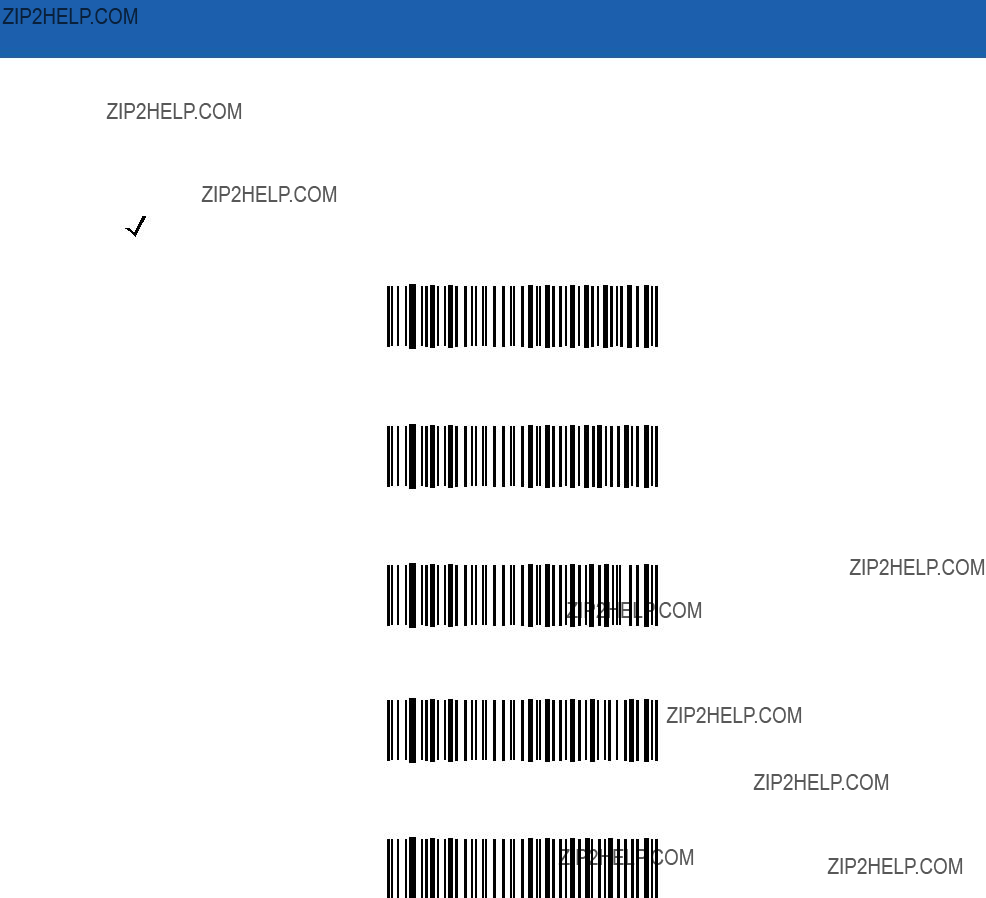
6 - 16 Symbol LS3478 Product Reference Guide
Host Serial Response
This parameter specifies how long the scanner waits for an ACK, NAK, or CTS before determining that a transmission error has occurred. This only applies when in one of the ACK/NAK Software Handshaking modes, or RTS/CTS Hardware Handshaking option.
NOTE This parameter does not apply to the
*Minimum: 2 sec
Low: 2.5 Sec
Medium: 5 Sec
High: 7.5 Sec
Maximum: 9.9 Sec
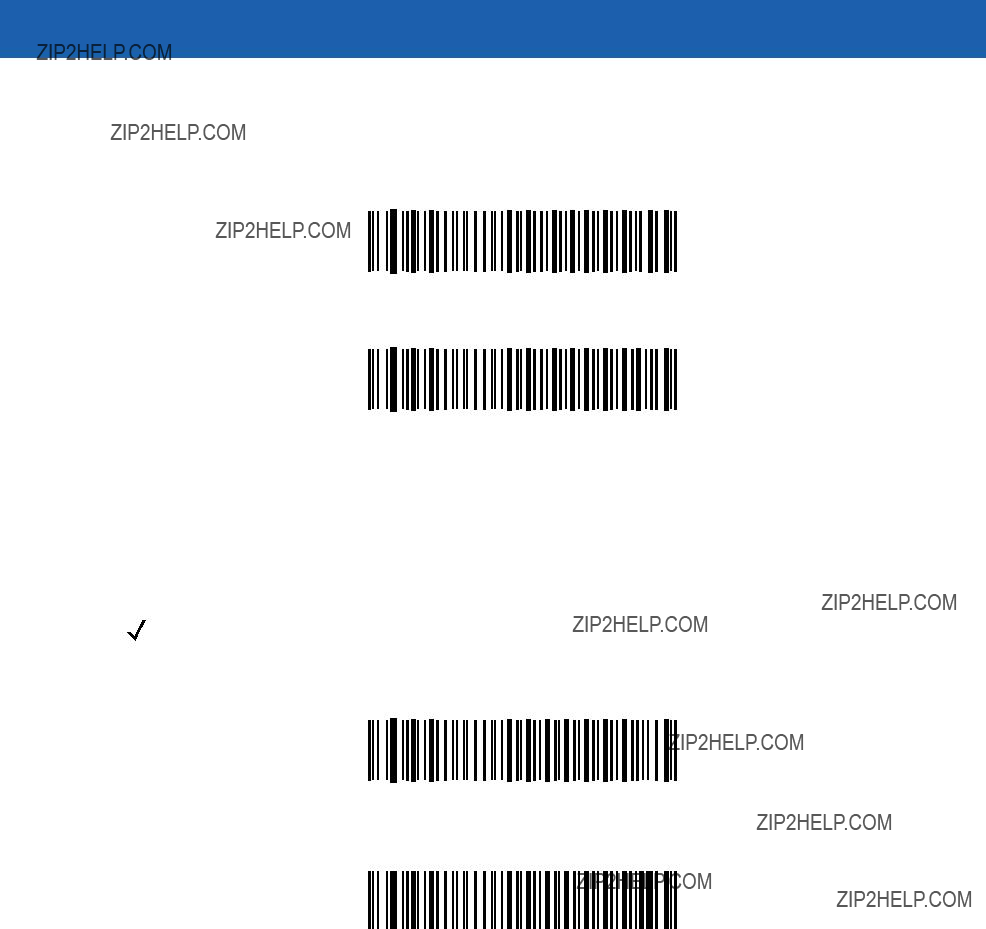
RTS Line State
This parameter sets the idle state of the Serial Host RTS line. Scan a bar code below to select Low RTS or High RTS line state.
*Host: Low RTS
Host: High RTS
Beep on <BEL>
Single Point Mode Only
When this parameter is enabled, the scanner issues a beep when a <BEL> character is detected on the
NOTE This parameter is not supported in Multipoint mode.
Beep On <BEL> Character
(Enable)
*Do Not Beep On <BEL> Character
(Disable)

6 - 18 Symbol LS3478 Product Reference Guide
Intercharacter Delay
This parameter specifies the intercharacter delay inserted between character transmissions.
*Minimum: 0 msec
Low: 25 msec
Medium: 50 msec
High: 75 msec
Maximum: 99 msec

Nixdorf Mode A/B and OPOS/JPOS Beep/LED Options
When Nixdorf Mode A, Nixdorf Mode B, or OPOS/JPOS is selected, this parameter indicates when the scanner should beep and turn on its LED after a decode.
NOTE The Beep/LED After CTS Pulse option is not valid when Nixdorf Mode A is selected.
*Normal Operation
(Beep/LED Immediately After Decode)
Beep/LED After Transmission
Beep/LED After CTS Pulse

6 - 20 Symbol LS3478 Product Reference Guide
Ignore Unknown Characters
Unknown characters are characters the host does not recognize. When Send Bar Codes with Unknown Characters is selected, all bar code data is sent except for unknown characters, and no error beeps sound on the scanner. When Do Not Send Bar Codes With Unknown Characters is selected, bar code data is sent up to the first unknown character and then an error beep sounds on the scanner.
*Send Bar Code with Unknown Characters (Enable)
Do Not Send Bar Codes with Unknown Characters (Disable)


6 - 22 Symbol LS3478 Product Reference Guide
Table

Table

6 - 24 Symbol LS3478 Product Reference Guide
Table

Table

6 - 26 Symbol LS3478 Product Reference Guide
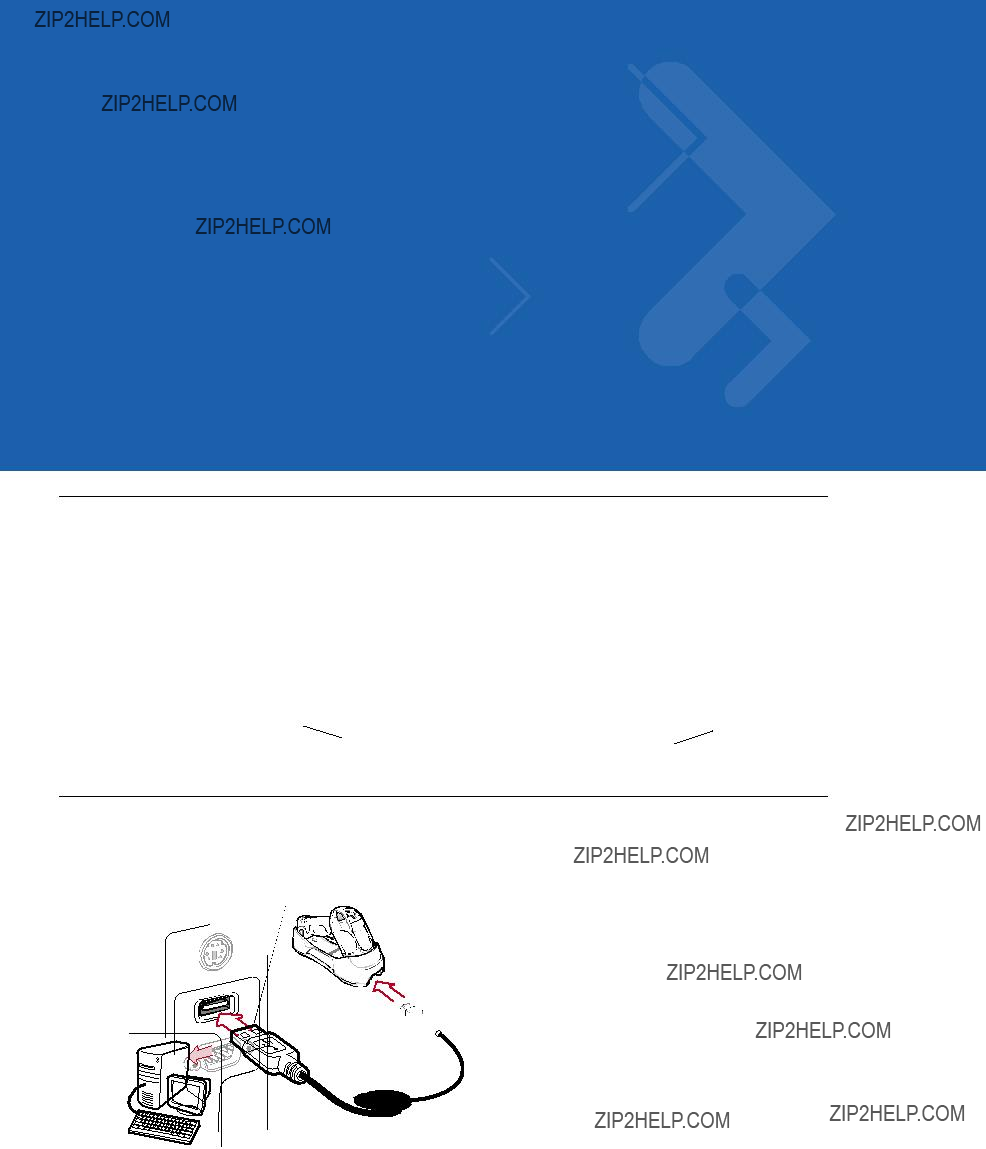
Chapter 7 USB Interface
Introduction
This chapter provides instructions for programming the scanner to interface with a USB host. The scanner cradle connects directly to a USB host, or a powered USB hub. The USB host can power the cradle and recharge the scanner battery, but this charging method has limitations. See Using the USB Interface to Supply Power on page
Throughout the programming bar code menus, default values are indicated with asterisks (*).
Connecting a USB Interface
USB Series A Connector
 Interface Cable
Interface Cable
Figure

7 - 2 Symbol LS3478 Product Reference Guide
The scanner cradle connects with
???Desktop PCs and notebooks
???Apple??? iMacs, Power Mac G4s and G5s, iBooks (North America only), PowerBooks
???IBM SurePOS terminals
???Sun, IBM, and other network computers that support more than one keyboard.
The following operating systems support the scanner through USB:
???Windows?? 98, 2000, ME, XP
???Mac OS 8.5 and above
???IBM 4690 OS.
The scanner cradle also interfaces with other USB hosts which support USB Human Interface Devices (HID). For more information on USB technology, hosts, and peripheral devices, visit http://www.symbol.com/usb.
To connect the scanner cradle to a USB host:
1.Attach the modular connector of the USB interface cable to the cable interface port on the scanner. See
Connecting the Cradle on page
2.Plug the series A connector in the USB host or hub, or plug the Plus Power connector in an available port of the IBM SurePOS terminal.
3.Ensure all connections are secure.
4.Pair the scanner to the cradle by scanning the bar code on the cradle.
5.Select the USB device type by scanning the appropriate bar code from the USB Device Type section on page
6.On first installation when using Windows, the software displays a prompt to select or install the ???Human Interface Device??? driver. To install the ???Human Interface Device??? driver provided by Windows, click ???Next??? through all the choices and click ???Finished??? on the last choice. The scanner powers up during this installation.
7.To modify any other parameter options, scan the appropriate bar codes in this chapter.
8.Connect an external power supply if desired.
NOTE Interface cables vary depending on configuration. The connectors illustrated in Figure
Disconnect the power supply before changing host cables or the scanner may not recognize the new host.
If problems occur, see Troubleshooting on page

USB Interface 7 - 3
USB Default Parameters
Table
NOTE See Appendix A, Standard Default Parameters for all user preference, host, symbology, and miscellaneous default parameters.
Table

7 - 4 Symbol LS3478 Product Reference Guide
USB Host Parameters
USB Device Type
Select the desired USB device type.
NOTE When changing USB Device Types, the scanner disconnects and reconnects as the cradle
*HID Keyboard Emulation
IBM Table Top USB
IBM

USB Interface 7 - 5
USB Country Keyboard Types (Country Codes)
Scan the bar code corresponding to the keyboard type. This setting applies only to the USB HID Keyboard Emulation device.
NOTE When changing USB Country Keyboard Types, the scanner resets and issues the standard startup beep sequences.
*North American Standard USB Keyboard
German Windows
French Windows
French Canadian Windows 95/98
French Canadian Windows 2000/XP
Spanish Windows

7 - 6 Symbol LS3478 Product Reference Guide
USB Country Keyboard Types (Country Codes) (continued)
Italian Windows
Swedish Windows
UK English Windows
Japanese Windows (ASCII)
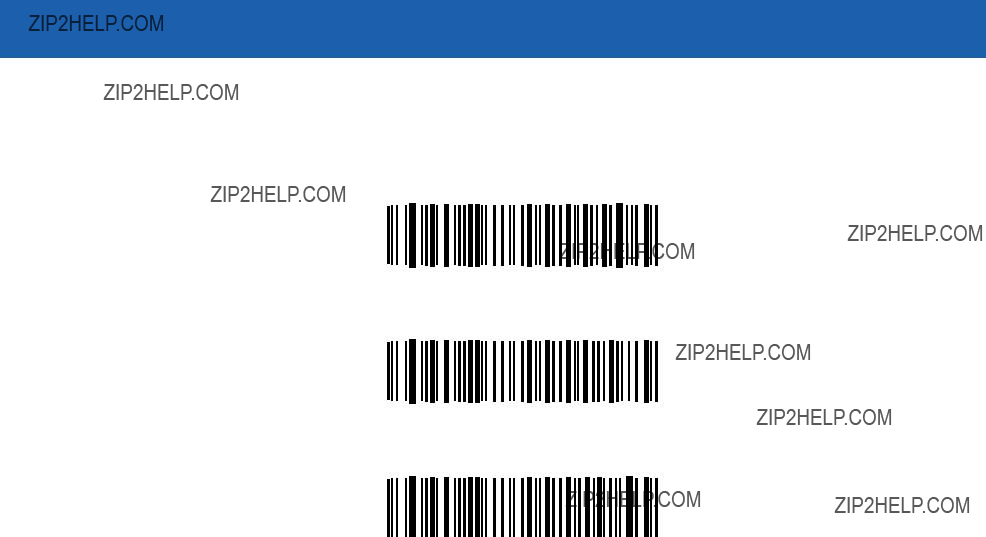
USB Interface 7 - 7
USB Keystroke Delay
This parameter sets the delay, in milliseconds, between emulated keystrokes. Scan a bar code below to increase the delay when hosts require slower data transmission.
*No Delay (0 msec)
Medium Delay (20 msec)
Long Delay (40 msec)

7 - 8 Symbol LS3478 Product Reference Guide
USB Caps Lock Override
This option applies only to the HID Keyboard Emulation device. When enabled, the case of the data is preserved regardless of the state of the caps lock key. This setting is always enabled for the ???Japanese, Windows (ASCII)??? keyboard type and can not be disabled.
Override Caps Lock Key
(Enable)
*Do Not Override Caps Lock Key
(Disable)
USB Ignore Unknown Characters
Unknown characters are characters the host does not recognize. When Send Bar Codes With Unknown Characters is selected, all bar code data is sent except for unknown characters, and no error beeps sound. When Do Not Send Bar Codes With Unknown Characters is selected, bar codes containing at least one unknown character are not sent to the host, and an error beep sounds.
*Send Bar Codes with Unknown Characters (Enable)
Do Not Send Bar Codes with Unknown Characters (Disable)

USB Interface 7 - 9
Emulate Keypad
When enabled, all characters are sent as ASCII sequences over the numeric keypad. For example ASCII A is sent as ???ALT make??? 0 6 5 ???ALT Break.???
*Disable Keypad Emulation
Enable Keypad Emulation
USB Keyboard FN 1 Substitution
This option applies only to the USB HID Keyboard Emulation device. When enabled, this replaces any FN 1 characters in an EAN 128 bar code with a Key Category and a selected value. See FN1 Substitution Values on page
Enable USB Keyboard FN 1 Substitution
*Disable USB Keyboard FN 1 Substitution

7 - 10 Symbol LS3478 Product Reference Guide
Function Key Mapping
ASCII values under 32 are normally sent as
*Disable Function Key Mapping
Enable Function Key Mapping
Simulated Caps Lock
When enabled, the scanner inverts upper and lower case characters on the scanner bar code as if the Caps Lock state is enabled on the keyboard. This inversion is done regardless of the keyboard???s Caps Lock state.
*Disable Simulated Caps Lock
Enable Simulated Caps Lock

USB Interface 7 - 11
Convert Case
When enabled, the scanner converts all bar code data to the selected case.
*No Case Conversion
Convert All to Upper Case
Convert All to Lower Case

7 - 12 Symbol LS3478 Product Reference Guide
ASCII Character Set
Table
1The keystroke in bold is sent only if the ???Function Key Mapping??? is enabled. Otherwise, the unbolded keystroke is sent.
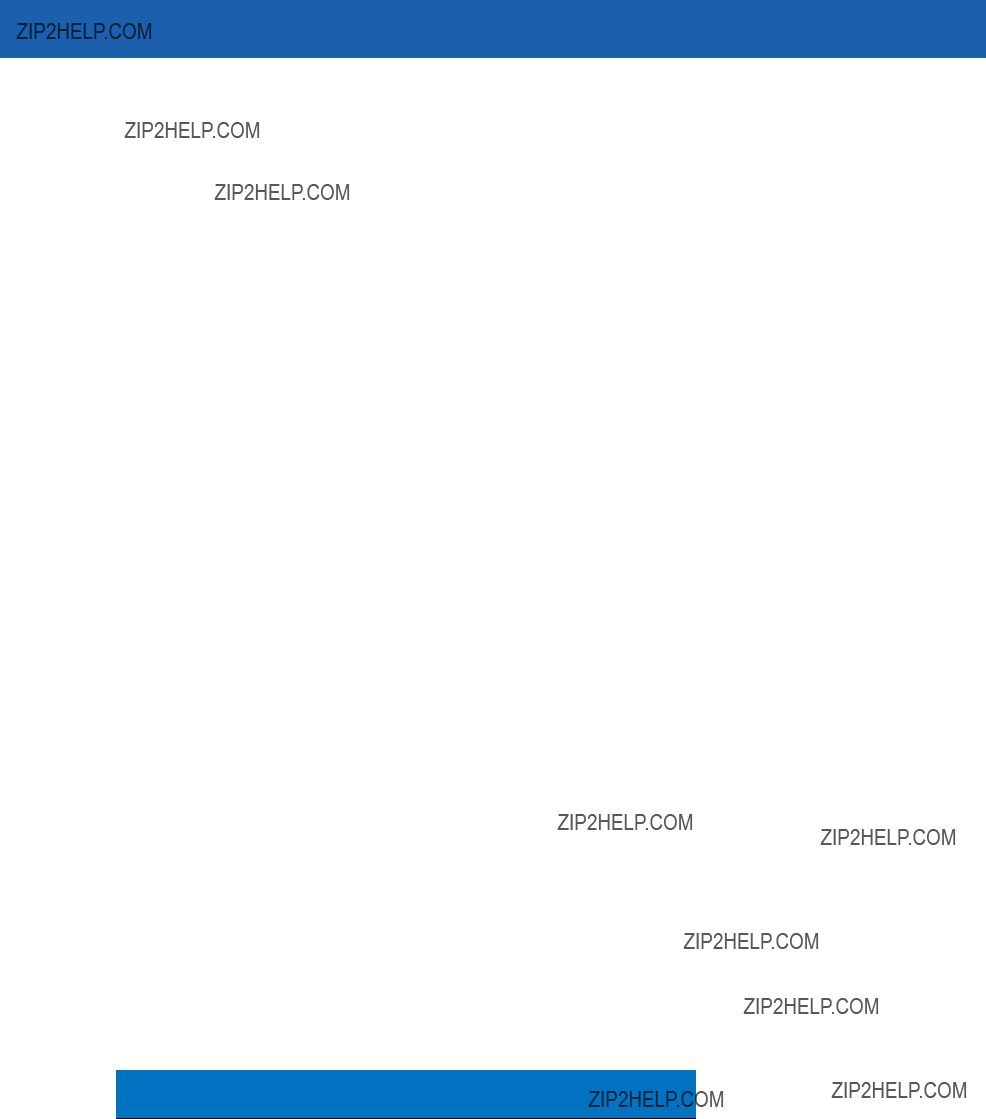
USB Interface 7 - 13
Table
1The keystroke in bold is sent only if the ???Function Key Mapping??? is enabled. Otherwise, the unbolded keystroke is sent.

7 - 14 Symbol LS3478 Product Reference Guide
Table
1The keystroke in bold is sent only if the ???Function Key Mapping??? is enabled. Otherwise, the unbolded keystroke is sent.
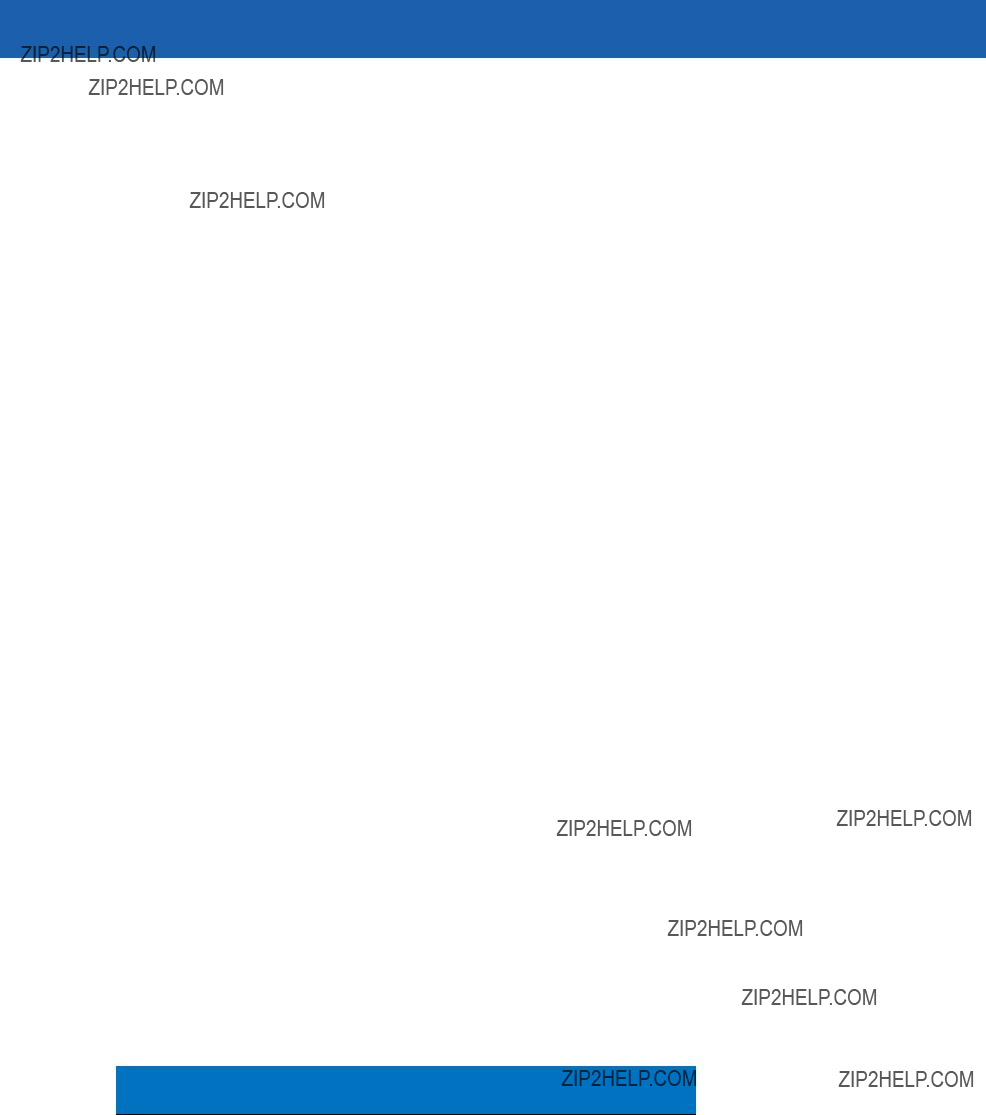
USB Interface 7 - 15
Table
1The keystroke in bold is sent only if the ???Function Key Mapping??? is enabled. Otherwise, the unbolded keystroke is sent.
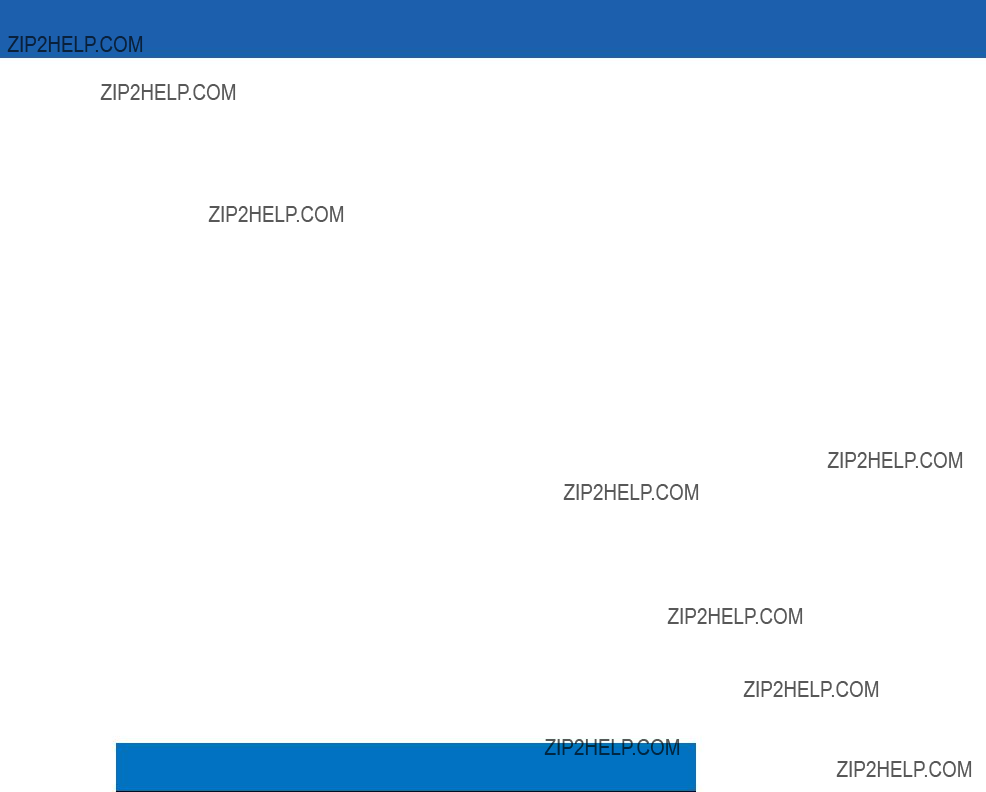
7 - 16 Symbol LS3478 Product Reference Guide
Table
1The keystroke in bold is sent only if the ???Function Key Mapping??? is enabled. Otherwise, the unbolded keystroke is sent.

USB Interface 7 - 17
Table
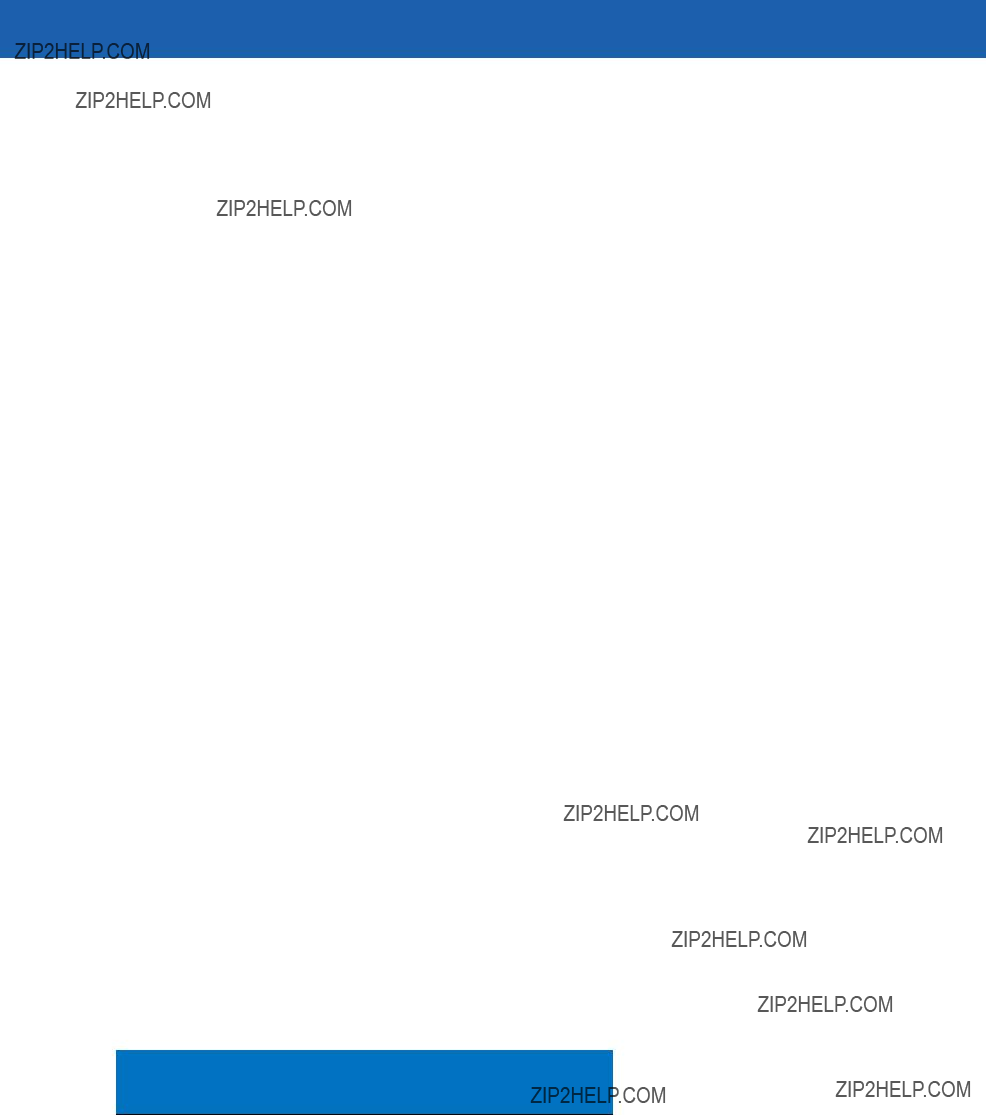
7 - 18 Symbol LS3478 Product Reference Guide
Table
Note: GUI Shift Keys - The Apple??? iMac keyboard has an apple key on either side of the space bar.

USB Interface 7 - 19
Table
Note: GUI Shift Keys - The Apple??? iMac keyboard has an apple key on either side of the space bar.

7 - 20 Symbol LS3478 Product Reference Guide
Table

USB Interface 7 - 21
Table

7 - 22 Symbol LS3478 Product Reference Guide
Table

Chapter 8 IBM 468X/469X Interface
Introduction
This chapter provides instructions for programming the scanner to interface with an IBM 468X/469X host computer. Throughout the programming bar code menus, default values are indicated with asterisks (*).
* Indicates Default *Disable Convert to Code 39
*Disable Convert to Code 39 
 Feature/Option
Feature/Option

8 - 2 Symbol LS3478 Product Reference Guide
Connecting to an IBM 468X/469X Host
This connection is made directly from the scanner cradle to the host interface.
 Interface Cable
Interface Cable
Host Port

Connector
Figure
NOTE Interface cables vary depending on configuration. The connectors illustrated in Figure
Disconnect the power supply before changing host cables or the scanner may not recognize the new host.
1.Connect the modular connector of the IBM 46XX interface cable to the cable interface port on the scanner cradle. See Connecting the Cradle on page
2.Connect the other end of the IBM 46XX interface cable to the appropriate port on the host (typically Port 9).
3.Ensure all connections are secure.
4.Pair the scanner to the cradle by scanning the bar code on the cradle.
5.Select the port address by scanning the appropriate bar code from the Port Address section on page
6.To modify other parameter options, scan the appropriate bar codes in this chapter.
7.Connect an external power supply if desired.
NOTE The only required configuration is the port address. Most other scanner parameters are typically controlled by the IBM system.

IBM 468X/469X Interface 8 - 3
IBM Default Parameters
Table
NOTE See Appendix A, Standard Default Parameters for all user preference, host, symbology, and miscellaneous default parameters.
Table
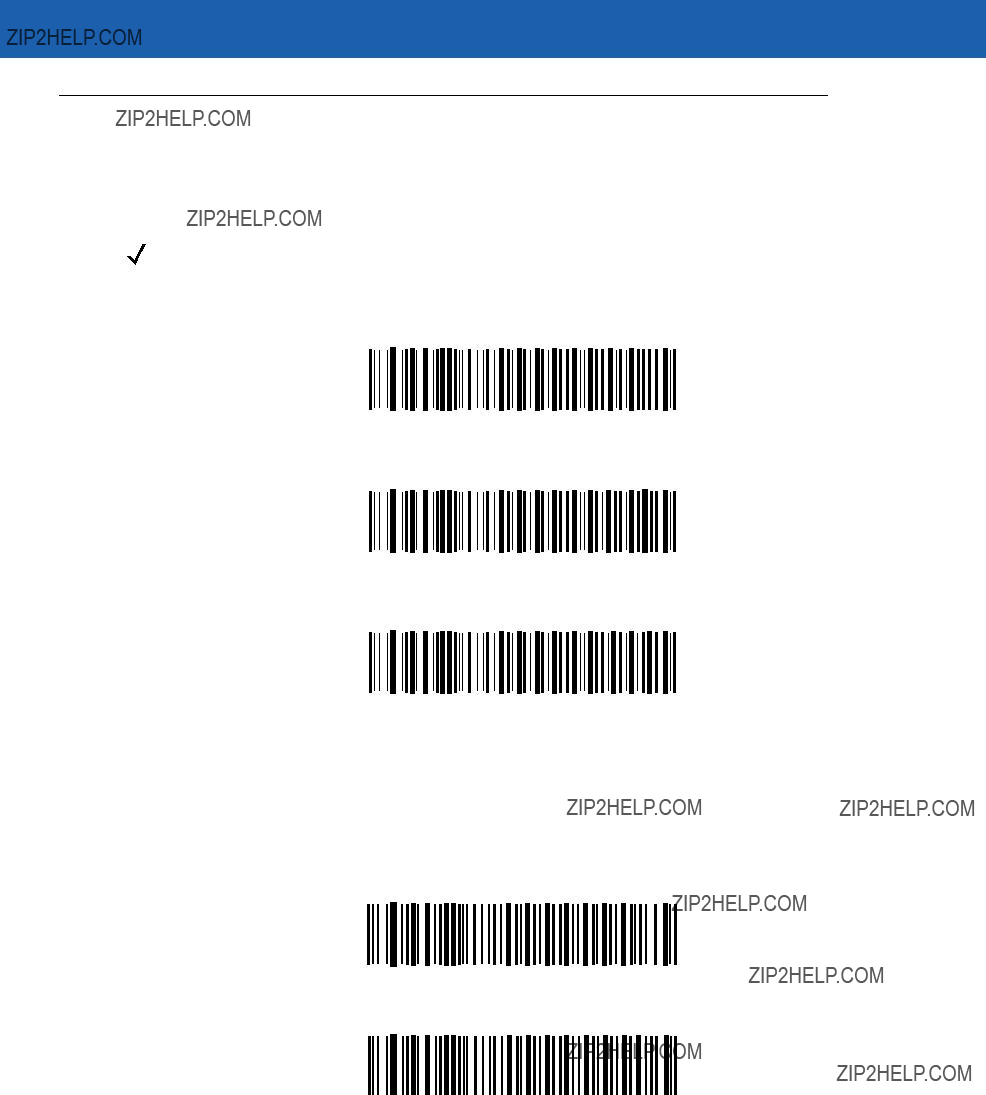
8 - 4 Symbol LS3478 Product Reference Guide
IBM 468X/469X Host Parameters
Port Address
Use this parameter to set the IBM 468X/469X port.
NOTE Scanning one of these bar codes enables the
Convert Unknown to Code 39
Scan one of the following bar codes to enable or disable the conversion of unknown bar code type data to Code 39.
Convert Unknown to Code 39 (Enable)
*Do Not Convert Unknown to Code 39 (Disable)
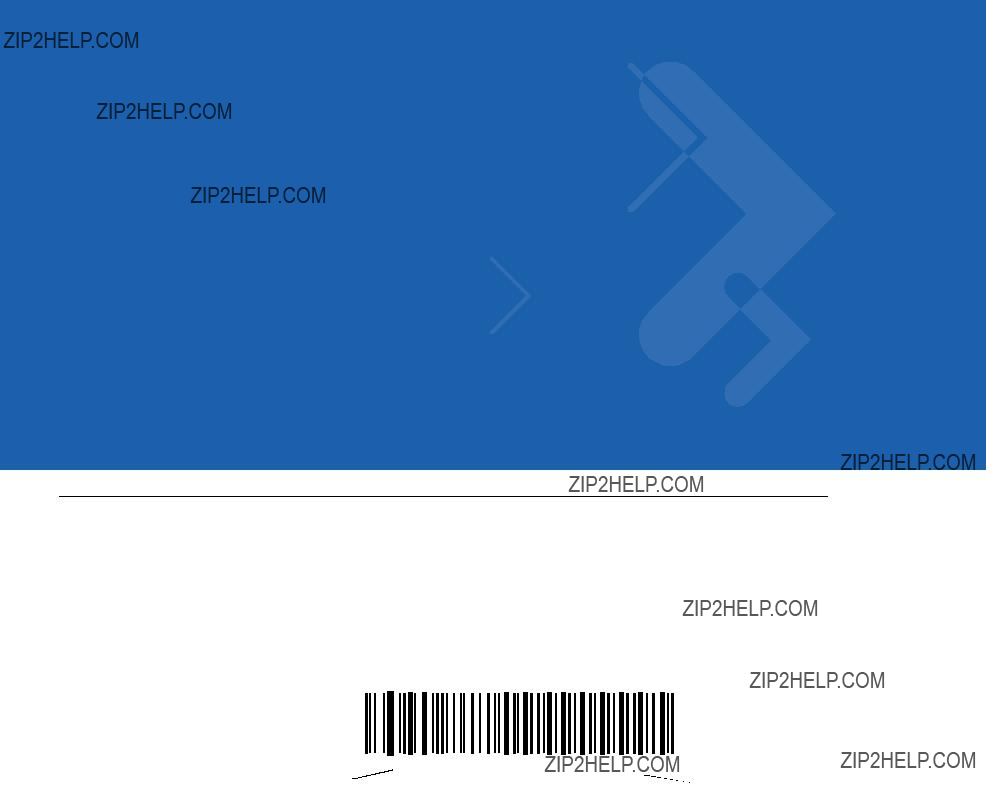
Chapter 9 Wand Emulation Interface
This chapter provides instructions for programming the scanner to interface with a wand emulation host. This mode is used whenever wand emulation communication is needed. The scanner cradle connects either to an external wand decoder or to a decoder integrated in a portable terminal or
In this mode the scanner emulates the signal of a digital wand to make it ???readable??? by a wand decoder. Throughout the programming bar code menus, default values are indicated with asterisks (*).

9 - 2 Symbol LS3478 Product Reference Guide
Connecting a Wand Emulation Interface
To perform wand emulation, connect the scanner cradle to a portable data terminal, or a controller that collects the wand data and interprets it for the host.
 Wand port
Wand port
Interface Cable
Mobile Computer
Figure
NOTE Interface cables vary depending on configuration. The connectors illustrated in Figure
Disconnect the power supply before changing host cables or the scanner may not recognize the new host.
1.Attach the modular connector of the wand emulation interface cable to the cable interface port on the scanner cradle. See Connecting the Cradle on page
2.Connect the other end of the wand emulation interface cable to the wand port on the mobile computer or controller.
3.Ensure all connections are secure.
4.Pair the scanner to the cradle by scanning the bar code on the cradle.
5.Select the wand emulation host type by scanning the appropriate bar code from Wand Emulation Host Types on page
6.To modify other parameter options, scan the appropriate bar codes in this chapter.
7.Connect an external power supply if desired.
WARNING! Connect the cradle to a 5 volt decoder only. Connecting to a 12 volt decoder can cause damage and invalidate the warranty.

Wand Emulation Interface 9 - 3
Wand Emulation Default Parameters
Table
NOTE See Appendix A, Standard Default Parameters for all user preference, host, symbology, and miscellaneous default parameters.
Table

9 - 4 Symbol LS3478 Product Reference Guide
Wand Emulation Host Parameters
Wand Emulation Host Types
Select the wand emulation host by scanning one of the bar codes below.
Symbol OmniLink Interface Controller
Symbol PDT Terminal (MSI)
Symbol PTC Terminal (Telxon)

Wand Emulation Interface 9 - 5
Leading Margin (Quiet Zone)
Scan a bar code below to select a leading margin duration. A leading margin is the time that precedes the first bar of the scan, in milliseconds. The minimum allowed value is 80 msec and the maximum is 250 msec. This parameter is used to accommodate older wand decoders that cannot handle short leading margins.
NOTE 250 msec is the maximum value that this parameter can attain, however, 200 msec is sufficient.
*80 msec
140 msec
200 msec
Polarity
Polarity determines how the scanner???s wand emulation interface creates the Digitized Bar code Pattern (DBP). DBP is a digital signal that represents the scanned bar code. Different decoders expect the DBP to be in a certain format. The DBP either uses ???highs??? to represent bars and ???lows??? to represent spaces (margins), or ???highs??? to represent spaces (margins) and ???lows??? to represent bars.
Scan the appropriate bar code to select the polarity required by the decoder.
*Bar High/Margin Low
Bar Low/Margin High

9 - 6 Symbol LS3478 Product Reference Guide
Ignore Unknown Characters
Unknown characters are characters the host does not recognize. When Send Bar Codes With Unknown Characters is selected, all bar code data is sent except for unknown characters, and no error beeps sound on the scanner. When Do Not Send Bar Codes With Unknown Characters is selected, bar codes containing at least one unknown character are not sent to the host, and an error beep sounds on the scanner.
*Send Bar Codes With Unknown Characters
(Enable)
Do Not Send Bar Codes With Unknown Characters
(Disable)
Convert All to Code 39
By default, the wand emulation interface sends data to the attached host in the same symbology that was decoded. This can present a problem for older systems that do not recognize some newer symbologies (for example, GS1 DataBar).
Enabling this parameter ignores the symbology that was decoded, and transmits the data as if it were a Code 39 bar code. Any lowercase characters in the original data stream transmit as uppercase characters. This also allows ADF formatting.
If Ignore Unknown Characters is enabled, characters that do not have a corresponding character in the Code 39 symbology set are replaced by a space.
If Ignore Unknown Characters is disabled, if characters that do not have a corresponding character are encountered, the scanner emits an error beep and does not transmit data.
ADF Note: By default, the wand emulation interface does not allow scanned data to use ADF rules. Enabling this parameter allows the scanned data to use ADF rules. See Chapter 14, Advanced Data Formatting.
Convert All to Code 39 for Wand Host (Enable)
*Do Not Convert All to Code 39 for Wand Host (Disable)
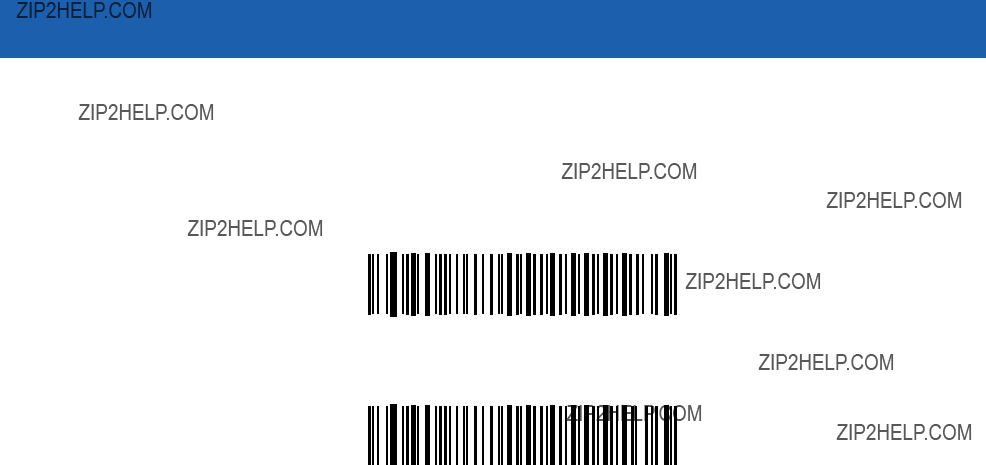
Wand Emulation Interface 9 - 7
Convert Code 39 to Full ASCII
By default, any characters that do not have a corresponding character in the Code 39 symbology set are replaced by a space. If this parameter is enabled, the data sent to the wand interface is encoded in Code 39 Full ASCII. This setting requires that the host be able to interpret Code 39 Full ASCII data.
This setting applies only if Convert All to Code 39 is also enabled for wand hosts.
*Do Not Convert Code 39 to Full ASCII (Disable)
Convert Code 39 to Full ASCII (Enable)

9 - 8 Symbol LS3478 Product Reference Guide

Chapter 10 Scanner Emulation Interface
Introduction
This chapter provides instructions for programming the scanner to interface with a scanner emulation host. With scanner emulation, the cradle connects either to an external decoder or to a decoder integrated in a portable terminal or
Throughout the programming bar code menus, default values are indicated with asterisks (*).

10 - 2 Symbol LS3478 Product Reference Guide
Connecting Using Scanner Emulation
To perform scanner emulation, connect the scanner cradle to a mobile computer, or a controller that collects the data and interprets it for the host.
Figure
NOTE Interface cables vary depending on configuration. The connectors illustrated in Figure
Disconnect the power supply before changing host cables or the scanner may not recognize the new host.
1.Attach the modular connector of the scanner emulation interface cable to the cable interface port on the scanner cradle. See Connecting the Cradle on page
2.Connect the other end of the scanner emulation interface cable to the scanner port on the mobile computer or controller.
3.Ensure all connections are secure.
4.Pair the scanner to the cradle by scanning the bar code on the cradle.
5.Scan Scanner Emulation Host on page
6.To modify parameter options, scan the appropriate bar codes in this chapter.
7.Connect an external power supply if desired.
WARNING! Connect the cradle to a 5 volt decoder only. Connecting to a 12 volt decoder can cause damage and invalidate the warranty.
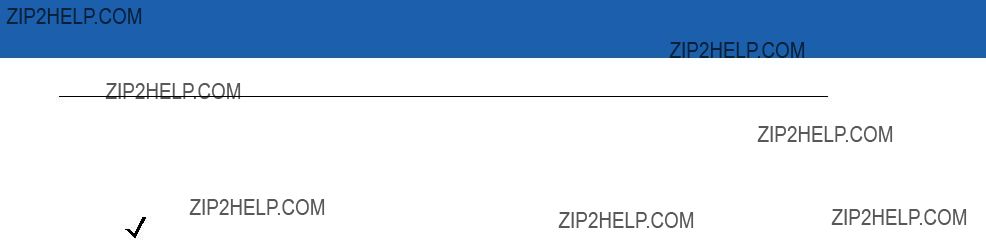
Scanner Emulation Interface 10 - 3
Scanner Emulation Default Parameters
Table
NOTE See Appendix A, Standard Default Parameters for all user preference, host, symbology, and miscellaneous default parameters.
Table

10 - 4 Symbol LS3478 Product Reference Guide
Scanner Emulation Host
Scan the following bar code to enable the scanner emulation host.
Scanner Emulation Host
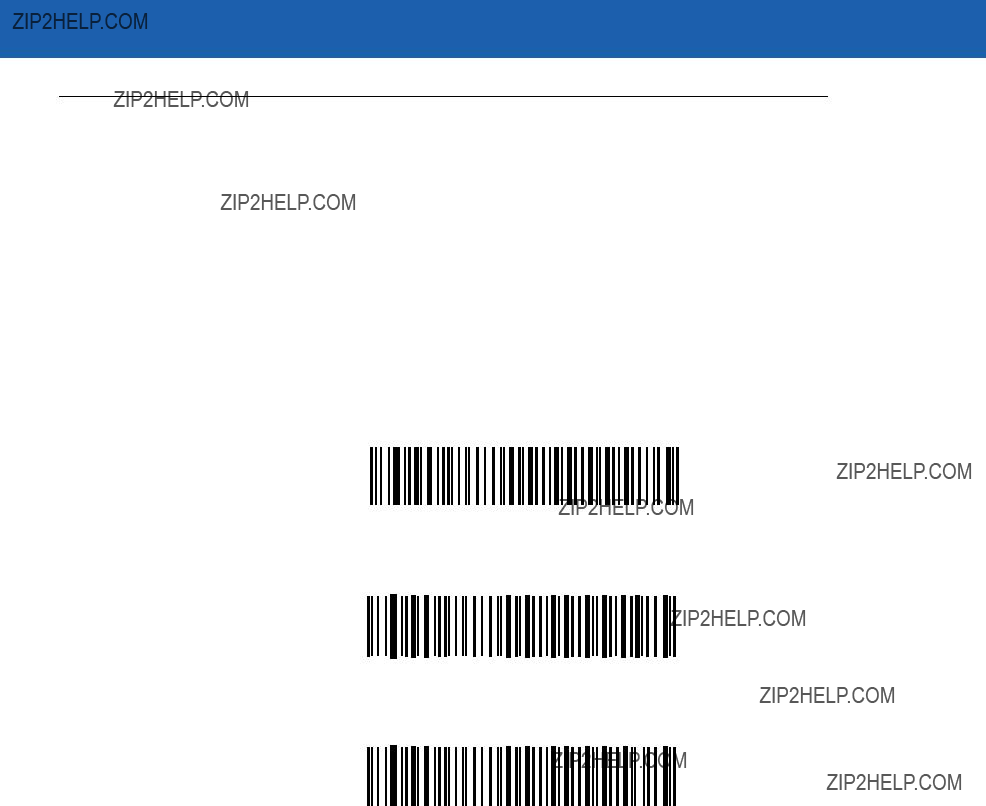
Scanner Emulation Interface 10 - 5
Scanner Emulation Host Parameters
Beep Style
The scanner emulation host supports three different beep styles.
???Beep On Successful Transmit (default): The scanner beeps when the attached decoder issues the decode signal to the scanner. This way, the scanner and the decoder beep at the same time.
???Beep at Decode Time: The scanner beeps on its decode. This results in a double beep sequence from most decoders, since the scanner beeps, and the decoder beeps (at a different frequency) when it successfully decodes the output.
???Do Not Beep: The scanner does not beep; the attached decoder issues the decode beep.
In all cases, if an error occurs, the scanner issues error beeps.
*Beep On Successful Transmit
Beep at Decode Time
Do Not Beep

10 - 6 Symbol LS3478 Product Reference Guide
Parameter
The scanner emulation host can process parameter bar code messages and send them to the attached decoder. In this way, customers using
NOTE For example, to enable Discrete 2 of 5, scan the Enable Discrete 2 of 5 parameter bar code with the scanner. The scanner and the attached decoder both process the parameter.
*Parameter Process and
Parameter Process Only

Scanner Emulation Interface 10 - 7
Convert Newer Code Types
The scanner supports a variety of code types that attached decoder systems typically cannot decode. To allow compatibility in these environments, the scanner converts these code types to more common symbologies, as per the following table. Symbologies not listed on this chart are transmitted normally.
When decoding these code types with this parameter disabled, the scanner issues convert error beeps and transmits no data.
*Convert Newer Code Types
Reject Newer Code Types
Module Width
The standard module width is 20 ??s. For an extremely slow decoder system, use this parameter to extend this module width to 50 ??s.
*20 ??s Module Width
50 ??s Module Width

10 - 8 Symbol LS3478 Product Reference Guide
Convert All Bar Codes to Code 39
Scan the appropriate bar code to enable or disable converting all bar code data to Code 39.
*Do Not Convert All To Code 39
(Disable)
Convert All To Code 39
(Enable)
Code 39 Full ASCII Conversion
By default, characters that do not have a corresponding character in the Code 39 symbology set are replaced by a space. If this parameter is enabled, the data sent to the scanner emulation host is encoded in Code 39 Full ASCII. This setting requires that the host be able to interpret Code 39 Full ASCII data.
This setting applies only if Convert All to Code 39 is also enabled.
*Do Not Convert Code 39 To Full ASCII
(Disable)
Convert Code 39 To Full ASCII
(Enable)

Scanner Emulation Interface 10 - 9
Transmission Timeout
The scanner emulation host transmits bar code data to the attached decoder and waits for the decoder to assert the decode signal, indicating successful transmission. If, after a specified amount of time, the decode signal is not asserted (indicating that the attached decoder has not successfully received the bar code data), the scanner issues transmit error beeps.
Scan the appropriate bar code to select the desired transmission timeout.
*3 Second Transmission Timeout
4 Second Transmission Timeout
5 Second Transmission Timeout
10 Second Transmission Timeout
30 Second Transmission Timeout
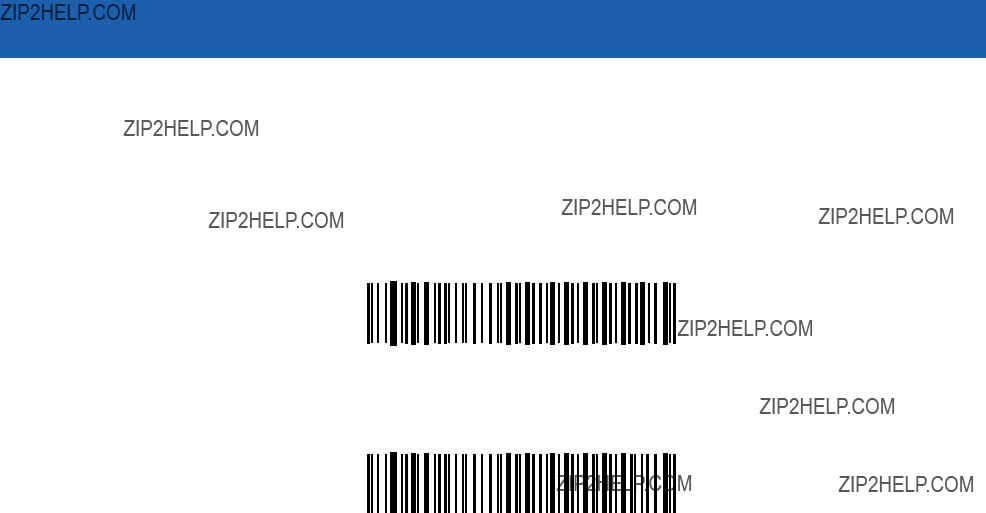
10 - 10 Symbol LS3478 Product Reference Guide
Ignore Unknown Characters
Unknown characters are characters that the host does not recognize. When Send Bar Codes With Unknown Characters is selected, all bar code data is sent except for unknown characters, and no error beeps sound. When Do Not Send Bar Codes With Unknown Characters is selected, bar codes containing at least one unknown character are not sent to the host, and an error beep sounds.
*Send Bar Codes with Unknown Characters (Enable)
Do Not Send Bar Codes with Unknown Characters (Disable)
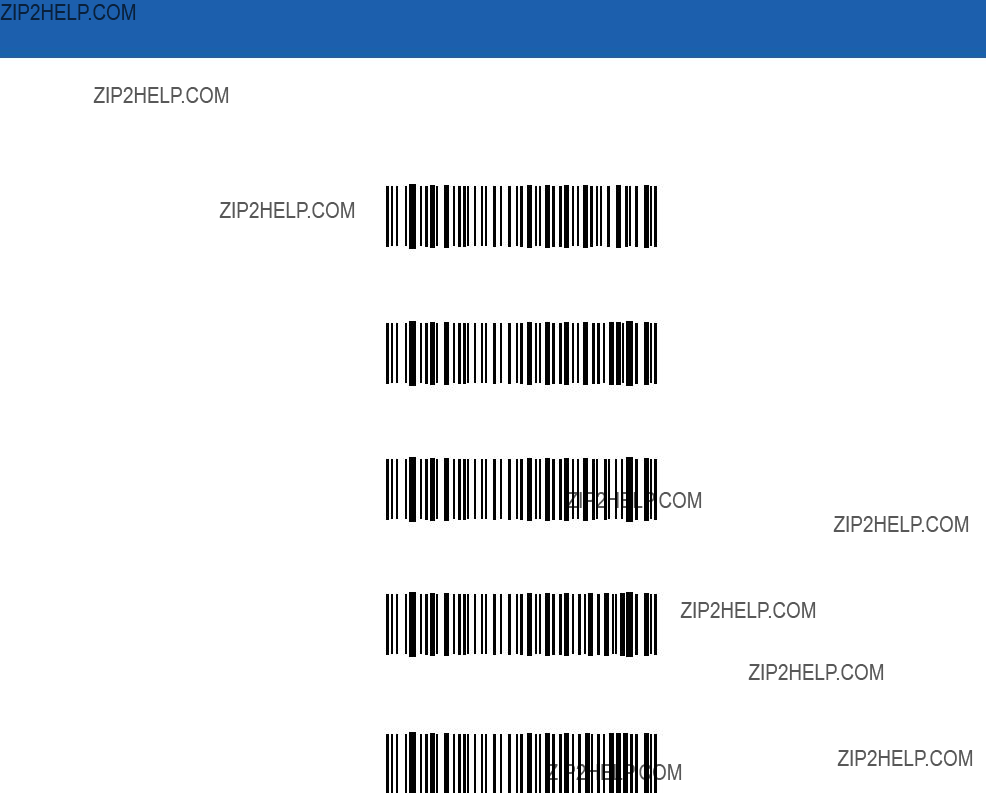
Scanner Emulation Interface 10 - 11
Leading Margin
Scan one of the following bar codes to select a leading margin duration.
1 ms Leading Margin
*2 ms Leading Margin
3 ms Leading Margin
5 ms Leading Margin
10 ms Leading Margin

10 - 12 Symbol LS3478 Product Reference Guide
Check for Decode LED
The attached decoder typically asserts the decode line to signal to the scanner emulation host that it has successfully decoded the transmitted bar code. Some decoders, however, do not assert the decode signal upon a decode. In this case, the scanner emits transmit error beeps to indicate that the bar code was not successfully transmitted. Scan the Ignore Decode LED bar code to disable the transmit error beeps.
*Check For Decode LED
Ignore Decode LED

Chapter 11 123Scan
Introduction
123Scan is a
Setting Up 123Scan
To communicate with the 123Scan program:
1.Load 123Scan, included in the documentation
2.Connect the scanner to the host computer using an
3.Scan the following bar code to enable the 123Scan interface on the scanner. Refer to the 123Scan instructions for programming the scanner.
123Scan Configuration

11 - 2 Symbol LS3478 Product Reference Guide
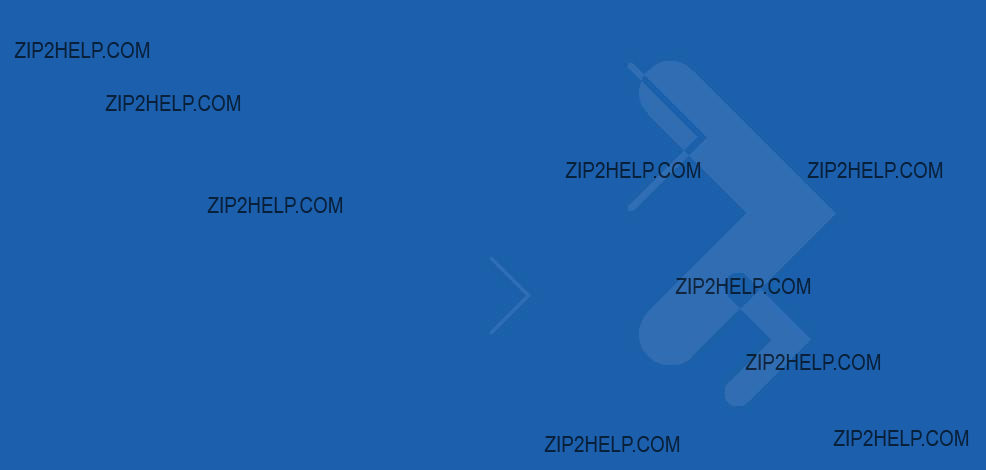

11 - 4 Symbol LS3478 Product Reference Guide

Chapter 12 Symbologies
Introduction
This chapter describes symbology features and provides the programming bar codes for selecting these features for the scanner. Before programming, follow the instructions in Chapter 1, Getting Started.
The scanner is shipped with the settings shown in the Symbology Default Table on page
If not using a Synapse or USB cable, select the host type (see the specific host chapter) after the scanner emits
Scanning Sequence Examples
In most cases, scan only one bar code to set a parameter value. For example, to transmit bar code data without the
Other parameters, such as Set Length(s) for D 2 of 5 require scanning several bar codes in sequence. See the parameter description for this procedure.
Errors While Scanning
Unless otherwise specified, if an error is made during a scanning sequence,

12 - 2 Symbol LS3478 Product Reference Guide
Symbology Default Parameters
Table
NOTE See Appendix A, Standard Default Parameters for all user preference, host, symbology, and miscellaneous default parameters.
Table

Symbologies 12 - 3
Table

12 - 4 Symbol LS3478 Product Reference Guide
Table

Symbologies 12 - 5
UPC/EAN
Enable/Disable
To enable or disable
*Enable
Disable
Enable/Disable
To enable or disable
*Enable
Disable
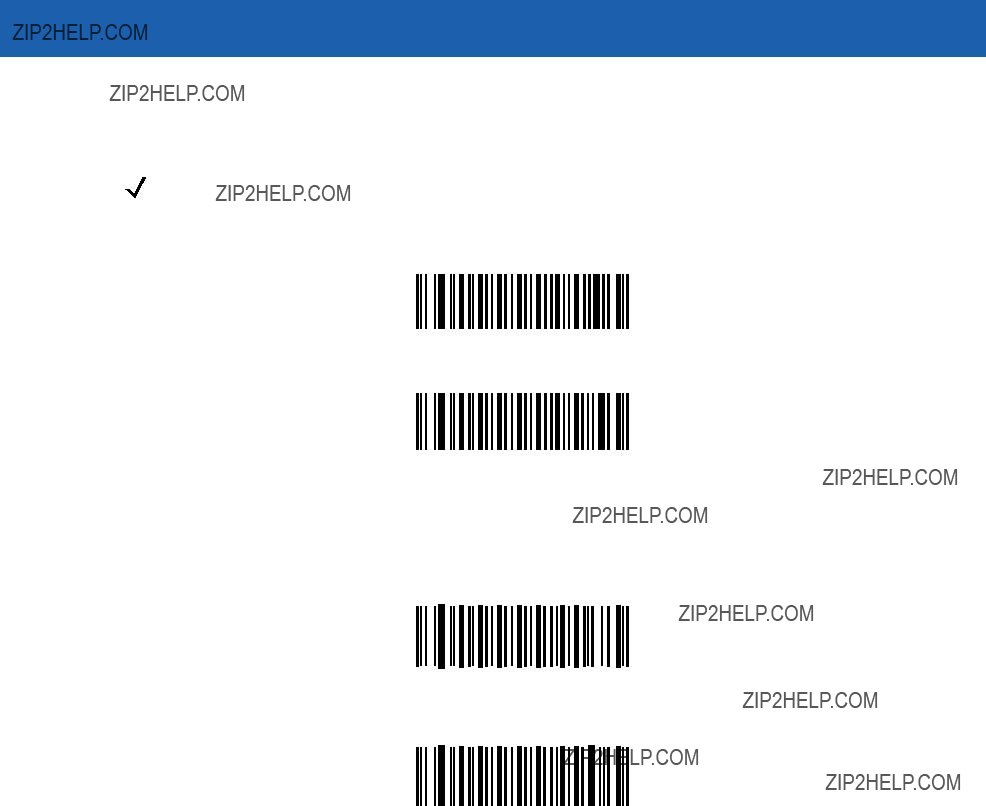
12 - 6 Symbol LS3478 Product Reference Guide
Enable/Disable
To enable or disable
NOTE
Enable
*Disable
Enable/Disable
To enable or disable
*Enable
Disable

Symbologies 12 - 7
Enable/Disable
To enable or disable
*Enable
Disable
Enable/Disable Bookland EAN
To enable or disable Bookland EAN, scan the appropriate bar code below.
Enable Bookland EAN
*Disable Bookland EAN

12 - 8 Symbol LS3478 Product Reference Guide
Decode UPC/EAN/JAN Supplementals
Supplementals are bar codes appended according to specific format conventions (e.g., UPC A+2, UPC E+2, EAN 13+2). Six options are available.
???If Decode UPC/EAN Only With Supplementals is selected, UPC/EAN symbols without supplementals are not decoded.
???If Ignore Supplementals is selected, and the scanner is presented with a UPC/EAN with a supplemental, the UPC/EAN is decoded and the supplemental bar code is ignored.
???An Autodiscriminate Option is also available. If this option is selected, choose an appropriate supplemental redundancy value (refer to UPC/EAN/JAN Supplemental Redundancy on page
???Enable 378/379 Supplemental Mode to enable only EAN13 bar codes starting with a ???378??? or ???379??? prefix to be delayed by the supplemental search process. All other UPC/EAN bar codes are exempted from the search and are reported instantly upon their decode.
???Select Enable 978 Supplemental Mode to enable only EAN13 bar codes starting with a ???978??? prefix to be delayed by the supplemental search process. All other UPC/EAN bar codes are exempted from the search and are reported instantly upon their decode.
???Select Enable Smart Supplemental Mode to enable only EAN13 bar codes starting with a ???378,??? ???379,??? or ???978??? prefix to be delayed by the supplemental search process. All other UPC/EAN bar codes are exempted from the search and are reported instantly upon their decode.
NOTE To minimize the risk of invalid data transmission, select either to decode or ignore supplemental characters.
Decode UPC/EAN/JAN Only With Supplementals

Symbologies 12 - 9
Decode UPC/EAN/JAN Supplementals (continued)
*Ignore Supplementals
Autodiscriminate UPC/EAN/JAN Supplementals
Enable 378/379 Supplemental Mode
Enable 978 Supplemental Mode
Enable Smart Supplemental Mode

12 - 10 Symbol LS3478 Product Reference Guide
UPC/EAN/JAN Supplemental Redundancy
With Autodiscriminate UPC/EAN/JAN Supplementals selected, this option adjusts the number of times a symbol without supplementals is decoded before transmission. The range is from two to 30 times. 14 or above is recommended when decoding a mix of UPC/EAN symbols with and without supplementals, and the autodiscriminate option is selected. The default is set at 14.
Scan the following bar code to set a decode redundancy value. Next, scan two numeric bar codes from Appendix D, Numeric Bar Codes. Use a leading zero for single digit numbers. In case of an error, or to change the selection, scan Cancel on page
UPC/EAN/JAN Supplemental Redundancy
Transmit
The check digit is the last character of the symbol used to verify the integrity of the data. Scan the appropriate bar code to transmit the bar code data with or without the
*Transmit
Do Not Transmit
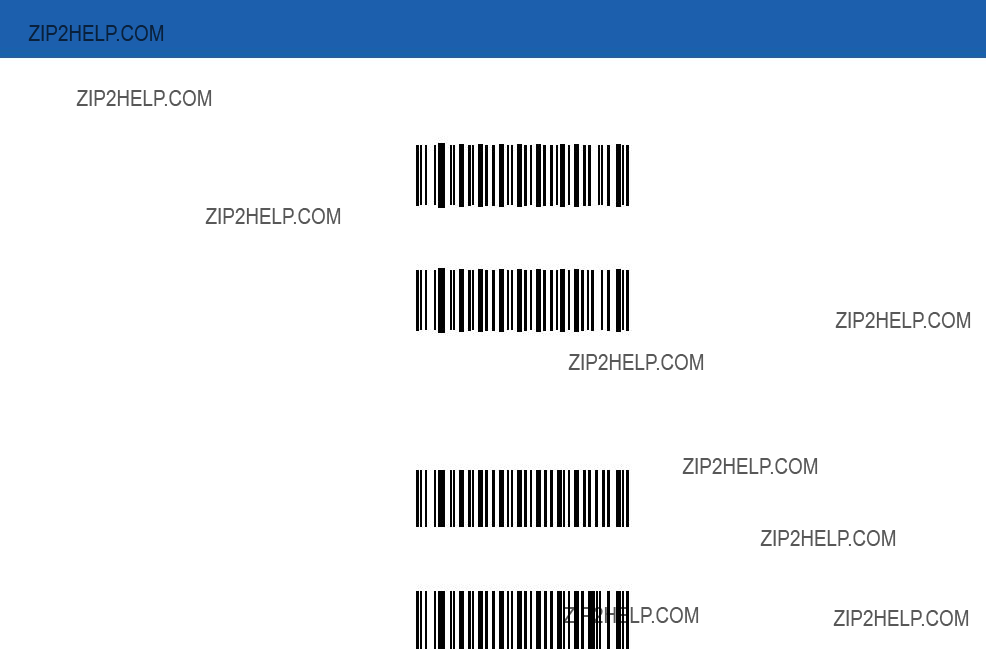
Symbologies 12 - 11
*Transmit
Do Not Transmit
*Transmit
Do Not Transmit
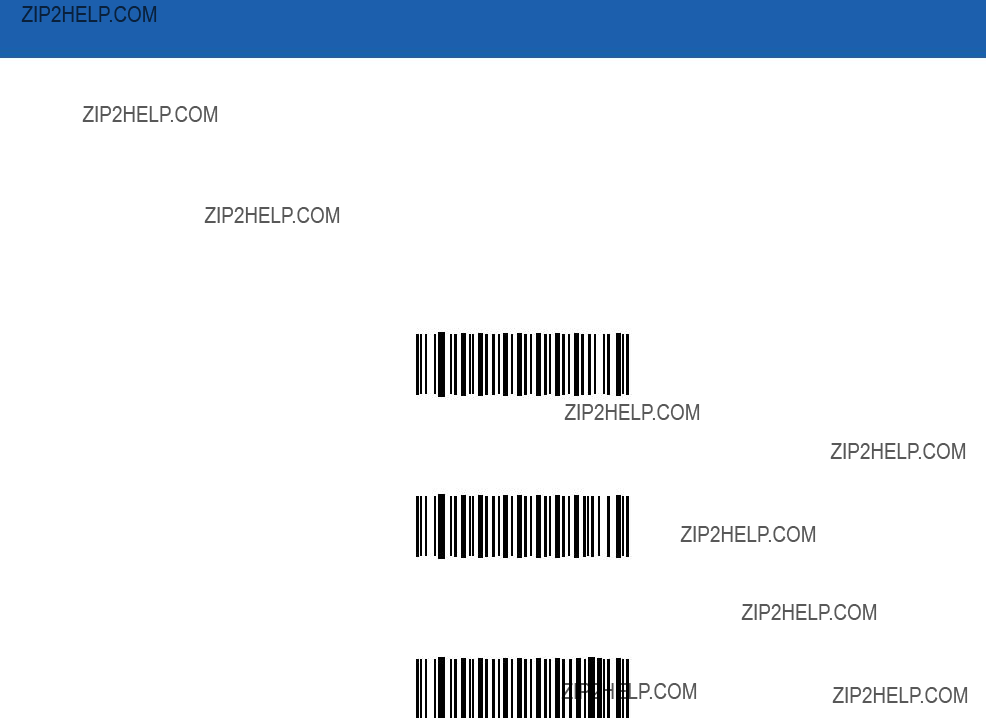
12 - 12 Symbol LS3478 Product Reference Guide
Preamble characters are part of the UPC symbol consisting of Country Code and System Character. There are three options for transmitting
???Transmit System Character only.
???Transmit System Character and Country Code (???0??? for USA).
???No preamble transmitted.
Select the appropriate option to match the host system.
No Preamble
(<DATA>)
*System Character
(<SYSTEM CHARACTER> <DATA>)
System Character & Country Code
(< COUNTRY CODE> <SYSTEM CHARACTER> <DATA>)

Symbologies 12 - 13
Preamble characters are part of the UPC symbol consisting of Country Code and System Character. There are three options for transmitting
???Transmit System Character only.
???Transmit System Character and Country Code (???0??? for USA).
???No preamble transmitted.
Select the appropriate option to match the host system.
No Preamble
(<DATA>)
*System Character
(<SYSTEM CHARACTER> <DATA>)
System Character & Country Code
(< COUNTRY CODE> <SYSTEM CHARACTER> <DATA>)
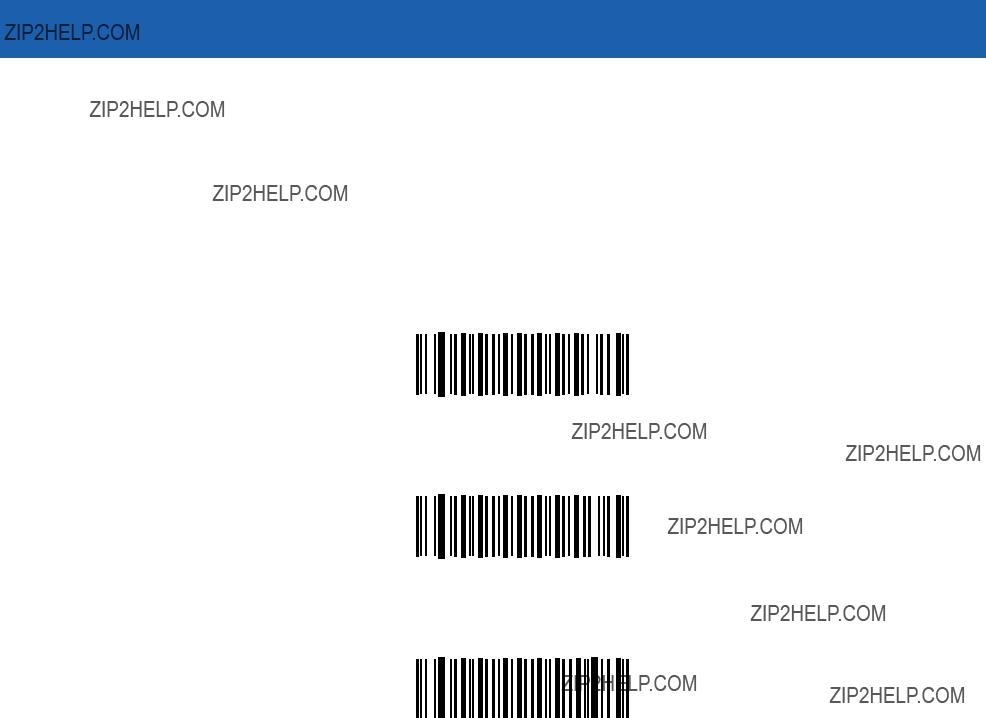
12 - 14 Symbol LS3478 Product Reference Guide
Preamble characters are part of the UPC symbol consisting of Country Code and System Character. There are three options for transmitting
???Transmit System Character only.
???Transmit System Character and Country Code (???0??? for USA).
???No preamble transmitted.
Select the appropriate option to match the host system.
No Preamble
(<DATA>)
*System Character
(<SYSTEM CHARACTER> <DATA>)
System Character & Country Code
(< COUNTRY CODE> <SYSTEM CHARACTER> <DATA>)

Symbologies 12 - 15
Convert
When enabled,
When disabled,
Convert
*Do Not Convert
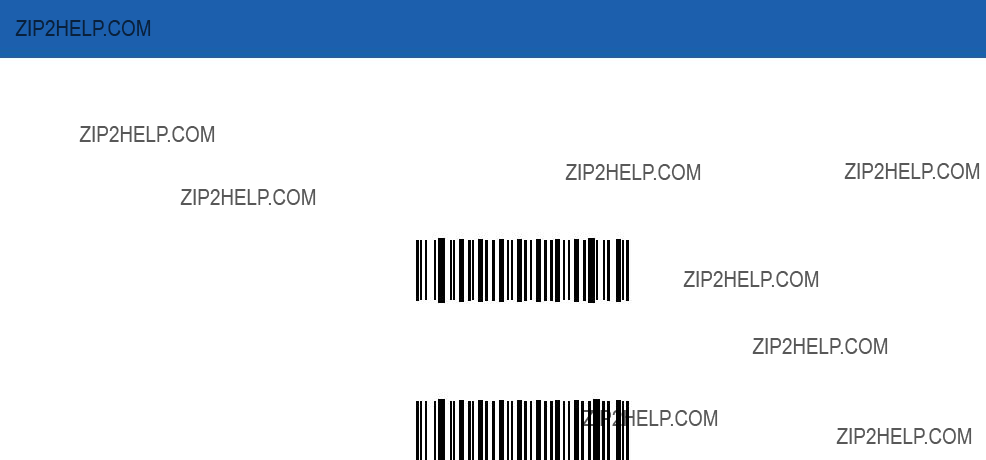
12 - 16 Symbol LS3478 Product Reference Guide
Convert
When enabled,
When disabled,
Convert
*Do Not Convert
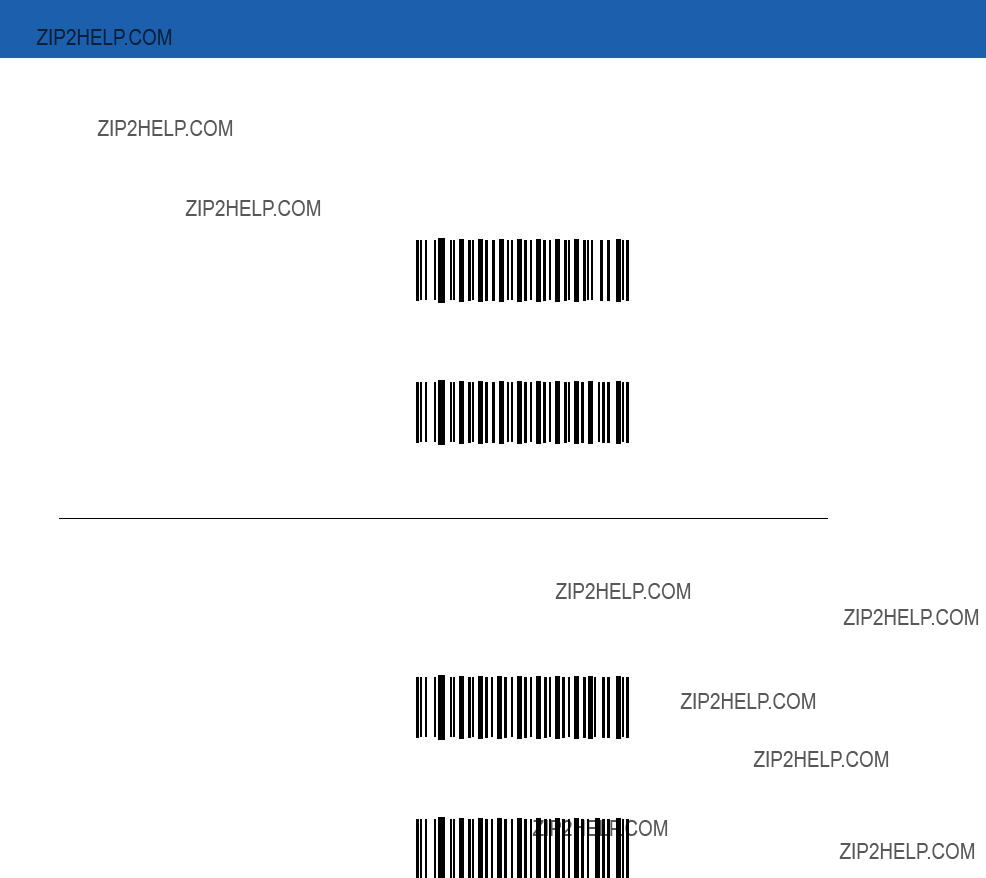
Symbologies 12 - 17
When enabled, this parameter adds five leading zeros to decoded
When disabled,
Enable EAN/JAN Zero Extend
*Disable EAN/JAN Zero Extend
Code 128
Enable/Disable Code 128
To enable or disable Code 128, scan the appropriate bar code below.
*Enable Code 128
Disable Code 128

12 - 18 Symbol LS3478 Product Reference Guide
Enable/Disable
To enable or disable
*Enable
Disable
Enable/Disable ISBT 128
To enable or disable ISBT 128, scan the appropriate bar code below.
*Enable ISBT 128
Disable ISBT 128

Symbologies 12 - 19
Code 39
Enable/Disable Code 39
To enable or disable Code 39, scan the appropriate bar code below.
*Enable Code 39
Disable Code 39
Enable/Disable Trioptic Code 39
Trioptic Code 39 is a variant of Code 39 used in the marking of computer tape cartridges. Trioptic Code 39 symbols always contain six characters. To enable or disable Trioptic Code 39, scan the appropriate bar code below.
Enable Trioptic Code 39
*Disable Trioptic Code 39
NOTE Trioptic Code 39 and Code 39 Full ASCII cannot be enabled simultaneously.
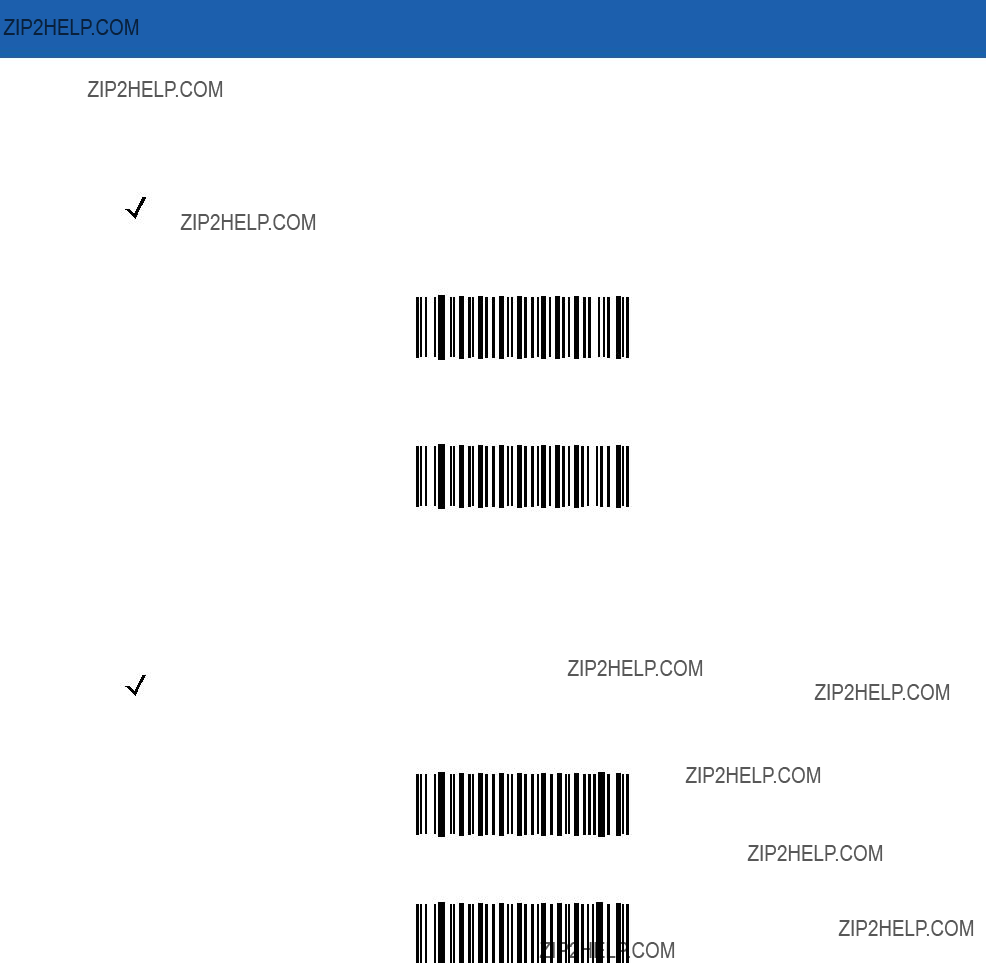
12 - 20 Symbol LS3478 Product Reference Guide
Convert Code 39 to Code 32
Code 32 is a variant of Code 39 used by the Italian pharmaceutical industry. Scan the appropriate bar code below to enable or disable converting Code 39 to Code 32.
NOTE Code 39 must be enabled for this parameter to function.
Convert Code 39 to Code 32 (Enable)
*Do Not Convert Code 39 to Code 32 (Disable)
Code 32 Prefix
Scan the appropriate bar code to enable or disable adding the prefix character ???A??? to all Code 32 bar codes.
NOTE Convert Code 39 to Code 32 must be enabled for this parameter to function.
Enable Code 32 Prefix
*Disable Code 32 Prefix

Symbologies 12 - 21
Set Lengths for Code 39
The length of a code refers to the number of characters (i.e., human readable characters), including check digit(s) the code contains. Lengths for Code 39 may be set for any length, one or two discrete lengths, or lengths within a specific range. If Code 39 Full ASCII is enabled, Length Within a Range or Any Length are the preferred options.
NOTE When setting lengths for different bar code types by scanning single digit numbers, the single digit number must always be preceded by a leading zero.
One Discrete Length - This option allows the scanner to decode only those Code 39 symbols containing a selected length. Lengths are selected from the numeric bar codes in Appendix D, Numeric Bar Codes. For example, to decode only Code 39 symbols with 14 characters, scan Code 39 - One Discrete Length, then scan 1 followed by 4. In case of an error, or to change the selection, scan Cancel on page
Code 39 - One Discrete Length
Two Discrete Lengths - This option allows the scanner to decode only those Code 39 symbols containing either of two selected lengths. Lengths are selected from the numeric bar codes in Appendix D, Numeric Bar Codes. For example, to decode only those Code 39 symbols containing either 2 or 14 characters, select Code 39 - Two Discrete Lengths, then scan 0, 2, 1, and then 4. In case of an error, or to change the selection, scan
Code 39 - Two Discrete Lengths
Length Within Range - This option allows the scanner to decode a Code 39 symbol with a specific length range. The length range is selected from numeric bar codes in Appendix D, Numeric Bar Codes. For example, to decode Code 39 symbols containing between 4 and 12 characters, first scan Code 39 - Length Within Range. Then scan 0, 4, 1, and 2 (insert a leading zero for single digit numbers). In case of an error, or to change the selection, scan Cancel on page
Code 39 - Length Within Range
Any Length - This option allows the scanner to decode Code 39 symbols containing any number of characters within the scanner capability.
Code 39 - Any Length

12 - 22 Symbol LS3478 Product Reference Guide
Code 39 Check Digit Verification
When this feature is enabled, the scanner checks the integrity of all Code 39 symbols to verify that the data complies with a specified check digit algorithm. Only those Code 39 symbols that include a modulo 43 check digit are decoded when this feature is enabled. This feature should only be enabled if the Code 39 symbols contain a Modulo 43 check digit.
Enable Code 39 Check Digit
*Disable Code 39 Check Digit
Transmit Code 39 Check Digit
Scan a bar code below to transmit Code 39 data with or without the check digit.
Transmit Code 39 Check Digit
(Enable)
*Do Not Transmit Code 39 Check Digit
(Disable)
NOTE Code 39 Check Digit Verification must be enabled for this parameter to function.

Symbologies 12 - 23
Code 39 Full ASCII Conversion
Code 39 Full ASCII is a variant of Code 39 that pairs characters to encode the full ASCII character set. To enable or disable Code 39 Full ASCII, scan the appropriate bar code below.
See Table
Enable Code 39 Full ASCII
*Disable Code 39 Full ASCII
NOTE Trioptic Code 39 and Code 39 Full ASCII cannot be enabled simultaneously.
Code 39 Full ASCII to Full ASCII Correlation is

12 - 24 Symbol LS3478 Product Reference Guide
Code 93
Enable/Disable Code 93
To enable or disable Code 93, scan the appropriate bar code below.
Enable Code 93
*Disable Code 93
Set Lengths for Code 93
The length of a code refers to the number of characters (i.e., human readable characters), including check digit(s) the code contains. Lengths for Code 93 may be set for any length, one or two discrete lengths, or lengths within a specific range.
One Discrete Length - This option allows the scanner to decode only those Code 93 symbols containing a selected length. Lengths are selected from the numeric bar codes in Appendix D, Numeric Bar Codes. For example, to decode only Code 93 symbols with 14 characters, scan Code 93 - One Discrete Length, then scan 1 followed by 4. In case of an error, or to change the selection, scan Cancel on page
Code 93 - One Discrete Length

Symbologies 12 - 25
Set Lengths for Code 93 (continued)
Two Discrete Lengths - This option allows the scanner to decode only those Code 93 symbols containing either of two selected lengths. Lengths are selected from the numeric bar codes in Appendix D, Numeric Bar Codes. For example, to decode only those Code 93 symbols containing either 2 or 14 characters, select Code 93 - Two Discrete Lengths, then scan 0, 2, 1, and then 4. In case of an error, or to change the selection, scan
Code 93 - Two Discrete Lengths
Length Within Range - This option allows the scanner to decode a Code 93 symbol with a specific length range. The length range is selected from numeric bar codes in Appendix D, Numeric Bar Codes. For example, to decode Code 93 symbols containing between 4 and 12 characters, first scan Code 93 - Length Within Range. Then scan 0, 4, 1, and 2 (insert a leading zero for single digit numbers). In case of an error, or to change the selection, scan Cancel on page
Code 93 - Length Within Range
Any Length - This option allows the scanner to decode Code 93 symbols containing any number of characters within the scanner???s capability.
Code 93 - Any Length

12 - 26 Symbol LS3478 Product Reference Guide
Code 11
Code 11
To enable or disable Code 11, scan the appropriate bar code below.
Enable Code 11
*Disable Code 11

Symbologies 12 - 27
Set Lengths for Code 11
The length of a code refers to the number of characters (i.e., human readable characters), including check digit(s) the code contains. Lengths for Code 11 may be set for any length, one or two discrete lengths, or lengths within a specific range.
One Discrete Length - This option allows the scanner to decode only those Code 11 symbols containing a selected length. Lengths are selected from the numeric bar codes in Appendix D, Numeric Bar Codes. For example, to decode only Code 11 symbols with 14 characters, scan Code 11 - One Discrete Length, then scan 1 followed by 4. In case of an error, or to change the selection, scan Cancel on page
Code 11 - One Discrete Length
Two Discrete Lengths - This option allows the scanner to decode only those Code 11 symbols containing either of two selected lengths. Lengths are selected from the numeric bar codes in Appendix D, Numeric Bar Codes. For example, to decode only those Code 11 symbols containing either 2 or 14 characters, select Code 11 - Two Discrete Lengths, then scan 0, 2, 1, and then 4. In case of an error, or to change the selection, scan
Code 11 - Two Discrete Lengths
Length Within Range - This option allows the scanner to decode a Code 11 symbol with a specific length range. The length range is selected from numeric bar codes in Appendix D, Numeric Bar Codes. For example, to decode Code 11 symbols containing between 4 and 12 characters, first scan Code 11 - Length Within Range. Then scan 0, 4, 1, and 2 (insert a leading zero for single digit numbers). In case of an error, or to change the selection, scan Cancel on page
Code 11 - Length Within Range
Any Length - This option allows the scanner to decode Code 11 symbols containing any number of characters within the scanner capability.
Code 11 - Any Length

12 - 28 Symbol LS3478 Product Reference Guide
Code 11 Check Digit Verification
This feature allows the scanner to check the integrity of all Code 11 symbols to verify that the data complies with the specified check digit algorithm. This selects the check digit mechanism for the decoded Code 11 bar code. The options are to check for one check digit, check for two check digits, or disable the feature.
To enable this feature, scan the bar code below corresponding to the number of check digits encoded in the Code 11 symbols.
Disable
*One Check Digit
Two Check Digits

Symbologies 12 - 29
Transmit Code 11 Check Digits
This feature selects whether or not to transmit the Code 11 check digit(s).
Transmit Code 11 Check Digit(s)
(Enable)
*Do Not Transmit Code 11 Check Digit(s)
(Disable)
NOTE Code 11 Check Digit Verification must be enabled for this parameter to function.

12 - 30 Symbol LS3478 Product Reference Guide
Interleaved 2 of 5 (I 2 of 5)
Enable/Disable Interleaved 2 of 5
To enable or disable Interleaved 2 of 5, scan the appropriate bar code below, and select an Interleaved 2 of 5 length from the following pages.
*Enable Interleaved 2 of 5
Disable Interleaved 2 of 5
Set Lengths for Interleaved 2 of 5
The length of a code refers to the number of characters (i.e., human readable characters), including check digit(s) the code contains. Lengths for I 2 of 5 may be set for any length, one or two discrete lengths, or lengths within a specific range.
One Discrete Length - This option allows the scanner to decode only those I 2 of 5 symbols containing a selected length. Lengths are selected from the numeric bar codes in Appendix D, Numeric Bar Codes. For example, to decode only I 2 of 5 symbols with 14 characters, scan I 2 of 5 - One Discrete Length, then scan 1 followed by 4. In case of an error, or to change the selection, scan Cancel on page
I 2 of 5 - One Discrete Length
Two Discrete Lengths - This option allows the scanner to decode only those I 2 of 5 symbols containing either of two selected lengths. Lengths are selected from the numeric bar codes in Appendix D, Numeric Bar Codes. For example, to decode only those I 2 of 5 symbols containing either 2 or 14 characters, select I 2 of 5 - Two Discrete Lengths, then scan 0, 2, 1, and then 4. In case of an error, or to change the selection, scan
I 2 of 5 - Two Discrete Lengths

Symbologies 12 - 31
Set Lengths for Interleaved 2 of 5 (continued)
Length Within Range - This option allows the scanner to decode an I 2 of 5 symbol with a specific length range. The length range is selected from numeric bar codes in Appendix D, Numeric Bar Codes. For example, to decode I 2 of 5 symbols containing between 4 and 12 characters, first scan I 2 of 5 - Length Within Range. Then scan 0, 4, 1, and 2 (insert a leading zero for single digit numbers). In case of an error, or to change the selection, scan Cancel on page
I 2 of 5 - Length Within Range
Any Length - This option allows the scanner to decode I 2 of 5 symbols containing any number of characters within the scanner capability.
NOTE Due to the construction of the I 2 of 5 symbology, it is possible for a scan line covering only a portion of the code to be interpreted as a complete scan, yielding less data than is actually encoded in the bar code. To prevent this from happening, select specific lengths (I 2 of 5 - One Discrete Length - Two Discrete Lengths) for I 2 of 5 applications.
I 2 of 5 - Any Length
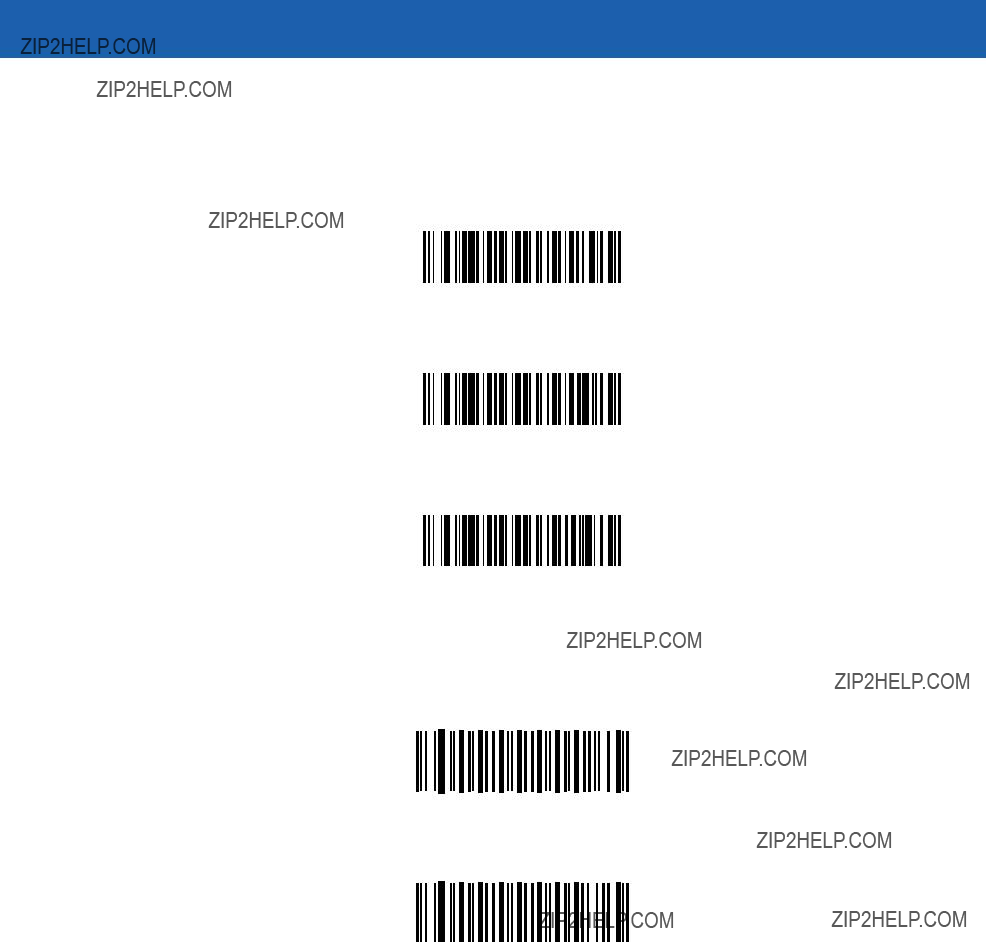
12 - 32 Symbol LS3478 Product Reference Guide
I 2 of 5 Check Digit Verification
When this feature is enabled, the scanner checks the integrity of all I 2 of 5 symbols to verify that the data complies with either the specified Uniform Symbology Specification (USS), or the Optical Product Code Council (OPCC) check digit algorithm.
*Disable
USS Check Digit
OPCC Check Digit
Transmit I 2 of 5 Check Digit
Scan the appropriate bar code below to transmit I 2 of 5 data with or without the check digit.
Transmit I 2 of 5 Check Digit
(Enable)
*Do Not Transmit I 2 of 5 Check Digit
(Disable)
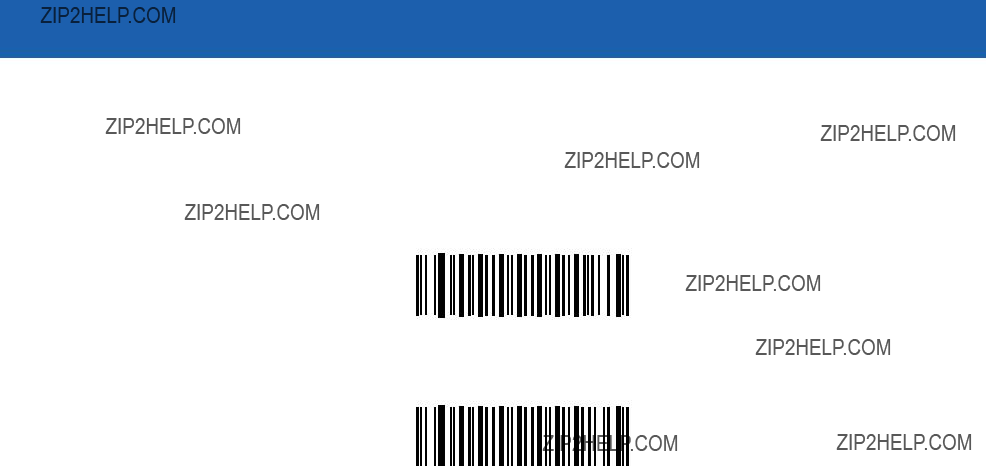
Symbologies 12 - 33
Convert I 2 of 5 to
This parameter converts a 14 character I 2 of 5 code into
Scanning a single bar code below, Convert I 2 of 5 to
Convert I 2 of 5 to
*Do Not Convert I 2 of 5 to
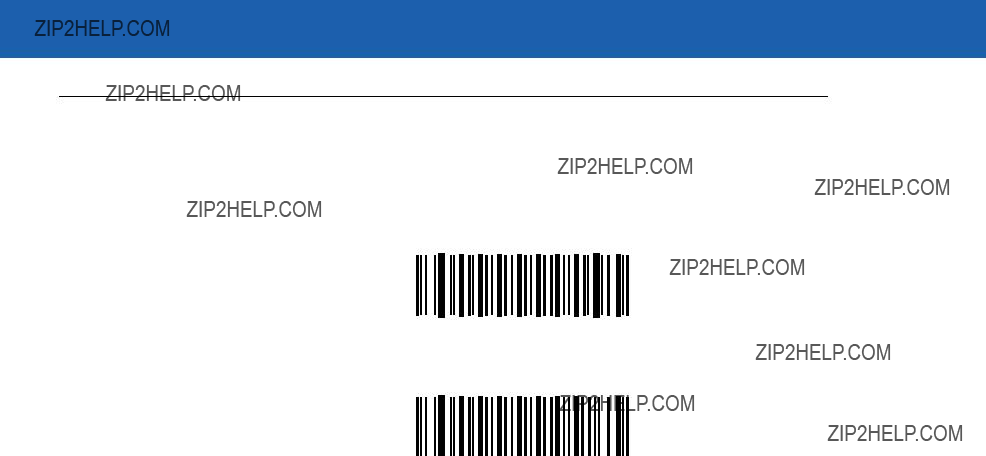
12 - 34 Symbol LS3478 Product Reference Guide
Discrete 2 of 5 (D 2 of 5)
Enable/Disable Discrete 2 of 5
To enable or disable Discrete 2 of 5, scan the appropriate bar code below.
Enable Discrete 2 of 5
*Disable Discrete 2 of 5

Symbologies 12 - 35
Set Lengths for Discrete 2 of 5
The length of a code refers to the number of characters (i.e., human readable characters), including check digit(s) the code contains. Lengths for D 2 of 5 may be set for any length, one or two discrete lengths, or lengths within a specific range.
One Discrete Length - This option allows the scanner to decode only those D 2 of 5 symbols containing a selected length. Lengths are selected from the numeric bar codes in Appendix D, Numeric Bar Codes. For example, to decode only D 2 of 5 symbols with 14 characters, scan D 2 of 5 - One Discrete Length, then scan 1 followed by 4. In case of an error, or to change the selection, scan Cancel on page
D 2 of 5 - One Discrete Length
Two Discrete Lengths - This option allows the scanner to decode only those D 2 of 5 symbols containing either of two selected lengths. Lengths are selected from the numeric bar codes in Appendix D, Numeric Bar Codes. For example, to decode only those D 2 of 5 symbols containing either 2 or 14 characters, select D 2 of 5 - Two Discrete Lengths, then scan 0, 2, 1, and then 4. In case of an error, or to change the selection, scan
D 2 of 5 - Two Discrete Lengths
Length Within Range - This option allows the scanner to decode a D 2 of 5 symbol with a specific length range. The length range is selected from numeric bar codes in Appendix D, Numeric Bar Codes. For example, to decode D 2 of 5 symbols containing between 4 and 12 characters, first scan D 2 of 5 - Length Within Range. Then scan 0, 4, 1, and 2 (insert a leading zero for single digit numbers). In case of an error, or to change the selection, scan Cancel on page
D 2 of 5 - Length Within Range
Any Length - This option allows the scanner to decode D 2 of 5 symbols containing any number of characters within the scanner capability.
NOTE Due to the construction of the D 2 of 5 symbology, it is possible for a scan line covering only a portion of the code to be interpreted as a complete scan, yielding less data than is actually encoded in the bar code. To prevent this from happening, select specific lengths (D 2 of 5 - One Discrete Length - Two Discrete Lengths) for D 2 of 5 applications.
D 2 of 5 - Any Length

12 - 36 Symbol LS3478 Product Reference Guide
Codabar (NW - 7)
Enable/Disable Codabar
To enable or disable Codabar, scan the appropriate bar code below.
Enable Codabar
*Disable Codabar

Symbologies 12 - 37
Set Lengths for Codabar
The length of a code refers to the number of characters (i.e., human readable characters), including check digit(s) the code contains. Lengths for Codabar may be set for any length, one or two discrete lengths, or lengths within a specific range.
One Discrete Length - This option allows the scanner to decode only those Codabar symbols containing a selected length. Lengths are selected from the numeric bar codes in Appendix D, Numeric Bar Codes. For example, to decode only Codabar symbols with 14 characters, scan Codabar - One Discrete Length, then scan 1 followed by 4. In case of an error, or to change the selection, scan Cancel on page
Codabar - One Discrete Length
Two Discrete Lengths - This option allows the scanner to decode only those Codabar symbols containing either of two selected lengths. Lengths are selected from the numeric bar codes in Appendix D, Numeric Bar Codes. For example, to decode only those Codabar symbols containing either 2 or 14 characters, select Codabar - Two Discrete Lengths, then scan 0, 2, 1, and then 4. In case of an error, or to change the selection, scan
Codabar - Two Discrete Lengths
Length Within Range - This option allows the scanner to decode a Codabar symbol with a specific length range. The length range is selected from numeric bar codes in Appendix D, Numeric Bar Codes. For example, to decode Codabar symbols containing between 4 and 12 characters, first scan Codabar - Length Within Range. Then scan 0, 4, 1, and 2 (insert a leading zero for single digit numbers). In case of an error, or to change the selection, scan Cancel on page
Codabar - Length Within Range
Any Length - This option allows the scanner to decode Codabar symbols containing any number of characters within the scanner capability.
Codabar - Any Length
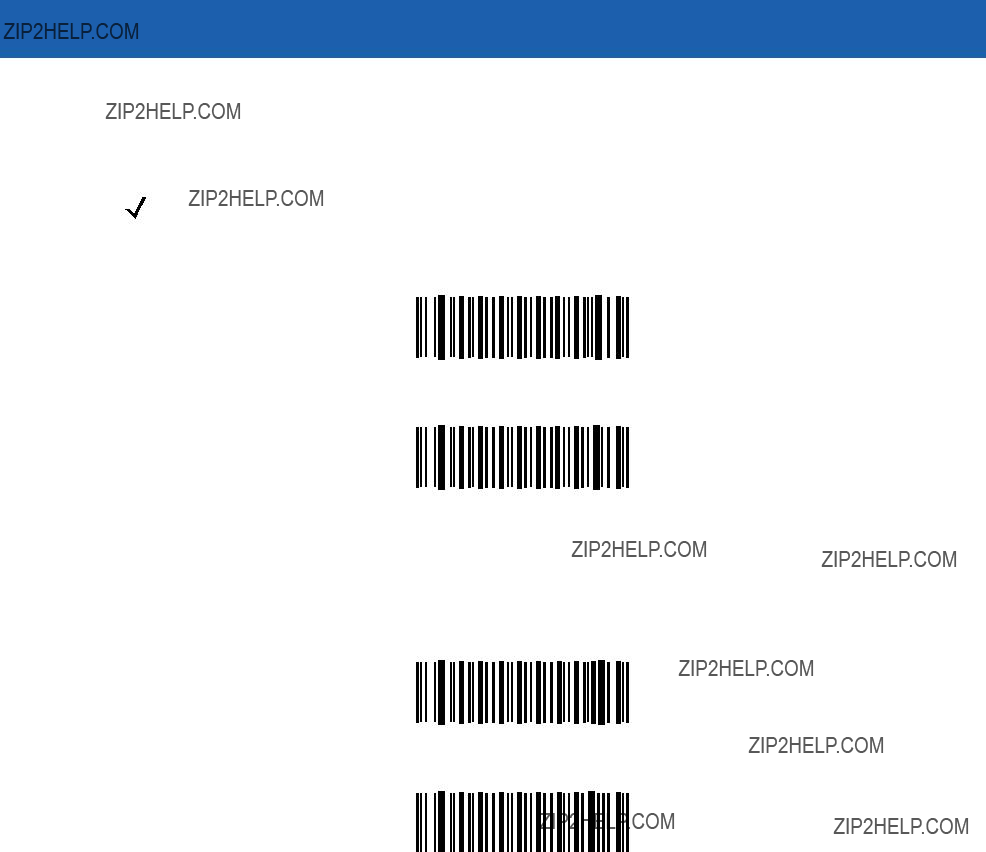
12 - 38 Symbol LS3478 Product Reference Guide
CLSI Editing
When enabled, this parameter strips the start and stop characters and inserts a space after the first, fifth, and tenth characters of a
NOTE Symbol length does not include start and stop characters.
Enable CLSI Editing
*Disable CLSI Editing
NOTIS Editing
When enabled, this parameter strips the start and stop characters from a decoded Codabar symbol. Enable this feature if the host system requires this data format.
Enable NOTIS Editing
*Disable NOTIS Editing
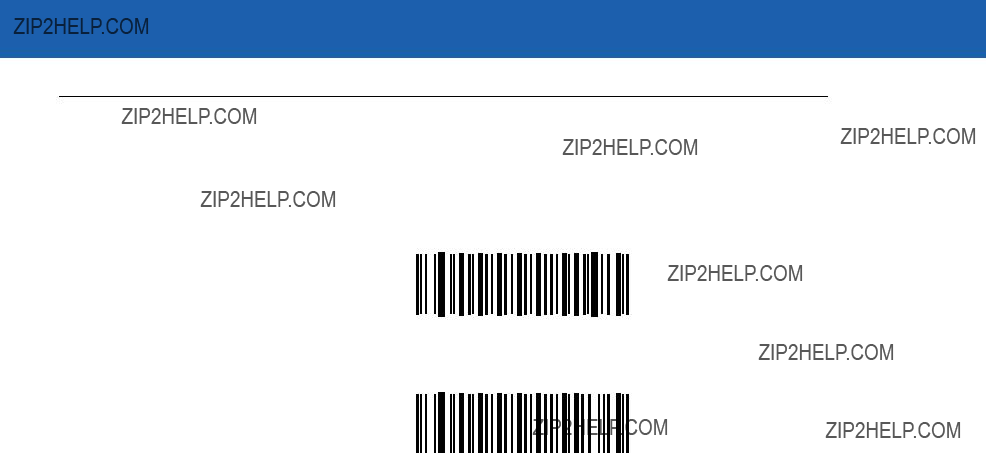
Symbologies 12 - 39
MSI
Enable/Disable MSI
To enable or disable MSI, scan the appropriate bar code below.
Enable MSI
*Disable MSI
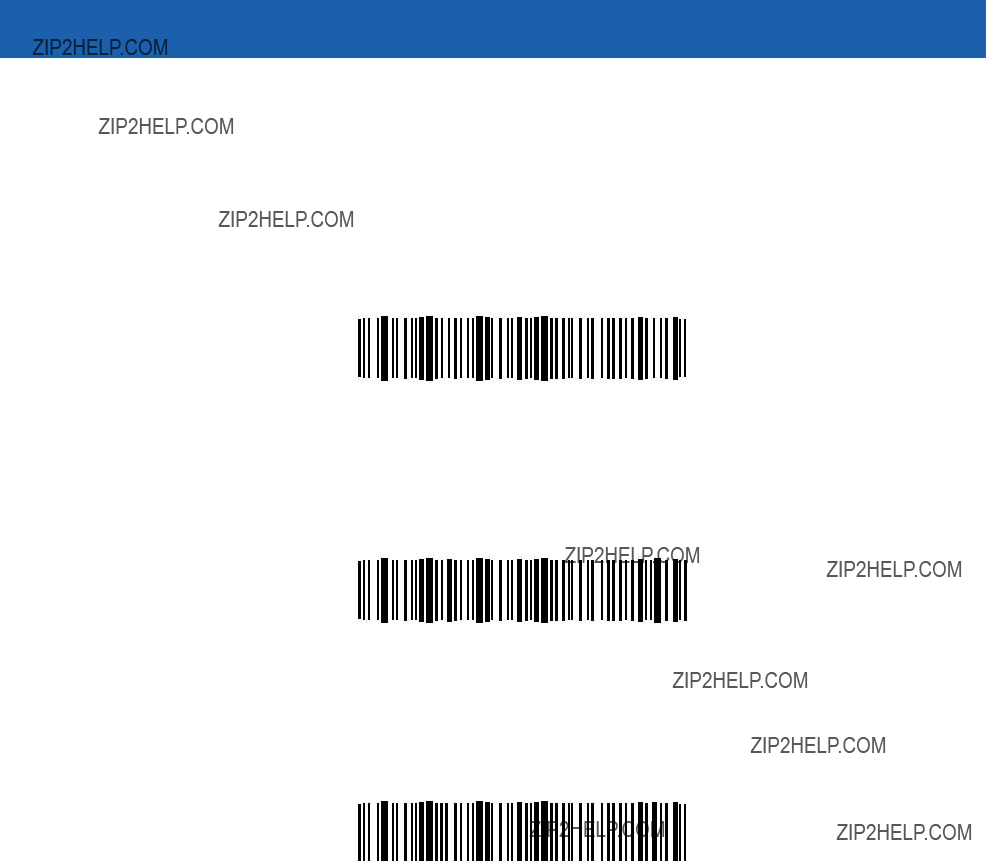
12 - 40 Symbol LS3478 Product Reference Guide
Set Lengths for MSI
The length of a code refers to the number of characters (i.e., human readable characters), including check digit(s) the code contains. Lengths for MSI may be set for any length, one or two discrete lengths, or lengths within a specific range.
One Discrete Length - This option allows the scanner to decode only those MSI symbols containing a selected length. Lengths are selected from the numeric bar codes in Appendix D, Numeric Bar Codes. For example, to decode only MSI symbols with 14 characters, scan MSI - One Discrete Length, then scan 1 followed by 4. In case of an error, or to change the selection, scan Cancel on page
MSI - One Discrete Length
Two Discrete Lengths - This option allows the scanner to decode only those MSI symbols containing either of two selected lengths. Lengths are selected from the numeric bar codes in Appendix D, Numeric Bar Codes. For example, to decode only those MSI symbols containing either 2 or 14 characters, select MSI - Two Discrete Lengths, then scan 0, 2, 1, and then 4. In case of an error, or to change the selection, scan Cancel on page
MSI - Two Discrete Lengths
Length Within Range - This option allows the scanner to decode an MSI symbol with a specific length range. The length range is selected from numeric bar codes in Appendix D, Numeric Bar Codes. For example, to decode MSI symbols containing between 4 and 12 characters, first scan MSI - Length Within Range. Then scan 0, 4, 1, and 2 (insert a leading zero for single digit numbers). In case of an error, or to change the selection, scan Cancel on page
MSI - Length Within Range
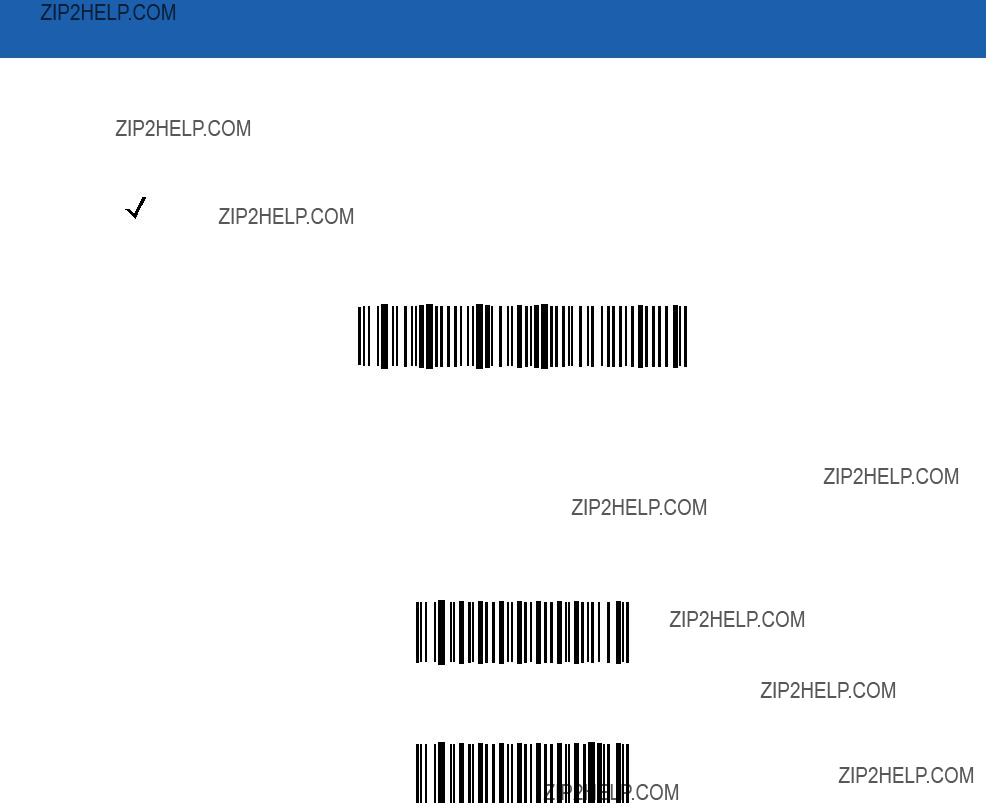
Symbologies 12 - 41
Set Lengths for MSI (continued)
Any Length - This option allows the scanner to decode MSI symbols containing any number of characters within the scanner capability.
NOTE Due to the construction of the MSI symbology, it is possible for a scan line covering only a portion of the code to be interpreted as a complete scan, yielding less data than is actually encoded in the bar code. To prevent this from happening, select specific lengths (MSI - One Discrete Length - Two Discrete Lengths) for MSI applications.
MSI - Any Length
MSI Check Digits
With MSI symbols, one check digit is mandatory and always verified by the reader. The second check digit is optional. If the MSI codes include two check digits, enable the verification of the second check digit by scanning the bar code below.
See MSI Check Digit Algorithm on page
*One MSI Check Digit
Two MSI Check Digits
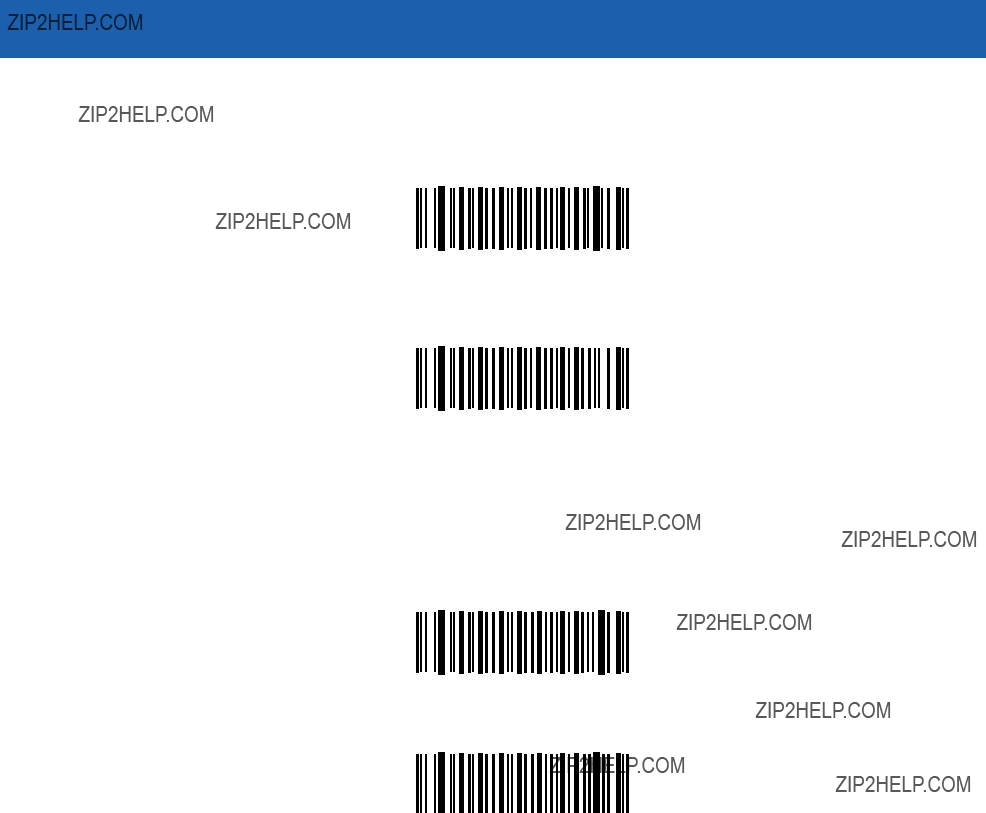
12 - 42 Symbol LS3478 Product Reference Guide
Transmit MSI Check Digit(s)
Scan a bar code below to transmit MSI data with or without the check digit.
Transmit MSI Check Digit(s)
(Enable)
*Do Not Transmit MSI Check Digit(s)
(Disable)
MSI Check Digit Algorithm
Two algorithms are possible for the verification of the second MSI check digit. Select the bar code below corresponding to the algorithm used to encode the check digit.
MOD 10/MOD 11
*MOD 10/MOD 10
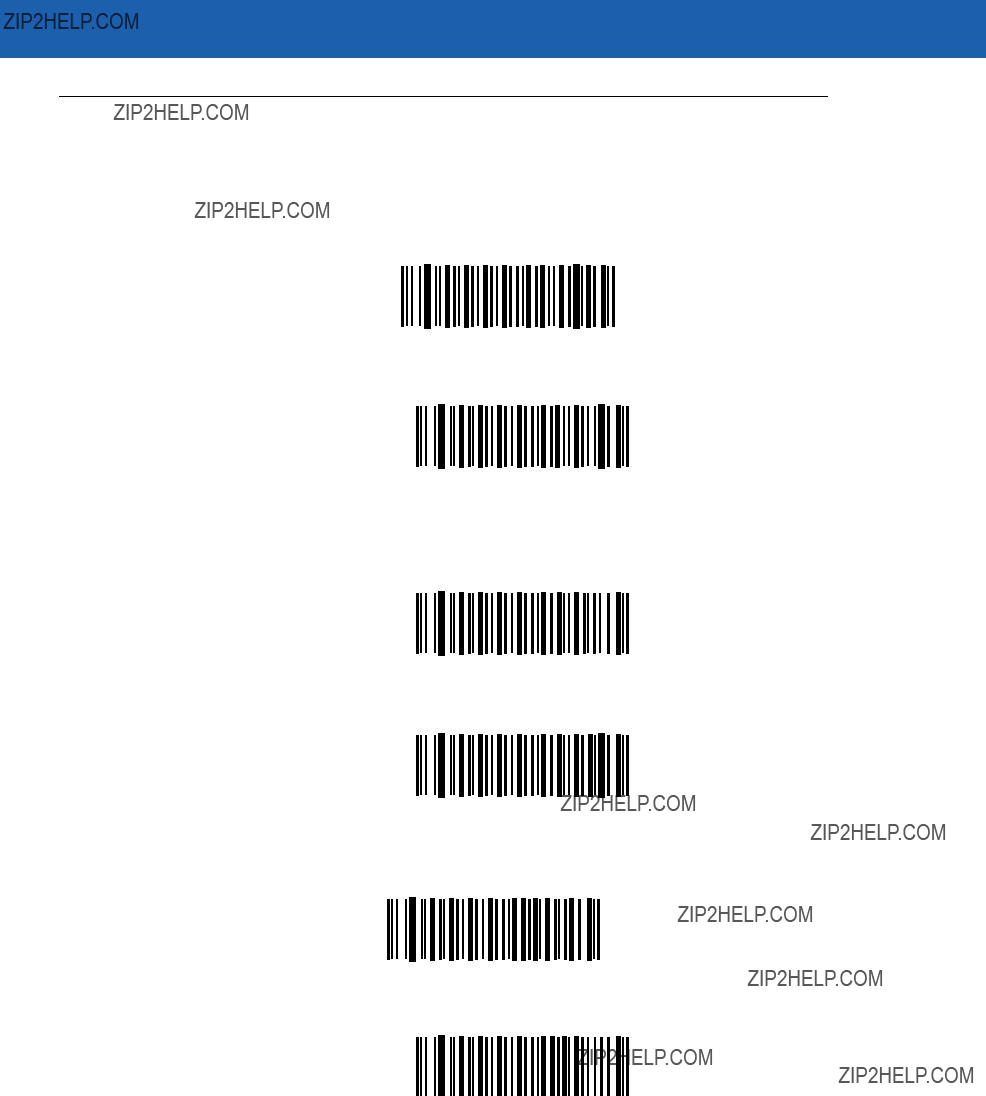
Symbologies 12 - 43
GS1 DataBar
The variants of GS1 DataBar are
GS1
Enable GS1
*Disable GS1
GS1 DataBar Limited
Enable GS1 DataBar Limited
*Disable GS1 DataBar Limited
GS1 DataBar Expanded
Enable GS1 DataBar Expanded
*Disable GS1 DataBar Expanded

12 - 44 Symbol LS3478 Product Reference Guide
Convert GS1 DataBar to UPC/EAN
This parameter only applies to
Bar codes beginning with two or more zeros but not six zeros have the leading '0100' stripped and the bar code reported as
Enable Convert GS1 DataBar to UPC/EAN
*Disable Convert GS1 DataBar to UPC/EAN
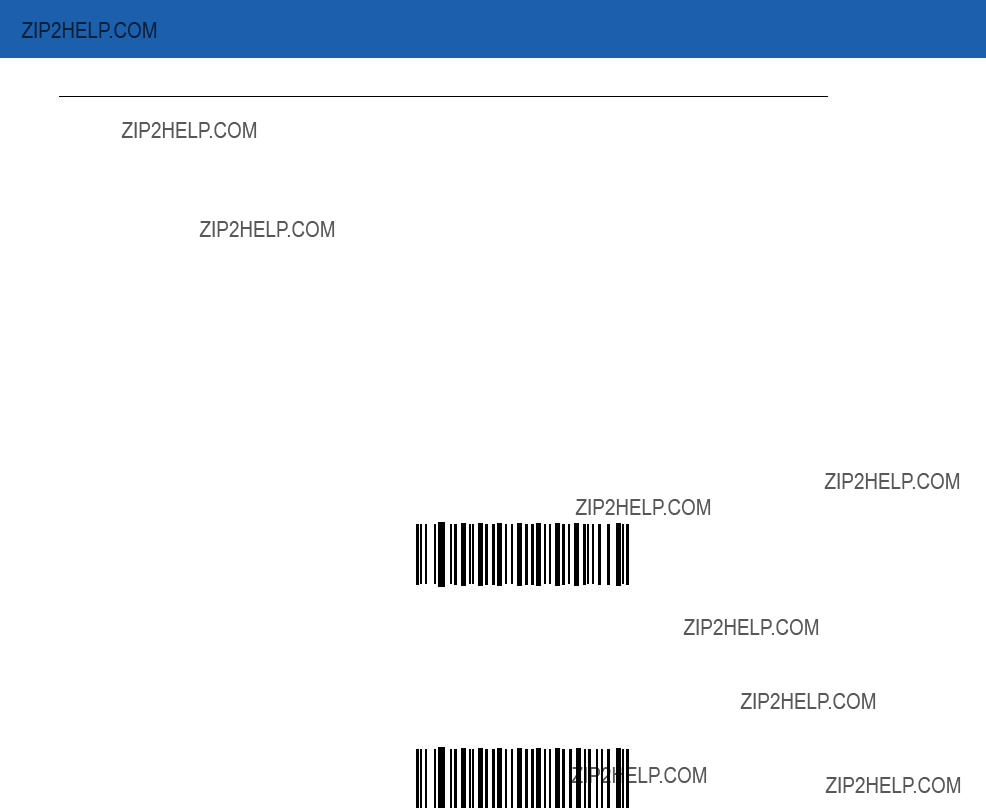
Symbologies 12 - 45
Redundancy Level
The scanner offers four levels of decode redundancy. Select higher redundancy levels for lower quality bar codes. As redundancy levels increase, the scanner???s aggressiveness decreases.
Select the redundancy level appropriate for the bar code quality.
Redundancy Level 1
The following code types must be successfully read twice before being decoded:
*Redundancy Level 1
Redundancy Level 2
All code types must be successfully read twice before being decoded.
Redundancy Level 2
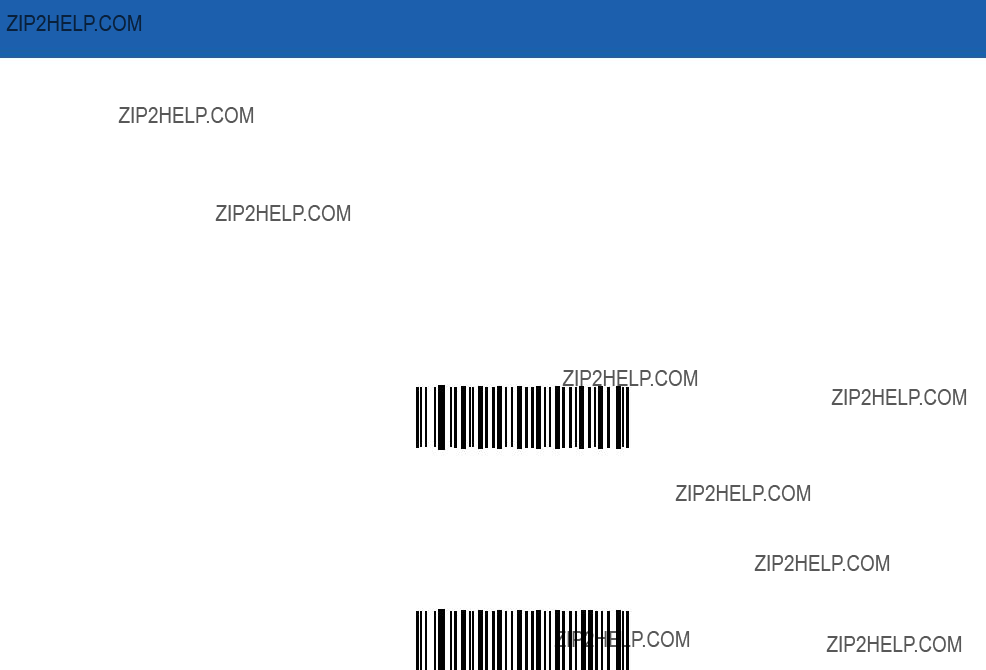
12 - 46 Symbol LS3478 Product Reference Guide
Redundancy Level 3
Code types other than the following must be successfully read twice before being decoded. The following codes must be read three times:
Redundancy Level 3
Redundancy Level 4
All code types must be successfully read three times before being decoded.
Redundancy Level 4
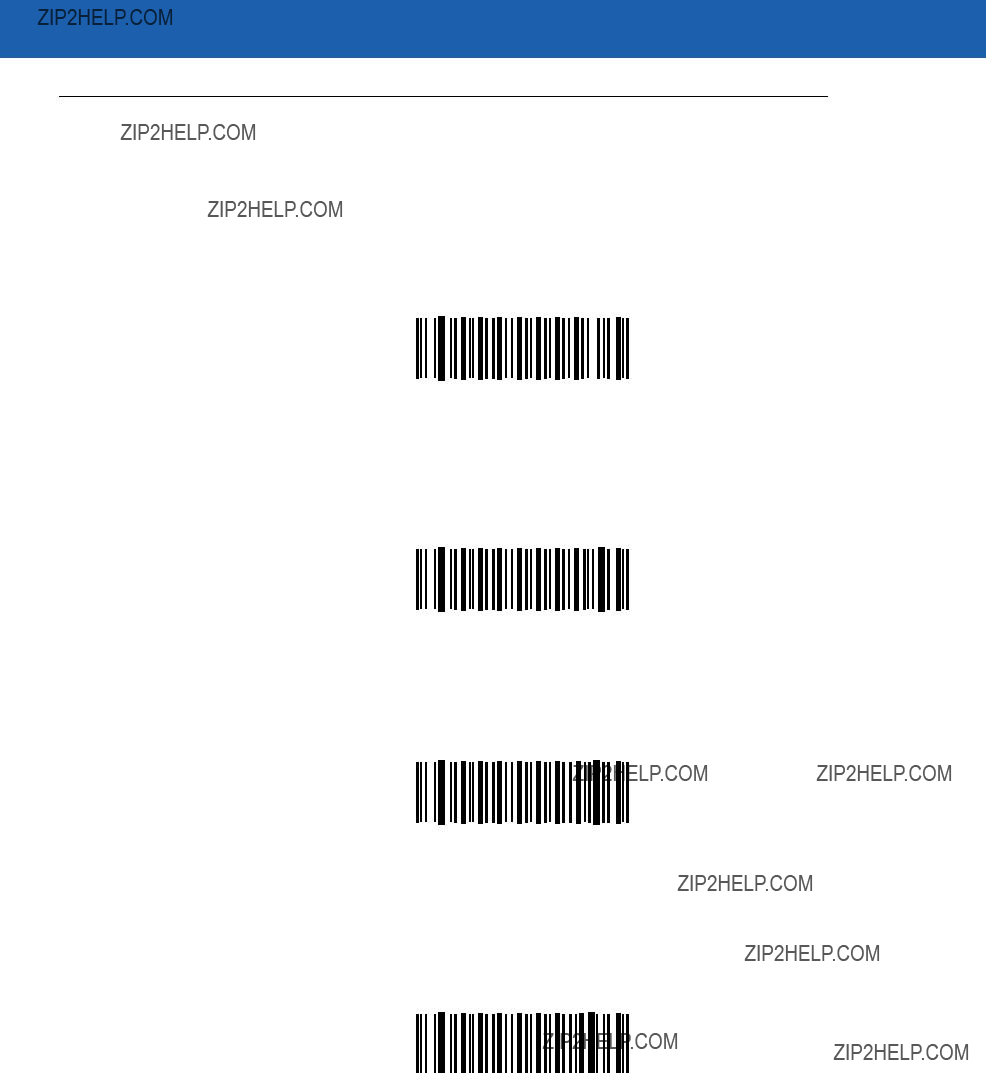
Symbologies 12 - 47
Security Level
The scanner offers four levels of decode security for UPC/EAN bar codes. Select higher security levels for lower quality bar codes. There is an inverse relationship between security and scanner decode speed, so be sure to choose only that level of security necessary for any given application.
Security Level 0
This default setting allows the scanner to operate fastest, while providing sufficient security in decoding
*Security Level 0
Security Level 1
As bar code quality levels diminish, certain characters become prone to misdecodes before others (i.e., 1, 2, 7, 8). If the scanner is misdecoding poorly printed bar codes, and the misdecodes are limited to these characters, select this security level.
Security Level 1
Security Level 2
If the scanner is misdecoding poorly printed bar codes, and the misdecodes are not limited to characters 1, 2, 7, and 8, select this security level.
Security Level 2
Security Level 3
If the scanner is still misdecoding, select this security level. Be advised, selecting this option is an extreme measure against misdecoding severely out of spec bar codes. Selecting this level of security can significantly impair the decoding ability of the scanner. If this level of security is necessary, try to improve the quality of the bar codes.
Security Level 3
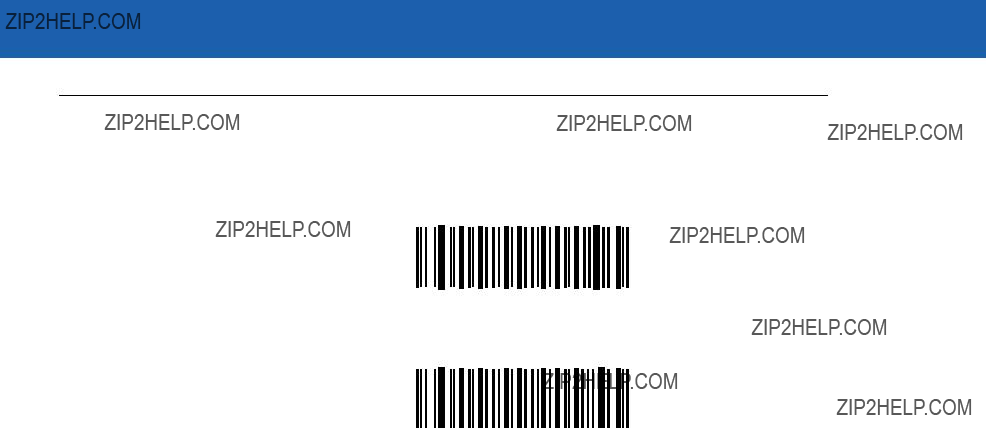
12 - 48 Symbol LS3478 Product Reference Guide
Use
Enable
*Disable
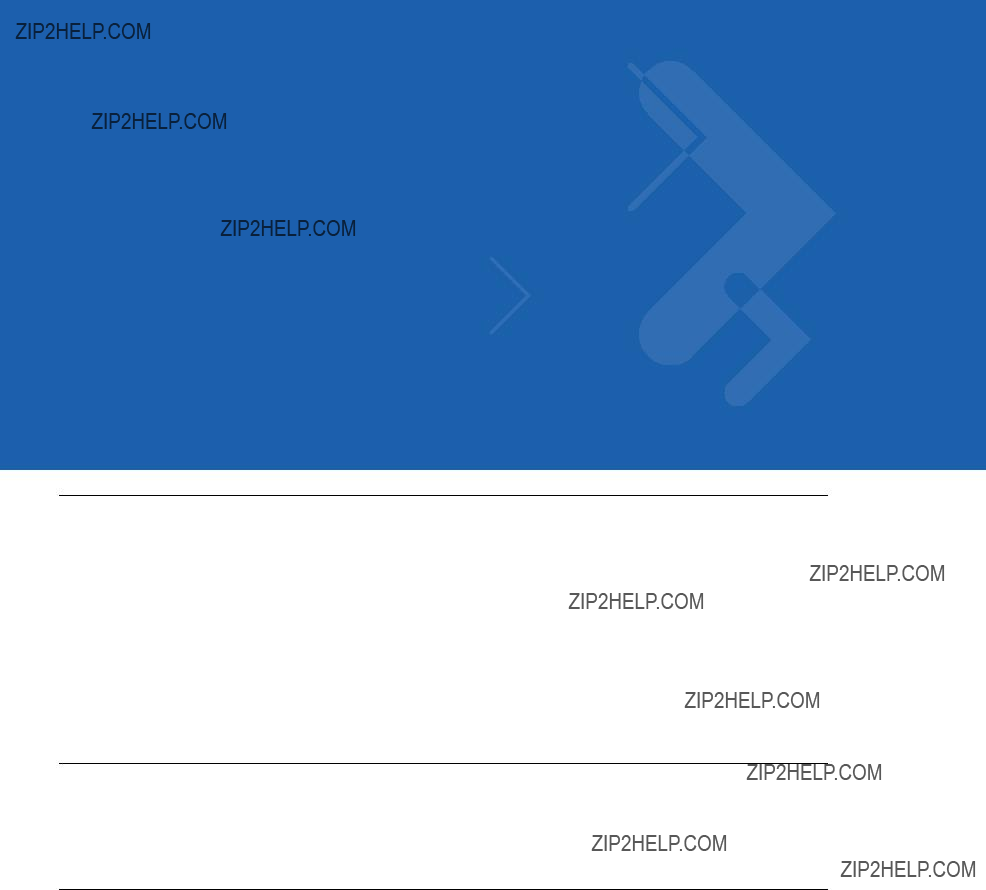
Chapter 13 Miscellaneous Scanner Options
Introduction
This chapter includes bar codes to customize how data is transmitted to the host device. Also see each host chapter for the appropriate host connections and host device features for the scanner. See Chapter 12, Symbologies and Chapter 14, Advanced Data Formatting for customizing data for transmission to the host device.
Before programming, follow the instructions in Chapter 1, Getting Started.
The scanner is shipped with the settings shown in the Miscellaneous Scanner Options Default Table on page
(also see Appendix A, Standard Default Parameters for all host device and miscellaneous scanner defaults). If the default values suit requirements, programming is not necessary. Set feature values by scanning single bar codes or short bar code sequences.
Scanning Sequence Examples
In most cases, scan only one bar code to set a parameter value. Other parameters, such as Prefix Value, require scanning several bar codes in sequence. See the parameter description for this procedure.
Errors While Scanning
Unless otherwise specified, if an error is made during a scanning sequence,
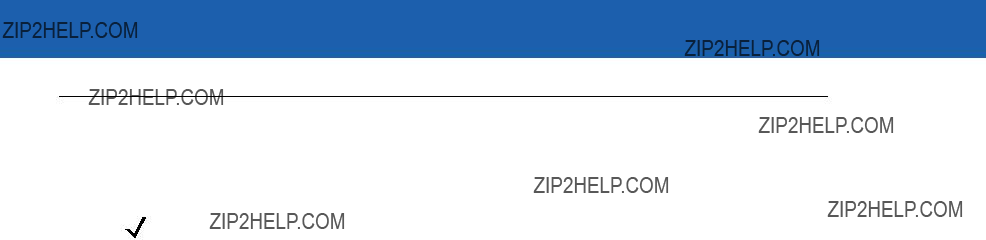
13 - 2 Symbol LS3478 Product Reference Guide
Miscellaneous Default Parameters
Table
NOTE See Appendix A, Standard Default Parameters for all user preference, host, symbology, and miscellaneous default parameters.
Table

Miscellaneous Scanner Options 13 - 3
Miscellaneous Scanner Parameters
Transmit Code ID Character
A Code ID character identifies the code type of a scanned bar code. This is useful when the scanner is decoding more than one code type. Select a Code ID character to insert between the prefix and the decoded symbol.
Select no Code ID character, a Symbol Code ID character, or an AIM Code ID character. For Code ID Characters, see Symbol Code Identifiers on page
Symbol Code ID Character
AIM Code ID Character
*None
Scan Angle
Scan one of the following bar codes to select a scan angle. This affects the length of the laser scanning beam.
*Normal Angle
Alternate Angle

13 - 4 Symbol LS3478 Product Reference Guide
Prefix/Suffix Values
To append a prefix or suffix to scan data for use in data editing, scan the appropriate bar code, then scan a
Scan Prefix
Scan Suffix

Miscellaneous Scanner Options 13 - 5
Scan Data Transmission Format
To change the Scan Data Transmission Format:
1.Scan the Scan Options bar code.
2.Select one of four options:
???Data As Is
???<DATA> <SUFFIX>
???<PREFIX> <DATA>
???<PREFIX> <DATA> <SUFFIX>
3.Scan the Enter bar code on page
To correct a mistake, scan the Data Format Cancel bar code on page
To program a carriage return/enter after each bar code scanned, scan the following bar codes in order:
1.<SCAN OPTIONS>
2.<DATA> <SUFFIX>
Scan Options
*Data As Is
<DATA> <SUFFIX>

13 - 6 Symbol LS3478 Product Reference Guide
Scan Data Transmission Format (continued)
<PREFIX> <DATA>
<PREFIX> <DATA> <SUFFIX>
Enter
Data Format Cancel

Miscellaneous Scanner Options 13 - 7
FN1 Substitution Values
The keyboard wedge and USB HID keyboard hosts support a FN1 Substitution feature. Enable this to replace any FN1 character (0x1b) in an EAN128 bar code with a defined value. This value defaults to 7013 (Enter Key).
1.To select a FN1 substitution value, scan the following bar code.
Set FN1 Substitution Value
2.Enter the
To correct an error or change the selection, scan CANCEL.
To enable FN1 Substitution for keyboard wedge, scan the Enable Keyboard Wedge FN1 Substitution bar code on page
To enable FN1 Substitution for the USB HID keyboard, scan the Enable USB Keyboard FN1 Substitution bar code on page
Transmit ???No Read??? Message
Scan one of the following bar codes to select whether or not to transmit a ???No Read??? message. When enabled, the characters NR transmit when a bar code is not decoded. When disabled, if a symbol does not decode, nothing transmits to the host.
Enable No Read
*Disable No Read

13 - 8 Symbol LS3478 Product Reference Guide
Synapse Interface
The
To disconnect and reconnect the scanner from a Synapse cable that is connected to a live host via Synapse, use the ???Plug and Play??? setting. Do not change this setting from the default if an
*Standard Synapse Connection
Auxiliary Synapse Port Connection
???Plug and Play??? Synapse Connection
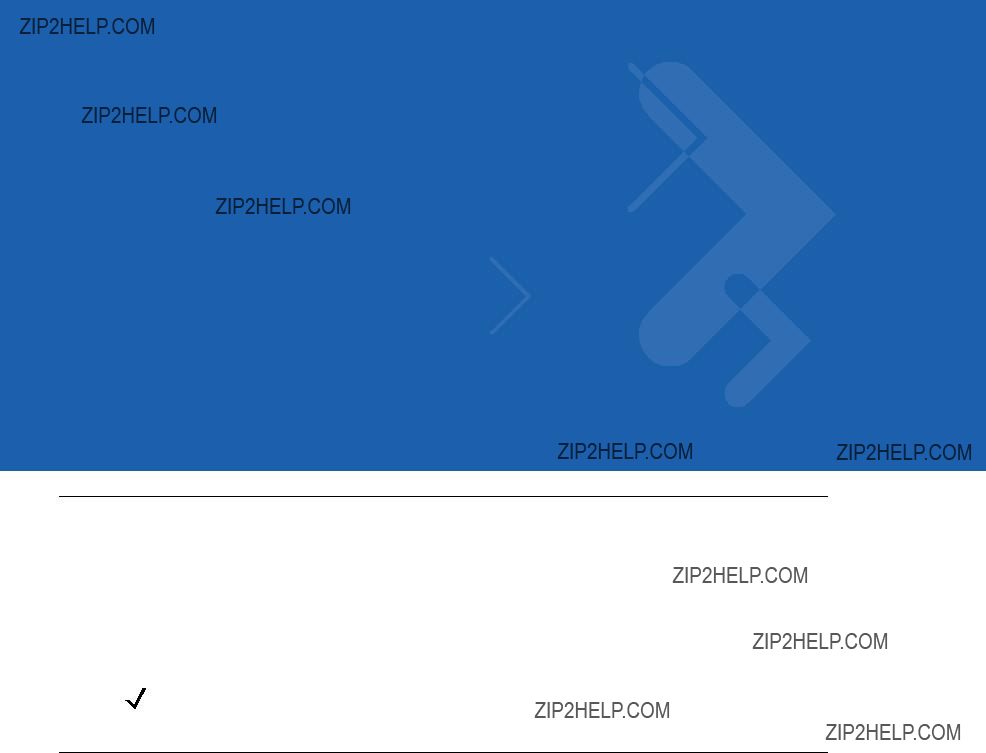
Chapter 14 Advanced Data Formatting
Introduction
Advanced Data Formatting (ADF) is a means of customizing data before transmission to the host device. Scan data can be edited to suit the particular requirements.
ADF can be implemented through scanning a related series of bar codes, which begin on page
NOTE If the Wand Emulation interface is being used with the scanner, it is not possible to use ADF rules to format the data unless Convert All to Code 39 on page
Rules: Criteria Linked to Actions
In ADF, data is customized through rules. These rules perform detailed actions when the data meet certain criteria. One rule may consist of single or multiple criteria applied to single or multiple actions.
For instance, a data formatting rule could be the following:
Criteria: When scan data is Code 39, length 12, and data at the start position is the string ???129???,
Actions: pad all sends with zeros to length 8, send all data up to X,
send a space.
If a Code 39 bar code of 1299X1559828 is scanned, the following is transmitted: 00001299<space>. If a Code 39 bar code of 1299X15598 is scanned, this rule is ignored because the length criterion has not been met.
The rule specifies the editing conditions and requirements before data transmission occurs.
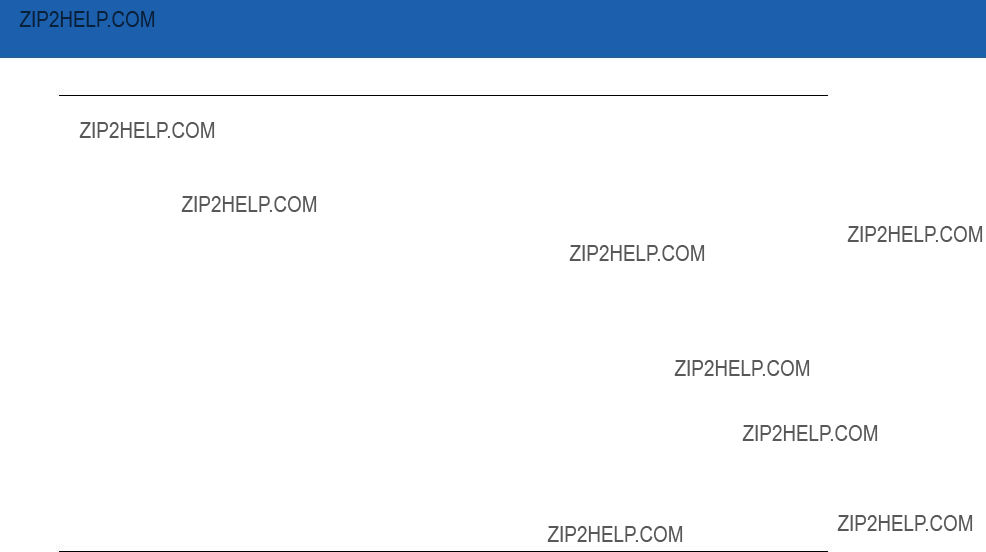
14 - 2 Symbol LS3478 Product Reference Guide
Using ADF Bar Codes
When a rule is programmed, make sure the rule is logically correct. Plan ahead before starting to scan.
To program each data formatting rule:
???Start the Rule. Scan Begin New Rule on page
???Criteria. Scan the bar codes for all pertinent criteria. Criteria can include code type (e.g., Code 128), code length, or data that contains a specific character string (e.g., the digits ???129???). These options are described in
???Actions. Scan all actions related to, or affecting, these criteria. The actions of a rule specify how to format the data for transmission. These options are described in ADF Bar Code Menu Example on page
???Save the Rule. Scan Save Rule on page
???In case of errors made during this process, some
Criteria, actions, and entire rules may be erased by scanning the appropriate bar code (see page
Use the Beeper Definitions on page
ADF Bar Code Menu Example
This section provides an example of how ADF rules are entered and used for scan data.
An auto parts distribution center wants to encode manufacturer ID, part number, and destination code into their own Code 128 bar codes. The distribution center also has products that carry UPC bar codes, placed there by the manufacturer. The Code 128 bar codes have the following format:
MMMMMPPPPPDD
Where:
M = Manufacturer ID
P = Part Number
D = Destination Code
The distribution center uses a PC with dedicated control characters for manufacturer ID <CTRL M>, part number <CTRL P>, and destination code <CTRL D>. At this center the UPC data is treated as manufacturer ID code.
The following rules need to be entered:
When scanning data of code type Code 128, send the next 5 characters, send the manufacturer ID key <CTRL M>, send the next 5 characters, send the part number key <CTRL P>, send the next 2 characters, send the destination code key <CTRL D>.
When scanning data of code type UPC/EAN, send all data, send the manufacturer ID key <CTRL M>.

Advanced Data Formatting 14 - 3
To enter these rules, follow the steps below:
Rule 1: The Code 128 Scanning Rule
Rule 2: The UPC Scanning Rule
In case of errors while entering this rule, scan Quit Entering Rules on page
Erase Previously Saved Rule on page
Alternate Rule Sets
ADF rules may be grouped into one of four alternate sets which can be turned on and off when needed. This is useful to format the same message in different ways. For example, a Code 128 bar code contains the following information:
Class (2 digits), Stock Number (8) digits, Price (5 digits)
This bar code might look like this:
245671243701500
where:
Class = 24
Stock Number = 56712437
Price = 01500
Ordinarily, data is sent as follows:
24 (class key)
56712437 (stock key)
01500 (enter key)

14 - 4 Symbol LS3478 Product Reference Guide
But, when there is a sale, send only the following:
24 (class key)
56712437 (stock key)
and the cashier keys the price manually.
To implement this, first enter an ADF rule that applies to the normal situation. This rule may look like this:
When scanning a bar code of length 15, send the next 2 characters, send the class key, send the next 8 characters, send the stock key, send the data that remains, send the Enter key.
The ???sale??? rule may look like this:
When scanning a bar code of length 15, send the next 2 characters, send the class key, send the next 8 characters, send the stock key.
To switch between the two sets of rules, a ???switching rule??? must be programmed. This rule specifies what type of bar code must be scanned to switch between the rule sets. For example, in the case of the ???sale??? rule above, the rule programmer wants the cashier to scan the bar code ???M??? before a sale. To do this, a rule can be entered as follows:
When scanning a bar code of length 1 that begins with ???M,??? select rule set number 1.
Another rule could be programmed to switch back.
When scanning a bar code of length 1 that begins with ???N,??? turn off rule set number 1.
The switching back to normal rules can also be done in the ???sale??? rule. For example, the rule may look like this:
When scanning a bar code of length 15, send the next 2 characters, send the class key, send the next 8 characters, send the stock key, turn off rule set 1.
It is recommended that Disable All Rule Sets on page
In addition to enabling and disabling rule sets within the rules, it is possible to enable or disable them by scanning the appropriate bar codes on page
Rules Hierarchy (in Bar Codes)
The order of programming individual rules is important.The most general rule should be programmed last.
All programmed rules are stored in a buffer. As they are programmed, they are stored at the ???top??? of a rules list. If three rules have been created, the list would be configured as follows:
Third Rule
Second Rule
First Rule
When data is scanned, the rules list is checked from top to bottom to determine if the criteria match (and therefore, if the actions should occur). Input is modified into the data format specified by the first matching set of criteria it finds. Be sure that the most general rule is the last one programmed.
For example, if the THIRD rule states:
When scanning a bar code of any length, send all data, then send the ENTER key.

Advanced Data Formatting 14 - 5
And the SECOND rule states:
When scanning a Code 128 bar code of length 12, send the first four characters, then send the ENTER key, then send all remaining data.
If a Code 128 bar code of length 12 were scanned, the THIRD rule would be in effect. The SECOND rule would appear to not function.
Note also that ADF rules are actually created when the standard data editing functions are used. Scan options are entered as ADF rules, and the hierarchy mentioned previously also applies to them. For the scanner, this applies to prefix/suffix programming in the parameter Scan Data Transmission Format.
These rules reside in the same ???rule list??? as ADF Rules, so the order of their creation is also important.
Default Rules
Every unit has a default rule to send all scan data. Units with custom software may have one or more default rules burned in. The rules hierarchy checks user programmable rules first, then the default rules. Default rules can be disabled by entering the following general rule in the user programmable buffer:
When receiving scan data, send all data.
Since this rule always applies, ADF never goes into the default rules.
Special Considerations for Multipoint Networks
ADF rules scanned by an individual scanner are NOT broadcast to other scanners in the piconet, as are other parameters; however, ADF rules that 123Scan generates ARE broadcast to all scanners in the piconet. 123Scan rules transmitted from the base are stored at the BEGINNING of the ADF rule buffer, regardless of the presence of existing rules, while rules scanned by the scanner are appended to the existing buffer. For this reason, transmit rules to be shared by all scanners from 123Scan FIRST. Then, scan rules to customize an individual scanner after 123Scan rules are transferred.
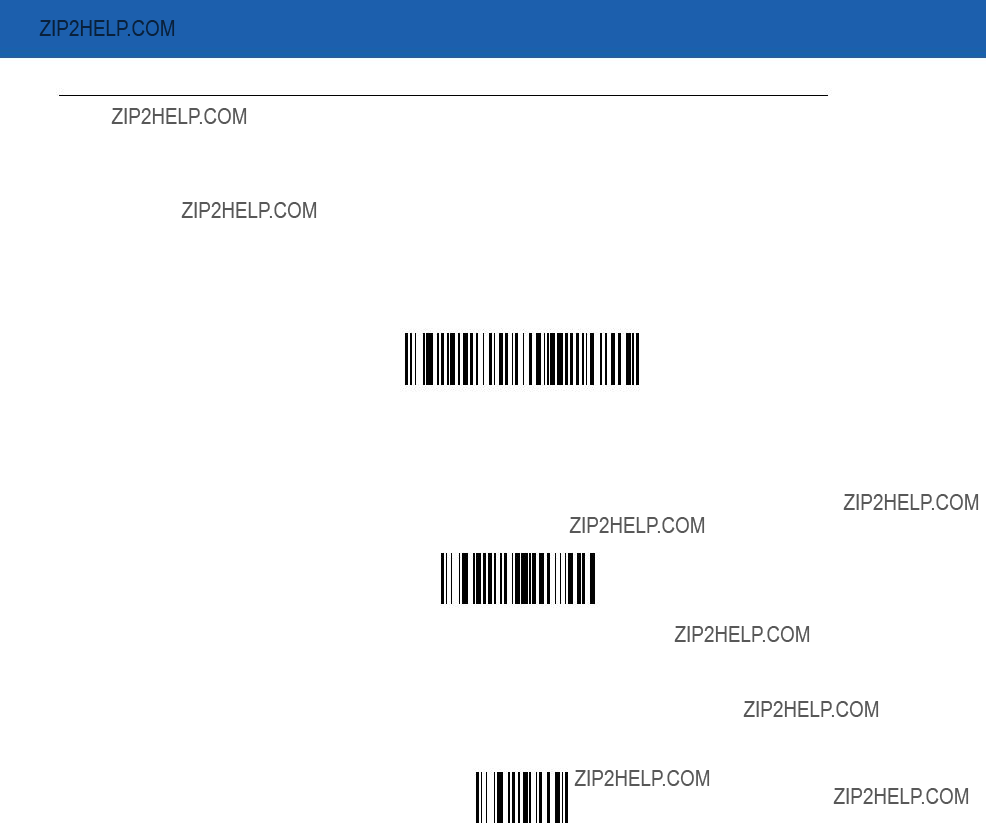
14 - 6 Symbol LS3478 Product Reference Guide
Special Commands
Pause Duration
This parameter along with the Send Pause parameter on page
Pause Duration
Begin New Rule
Scan this bar code to start entering a new rule
Begin New Rule
Save Rule
Scan this bar code to save the entered rule.
Save Rule

Advanced Data Formatting 14 - 7
Erase
Use these bar codes to erase criteria, actions, or rules.
Erase Criteria And Start Again
Erase Actions And Start Again
Erase Previously Saved Rule
Erase All Rules
Quit Entering Rules
Scan this bar code to quit entering rules.
Quit Entering Rules

14 - 8 Symbol LS3478 Product Reference Guide
Disable Rule Set
Use these bar codes to disable rule sets.
Disable Rule Set 1
Disable Rule Set 2
Disable Rule Set 3
Disable Rule Set 4
Disable All Rule Sets

Advanced Data Formatting 14 - 9
Criteria
Code Types
Select any number of code types to be affected. All selected codes must be scanned in succession, prior to selecting other criteria. If a code type is not selected, all code types are affected.
Scan the bar codes for all code types desired before selecting other criteria.
Code 39
Codabar
GS1
GS1 DataBar Limited
GS1 DataBar Expanded
Code 128
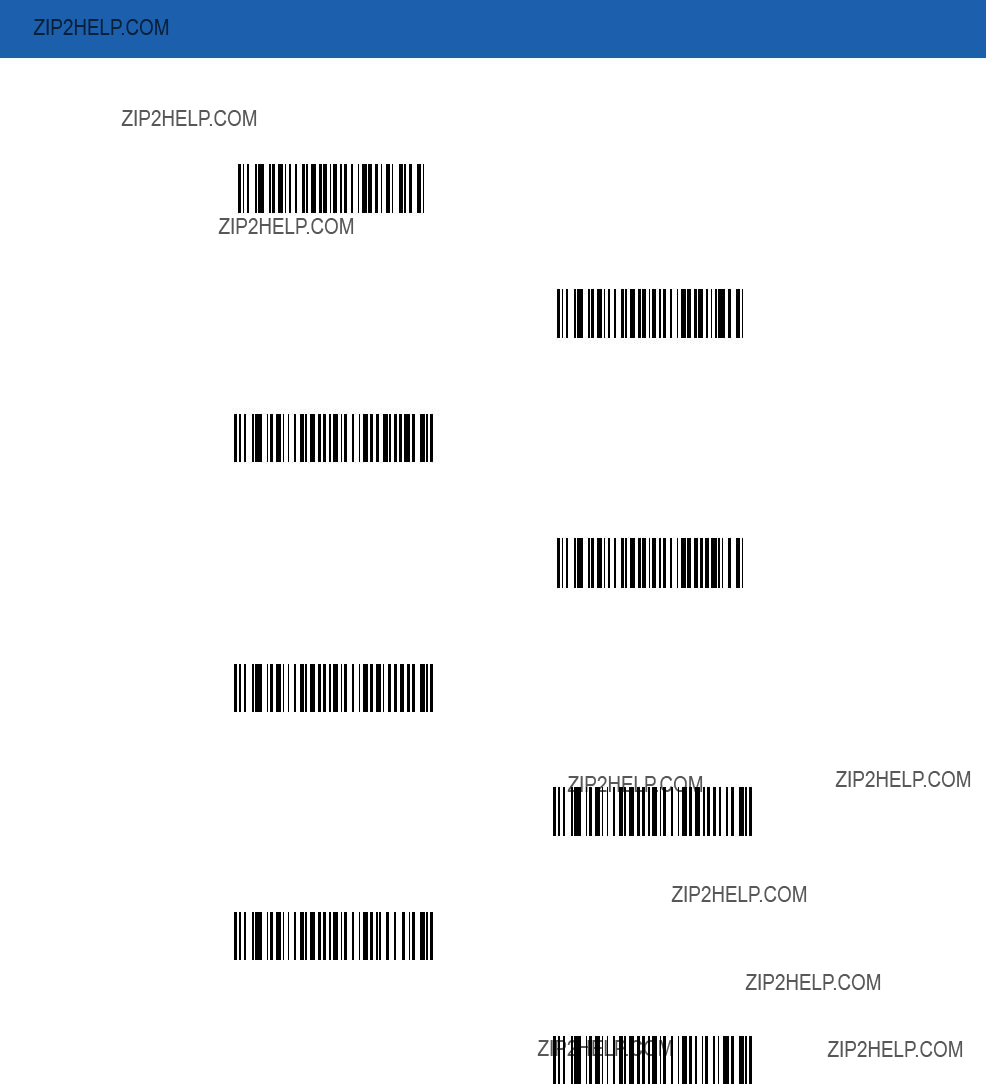
14 - 10 Symbol LS3478 Product Reference Guide
Code Types (continued)
D 2 OF 5
IATA 2 OF 5
I 2 OF 5
Code 93

Advanced Data Formatting 14 - 11
Code Types (continued)
MSI
UCC/EAN 128
Bookland EAN
Trioptic Code 39
Code 11

14 - 12 Symbol LS3478 Product Reference Guide
Code Lengths
Define the number of characters the selected code type must contain. If a code length is not selected, selected code types of any length are affected.
Scan these bar codes to define the number of characters the selected code types must contain. Select one length per rule only.
1 Character
2 Characters
3 Characters
4 Characters
5 Characters
6 Characters
7 Characters
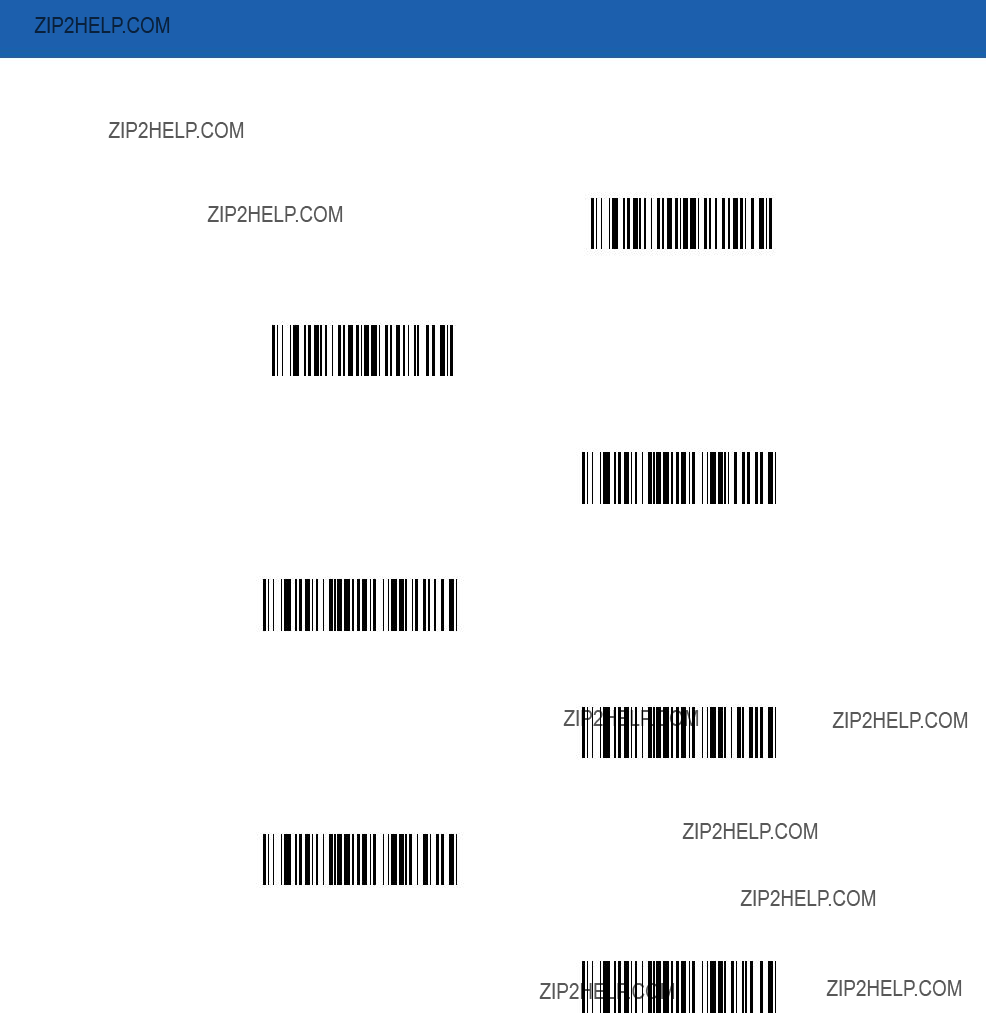
Advanced Data Formatting 14 - 13
Code Lengths (continued)
8 Characters
9 Characters
10 Characters
11 Characters
12 Characters
13 Characters
14 Characters

14 - 14 Symbol LS3478 Product Reference Guide
Code Lengths (continued)
15 Characters
16 Characters
17 Characters
18 Characters
19 Characters
20 Characters
21 Characters
22 Characters
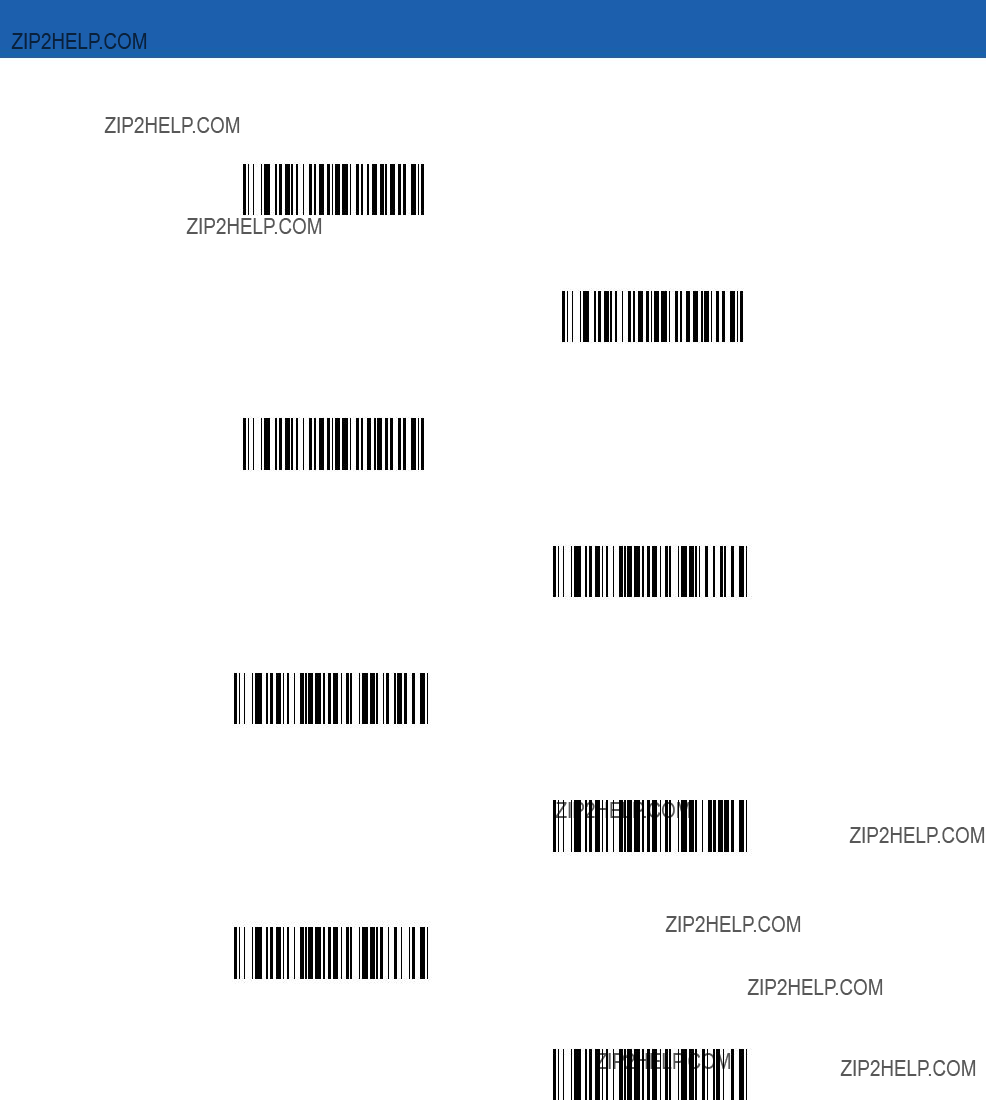
Advanced Data Formatting 14 - 15
Code Lengths (continued)
23 Characters
24 Characters
25 Characters
26 Characters
27 Characters
28 Characters
29 Characters
30 Characters
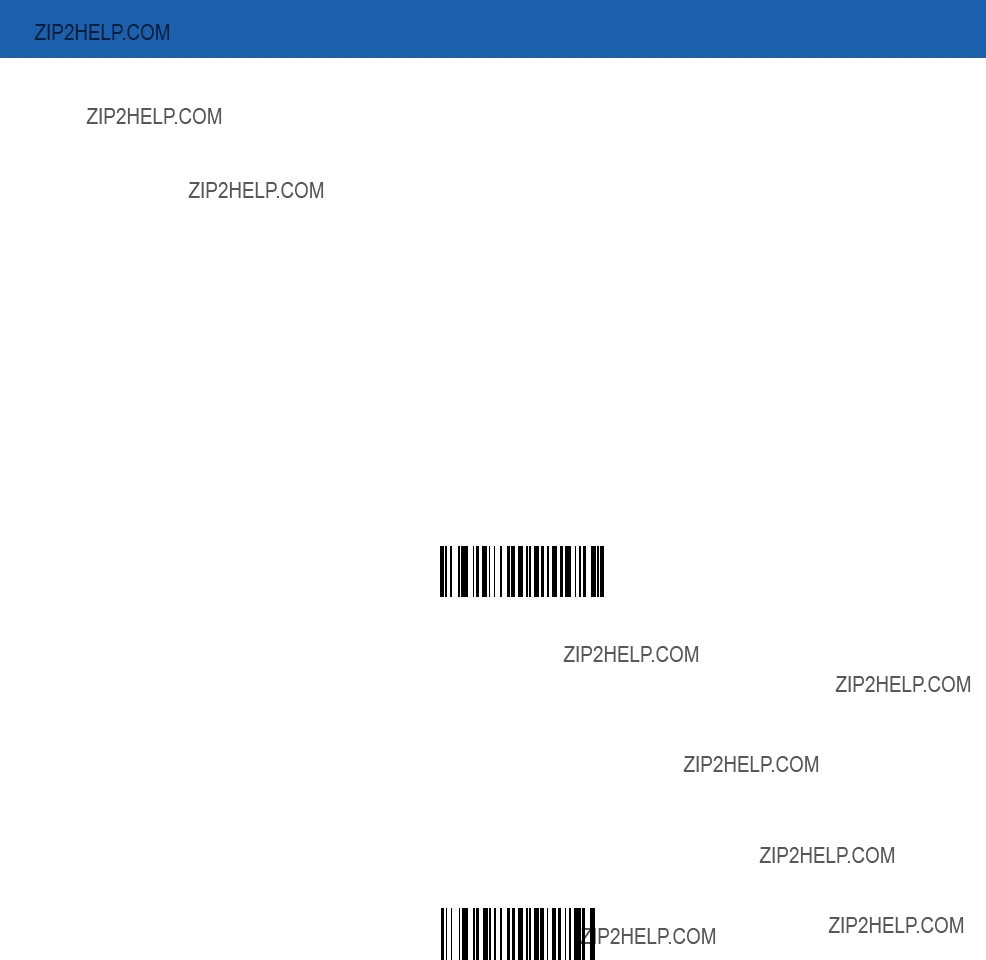
14 - 16 Symbol LS3478 Product Reference Guide
Message Containing A Specific Data String
Use this feature to select whether the formatting affects data that begins with a specific character or data string, or contains a specific character or data string.
There are 4 features:
???Specific String at Start
???Specific String, Any Location
???Any Message OK
???Rule Belongs to Set
Specific String at Start
Scan this bar code, then scan the bar codes representing the desired character or characters (up to a total of 8) in the Alphanumeric Keyboard on page
After scanning the following bar code:
1.Enter a string using the Alphanumeric Keyboard on page
2.Scan End of Message on page
Specific String At Start
Specific String, Any Location
Scan this bar code, then, using the Numeric Keypad on page
After scanning the following bar code:
1.Enter a location using the Numeric Keypad on page
2.Enter a string using the Alphanumeric Keyboard on page
3.Scan End of Message on page
Specific String Any Location
Any Message OK
By not scanning any bar code, all selected code types are formatted, regardless of information contained.

Advanced Data Formatting 14 - 17
Numeric Keypad
Bar codes on this page should not be confused with those on the alphanumeric keyboard.
0
1
2
3
4
5
6
7
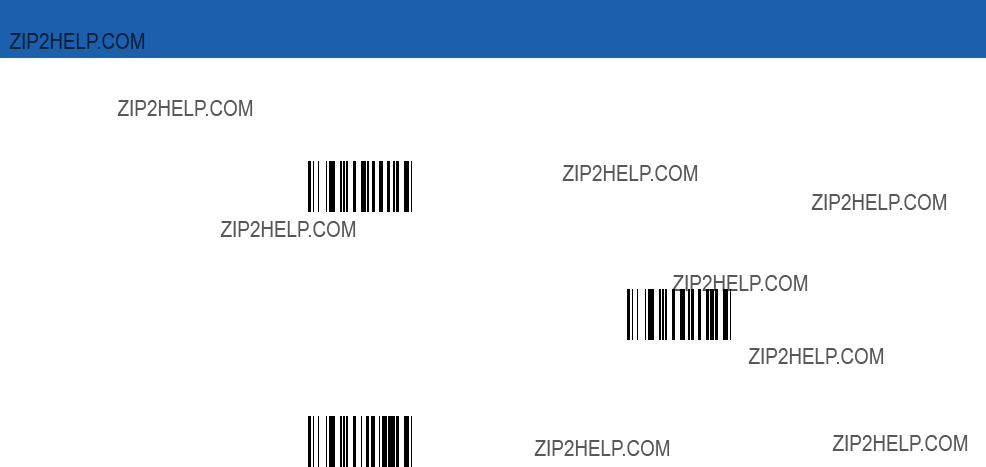
14 - 18 Symbol LS3478 Product Reference Guide
Numeric Keypad (continued)
8
9
Cancel

Advanced Data Formatting 14 - 19
Rule Belongs To Set
Select the set a rule belongs to. (There are four possible rule sets.) See Alternate Rule Sets on page
Scan a bar code below to select which set a rule belongs to.
Rule Belongs To Set 1
Rule Belongs To Set 2
Rule Belongs To Set 3
Rule Belongs To Set 4

14 - 20 Symbol LS3478 Product Reference Guide
Actions
Select how to format the data for transmission.
Send Data
Send all data that remains, send all data up to a specific character selected from the Alphanumeric Keyboard on page
Send Data Up To Character
Send All Data That Remains
Send Next Character
Send Next 2 Characters
Send Next 3 Characters
Send Next 4 Characters
Send Next 5 Characters
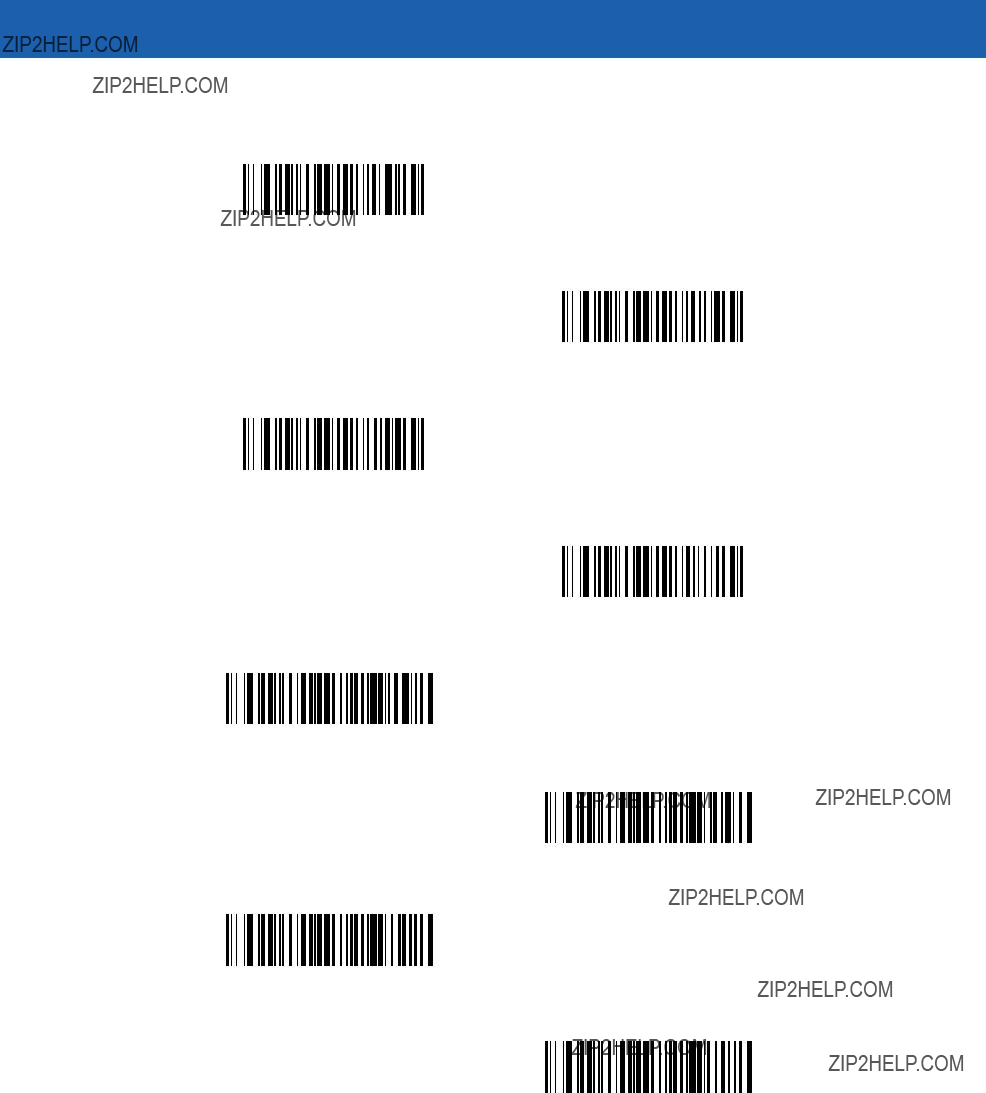
Advanced Data Formatting 14 - 21
Send Data (continued)
Send Next 6 Characters
Send Next 7 Characters
Send Next 8 Characters
Send Next 9 Characters
Send Next 10 Characters
Send Next 11 Characters
Send Next 12 Characters
Send Next 13 Characters
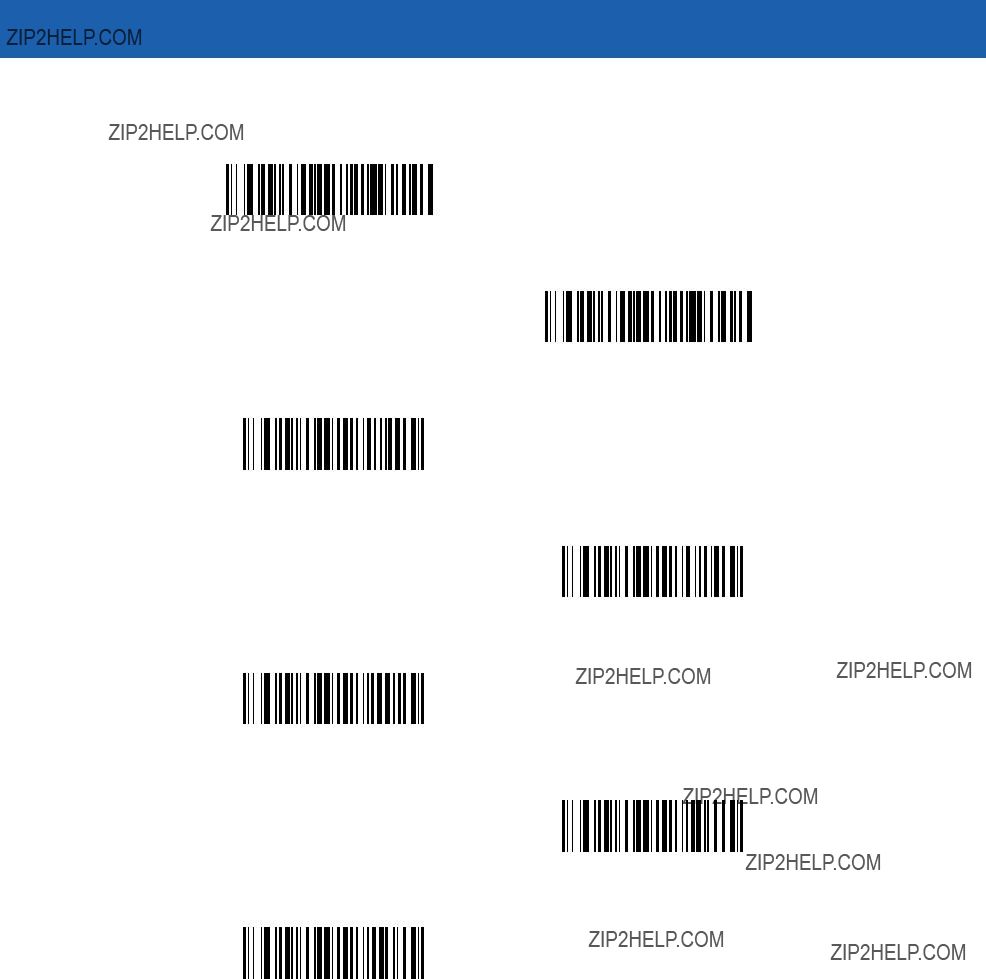
14 - 22 Symbol LS3478 Product Reference Guide
Send Data (continued)
Send Next 14 Characters
Send Next 15 Characters
Send Next 16 Characters
Send Next 17 Characters
Send Next 18 Characters
Send Next 19 Characters
Send Next 20 Characters

Advanced Data Formatting 14 - 23
Setup Field(s)
Table

14 - 24 Symbol LS3478 Product Reference Guide
Move Cursor
Scan a bar code below to move the cursor in relation to a specified character. Then enter a character by scanning a bar code from the Alphanumeric Keyboard on page
NOTE If there is no match when the rule is interpreted and the rule fails, the next rule is checked.
Move Cursor To Character
Move Cursor To Start
Move Cursor Past Character
Send Pause
Scan the bar code below to insert a pause in the transmission of data. The length of this pause is controlled by the value of the Pause Duration parameter.
Send Pause
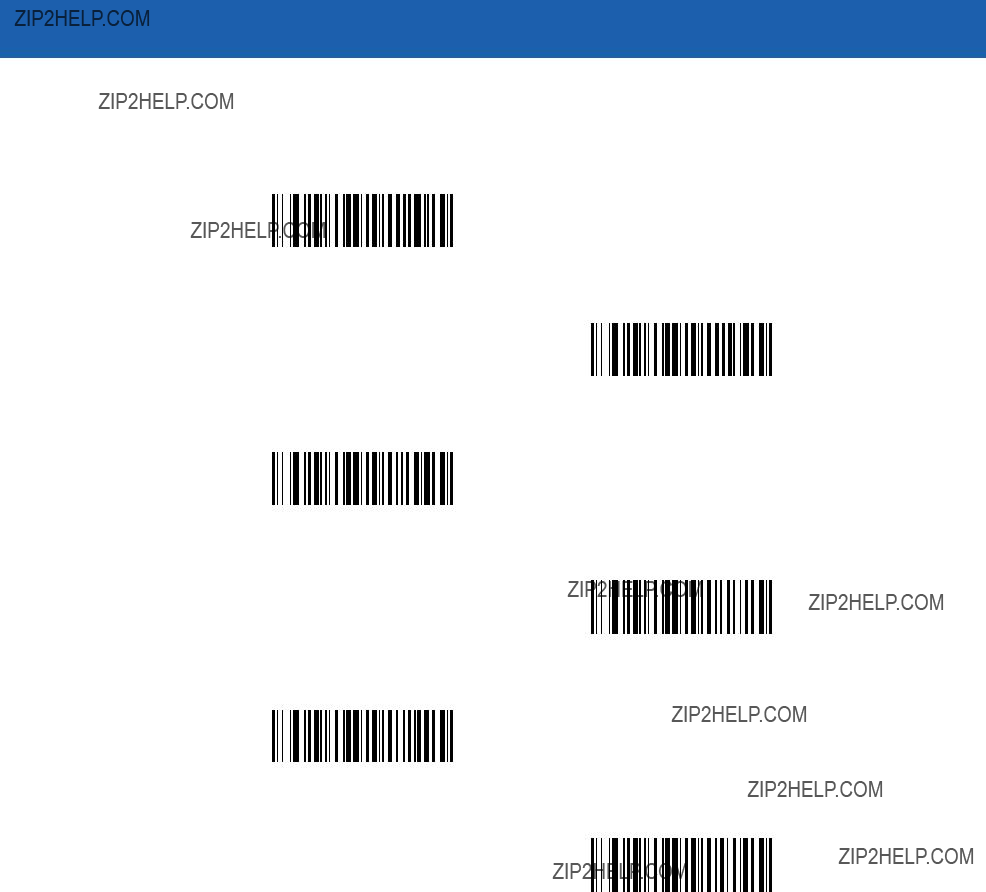
Advanced Data Formatting 14 - 25
Skip Ahead
Use the following bar codes to skip ahead characters.
Skip Ahead 1 Character
Skip Ahead 2 Characters
Skip Ahead 3 Characters
Skip Ahead 4 Characters
Skip Ahead 5 Characters
Skip Ahead 6 Characters
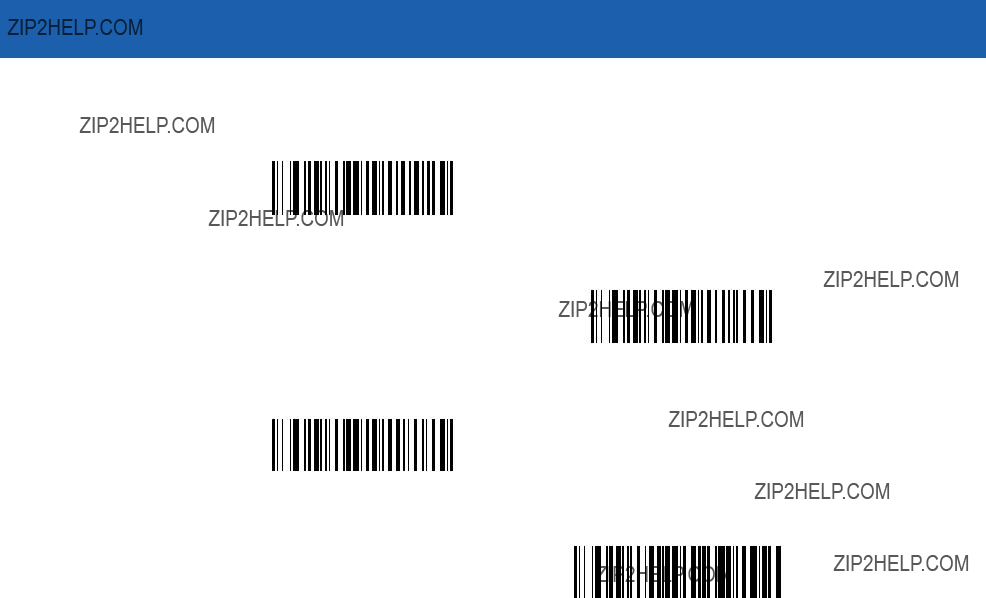
14 - 26 Symbol LS3478 Product Reference Guide
Skip Ahead (continued)
Skip Ahead 7 Characters
Skip Ahead 8 Characters
Skip Ahead 9 Characters
Skip Ahead 10 Characters

Advanced Data Formatting 14 - 27
Skip Back
Use the following bar codes to skip back characters.
Skip Back 1 Character
Skip Back 2 Characters
Skip Back 3 Characters
Skip Back 4 Characters
Skip Back 5 Characters
Skip Back 6 Characters
Skip Back 7 Characters
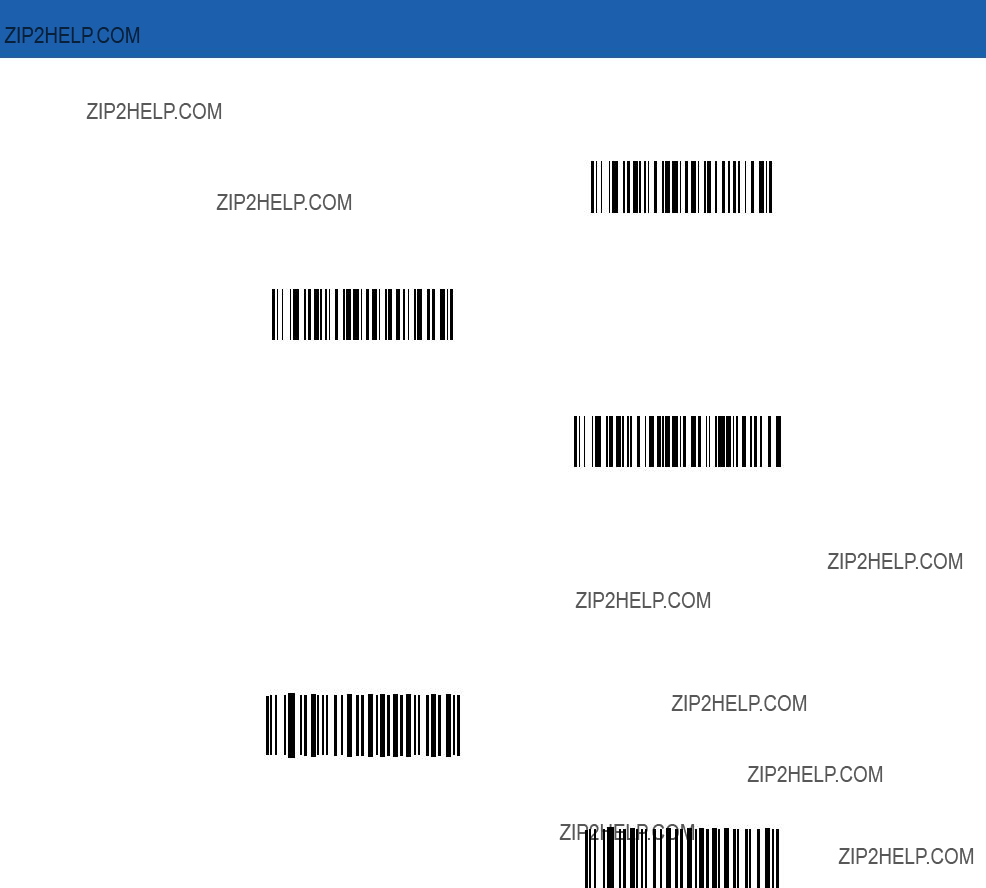
14 - 28 Symbol LS3478 Product Reference Guide

Advanced Data Formatting 14 - 29
Modify Data
Modify data in the ways listed. The following actions work for all send commands that follow it within a rule. If pad zeros to length 6, send next 3 characters, stop padding, send next 5 characters is programmed, three zeros are added to the first send, and the next send is unaffected by the padding. These options do not apply to the Send Keystroke or Send Preset Value options.
Remove All Spaces
To remove all spaces in the send commands that follow, scan this bar code.
Remove All Spaces
Crunch All Spaces
To leave one space between words, scan this bar code. This also removes all leading and trailing spaces.
Crunch All Spaces
Stop Space Removal
Scan this bar code to disable space removal.
Stop Space Removal
Remove Leading Zeros
Scan this bar code to remove all leading zeros.
Remove Leading Zeros
Stop Zero Removal
Scan this bar code to disable the removal of zeros.
Stop Zero Removal

14 - 30 Symbol LS3478 Product Reference Guide
Pad Data with Spaces
To pad data to the left, scan the bar code containing the desired number of spaces. This parameter is activated by Send commands.
Pad Spaces To Length 1
Pad Spaces To Length 2
Pad Spaces To Length 3
Pad Spaces To Length 4
Pad Spaces To Length 5
Pad Spaces To Length 6
Pad Spaces To Length 7
Pad Spaces To Length 8

Advanced Data Formatting 14 - 31
Pad Data with Spaces (continued)
Pad Spaces To Length 9
Pad Spaces To Length 10
Pad Spaces To Length 11
Pad Spaces To Length 12
Pad Spaces To Length 13
Pad Spaces To Length 14
Pad Spaces To Length 15
Pad Spaces To Length 16
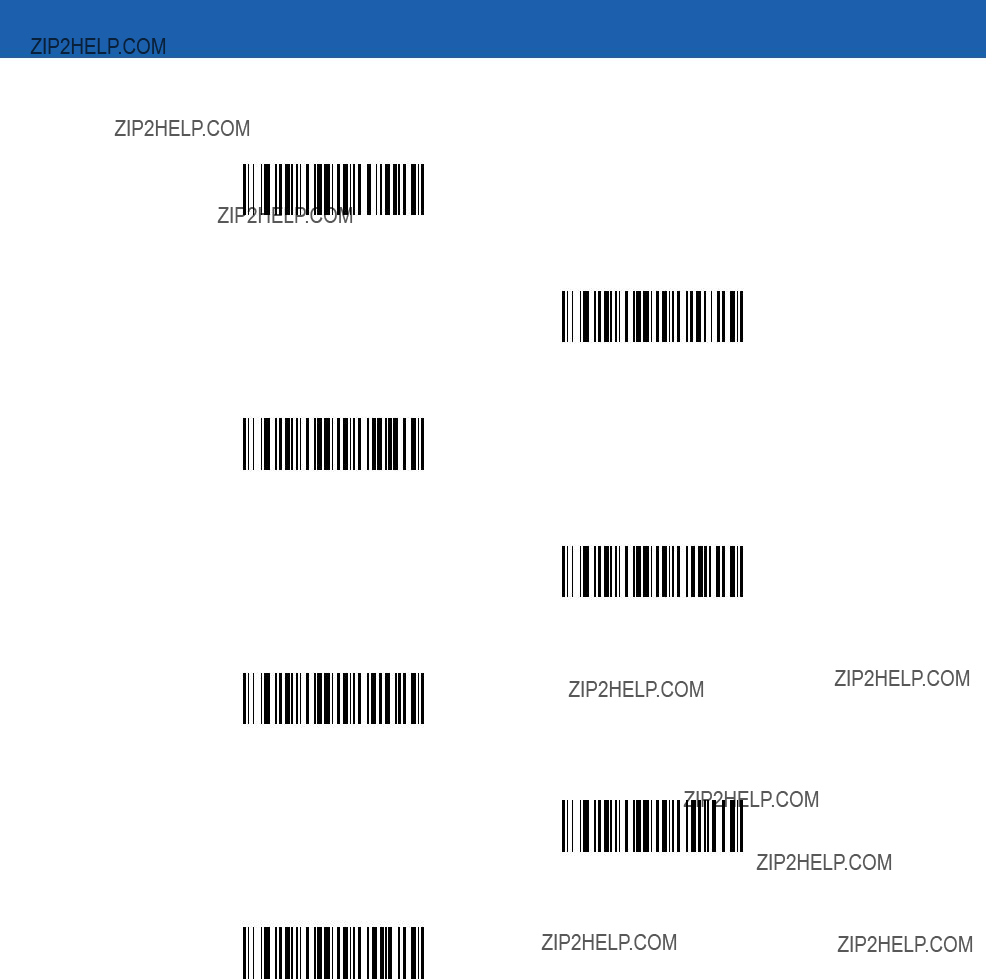
14 - 32 Symbol LS3478 Product Reference Guide
Pad Data with Spaces (continued)
Pad Spaces To Length 17
Pad Spaces To Length 18
Pad Spaces To Length 19
Pad Spaces To Length 20
Pad Spaces To Length 21
Pad Spaces To Length 22
Pad Spaces To Length 23
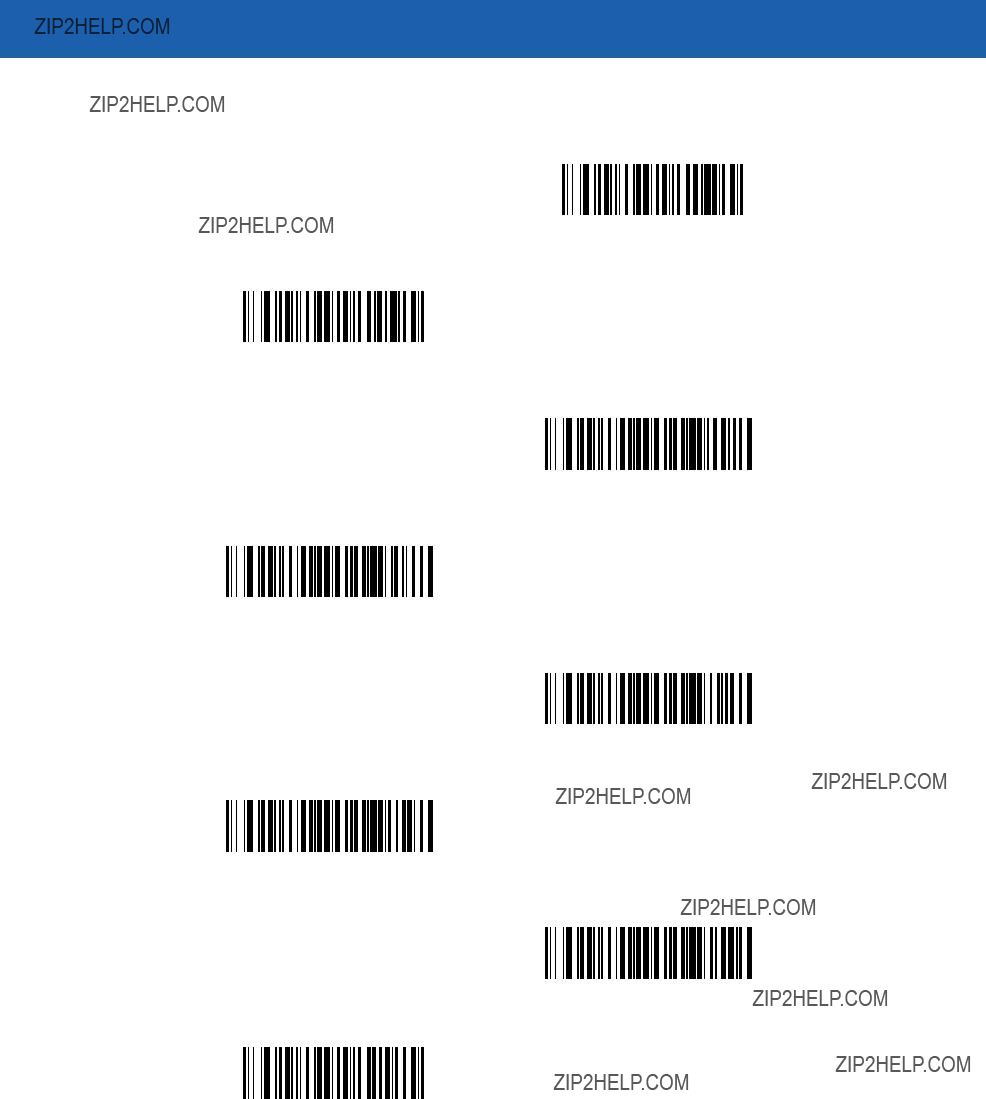
Advanced Data Formatting 14 - 33
Pad Data with Spaces (continued)
Pad Spaces To Length 24
Pad Spaces To Length 25
Pad Spaces To Length 26
Pad Spaces To Length 27
Pad Spaces To Length 28
Pad Spaces To Length 29
Pad Spaces To Length 30
Stop Pad Spaces
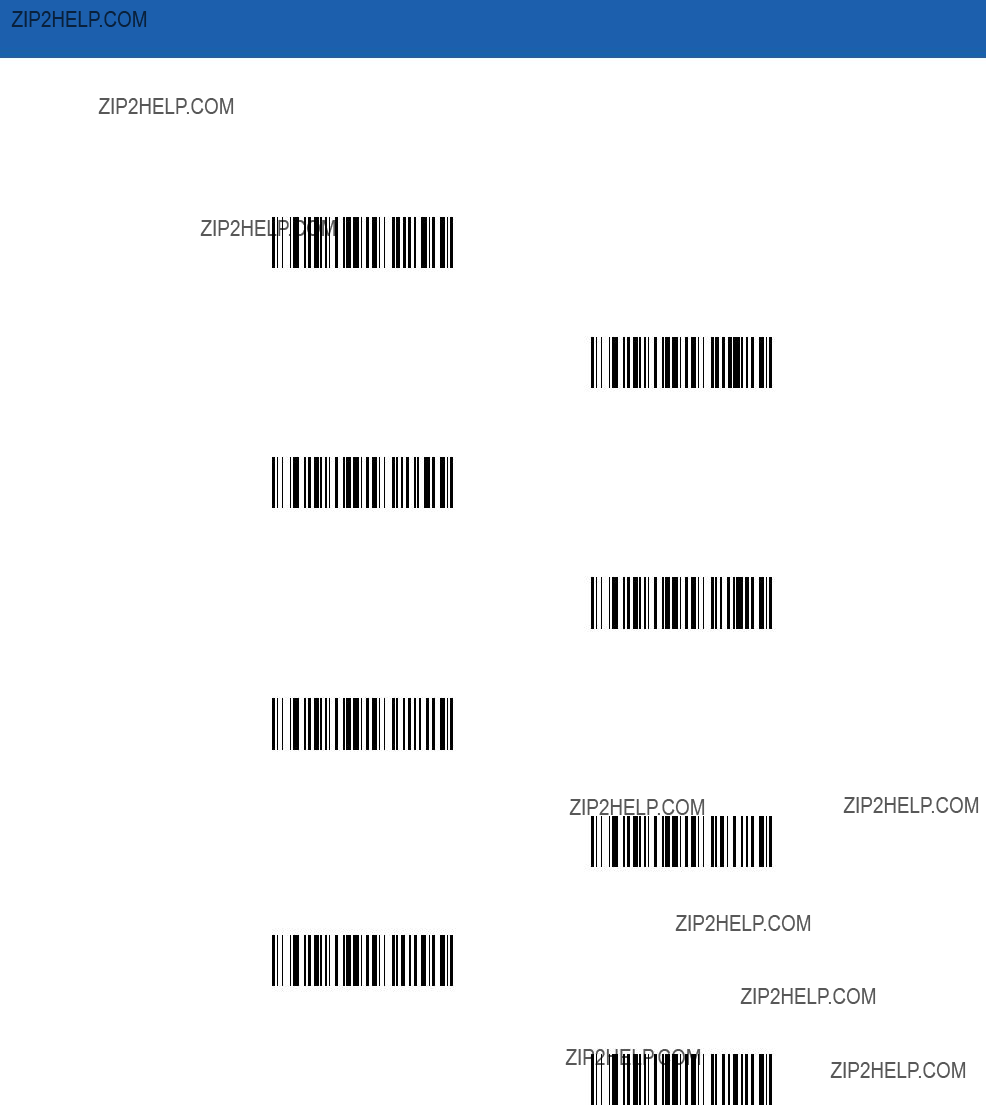
14 - 34 Symbol LS3478 Product Reference Guide
Pad Data with Zeros
To pad data to the left, scan the bar code containing the desired number of zeros. This parameter is activated by Send commands.
Pad Zeros To Length 1
Pad Zeros To Length 2
Pad Zeros To Length 3
Pad Zeros To Length 4
Pad Zeros To Length 5
Pad Zeros To Length 6
Pad Zeros To Length 7
Pad Zeros To Length 8

Advanced Data Formatting 14 - 35
Pad Data with Zeros (continued)
Pad Zeros To Length 9
Pad Zeros To Length 10
Pad Zeros To Length 11
Pad Zeros To Length 12
Pad Zeros To Length 13
Pad Zeros To Length 14
Pad Zeros To Length 15
Pad Zeros To Length 16

14 - 36 Symbol LS3478 Product Reference Guide
Pad Data with Zeros (continued)
Pad Zeros To Length 17
Pad Zeros To Length 18
Pad Zeros To Length 19
Pad Zeros To Length 20
Pad Zeros To Length 21
Pad Zeros To Length 22
Pad Zeros To Length 23
Pad Zeros To Length 24
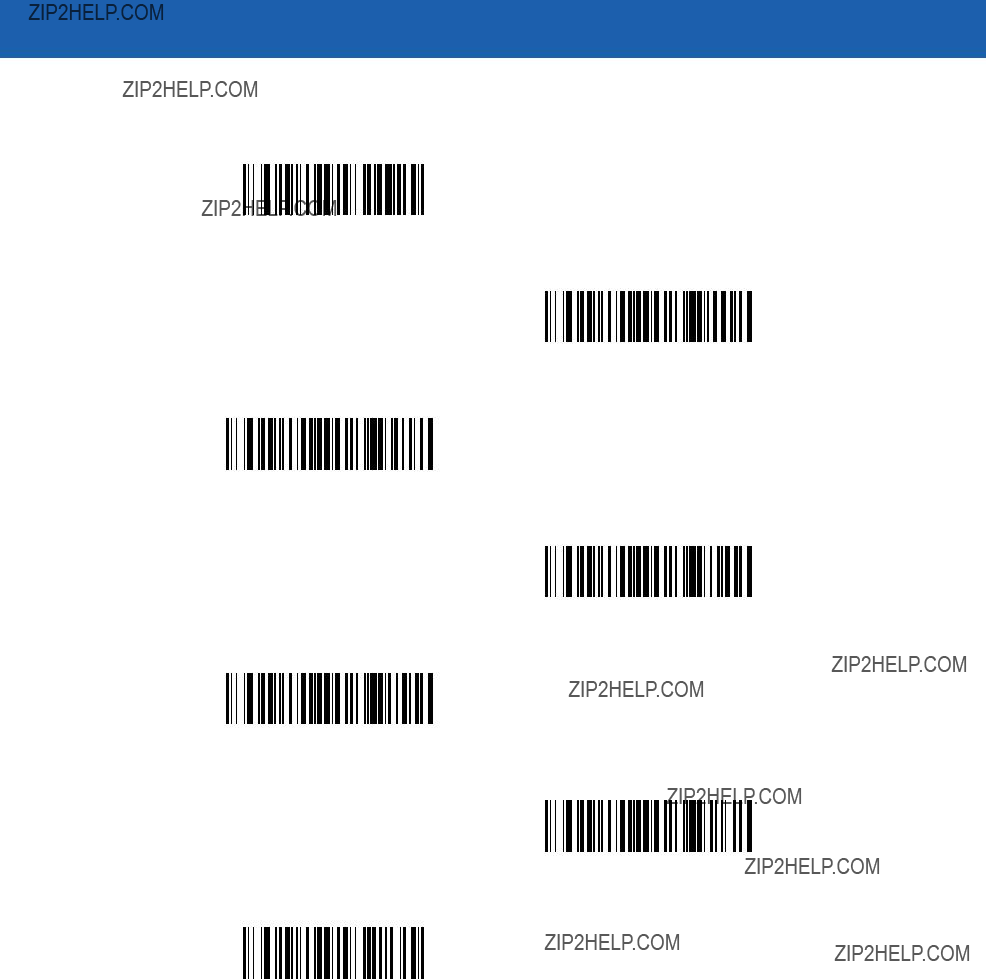
Advanced Data Formatting 14 - 37
Pad Data with Zeros (continued)
Pad Zeros To Length 25
Pad Zeros To Length 26
Pad Zeros To Length 27
Pad Zeros To Length 28
Pad Zeros To Length 29
Pad Zeros To Length 30
Stop Pad Zeros

14 - 38 Symbol LS3478 Product Reference Guide
Beeps
Select a beep sequence for each ADF rule.
Beep Once
Beep Twice
Beep Three Times

Advanced Data Formatting 14 - 39
Send Keystroke (Control Characters and Keyboard Characters)
Control Characters
Scan the ???Send __??? bar code for the desired keystroke
Send Control 2
Send Control A
Send Control B
Send Control C
Send Control D
Send Control E
Send Control F
Send Control G
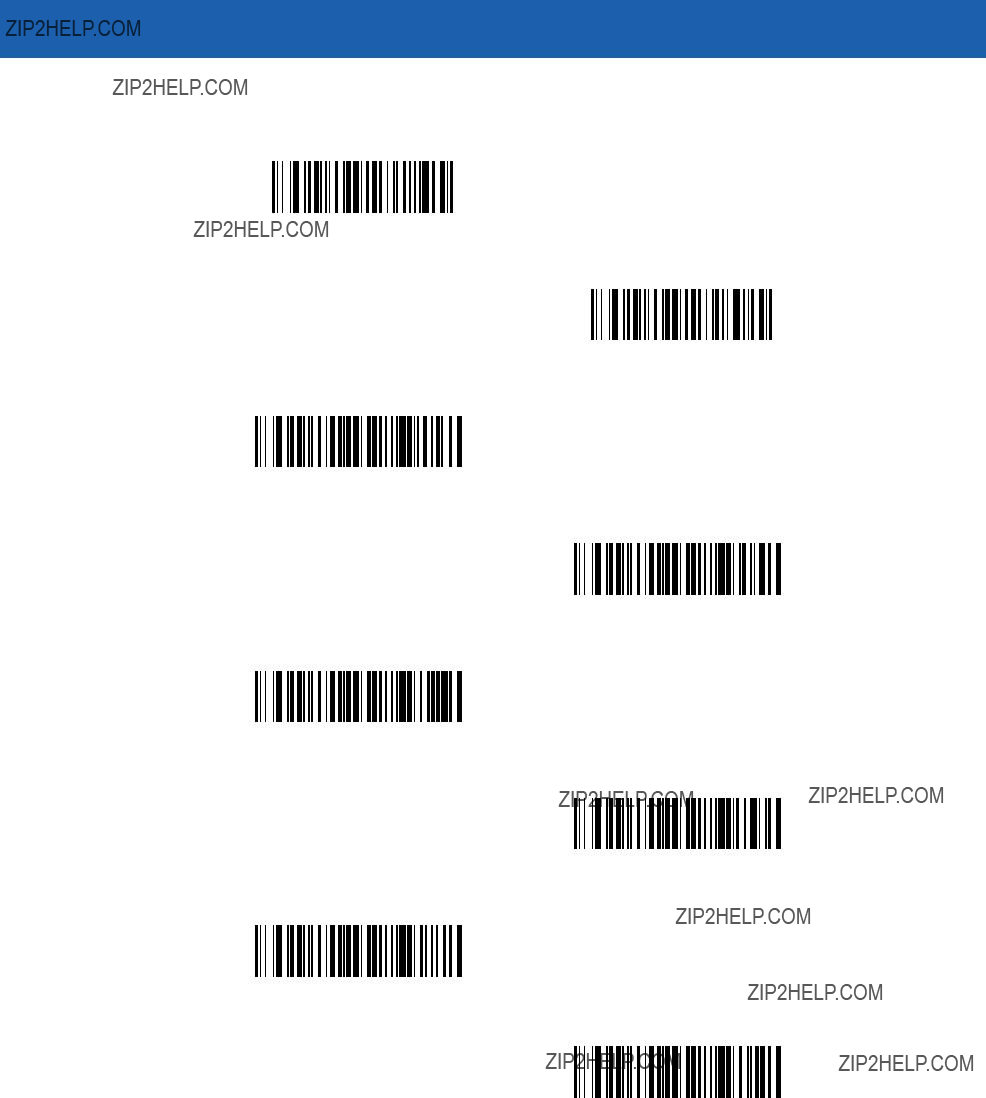
14 - 40 Symbol LS3478 Product Reference Guide
Control Characters (continued)
Send Control H
Send Control I
Send Control J
Send Control K
Send Control L
Send Control M
Send Control N
Send Control O
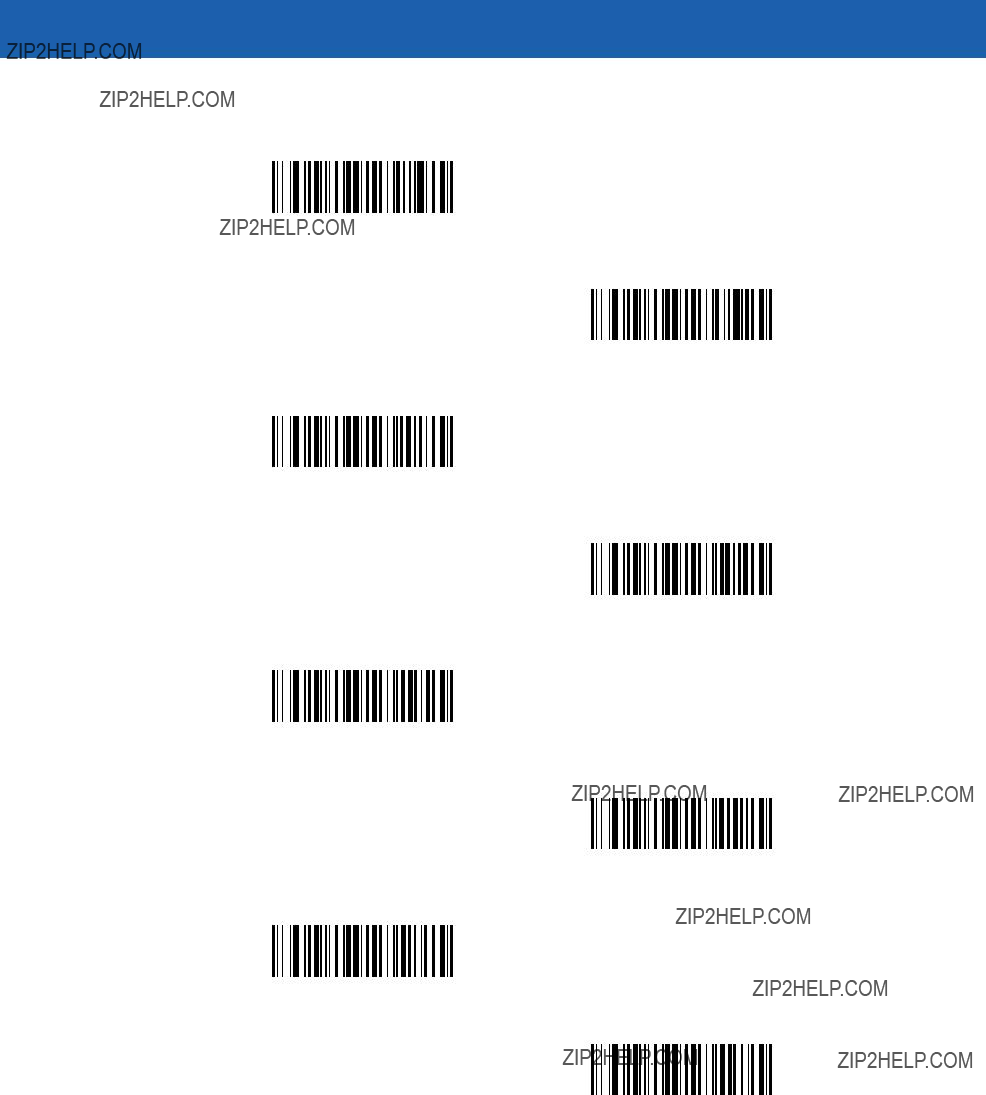
Advanced Data Formatting 14 - 41
Control Characters (continued)
Send Control P
Send Control Q
Send Control R
Send Control S
Send Control T
Send Control U
Send Control V
Send Control W
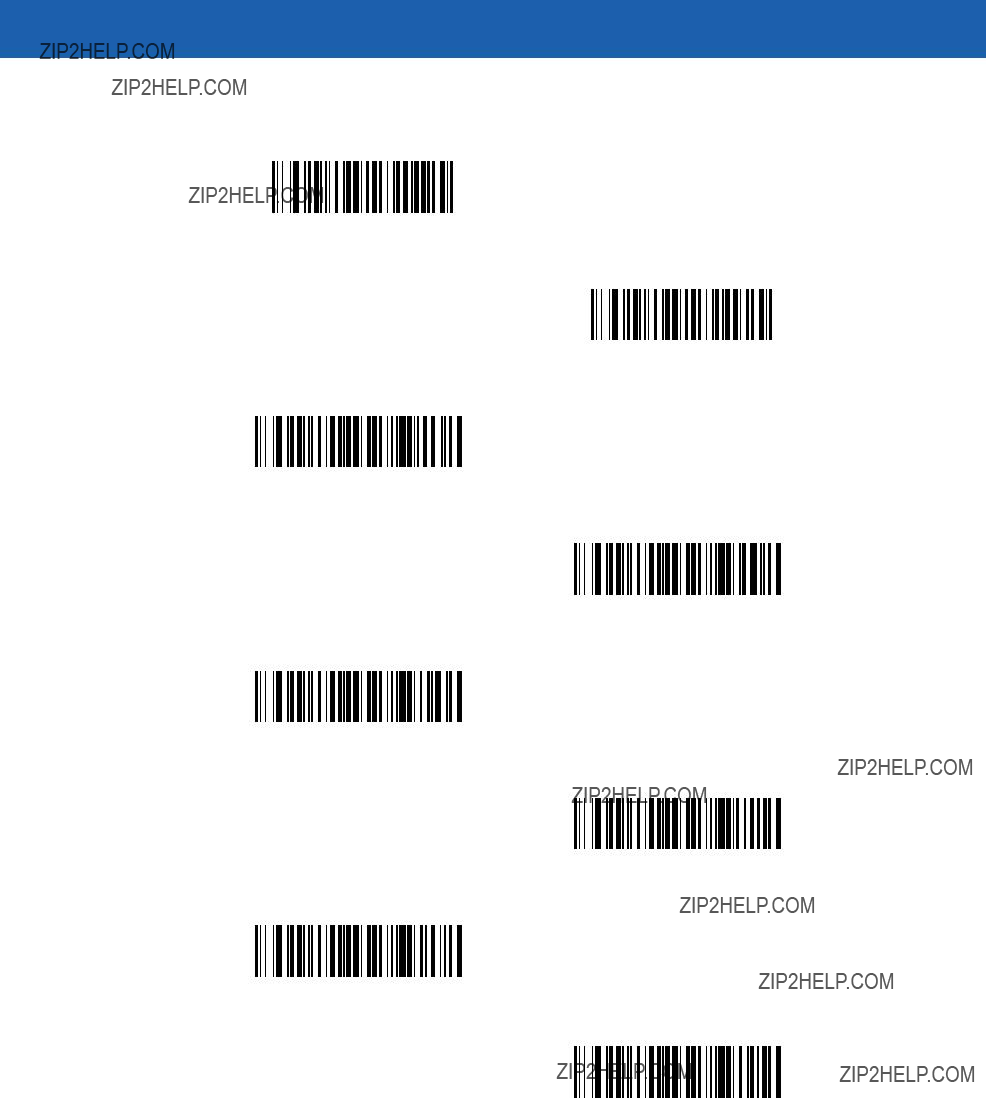
14 - 42 Symbol LS3478 Product Reference Guide
Control Characters (continued)
Send Control X
Send Control Y
Send Control Z
Send Control [
Send Control \
Send Control ]
Send Control 6
Send Control -

Advanced Data Formatting 14 - 43
Keyboard Characters
Scan the ???Send __??? bar code for the desired keyboard characters
Send Space
Send !
Send ???
Send #
Send $
Send %
Send &
Send ???
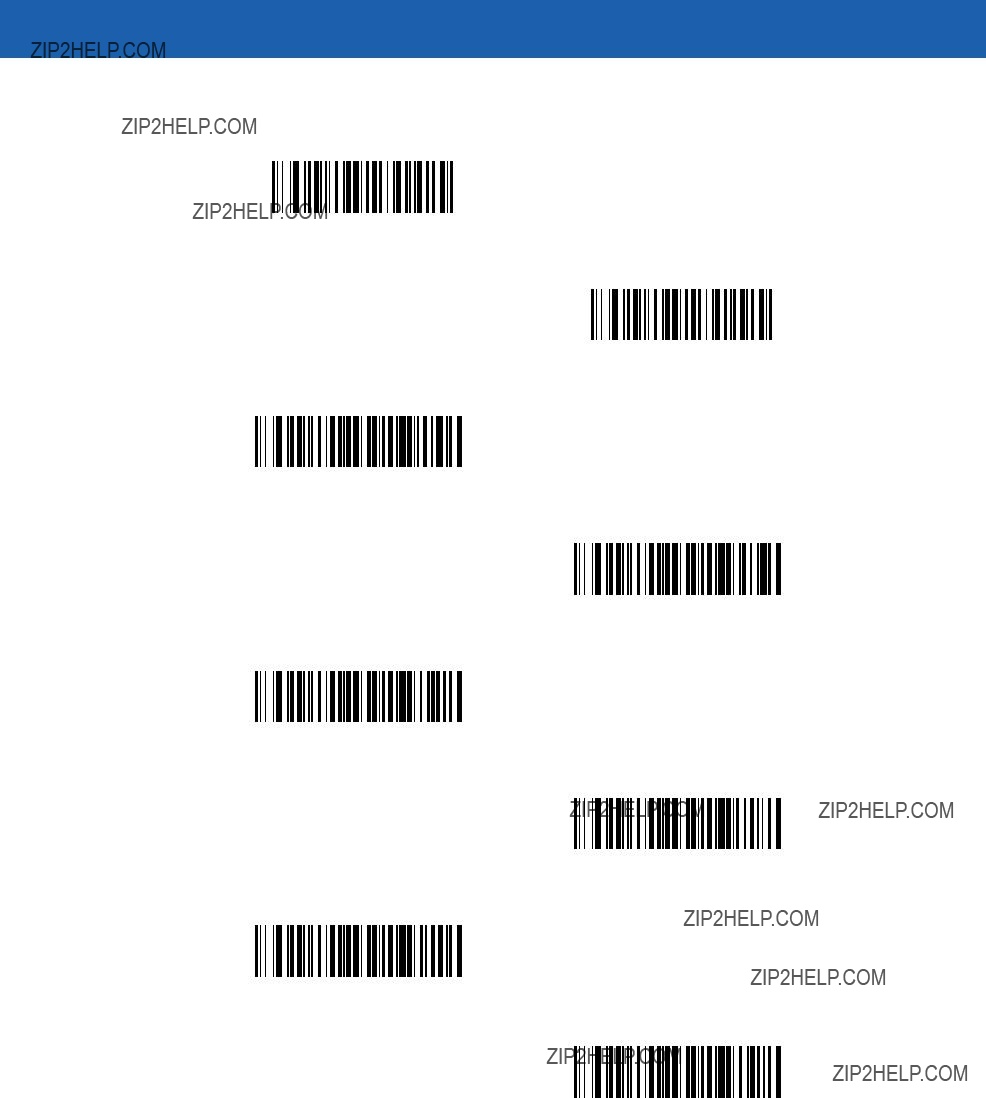
14 - 44 Symbol LS3478 Product Reference Guide
Keyboard Characters (continued)
Send (
Send )
Send *
Send +
Send ,
Send -
Send .
Send /

Advanced Data Formatting 14 - 45
Keyboard Characters (continued)
Send 0
Send 1
Send 2
Send 3
Send 4
Send 5
Send 6
Send 7

14 - 46 Symbol LS3478 Product Reference Guide
Keyboard Characters (continued)
Send 8
Send 9
Send :
Send ;
Send <
Send =
Send >
Send ?

Advanced Data Formatting 14 - 47
Keyboard Characters (continued)
Send @
Send A
Send B
Send C
Send D
Send E
Send F
Send G

14 - 48 Symbol LS3478 Product Reference Guide
Keyboard Characters (continued)
Send H
Send I
Send J
Send K
Send L
Send M
Send N
Send O

Advanced Data Formatting 14 - 49
Keyboard Characters (continued)
Send P
Send Q
Send R
Send S
Send T
Send U
Send V
Send W

14 - 50 Symbol LS3478 Product Reference Guide
Keyboard Characters (continued)
Send X
Send Y
Send Z
Send [
Send \
Send ]
Send ^
Send _
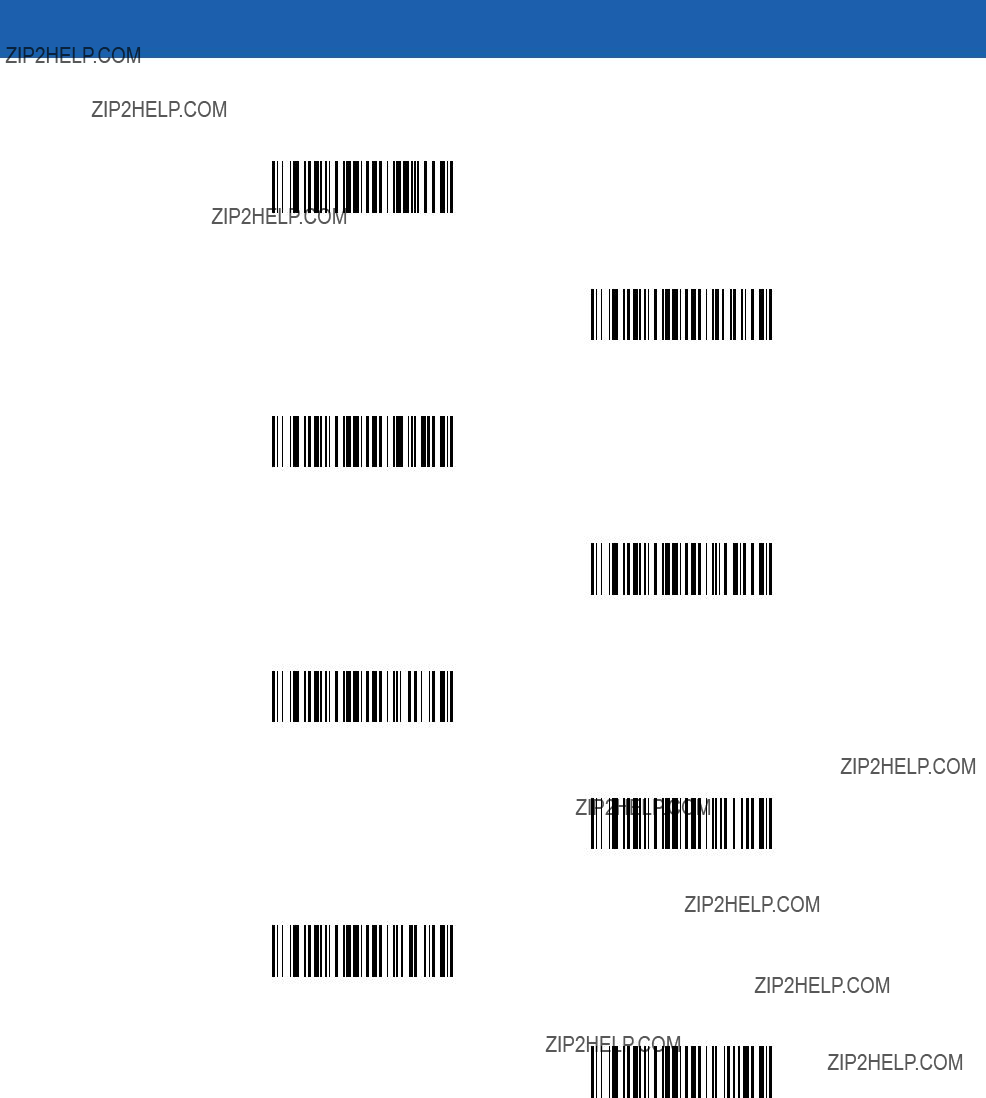
Advanced Data Formatting 14 - 51
Keyboard Characters (continued)
Send `
Send a
Send b
Send c
Send d
Send e
Send f
Send g

14 - 52 Symbol LS3478 Product Reference Guide
Keyboard Characters (continued)
Send h
Send i
Send j
Send k
Send l
Send m
Send n
Send o
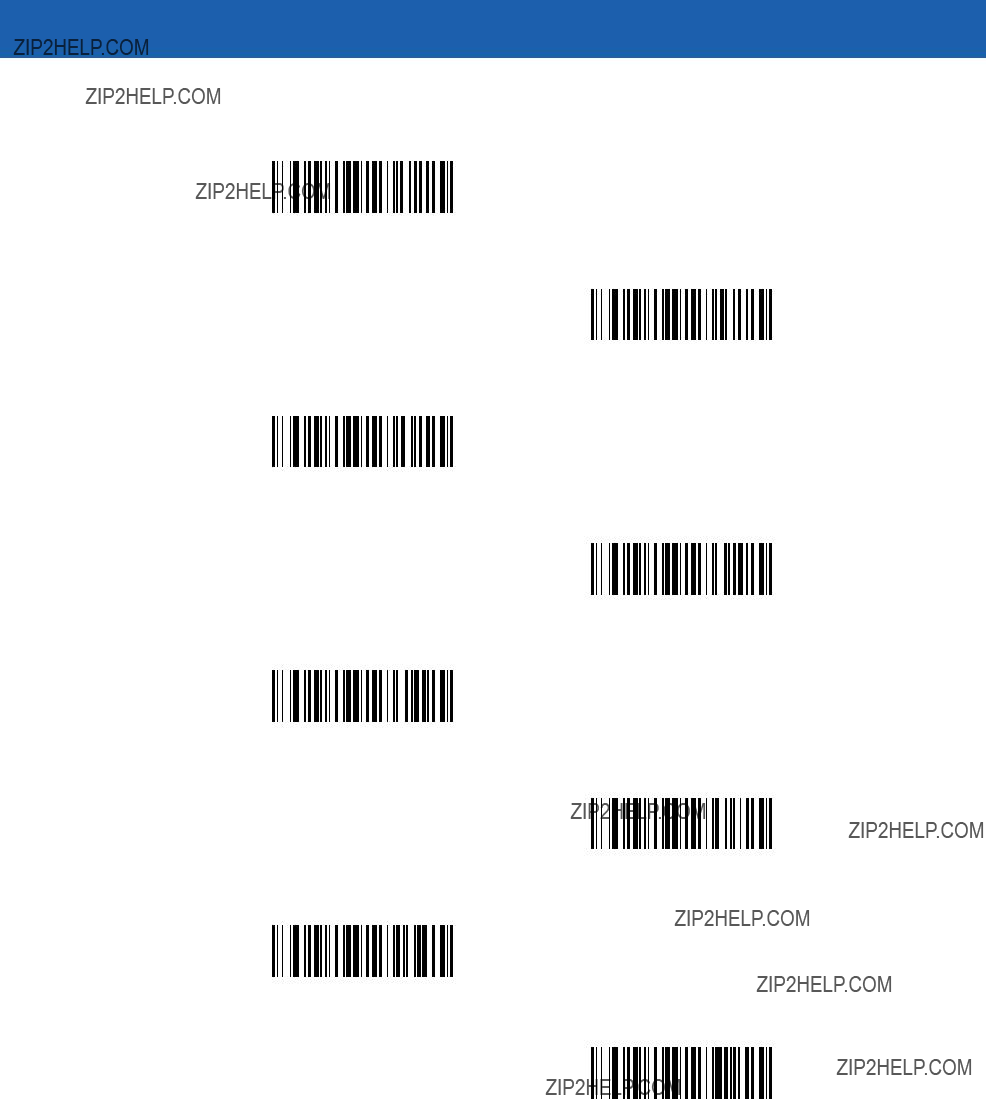
Advanced Data Formatting 14 - 53
Keyboard Characters (continued)
Send p
Send q
Send r
Send s
Send t
Send u
Send v
Send w

14 - 54 Symbol LS3478 Product Reference Guide
Keyboard Characters (continued)
Send x
Send y
Send z
Send {
Send |
Send }
Send ~

Advanced Data Formatting 14 - 55
Send ALT Characters
Send Alt 2
Send Alt A
Send Alt B
Send Alt C
Send Alt D
Send Alt E
Send Alt F
Send Alt G

14 - 56 Symbol LS3478 Product Reference Guide
Send ALT Characters (continued)
Send Alt H
Send Alt I
Send Alt J
Send Alt K
Send Alt L
Send Alt M
Send Alt N
Send Alt O
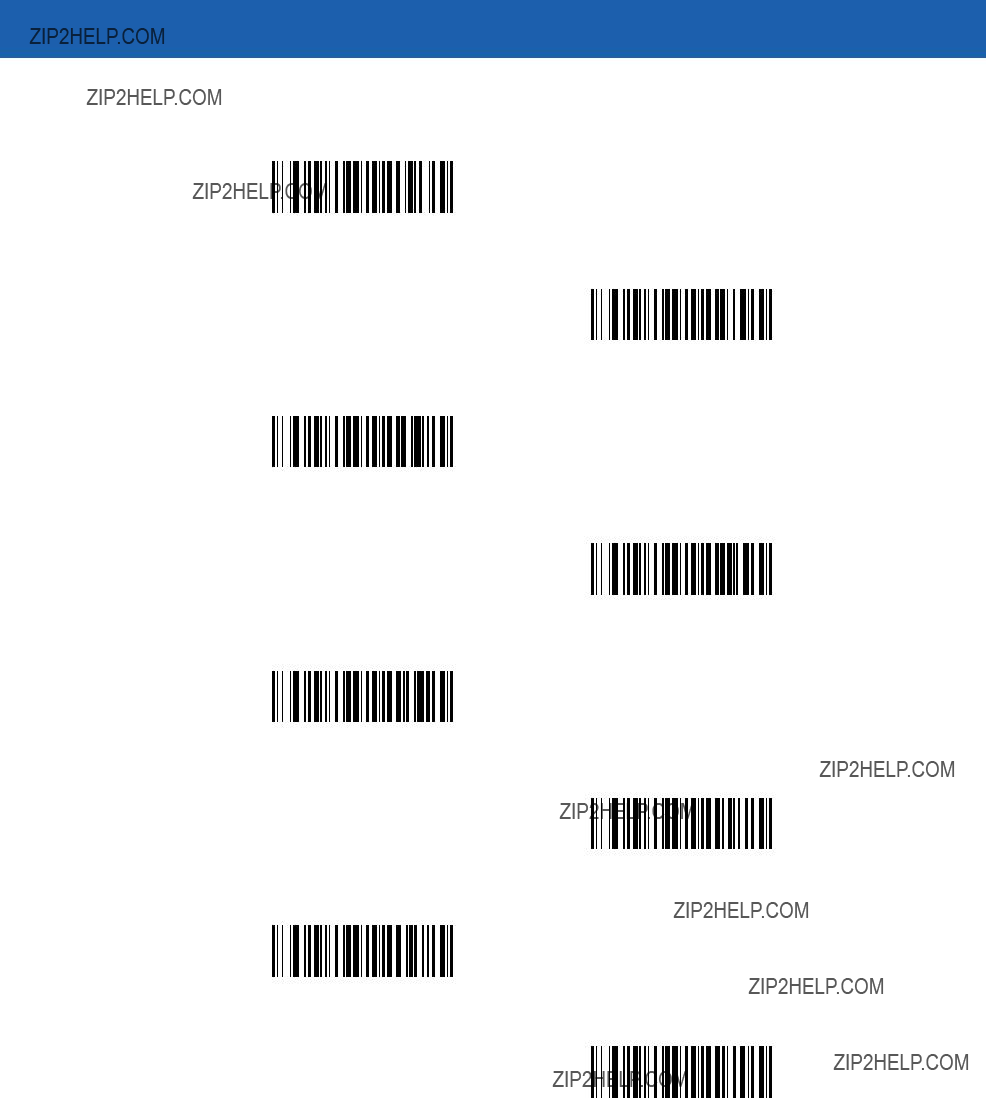
Advanced Data Formatting 14 - 57
Send ALT Characters (continued)
Send Alt P
Send Alt Q
Send Alt R
Send Alt S
Send Alt T
Send Alt U
Send Alt V
Send Alt W

14 - 58 Symbol LS3478 Product Reference Guide
Send ALT Characters (continued)
Send Alt X
Send Alt Y
Send Alt Z
Send Alt [
Send Alt \
Send Alt ]
Send Alt 6
Send Alt -

Advanced Data Formatting 14 - 59
Send Keypad Characters
Send Keypad *
Send Keypad +
Send Keypad -
Send Keypad .
Send Keypad /
Send Keypad 0
Send Keypad 1
Send Keypad 2
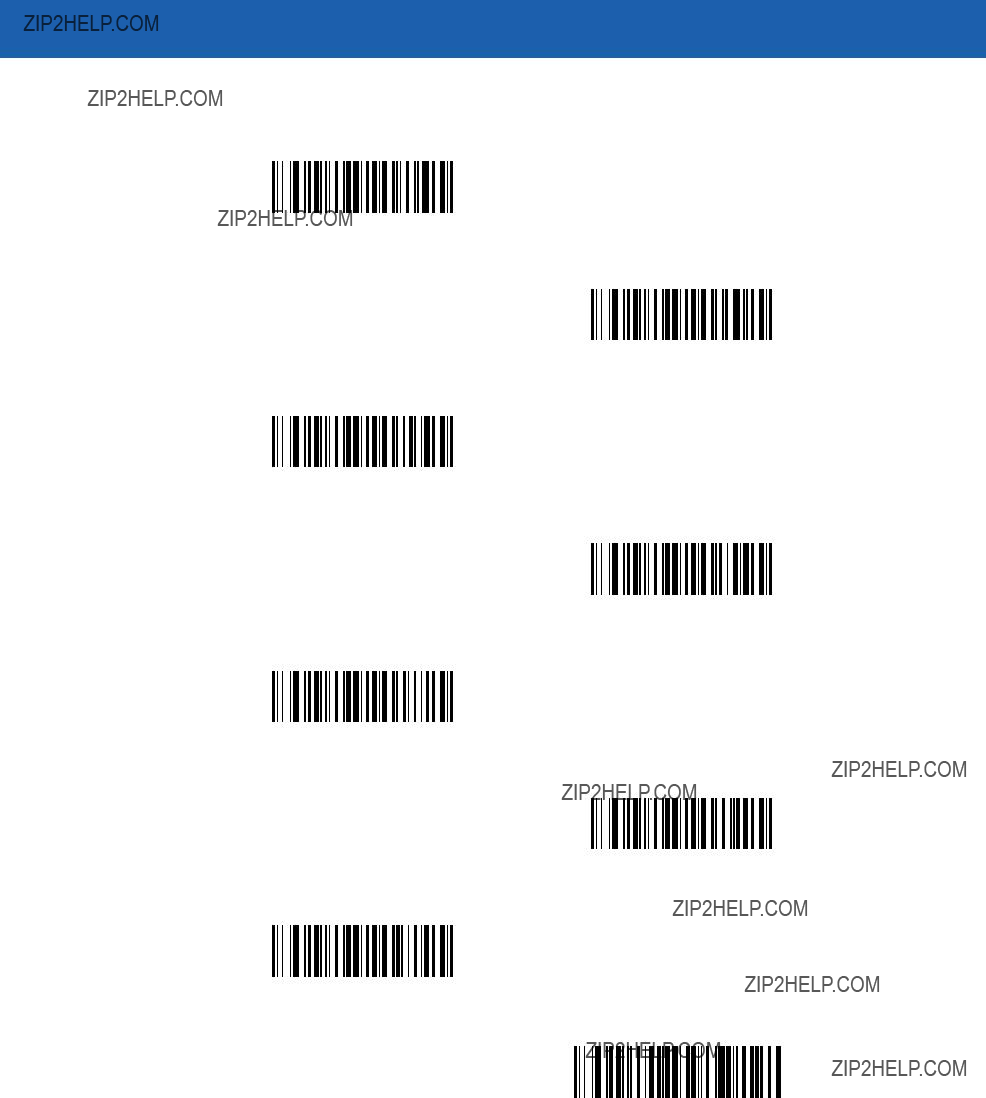
14 - 60 Symbol LS3478 Product Reference Guide
Send Keypad Characters (continued)
Send Keypad 3
Send Keypad 4
Send Keypad 5
Send Keypad 6
Send Keypad 7
Send Keypad 8
Send Keypad 9
Send Keypad Enter
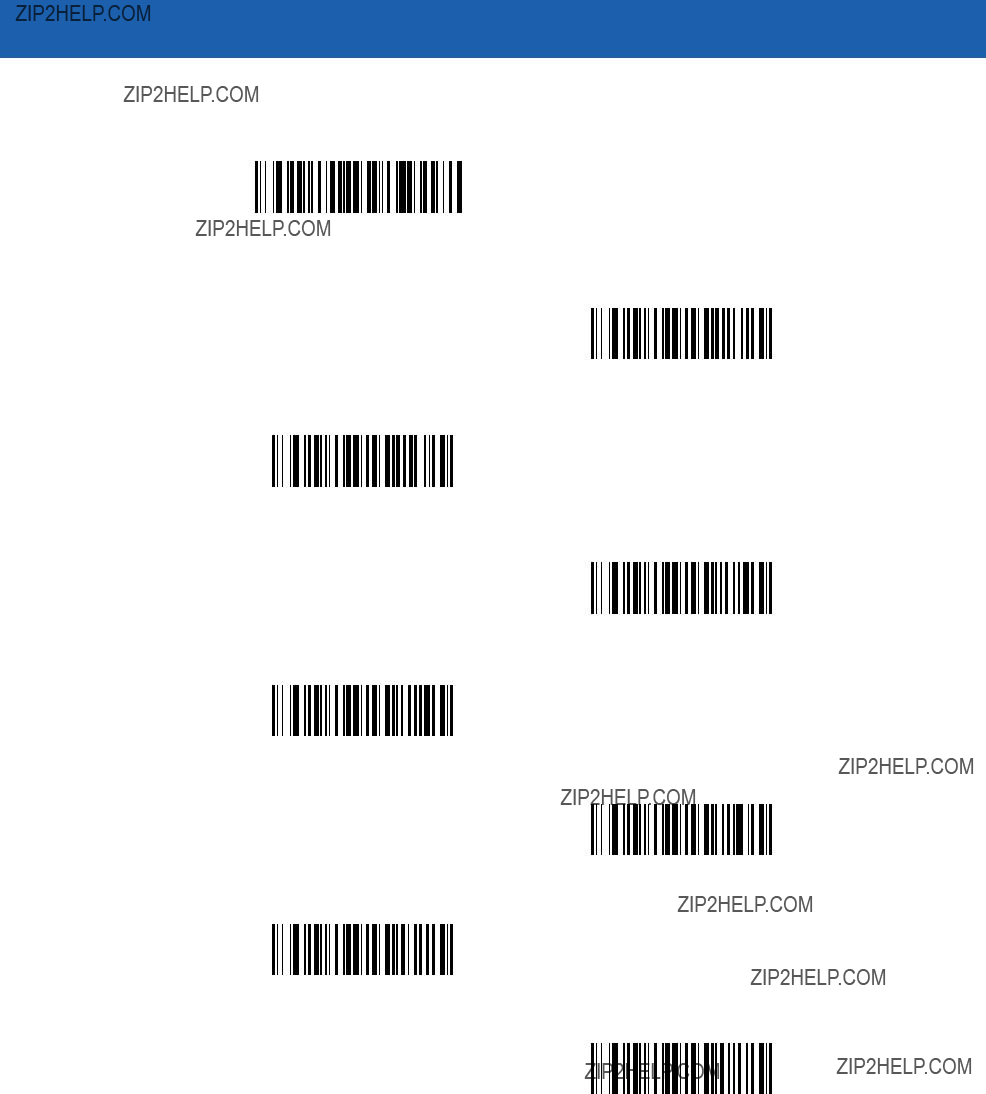
Advanced Data Formatting 14 - 61
Send Keypad Characters (continued)
Send Keypad Numlock
NUM LOCK
Send Break Key
Send Delete Key
Send Page Up Key
Send End Key
Send Page Down Key
Send Pause Key
Send Scroll Lock Key

14 - 62 Symbol LS3478 Product Reference Guide
Send Keypad Characters (continued)
Send Backspace Key
Send Tab Key
Send Print Screen Key
Send Insert Key
Send Home Key
Send Enter Key
Send Escape Key
Send Up Arrow Key

Advanced Data Formatting 14 - 63
Send Keypad Characters (continued)
Send Down Arrow Key
Send Left Arrow Key
Send Right Arrow Key

14 - 64 Symbol LS3478 Product Reference Guide
Send Function Key
Send F1 Key
Send F2 Key
Send F3 Key
Send F4 Key
Send F5 Key
Send F6 Key

Advanced Data Formatting 14 - 65
Send Function Key (continued)
Send F7 Key
Send F8 Key
Send F9 Key
Send F10 Key
Send F11 Key
Send F12 Key
Send F13 Key
Send F14 Key

14 - 66 Symbol LS3478 Product Reference Guide
Send Function Key (continued)
Send F15 Key
Send F16 Key
Send F17 Key
Send F18 Key
Send F19 Key
Send F20 Key
Send F21 Key
Send F22 Key
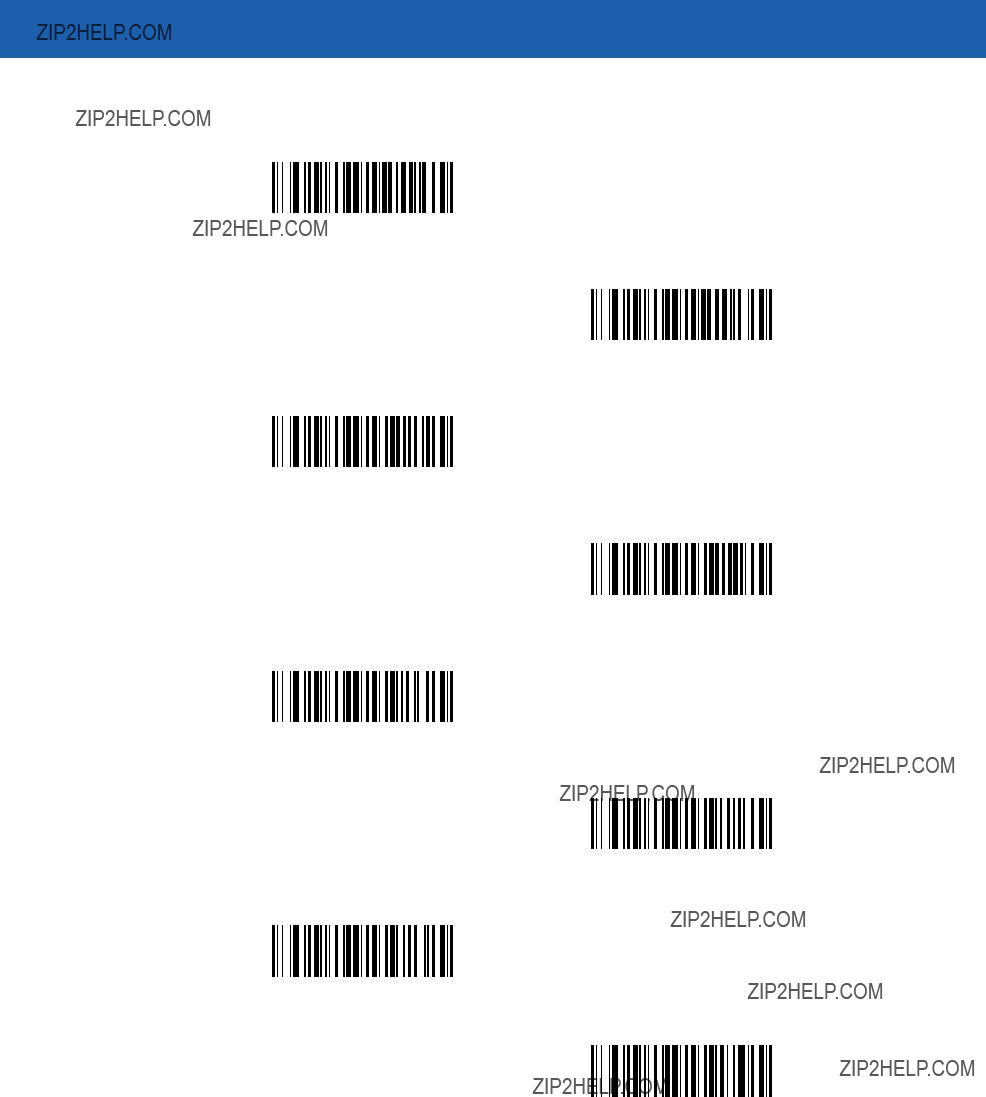
Advanced Data Formatting 14 - 67
Send Function Key (continued)
Send F23 Key
Send F24 Key
Send PF1 Key
Send PF2 Key
Send PF3 Key
Send PF4 Key
Send PF5 Key
Send PF6 Key
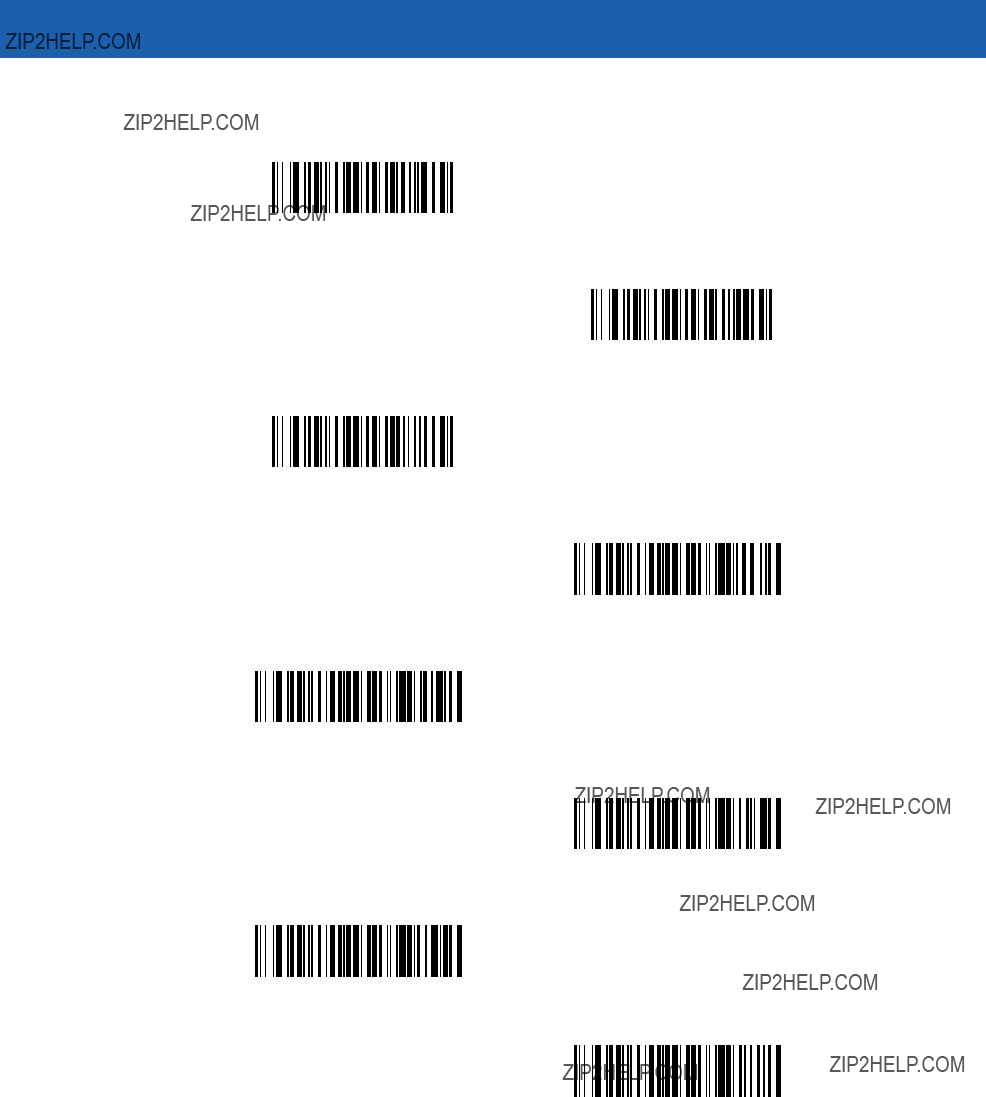
14 - 68 Symbol LS3478 Product Reference Guide
Send Function Key (continued)
Send PF7 Key
Send PF8 Key
Send PF9 Key
Send PF10 Key
Send PF11 Key
Send PF12 Key
Send PF13 Key
Send PF14 Key
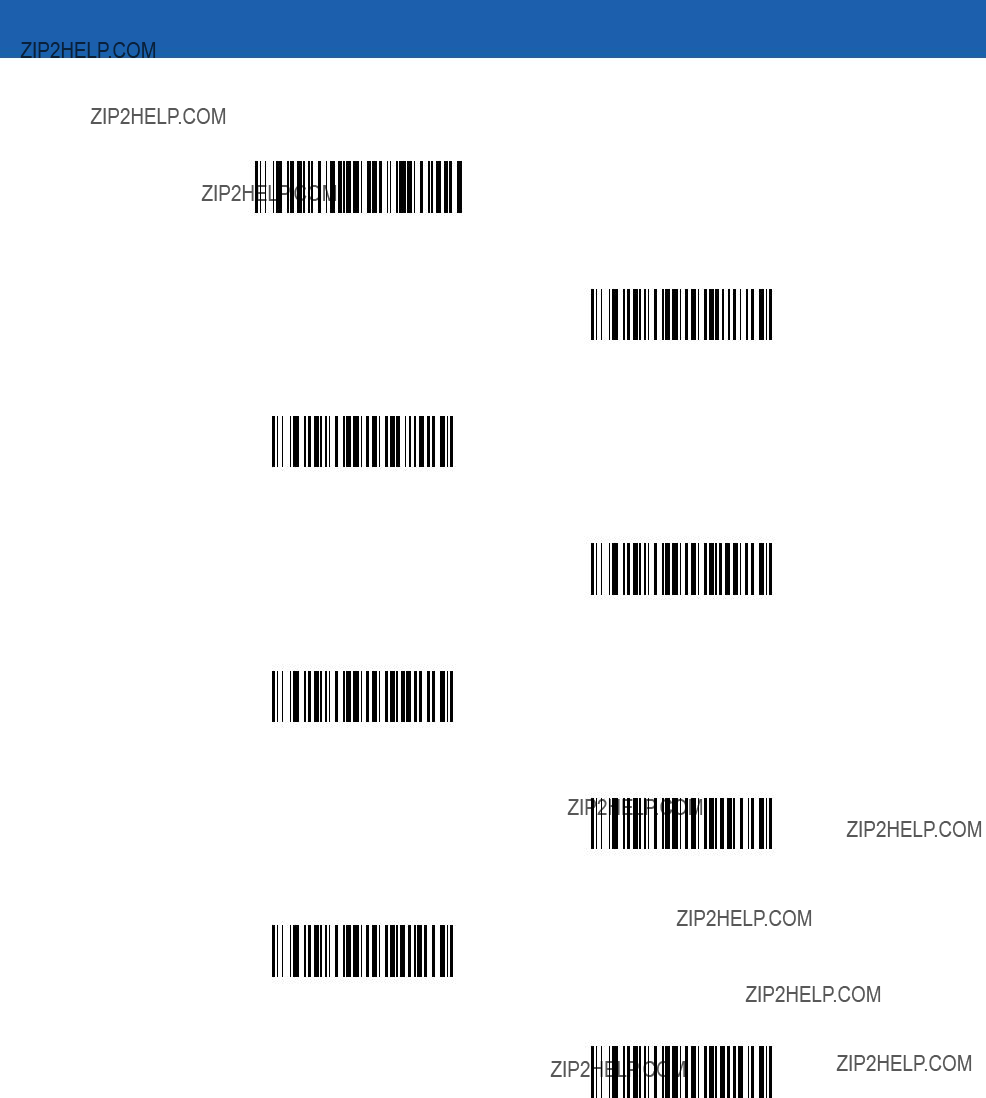
Advanced Data Formatting 14 - 69
Send Function Key (continued)
Send PF15 Key
Send PF16 Key
Send PF17 Key
Send PF18 Key
Send PF19 Key
Send PF20 Key
Send PF21 Key
Send PF22 Key

14 - 70 Symbol LS3478 Product Reference Guide
Send Function Key (continued)
Send PF23 Key
Send PF24 Key
Send PF25 Key
Send PF26 Key
Send PF27 Key
Send PF28 Key
Send PF29 Key
Send PF30 Key

Advanced Data Formatting 14 - 71
Send Right Control Key
The ???Send Right Control Key??? action sends a tap (press and release) of the Right Control Key.
Send Right Control Key
Send Graphic User Interface (GUI) Characters
The ???Send Graphic User Interface Character??? actions tap the specified key while holding the System Dependent Graphic User Interface (GUI) Key. The definition of the Graphic User Interface key is dependent upon the attached system:
Send GUI 0
Send GUI 1
Send GUI 2
Send GUI 3
Send GUI 4
Send GUI 5
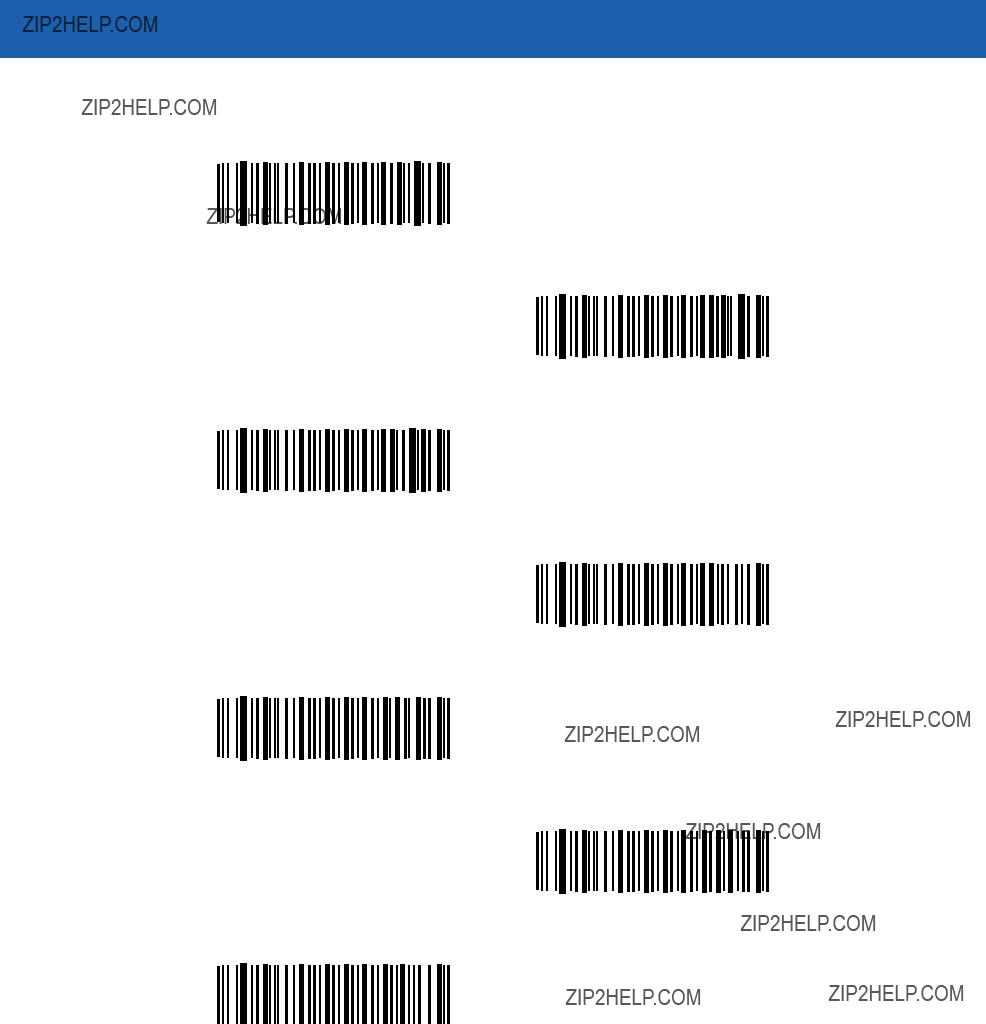
14 - 72 Symbol LS3478 Product Reference Guide
Send Graphic User Interface (GUI) Characters (continued)
Send GUI 6
Send GUI 7
Send GUI 8
Send GUI 9
Send GUI A
Send GUI B
Send GUI C
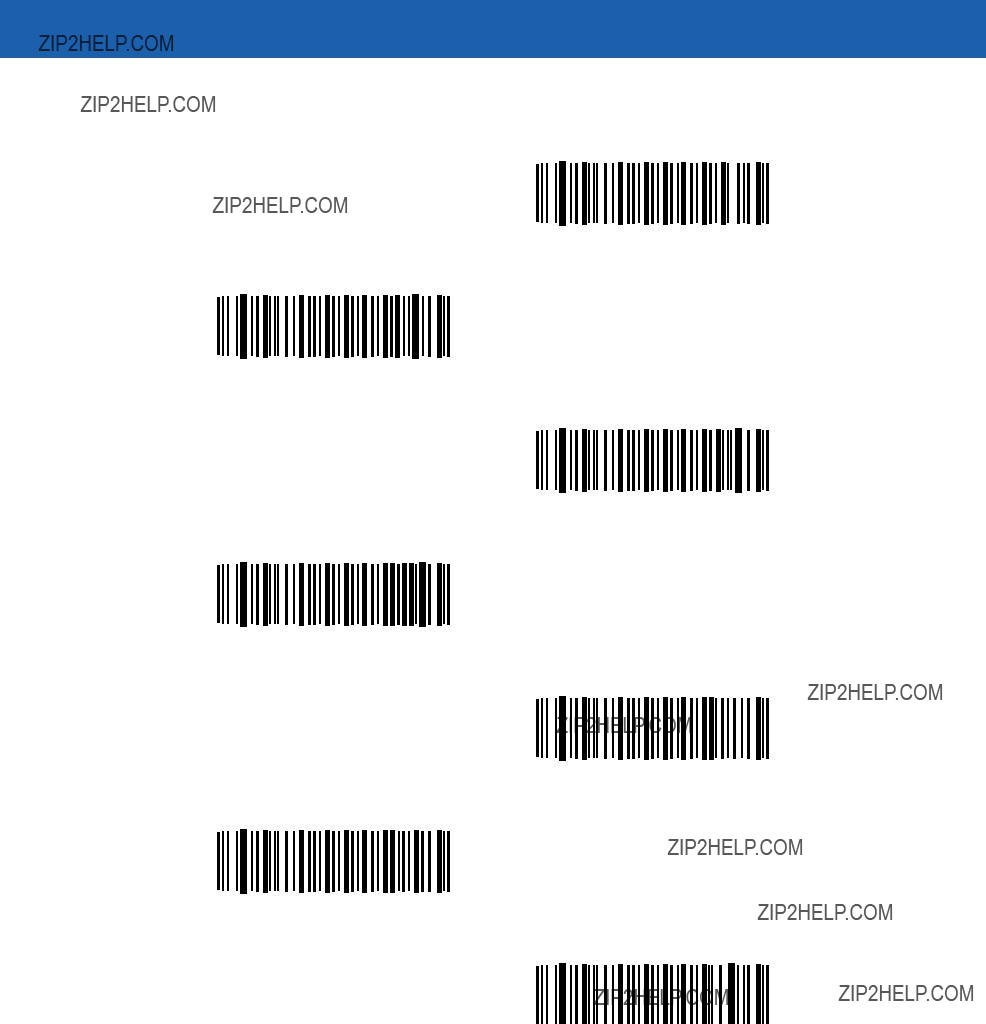
Advanced Data Formatting 14 - 73
Send Graphic User Interface (GUI) Characters (continued)
Send GUI D
Send GUI E
Send GUI F
Send GUI G
Send GUI H
Send GUI I
Send GUI J

14 - 74 Symbol LS3478 Product Reference Guide
Send Graphic User Interface (GUI) Characters (continued)
Send GUI K
Send GUI L
Send GUI M
Send GUI N
Send GUI O
Send GUI P
Send GUI Q
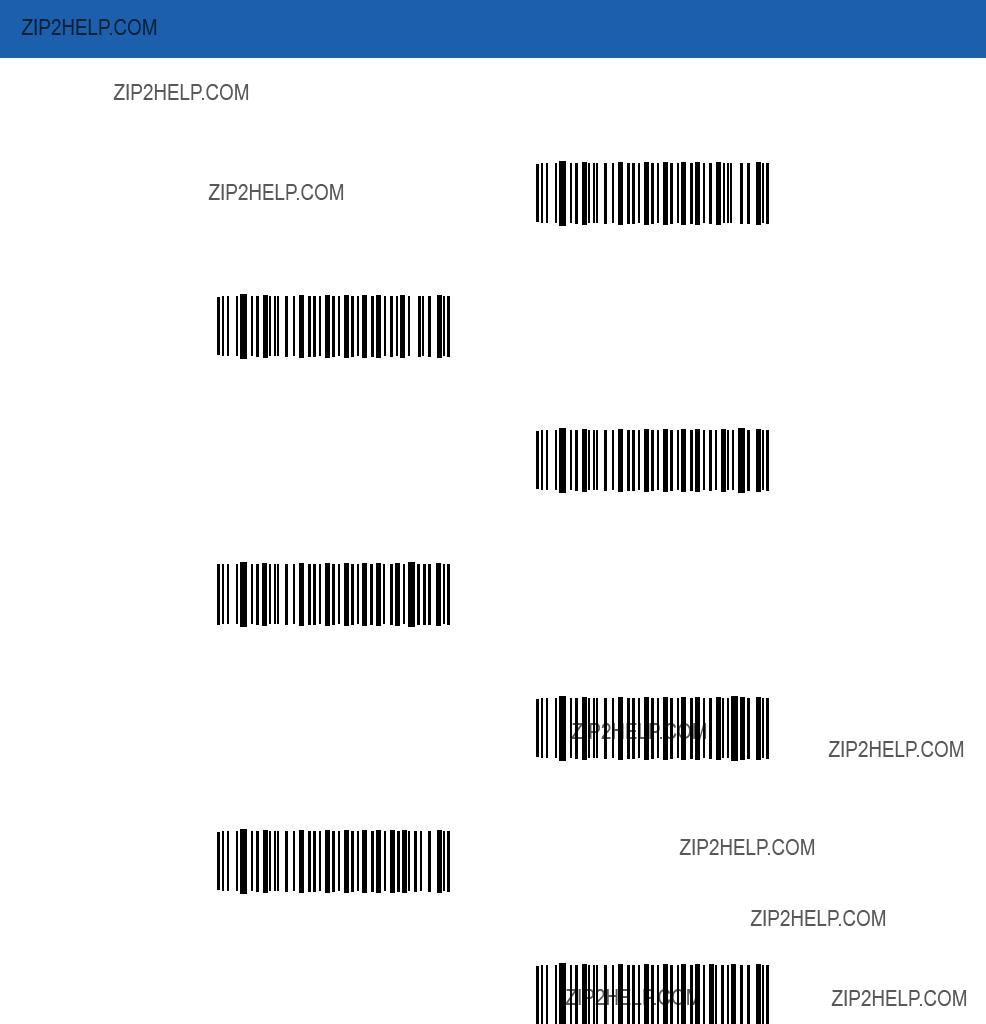
Advanced Data Formatting 14 - 75
Send Graphic User Interface (GUI) Characters (continued)
Send GUI R
Send GUI S
Send GUI T
Send GUI U
Send GUI V
Send GUI W
Send GUI X

14 - 76 Symbol LS3478 Product Reference Guide
Send Graphic User Interface (GUI) Characters (continued)
Send GUI Y
Send GUI Z

Advanced Data Formatting 14 - 77
Turn On/Off Rule Sets
Use these bar codes to turn rule sets on and off.
Turn On Rule Set 1
Turn On Rule Set 2
Turn On Rule Set 3
Turn On Rule Set 4
Turn Off Rule Set 1
Turn Off Rule Set 2
Turn Off Rule Set 3
Turn Off Rule Set 4
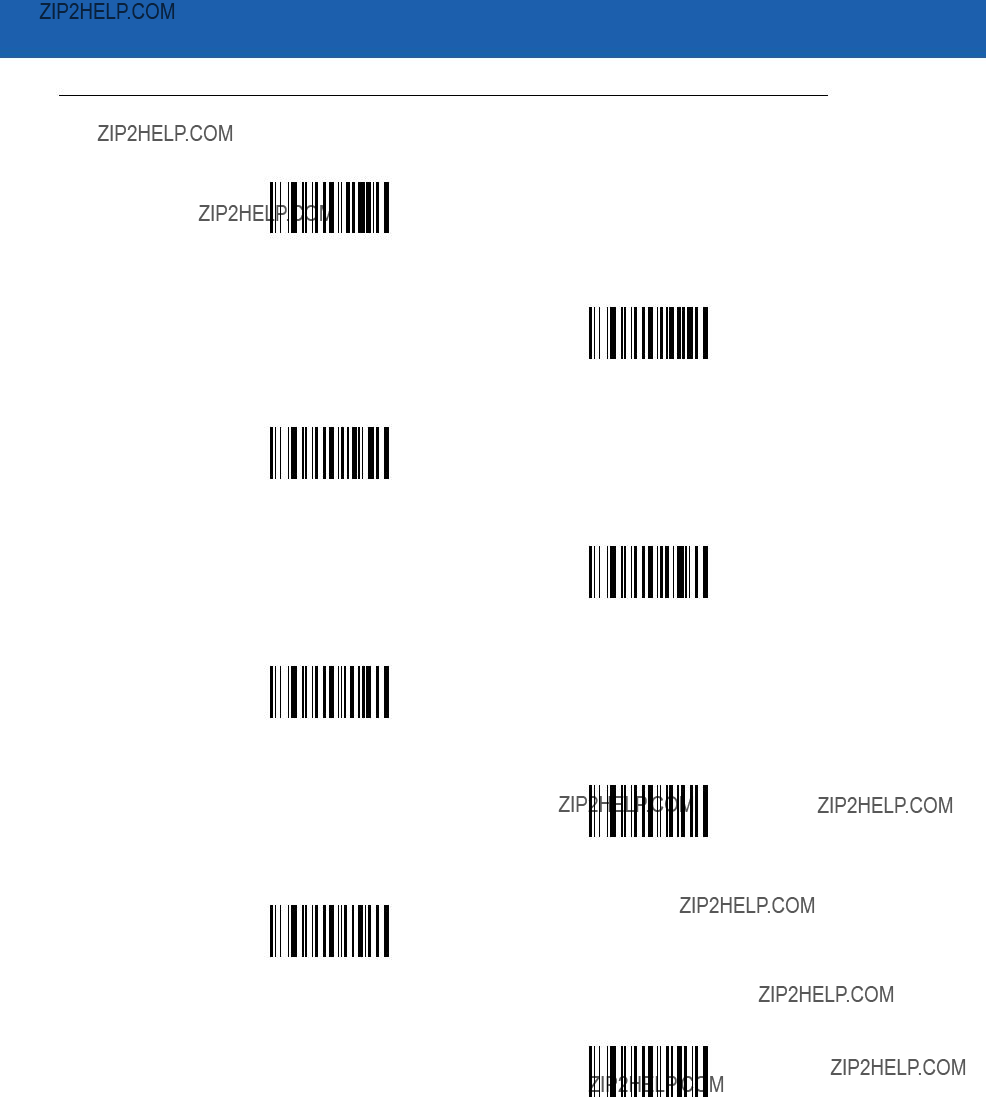
14 - 78 Symbol LS3478 Product Reference Guide
Alphanumeric Keyboard
Space
#
$
%
*
+
-
(Dash)
.

Advanced Data Formatting 14 - 79
Alphanumeric Keyboard (continued)
/
!
???
&
???
(
)
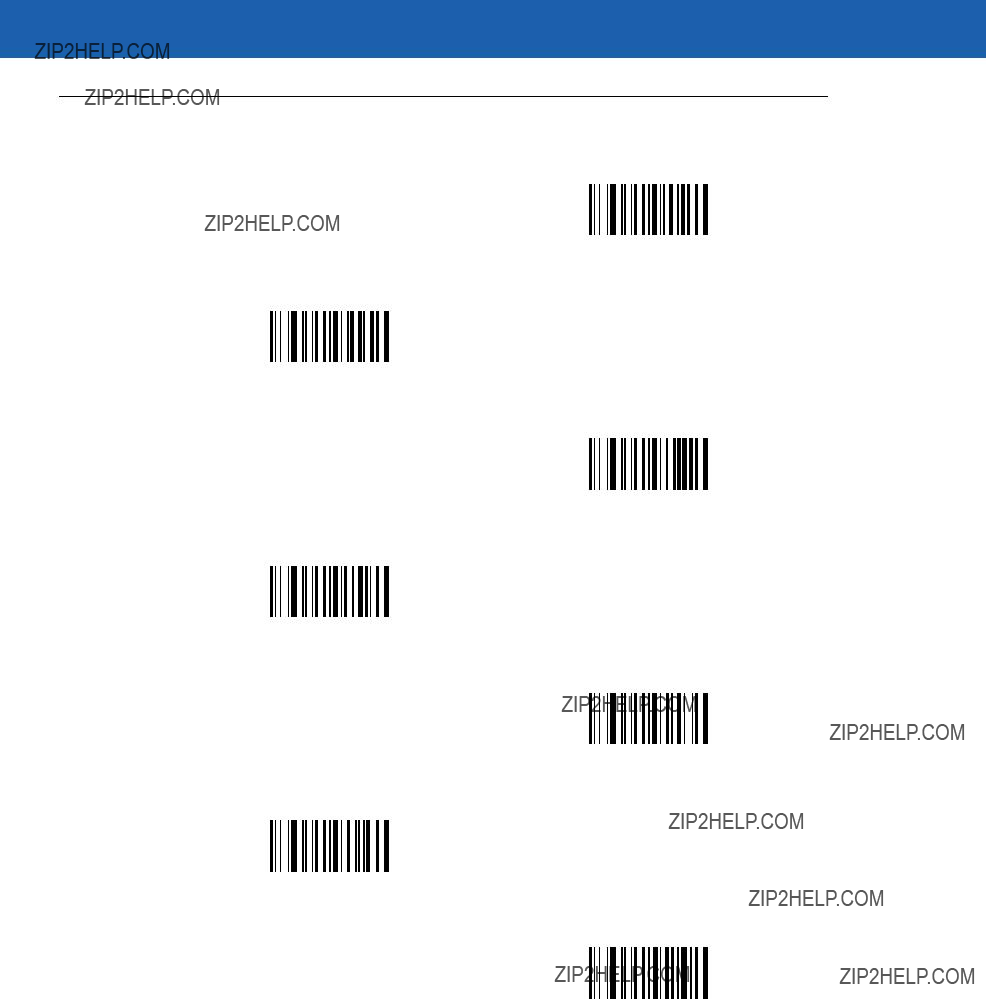
14 - 80 Symbol LS3478 Product Reference Guide
Alphanumeric Keyboard (continued)
:
;
<
=
>
?
@

Advanced Data Formatting 14 - 81
Alphanumeric Keyboard (continued)
[
\
]
^
_
(Underscore)
`

14 - 82 Symbol LS3478 Product Reference Guide
Alphanumeric Keyboard (continued)
NOTE Bar codes on this page should not be confused with those on the numeric keypad.
0
1
2
3
4
5
6

Advanced Data Formatting 14 - 83
Alphanumeric Keyboard (continued)
7
8
9
A
B
C
D
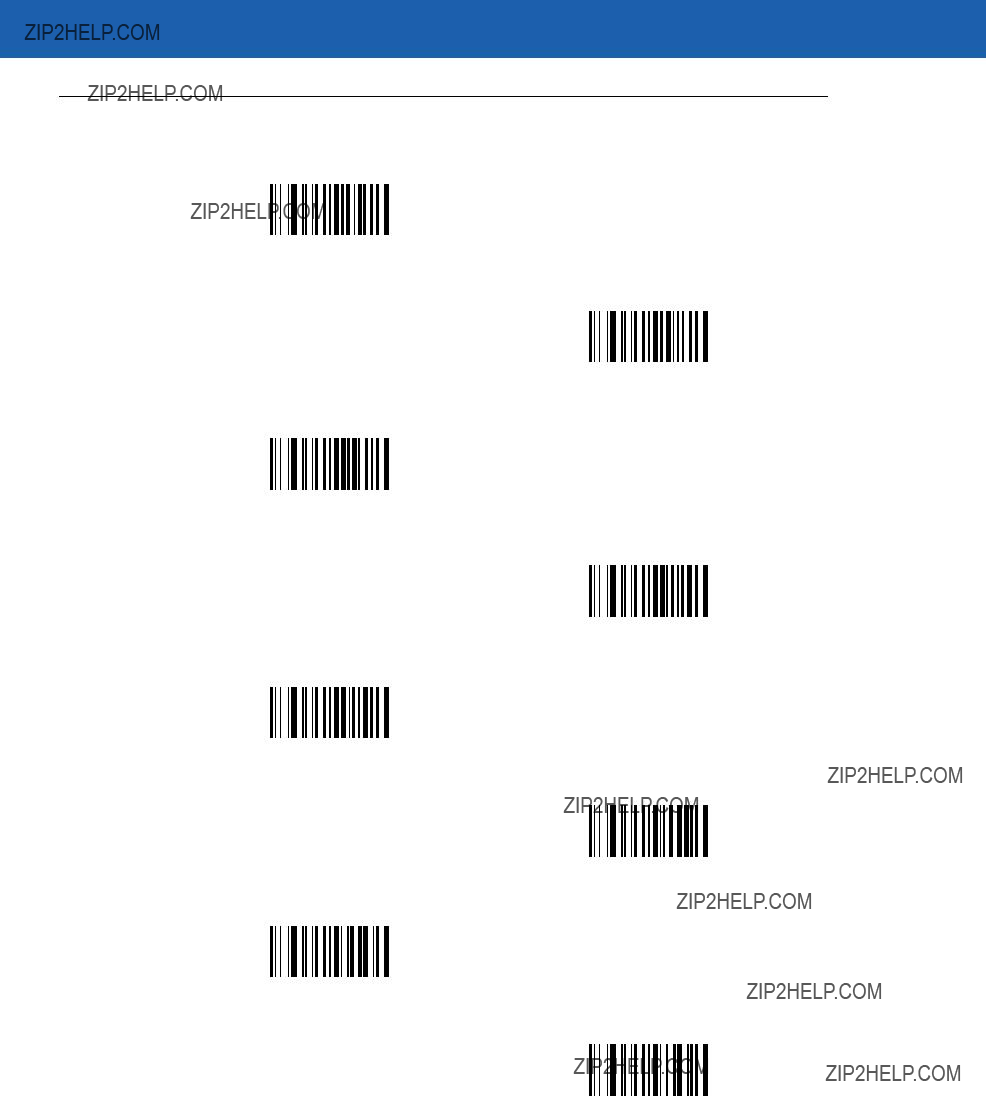
14 - 84 Symbol LS3478 Product Reference Guide
Alphanumeric Keyboard (continued)
E
F
G
H
I
J
K
L
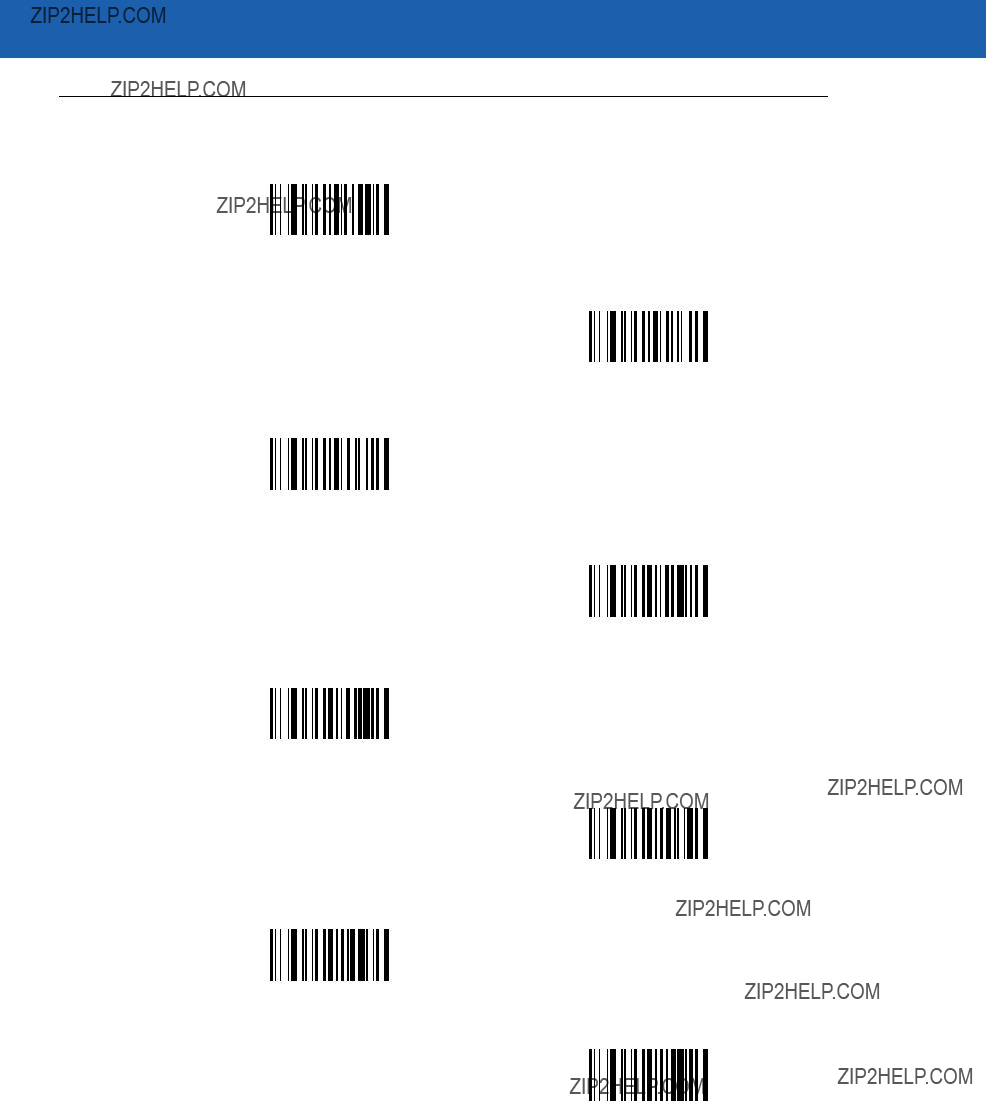
Advanced Data Formatting 14 - 85
Alphanumeric Keyboard (continued)
M
N
O
P
Q
R
S
T
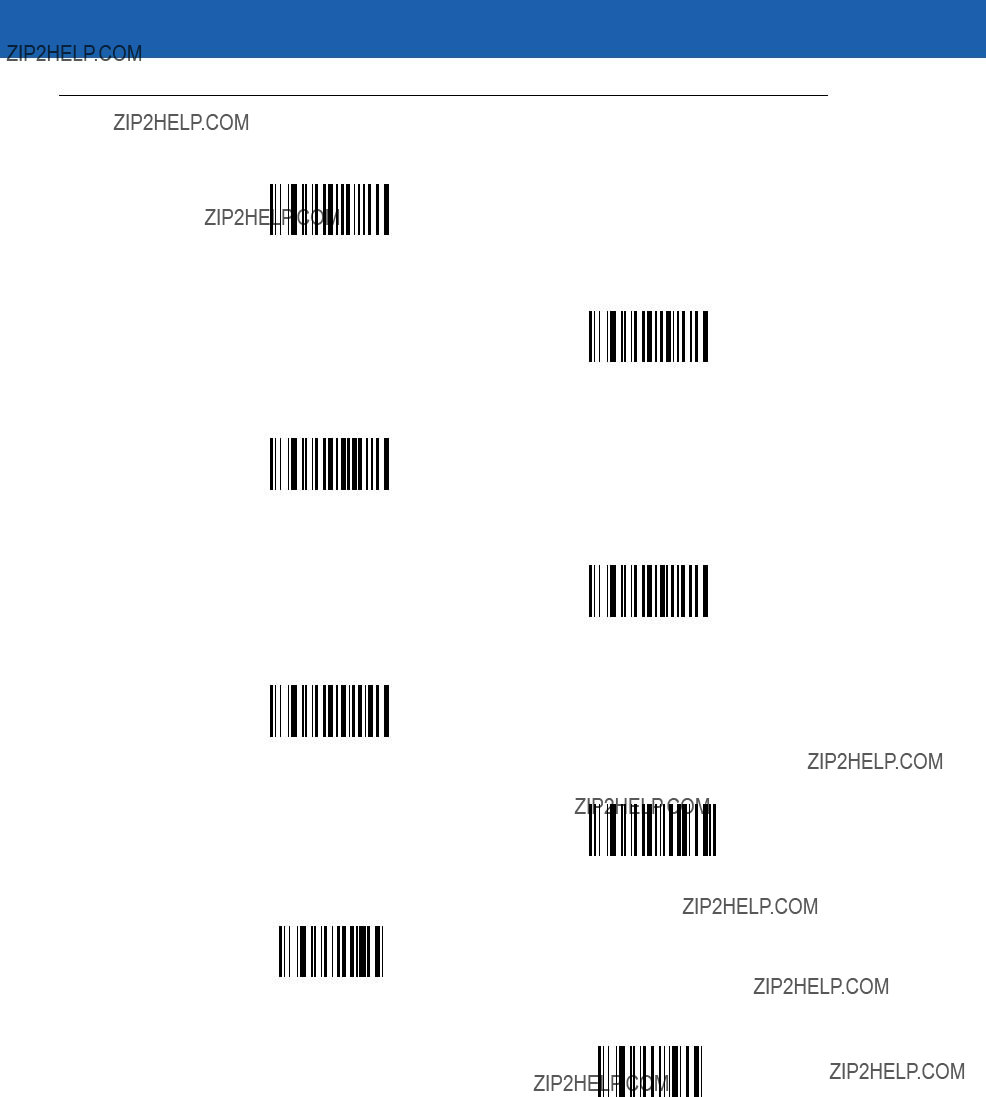
14 - 86 Symbol LS3478 Product Reference Guide
Alphanumeric Keyboard (continued)
U
V
W
X
Y
Z
Cancel
End of Message
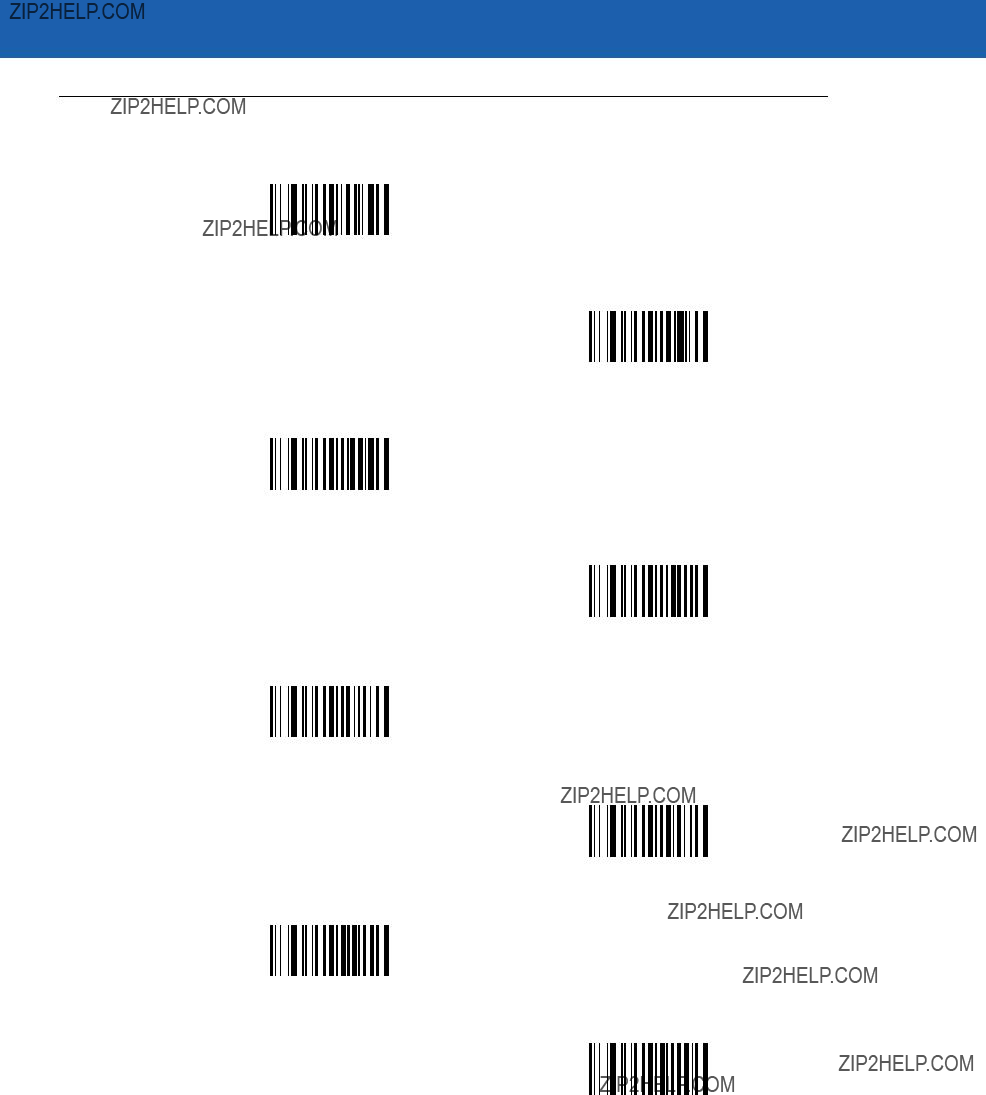
Advanced Data Formatting 14 - 87
Alphanumeric Keyboard (continued)
a
b
c
d
e
f
g
h
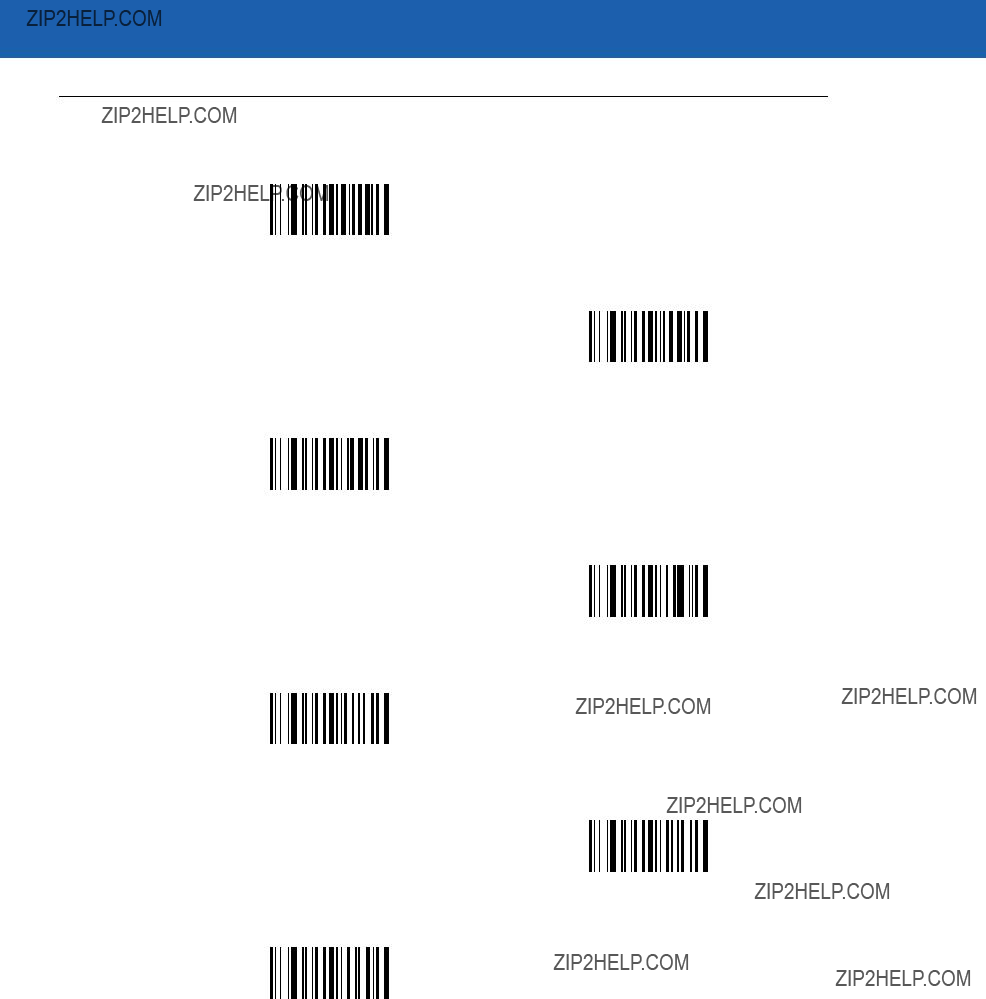
14 - 88 Symbol LS3478 Product Reference Guide
Alphanumeric Keyboard (continued)
i
j
k
l
m
n
o

Advanced Data Formatting 14 - 89
Alphanumeric Keyboard (continued)
p
q
r
s
t
u
v
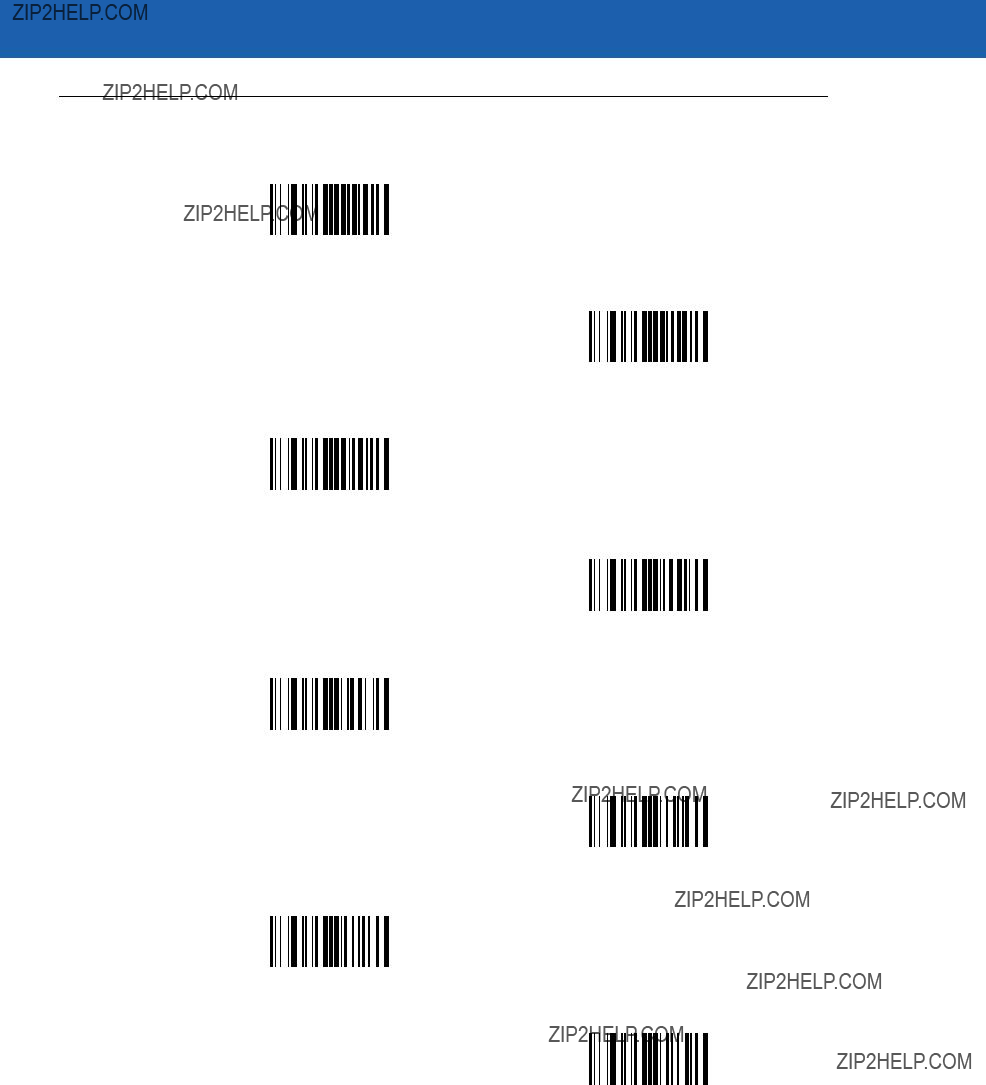
14 - 90 Symbol LS3478 Product Reference Guide
Alphanumeric Keyboard (continued)
w
x
y
z
{
|
}
~

Appendix A Standard Default Parameters
Table
1User selection is required to configure this interface and this is the most common selection.

A - 2 Symbol LS3478 Product Reference Guide
Table
1User selection is required to configure this interface and this is the most common selection.

Standard Default Parameters A - 3
Table
1User selection is required to configure this interface and this is the most common selection.
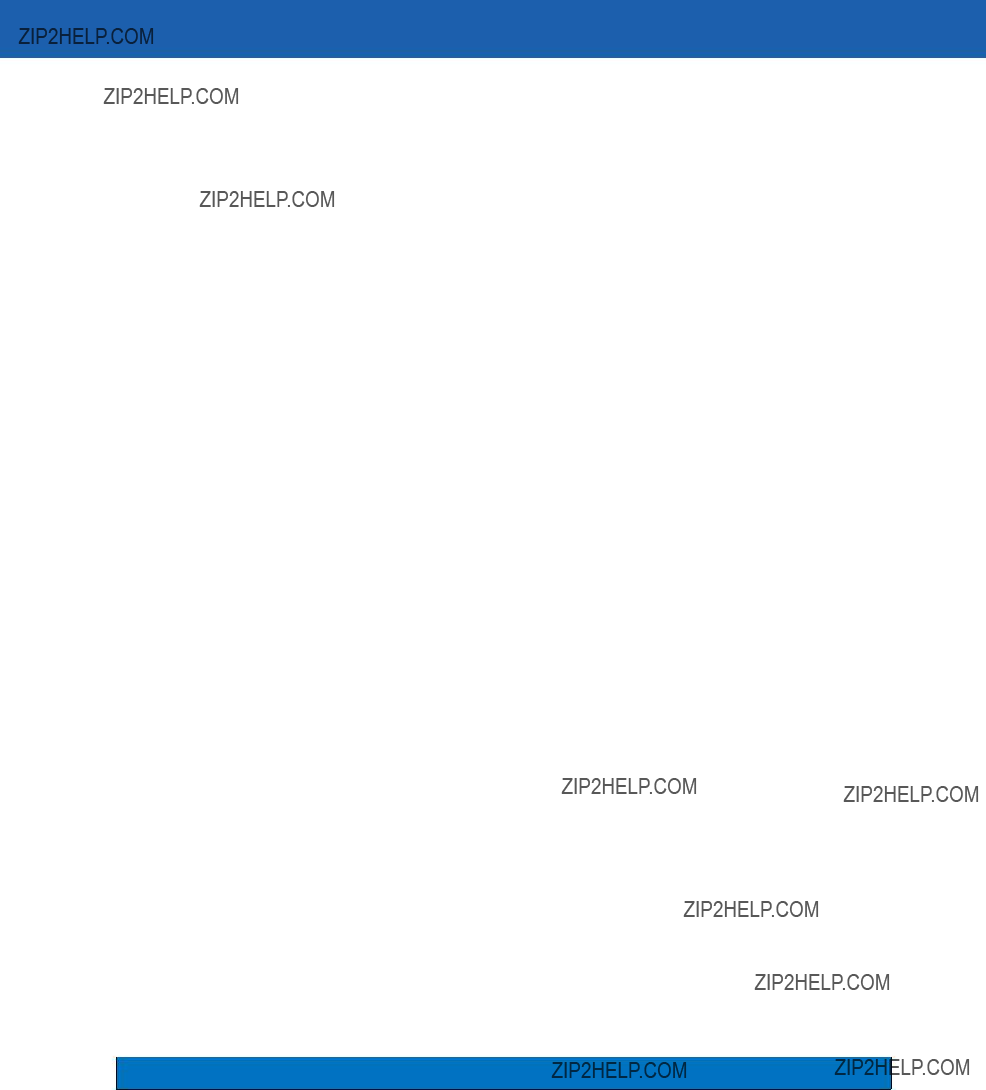
A - 4 Symbol LS3478 Product Reference Guide
Table
1User selection is required to configure this interface and this is the most common selection.

Standard Default Parameters A - 5
Table
1User selection is required to configure this interface and this is the most common selection.

A - 6 Symbol LS3478 Product Reference Guide
Table
1User selection is required to configure this interface and this is the most common selection.

Appendix B Programming Reference
Symbol Code Identifiers
Table

B - 2 Symbol LS3478 Product Reference Guide
AIM Code Identifiers
Each AIM Code Identifier contains the
Table

Programming Reference B - 3

B - 4 Symbol LS3478 Product Reference Guide
Table

Appendix C Sample Bar Codes
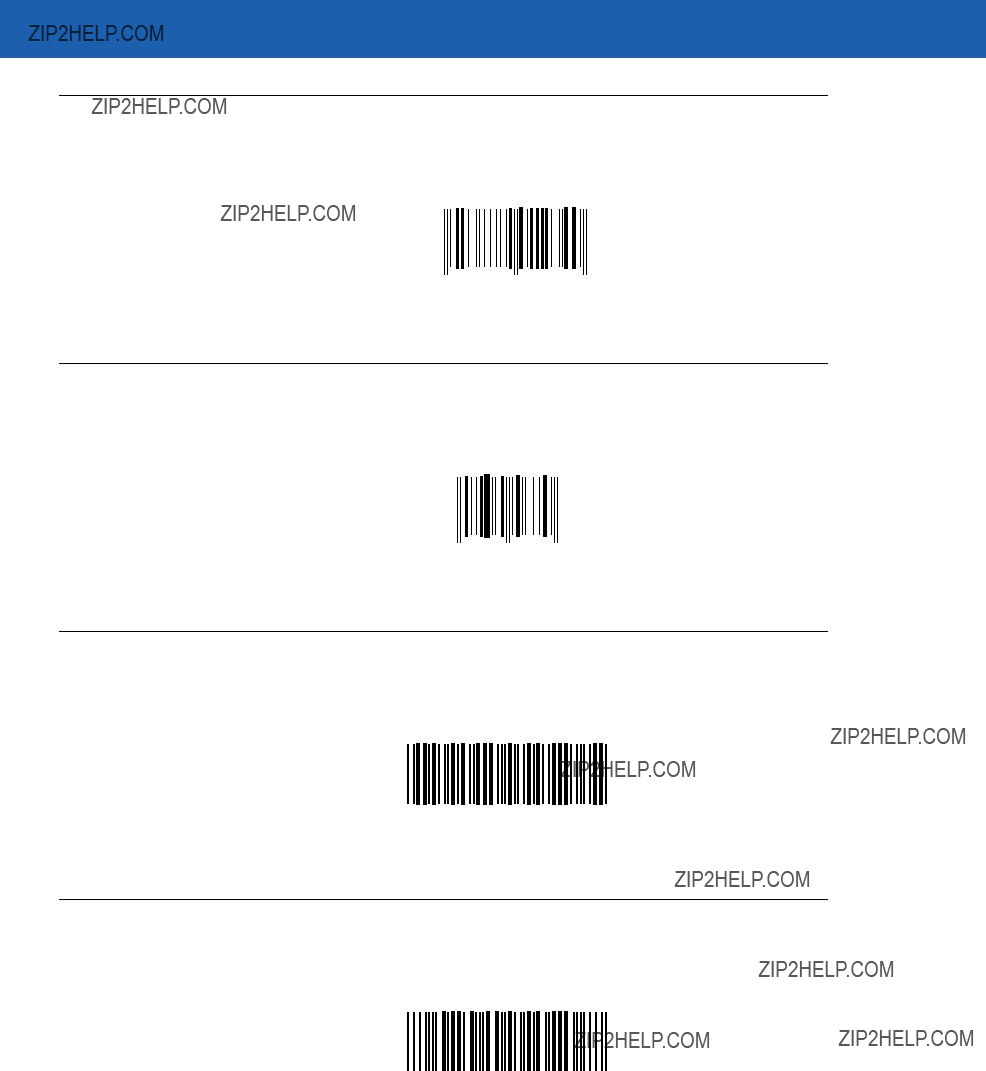
C - 2 Symbol LS3478 Product Reference Guide
3 456789 012340
1234 5670
Code 39
123ABC
Trioptic Code 39
456123
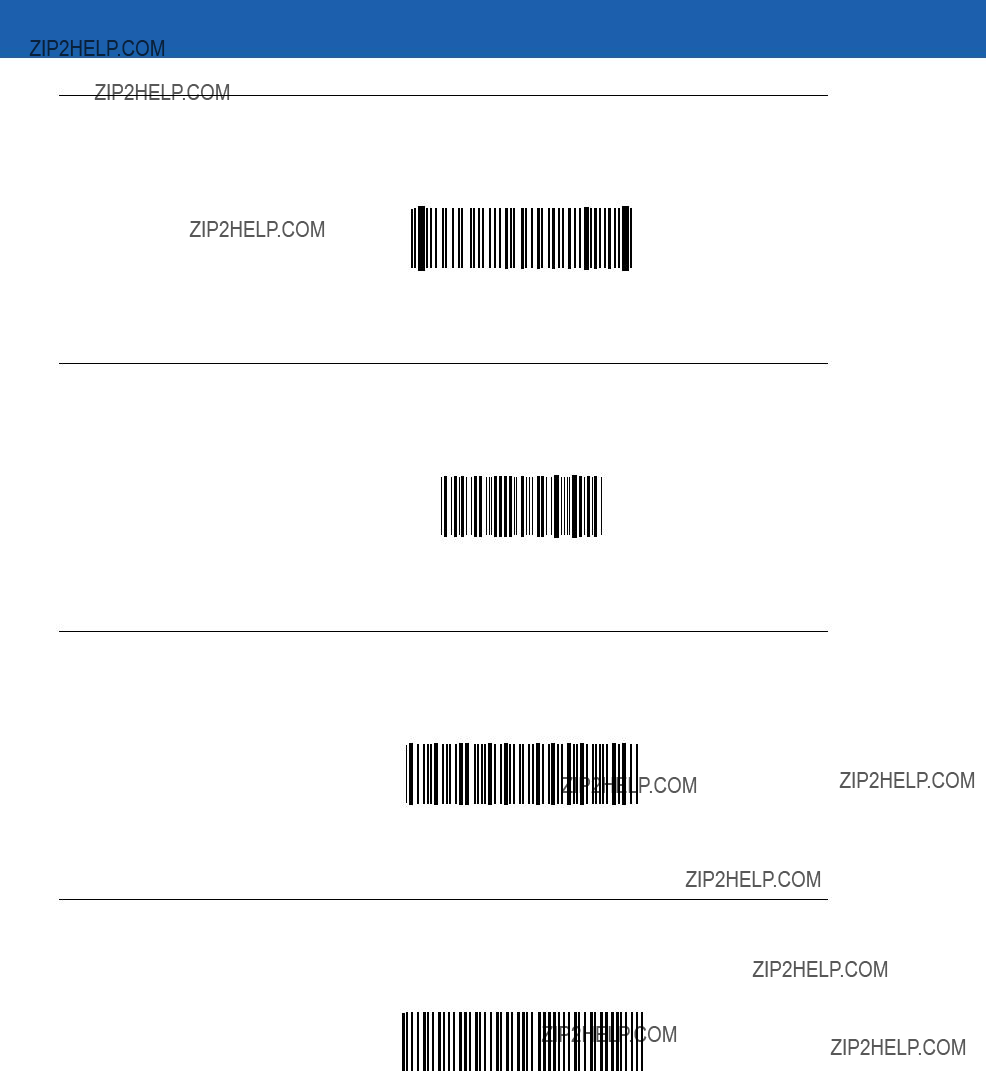
Sample Bar Codes C - 3
Code 93
12345ABCDE
Code 11
??1234567890??
Codabar
A1234567890A
MSI
123456789

C - 4 Symbol LS3478 Product Reference Guide
Interleaved 2 of 5
12345678912345

Appendix D Numeric Bar Codes
0, 1, 2, 3
For parameters requiring specific numeric values, scan the appropriately numbered bar code(s).
0
1
2
3

D - 2 Symbol LS3478 Product Reference Guide
4, 5, 6, 7
For parameters requiring specific numeric values, scan the appropriately numbered bar code(s).
4
5
6
7

Numeric Bar Codes D - 3
8, 9
For parameters requiring specific numeric values, scan the appropriately numbered bar code(s).
8
9
Cancel
In case of an error or to change the selection, scan the bar code below.
Cancel

D - 4 Symbol LS3478 Product Reference Guide

Glossary
Aperture. The opening in an optical system defined by a lens or baffle that establishes the field of view.
ASCII. American Standard Code for Information Interchange. A 7
Autodiscrimination. The ability of an interface controller to determine the code type of a scanned bar code. After this determination is made, the information content is decoded.
Bar. The dark element in a printed bar code symbol.
Bar Code. A pattern of
Bar Code Density. The number of characters represented per unit of measurement (e.g., characters per inch).
Bar Height. The dimension of a bar measured perpendicular to the bar width.
Bar Width. Thickness of a bar measured from the edge closest to the symbol start character to the trailing edge of the same bar.
Bit. Binary digit. One bit is the basic unit of binary information. Generally, eight consecutive bits compose one byte of data. The pattern of 0 and 1 values within the byte determines its meaning.
Bits per Second (bps). Bits transmitted or received.
Bluetooth. A technology that provides a way to connect and exchange information between devices such as scanners, mobile phones, laptops, PCs, and printers over a secure, globally unlicensed

Glossary - 2 Symbol LS3478 Product Reference Guide
Boot or
bps. See Bits Per Second.
Byte. On an addressable boundary, eight adjacent binary digits (0 and 1) combined in a pattern to represent a specific character or numeric value. Bits are numbered from the right, 0 through 7, with bit 0 the
C
CDRH. Center for Devices and Radiological Health. A federal agency responsible for regulating laser product safety. This agency specifies various laser operation classes based on power output during operation.
CDRH Class 1. This is the lowest power CDRH laser classification. This class is considered intrinsically safe, even if all laser output were directed into the eye's pupil. There are no special operating procedures for this class.
CDRH Class 2. No additional software mechanisms are needed to conform to this limit. Laser operation in this class poses no danger for unintentional direct human exposure.
Character. A pattern of bars and spaces which either directly represents data or indicates a control function, such as a number, letter, punctuation mark, or communications control contained in a message.
Character Set. Those characters available for encoding in a particular bar code symbology.
Check Digit. A digit used to verify a correct symbol decode. The scanner inserts the decoded data into an arithmetic formula and checks that the resulting number matches the encoded check digit. Check digits are required for UPC but are optional for other symbologies. Using check digits decreases the chance of substitution errors when a symbol is decoded.
Codabar. A discrete
Code 128. A high density symbology which allows the controller to encode all 128 ASCII characters without adding extra symbol elements.
Code 3 of 9 (Code 39). A versatile and widely used alphanumeric bar code symbology with a set of 43 character types, including all uppercase letters, numerals from 0 to 9 and 7 special characters
Code 93. An industrial symbology compatible with Code 39 but offering a full character ASCII set and a higher coding density than Code 39.
Code Length. Number of data characters in a bar code between the start and stop characters, not including those characters.
Cold Boot. A cold boot restarts a computer and closes all running programs.
COM Port. Communication port; ports are identified by number, e.g., COM1, COM2.

Glossary - 3
Continuous Code. A bar code or symbol in which all spaces within the symbol are parts of characters. There are no intercharacter gaps in a continuous code. The absence of gaps allows for greater information density.
Cradle. A cradle is used for charging the terminal battery and for communicating with a host computer, and provides a storage place for the terminal when not in use.
D
Dead Zone. An area within a scanner's field of view, in which specular reflection may prevent a successful decode.
Decode. To recognize a bar code symbology (e.g., UPC/EAN) and then analyze the content of the specific bar code scanned.
Decode Algorithm. A decoding scheme that converts pulse widths into data representation of the letters or numbers encoded within a bar code symbol.
Decryption. Decryption is the decoding and unscrambling of received encrypted data. Also see, Encryption and Key.
Depth of Field. The range between minimum and maximum distances at which a scanner can read a symbol with a certain minimum element width.
Discrete Code. A bar code or symbol in which the spaces between characters (intercharacter gaps) are not part of the code.
Discrete 2 of 5. A binary bar code symbology representing each character by a group of five bars, two of which are wide. The location of wide bars in the group determines which character is encoded; spaces are insignificant. Only numeric characters (0 to 9) and START/STOP characters may be encoded.
E
EAN. European Article Number. This European/International version of the UPC provides its own coding format and symbology standards. Element dimensions are specified metrically. EAN is used primarily in retail.
Element. Generic term for a bar or space.
Encoded Area. Total linear dimension occupied by all characters of a code pattern, including start/stop characters and data.
ENQ
ESD.
H
HID. Human Interface Device. A Bluetooth host type.
Host Computer. A computer that serves other terminals in a network, providing such services as computation, database access, supervisory programs and network control.

Glossary - 4 Symbol LS3478 Product Reference Guide
Hz. Hertz; A unit of frequency equal to one cycle per second.
I
IEC. International Electrotechnical Commission. This international agency regulates laser safety by specifying various laser operation classes based on power output during operation.
IEC (825) Class 1. This is the lowest power IEC laser classification. Conformity is ensured through a software restriction of 120 seconds of laser operation within any 1000 second window and an automatic laser shutdown if the scanner's oscillating mirror fails.
Intercharacter Gap. The space between two adjacent bar code characters in a discrete code.
Interleaved 2 of 5. A binary bar code symbology representing character pairs in groups of five bars and five interleaved spaces. Interleaving provides for greater information density. The location of wide elements (bar/spaces) within each group determines which characters are encoded. This continuous code type uses no intercharacter spaces. Only numeric (0 to 9) and START/STOP characters may be encoded.
Interleaved Bar Code. A bar code in which characters are paired together, using bars to represent the first character and the intervening spaces to represent the second.
Input/Output Ports. I/O ports are primarily dedicated to passing information into or out of the terminal???s memory. Series 9000 mobile computers include Serial and USB ports.
I/O Ports. interface The connection between two devices, defined by common physical characteristics, signal characteristics, and signal meanings. Types of interfaces include
K
Key. A key is the specific code used by the algorithm to encrypt or decrypt the data. Also see, Encryption and Decrypting.
L
LASER. Light Amplification by Stimulated Emission of Radiation.The laser is an intense light source. Light from a laser is all the same frequency, unlike the output of an incandescent bulb. Laser light is typically coherent and has a high energy density.
Laser Diode. A
Laser Scanner. A type of bar code reader that uses a beam of laser light.
LED Indicator. A semiconductor diode (LED - Light Emitting Diode) used as an indicator, often in digital displays. The semiconductor uses applied voltage to produce light of a certain frequency determined by the semiconductor's particular chemical composition.
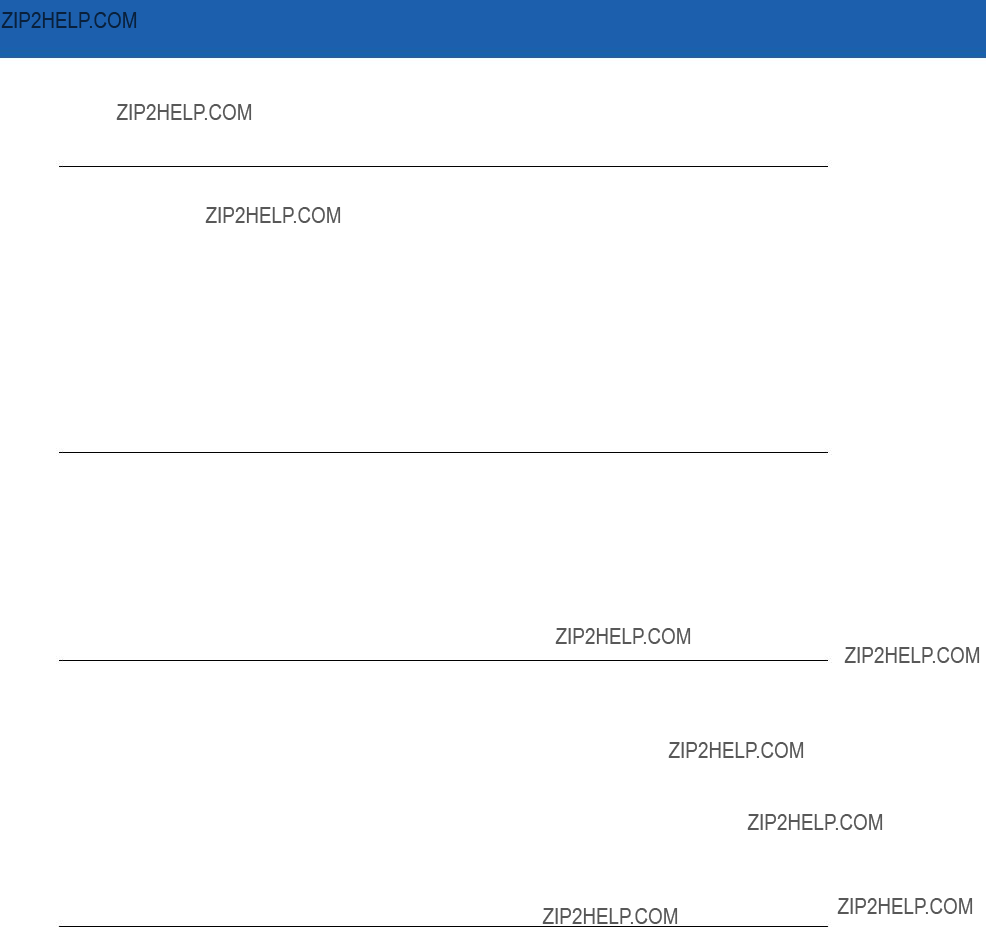
Glossary - 5
Light Emitting Diode. See LED.
M
MIL. 1 mil = 1 thousandth of an inch.
MIN. Mobile Identification Number. The unique account number associated with a cellular device. It is broadcast by the cellular device when accessing the cellular system.
Misread (Misdecode). A condition which occurs when the data output of a reader or interface controller does not agree with the data encoded within a bar code symbol.
MRD. Minimum reflective difference. A measurement of print contrast.
N
Nominal. The exact (or ideal) intended value for a specified parameter. Tolerances are specified as positive and negative deviations from this value.
Nominal Size. Standard size for a bar code symbol. Most UPC/EAN codes are used over a range of magnifications (e.g., from 0.80 to 2.00 of nominal).
O
ODI. See Open
Open
Open System Authentication. Open System authentication is a null authentication algorithm.
P
PAN . Personal area network. Using Bluetooth wireless technology, PANs enable devices to communicate wirelessly. Generally, a wireless PAN consists of a dynamic group of less than 255 devices that communicate within about a
Parameter. A variable that can have different values assigned to it.
Percent Decode. The average probability that a single scan of a bar code would result in a successful decode. In a

Glossary - 6 Symbol LS3478 Product Reference Guide
Print Contrast Signal (PCS). Measurement of the contrast (brightness difference) between the bars and spaces of a symbol. A minimum PCS value is needed for a bar code symbol to be scannable. PCS = (RL - RD) / RL, where RL is the reflectance factor of the background and RD the reflectance factor of the dark bars.
Programming Mode. The state in which a scanner is configured for parameter values. See Scanning Mode.
Q
Quiet Zone. A clear space, containing no dark marks, which precedes the start character of a bar code symbol and follows the stop character.
QWERTY. A standard keyboard commonly used on North American and some European PC keyboards. ???QWERTY??? refers to the arrangement of keys on the left side of the third row of keys.
R
Reflectance. Amount of light returned from an illuminated surface.
Resolution. The narrowest element dimension which is distinguished by a particular reading device or printed with a particular device or method.
RF. Radio Frequency.
S
Scan Area. Area intended to contain a symbol.
Scanner. An electronic device used to scan bar code symbols and produce a digitized pattern that corresponds to the bars and spaces of the symbol. Its three main components are: 1) Light source (laser or photoelectric cell) - illuminates a bar code,; 2) Photodetector - registers the difference in reflected light (more light reflected from spaces); 3) Signal conditioning circuit - transforms optical detector output into a digitized bar pattern.
Scanning Mode. The scanner is energized, programmed and ready to read a bar code.
Scanning Sequence. A method of programming or configuring parameters for a bar code reading system by scanning bar code menus.
Space. The lighter element of a bar code formed by the background between bars.
Specular Reflection. The
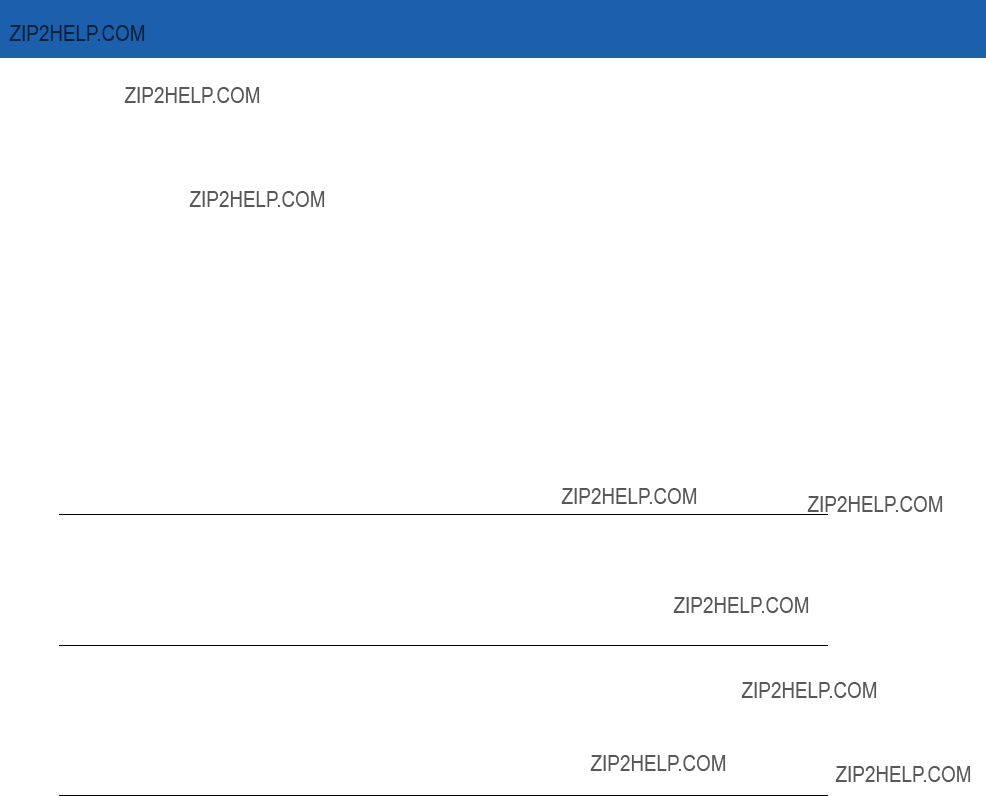
Glossary - 7
SPP. Serial Port Profile.
Start/Stop Character. A pattern of bars and spaces that provides the scanner with start and stop reading instructions and scanning direction. The start and stop characters are normally to the left and right margins of a horizontal code.
Substrate. A foundation material on which a substance or image is placed.
Symbol. A scannable unit that encodes data within the conventions of a certain symbology, usually including start/stop characters, quiet zones, data characters and check characters.
Symbol Aspect Ratio. The ratio of symbol height to symbol width.
Symbol Height. The distance between the outside edges of the quiet zones of the first row and the last row.
Symbol Length. Length of symbol measured from the beginning of the quiet zone (margin) adjacent to the start character to the end of the quiet zone (margin) adjacent to a stop character.
Symbology. The structural rules and conventions for representing data within a particular bar code type (e.g. UPC/EAN, Code 39, PDF417, etc.).
T
Tolerance. Allowable deviation from the nominal bar or space width.
U
UPC. Universal Product Code. A relatively complex numeric symbology. Each character consists of two bars and two spaces, each of which is any of four widths. The standard symbology for retail food packages in the United States.
V
Visible Laser Diode (VLD). A solid state device which produces visible laser light.

Glossary - 8 Symbol LS3478 Product Reference Guide

Index
Numerics
123Scan . . . . . . . . . . . . . . . . . . . . . . . . . . . . . . . . .
A
actions . . . . . . . . . . . . . . . . . . . . . . . . . . . . . . . . . . .
skip back "n" characters . . . . . . . . . . . . . . . . .
any location . . . . . . . . . . . . . . . . . . . . . . .
turn off rule sets . . . . . . . . . . . . . . . . . . . . . . .

Index - 2 Symbol LS3478 Product Reference Guide
special commands . . . . . . . . . . . . . . . . . . . . . .
B
bar codes
123Scan . . . . . . . . . . . . . . . . . . . . . . . . . . . . . .
pause duration . . . . . . . . . . . . . . . . . . . . . .
miscellaneous
FN1 substitution values . . . . . . . . . . . . . . .
numeric bar codes . . . . . . . . . . . . . . . . . . . . . . .
power mode . . . . . . . . . . . . . . . . . . . . . . . . . . . . .
baud rate . . . . . . . . . . . . . . . . . . . . . . . . . . . .
software handshaking . . . . . . . . . . . . . . . . .
beep on bel . . . . . . . . . . . . . . . . . . . . . . . . .
beep style . . . . . . . . . . . . . . . . . . . . . . . . . .
set defaults . . . . . . . . . . . . . . . . . . . . . . . . . . . . .

Index - 3
emulate keypad . . . . . . . . . . . . . . . . . . . . . . .
wand emulation
code 39 full ASCII . . . . . . . . . . . . . . . . . . . . .
battery
charging . . . . . . . . . . . . . . . . . . . . . . . . . . . . . . . .
beeper
setting tone . . . . . . . . . . . . . . . . . . . . . . . . . . . . .
C
cables
installing . . . . . . . . . . . . . . . . . . . . . . . . . . . . . . .
cleaning . . . . . . . . . . . . . . . . . . . . . . . . . . . . . . . . . . .
CLSI editing . . . . . . . . . . . . . . . . . . . . . . . . . . .
code 11 bar codes
code 11 . . . . . . . . . . . . . . . . . . . . . . . . . . . . . .
code 128 bar codes
code 128 . . . . . . . . . . . . . . . . . . . . . . . . . . . . .
code 39 bar codes
check digit verification . . . . . . . . . . . . . . . . . . .
code 93 bar codes
code 93 . . . . . . . . . . . . . . . . . . . . . . . . . . . . . .

Index - 4 Symbol LS3478 Product Reference Guide
lengths . . . . . . . . . . . . . . . . . . . . . . . . . . . . . .
AIM code identifiers . . . . . . . . . . . . . . . . . . . . . .
code types
ADF . . . . . . . . . . . . . . . . . . . . . . . . . . . . . . . . . .
connecting
IBM host . . . . . . . . . . . . . . . . . . . . . . . . . . . . . . .
cradle . . . . . . . . . . . . . . . . . . . . . . . . . . . . . . . . . . . . .
D
decode zone . . . . . . . . . . . . . . . . . . . . . . . . . . . . . . .
discrete 2 of 5 bar codes
discrete 2 of 5 . . . . . . . . . . . . . . . . . . . . . . . . .
H
host types
keyboard wedge . . . . . . . . . . . . . . . . . . . . . . . . .
I
IBM 468X/469X connection . . . . . . . . . . . . . . . . . . . .
information, service . . . . . . . . . . . . . . . . . . . . . . . . . . . xv inserting battery . . . . . . . . . . . . . . . . . . . . . . . . . . . . .
check digit verification . . . . . . . . . . . . . . . . . . .
ISBT 128 bar codes
ISBT 128 . . . . . . . . . . . . . . . . . . . . . . . . . . . . .
K
keyboard maps . . . . . . . . . . . . . . . . . . . . . . . . . . . .
L
LED definitions . . . . . . . . . . . . . . . . . . . . . . . . . . . . . .
M
maintenance . . . . . . . . . . . . . . . . . . . . . . . . . . . . . . .
mounting
cradle . . . . . . . . . . . . . . . . . . . . . . . . . . . . . . . . . .
check digit algorithm . . . . . . . . . . . . . . . . . . . .
multipoint mode . . . . . . . . . . . . . . . . . . . . . . . . . . . . .
multipoint operation
selecting . . . . . . . . . . . . . . . . . . . . . . . . . . . . . .
N
notational conventions . . . . . . . . . . . . . . . . . . . . . . . . xiv
O
onvert . . . . . . . . . . . . . . . . . . . . . . . . . . . . . . . . . . . .
P
pairing . . . . . . . . . . . . . . . . . . . . . . . . . . . . . . . . . . . .

Index - 5
Q
R
S
selecting interface . . . . . . . . . . . . . . . . . . . . . . .
T
technical specifications . . . . . . . . . . . . . . . . . . . . . . .
U
unpacking . . . . . . . . . . . . . . . . . . . . . . . . . . . . . . . . .
UPC/EAN bar codes
bookland EAN . . . . . . . . . . . . . . . . . . . . . . . . . .
UPC/EAN/JAN bar codes
supplementals . . . . . . . . . . . . . . . . . . . . . . . . . .
W
wand emulation connection . . . . . . . . . . . . . . . . . . . .

Index - 6 Symbol LS3478 Product Reference Guide
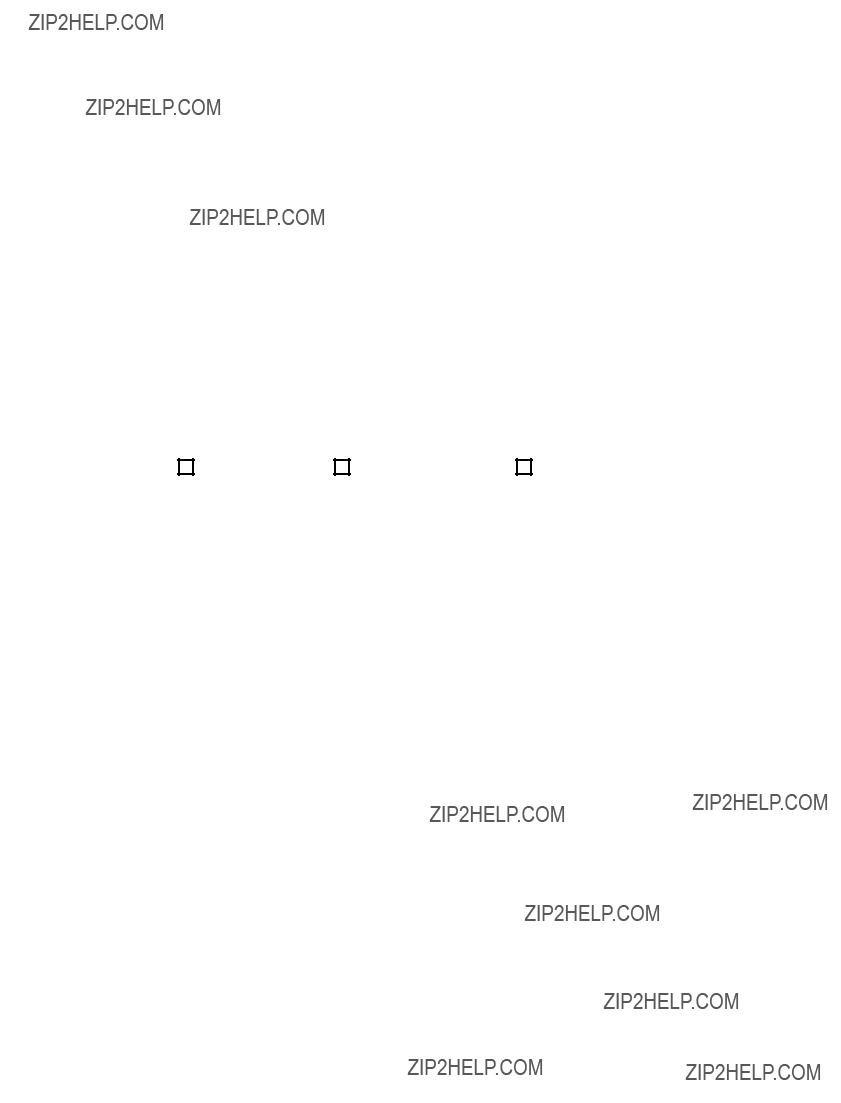
Tell Us What You Think...
We???d like to know what you think about this Manual. Please take a moment to fill out this questionnaire and fax this form to: (631)
Motorola, Inc.
One Motorola Plaza M/S
Holtsville, NY
Attention: Technical Publications Manager
Advanced Data Capture Division
IMPORTANT: If you need product support, please call the appropriate customer support number provided. Unfortunately, we cannot provide customer support at the fax number above.
Manual Title:___________________________________________
(please include revision level)
How familiar were you with this product before using this manual?
Did this manual meet your needs? If not, please explain.
______________________________________________________________________________________
______________________________________________________________________________________
______________________________________________________________________________________
______________________________________________________________________________________
What topics need to be added to the index, if applicable?
______________________________________________________________________________________
______________________________________________________________________________________
______________________________________________________________________________________
______________________________________________________________________________________
What topics do you feel need to be better discussed? Please be specific.
______________________________________________________________________________________
______________________________________________________________________________________
______________________________________________________________________________________
______________________________________________________________________________________
What can we do to further improve our manuals?
______________________________________________________________________________________
______________________________________________________________________________________
______________________________________________________________________________________
______________________________________________________________________________________
Thank you for your
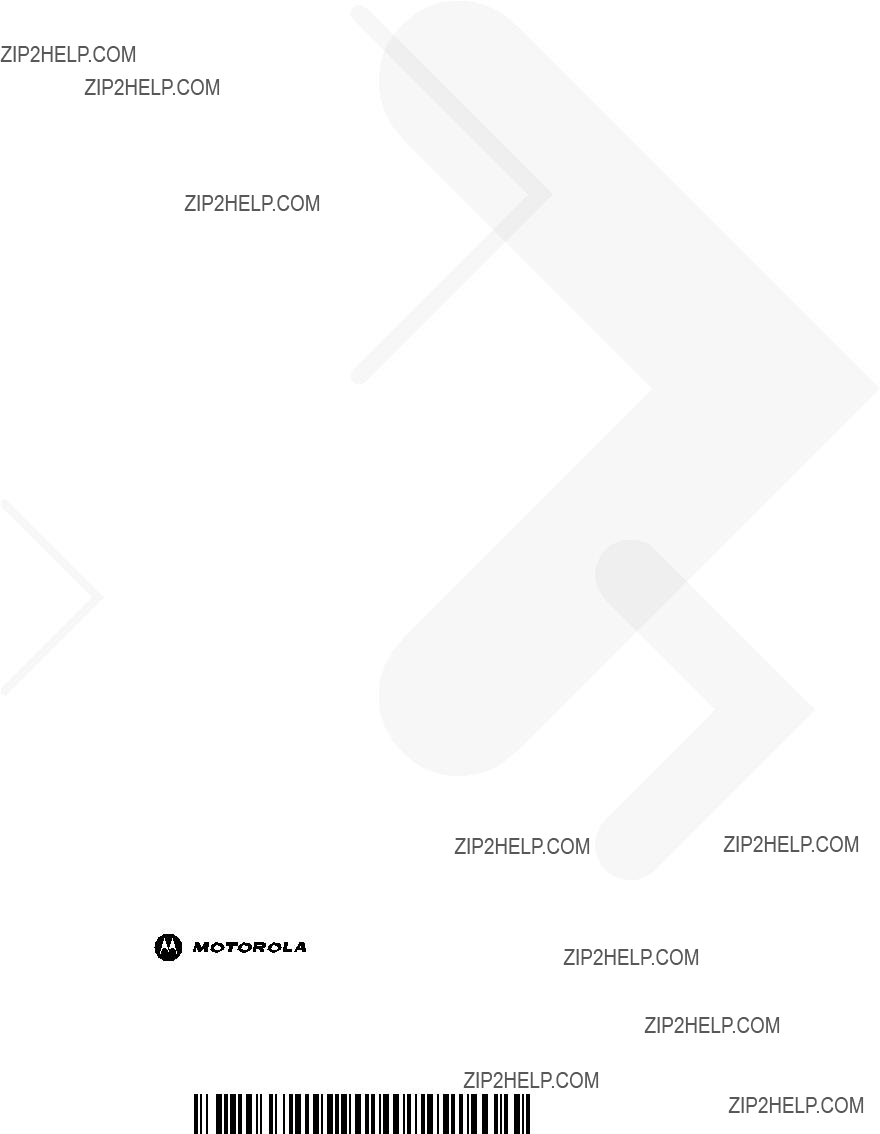
Motorola, Inc.
One Motorola Plaza
Holtsville, New York 11742, USA
MOTOROLA and the Stylized M Logo and Symbol and the Symbol logo are registered in the U.S. Patent and Trademark Office. All other product or service names are the property of their registered owners.
?? Motorola, Inc. 2007