
Portable Radios
User Manual
MODE
OFS
MEM

 3
3
TX LOW CTCSS 
 BATT
BATT
SIGNAL
SCAN

 SAVE
SAVE
1 2 3
4 5 6
7 8 9
 * 0 #
* 0 #

Portable Radios
User Manual
MODE
OFS
MEM

 3
3
TX LOW CTCSS 
 BATT
BATT
SIGNAL
SCAN

 SAVE
SAVE
1 2 3
4 5 6
7 8 9
 * 0 #
* 0 #

AP73 Quick Reference
Toggle Light / Enter
and Parameter
Transfer Button
Monitor Button
(PTT) Button
TX LOW CTCSS + - BATT
SCAN






 SAVE
SAVE
SIGNAL
 LCD Screen
LCD Screen
#Keypad
Basic Operation...
Turning Radio On/Off: Rotate On/Off and Volume Knob clockwise /
Adjusting Volume: Press Monitor Button and adjust On/Off and Vol- ume Knob to comfortable volume level.
LOW
Setting High/Low Power Output Level: Press C to toggle power lev-
STEP
els; ???LOW??? indicator is on when radio is set for Low Power output level.
Transmitting: Select the desired channel / frequency. Make sure channel is free then press PTT to talk, release to listen. ???TX??? indicator lights up.
Locking/Unlocking Radio???s Function: Press  for 2 seconds to lock / unlock Keypad and Selector Knob. LCD displays
for 2 seconds to lock / unlock Keypad and Selector Knob. LCD displays 



 when locked.
when locked.
SIG
Changing Squelch Modes: Press A to toggle between Carrier (???CTCSS??? off ), Coded( ???CTCSS??? on ) and Signalling (???CTCSS??? ???ashing) squelch.
SQL
Setting Squelch Level: Press B then rotate Selector Knob clockwise
PL
/
quency displayed) and Memory (channel number displayed) mode.

MHz Operation...
LOW
Selecting Frequency Step Size: Press C until current frequency size
STEP
is shown. Rotate Selector Knob to the desired frequency step size then press any key to accept.
Selecting Receive Frequency: In Mhz mode, enter desired frequency (whole or ???part) or/and rotate Selector Knob to the required frequency.
positive offset (???+??? displayed), standard negative offset
shown. Enter desired TX frequency (whole or ???part) or/and rotate Selec- tor Knob to the required frequency then press Toggle Light / Enter and Parameter Transfer Button.
Memory Mode Operation...
Selecting Memory Channel: In Memory mode, rotate Selector Knob.
Programming Memory Channel: In MHz mode, select the desired fre- quency, type of offset and offset frequency then press Toggle Light / Enter and Parameter Transfer Button until ???


 xxx is shown. Rotate
xxx is shown. Rotate
Selector Knob to select the desired memory channel then press Toggle Light / Enter and Parameter Transfer Button to accept.
Loading Memory Channel: In Memory mode, rotate Selector Knob to the desired memory channel then press Toggle Light / Enter and Param- eter Transfer Button to accept.
Scan Operation...
Scanning Frequency Range/Memory Channel : In Mhz/Memory mode,
SCAN
press D to begin scanning the preprogrammed frequency range/chan-
nel. ???SCAN??? indicator ???ashes when scanning is in progress, and lights up continuously when it is receiving a signal.
Transmitting During Band Scanning: Press PTT when scan is locked at a frequency.
Deleting Nuisance Channel: With radio locked onto unwanted channel,
???DTMF Telephone Interconnect...
Placing a Telephone Call: Press and hold PTT and dial access code (or,
PTT and wait for dial tone. If successful, press and hold PTT, then dial
followed by number button that stores phone number). Press PTT to talk, release to listen. To hang up, press and hold PTT, then dial deaccess code
Last Number Redial: Once you press and hold PTT, then press manual entered phone number).
have accessed the telephone network,
Storing a Phone Number or Access/Deaccess Code: Press and hold

code. Enter the phone number (up to 12 digits), or access/deaccess code (up to 8 digits). Press Toggle Light/Enter and Parameter Transfer But- ton to accept.
followed by a phone number location (1 to 9). To view access/deaccess
view the last manually dialled number.
,
???Voice Selective Call (Optional)...
Receiving a Voice Selective Call: When radio decodes a Voice Selective
Call, LCD indicates the type of SelCall message being received: 







 (Individual Call),
(Individual Call), 







 , (Group Call), or
, (Group Call), or 






 (All Call).
(All Call).
Sending a Voice Selective Call: Press and hold PTT, then dial the required ID. Release PTT and wait for a response.
Special Programming Mode (SPM)...
Exiting a Menu Item: Select another menu item by rotating Selector
Knob. NOTE: This aborts the phone access / deaccess codes entry, if
Toggle Light/Enter and Parameter Transfer Button is not pressed ???rst. Exiting Special Programming mode: Turn radio off, then on again.
The following table provides a complete list of the available parameters and their programming procedures (items with similar procedures are grouped together).
First go to SPM then rotate Selector Knob to the desired menu item (refer to the SPM display column below).
SPM Browse Menu
SPM Dis- SPM Browse Menu
Edit Channel Scan
List
Erase Single Chan- nel from Memory
To Edit
the channels (01 to 20). Press Toggle
Light/Enter and Parameter Change
Button to toggle status of channel.
channels (01 to 20) and Toggle Light/
Enter and Parameter Transfer Button
to erase a programmed channel.

SPM Dis- SPM Browse Menu
Edit PTT ID
Edit Acknowledge- ment / Individual / Group / All Call IDs
Enter new ID.




 xxx Edit
xxx Edit
??Set SelCall Tone Status (???On??? or ???Off???)
Set Sidetones Sta- tus (???On??? or ???Off???).
Set Alert Tone Vol- ume (???Off??? or ???On???).
Set Battery Saver Status (???Off???, ???Nor- mal??? or ???Enhanced???)
Set Battery Type ???Alkaline??? or ???NiCd???
Set Accessory Option (???Auto- sense???, ???Speaker Microphone only??? or ???Headset Only???)
Notes...
the available states.
Sidetones Status affects DTMF sidetones only. If Alert Tone Volume is set to ???off???, all radio alert tones are disa- bled.
Refer to your AP73 User Manual for a full description of these menu items.
???xxx represents a number.
??? Press Toggle Light / Enter and Parameter Transfer Button to commit partially entered frequency.
???Radio must be equipped with an optional DTMF Decode Option board. ??SelCall Tone Status only displays when an option board is installed.

FOR RADIOS
We thank you for purchasing our Motorola radios. These radios are manufactured according to the highest quality standards set and are backed by Motorola???s two (2) year warranty. The rechargeable Motorola supplied batteries have a one (1) year warranty. Kindly approach your dealer for more information.
Motorola warrants its radios and batteries against defects in material and workmanship under normal use and service for the period stated above.
Motorola recommends that you use Motorola supplied accessories and batteries in connection with the radio. We would also advise you against attempting any modi???cations or repairs or any other form of unauthorised service to your radio.
Should you have any queries, please contact:
Singapore - Telephone/Fax: (65) 2812053/2874181
Beijing - Telephone/Fax:
Please see page 75 for more information.
Fill in the details of your radio below for your own reference:
Model Name/No.:
Serial Number:
Date of Purchase:
Dealer Name:
Address:
Telephone:

1
7 8
3
2
1
4
5
6 
S
F
O
11
12
13
14
315
18
10
16
17
23
19
22
#
20
21
NOTE
Keep this page open for easy reference as you go through the user guide.

Copyright Information
The Motorola products described in this manual may include copyrighted Motorola computer programs stored in semiconductor memories or other mediums. Laws in the United States and other countries pre- serve for Motorola certain exclusive rights for copy- righted computer programs, including the exclusive right to copy or reproduce in any form the copyrighted computer program. Accordingly, any copyrighted Motorola computer programs contained in the Motor- ola products described in this instruction manual may not be copied or reproduced in any manner without the express written permission of Motorola. Furthermore, the purchase of Motorola products shall not be deemed to grant either directly or by implication, estoppel, or otherwise, any license under the copy- rights, patents, or patent applications of Motorola, except for the normal
?? 1997 by Motorola, Inc.
All Rights Reserved.
Motorola Malaysia Sdn. Bhd. (Company No. 12631DE),
Bayan Lepas Free Industrial Zone, Phase III,
11900 Penang, Malaysia.
Printed in Malaysia.
Motorola, APC, Adaptive Power Control??? Technology and Channel Scan are trademarks of Motorola, Inc.

Contents
Contents
Introduction . . . . . . . . . . . . . . . . . . . . . . . . . . . 2
Packing Information . . . . . . . . . . . . . . . . . . . . . 3
Knobs, Buttons, Connectors and Others . . . . . 4
Getting Started . . . . . . . . . . . . . . . . . . . . . . . . . 8
Basic Operations . . . . . . . . . . . . . . . . . . . . . . 14
Turning the Radio On . . . . . . . . . . . . . . . . . 14
Turning the Radio Off . . . . . . . . . . . . . . . . . 14
Adjusting the Volume . . . . . . . . . . . . . . . . . 14
High / Low Power Output . . . . . . . . . . . . . . 14
Transmitting a Message . . . . . . . . . . . . . . . 15
Receiving a Message . . . . . . . . . . . . . . . . . 16
Additional Operations . . . . . . . . . . . . . . . . . . . 17
Receive And Transmit PL / DPL Code Tables 23
MHz Mode Operations . . . . . . . . . . . . . . . . . . 25
Memory Mode Operations . . . . . . . . . . . . . . . 31
Scan Operations . . . . . . . . . . . . . . . . . . . . . . 34
Programmable Band Scan . . . . . . . . . . . . . 34
Memory Channel Scan . . . . . . . . . . . . . . . . 37
DTMF Telephone Interconnect . . . . . . . . . . . 40
Voice Selective Call (Optional) . . . . . . . . . . . . 44
Special Programming Mode (SPM) . . . . . . . . 46
SPM Browse Menu . . . . . . . . . . . . . . . . . . . 47
Editing SPM Parameters. . . . . . . . . . . . . . . 48
LCD Segments and Indicators . . . . . . . . . . . . 59
Alert Tone Indicators . . . . . . . . . . . . . . . . . . . 60
Information For Safe, Efficient Operation . . . . 62
Recycling / Disposal of NiCd Batteries . . . . . . 65
Licensing & Service Information . . . . . . . . . . . 67
Troubleshooting . . . . . . . . . . . . . . . . . . . . . . . 68
Accessories . . . . . . . . . . . . . . . . . . . . . . . . . . 73
Limited Warranty . . . . . . . . . . . . . . . . . . . . . . 75
Radio Specifications . . . . . . . . . . . . . . . . . . . . 76

Introduction
Introduction
Congratulations on your purchase of a Motorola two- way radio. Your radio is a product of Motorola???s more than 50 years of experience as a world leader in the designing and manufacturing of communications equipment. This radio offers superior quality, superior performance, ultimate ???exibility and years of reliable and effective communications.
This radio incorporates the latest technology available in
The radio meets tough environmental demands while providing
All of these features provide for better, yet more cost effective communications for you.
Coverage of this User Guide
This user guide describes the operation of the AP 73 portable radios.

Packing Information
Packing Information
When you receive your packaged Motorola radio, inspect the shipping carton for any signs of damage. Next, remove and check the contents of the packing case to be sure that all items ordered have been included.
PL
S
F
O 
STEP
Standard Packaged Model Contents
???Radio
???Antenna
???Antenna Adaptor
???Spring Belt Clip
???User Manual
Inspect the equipment thoroughly. If any part of the equipment has been damaged in transit, report the extent of the damage to the transportation company immediately.
NOTE
The radio as shipped accepts an alkaline battery case (for six standard ???AA??? size batteries) or a rechargeable NiCd battery
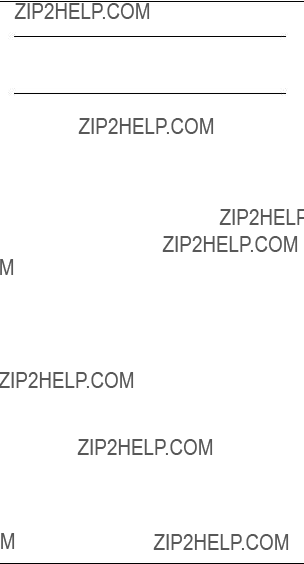
Knobs, Buttons, Connectors and Others
Knobs, Buttons, Connectors and Others
NOTE
The numbers in brackets below refer to the loca- tions of the control buttons, knobs, etc. as shown in the illustration on the inside front cover.
On / Off and Volume Knob (1)
Turns the radio on and off and adjusts the volume level.
Selector Knob (2)
???Selects the frequency (Mhz mode), channel (Mem- ory mode), PL / DL code, frequency step size and squelch level.
???Changes the direction of scanning when the radio is in scan mode.
Antenna Connector (3)
Connects antenna to the radio.
Toggle Light / Enter and Parameter Transfer Button (4)
???Toggles display backlight status (quick press).
???Con???rms user input (quick press).
???Transfers parameters from Mhz mode to Memory mode (long press).
???Transfers parameters from Memory mode to Mhz mode (long press).
Monitor Button (5)
Monitors the channel for activities (squelch is dis- abled).

Knobs, Buttons, Connectors and Others
???Push to talk, release to listen.
???Press and hold when making DTMF dialling.
???Toggles between Carrier, Coded (PL / DPL), and Signalling Squelch modes.
???DTMF (Dual Tone Multiple Frequencies) digit ???A???.
???Selects Carrier Squelch level.
???Selects Receive and Transmit PL / DPL codes (long press).
???DTMF digit ???B???.
???Toggles between high and low transmit power.
???Selects the frequency step size (long press).
???DTMF digit ???C???.
???Enables / disables scanning in Mhz and Memory mode.
???Deletes a Nuisance Channel in Memory mode (long press).
???DTMF digit ???D???.
Microphone (11)
Used in the process of transmitting messages.

Knobs, Buttons, Connectors and Others
Speaker (12)
Used in the process of receiving messages.
Mode / Backspace Button (13),
MODE
???Toggles between Mhz / Memory modes.
???When editing phone numbers and IDs, this key acts as a backspace
Left Scroll / Offset Button (14),
OFS
???Selects the TX (repeater) offset frequency type.
???Scrolls to the left when editing phone numbers and IDs.
Right Scroll / Memory Button (15),
MEM
???Stores / recalls phone numbers, phone access and phone deaccess code.
???If held on
???Scrolls to the right when editing phone numbers and IDs.
Accessory Connector (16)
Connects accessories such as remote speaker microphone or external handset to radio.
SCI Port (17)
Used to service the radio.
LCD Screen (18)
Displays information about the current state of the radio (see ???LCD Segments and Indicators??? on page 59).
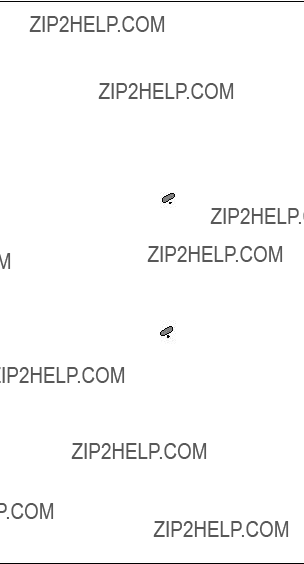
Knobs, Buttons, Connectors and Others
Numeric Keypad (19)
???Used to enter the frequency (MHz mode), phone number or phone number location.
???Used for numeric data entry during parameter changing session.
???DTMF digits ???0??? to ???9???.
Enable / Disable PTT ID Key (20), 
???Enables / disables PTT ID (long press).
???DTMF digit ???#???.
???Pressing this key after MEM sends the programmed phone deaccess code.
???Pressing this key immediately following  , inserts a pause.
, inserts a pause.
Lock / Unlock Key (21), 
???Locks / unlocks the keypad (long press).
???DTMF digit ?????????.
???Pressing this key after MEM sends the programmed phone access code.
Battery Pack (22)
Power supply to the radio.
Battery Latches (23)
For attaching battery tray / pack to the radio.

Getting Started
Getting Started
Attaching and Removing the Antenna
Attaching
???Fasten the antenna to the radio by placing the threaded end of the antenna into the Antenna Con- nector (3).
???Rotate the antenna clockwise until tight.
Removing
???Turn the antenna in an
Attaching and Removing the Belt Clip
Attaching
???Align mounting rails of the radio with the grooves of belt clip.
???Slide belt clip downwards until it clicks into place.
Removing
???Insert the end of a key between the release tab and the back surface of the radio.
???Lift the release tab; slide the belt clip upwards.
Installing and Removing Batteries
Installing
???Align the Battery Pack (22) with the back of the radio.
???Slide the Battery Pack (22) into place.

Getting Started
Removing
???Release the Battery Latches (23).
???Slide the Battery Pack (22) away from the radio.
Charging NiCd Battery Pack
Before using your radio with a rechargeable (NiCd) battery, you must charge the battery.
WARNING
DO NOT attempt to charge your radio if you are using alkaline batteries. Doing this may cause the batteries to leak or explode, leading to severe skin burns or eye injuries.
IMPORTANT
Transmitting a message while your radio is charg- ing can cause the radio or the charger to operate improperly. DO NOT transmit when your radio is charging.
NOTE
Your radio may take twice as long to charge if it is not turned off during charging.
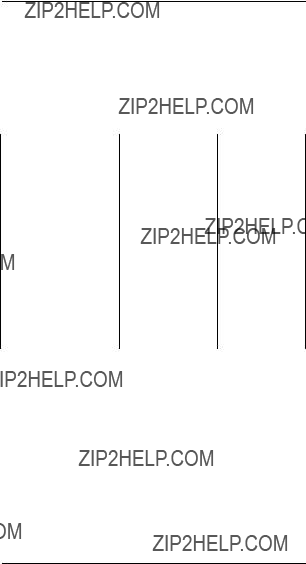
Getting Started
Charging your Battery for the FIRST time
New batteries are supplied in a totally uncharged state. To ensure maximum battery performance, a new battery MUST be FULLY charged. Refer to the fol- lowing table for guidelines.
Table 1: Length of time required to fully charge a new battery

Getting Started
Charging your Battery Subsequently
Refer to the following table for guidelines on recharg- ing your batteries.
Table 2: Length of time required to fully recharge a used battery
NOTE
A battery that is left unused for several months will be completely discharged. In this case, follow guidelines in Table 1 on page 10 to recharge the battery.
Charging with Wall Charger
???Make sure the battery pack is attached to the radio.
NOTE
With the Charger Base, the battery can be charged when connected or not connected to the radio.
???Turn the radio off (if it is turned on).

Getting Started
If not using the Charger Base:
???Lift the dust cover covering the Accessory Connec- tor (16).
???Insert one end of the Wall Charger into the lower port of the Accessory Connector (16), and the other into an electrical outlet.
If using the Charger Base:
???Insert the radio / battery into the charging docket.
???Refer to Table 1 and 2 on pages 10 and 11 for an estimation of the duration involved for charging the battery pack.
???Unplug the Wall Charger from the radio when charging is complete.
NOTE
The LED on the Wall Charger is lit (red) continu- ously during charging.
Charging with Desktop Charger
NOTE
With Desktop Chargers, the battery can be charged when connected or not connected to the radio.
???Place the Charger Insert into the Desktop Charger.

Getting Started
???Insert the radio / battery into the charging docket.
If using the Quick Charge Desktop Charger:
???Press the Quick Charge button.
???Refer to Table 1 and 2 on pages 10 and 11 for an estimation of the duration involved for charging the battery pack.
???Remove the radio / battery from the charger when charging is complete.
NOTE
The LED on the charger lights up continuously dur- ing charging. For the Standard Desktop Charger, it is red for the whole charging period. For the Quick Charge Desktop Charger, it changes from yellow (before charging begins) to red (during charging) to green (when charging is completed).
CAUTION
The Quick Charge Desktop charger runs on a 3- hour timer which begins counting each time you press the Quick Charge button. Removing the bat- tery or radio from the charger before the battery is fully charged, or removing and replacing battery / radio repeatedly during charging, and then press- ing the Quick Charge button again can overcharge or damage the battery. Press the Quick Charge but- ton only when the battery needs to be fully charged.

Basic Operations
Basic Operations
Turning the Radio On
???Rotate the On / Off and Volume Knob (1) clock- wise to turn the radio on.
Turning the Radio Off
???Rotate the On / Off and Volume Knob (1) anti- clockwise until a click is heard to turn the radio off.
Adjusting the Volume
???Rotate the On / Off and Volume Knob (1) clock- wise to increase your radio???s volume level, or anti- clockwise to decrease it.
NOTE
To do an initial setting of the volume, press and hold the Monitor Button (5) until the background noise is heard. Continue holding the Monitor But- ton (5) while adjusting to the desired volume.
High / Low Power Output
LOW
??? Press C to toggle between high and low power
STEP
output levels.
NOTE
The indicator LOW lights up on the LCD Screen (18) when the radio is operating in low power mode.
NOTE
High power mode can improve the clarity of voice activity in areas where signals are weak while low power mode extends battery life.

Basic Operations
Transmitting a Message
???Select the desired channel or frequency (see
???MHz Mode Operations??? and ???Memory Mode Operations??? on pages 25 and 31).
???Press and hold the Monitor Button (5), and listen for channel activity.
NOTE
If the selected channel is in Carrier squelch mode - CTCSS indicator is not displayed on the LCD Screen (18), you can skip step ???.
???If the channel is clear, press the
TX
NOTE
Unless disabled (???dot??? indicator ???ashes on the LCD Screen (18)), PTT ID tones are heard as they are being transmitted (see ???PTT ID??? on page 17). You can start your conversation when the tones end.
NOTE
The TX indicator lights up on the LCD Screen (18) when the

Basic Operations
IMPORTANT
Whenever you transmit a message, you are using the resources of the transmitting channel. Speaking for long periods of time would deprive others from using that channel.
NOTE
The maximum duration for transmission is deter- mined by the value of the
???Editing Time Out Timer??? on page 53). Once you reach the time limit, a
Receiving a Message
???If the
NOTE
Make sure the volume level is set properly, or else you may receive a message but are unaware about it.
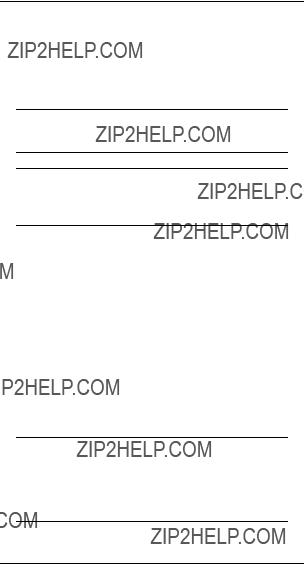
Additional Operations
Additional Operations
Display Backlight
???Press the Toggle Light / Enter and Parameter Transfer Button (4) to turn on / off the backlight.
NOTE
To conserve power, the backlight is programmed to automatically turn off after 5 seconds.
NOTE
Pressing either the
PTT ID
If programmed, the radio transmits a DTMF identi???ca- tion code (unit ID), indicating which portable is in oper- ation.
During a conversation, the code is normally sent only on the initial PTT press (unless PTT ID has been dis- abled). The ???TX??? indicator lights for the duration of the PTT ID. If there is no PTT or receive activity for 7 sec- onds, or if you change the frequency or channel (or scan resumes), the PTT ID is once again transmitted on the next PTT press.
??? Press and hold  to enable / disable PTT ID.
to enable / disable PTT ID.
NOTE
Upon pressing  , you will hear a beep. Hold the button down until you hear a second beep, indicat- ing that the PTT ID status has been changed.
, you will hear a beep. Hold the button down until you hear a second beep, indicat- ing that the PTT ID status has been changed.
When PTT ID is disabled, the ???dot??? indicator ???ashes on the LCD Screen (18).

Additional Operations
Locking / Unlocking the Radio???s Function
Locking the radio will disable all buttons except the
Toggle Light / Enter and Parameter Transfer Button (4), Monitor Button (5),  . Pressing a locked button will result
. Pressing a locked button will result 



 being shown on the LCD Screen (18). To lock / unlock the radio:
being shown on the LCD Screen (18). To lock / unlock the radio:
???Press and hold  (for about 2 seconds) until two beeps are heard.
(for about 2 seconds) until two beeps are heard.
NOTE
The lock / unlock status remains unchanged even when the power is turned off.
Changing Squelch Modes
Squelch acts as a kind of ???ltering system which helps to control the amount of signals the radio receives. Con???guring the radio to receive only the desired sig- nals minimizes interference from other users of the same channel.
This radio supports Carrier Squelch (CSQ), Coded Squelch - Tone
Carrier Squelch transmission allows all radios tuned to the selected receive channel (frequency) to hear the conversation. Coded Squelch transmission only allows radio(s) having the same PL / DPL code on the selected receive channel (frequency) to hear the con- versation. Signalling Squelch transmission can only be decoded by radios equipped with optional DTMF Decode boards with valid Voice Selective Call (Sel- Call) identi???cation code (see ???Voice Selective Call (Optional)??? on page 44).

Additional Operations
NOTE
To perform Signalling Squelch (SelCall) operation, the radio must be equipped with an optional DTMF Decode board.
To temporarily override the default receive squelch mode for the channel:
SIG
??? Press A to change between Carrier (CSQ), Coded (PL /DPL) and Signalling (SelCall) squelch modes.
CTCSS
NOTE
The ???CTCSS??? indicator lights up continuously when the radio is operating in Coded (PL / DPL) mode, ???ashes when operating in Signalling (SelCall) mode and is not displayed when operating in Carrier (CSQ) mode.
NOTE
When transmitting in Signalling squelch mode, PL / DPL is transmitted (unless it is programmed to ???000???). After PTT is released, the radio automati- cally enters into CSQ mode for a period of time. If there is no receive activity, the radio resumes Sig- nalling squelch mode.
NOTE
Whenever you switch from one channel to the other, the default squelch mode of the new channel takes effect.

Additional Operations
NOTE
Using this procedure in Memory mode to switch from one squelch mode to the other, does not affect the default squelch mode for the channel. Each time you turn the radio off and on again, or when you switch to another channel and back again, the radio reverts back to its default squelch mode.
Setting Squelch Level
An open (low) squelch level sets the threshold for the receiving signal strength to be low. This means that the radio would receive a great variety of signals, both weak and strong. A tighter (higher) squelch level raises the threshold, thus ???ltering weak signals and only accepting the stronger ones. To set the squelch level:
???Rotate the Selector Knob (2) to select the desired squelch level.
???Press the Toggle Light / Enter and Parameter Transfer Button (4) (or any other button) momen- tarily to adopt the selected squelch level and return to normal operating mode.
IMPORTANT
The radio automatically adopts the new squelch level and returns to normal operation after 5 sec- onds of inactivity.

Additional Operations
NOTE
If you reach the upper (???15???) or lower (???00???) limit of the squelch range, the squelch level does NOT wrap around to the opposite limit but remains where it is.
Selecting The Receive PL / DPL Squelch Code
NOTE
Receive PL / DPL squelch code selection can only be done in MHz mode.
There are 126 different Receive PL / DPL codes avail- able, numbered from 001 to 126 (see ???Receive And Transmit PL / DPL Code Tables??? on page 23).
NOTE
Receive PL / DPL code ???000??? represents Carrier squelch.
xxx represents the active Receive PL / DPL code number).
???Rotate the Selector Knob (2) to select the desired active Receive PL / DPL code.
???Press the Toggle Light / Enter and Parameter Transfer Button (4) (or any other button) momen- tarily to adopt this Receive PL / DPL code and return to normal operating mode.
IMPORTANT
The radio automatically adopts the new Receive PL / DPL code and returns to normal operation after 5 seconds of inactivity.

Additional Operations
Selecting A Transmit PL / DPL Squelch Code
There are 126 different Transmit PL / DPL codes avail- able, numbered from 001 to 126 (see ???Receive And Transmit PL / DPL Code Tables??? on page 23).
NOTE
Transmit PL / DPL code ???000??? represents Carrier squelch.

 xxx (where xxx represents the active Transmit PL / DPL code number).
xxx (where xxx represents the active Transmit PL / DPL code number).
???Rotate the Selector Knob (2) to select the desired active Transmit PL / DPL code.
???Press the Toggle Light / Enter and Parameter Transfer Button (4) (or any other button) momen- tarily to adopt this Transmit PL / DPL code and return to normal operating mode.
IMPORTANT
The radio automatically adopts the new Transmit PL / DPL code and returns to normal operation after 5 seconds of inactivity.
IMPORTANT
If the Receive PL / DPL code is programmed for ???000???, then the Receive PL / DPL (coded squelch) mode cannot be selected. To select, the Receive code must be changed to any code besides ???000???
(see ???Selecting The Receive PL / DPL Squelch Code??? on page 21 and ???Selecting A Transmit PL / DPL Squelch Code??? on page 22).

Receive And Transmit PL / DPL Code Tables
Receive And Transmit PL / DPL Code
Tables
When selecting a Receive or Transmit PL / DPL code (see ???Selecting The Receive PL / DPL Squelch Code??? on page 21 and ???Selecting A Transmit PL / DPL Squelch Code??? on page 22), the following tables give the PL frequencies, equivalent PL codes (if appli- cable) and DPL codes corresponding to the display 


 xxx or
xxx or 


 xxx (where xxx is in the range 001 to 126).
xxx (where xxx is in the range 001 to 126).
NOTE









 and
and 








 represents Carrier squelch (CSQ) for Receive and Transmit respectively.
represents Carrier squelch (CSQ) for Receive and Transmit respectively.
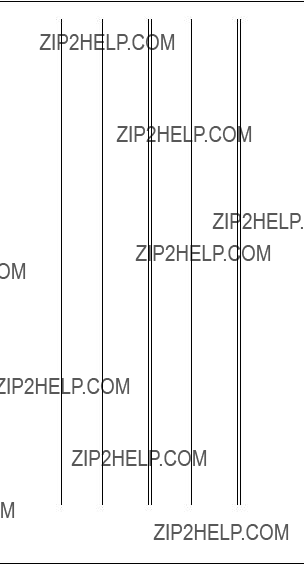
Receive And Transmit PL / DPL Code Tables

MHz Mode Operations
MHz Mode Operations
In the MHz mode the radio displays the selected receive frequency by its MHz designation. You can scroll through all legitimate frequencies from the low- est end to the highest end of the band.
Selecting MHz Mode
If the LCD Screen (18) is displaying a channel number, this means that the radio is currently operating in Memory mode. To operate in MHz mode:
??? Press  .
.
Selecting the Frequency Step Size
Frequency step size determines the incremental steps the receiver takes when you rotate the Selector Knob
(2), or when the radio is scanning the frequency band.
NOTE
The available frequency step sizes are 5, 10, 12.5, 15, 20, and 25 kHz.
IMPORTANT
The selected frequency step size is retained even if you turn off the radio.
To select the frequency step size:
cates the current frequency step size, in this case 12.5 kHz.

MHz Mode Operations
???Rotate the Selector Knob (2) to the desired fre- quency step size.
???Momentarily press Toggle Light / Enter and Param- eter Transfer Button (4) (or any button) to save this frequency step size and return to normal opera- tion.
IMPORTANT
The radio automatically save and return to normal operation after about 5 seconds of inactivity.
NOTE
The
???Selecting The TX Offset??? on page 28).
Selecting A Receive Frequency
The various ways of selecting a receive frequency are as follows:
(i) Through The Numeric Keypad (19)
In MHz mode:
??? Enter the desired frequency
NOTE
If the radio is left idle for more than 5 seconds, it will revert back to the original frequency. When all the 6 digits are entered, the receiver will tune itself to that frequency.
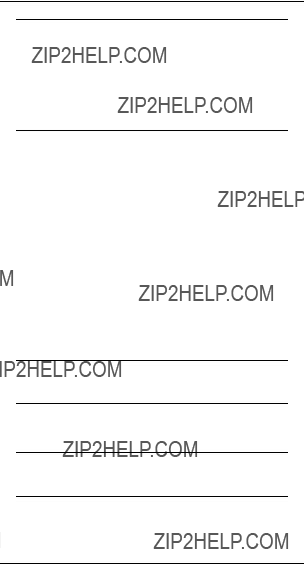
MHz Mode Operations
NOTE
If an invalid number is pressed, the valid number nearest to this number is shown. This ensures that selected frequency is within the allowed frequency band. Please also note that valid frequencies are also dependent on the frequency step size (see
???Selecting the Frequency Step Size??? on page 25). Only valid numbers are displayed.
(ii) Through The Selector Knob (2)
In MHz mode:
???Rotate the Selector Knob (2) to the desired fre- quency.
(iii)Through Numeric Keypad (19) and Selector Knob
(2) combination
In MHz mode:
???Enter the ???rst few digits of the desired frequency through the Numeric Keypad (19).
???Press Toggle Light / Enter and Parameter Transfer Button (4) to commit the partially entered fre- quency.
NOTE
Unentered digits are coerced to the nearest valid frequency.
???Rotate the Selector Knob (2) until the desired fre- quency is displayed.
NOTE
The frequency increments, or decrements, accord- ing to the selected frequency step size.

MHz Mode Operations
Selecting The TX Offset
For the AP 73, the transmit frequency can be the same as the receive frequency (no offset), or having a stan- dard positive or negative offset, or it can be a user- de???ned TX frequency.
???Press OFS momentarily to toggle between no off- set, standard positive, negative offset, or user- de???ned TX frequency (refer to the table below).
Programming A
???Press and hold OFS until the ???+
NOTE
The LCD Screen (18) displays the current user- de???ned TX frequency.
???Enter the desired TX frequency via one of the fol- lowing method:
(i)Through The Numeric Keypad (19)
???Enter the desired TX frequency.
NOTE
To ???ll in trailing zeros, press Toggle Light / Enter and Parameter Transfer Button (4).

MHz Mode Operations
???Press the Toggle Light / Enter and Parame- ter Transfer Button (4) to accepts the TX fre- quency and return to normal operation.
(ii)Through The Selector Knob (2)
???Rotate the Selector Knob (2) to the desired
???Press the Toggle Light / Enter and Parame- ter Transfer Button (4) to accepts the TX fre- quency and return to normal operation.
(iii)Through Numeric Keypad (19) and Selector Knob (2) combination
In MHz mode:
???Enter the ???rst few digits of the desired TX fre- quency through the Numeric Keypad (19).
???Press the Toggle Light / Enter and Parame- ter Transfer Button (4) to commit the partially entered TX frequency.
NOTE
Unentered digits are coerced to the nearest valid frequency.
???Rotate the Selector Knob (2) until the desired TX frequency is displayed.
NOTE
The frequency increments, or decrements, accord- ing to the selected frequency step size.
???Press the Toggle Light / Enter and Parame- ter Transfer Button (4) to commit this TX fre- quency.

MHz Mode Operations
IMPORTANT
The radio automatically exits this mode after 5 sec- onds of inactivity. Partially entered frequency is NOT stored.
NOTE
When receiving, the radio displays the selected RX frequency whereas when transmitting, it displays the selected TX frequency.

Memory Mode Operations
Memory Mode Operations
In the Memory mode, the radio operates on the selected memory channel and the LCD Screen (18) displays 

 xxx (where xxx represents the selected channel number). For example, channel 08 is dis- played as follows:
xxx (where xxx represents the selected channel number). For example, channel 08 is dis- played as follows:
Selecting Memory Mode
If the LCD Screen (18) is displaying a frequency num- ber, this means that the radio is currently operating in MHz mode. To operate in Memory mode:
??? Press  .
.
NOTE
If none of the 20 memory channels has been pro- grammed, an invalid keypress tone sounds and the radio remains in the MHz mode (see ???Program- ming A Memory Channel??? on page 32).
Selecting A Memory Channel
???Rotate the Selector Knob (2) to the desired chan- nel number.
NOTE
The channel number increments, or decrements, according to the available programmed memory channels. Empty channels are NOT displayed.

Memory Mode Operations
Programming A Memory Channel
There are 20 memory channels available. Each mem- ory channel consists of a receive / transmit frequency pair, the type of TX offset and the offset frequency.
NOTE
Channels 19 and 20 are normally used to store the frequency limits for Programmable Band Scan operation (see ???Programmable Band Scan??? on page 34).
In MHz mode:
???Select the desired frequency, type of TX offset and offset frequency (see ???MHz Mode Operations??? on page 25).
???Press and hold the Toggle Light / Enter and
Parameter Transfer Button (4) until the LCD Screen (18) shows 



 xxx (where xxx is the last channel selected in Memory mode).
xxx (where xxx is the last channel selected in Memory mode).
The channel number ???ashes if it is unprogrammed, and lights continuously if it is programmed.
???Use the Selector Knob (2) to select the desired channel number.
??? Press the Toggle Light / Enter and Parameter Transfer Button (4) again to program the selected memory channel.
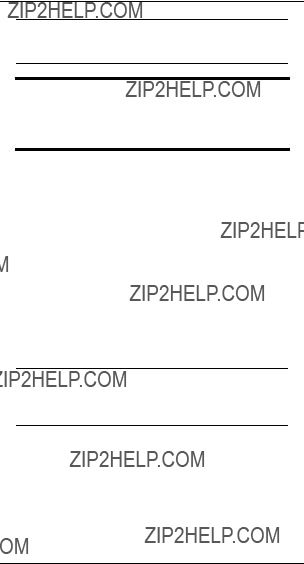
Memory Mode Operations
NOTE
The radio remains in MHz mode after successful programming of the channel.
CAUTION
If the selected memory channel was already pro- grammed (channel number lit continuously), the new frequency information overwrites the previous information.
Loading A Memory Channel
The data of a memory channel (receive and transmit frequencies, TX offset type and offset frequency) can be copied over into the MHz mode.
This allows you to tune the radio in the MHz mode from the point speci???ed by the memory channel data.
In Memory mode:
???Rotate the Selector Knob (2) to the desired mem- ory channel number.
???Press and hold Toggle Light / Enter and Parame- ter Transfer Button (4) for about 3 seconds.
NOTE
A valid keypress tone sounds when the memory channel data has been successfully copied over to the MHz mode.

Scan Operations
Scan Operations
Scan operation tells the radio to monitor a number of frequencies or channels. When there are some activi- ties at a particular frequency or channel, the radio stops scanning and changes to that frequency or channel.
Scan modes supported by the radio are:
(i)Programmable Band scan (MHz mode)
(ii)Memory Channel scan (Memory mode)
NOTE
Each frequency or channel is given the same prior- ity i.e.
IMPORTANT
The radio will not recall the scan state if it is pow- ered off while scanning.
Programmable Band Scan
In the MHz mode, the radio scans over a prepro- grammed range of frequencies usually speci???ed in memory channels 19 and 20.
NOTE
User can specify the frequency range for scanning by programming the frequency limit into memory channel 19 (usually the lower limit) and memory channel 20 (usually the upper limit) (see ???Pro- gramming A Memory Channel??? on page 32).
Scanning A Frequency Range
In MHz mode:
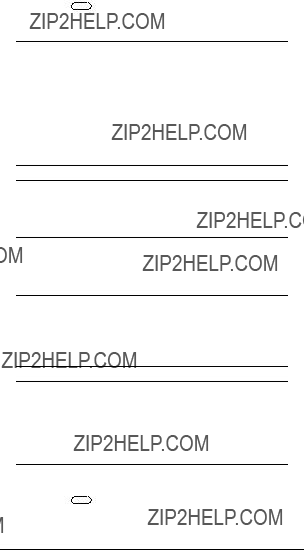
frequency range.
NOTE
The frequency range is scanned according to the frequencies speci???ed in channels 19 and 20, and the selected frequency step size. If the operating fre- quency before scanning starts is within the scan range, the radio starts scanning from that fre- quency, otherwise, it starts from the frequency speci???ed by memory channel 19 (or the lowest fre- quency in the band if channel 19 is blank).
NOTE
When the ???SCAN??? indicator ???ashes, scanning is in progress and the currently scanned frequency is dis- played.
To change the scan direction:
??? Rotate the Selector Knob (2)
NOTE
If activity is detected, the radio stops scanning and stays on the active frequency. The ???SCAN??? indicator remains on, and you will hear the conversation, pro- vided the PL/DPL code (if required) is correct.
IMPORTANT
Radio resumes scanning after approximate 5 seconds (even if activity is still received). If
received activity ceases, the radio resumes scan- ning after another 7 seconds, unless receive activ- ity resumes.

Scan Operations
NOTE
Pressing  or
or  also ends the scanning.
also ends the scanning.
NOTE
The ???SCAN??? indicator turns off when scanning is terminated and the radio displays the frequency where scanning stopped.
IMPORTANT
If both memory channels are left blank (unpro- grammed), the radio scans the entire frequency band. If channel 19 is programmed but channel 20 is blank, the upper frequency limit becomes the highest frequency in the band. If channel 20 is pro- grammed but channel 19 is blank, the lower fre- quency limit becomes the lowest frequency in the band. If the frequency stored in channel 19 is lower than that stored in channel 20, then scan proceeds in an incrementing order otherwise, scan proceeds in a decrementing order.
Transmitting During Band Scanning
When the scan is locked at a frequency:
??? Press
IMPORTANT
As soon as

Scan Operations
Memory Channel Scan
In the Memory mode, the radio scans all programmed memory channels that are also in the channel scan list.
NOTE
The scan list is edited using the Special Program- ming mode (see ???Special Programming Mode (SPM)??? on page 46).
NOTE
Channels may be temporarily removed from the scan list using a Nuisance Channel Delete feature (see ???Nuisance Channel Delete??? on page 38).
Scanning Memory Channels
In Memory mode,
NOTE
When the ???SCAN??? indicator ???ashes, scanning is in progress and the Home Channel (the active channel
received on another channel.
The channels are scanned in an increasing order (from lowest to highest). To scan in a decreasing order:
??? Rotate the Selector Knob (2)
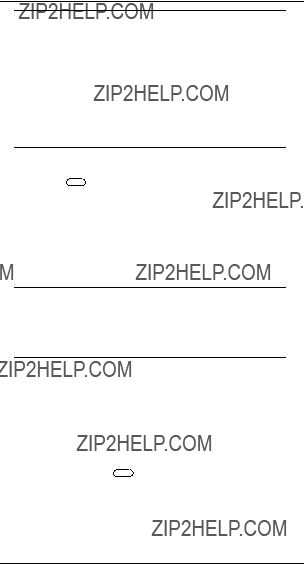
Scan Operations
NOTE
The radio scans through all channels in the prepro- grammed scan list. If activity is detected, the radio stops scanning and stays on the active channel.
The ???SCAN??? indicator remains on, and you will hear the conversation, provided the PL/DPL code (if required) is correct. In Carrier squelch and Coded squelch modes, when activity is over and a
To stop scanning:
SCAN
??? Press D .
Transmitting During Channel Scanning
When the scan is locked at a channel:
???Press
IMPORTANT
The radio transmits on the current active TX fre- quency. But, if
Nuisance Channel Delete
When the radio is scanning, it would stop at any chan- nel within the scan list that has activity. A channel that generates unwanted signals continuously is called a Nuisance Channel. To temporarily remove the chan- nel from the scan list:
locks on the Nuisance Channel.
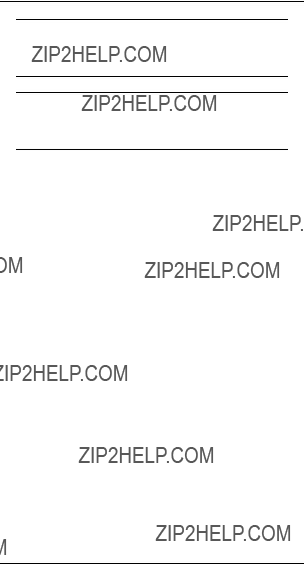
Scan Operations
NOTE
Two
IMPORTANT
To add a deleted nuisance channel back into the scan list, exit and reenter the scan function or restart the radio.

DTMF Telephone Interconnect
DTMF Telephone Interconnect
Dual Tone Multiple Frequency (DTMF) tones are encoded by the radio to dial into (access) the landline telephone network and return (deaccess) to conven- tional radio operation.
Once the telephone network has been accessed, phone numbers can be dialled either manually or from memory. The keypad provides support for DTMF digits 0 to 9, and the characters A, B, C, D, ??? and #.
NOTE
The radio is capable of storing a maximum of 9 pre- programmed phone numbers (up to 12 digits each).
Placing a Telephone Call
To place a call:
???Press and hold the
???Dial the access code manually using the DTMF
grammed access code.
???Release the
???Press and hold the
stores the preprogrammed telephone number.
???Press the
NOTE
If you press a phone number location which has not been programmed, the radio will sound an Invalid Button Press tone and no further action is taken.

DTMF Telephone Interconnect
To hang up:
???Press and hold the
Last Number Redial
Manually dialled phone numbers (up to 16 digits long) are stored in numeric location ???0??? for quick redial capa- bilities.They are sent exactly as preprogrammed tele- phone numbers are. After you receive a dial tone:
??? Press and hold
NOTE
Last Number Redial only stores manually dialled numbers and NOT preprogrammed telephone num- bers. The number set is stored in phone location 0 until the radio is turned off or until another DTMF sequence is manually dialled.
NOTE
If you attempt to perform a last number redial where no manual numbers have yet been dialled since radio
Storing a Phone Number
A maximum of 9 telephone numbers (up to 12 digits each) can be stored into the radio memory. Each phone number is stored and recalled via a unique number on the keypad in the range of 1 to 9. The fol- lowing procedure can also be used to store the access / deaccess codes (up to 8 digits each):

DTMF Telephone Interconnect
Button Press tone (takes about 2 seconds).
(???ashing cursor)
???Enter a phone number location (in the range of 1 to 9) to store a phone number or press  to store the access code or
to store the access code or  to store the deacess code.
to store the deacess code.
???Enter the phone number (up to 12 digits long), or access / deaccess code (up to 8 digits long).
NOTE
Valid digits are DTMF digits 0 to 9, the characters A, B, C, D, ??? and #, and pause digits.
NOTE
Pause digit (
 )causes the radio to wait in between transmission of the digits programmed before and after it. One or more pause digits can be entered between successive digits of the phone number (or access / deaccess code). When a pause digit is successfully entered, two beeps are heard; the display changes from ???A??? to
)causes the radio to wait in between transmission of the digits programmed before and after it. One or more pause digits can be entered between successive digits of the phone number (or access / deaccess code). When a pause digit is successfully entered, two beeps are heard; the display changes from ???A??? to
NOTE
sor to the left and erase the incorrect entry. To view a numeric sequence of more than 6 digits, press

DTMF Telephone Interconnect
NOTE
All unde???ned digits are represented by underscores on the LCD Screen (18). A ???ashing ???_??? indicates the position for the next number entry. If you reach the maximum number of entries, the cursor position is under the last digit. An Invalid Button Press tone will sound if you attempt to enter more than the maximum number of digits.
???Press the Toggle Light / Enter and Parameter Transfer Button (4) to store the phone number (or access / deaccess code) into the designated loca- tion and return to normal operation.
Displaying a Stored Phone Number
???Press  momentarily in the receive mode. A Valid Button Press tone is heard.
momentarily in the receive mode. A Valid Button Press tone is heard.
???Enter a  to view the access code or
to view the access code or  to view the deaccess code or
to view the deaccess code or  to review the last num- ber dialled.
to review the last num- ber dialled.
NOTE
If the keypad entry is valid, the LCD Screen (18) displays the ???rst 6 digits of the stored phone num- ber or code. For number sequences more than 6 digits, after 2 seconds the number begins auto- scrolling to the left in 1 second increments until the last digit is displayed. If the selected phone location is empty, an Invalid Button Press tone is heard.

Voice Selective Call (Optional)
Voice Selective Call (Optional)
To support Voice Selective Call (SelCall) operation, the radio must be equipped with an optional DTMF Decode board.
NOTE
For more information about the availability of this option, contact your dealer.
If your radio is equipped with the Voice Selective Call option, your radio can be called individually by another user, or as part of a small group.
Receiving a Voice Selective Call
When the radio decodes a Voice Selective Call, the LCD Screen (18) indicates the type of SelCall mes- sage being received:
Individual Call
Group Call
ALL Call
NOTE
The radio will give an alert tone when it success- fully decodes a Voice Selective Call. If either Selec- tive Call Tone Status or Alert Tone Volume is set to ???OFF??? (see page 53 and 55 ), no tone is heard.
For an Individual Call, the radio automatically trans- mits an Acknowledgement message back to the call- ing radio, if an Acknowledgement ID has been

Voice Selective Call (Optional)
programmed (see ???Edit Selective Call IDs??? on page 52).
When the radio decodes a Voice Selective Call, it enters the carrier squelch mode for a period of time. If there is no receive activity, the radio resumes the selected squelch mode and the LCD Screen (18) reverts to the appropriate receive mode display.
IMPORTANT
If the Selector Knob (2) is rotated or any buttons pressed while the SelCall signal is in progress, the SelCall message disappears and the Selective Call is lost.
Sending a Voice Selective Call
???Press and hold the
???Dial the required Selective Call ID.
???Release the
NOTE
For an Individual Call, the radio indicates that the call was received by generating two short ringing tones.

Special Programming Mode (SPM)
Special Programming Mode (SPM)
The Special Programming mode (SPM) allows you to edit all
Entering SPM
???Turn the radio off (if it is on).
???Turn the radio on while holding  . Keep holding this button until a SPM
. Keep holding this button until a SPM
NOTE
At 







 .
.
NOTE
If the battery level is low, the display indicates








 and the ???BATT??? indicator ???ashes. The radio also sounds a Low Battery alert tone. Turn off the radio and replace or recharge the battery.
and the ???BATT??? indicator ???ashes. The radio also sounds a Low Battery alert tone. Turn off the radio and replace or recharge the battery.
Exiting SPM
??? Turn off the radio to exit SPM.

Special Programming Mode (SPM)
SPM Browse Menu
Set Accessory Option
Set Battery Type
Set Battery Saver Status
Alert Tone Volume
Set Sidetone Status
?? Set SelCall Tone Status
FIRST
ITEM
Edit Channel Scan List
Erase Single Channel
Edit Phone Access Code
Edit Phone Deaccess Code
Edit PTT ID




 xxx???
xxx???
Edit Time Out Timer
?? Edit Group Call ID
??Edit All Call ID
??Only displays with option board con???gured.

Special Programming Mode (SPM)
Editing SPM Parameters
Editing the Channel Scan List
???In SPM, rotate the Selector Knob (2) to select the Edit Channel Scan List (







 ) menu item.
) menu item.
to 20).
or
MEM
to scroll through the channels (01
NOTE
The channel scan list does not wrap around to the opposite end of the list. Instead, an Invalid Button Press tone sounds when you have reached the upper or lower limit of the list.
NOTE
A ???ashing channel number indicates that the chan- nel is excluded from the scan list.
???Press the Toggle Light / Enter and Parameter Transfer Button (4) to toggle the status of a channel i.e. being included or excluded from the scan list.
NOTE
A Valid Button Press tone sounds when the new setting is stored.
???To exit this menu, select another menu item by turning the Selector Knob (2).
Erase a Single Channel from Memory
???In SPM, rotate the Selector Knob (2) to the Erase Single Channel (







 ) menu.
) menu.
to 20).
or
MEM
to scroll through the channels (01

Special Programming Mode (SPM)
NOTE
A ???ashing channel number indicates that the chan- nel is unprogrammed (erased).
???Press Toggle Light / Enter and Parameter Transfer Button (4) to erase a programmed channel (non- ???ashing channel numbers).
NOTE
A valid keypress tone sounds when the channel has successfully erased. Pressing Toggle Light / Enter and Parameter Transfer Button (4) on an unprogrammed channel results in an invalid key- press tone and the keypress is ignored.
???To exit this menu, select another menu item by turning the Selector Knob (2).
Editing the Phone Access / Deaccess Codes
???In SPM, rotate the Selector Knob (2) to the Edit Phone Access (








 ) or Edit Phone Deaccess
) or Edit Phone Deaccess
(









 ) menu.
) menu.
???Press
OFS
or
MEM
to enter the edit mode.
NOTE
The LCD Screen (18) displays the current access / deaccess code. For a code which exceeds the 6- digit display length, the rightmost digit ???ashes to indicate that more digits exist on the right.
???Enter the new access / deaccess code (up to 8 dig- its) using any of the numeric keys, A, B, C, D,* and #.

Special Programming Mode (SPM)
NOTE
The LCD Screen (18) shows the new digits as they are being entered. When the cursor is ???ashing under a digit, the maximum number has been
NOTE
Pause digit (
 )causes the radio to wait in between transmission of the digits programmed before and after it. One or more pause digits can be entered between successive digits of the phone access / deaccess codes. When a pause digit is successfully keyed, two beeps are heard; the dis- play changes from ???A??? to
)causes the radio to wait in between transmission of the digits programmed before and after it. One or more pause digits can be entered between successive digits of the phone access / deaccess codes. When a pause digit is successfully keyed, two beeps are heard; the dis- play changes from ???A??? to
???Press the Toggle Light / Enter and Parameter Transfer Button (4) to store the new code and return to SPM Browse Menu.
NOTE
A Valid Button Press tone sounds when the new setting is stored.
???To abort data entry, select another menu item by turning the Selector Knob (2) or wait until the edit mode
Edit PTT ID
???In SPM, rotate the Selector Knob (2) to the PTT ID
(





 ) menu.
) menu.
???Press
OFS
or
MEM
to enter the edit mode.

Special Programming Mode (SPM)
NOTE
The LCD Screen (18) displays the current pro- grammed PTT ID. For an PTT ID which exceeds the
???Enter the new PTT ID (up to 8 digits) using any of the numeric keys, A, B, C, D,* and #.
NOTE
The LCD Screen (18) shows the new digits as they are being entered. When the cursor is ???ashing under a digit, the maximum number has been
NOTE
Pause digit (
 )causes the radio to wait in between transmission of the digits programmed before and after it. One or more pause digits can be entered between successive digits of the phone access / deaccess codes. When a pause digit is successfully keyed, two beeps are heard; the dis- play changes from ???A??? to
)causes the radio to wait in between transmission of the digits programmed before and after it. One or more pause digits can be entered between successive digits of the phone access / deaccess codes. When a pause digit is successfully keyed, two beeps are heard; the dis- play changes from ???A??? to
???Press the Toggle Light / Enter and Parameter Transfer Button (4) to store the new PTT ID and return to SPM Browse Menu.
NOTE
A Valid Button Press tone sounds when the new setting is stored.
???To abort data entry, select another menu item by turning the Selector Knob (2) or wait until the edit mode

Special Programming Mode (SPM)
Edit Selective Call IDs
NOTE
The radio must be equipped with a option DTMF Decode board to support the Selective Call Opera- tion.
???In SPM, rotate the Selector Knob (2) to the Acknowledgment ID (






 ) or Individual Call ID (
) or Individual Call ID (






 ) or Group Call ID (
) or Group Call ID (






 ) or All Call ID
) or All Call ID
(





 ) menu.
) menu.
???Press
OFS
or
MEM
to enter the edit mode.
NOTE
The LCD Screen (18) displays the current pro- grammed ID number. For an ID which exceeds the
???Enter the new number (up to 8 digits) using any of the numeric keys, A, B, C, D,* and #.
NOTE
The LCD Screen (18) shows the new digits as they are being entered. When the cursor is ???ashing under a digit, the maximum number has been
NOTE
Pause digit CANNOT be entered with Selective Call ID therefore a ???*??? must not be followed immediately by a ???#???.
???Press the Toggle Light / Enter and Parameter Transfer Button (4) to store the new ID and return to SPM Browse Menu.

Special Programming Mode (SPM)
NOTE
A Valid Button Press tone sounds when the new setting is stored.
???To abort data entry, select another menu item by turning the Selector Knob (2) or wait until the edit mode
Editing Time Out Timer
???In SPM, rotate the Selector Knob (2) to the Edit Time Out Timer (


 xxx) menu.
xxx) menu.
NOTE
this indicates that the
???Use
OFS
or
MEM
to change the current status.
CAUTION
The new setting is stored immediately.
???To exit this menu, select another menu item by turning the Selector Knob (2).
Setting the Selective Call Tone Status
NOTE
The radio must be equipped with a DTMF Decode board top support the Selective Call Tone Status operation.

Special Programming Mode (SPM)
Selective Call alert tones give an audible indication of receipt of a Voice Selective Call (SelCall). If disabled, the alert tones do not sound when Voice Selective Call messages are received by the radio.
NOTE
Setting the Alert Tone Volume to off disables all tones regardless of the setting of this parameter (see ???Setting the Alert Tone Volume??? on page 55).
???In SPM, rotate the Selector Knob (2) to the Set SelCall Tone Status (






 or
or 






 ) menu.
) menu.
???Use
OFS
or
MEM
to toggle between On and Off.
CAUTION
The new setting is stored immediately.
???To exit this menu, select another menu item by turning the Selector Knob (2).
Setting the Sidetones Status
If transmit sidetones is disabled, DTMF sidetones such as phone number and PTT ID sidetones are not heard during transmission.
???In SPM, rotate the Selector Knob (2) to the Set Sidetones Status (






 or
or 






 ) menu.
) menu.
???Use
OFS
or
MEM
to toggle between On and Off.
CAUTION
The new setting is stored immediately.
???To exit this menu, select another menu item by turning the Selector Knob (2).

Special Programming Mode (SPM)
Setting the Alert Tone Volume
???In SPM, rotate the Selector Knob (2) to the Alert Tone Volume (






 or
or 






 ) menu.
) menu.
???Use
OFS
or
MEM
to toggle between On and Off.
NOTE
When 






 is chosen, the alert tone volume fol- lows the volume control setting (see ???Adjusting the Volume??? on page 14).
is chosen, the alert tone volume fol- lows the volume control setting (see ???Adjusting the Volume??? on page 14).
CAUTION
The new setting is stored immediately.
???To exit this menu, select another menu item by turning the Selector Knob (2).
Setting the Battery Saver Status
When enabled, the Battery Saver feature increases the amount of time between battery replacement or charging. Battery power is conserved by turning off the receiver circuitry, except for periodic checks for carrier activity.
???In SPM, rotate the Selector Knob (2) to the Set Battery Saver Status (







 - Off, or
- Off, or 








 - Normal, or
- Normal, or 








 - Enhanced) menu.
- Enhanced) menu.
options.
or
MEM
to scroll through the three
CAUTION
The new setting is stored immediately.
???To exit this menu, select another menu item by turning the Selector Knob (2).

Special Programming Mode (SPM)
NOTE
The Battery Saver feature is not active during chan- nel scanning, when the
(6)is pressed, or when the radio is receiving a sig- nal.
Setting the Battery Type
???In SPM, rotate the Selector Knob (2) to the Set Battery Type (







 - Alkaline (standard battery) or
- Alkaline (standard battery) or 






 - NiCd (rechargeable battery)) menu.
- NiCd (rechargeable battery)) menu.
???Use the
OFS
or
MEM
to scroll through the options.
CAUTION
The new setting is stored immediately.
???To exit this menu, select another menu item by turning the Selector Knob (2).
IMPORTANT
The Battery Type must be correctly set for Low Bat- tery Alert to perform accurately.
Setting the Accessory Sense Option
This menu item determines the type of accessory in use by the radio (if any), such as a headset, earpiece, or speaker microphone. There are three options avail- able: Autosense, Headset Only and Speaker Micro- phone Only.
???In SPM, rotate the Selector Knob (2) to the Set Accessory Option (







 - Autosense or
- Autosense or 







 - Speaker Microphone Only or
- Speaker Microphone Only or 







 - Headset Only) menu.
- Headset Only) menu.
options.
or
MEM
to scroll through the three
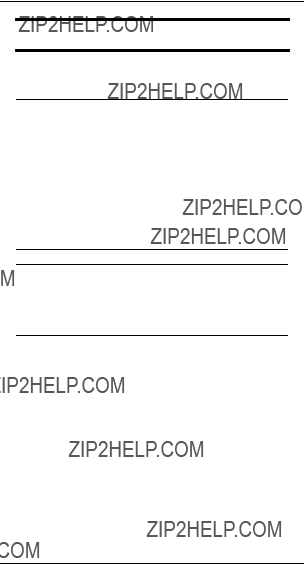
Special Programming Mode (SPM)
CAUTION
The new setting is stored immediately.
???To exit this menu, select another menu item by turning the Selector Knob (2).
NOTE
When Autosense is selected, the radio checks the accessory jack to see what type of accessory is connected. When Headset Only is selected, the radio supports only an earpiece or headset, and all external PTT inputs are ignored. When Speaker Microphone Only is selected, the radio assumes that an accessory with an external PTT switch will be used to transmit voice. The radio???s internal microphone will not transmit voice whenever an accessory is connected.
IMPORTANT
The radio should be turned off when an audio accessory with a microphone is connected to the radio. This is to ensure the proper operation of the
Factory Reset Feature
This feature is intended to allow the user to erase cer- tain programmable parameters and restore the radio to the factory default settings. The radio, upon factory reset, clears all memory channels stored in the non- volatile memory area, clears all phone number storage locations, and restores the default settings to the dif- ferent

Special Programming Mode (SPM)
NOTE
The Factory Reset feature does not clear the IDs or access / deaccess codes.
??? In SPM, press and hold
NOTE
As the sequence is entered, the LCD Screen (18) (which is initially cleared) displays an 
 for each digit entered.
for each digit entered.
NOTE
Any incorrect digit entered results in an invalid key- press tone, the LCD Screen (18) is cleared again and the you must reenter the sequence, starting with the ???rst digit. Once the sequence has been entered successfully, the LCD Screen (18) displays 







 , indicating that the reset procedure is ready to be activated.
, indicating that the reset procedure is ready to be activated.
???Press Toggle Light / Enter and Parameter Transfer Button (4) to con???rm the reset process (pressing any other key or releasing
NOTE
The display blanks when the reset is in progress. When the process is successfully completed, it returns to SPM Browse Menu.

LCD Segments and Indicators
LCD Segments and Indicators
TX LOW CTCSS + - BATT
SCAN
 SAVE
SAVE
SIGNAL 






Indicators
TX - Lights up when radio is transmitting.
LOW - Lights up when radio is in low transmit power mode.
CTCSS - Lights up continuously for Coded Squelch mode; Off for Carrier Squelch mode; Flashes for Sig- nalling Squelch mode (if available).
SCAN - Flashes when radio is scanning; Lights up continuously when scan is suspended.
BATT - Flashes when battery voltage is low.
SAVE - Flashes quickly when Normal Battery Saver mode is enabled; Flashes slowly when Enhanced Bat- tery Saver mode is enabled; Nothing displayed when Battery Saver is disabled.
+/- - Plus sign (+) lights up for positive standard TX off- set; Minus sign
Indicators with Segments
SIGNAL - uses six bar segments to indicate the rela- tive receive (Rx) signal strength. SIGNAL lights up upon receiving a Rx signal strength greater than 10 dB SINAD. As the signal strength increases, additional bar segments light up, starting from the

Alert Tone Indicators
Alert Tone Indicators
Successful
A short,
Unsuccessful
A short,
Valid Button Press
A short,
Invalid Button Press
A short,
Low Battery
Three
DTMF Sidetones
Each DTMF tone is heard as it is transmitted.
A

Alert Tone Indicators
Individual Selective Call Decode
Two short ringing tones indicate that an Individual Selective Call has been decoded by the radio. The radio automatically sends an Acknowledgment ID.
Acknowledgment ID Decode
A short ringing tone indicates that a correct Acknowl- edgment ID has been decoded by the radio.
Group and All Call Selective Call Decode
Two
Nuisance Channel Delete
During channel scanning, two

Information For Safe, Efficient Operation
Information For Safe, Ef???cient Opera- tion
Exposure To Radio Frequency Energy
In August 1996 the Federal Communications Commis- sion (FCC) adopted updated RF energy exposure guidelines for wireless products regulated by the FCC. Those guidelines are consistent with the safety stan- dards* previously set by both U.S. and international standards bodies. The design of your Motorola two- way radio complies with the FCC guidelines and these standards.
*American National Standards Institute (C95.1 - 1992);
*National Council on Radiation Protection and Measure- ments
*International Commission on
To assure optimal radio performance and to insure that exposure to RF energy is within the guidelines in the above standards, the following operating procedures should be observed:
For Portable
???For hand held operation, the radio should be held in a vertical position with the microphone one to two inches (2.5 to 5 cm) away from the mouth, and the antenna should be kept one to two inches (2.5 to 5 cm) from the head or body when transmitting.
???For body worn operation, the antenna should be kept at least one inch (2.5 cm) from the body when transmitting.

Information For Safe, Efficient Operation
Electromagnetic Interference/compatibility
Nearly every electronic device is susceptible to elec- tromagnetic interference (EMI) if inadequately shielded, designed or otherwise con???gured for electro- magnetic compatibility.
???Turn your radio OFF in any facilities where posted notices instruct you to do so. Hospitals or health care facilities may be using equipment that could be sensitive to external RF energy.
???Turn your radio off when on board aircraft when instructed to do so. Any use of the radio must be in accordance with Federal Aviation Administra- tion (FAA) and FCC regulations or crew instruc- tions.
CAUTION
???Do not use the radio with a damaged antenna. If a damaged antenna comes into contact with the skin, a minor burn may result.
???All batteries can cause property damage, injury or burns if a conductive material such as jewelry, keys or beaded chains touches exposed termi- nals. The material may complete an electrical cir- cuit (short circuit) and become quite hot. Exercise care in handling any charged battery, particularly when placing it inside a pocket, purse or other container with metal objects.
Potentially Explosive Atmospheres
Areas with potentially explosive atmospheres are often, but not always, clearly marked. They include fuelling areas such as below deck on boats, fuel or chemical transfer or storage facilities; areas where the air contains chemicals or particles, such as grain, dust, or metal powders; and any other area where you

Information For Safe, Efficient Operation
would normally be advised to turn off your vehicle engine.
WARNING
???Turn your radio OFF when in any area with a potentially explosive atmosphere, unless it is a type especially quali???ed for such use (for exam- ple, FMRC Approved). Sparks in such areas could cause an explosion or ???re resulting in bodily injury or even death.
???Do not replace or charge batteries in a hazard- ous atmosphere. Contact sparking may occur while installing or removing batteries and cause an explosion.
Blasting Caps And Areas
WARNING
To avoid possible interference with blasting opera- tions, turn your radio OFF near electrical blasting caps or in a ???blasting area??? or in areas posted: ???Turn off
For Vehicles With An Air Bag
WARNING
An air bag in???ates with great force. Do not place objects, including portable or mobile

Recycling / Disposal of NiCd Batteries
Recycling / Disposal of NiCd Batteries
The U.S. Environmental Protection Agency (EPA) clas- si???es used NiCd batteries as hazardous waste, unless certain exemptions apply.
At the end of your battery???s useful life, it can be recy- cled. However, recycling facilities may not be available in all areas. Under various state or local laws, such batteries must be recycled or disposed of properly, and cannot be dumped in land???lls or incinerators.
Motorola fully endorses and encourages the recycling of NiCd batteries. The following is a list of recycling facilities around the world, where you can ship your NiCd batteries post paid to be recycled:
United States
INMETCO
P.O. Box 720
245 Porteville Road
Ellwood City, PA 16117
Tel:(412)
Fax:(412)
Europe
S.N.A.M.
Rue de la Garenne
Z.I. Chesnes Tharabie
38297 La Verpilliere Cedex, France
Tel:
Fax:
Asia
Hanil Metal Recycle Co. Ltd.
2404
Tel:
Fax:

Recycling / Disposal of NiCd Batteries
Japan
Marubeni Co.
Head Of???ce/Attn. B6B2
Nippon Recycle Ctr., Corp.
Osaka, 530, Japan
Tel:
Fax:
You should consider the methods of collecting, label- ing, and shipping used NiCd batteries. Consult your federal, state, or local EPA for speci???c legal require- ments and for recycling options in your area.
Motorola, as a responsible corporate citizen, has always been concerned with the protection of the envi- ronment. Please feel free to call our

Licensing & Service Information
Licensing & Service Information
Licensing
This radio operates on FM radio communication fre- quencies and is subject to the rules and regulations of the local communications governing agencies. These agencies may require that all operators using general mobile radio frequencies obtain a radio license before operating their equipment. To determine the speci???c requirements, contact your local communi- cations governing agency. This agency can supply information required to properly obtain and complete the license application form and various operational issues.
Service
Because this unit contains a radio transmitter, most local governments prohibit anyone from making inter- nal adjustments to the transmitter unless speci???cally licensed to do so by government regulations. If your radio fails to operate or any operational dif???culties arise, contact your local Motorola dealer.
Proper repair and maintenance procedures assure ef???cient operation and long life for this radio.

Troubleshooting
Troubleshooting
Radio is dead.
Possible Problem (1): Batteries may be dead (alkaline) or not properly charged (NiCd).
Solution :If the display does not light, or the ???BATT??? indicator ???ashes on and off, you should replace the alkaline batteries, or if you are using NiCd batteries, recharge them.
Possible Problem (2): Batteries may not be positioned correctly in the radio.
Solution :See ???Installing and Removing Batteries??? on page 8 for the appropriate battery installation instructions.
NiCd battery does not charge or last long enough.
Possible Problem (1): Battery may be incorrectly charged.
Solution :If you use a desktop charger, make sure the battery is positioned properly in the charger base. If you are using a wall charger, make sure that the LED on the charger glows red, indicating correct charging status. See ???Charging with Wall Charger??? on page 11 and ???Charging with Desktop Charger??? on page 12.
Possible Problem (2): Battery may not be fully charged.
Solution :Turn radio off while charging battery. Charging time will be doubled if the radio is turned on while charging.

Troubleshooting
Possible Problem (3): The battery life is based on a duty cycle where the radio is transmitting 5%, receiving 5%, and in standby mode 90% of the time. Usage that differs from this will change the typical battery life expect- ancy accordingly.
Solution :If you use your radio for a longer period of time than the standard duty cycle, you may need to recharge your battery again.
Possible Problem (4): Battery or charger contacts may be dirty.
Solution :Clean battery and charger contacts often.
Alkaline Battery does not last long enough (<10 minutes).
Possible Problem (1): Operating the radio at high power with alkaline batteries.
Solution :When used with alkaline batteries, the radio should operate at low power unless absolutely necessary.
NOTE
It is recommended to operate your radio in Low Power when using alkaline batteries. Using alkaline batteries in High Power might result a Low Battery Alert (3 low pitched tones) shortly after transmitting. This is NOT a malfunction. The alert sounds because alkaline batteries cannot maintain the power needed to transmit at High Power for a long interval. However, APC is immediately activated when this alert sounds. It automatically adjusts the radio???s power requirements to maintain the radio???s operation. Without APC, the radio would instead reset itself and refuse to transmit.

Troubleshooting
Radio will not talk to other radios in system.
Possible Problem (1): Radios may be on different fre- quencies, or having different Coded Squelch Codes.
Solution :Verify that frequencies and Coded Squelch Codes are the same for all radios in your talk group.
Hearing other conversations or noise on your radio.
Possible Problem (1): Users do not have exclusive use of frequencies. Frequencies must be shared using proper radio etiquette.
Solution :Use proper radio etiquette.
NOTE
Coded squelch screens out other users??? conversa- tions on your radio, but other users who share your frequency may still hear your conversations.
Limited talk range.
Possible Problem (1): Using your radio in basements, steel structures, concrete buildings, auto- mobiles, or heavy foliage decreases its range.
Solution :These are standard characteristics of transmitters. External magnetic mount antennas are recommended for best range when communicating in an auto- mobile. If the radio supports the High/ Low Power Output option, check that the radio is not in Low Power Transmit Mode; the ???LOW??? indicator on the LCD lights in this mode.

Troubleshooting
Possible Problem (2): Operating the radio while it is close to your body (i.e. in a pocket or on a belt) and while you are using audio acces- sories decreases its range because of the shielding effect of your body.
Solution :The higher the radio is held, the better the talk range. Use of audio accessories is only recommended in close range sit- uations for best results.
Possible Problem (3): The Carrier Squelch Level may be set too high.
Solution :Set the Carrier Squelch Level to a lower value (see ???Setting Squelch Level??? on page 20).
You hear constant static from speaker.
Possible Problem (1): The alkaline batteries may be weak (or the NiCd battery may be dis- charged).
Solution :Press and hold the PTT while looking at the LCD. If the ???BATT??? indicator ???ashes continuously while still holding the PTT, the batteries should be replaced or recharged.
Possible Problem (2): When using your radio around computers or electronic equipment, you may hear static or interference from these devices.
Solution :Enable Coded Squelch. Coded squelch screens out this type of interference (see ???Changing Squelch Modes??? on page 18).
You have tried a solution for any of the above symp-

Troubleshooting
toms, without success.
Possible Problem (1): The radio may need to be repaired.
Solution :If the unit is still under warranty, return it to the place of purchase for repairs, or contact your nearest Motorola dealer listed in your local yellow pages.

Accessories
Accessories
NOTE
Please note that all accessories may not be avail- able in all markets. Contact your dealer for more information.
Battery & Charging Accessories:
Antennas:

Accessories
Audio & Signalling Accessories for all models:
Carrying Cases & Accessories:
Radio to Radio Cloning Accessory:

Limited Warranty
LIMITED WARRANTY
MOTOROLA RADIO PRODUCTS
This express limited warranty covers the Product manufactured by MOTOROLA Radio Products Group and applies to any warranty already mentioned. MOTOROLA assumes no obligations or liability for additions or modifications to this warranty unless specifically made in writing and signed by an authorised officer of
MOTOROLA.
MOTOROLA cannot be responsible in any way for any ancillary equipment not furnished by MOTOROLA which is attached to or used in connection with the Product, or for operation of the Product with any ancillary equipment, and all such equipment is expressly excluded from this warranty. Because each system which may use the Product is unique, MOTOROLA disclaims liability for range, coverage, or operation of the system as a whole under this warranty.
This warranty sets forth the full extent of MOTOROLA???S responsibilities regarding the Product. Repair, replacement or refund of the purchase price, at MOTOROLA???S option, is the sole and exclusive remedy of purchaser/user of the Product. THIS
WARRANTY IS GIVEN IN LIEU OF ALL OTHER EXPRESS WARRANTIES.
IMPLIED WARRANTIES, INCLUDING WITHOUT LIMITATION, IMPLIED
WARRANTIES OF MERCHANTABILITY AND FITNESS FOR A PARTICULAR
PURPOSE, ARE HEREBY EXCLUDED. IN NO EVENT SHALL MOTOROLA BE
LIABLE FOR DAMAGES IN EXCESS OF THE PURCHASE PRICE OF THE
PRODUCT, FOR ANY LOSS OF USE, LOSS OF TIME, INCONVENIENCE,
COMMERCIAL LOSS, LOST PROFITS OR SAVINGS OR OTHER INCIDENTAL,
SPECIAL OR CONSEQUENTIAL DAMAGES ARISING OUT OF THE USE OR
INABILITY TO USE SUCH PRODUCT, TO THE FULL EXTENT SUCH MAY BE
DISCLAIMED BY LAW.
Notwithstanding anything contained herein, MOTOROLA shall not be liable for any of the following situations:
A)Defects or damage resulting from use of the Product in other than its normal and customary manner.
B)Defects or damage from misuse, accident, water, liquid or neglect.
C)Defects or damage from improper or unauthorised testing, operation, main- tenance, service, repair, installation, alteration, modification, or adjustment.
D)Product which has had the serial number removed or made illegible.
E)A Product which, due to illegal or unauthorized alteration of the software/ firmware in the Product, does not function in accordance with Motorola???s published specifications or the FCC type acceptance labeling in effect for the Product at the time the Product was initially distributed from Motorola.
F)Scratches or other cosmetic damage to Product surfaces that does not af- fect the operation of the Product.
MOTOROLA shall have no liability whatsoever with respect to any claim of patent infringement which is based upon the combination of the Product or parts furnished hereunder with software, apparatus or devices not furnished by MOTOROLA, nor will MOTOROLA have any liability whatsoever for the use of ancillary equipment or software not furnished by MOTOROLA which is attached to or used in connection with the Product.
HOW TO GET WARRANTY SERVICE : Provide proof of purchase and deliver or send the Product item, transportation and insurance prepaid to an authorized warranty service location. Warranty service will be provided by Motorola through one of its authorized warranty service locations. If you contact the company that sold you the Product, it can facilitate your obtaining warranty service. You can also call Motorola for assistance :

Radio Specifications
Radio Speci???cations
General
Receiver

NOTE
All speci???cations are subject to change without notice.