
A
USER GUIDE

A
USER GUIDE


Congratulations on purchasing an LS750 pager.Your new pager provides exciting capabilities in messaging and can become a vital part of your business and personal life. This compact pager combines messaging and time keeping functions in a package that is convenient to carry.
If your LS750 has the fsymbol, it uses FLEX??? technology. The Motorola FLEX
To fully understand the features this pager offers, please take a few minutes to read this user???s guide. This user???s guide also includes a detachable quick reference card on the back cover.
Effective Use of Your Pager
Your pager can help you keep in contact with everyone important to you. By giving your pager number to your business associates, family, and friends, you can be contacted whenever needed.
If you have a cellular phone, give your pager number instead of your cellular number. Then you can decide who to call back on your cellular phone without paying for incoming calls.
1
INTRODUCTION

STARTED
Battery Information
Your pager operates with one
Installing/Replacing the Battery
???Turn the pager off. Refer to ???Turning Your Pager Off??? on page 6.
???Locate the battery door on the back of the pager.
 (+)
(+)
Battery
Compartment
GETTING
???Slide the battery door in the direction of the arrow to unlatch the battery door.
??? Lift the battery door up to open.
??? Remove the old battery, noting the polarity.
2

???Position the new battery so the + and - markings on the battery match the polarity markings in the battery compartment.
??? Close the battery door.
??? Slide the door until it is fully closed.
Note: Check your pager???s clock time after replacing the battery.
Sending a Test Page to Yourself
After you have read this guide and your pager has been activated by your service provider, send yourself a test page. Refer to ???Functionality and Use of Your Pager??? on page 37.
3
GETTING STARTED

GETTING STARTED
Control Buttons
4
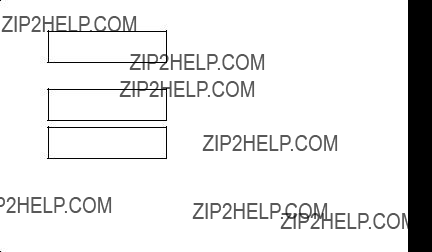
Turning Your Pager On
mh
MOTOROLA
m3:30o07r05 h
NEW! =
m3:30o07r05 h
???Press c. The
???Press any button to stop the alert.
The unread message screen is displayed.
When your pager is on and no activity is taking place, the Standby screen is displayed. The Standby screen displays the time and date and may display other status indicators.
GETTING STARTED
5

Turning Your Pager Off
STARTED
PAGER OFF
OFF
3:30o07r05
??? From the Standby screen, press d twice.
???Press and release c until PAGER OFF is displayed, then press f.
OFF is displayed momentarily before the pager shuts off, and m is removed from the display.
The off screen displays the time and date, and if an alarm is set, the alarm indicator.
GETTING
Backlight
In
6

Setting up Your Pager
This section gives instructions for setting the time and date and Private Time. Access to these features is obtained through the Setup Pager menu.
Setting the Time and Date
SET UP PAGER
TIME/DATE
mh
FORMAT!AM/PM
??? From the Standby screen, press d twice.
???Press and release c until SET UP PAGER is displayed.
???Press f.
TIME/DATE is displayed.
??? Press f.
FORMAT!AM/PM or FORMAT!24HR is displayed.
GETTING STARTED
7
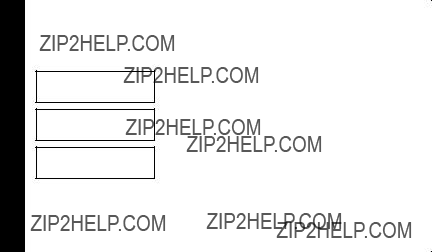
TIME AND DATE
mh
TIME! =2:00A
mh
TIME! 03:00A
mh
TIME! 03:30P
8
???Press and release c until your choice of FORMAT!AM/PM (for AM/PM time), or FORMAT!24HR (for
displayed, then press f.
The screen used to set the time is displayed with the hour digits ???ashing.
???Press c until the correct hour is displayed, then press f.
???Repeat Step 6 to set the minutes and AM/ PM ???elds (if AM/PM time was selected above).

mh
DATE! 07/01
mh
DATE! 07/05
mh
SET
After the time has been set, the screen used to set the date is displayed.
???Press and release c until the correct month is displayed, then press f.
???Press and release c until the correct day is displayed, then press f.
SET is displayed momentarily.
9
TIME AND DATE

To Turn Private Time On
You can set a time period during which your pager still receives messages but it will not alert.Your pager goes into the Private Time mode daily until it is turned off.
PRIVATE TIME
SET UP PAGER
PRIVATE TIME
mh
PRIVATE OFF
??? From the Standby screen, press d twice.
???Press and release c until SET UP PAGER is displayed.
???Press f, then press c.
PRIVATE TIME is displayed.
??? Press f.
PRIVATE OFF or PRIVATE ON is displayed depending on the current setting.
10

mu
PRIVATE ON
mu
START!03!00A
mu
START!03!30P
mu
END! =2!00P
???Press and release c until PRIVATE ON is displayed, then press f.
The screen used to set the start time is displayed.
???Press and release c until the desired start hour is displayed, then press f.
???Repeat Step 6 to set the minutes and AM/PM ???elds (if your pager???s clock is set to AM/PM time).
The screen used to set the stop (END) time is displayed.
11
PRIVATE TIME

TIME
PRIVATE
To Turn Private Time Off
mh
PRIVATE OFF
12
???Follow steps 1 through 4 in ???To Turn Private Time On??? on page 10.
???Press and release c until PRIVATE OFF is displayed, then press f.
The START screen is displayed momentarily.

Selecting the Incoming Message Alert
You can set your pager???s incoming message alert to a silent vibration alert or you can select one of the musical alerts.
SELECT ALERT
mq
ALERT VIBE
??? From the Standby screen, press d twice.
???Press and release c until SELECT ALERT is displayed, then press f.
The current alert setting is displayed.
ALERTS
13
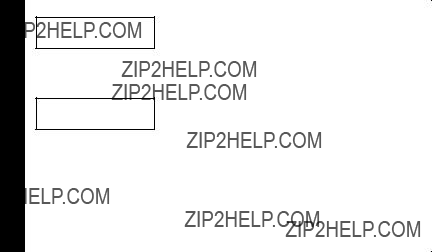
ALERTS
mh
ALERT AUDIO
mh
SELECTED
14
???Press c until your choice of ALERT AUDIO or ALERT VIBE, is displayed.
Note: If ALERT AUDIO is selected, the pager automatically goes into the set- audio alert mode, refer to ???Alert Audio??? on page 15.
???When the desired alert is displayed, press f.The pager gives a sample of your selection.
SELECTED is displayed momentarily.

Alert Audio
The Alert Audio feature allows you to select one of the musical alerts.
mh
AUDIO =
mh
AUDIO 2
mh
SELECTED
When Alert Audio is selected in the Select Alert, the previously selected alert is displayed and sampled.
???Press and release c until your choice of musical alert is displayed. The pager gives a sample of each alert as you scroll through the choices.
???Press f to select the alert.
SELECTED is displayed and the pager gives a sample of the alert.
???Press f to stop the alert.
ALERTS
15

Messages
Your pager can receive up to 50 messages. When a message is received, your pager alerts according to the current alert setting and m ???ashes.
MESSAGES
Reading New Messages
m3:30o07r05 h
NEW! 2
???Press c to stop the alert and display the number of new messages.
???Press c again to display the ???rst unread message. In the screen example, 1 :2 indicates this is the first message of
two messages. When the number next to the m is ???ashing, it means that this is the ???rst time this message is being read.
16

3!30P 07/05
When e is present, it indicates that the message continues on an additional screen.
???Press f to display the next screen of your message.
The next screen of your message, typically the time/date stamp, is displayed.
???Repeat Steps 2 and 3 to read the next message.
17
MESSAGES

mh
END
MESSAGES
18
END is displayed after the very last message is displayed.
Notes: You must display both the message and the second screen to remove the unread message indicators (???ashingm on the Standby screen and ???ashing message number on the message screen).
To exit from any screen while reading your messages, press d, GO)HOME is displayed, then press f. The number of unread (new) messages is displayed before the pager returns to the Standby mode.

Reading Stored Messages
???From the Standby screen, press c twice. The ???rst screen of the ???rst stored message is displayed.
Note: If no messages are stored, NO MESSAGES is displayed.
???Press f to display the second screen of
your message. If you want to view the ???rst screen again, press f again.
???Press c to display the next stored message. If you want to display just the
???rst screen of your messages, continue to press and release c.
MESSAGES
19

MESSAGES
mh
END
After you have viewed all stored messages, END is displayed.
To exit from any screen while reading your messages, press d, GO)HOME is displayed, then press f. The number of unread messages is displayed before the pager returns to the Standby mode.
Saving Messages
You can save important messages by moving them to the Message Folder. For information about moving, reading, and deleting messages in the folder, refer to ???Message Folder??? on page 23.
20

Deleting Messages
Messages that you no longer want can be deleted one at a time or all at once (delete all). Unread messages and messages that have been moved to the message folder are not deleted.
Deleting a Single Message
MESSAGES
??? Display the message you want to delete.
??? Press d.
GO)HOME is displayed.
??? Press c until DELETE MSG is displayed.
???Press f.
DELETED is displayed.
21
DELETING

Deleting All Messages
This feature allows you to delete all previously read messages at one time. Unread messages and messages stored in the message folder are not deleted with this feature.
DELETING MESSAGES
m 33:72o07/05 hjlb e
DEL ALL MSGS
mh
DEL ALL YES
mh
DELETED
??? From the Standby screen, press d twice.
???Press and release c until DEL ALL MSGS is displayed, then press f.
DEL ALL YES is displayed.
???Press f.
DELETED is displayed. All messages except unread messages and those in the message folder are deleted.
22

Message Folder
You can prevent important messages from being deleted, or from being overwritten by new messages, by moving them into the message folder. Messages moved into the folder retain their original time/date stamp. Up to 25 messages can be moved into the folder. MEM FULL is displayed if you try to move a message into the folder when there is not enough storage space left.
Moving a Message into the Folder
Note: Messages can only be moved one at a time into the folder.
FOLDER
??? With the message displayed, press d.
???Press and release c until MOVE)FOLDER is displayed.
MESSAGE
23

MOVED
MESSAGE FOLDER
24
??? Press f.
MOVED is displayed indicating the message has been moved to the folder and the pager returns to the read- message mode.
Note: After messages are moved to the folder, they can not be moved back into the personal message area. They can only be read or deleted.

Reading Messages in the Folder
???From the Standby screen, press d twice.
GO)FOLDER is displayed.
???Press f to display the ???rst screen of your message.
Note: If no messages are stored in the folder, NO MESSAGES is displayed.
???Press f to display the second screen of
your message. If you want to view the ???rst screen again, press f again.
???Press c to display the next stored message. If you want to display just the
???rst screen of your messages, continue to press and release c.
MESSAGE FOLDER
25

mh
END
MESSAGE FOLDER
26
After you have viewed all messages stored in the folder, END is displayed.
Note: To exit from any screen while reading your messages, press d, GO)HOME is displayed, then press f. The number of unread (new) messages is displayed before the pager returns to the Standby mode.

Deleting Messages from the Folder
Note: Messages in the folder can only be deleted one at a time.
??? With the message displayed, press d.
???Press and release c until DELETE MSG is displayed.
???Press f.
DELETED is displayed.
MESSAGE FOLDER
27

Alarms
Your pager has three alarms. Each alarm can be set for one time on a speci???c date, a speci???c time daily, or a speci???c time weekly. At the selected alarm time, your pager alerts with the same alert as the incoming message alert.
ALARMS
Setting the Alarm
SET ALARM
mh
ALARM =
mh
ALARM 2
??? From the Standby screen, press d twice.
???Press and release c until SET ALARM is displayed.
??? Press f.
ALARM = is displayed.
???Press and release c until your choice
of ALARM =, ALARM 2, or ALARM 3 is displayed, then press f.
28

mh l
ON
mh l
TIME! =2!00A
mh l
DATE! 0=/0=
???Press and release c until ON is displayed, then press f.
The screen used to set the alarm time is displayed.
???Set the alarm time by following the steps in ???Setting the Time and Date??? on page 7.
When you have ???nished setting the alarm time, the screen used to set the alarm date is displayed.
???Enter the alarm date by following the steps in ???Setting the Time and Date??? on page 7.
29
ALARMS

mh l
DAILY
mh l
SET
ALARMS
30
???When you have ???nished setting the alarm date, press and release c to display your choice of = TIME, DAILY, or WEEKLY.
???Press f.
SET is displayed momentarily.
At the alarm time, your pager alerts, the alarm number (for example, ALARM 2) is displayed, and the l indicator ???ashes. Press any button to remove the alarm indication.
Note: If the alarm is set for Weekly, Daily, or if another alarm is set,
the l indicator stays on the display.

Turning Off a Daily or Weekly Alarm
mh l
SET ALARM
mh l
ALARM =
mh
OFF
??? From the Standby screen, press d twice.
???Press and release c until SET ALARM is displayed, then press f.
???Press and release c until the alarm
you want to turn off is displayed, then press f.
???Press and release c until OFF is displayed, then press f.
The TIME screen is displayed momentarily.
ALARMS
31

QUICKNOTES
Optional Features
QuickNotes
QuickNotes are short messages that can be displayed when you are paged. There can be up to 5 QuickNotes stored in your pager. The person paging you activates these messages by entering a code, followed by the rest of the message.
To receive a QuickNote, the person paging you enters ** on the keypad, then the code, then the rest of the message. For example, if someone paged you and entered **087, you would receive a message like this
RUNNING LATE.
Note: QuickNotes are subject to change. Contact your service provider to verify the list and to make desired changes.
32

Connect Function
The menu selection CONNECT is intended for use by service personnel only. When selected, an alternating pattern of CC CC is displayed. To exit this screen, press any button twice and the pager restarts.
Message and Pager Indicators
Your pager has several indicators to inform you of the status of your messages and your pager.
Duplicate Message
When a new message is received that is identical to one already stored, the older message is overwritten by the new one. DUPLICATE is displayed before the new message and new time/date stamp.
Errored Data
When a message is received that might contain errors, the characters likely to be in error ???ash when the message is read.
33
INDICATORS

INDICATORS
Alarm
The alarm icon l is displayed when an alarm is set and ???ashes during the alarm alert.
Memory Full
When the pager memory is full, for example, all message locations are occupied, MEM FULL is displayed in the Standby screen until a button is pressed. When this occurs, delete your old unwanted messages to make room for newer messages. MEM FULL is also displayed if you try to move a message into the message folder when there is not enough storage space left.
Note: If you don???t delete any old messages, the pager automatically deletes the oldest read message to make room for the new message.
34

Low Battery
When the voltage of the pager???s battery drops below a certain level, b is displayed on all screens, even when the pager is off. The
Note: Check your pager???s clock time after replacing the battery.
Cleaning Your Pager
To clean smudges and grime from the exterior of your pager, use a soft,
35
USE AND CARE

USE AND CARE
Care and Maintenance
The LS750 pager is durable, reliable, and can provide years of dependable service; however, it is a precision electronic products. Water and moisture, excessive heat, and extreme shock may damage the pager. Do not expose your pager to these conditions. If repair is required, the Motorola Service Organization, staffed with specially trained technicians, offers repair and maintenance facilities throughout the world.
You can protect your pager purchase with an optional extended warranty covering parts and labor. For more information about warranties, please contact either your paging service provider, retailer, or Motorola, Inc. at
36

Functionality and Use of Your Pager
For questions pertaining to the functions and use of your Motorola pager please visit our web site at www.motorola.com/pagers or in the U.S. call
Patent Information
This pager is manufactured under one or more Motorola U.S. Patents. A partial listing of these patents is provided on the inside surface of the battery door. Other patents covering this product are pending.
Note: Patent numbers listed below with an asterisk (*) apply to the pager models which utilize the POCSAG protocol.
USE AND CARE

ONE (1) YEAR STANDARD LIMITED WARRANTY AND PROVISIONS (U.S.A. ONLY)
Motorola warrants the pager against defects in material and workmanship under normal use and service for the period of time speci???ed below. This express warranty is extended by Motorola, 1500 Gateway Blvd., Boynton Beach, Florida 33426 to the original end user purchaser only and is not assignable or transferable to any other party.
This warranty sets forth the full extent of MOTOROLA's responsibilities regarding the pager. Repair, replacement, or refund of the purchase price, at MOTOROLA's option, is the exclusive remedy. THIS
WARRANTY IS GIVEN IN LIEU OF ALL OTHER WARRANTIES, EXPRESS OR IMPLIED,
INCLUDING WITHOUT LIMITATION, IMPLIED WARRANTIES OF MERCHANTABILITY AND
FITNESS FOR A PARTICULAR PURPOSE. THIS WARRANTY IS LIMITED TO THE DURATION
CHOSEN. IN NO EVENT SHALL MOTOROLA BE LIABLE FOR DAMAGES IN EXCESS OF THE
PURCHASE PRICE OF THE MOTOROLA PAGER, FOR ANY LOSS OF USE, LOSS OF TIME,
INCONVENIENCE, COMMERCIAL LOSS, LOST PROFITS OR SAVINGS OR OTHER INCIDENTAL,
SPECIAL OR CONSEQUENTIAL DAMAGES ARISING OUT OF THE USE OR INABILITY TO USE
SUCH PRODUCT, TO THE FULL EXTENT SUCH MAY BE DISCLAIMED BY LAW.
Motorola pagers are shipped from the factory with a standard limited warranty of one (1) year on parts and labor from date of purchase by the original end user purchaser, based on proof of purchase. In the event of a defect, malfunction, or failure to conform to speci???cations during the warranty period, Motorola, at its option, will either repair, replace or refund the purchase price of the pager. Repair, at Motorola's option, may include the replacement of parts or boards with functionally equivalent reconditioned or new parts or boards. Replaced parts and boards are warranted for the balance of the original warranty period.
(continued)

LIMITED WARRANTY AND PROVISIONS (U.S.A. ONLY) continued
All parts and boards removed in the replacement process shall become the property of Motorola. This warranty does not cover defects, malfunctions, performance failures or damages to the unit resulting from use in other than its normal and customary manner, misuse, accident or neglect, the use of non- conforming parts, or improper alterations or repairs. This warranty does not cover wear and tear on covers or housings, nor the coverage or range over which the pager will receive signals.
For information on how to receive service on Motorola pagers or covered accessories, call
Pager warranty will be VOID if any of the following conditions occur:
???Pagers that are incomplete such as those in which boards or components are missing and/or incompatible.
???Pagers whose serial numbers do not match on the boards, or pagers in which the board serial numbers don???t match the housing.
???Pagers that have been opened by, or had work performed by, anyone other than a Motorola authorized pager service center.
???Pagers received with
Flat rate repair fees apply to pagers and accessories not covered under warranty.
STATE LAW RIGHTS
SOME STATES DO NOT ALLOW THE EXCLUSION OR LIMITATION OF INCIDENTAL OR
CONSEQUENTIAL DAMAGES, OR LIMITATION ON HOW LONG AN IMPLIED WARRANTY LASTS, THEREFORE THE ABOVE LIMITATIONS OR EXCLUSIONS MAY NOT APPLY. This warranty gives you speci???c legal rights and you may also have other rights which vary from state to state.
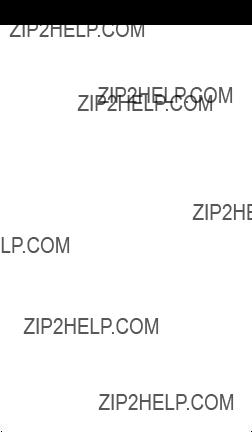
NOTES

NOTES

t, Motorola, FLEX, f, and LS750
are trademarks or registered trademarks of Motorola Inc. Reg. U.S. Pat. & Tm. Off.
??1998 by Motorola, Inc. All Rights Reserved.
Paging Products Group
1500 Gateway Blvd.,
Boynton Beach, FL
Printed in U.S.A. 7/98

LS750 Quick Reference Card
Control Buttons
cRead f Select d Menu
Indicators and Icons
mPager is on. When ???ashing, indicates an unread message.
e Message Continuation Indicator
h Audio Alert Mode Indicator
q Vibrate Mode Indicator
sPrivate Time is Active
uPrivate Time Set, Audio Alert Mode
i Private Time Set, Vibrate Mode
lAlarm is Set, ???ashes during the alarm alert
j Out of Range Indicator b Low battery Indicator
n AM time
oPM time
Turning Your Pager On
Press c.
Turning Your Pager Off
???From the Standby screen, press d twice.
???Press and release c until
PAGER OFF is displayed, then press f.
Setting the Time and Date
???From the Standby screen, press d twice.
???Press and release c until SET UP PAGER is displayed.
??? Press f twice.

???Press and release c for AM/PM or
??? Press c until the correct hour digit is displayed, then press f.
???Repeat step 5 to set the minutes and AM/PM ???elds (if applicable).
???Press and release c until the
correct month is displayed, then press f. Repeat this step to set the day.
Moving Messages to the Folder
???With the message displayed, press d.
???Press and release c until
MOVE)FOLDER is displayed, then press f.
Reading Messages in the Folder
???From the Standby screen, press d. twice.
??? Press f to display the ???rst message.
???Press c to display the next message. Repeat this step to display all messages in the folder.
Setting the Alarm
???From the Standby screen, press d twice.
???Press and release c until SET ALARM is displayed, then press f.
???Press and release c to select the alarm, then press f.
???Press and release c until ON is displayed, then press f.
???Press c until the correct hour digit is displayed, then press f.
???Repeat Step 4 to set the minutes, the AM/PM ???elds, the date, and to choose a one time, daily, or weekly alarm.