
A
User???s Guide
SCRIPTOR?? LX4/FLX4

A
User???s Guide
SCRIPTOR?? LX4/FLX4
ii
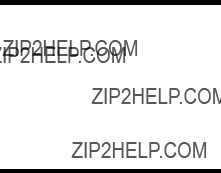
SCRIPTOR LX4/FLX4 Message Receiver
Congratulations on purchasing an SCRIPTOR LX4/ FLX4 message receiver by Motorola. Your new mes- sage receiver provides exciting capabilities in messag- ing and can become a vital part of your business and personal life.
The message receiver???s
These operating instructions explain how to use your message receiver and provide helpful suggestions for
Getting the Most from Your Message Receiver
???Spend a few minutes learning all of the functions and messaging capabilities of your message receiver.
???Give your message receiver number to your secre- tary, business associates, friends, and family.
???Include your message receiver number on business cards and on your answering machine message.
???Leave your message receiver number at your chil- dren???s school and with the
1

Display Symbols
ESCAPE
?? ?? ?? ?? ?? ?? ?? ?? ?? ?? ??
Lock/
Unlock
Message
Controls
A
2

Message Receiver Symbols
Message Receiver Status Symbols: (Left column)
??
??
??
Power On
Audible Alert Mode
Auto On/Off
Alarm
Message Status Symbols: (Top two rows of display)
??Locked Message
?? Maildrop Indicator (Alert Enabled)
V Maildrop Indicator (Alert Disabled)
?? Message In Memory Indicator
?? Memory Full Indicator
??Alarmed Message
Function Menu Symbols: (Bottom row of display)
??Choose Alert
?? Set Time and Alarm
?? Set Auto On/Off
?? Set Audible Alert
??Set Silent Alert
?? Turn Message Receiver Off ?? Escape (to status screen)
??Delete Message
?? Delete All Messages
?? Lock Message
??Unlock Message
??Maildrop Indicator (Alert Enabled)
??Maildrop Indicator (Alert Disabled) ?? Set Message Alarm
??Add to Notebook
3

Other Symbols:
??Enter Auto On/Off Menu and Auto On/Off Enabled
?? Auto On/Off Disabled
?? 24 Hour Time
AM AM Time
PM PM Time
?? Disable Alarm
cEnable Alarm
?? No Message Alert (On Choose Alert Menu) ?? Chirping Alert (On Choose Alert Menu)
( Full Battery Gauge
, Low Battery Gauge
TOut of Range
??Message Continuation
Truncated Message
<..> Alphanumeric Missing Fragment Indicator*
_____ Long Numeric Missing Fragment Indicator*
??Errored Data Indicator
*These symbols are applicable to SCRIPTOR FLX4 only.
Turning Your Message Receiver On
Press ??.
Your message receiver alerts and shows ?? in the left column of the display. The time and date are shown at the bottom of the display.
Turning Your Message Receiver Off
??? Press ?? to display the function menu. ??? Press ?? to move the cursor to ??.
??? Press ?? twice to turn the message receiver off.
4
Receiving and Reading Your Messages
When a message is received, your message receiver alerts and displays a ???ashing?? symbol.
??? Press any button to stop the alert.
??? Press ?? to display your message.
The message receiver automatically stores the mes- sage and the time and date it is received.
A ???ashing arrow?? at the bottom right corner of the screen indicates the message you are reading contin- ues beyond the four lines of the display.
Press ?? to advance to the next screen of the mes- sage.
You can also press 

 to read your message line by line.
to read your message line by line.
Press and hold ?? to rapidly scroll through your mes- sage, screen by screen.
If more than one message exists, press ?? or ?? to select the message you want to read. The symbol ?? indicates the location of the message. Press ?? to display your message. While reading your messages, you can press Hor Ito view the previous or next message.
A ???ashing??symbol indicates you have a message that has not been read. The message receiver alerts at predetermined intervals to remind you of any unread messages.
5

Using the Function Menu
Press ?? to display the function menu.
The function menu gives you access to the many features of your message receiver through a series of symbols and prompts. For example, when the function menu screen is ???rst displayed, the?? symbol ???ashes, indicating the present position of the cursor.You can now press ?? or ?? to move the cursor within the function menu.
NOTE: To exit from any menu without making changes, press ??.
Backlighting
The message receiver???s backlight illuminates in low- light conditions when any button is pressed. You can manually activate or deactivate the backlight at any time by pressing and holding ?? for two seconds. If no other buttons are pressed, the backlight automatically turns off when the message receiver returns to the standby mode.
Locking and Unlocking Messages
Up to 10 messages can be locked in memory, preventing them from being replaced when memory is full (indicated by the ?? symbol).
??? Press ??.
??? Press ?? or ?? to select the message to lock. ??? Press ?? to display the function menu.
???Press ?? to move the cursor to lock (??) or unlock (??).
??? Press ?? to lock or unlock the message.
???The symbol ?? or ?? is displayed, indicating the status of the message in memory.
6

Setting the Time and Date
??? Press ?? to display the function menu. ??? Press ?? to move the cursor to ??.
??? Press ?? to display the
??? Press ?? to move the cursor to the hour digit. ??? Press 

 or
or 

 to adjust the hour.
to adjust the hour.
??? Press ?? to move the cursor to the minute digit. ??? Press 

 or
or 

 to adjust the minute.
to adjust the minute.
???Repeat the process for each set of digits: AM/PM/ 24 hr., month/day/year.
??? Press ?? to activate the time and date change.
?????22:23??05/06/96???
SET TIME
Example of
If you move the cursor past the last symbol in the row (far right), it automatically wraps around and is dis- played at the ???rst symbol in the beginning of that same row (far left).
NOTE: To exit from any menu without making changes, press ?? .
7

Setting the Alarm
The alarm on your message receiver can be set for a speci???c time and date, or it can be used as a daily alarm.
To set the alarm for a speci???c time and date:
??? Press ?? to display the function menu. ??? Press ?? to move the cursor to ??.
??? Press ?? to display the 

 to move the cursor to ??.
to move the cursor to ??.
??22:23??05/06/96
SET ALARM
Example of
The alarm symbol de???nes the alarm status
??? Press ?? to move the cursor to ??.
??? Press 

 or
or 

 to enable or disable the alarm. ??? Press ?? to move the cursor to the hour digit.
to enable or disable the alarm. ??? Press ?? to move the cursor to the hour digit.
???Repeat the process for each entry (minute, AM/PM, and date).
???Press ?? to activate your selection. The ?? symbol is shown on the display.
At the selected time, your message receiver emits a
To set the alarm to alert daily:
Follow the steps previously described, except when setting the date, press 
 for the date entries until you see a blank month, day, and year
for the date entries until you see a blank month, day, and year
NOTE: If the alarm expires without being acknowl- edged, the ?? symbol ???ashes until one of the message receiver buttons is pressed.
8

NOTE: To exit from any menu without making changes, press ??.
Setting the Message Alarm
This feature allows you to set a
To set a
??? Press ??.
???Press ?? or ?? to select the message you want to alarm.
??? Press ?? to display the function menu. ??? Press ?? to move the cursor to ??.
??? Press ?? to display the
When the screen is ???rst displayed, the cursor is at the far left position.
This symbol de???nes the alarm status
???From the
To set a daily message alarm:
Follow the instructions above to set the alarm time, then follow the instructions in ???To set the alarm to alert daily??? under Setting the Alarm.
The bsymbol replaces the msymbol when the mes- sage alarm is set.
At the selected time, your message receiver vibrates or emits a
The msymbol replaces the bsymbol after the alarm has sounded unless the alarm is set to alert daily.
NOTE: If the alarm expires without being acknowl- edged, the ?? ???ashes until the message is read.
9

Setting the Alert Mode
The alert can be set as either audible or silent. ??? Press ?? to display the function menu.
??? Press ?? to move the cursor to ?? or ??.
The ?? symbol is displayed if the message receiver is in the silent alert mode (prompting you to enter the audible mode, if desired). The ??symbol is displayed if the mes- sage receiver is in the audible alert mode (prompting you to enter the silent mode, if desired).
??? Press ?? to select the desired alert mode.
If the selected mode is audible (??), your message receiver emits a short chirp. If the selected mode is silent (??) and your message receiver is equipped with a vibra- tor, your message receiver vibrates.
Setting the Alert Pattern
NOTE: The message receiver must be in the audible alert mode to select the alert pattern.
Your message receiver has a standard alert (1), seven dif- ferent pleasing alerts (2 through 8), and a chirping alert (??), allowing you to select and change the alert.You can also select no alert (??).
To change your alert:
??? Press ?? to display the function menu.
??? Press ?? to move the cursor to ??, then press ??. ??? Press ?? or ?? to move the cursor to the desired alert.
The message receiver gives a sample of each alert when scrolling through the selections.
10

???Press ?? to activate the alert.
1 2 3 4 5 6 7 8 j r
PLEASING ALERT
Example of the Alert Pattern Screen
Turning the Maildrop Alert On and Off
You can set your message receiver to alert when a maildrop (also known as information services) mes- sage is received.
??? Press ??.
??? Press 

 to move the cursor to ??.
to move the cursor to ??.
??? Press ?? to display the function menu.
???Press ?? to move the cursor to the alert on (??) or alert off (??) symbol.
The symbol ?? is displayed if the maildrop alert is on (prompting you to turn it off, if desired).
The symbol ?? is displayed if the maildrop alert is off (prompting you to turn it on, if desired).
??? Press ?? to select the desired maildrop alert mode.
Deleting Messages from Memory
You can delete an unlocked and
To delete messages using the function menu:
???Press ?? or ?? to select the message you want to delete from memory.
???Press ?? to display the function menu.
???Press ?? to move the cursor to ??.
???Press ?? to receive con???rmation of the delete request.
??? Press ?? to delete the message.
11

To delete all unlocked,
??? Press ?? to display the function menu. ??? Press ?? to move the cursor to ??.
??? Press ?? twice.
All unlocked,
NOTE: Personal and maildrop notebooks are not deleted with this feature.
Moving Messages to Your Notebooks
Your message receiver has two notebook areas: a per- sonal notebook for storing personal messages, and a maildrop notebook for storing information services messages.
To store a message in your personal notebook:
??? Press ?? .
???Press ?? or ?? to move the cursor to select the mes- sage you desire to move into your personal note- book.
??? Press ?? to display the function menu. ??? Press ?? to move the cursor to ??.
???Press ?? to move the message into your personal notebook.
The ?? symbol is shown in the top
To store a message in the maildrop (information services) notebook:
Follow the same steps as described for storing per- sonal notebook messages.
The ?? symbol is shown in the second row,
12

Deleting Messages from Your Notebooks
??? Press ?? to move the cursor to ??.
??? Press ?? to display a list of notebook messages.
???Press For Gto scroll through the list until Kis dis- played at the notebook message you want to delete.
???Press ?? to display the function menu.
???Press ?? to move the cursor to ??.
??? Press ?? to con???rm the delete request.
???Press ?? to delete the message. Repeat these steps to delete each message.
Setting Auto On/Off
To set your message receiver???s auto on/off feature, proceed as follows:
??? Press ?? to display the function menu. ??? Press ?? to move the cursor to ??.
??? Press ?? to display the auto on/off screen.
When the screen is ???rst displayed, the cursor is at the farthest left position. The enabled (??) or disabled (??) symbol indicates the current status.
ON OFF
?? 0:00?? 0:00??
Example of Auto On/Off Screen
??? Press 

 or
or

 to select ?? or ??.
to select ?? or ??.
??? Press ?? to move the cursor to the hour digit. The Auto On time is displayed on the left and the Auto Off time is displayed on the right.
??? Press 

 or
or 

 to adjust the hour.
to adjust the hour.
13

???Repeat the process for each set of digits for both the on time and the off time (hour, minute, AM/PM if your message receiver is set to display time in the 12 hour mode).
??? Press ?? to activate auto on/off.
The symbol ?? is displayed if the auto on/off function is enabled. If the on time is equal to the off time, the mes- sage receiver does not enable the auto on/off function.
Other Features
Battery Gauge: The battery gauge indicator is located on the status screen and keeps you informed of the battery energy level. The ???ve indicators range from full to low: ( (full), ) (3/4), * (1/2), + (1/4), and , (low).
Key Click: When this feature is enabled, and the mes- sage receiver is in the audible mode, a ???click??? is emit- ted whenever a button is pressed. The click is not heard when the message receiver is in the silent mode.
Duplicate Message: If the same message is received more than once, DUPLICATE MESSAGE is displayed at the beginning of the new message. The new mes- sage contains the latest time stamp.
14
Out of Range: With this option enabled, T is dis- played whenever you are out of range of the paging transmitter.Your message receiver can also alert you of this if this feature is enabled. The symbol T is no longer displayed when you return to your transmitting area.
Errored Data Indicator: The symbol ?? is displayed when potentially corrupt data is received. The indicator alternates with the corrupted character.
Alphanumeric and Long Numeric Missing Frag- ment Indicators: If part of the message has not been received <...> or _____ is displayed. NOTE: Applica- ble to SCRIPTOR FLX4 only.
Maildrop History: When this option is enabled, the message receiver stores four history ???les per maildrop (information services) slot selected. When a message is received on a speci???c slot, the existing message is ???pushed??? into the history area. When a ???fth history ???l is received, the oldest history ???le is deleted.
15

Battery Information
Your message receiver is designed to operate with a sin- gle
To install or replace the battery, place the message receiver face down and proceed as follows:
???Unlock the battery door by sliding the door latch away from the battery door.
???Slide the battery door in the direction of the arrow (toward the outer edge).
???Lift the battery door away from the housing to remove it. Lift the battery out of the battery compart- ment, taking note of the positive (+) and negative
???
???
??









 ???
???
SCRIPTOR LX4/FLX4 Message Receiver
Battery Replacement (rear view)
To install a new battery, reverse this procedure, taking note of the positive (+) and negative
CAUTION: Do not insert the battery backwards or the messages stored or locked in memory will be erased.
16
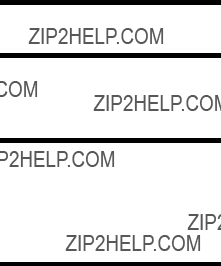
Care of Your Message Receiver
To maintain the ???ne optical quality of the display in the message receiver, you should not subject the mes- sage receiver to extreme temperatures and moisture.
Cleaning Your Message Receiver
To clean smudges and grime from the exterior of the housing, use a soft, nonabrasive cloth moistened in a mild soap and water solution. Rinse the surface using a sec- ond cloth moistened in clean water. Do not immerse the message receiver in water. Do not use any other solutions.
Repair and Maintenance
Your message receiver, properly handled, is capable of many years of
However, if your message receiver ever requires ser- vice, Motorola???s Service Organization, staffed with specially trained technicians, offers conveniently located repair and maintenance facilities throughout the world. Please contact your paging service repre- sentative or a Motorola sales of???ce for more informa- tion.
Patent Information
This Motorola product is manufactured under one or more Motorola U.S. Patents. A listing of these patents is pro- vided inside the battery door. Other U.S. Patents covering this product are pending.
17
t, Motorola, SCRIPTOR, and 
 are trademarks or registered trademarks of Motorola, Inc.
are trademarks or registered trademarks of Motorola, Inc.
??1996 by Motorola, Inc. All Rights Reserved.
Paging Products Group
1500 Gateway Blvd.,
Boynton Beach, FL
Printed in U.S.A. 4/96
@6881027B15@