
User???s Guide
for MF800
8" Digital Photo Frame
with Slideshow
Warning
Use only the power adapter supplied with your product.

User???s Guide
for MF800
8" Digital Photo Frame
with Slideshow
Warning
Use only the power adapter supplied with your product.

Welcome...
to your new Motorola Digital Photo Frame!
Please retain your original dated sales receipt for your records. For warranty service of your Motorola product, you will need to provide a copy of your dated sales receipt to confirm warranty status. Registration is not required for warranty coverage.
On the Web: www.motorola.com
This User???s Guide provides you with all the information you need to get the most from your Digital Photo Frame.
Before you start using, you will need to set up your Digital Photo Frame. Follow the simple instructions in ???Getting started???, on the next few pages.
IMPORTANT
??? Only use the supplied power adapter.

Frame overview
page 11.

Table of Contents

1. Getting started
WARNING
???Do not place your Digital Photo Frame in the bathroom or other humid areas.
???Do not place your Digital Photo Frame near sources of heat and extreme temperatures, such as fluorescent lighting, microwave ovens, heating appliances and direct sunlight.
???Do not disassemble your Digital Photo Frame; there are no
???If the LCD screen breaks, do not touch the glass or liquid. Contact Motorola customer support for assistance.
???Use only the power adapter supplied with your Digital Photo Frame.
Compatible photo format
Your digital photo frame can only display photos that are in JPEG format. Other photo formats may not be detected or displayed correctly.
Care and maintenance
Wipe the frame and the LCD screen gently with a soft, clean, dry cloth.
To remove fingerprints on the LCD screen, wipe gently with a soft,
IMPORTANT
Always switch off and disconnect the power adapter before cleaning the Digital Photo Frame.

1.1Connecting to power
Follow the steps below to connect the photo frame to a power outlet to turn on the power.
1.Plug one end of the AC power adapter to the power jack on the back of the photo frame.
2.Plug the other end into a power outlet. The power of the photo frame will be turned on.
3.Place the photo frame in landscape position on a stable surface.
NOTE
Available plug types may vary depending on where you purchased this photo frame.
1.2Inserting a memory card
The photo frame is preloaded with some photos in the internal memory. On the back end of the photo frame, you can also insert a memory card or a USB flash drive containing the content you want to show on this unit.
Your Digital Photo Frame supports SD, SDHC and MMC memory cards.
To insert a memory card, push the card firmly into the memory card slot in the correct direction as indicated above.
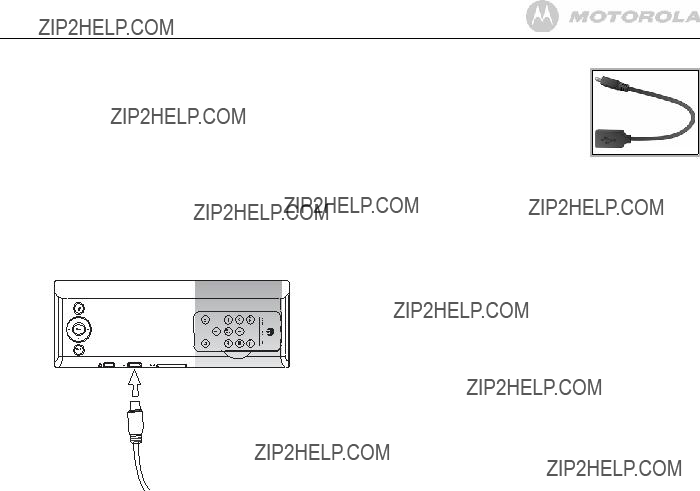
1.3Removing a memory card
Simply pull the card out of the slot gently.
IMPORTANT
Do not insert a micro or mini memory card without an adapter.
1.4Connecting a USB device
Your Digital Photo Frame supports USB flash drive and card reader.
NOTE
Please use the USB converter cable provided.
NOTE
???After you insert a
???Both ports support hot swap function which allows for swapping cards and drives while the unit is powered on.
???This frame can play images in JPEG format (.jpg). Video files are not supported.

1.5Replacing the remote control battery
The supplied remote control comes installed with a CR2032 lithium battery. When you need to replace the battery, follow the steps below.
1. Slide the locking tab to the right.
2. Pull out the battery holder.
3.Insert the new battery into the battery holder. The battery must be placed with the positive pole facing upwards in the illustrated position.
4. Slide the battery holder into the remote control.
WARNING
???Protect the battery from overheating or excessive moisture.
???Failure to replace the battery in the correct manner may result in damage to the battery.
???Use only the approved specified batteries.
???Properly recycle or dispose of used batteries according to local guidelines and regulations.
???Do not throw batteries into fire. This may result in an explosion.
???If the battery is completely drained or the remote control is not in use for a long time, remove the battery to prevent leakage.

2. Using the photo frame
To operate the photo frame, you can:
???Use the control buttons on the back of the photo frame
Or
???Use the supplied remote control
2.1Using the control buttons

When using the Main Menu
When browsing photos in thumbnail view
When playing a slideshow
When using the Calendar menu

When using the Settings menu
2.2Using the remote control
The following table describes the buttons and their functions that are available on the supplied remote control.
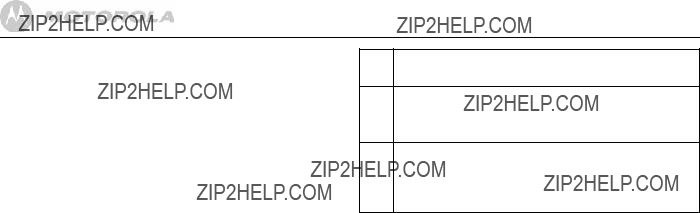
9RIGHT/NEXT
Moves right or selects the next item.
10ROTATE
Press repeatedly to rotate the selected photo counterclockwise in increments of 90 degrees.
11MENU
You can press this button to activate or deactivate

3. Using the menus
3.1Using the Main Menu
When powered on, photos will play in slideshow mode automatically.
???If a memory card has been inserted, photos in the card will play in slideshow mode automatically.
???If no memory card is inserted, photos in the
To exit slideshow mode and return to the Main Menu, press the EXIT button on the back of the photo frame or the EXIT button on the remote.
NOTE
To check the available space in Internal Memory, USB or
Memory Card, select Internal Memory, USB or Memory Card and
check the amount of free space shown on the bottom right corner.
In the Main Menu, you can:
???Press the LEFT or RIGHT button to select the
Photo, Calendar or Settings menu.
???Press the UP or DOWN button to select a device,
including Internal Memory, USB or Memory Card.

3.2Using the Photo menu
NOTE
The photo frame only supports JPEG (*.jpg) image file format.
1.In the Main Menu, press the LEFT or RIGHT button to select the Photo menu.
2.Press the UP or DOWN button to select a device.
3.Press the =button to enter Photo Viewer, which displays your photos in thumbnail view. In Photo Viewer, both photos and folders may display, depending on the content stored in your device.
???To browse or select a photo, use the UP, DOWN, LEFT and RIGHT buttons.
???To play photos in full screen single photo mode, press the =button. Press the =button again to start running slideshow.
???To switch to the previous or next photo in slideshow mode, press the LEFT or RIGHT button.
???To rotate a photo, press the ROTATE button on your remote control.

3.2.1 Copying one or all photos
NOTE
???To copy photos from your memory card or USB to the internal memory, please insert your memory card or USB flash drive first.
???Use the supplied remote control for this operation.
1.In Photo Viewer, press the MENU button on the remote
control. Copy One, Copy All, Delete One and Delete All options
will appear on the screen.
2.Press the LEFT or RIGHT button to select Copy One or Copy All, and then press the =button.
3.Press the LEFT or RIGHT button to select Yes, and then press the =button.
4.Press the LEFT or RIGHT button to select the
destination (USB, Memory Card or Internal Memory), and then
press the =button to confirm.
Once the copy process starts, do not remove your USB or memory card from the photo frame before the "Complete" message appears.
3.2.2 Deleting one or all photos
NOTE
Use the supplied remote control for this operation.
1.In Photo Viewer, press the MENU button on the remote
control. Copy One, Copy All, Delete One and Delete All options
will appear on the screen.
2.Press the LEFT or RIGHT button to select Delete One or Delete All, and then press the =button.
3.Press the LEFT or RIGHT button to select Yes, and then press the =button to confirm.
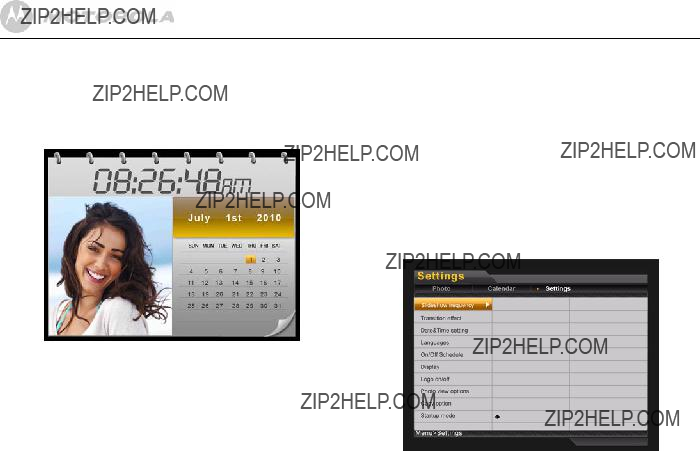
??? To move among
??? To apply the settings you have selected, press the =button.
??? To go back to the previous page, press the EXIT button.
???Press the =button to display one specific still photo or enter slideshow mode. To switch to next or previous photo, press the RIGHT or LEFT button.
???Press the UP or DOWN button to scroll the calendar to the next or previous month.
WARNING
The clock will stop functioning if the power adapter is disconnected or if there is a power failure.
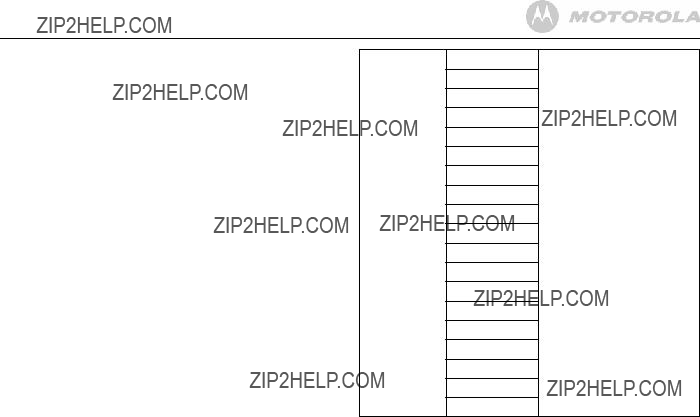
You can control all function settings of the photo frame from the Settings menu. Refer to the table below for more information.
Languages English
Fran??ais
Deutsch
Italiano
Espa??ol
Portugu??s
Nederlands
P????????????
Svenska
Dansk
Suomi
Norsk
Polski
Magyar
??????????
T??rk??e
????????????????
????????apc????
Hrvatski
Selects an OSD
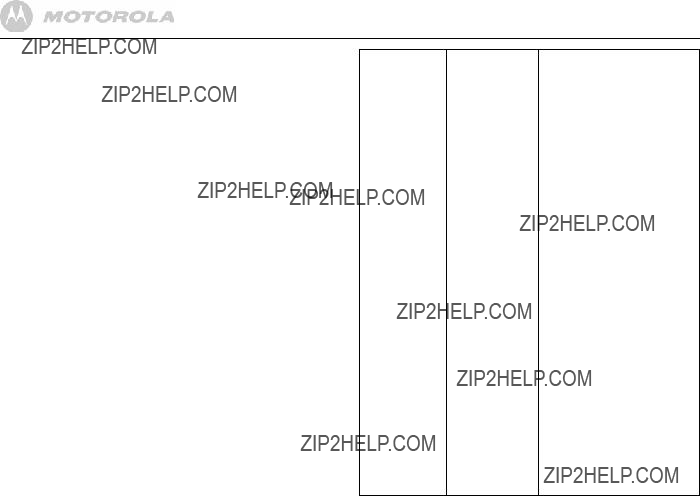
WARNING
This option will delete all the photo and music files stored in the internal memory.

3.4.1 Enabling auto on/off
The photo frame comes with the Programmable On/Off Time feature, making it possible to power on and off automatically according to the time you set.
1.In the Main Menu, press the LEFT or RIGHT button to select the Settings menu.
2.Press the =button to enter the Settings menu.
3.Press the DOWN button to select On/Off schedule, and then press the =button.
4.Press the LEFT or RIGHT button to select On for the
Auto On/Off option.
5.Continue to set the Auto On/Off time.
???To move among entries, press the UP or DOWN button.
???To adjust the time, press the LEFT or RIGHT button.
6.Press the EXIT button when finished.
NOTE
Pressing any button, either on the unit of the remote, will resume play if the unit has been powered off automatically. The photo frame will still power off automatically at the scheduled Off time.
4. General Information
If your product is not working properly...
1.Read this User???s Guide or the Quick Start Guide.
2.Visit our website: www.motorola.com
3.Contact Customer Service:

Consumer Products and Accessories purchased in the United States, Canada, UK, Russia, Singapore, South Africa, New Zealand, Australia or India.
What Does this Warranty Cover?
Subject to the exclusions and limitations contained below, Binatone Electronics International LTD. warrants the Motorola branded consumer products that it manufactures (???Products???) and the Motorola branded or certified accessories sold for use with these Products that it manufactures (???Accessories???) to be free from defects in materials and workmanship under normal consumer usage for the period(s) outlined below. This limited warranty is a consumer???s exclusive remedy, and only applies as follows to new Motorola branded Products and Accessories manufactured by Binatone Electronics International LTD., and purchased by consumers in the United States, Canada, UK, Russia, Singapore, South Africa, New Zealand, Australia or India, which are accompanied by this written warranty:
Who is covered?
This warranty covers only the first consumer purchaser, and is not transferable.
What will BINATONE ELECTRONICS INTERNATIONAL LTD. do?
BINATONE ELECTRONICS INTERNATIONAL LTD., at its sole option, will at no charge repair, replace or refund the purchase price of any Products or Accessories that does not conform to this warranty. Binatone Electronics International LTD. may use functionally equivalent reconditioned/ refurbished/
What Other Limitations Are There?
ANY IMPLIED WARRANTIES OR CONDITIONS
IRRESPECTIVE OF WHETHER THEY ARE IMPOSED
BY LAW OR OTHERWISE, INCLUDING WITHOUT
LIMITATION THE IMPLIED WARRANTIES OF
MERCHANTABILITY AND FITNESS FOR A
PARTICULAR PURPOSE, SHALL BE LIMITED TO THE
DURATION OF THIS LIMITED WARRANTY,
OTHERWISE THE REPAIR, REPLACEMENT, OR
REFUND AS PROVIDED UNDER THIS EXPRESS
LIMITED WARRANTY IS THE EXCLUSIVE REMEDY OF
THE CONSUMER, AND IS PROVIDED IN LIEU OF ALL
WARRANTIES AND MOTOROLA AND BINATONE
ELECTRONICS INTERNATIONAL LTD. MAKES NO
OTHER WARRANTIES OR CONDITIONS, EXPRESS OF

IMPLIED. IN NO EVENT SHALL MOTOROLA OR
BINATONE ELECTRONICS INTERNATIONAL LTD. BE
LIABLE, WHETHER UNDER THIS LIMITED WARRANTY
OR IN CONTRACT OR TORT (INCLUDING
NEGLIGENCE OR STRICT PRODUCT LIABILITY) OR
OTHERWISE FOR DAMAGES OR CLAIMS IN EXCESS
OF THE PURCHASE PRICE OF THE PRODUCT OR
ACCESSORY, OR FOR ANY INDIRECT, INCIDENTAL,
SPECIAL OR CONSEQUENTIAL DAMAGES OF ANY
KIND, OR LOSS OF REVENUE, SAVINGS OR PROFITS,
LOSS OF BUSINESS, LOSS OF PROGRAMS DATA
INFORMATION (WHETHER CONFIDENTIAL
PROPRIETARY OR PERSONAL IN NATURE OR
OTHERWISE) OR OTHER FINANCIAL LOSS ARISING
OUT OF OR IN CONNECTION WITH THE ABILITY OR
INABILITY TO USE THE PRODUCTS OR
ACCESSORIES AND BINATONE ELECTRONICS
INTERNATIONAL LTD. SHALL UNDER NO
CIRCUMSTANCES BE LIABLE FOR ANY CLAIMS OR
DEMANDS MADE BY ANY THIRD PARTY OR MADE BY
YOU ON BEHALF OF ANY THIRD PARTY TO THE FULL
EXTENT THESE DAMAGES OR CLAIMS MAY BE
DISCLAIMED BY LAW.
Some states, countries or jurisdictions do not allow the limitation or exclusion of incidental or consequential damages, or limitation on the length of an implied warranty, so the above limitations or exclusions may not apply to you in such states, countries or jurisdictions. This
warranty gives you specific legal rights, and you may also have other rights that vary from state to state or from one country/jurisdiction to another.
Exclusions
Normal Wear and Tear. Periodic maintenance, repair and replacement of parts due to normal wear and tear are excluded from coverage.
Abuse & Misuse. Defects or damage that result from: (a) improper or unreasonable use, operation, storage, misuse or abuse, accident or neglect or other external cause, such as physical damage (cracks, scratches, etc.) to the surface of

the product resulting from misuse; (b) your failure to follow or operation outside the usage parameters stated in the user instructions that came with the Products or Accessories; (c) contact with liquid, water, rain, extreme humidity or heavy perspiration, sand, dirt or the like, extreme heat, or food; (d) use of the Products or Accessories for commercial purposes or subjecting the Product or Accessory to abnormal usage or conditions; or (e) other acts or omissions which are not the fault or neglect of Motorola or Binatone Electronics International LTD., are excluded from coverage.
Use of
Unauthorized Service or Modification. Defects or damages resulting from service, testing, adjustment, installation, maintenance, alteration, or modification in any way by someone other than Motorola, Binatone Electronics International LTD. or its authorized service centers, are excluded from coverage.
Altered Products. Products or Accessories with (a) serial numbers or date tags that have been removed, altered or obliterated; (b) broken seals or that show evidence of tampering; (c) mismatched board serial numbers; or (d) nonconforming or
Communication Services. Defects, damages, or the failure of Products or Accessories due to any communication service or signal you may subscribe to or use with the Products or Accessories is excluded from coverage.
How to Obtain Warranty Service or Other Information?
To obtain service or information, please call:
You will receive instructions on how to ship the Products or Accessories, the shipment of which shall be at your own risk and expense, to a BINATONE ELECTRONICS INTERNATIONAL LTD. Authorized Repair Center. To obtain service, you must include: (a) a copy of your receipt, bill of sale or other comparable proof of purchase of the Products or Accessories showing the date of purchase; (b) a written description of the problem; and, most importantly;
(c) your address and telephone number.
These terms and conditions constitute the complete

warranty agreement between you and BINATONE ELECTRONICS INTERNATIONAL LTD. regarding the Products or Accessories purchased by you, and supersede any prior agreement or representations, including representations made in any literature publications or promotional materials issued by BINATONE ELECTRONICS INTERNATIONAL LTD. or representations made by any agent employee or staff of BINATONE ELECTRONICS INTERNATIONAL LTD., that may have been made in connection with the said purchase.
Compliance Information
Declaration of Conformity
This product is in compliance with the essential requirements and other relevant provisions of Directive 2004/108/EC:
European Standard EN55022:2006 Class B,
(IEC
IEC
FCC and Industry Canada
This device complies with Industry Canada and FCC Rules. Operation is subject to the following two conditions: (1) this device may not cause harmful interference, and (2) this device must accept any interference received, including interference that may cause undesired operation.
Canadian DOC statement
???This Class B digital apparatus complies with Canadian
???Cet appareil num??rique de la classe B est conforme ?? la norme
WEEE Directive
Produced after 13 August 2005. Waste electrical should not be disposed of with household waste. Please recycle where facilities exist. Check with your local authority or retailer for recycling advice.

5. Technical Specifications
NOTE
Specifications are subject to change without prior notice.

Manufactured, distributed or sold by Binatone Electronics International LTD., official licensee for this product. MOTOROLA and the Stylized M Logo, and other Motorola trademarks and trade dress are owned by Motorola, Inc. and are used under license from Motorola, Inc. MOTOROLA and the Stylized M Logo are registered in the US Patent & Trademark Office. All other product or service names are the property of their respective owners.
?? Motorola, Inc. 2010. All rights reserved.
Version 1.0
Printed in China