or playing video games. These seizures or blackouts may occur even if a person never had a previous seizure or blackout.
If you have experienced seizures or blackouts, or if you have a family history of such occurrences, please consult with your doctor before playing video games on your phone or enabling a blinking- lights feature on your phone. (The blinking-light feature is not available on all products.)
Parents should monitor their children's use of video game or other features that incorporate blinking lights on the phones. All persons should discontinue use and consult a doctor if any of the following symptoms occur: convulsion, eye or muscle twitching, loss of awareness, involuntary movements, or disorientation.
To limit the likelihood of such symptoms, please take the following safety precautions:
???Do not play or use a blinking-lights feature if you are tired or need sleep.
???Take a minimum of a 15-minute break hourly.
???Play in a room in which all lights are on.
???Play at the farthest distance possible from the screen.
Repetitive Motion Injuries
When you play games on your phone, you may experience occasional discomfort in your hands, arms, shoulders, neck, or other parts of your body. Follow these instructions to avoid problems such as tendonitis, carpal tunnel syndrome, or other musculoskeletal disorders:
???Take a minimum 15-minute break every hour of game playing.
???If your hands, wrists, or arms become tired or sore while playing, stop and rest for several hours before playing again.
???If you continue to have sore hands, wrists, or arms during or after play, stop playing and see a doctor.







 Lanyard Loop
Lanyard Loop Send/Answer Key
Send/Answer Key Microphone
Microphone


 Power Connector
Power Connector

 Accessory Connector
Accessory Connector




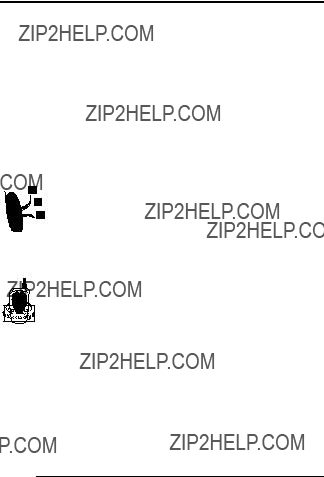
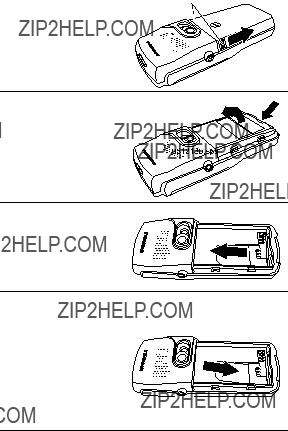







 5UD;J??Y9
5UD;J??Y9 g v
g v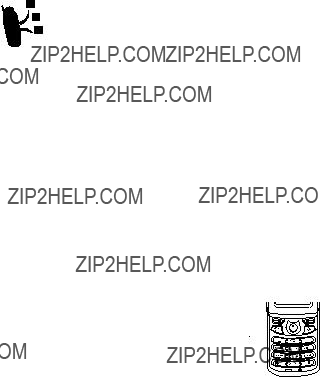









 Highlighted item
Highlighted item Press
Press 


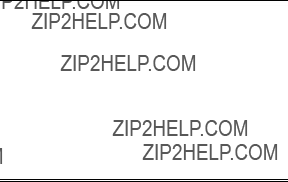

 Press
Press 



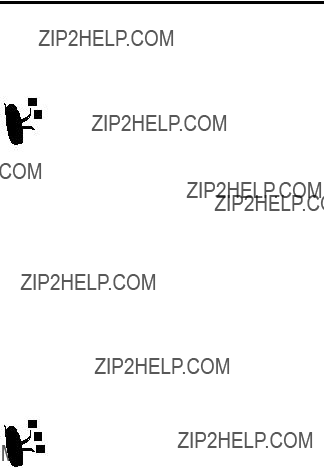






 headlines.
headlines.

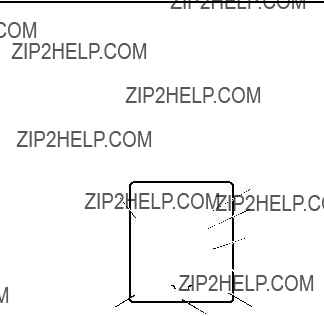
 scroll to items.
scroll to items.








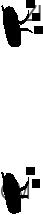

 change how your phone searches for a network, specify your preferred networks, and activate alerts that indicate
change how your phone searches for a network, specify your preferred networks, and activate alerts that indicate





 VIEW
VIEW Highlighted item
Highlighted item Press
Press 


 EDIT
EDIT Highlighted item
Highlighted item Press
Press 

 calculator
calculator








