
Motorola D5
Digital Cordless Telephone with Digital Answering Machine
For D511, D512 and D513
Warning
Charge the handset for 24 hours before use.

Motorola D5
Digital Cordless Telephone with Digital Answering Machine
For D511, D512 and D513
Warning
Charge the handset for 24 hours before use.

Welcome...
to your new Motorola D5 Digital Cordless Telephone with Digital Answering Machine!
???All handsets are fully cordless for locating anywhere within range.
???100 Name and Number phonebook.
???Digital answering machine with 60 minutes recording time for high quality message recording.
???Speakerphone for
???Caller ID shows you who???s calling and see details of the last 40 callers in a Calls list.*
???Redial up to 10 of the last numbers called.
???Register up to 5 handsets to a single base and register each handset with up to 4 different bases.
???Make internal calls and transfer external calls between handsets.
???Choose from 10 different ringtones for internal and external calls as well as numbers stored in the phonebook.
*You must subscribe to your network provider???s Caller ID or Call Waiting service for these features to work. A subscription fee may be payable.
Please note that this equipment is not designed for making emergency telephone calls when the power fails. Alternative arrangements should be made for access to emergency services.
Need help?
If you have any problems setting up or using your D5, please contact Customer Services on 0800 0820750. Alternatively, you may find the answer in the ???Help??? section at the back of this guide.

This User Guide provides you with all the information you need to get the most from your phone.
Before you make your first call, you need to set up your phone. Follow the simple instructions in ???Getting Started???, on the next few pages.
IMPORTANT
Only use the telephone line cord supplied.
This equipment is not designed for making emergency telephone calls when the power fails. Alternative arrangements should be made for access to emergency services.
Got everything?
???D5 handset
???D5 base
???2 x rechargeable
???Power Adaptor for the base
???Telephone line cord
If you have purchased a D5 multiple pack you will also have the following additional items:
???D5 handset & charger
???2 x rechargeable
???Power Adaptor for the charger

4

9.2Register a different make of handset to
5

1. Getting started
WARNING
Do not place your D5 in the bathroom or other humid areas.
Location
You need to place your D5 base within 2 metres of the mains power and telephone wall sockets so that the cables will reach. The
Make sure that it is at least 1 metre away from other electrical appliances to avoid interference. Your D5 works by sending radio signals between the handset and base. The strength of the signal depends on where you place the base. Placing it as high as possible ensures the best signal.
HANDSET RANGE
The unit has a range of up to 300 metres outdoors when there is a clear line of sight between the base and handset. Any obstruction between the base and handset will reduce the range significantly. With the base indoors and the handset either indoors or outdoors, the range will normally be up to 50 metres. Thick concrete and stone walls can severely affect the range.
SIGNAL STRENGTH
The  icon on your handset indicates that you are within range of the base. When out of range of the base, the
icon on your handset indicates that you are within range of the base. When out of range of the base, the  icon flashes. If you are on a call, you will hear a warning beep.
icon flashes. If you are on a call, you will hear a warning beep.
6
The line will hang up if the handset moves out of range of the base. Move closer to the base. The handset will automatically reconnect to the base.
Setting up
IMPORTANT
The base station must be plugged into the mains power at all times. Do not connect the telephone line cord into the wall socket until the handset is fully charged. Use only the power adaptor and telephone line cord supplied with the product.
WHICH POWER ADAPTOR?
The power adaptor with a clear connecter is for the base unit and the power adaptor with a red colour connecter is for the charger unit (for
Connecting the base
1.Plug the telephone line cord into the socket marked
 on the underside of the base.
on the underside of the base.
Getting started

2.Plug the power adaptor with clear connecter into the socket marked  on the underside of the base and plug the other end into the mains power wall socket. Switch on the mains power.
on the underside of the base and plug the other end into the mains power wall socket. Switch on the mains power.
Installing and charging the handset
1.Remove the battery cover from the back of the handset and insert the 2 x rechargeable
2.Slide the battery cover back into place.
3.If you are charging the batteries for the first time, place the handset on the base to charge for at least 24 hours continuously.
4.When the handset is fully charged,  icon will appear steady on the display. Plug the other end of the telephone line cord (make sure that one end is already plugged into the base) into the telephone wall socket.
icon will appear steady on the display. Plug the other end of the telephone line cord (make sure that one end is already plugged into the base) into the telephone wall socket.
Connecting the handset and charger (for
If you have purchased a multiple pack, you will need to carry out this process for all the handsets and chargers.
1.Plug the power adaptor with red connecter into the socket marked  on the underside of the charger and plug the other end into the mains power wall socket.
on the underside of the charger and plug the other end into the mains power wall socket.
2.Remove the battery cover from the back of the handset and insert the 2 x AAA NiMH rechargeable batteries supplied. Please note the ???+??? and
3.Slide the battery cover back into place.
4.If you are charging the batteries for the first time, place the handset on the charger to charge for at least 24 hours continuously.
5.When the handset is fully charged,  icon will appear steady on the display.
icon will appear steady on the display.
The display will show the time and handset number (e.g. 2) to indicate that it is registered to the base.
IMPORTANT
Warning! Use only rechargeable

BATTERY LOW WARNING
If  icon flashes on the display and you hear a warning beep every minute during a call, you will need to recharge the handset before you can use it again.
icon flashes on the display and you hear a warning beep every minute during a call, you will need to recharge the handset before you can use it again.
When charging,  icon will scroll on the display.
icon will scroll on the display.
BATTERY PERFORMANCE
In ideal conditions, fully charged batteries should give up to 12 hours talk time or up to 150 hours standby time on a single charge*.
Note that new batteries do not reach their full capacity until they have been put to normal use for several days.
To keep your batteries in the best condition, leave the handset off the base for a few hours at a time.
Running the batteries right down at least once a week will help them last as long as possible.
The charge capacity of rechargeable batteries will reduce with time as they wear out, giving the handset less talk/ standby time. Eventually they will need to be replaced.
After charging your handset for the first time, subsequent charging time is about
* All talk and standby times are approximate and depend on features selected and usage pattern.
Date and time
If you have subscribed to a Caller ID Service, the date and time is set automatically for all handsets when you receive your first call.
If you do not have a Caller ID service, you can set the date and time manually.
Set the date manually
1.Press m, scroll dto
2.Press mto select.
3.Enter the date (e.g.
Set the time manually
1.Press m, scroll dto
2.Scroll dto CLOCK SET and press m.
3.Enter the time in 24 hour format (e.g.
Your D5 is now ready for use.
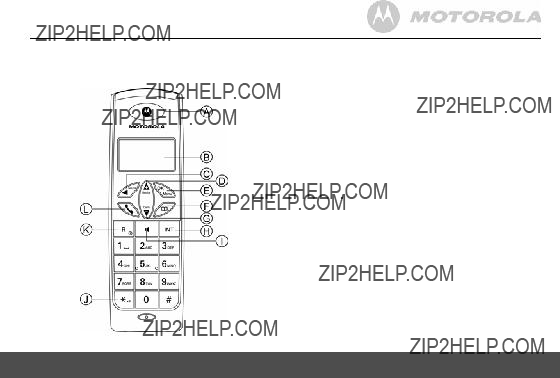
2. Getting to know your phone
Overview of your handset
Getting to know your phone
AEarpiece
BDisplay
See page 10 for an overview of the display icons.
CSecrecy / Clear / Back
During a call, press to switch Secrecy on/off, page 14.
In menu mode, press to return to previous menu or press and hold to return to standby.
In editing mode, press to delete characters and digits. When viewing the redial/calls list, press to delete the displayed entry or press and hold to delete all entries.
DRedial / Up
In standby mode, press to open the redial list, page 16.
During a call, press to increase earpiece volume, page 14. When the phone is ringing, press to increase the handset ringer volume, page 19.
Press to scroll through the menu options, redial list, calls list and phonebook entries.
EMenu / OK
Press to open the Menu, page 12.
Press to select menu options and to confirm a displayed option.
FPhonebook / Exit
In standby mode, press to open the phonebook menu, page 17. When viewing the redial/calls list or when editing, press to exit and return to standby.
GCalls list / Down
In standby mode, press to open the calls list, page 26. During a call, press to decrease earpiece volume, page 14. When the phone is ringing, press to decrease the handset ringer volume, page 19.
Press to scroll through the menu options, redial list, calls list and phonebook entries.
9
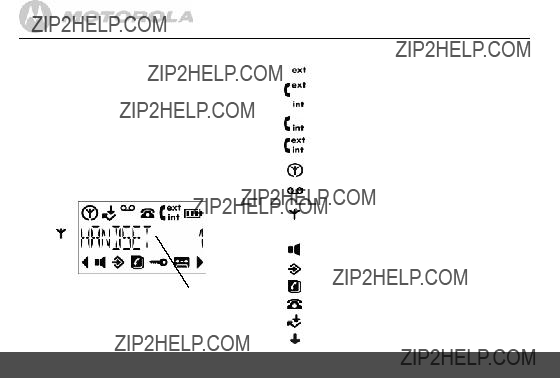
HIntercom
Used to make internal calls and transfer calls to other D5 handsets registered to the base, page 14.
I
During a call, press to switch
J* / Keypad lock
Press and hold to lock the keypad, page 17.
To unlock, press any key and follow the on screen instructions.
KPower on/off
Press and hold to switch the handset on/off, page 14.
LTalk / End call
Press to make, receive and end calls, page 14.
Handset LCD Display
In standby mode, press and hold 0to switch handset idle screen between handset name or time.
10
Display icons
Flashes to indicate an incoming external call
External call in progress
Flashes to indicate an incoming internal call
Internal call in progress
Eco mode is ON
Flashes to indicate new voicemail messages received Off when you have no voicemail messages
Indicates signal strength
Flashes when handset is not registered to the base or if you go out of range
Menu is opened
Phonebook is opened
Flashes to indicate new calls list entries received*
Answered call (when viewing the Calls list)*
Unanswered call (when viewing the Calls list)*
Getting to know your phone

Keypad is locked
Answering machine is ON
Displayed number is longer than 12 digits
The approximate power levels of your battery are indicated as follows:
Battery is fully charged
Battery is partially charged
Battery is running low
Flashes when battery is almost fully discharged
* For this feature to work, you must subscribe to Caller ID Service from your network operator. A subscription fee may be payable.
Overview of the base
APage
In standby mode, press to ring the handset(s), page 17. Press and hold to enter registration mode when registering handsets, page 28.
BSkip
Press to skip forward through your answering machine
messages.
Press >to announce the current answer delay setting and press and hold >to set the answer delay setting.
CVol +
Increase playback volume.
DVol -
Decrease playback volume.

EStop
Stops message playback.
Press to announce the current day and time setting.
FPlay/Pause
Play or pause recorded messages.
Press to play new messages or press and hold to play all message.
GDel
Press to delete recorded messages during playback or press to announce the current remote access code setting.
HAns On/Off
Switches the answering machine on/off.
INew message indicator
Displays the number of new messages and memos received.
JPrev
Press to skip backward through your answering machine
messages.
Press and hold =to turn message alert on/off.
Navigating the menus
Your D5 has an easy to use menu system.
Each menu has a list of options, which you can see on the menu map on the following page.
When the handset is switched on and in standby: 1. Press mto open the main menu.
2.Then use uor dbuttons to scroll through the available options.
3.Press mto select an option.
To return to the previous menu level, press n.
To exit the menu and return to standby, press and hold
n.
NOTE
If no buttons are pressed for 30 seconds, the handset returns to standby automatically.

Menu map

3. Using the phone
NOTE
Your handset will automatically time the duration of all external calls. The call timer will display after the first 15 seconds of your call. When the call ends, the total duration of your talk time is shown for 5 seconds.
3.1Switch the handset on / off
Press and hold Rto switch the handset on or off.
3.2Calls
3.2.1Make a call
1.Press <.
2.When you hear the dial tone, dial the number.
3.2.3End a call
Press <, or place the handset back on the base or charger.
3.2.4Receive a call
When you receive an external call, the phone rings and  icon flashes on the display.
icon flashes on the display.
14
1.Press <to answer the call, or simply lift up the handset to answer the call.
NOTE
If you prefer to press <when you lift up the handset to answer a call, you will need to switch Auto answer off, see page 20.
3.3 Adjust the earpiece volume
During a call, press uor dto increase or decrease the volume. There are 5 levels to choose from.
3.4Secrecy
You can mute your handset so that you can talk to someone nearby without your caller hearing.
1.During a call, press n. The display shows MUTE and your caller cannot hear you.
2.Press nagain to resume your call.
3.5Intercom
3.5.1Make an internal call
If you have more than one handset registered to the base, you can make internal calls between two handsets.
icon is displayed to indicate an internal call.
1.Press Ifollowed by the number
Using the phone
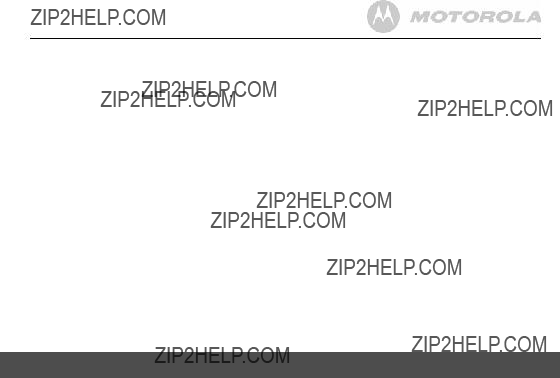
3.5.2Receive an internal call
When you receive an internal call,  icon flashes and the handset number that is calling you is displayed.
icon flashes and the handset number that is calling you is displayed.
1. Press <to answer the call.
3.5.3Transfer a call
You can transfer an external call to another handset registered to the base.
During an external call:
1.Press Ifollowed by the handset number
2.When the other handset answers, press <to complete the transfer.
TIP
If there is no answer from the other handset and you wish to return to your external caller, press I.
Your external call resumes automatically after 30 seconds if there is no answer.
3.5.4
You can hold a
During a call with an external caller:
1.Press Ifollowed by the handset number
Using the phone
2.When the other handset answers, press #to connect all three callers to begin the conference call.
 icon is displayed.
icon is displayed.
3.If there is no answer from the other handset, press I to return to your external caller.
4.Press <to end the call.
3.6
3.6.1 Make a
1. Dial the number then press S.
 icon is displayed and you will hear the call over the handset loudspeaker.
icon is displayed and you will hear the call over the handset loudspeaker.
2.Press Sto switch the call between the earpiece and the loudspeaker.
3.Press <to end the call.
TIP
During a
3.6.2Answer a call
When the phone rings, press Sto answer the call.
15

3.6.3Switch to
During a call, press Sto put the call on the loudspeaker.
To switch
3.7Redial
The last 10 entries dialled are stored in the redial list.
3.7.1 View or dial an entry
1. Press uto open the Redial list.
2. Scroll uor dto the entry you want.
3. Press <to dial the displayed entry or press Bto return to standby.
TIP
If the caller???s number exactly matches an entry stored in the phonebook, the name is displayed. Press mto see the caller???s number.
3.7.2 Copy a Redial list number to the phonebook uto open the Redial list.
2.Scroll uor dto the entry you want.
3.Press m.
The display shows ADD ?.
4.Press magain.
The display shows NAME ?.
5.Enter the name and press m. The number is displayed.
6.Edit the number if necessary, then press m.
7.Press uor dto select the ringer melody you want and press m. The number is stored.
NOTE
See ???ENTERING NAMES??? and ???WRITING TIPS??? on page 18.
3.7.3 Delete an entry
1.Presslist.
2.Scroll uor dto the entry you want and press n. The display shows DELETE ?.
3.Press mto confirm or nto cancel.uto open the Redial

3.8Lock/unlock the keypad
You can lock the keypad so that it cannot be operated accidentally while carrying it around.
NOTE
When the keypad is locked, you can still answer incoming calls and operate the handset as normal. When the call ends, the keypad lock comes on again.
1.Press and hold *.
 icon is displayed.
icon is displayed.
2.To unlock the keypad, press any key on your handset. The display shows PRESS *.
3.Press *within 3 seconds.
3.9Paging/Find handset
You can alert a handset user that they are wanted or locate a missing handset.
Paging calls cannot be answered by a handset.
1.Press the pbutton on the base. All handsets registered to the base will ring.
2.To stop the ringing, press the pbutton on the base again or press any button on the handset.
4. Phonebook
You can store up to 100 names and numbers in the phonebook. Names can be up to 12 characters long and numbers up to 24 digits. You can also select different ringer melodies for the phonebook entries.
4.1Store a name and number
If you have subscribed to Caller ID Service and wish to display the name of your caller instead of the number, save the full telephone number including the area code to your phonebook.
You can store multiple entries with the same number. However, to prevent unnecessary duplicated entries, you can only store the same name once.
1.Press m, scroll dto PHONEBOOK and press m. The display shows ADD ENTRY.
2.Press mto select.
The display shows NAME ?.
3.Enter the name and press m. The display shows NUMBER ?.
4.Enter the number and press m. The display shows MELODY 1.

5.Press uor dto select the ringer melody you want and press m.
The display shows ADD ENTRY.
6.Enter the next name and number entry that you wish to store in your phonebook or press ntwice to return to standby.
ENTERING NAMES
Use the keypad letters to enter names, e.g. to store TOM: Press 8once to enter T.
Press 6three times to enter O. Press 6once to enter M.
WRITING TIPS
Press nto delete the last character or digit. Press uor dto move between characters/digits. Press 1to insert a space.
Use 1twice to insert a dash.
4.2View or dial an entry
1. Press B.
 icon is displayed.
icon is displayed.
18
2.Scroll uor dto the entry you want.
OR
Enter the first letter of the name to search alphabetically. The first name that starts with this letter or the nearest
letter in the alphabet will be displayed. Scroll uor dto the entry you want.
3.Press <to dial or nto return to standby.
TIP
When the name is displayed, you can switch between the name and number by pressing m.
4.3Edit a name and number
1.Press m, scroll dto PHONEBOOK and press m.
2.Scroll dto MODIFY ENTRY and press m.
3.Scroll uor dto the entry you want to edit, or search alphabetically and press m.
The existing name is displayed.
4.Press nto delete the name if required, then enter the new name and press m.
The existing number is displayed.
5.Press nto delete the number if required, then enter the new number and press m.
Phonebook

6.Scroll uor dto select a new ringer melody and press m. The display shows ADD ENTRY.
7.Enter the next name and number entry you wish to store in your phonebook or press ntwice to return to standby.
4.4Delete an entry
1.Press m, scroll dto PHONEBOOK and press m.
2.Scroll dto DELETE ENTRY and press m.
3.Scroll uor dto the entry you want to delete, or search alphabetically and press m.
The display shows CONFIRM ?.
4.Press mto confirm or nto cancel.
5. Handset settings
5.1Handset ringer volume
You can adjust the ring volume and set different volume levels for your internal and external calls. Choose from 5 volume levels or Off.
1.Press m, scroll dto HANDSET and press m.
2.Press uor dto select INT RING VOL or EXT RING VOL and press m.
3.Press uor dto select the volume (1 - 5 or OFF) .
4.Press mto confirm or nto return to the previous menu.
TIP
When the phone is ringing, you can adjust the ringer volume by pressing uor d.
5.2Handset ringer melody
You can set different ringer melodies for your internal and external calls. Choose from 10 different ringer melodies.
You will hear a sample ring as you scroll to each ring melody.
1.Press m, scroll dto HANDSET and press m.
2.Press uor dto select INT MELODY or EXT MELODY and press m.

3.Press uor dto select the ringer melody (1 - 10).
4.Press mto confirm or nto return to the previous menu.
NOTE
Calls from the numbers that you have stored in the phonebook will ring using the ringer melody you have set when you store the entry.
5.3Auto answer
Your phone is set to answer calls by lifting the handset off the base or charger. You can switch this feature off so that calls can only be answered by pressing <.
1.Press m, scroll dto HANDSET and press m.
2.Scroll dto AUTO ANSWER and press m.
3.Press uor dto select ON or OFF and press mto confirm.
5.4Handset name
If you are using more than one handset with your D5 base, you can set a personalized name for each handset to easily distinguish between them.
A name can be up to 10 characters long.
1.Press m, scroll dto HANDSET and press m.
2.Scroll dto NAME and press m.
20
3. Enter the new handset name and press mto confirm.
NOTE
The handset name will only be displayed for approximately 20 seconds when no button is pressed. If you make a mistake, press nto delete the last character or digit.
See ???ENTERING NAMES??? and ???WRITING TIPS??? on page 18.
5.5Language
1.Press m, scroll dto HANDSET and press m.
2.Scroll dto LANGUAGE and press m.
3.Press uor dto select your preferred language and press mto confirm.
5.6Key beep
When you press a button on the handset keypad, you will hear a beep. You can switch these beeps on or off.
1.Press m, scroll dto HANDSET and press m. The display shows BEEP.
2.Press mto select.
The display shows KEYTONE.
3.Press mto select.
Handset settings

4.Press uor dto select ON or OFF and press mto confirm.
5.7Battery low warning beep
When the battery is almost fully discharged, you will hear a warning beep every minute during a call. You can switch these beeps on or off.
1.Press m, scroll dto HANDSET and press m. The display shows BEEP.
2.Press mto select.
3.Scroll dto LOW BATTERY and press m.
4.Press uor dto select ON or OFF and press mto confirm.
5.8Out of range warning beep
If the handset goes out of range, you will hear warning beeps during a call. You can switch these beeps on or off.
1.Press m, scroll dto HANDSET and press m. The display shows BEEP.
2.Press mto select.
3.Scroll dto OUT RANGE and press m.
4.Press uor dto select ON or OFF and press mto confirm.
5.9Keypad lock using the menu
You can use the menu to lock the keypad.
1.Press m, scroll dto HANDSET and press m.
2.Scroll dto KEYLOCK ? and press mto confirm.
 icon is displayed.
icon is displayed.
TIP
To unlock the keypad, press any button on the keypad, then press *within 3 seconds.

6. Base settings
6.1Base ringer volume
Choose from 5 volume levels or Off.
1.Press m, scroll dto SETUP and press m. The display shows BASE VOLUME.
2.Press m.
3.Press uor dto select the volume (1 - 5 or OFF).
4.Press mto confirm or nto return to the previous menu.
6.2Base ringer melody
Choose from 5 different base ringer melodies.
You will hear a sample ring as you scroll to each ringer melody.
1.Press m, scroll dto SETUP and press m.
2.Scroll dto BASE MELODY and press m.
3.Press uor dto select the ringer melody (1 - 5).
4.Press mto confirm or nto return to the previous menu.
6.3Change base PIN code
Some functions are protected by a 4 digit PIN code which must be entered if you want to change the settings. The default PIN is 0000. You can change this to your own preferred number.
When you enter a PIN, the digits are shown as ****.
1.Press m, scroll dto SETUP and press m.
2.Scroll dto PIN CODE and press m.
3.Enter the 4 digit PIN code (default = 0000) and press m.
4.
5.The display shows RETYPE.
IMPORTANT
If you change the PIN code, please keep a record of the new number.
6.4Dial mode
Your D5 is set to tone dialling. You should only need to change this if connected to an older type of switchboard/PBX which requires Pulse dialling.
1.Press m, scroll dto SETUP and press m.
2.Scroll dto DIAL MODE and press m.

3.Press uor dto select TONE DIAL or PULSE DIAL and press mto confirm.
6.5Restore default settings
You can restore your D5 to its default (original) settings.
All the handsets that are registered to the base will be retained.
WARNING
Resetting your phone to its default settings will delete all entries in the Phonebook and Calls list. All handset and base settings will also be reset.
1.Press m, scroll dto SETUP and press m.
2.Scroll dto DEFAULT and press m.
3.Enter the 4 digit PIN code (default = 0000) and press m. The display shows CONFIRM ?.
4.Press mto confirm or nto return to the previous menu. Your D5 will restart automatically.
6.6Emergency default
If you have lost your PIN code, you can still restore your D5 to its default settings.
1.Remove the batteries from the handset.
2.Press and hold *while replacing the batteries. The display shows DEFAULT.
Base settings
3. Press mto confirm. Your D5 will restart automatically.
6.7Eco mode
Your D5 offers ECO mode function which reduces the transmitted power and energy consumption when switched on.
To switch Eco mode on:
1.Press m, scroll dto SETUP and press m.
2.Scroll dto ECO MODE and press m.
3.Press uor dto select ON or OFF and press mto confirm.
Eco mode
ON
When Eco mode is switched off, the circle around  disappears.
disappears.
NOTE
When ECO mode is set to ON, the handset range will be reduced.
23

6.8Default settings
7. Clock & alarm
If you have subscribed to Caller ID Service, the date and time will be set on all your handsets whenever a call is received. You can also manually set the date and time on the individual handsets.
7.1Set the date
1.Press m, scroll dto
2.Press mto select.
3.Enter the date (e.g.
7.2Set the time
1.Press m, scroll dto
2.Scroll dto CLOCK SET and press m.
3.Enter the time in 24 hour format (e.g.

7.3Set alarm
Each handset can have a different alarm setting.
1.Press m, scroll dto
2.Scroll dto ALARM SET and press m.
3.Press uor dto select ON or OFF and press mto confirm.
4.If you select ON, enter the time in 24 hour format (e.g.
7.4Switch off alarm ring
When the alarm sounds, press any button to switch it off.
NOTE
If you are using the handset to make a call when the alarm ring is due, you will hear a beep in the earpiece.
Caller ID and the Calls list
8. Caller ID and the Calls list
IMPORTANT
To use Caller ID, you must first subscribe to the service from your network provider. A subscription fee may be payable.
To ensure that the caller's name is displayed, make sure you have stored the full telephone number, including the area code in the phonebook.
If the caller???s number is stored in the phonebook, the name assigned to it will be displayed.
If the call is a withheld call, WITHHELD will be displayed.
If the number is unavailable, UNAVAILABLE will be displayed.
If the call is from an international number, INTERNATIONAL will be displayed.
If the call is from the operator, OPERATOR will be displayed. If the call is from a payphone, PAYPHONE will be displayed.
If the call is from a ringback request, RINGBACK will be displayed.
8.1Caller ID
If you have subscribed to a Caller ID Service, you will be able to see your caller???s number on your handset (provided it is not withheld) prior to answering the call. The display can show the first 12 digits or characters of the phone numbers and names.
If your caller???s name and number are stored in the
25

phonebook and a name/number match is found, you will see the caller???s name on the display instead.
8.2Calls list
The Calls list stores details of your last 40 received calls, including the phone number and date and time of the call.
The Calls list also alerts you when you have unanswered calls.
The caller???s details are stored in the Calls list whether or not you have answered the call. The list is shared by all handsets registered to the base. When the list is full, and a new call is received, the oldest entry will be deleted automatically.
When a new call is received in the Calls list,  icon will flash on the display in standby mode to alert you. When you have viewed the new call,
icon will flash on the display in standby mode to alert you. When you have viewed the new call,  icon disappears but
icon disappears but  icon will remain.
icon will remain.
26
???If the caller???s number exactly matches an entry
stored in the phonebook, the display will alternate between the name and the number. Press mto see the caller???s number.
???If the telephone number is longer than 12 digits,
 icon is displayed. Press mto see the
icon is displayed. Press mto see the
remaining digits.
??? Press magain to see the time and date of the call.
??? Press magain to access the option to store the entry in your phonebook.
8.2.2 Dial a number in the Calls list
1.Press
2.Scroll uor dto the entry you want.
3.Press <to dial the displayed entry.dto open the Calls list.
ENTRY ?.
4.Press magain. The display shows NUMBER.
5.Press uor d to move the cursor to edit or delete number.
Caller ID and the Calls list

6.Press Digit key to input a number or nto delete a number.
7.Press <to dial out using the modified number.
NOTE
The edited entry cannot be saved in the Calls list.
8.2.4 Copy a Calls list number to the phonebook
1. Press dto open the Calls list.
2. Scroll uor dto the entry you want.
3. Press mrepeatedly until the display shows ADD ?. 4. Press magain.
The display shows
5. Enter the name and press m. The number is displayed.
6. Edit the number if necessary, then press m.
7. Press uor dto select the ringer melody you want and press m. The number is stored.
NOTE
See ???ENTERING NAMES??? and ???WRITING TIPS??? on page 18.

9. Using additional handsets
You can register up to five handsets to your D5 base to extend your phone system without having to install extension sockets for each new phone.
Each D5 handset can be registered with up to four bases. You can then select the base you prefer to use.
If you have purchased a D5 multiple pack, all additional handsets come
If you have purchased an additional handset separately, you must register it to your D5 base before it can be used.
9.1Registering an additional handset
NOTE
Handset batteries must be fully charged before you start to register. Hold your handset close to the base during the registration process.
Handsets that were supplied with your D5 base are already
On the base:
1. Press and hold the pbutton for 3 seconds until you hear two beeps. The base will remain in registration mode for 90 seconds.
28
On the handset:
1.Press m, scroll dto REGISTER and press m.
2.Scroll dto REG BASE and press m.
3.Enter the base number (1 - 4).
The base numbers that are already in use flashes. The display shows SEARCHING....
4.When the handset finds the base signal, the display shows SEARCHING...X, where X indicates the base identification number.
5.The display will ask for the PIN to be entered. Enter the 4 digit PIN code (default = 0000) and press m.
You will hear a beep if the registration is successful. The handset is automatically assigned an available handset number. Use this number when making internal calls.
NOTE
If registration is not successful the first time, please repeat the process again in case the base registration period ran out of time. If the base is not found after a few seconds, the handset returns to standby. Try registering again.
If there are already 5 handsets registered to the base, the registration will fail. You must
Using additional handsets

9.2Register a different make of handset to your D5 base
IMPORTANT
DECT GAP Profile only guarantees that basic calling functions will work correctly between different makes/types of handset and base. There is a possibility that certain devices such as Caller ID will not work correctly.
On the base:
1. Press and hold the pbutton for 3 seconds until you hear two beeps. The base will remain in registration mode for 90 seconds.
On the handset:
Follow the registration instructions given in your handset???s user guide.
9.3Select a base
If your D5 handset is registered to more than one base (e.g. one at work and one at home), you can select which base to use.
Each handset can be registered with up to four bases.
1.Press m, scroll dto REGISTER and press m. The display shows SELECT BASE.
2.Press m. All the bases that your handset has been registered to will be displayed, e.g. BASE 1 2 3 4. The currently selected base number flashes.
3.Enter the base number that you want to use. Alternatively, press uor dto scroll to AUTO.
4.Press mto confirm. You will hear a confirmation beep and the display will return to the previous menu.
TIP
If you select AUTO, your handset will automatically search for and connect to the base with the strongest signal.
9.4
Use one handset to
1.Press m, scroll dto SETUP and press m.
2.Scroll dto DEL HANDSET and press m.
3.Enter the 4 digit PIN code (default = 0000) and press m.
4.Enter the handset number that you want to

10. Using the answering machine
Your D5 product can digitally record up to 60 minutes of messages. As well as recording incoming messages, you can record memos for other users.
You can operate your answering machine from:
???the base
???the handset
???or remotely, from any other DTMF telephone, see page 35.
You will need to set the correct day and time (if you have not already done so) so that you will know when each message was received.
10.1Set the answering machine day and time using the handset
Your answering machine will automatically add the day and time to each message that is received.
NOTE
If you subscribe to Caller ID service, the date and time will be set on the handset automatically but you will still need to set the correct ???Day??? as below.
Set the day:
1.Press m, scroll dto TAM SETTINGS and press mto confirm.
30
2.Scroll dto DAY SETTING and press m. The current day is displayed.
3.Press uor dto select the required day and press m to confirm.
10.2 Check the current day and time setting
10.3Switch the answering machine on/off
1.Press m, scroll dto TAM SETTINGS and press m.
2.ANS ON/OFF is displayed, press m.
3.Press uor dto select either ON or OFF and press m.
10.4Listening to your messages
Using the base:
1.Press P. The number of new messages is announced, then the new message(s) will be played.
Using the answering machine

OR
Press and hold Pand the number of all (new and old) messages is announced. The oldest message is played first.
During playback:
Press P, to pause a message. You will hear a beep every 10 seconds.
Press Pagain to resume playback. Press >to play the next message.
Press =once to repeat the current message. Press =twice to play the previous message.
Press Dto delete the current message. You will hear, ???Message deleted???.
Press and hold >to play messages at 1.5 times normal speed. Release the button to continue playback at normal speed.
NOTE
If you select a message to be deleted, it will be deleted at the end of playback after the 8 second countdown and confirmation tone.
At the end of playback:
You will hear ???End of messages. To delete all messages, press delete???. You then have 8 seconds in which you can:
Using the answering machine
Press Dto delete all messages, you will hear ???All messages deleted???.
10.5Adjust the speaker volume
You can adjust the base loudspeaker volume from low to high. Press u to increase the volume, or dto decrease the volume.
Using the handset:
1.Press m, PLAY MESSAGE is displayed, press m.
2.NEW MSG is displayed and the number of new messages, press mto play new messages only or scroll to ALL
mto play all of your messages. YouMSG and press
will need to place the handset to your ear to hear the message(s).
During playback:
Press uor dto adjust the playback volume.
Press 1or 4once to repeat the current message. Press 1or 4twice to play the previous message. Press 3or 6to play the next message.
Press nto delete the current message. You will hear, ???Message deleted???.
31

At the end of playback:
You will hear, ???End of messages. To delete all messages, press delete???. To delete all messages, press n, you will hear, ???All messages deleted???. If you do not press any buttons during the countdown the display will return to idle and any messages you selected individually for deletion will be saved.
Outgoing messages (OGMs)
The outgoing message is the message a caller first hears when the answering machine picks up their call.
Your D5 product has two
The
10.6Record your own OGM
This will replace the
Using the handset:
1. Press m, scroll to TAM SETTINGS and press m. 32
2.Scroll dto OGM SETTING and press m.
3.Scroll dto RECORD OGM and press m.
4.Press uor dto select either ANS AND REC or ANS ONLY and press m.
5.Place the handset to your ear. You will hear, ???Please speak after the tone. To end recording, press #???.
6.After the long beep speak your message slowly and clearly into the handset, to end recording press #. Your message will then be played back to you through the handset.
10.7Answer Only
With Answer Only selected, your caller will hear an announcement only and will not be able to leave a message. The
If recording your own Answer Only message, remember to advise your caller that they will not be able to leave a message.
To reinstate either
Using the answering machine

10.8Check your current OGM
Using the base:
1.Press Aon the base. The machine announces the type of OGM and plays it.
NOTE
If your Answer machine is turned off you will need to press Ato turn it back on and the OGM will be played automatically.
Using the handset:
1.Press m, scroll to TAM SETTINGS and press m.
2.Scroll to OGM SETTING and press m.
3.PLAY OGM is displayed, press m.
4.Press uor dto select either ANS AND REC or ANS ONLY and press m.
5.Place the handset to your ear, and you will hear the current OGM.
10.9Select the OGM
Using the handset:
1.Press m, scroll dto TAM SETTINGS and press m.
2.Scroll dto ANS MODE and press m.
3.Press uor dto select either ANS AND REC or ANS ONLY and press mto confirm.
10.10
You can delete your own outgoing message and return to the
Using the handset:
1.Press m, scroll to TAM SETTINGS and press m.
2.Scroll dto OGM SETTING and press m.
3.Scroll dto DELETE OGM and press m.
4.Press uor dto select either ANS AND REC or ANS ONLY and press m. Your personal OGM has been deleted and the
NOTE
You cannot delete the
10.11 Answer delay
Answer delay sets the number of times your D5 product will ring before the answer machine picks up your call and starts playing the outgoing message.
You can change this setting to between

1.Press m, scroll to TAM SETTINGS and press m.
2.Scroll to ANS DELAY and press m. The handset will display the current setting.
3.Use uor dto select the number of rings required and press mto confirm.
10.12 Time saver
When you call from another phone to access your messages remotely, if your answering machine is set to time saver and you have new messages it will answer after 2 rings, if you do not have any new messages, it will answer after 6 rings. This means you can hang up after 3 rings knowing you have no new messages, saving you time and the cost of the call. Your handset will automatically return to standby if no button is pressed for 15 seconds or more.
10.13 Record a memo
You can record memo messages for other users which can be played back just like normal messages. Memos can only be recorded using the handset.
Using the handset:
1.Press m, scroll dto TAM SETTINGS and press m.
2.Scroll dto MEMO REC and press m. Place the handset to your ear and you will hear, ???Please speak your messages after the tone. To end recording, press #???, then a beep is heard.
3.You can now record your memo by speaking into the handset, press #to end recording.
10.14 Call screening
When the answering machine is on and takes a call, you can use the loudspeaker to listen to the caller leaving a message.
The handset display will show SCREEN?. Press mto begin screening the call via the handset. If you wish to take the call while screening, press <.
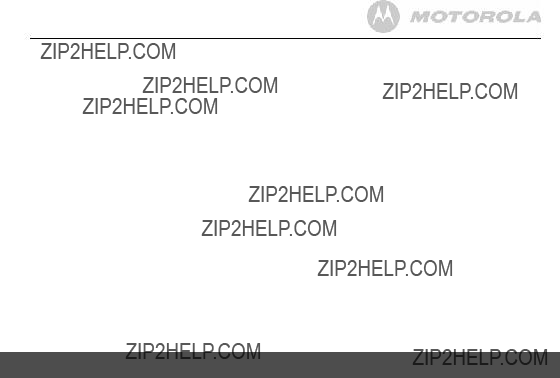
10.15 Memory full
If there is less than 35 seconds recording time left in the memory, the caller will hear, ???Please complete your call within 35 seconds???, after the outgoing message and before recording tone.
If the memory becomes full during recording the machine announces, ???Sorry, the memory full???, and ends the call.
When the memory is full, the machine automatically switches to the Answer Only outgoing message.
Your D5 product can store up to a maximum of 60 minutes recording or 59 messages.
Using remote access
11. Using remote access
You can operate your answering machine from any DTMF phone by calling your D5 product and entering a 3 digit security PIN code.
The default PIN setting is 000. To change it, see ???Set the security PIN code??? on page 36. Using a PIN code prevents other people from accessing your answer machine and messages without permission.
11.1Operating your answering machine from another phone
1.Dial your telephone number. When you hear your outgoing message, press *. The machine announces, ???Please enter your security code???.
2.Enter your
NOTE
If you enter an incorrect PIN code you will be allowed one further attempt, if it is still incorrect you will hear ???Incorrect security code??? followed by a beep and then your D5 product will hang up.
3.If you have no new messages, you will hear, ???You have no new messages, to hear main menu press 1???. If you
35

do not press 1 within 8 seconds, the machine hangs up. When you press 1, you will hear the main menu. Simply follow the instructions as announced:
???To play all messages press 2???. ???To play new messages press 3???.
???To skip back during messages press 4???. ???To delete during messages press 5???.
???To skip forward during messages press 6???. ???To set answer on or off press 7???.
???To hear the outgoing message menu press 8???. ???To set a new security code press 9???.
???To hear main menu again press 1???.
When the last message is played you will hear, ???End of messages???.
11.2Set the security PIN code
Using the handset:
1.Press m, scroll to TAM SETTINGS and press m.
2.Scroll dto REMOTE CODE and press m. The handset will display the current code.
3.Enter a new code and then press mto confirm.
11.3 Check security code
1. Press Dat the base. The security code is announced.
36
12. Help
No dial tone
???Use only the telephone line cord supplied.
???Check that the telephone line cord is connected properly.
???Check that the mains power is connected properly and switched on.
No display
??? Check that the batteries are inserted correctly and fully charged. Use only approved rechargeable batteries supplied.
??? Check that the handset is switched on. Press and hold
R.
???Reset the base by removing the batteries and disconnecting the mains power. Wait for around 15 seconds before connecting it again. Allow up to one minute for the handset and base to synchronize.
 icon flashes
icon flashes
???Handset is out of range. Move closer to the base.
???Make sure that the handset is registered to the base, see page 28.
???Check that the mains power is connected properly and switched on.
Keypad does not seem to work
??? Check that the keypad lock is not on, see page 17.
Help

 icon is not scrolling during charge
icon is not scrolling during charge
???Adjust the handset slightly on the base.
???Clean the charging contacts with a cloth moistened with alcohol.
???Check that the mains power is connected properly and switched on.
???The battery is full. When the handset is fully charged,
 icon will appear steady on the display.
icon will appear steady on the display.
No Caller ID
???Check your subscription with your network operator, see page 25.
???The caller may have withheld their number.
???The record cannot be found in your phonebook. Check that you have the correct name/number stored in your phonebook, with the full area code.
I have forgotten my PIN!
???Restore your D5 to its default settings, see ???6.6 Emergency default???, page 23.
Cannot register a handset to the base
???You can register up to a maximum of 5 handsets to a D5 base. You must
???Check that you have entered the correct PIN code (default = 0000).
???Check that you are at least one metre away from other electrical equipment to avoid interference when registering.
Handset does not ring
???The handset ringer volume may be set to Off, see page 19.
Base unit does not ring
??? The base ringer volume may be set to Off, see page 22.
Noise interference on my phone or on other electrical equipment nearby
???Place your D5 at least one metre away from electrical appliances or any metal obstructions to avoid any risk of interference.
Answering machine will not record new messages
???Is the recording memory full? Play and delete messages, see pages
???Is the OGM set to Answer Only? Change the OGM to Answer & Record, see page 33.

13. General information
IMPORTANT
This equipment is not designed to make emergency telephone calls when the power fails. Alternative arrangements should be made for access to emergency services.
This product is intended for connection to analogue public switched telephone networks and private switchboards in the United Kingdom.
Important safety instructions
Follow these safety precautions when using your phone to reduce the risk of fire, electric shock, and injury to persons or property:
1.Keep all slits and openings of the phone unblocked. Do not set the phone on a heating register or over a radiator. Ensure that proper ventilation is provided at the installation site.
2.Do not use while wet or while standing in water.
3.Do not use this product near water (for example, near a bath tub, kitchen sink, or swimming pool).
4.Do not allow anything to rest on the power cord. Place the power cord so that it will not be walked on.
5.Never insert objects of any kind into the product vents as that may result in fire or electric shock.
6.Unplug this product from the wall outlet before cleaning. Do not use liquid cleaners or aerosol cleaners. Use a damp cloth for cleaning.
7.Do not disassemble this product. If service or repair work is required, contact the customer service helpline found in this user's Guide.
8.Do not overload wall outlets and extension cords.
9.Avoid using during an electrical storm. Use a surge protector to protect the equipment.
10.Do not use this phone to report a gas leak, especially if you are in the vicinity of the gas line.
CAUTION
To reduce the risk of fire, use only the supplied power adaptor.
Unplug this cordless phone immediately from an outlet if:
???The power cord or plug is damaged or frayed.
???Liquid has been spilled on the product.
???The product has been exposed to rain or water. Do not retrieve the handset or base until after you have unplugged the power and phone from the wall. Then retrieve the unit by the unplugged cords.
???The product has been dropped or the cabinet has been damaged.
???The product exhibits a distinct change in performance.

Installation Guidelines
1.Read and understand all instructions and save them for future reference.
2.Follow all warnings and instructions marked on the product.
3.Do not install this product near a bath tub, sink, or shower.
4.Operate this phone using only the power source that is indicated on the marking label. If you are unsure of the power supply to your home, consult with your dealer or local power company.
5.Do not place this product on an unstable cart, stand, or table. This product may fall, causing serious damage to the product.
6.Adjust only those controls that are covered by the operating instructions. Improper adjustment of other controls may result in damage and will often require extensive work to restore the product to normal operation.
7.Clean this product with a soft, damp cloth. Do not use chemicals or cleaning agents to clean this phone.
8.Use only the power supply that came with this unit. Using other power supplies may damage the unit.
9.Because this phone operates on electricity, you should have at least one phone in your home that could operate without electricity in the case the power in your home goes out.
General information
10.To avoid interference to nearby appliances, do not place the base of the phone on or near a TV, microwave oven, or VCR.
Battery Safety Instructions
???Do not burn, disassemble, mutilate, or puncture the battery. The battery contains toxic materials that could be released, resulting in injury.
CAUTION
There is a risk of explosion if you replace the battery with an incorrect battery type. Use only the battery pack that came with your phone or an authorized replacement recommended by the manufacturer.
???Keep battery packs out of the reach of children.
???Remove battery packs if storing over 30 days.
???Do not dispose of battery packs in fire, which could result in explosion.
???The rechargeable battery packs that power this product must be disposed of properly and may need to be recycled. Refer to your battery???s label for battery type. Contact your local recycling center for proper disposal methods.
SAVE THESE INSTRUCTIONS
39
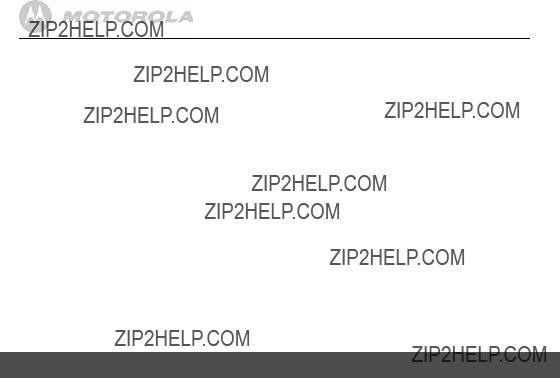
Cleaning
???Clean the handset and base (or charger) with a damp (not wet) cloth, or an
???Never use household polish as this will damage the product. Never use a dry cloth as this may cause static shock.
Environmental
???Do not expose to direct sunlight.
???The handset may become warm when the batteries are being charged or during prolonged periods of use. This is normal. However, we recommend that to avoid damage, do not place the product on antique/veneered wood.
???Do not place your product on carpets or other surfaces which generate fibres, or place it in locations preventing the free flow of air over its surfaces.
???Do not submerge any part of your product in water and do not use it in damp or humid conditions, such as bathrooms.
???Do not expose your product to fire, explosives or other hazardous conditions.
???There is a slight chance that your phone could be damaged by an electrical storm. We recommend that you unplug the power and telephone line cord during an electrical storm.
40
Product disposal instructions
Product disposal instructions for residential users
When you have no further use for it, please remove any batteries and dispose of them and the product according to your local authority???s recycling processes. For more information, please contact your local authority or the retailer where the product was purchased.
Product disposal instructions for business users
Business users should contact their suppliers and check the terms and conditions of the purchase contract and ensure that this product is not mixed with other commercial waste for disposal.
Consumer Products and Accessories
Warranty
Thank you for purchasing this Motorola branded product manufactured under license by Suncorp Technologies Limited,
What Does this Warranty Cover?
Subject to the exclusions contained below, SUNCORP TECHNOLOGIES LTD. warrants that this Motorola branded product ("Product") or certified accessory ("Accessory") sold for use with this product that it manufactured to be free from defects in materials and workmanship under normal consumer usage for the period outlined below. This Limited Warranty is your exclusive warranty and is not transferable.
General information
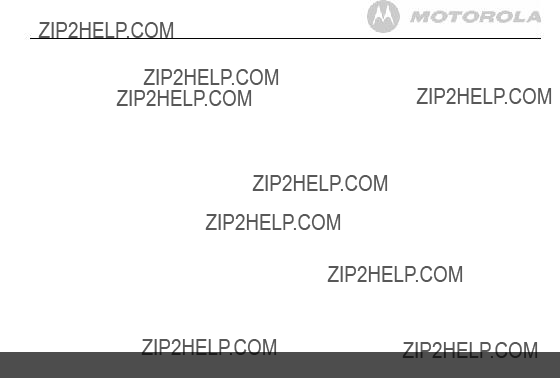
Who is covered?
This warranty extends only to the first consumer purchaser, and is not transferable.
What will SUNCORP TECHNOLOGIES LTD do?
SUNCORP TECHNOLOGIES LTD or its authorized distributor at its option and within a commercially reasonable time, will at no charge repair or replace any Products or Accessories that does not conform to this limited warranty. We may use functionally equivalent reconditioned/ refurbished/
What Other Limitations Are There?
ANY IMPLIED WARRANTIES, INCLUDING WITHOUT
LIMITATION THE IMPLIED WARRANTIES OF
MERCHANTABILITY AND FITNESS FOR A PARTICULAR
PURPOSE, SHALL BE LIMITED TO THE DURATION OF
THIS LIMITED WARRANTY, OTHERWISE THE REPAIR OR
REPLACEMENT PROVIDED UNDER THIS EXPRESS
LIMITED WARRANTY IS THE EXCLUSIVE REMEDY OF
THE CONSUMER, AND IS PROVIDED IN LIEU OF ALL
OTHER WARRANTIES, EXPRESS OF IMPLIED. IN NO
EVENT SHALL MOTOROLA OR SUNCORP
TECHNOLOGIES LTD BE LIABLE, WHETHER IN
CONTRACT OR TORT (INCLUDING NEGLIGENCE) FOR
DAMAGES IN EXCESS OF THE PURCHASE PRICE OF THE
PRODUCT OR ACCESSORY, OR FOR ANY INDIRECT,
INCIDENTAL, SPECIAL OR CONSEQUENTIAL DAMAGES
General information
OF ANY KIND, OR LOSS OF REVENUE OR PROFITS, LOSS
OF BUSINESS, LOSS OF INFORMATION OR OTHER
FINANCIAL LOSS ARISING OUT OF OR IN CONNECTION
WITH THE ABILITY OR INABILITY TO USE THE
PRODUCTS OR ACCESSORIES TO THE FULL EXTENT
THESE DAMAGES MAY BE DISCLAIMED BY LAW.
Some jurisdictions do not allow the limitation or exclusion of incidental or consequential damages, or limitation on the length of an implied warranty, so the above limitations or exclusions may not apply to you. This warranty gives you specific legal rights, and you may also have other rights that vary from one jurisdiction to another.

Exclusions
Normal Wear and Tear. Periodic maintenance, repair and replacement of parts due to normal wear and tear are excluded from coverage.
Batteries. Only batteries whose fully charged capacity falls below 80% of their rated capacity and batteries that leak are covered by this limited warranty.
Abuse & Misuse. Defects or damage that result from: (a) improper operation, storage, misuse or abuse, accident or neglect, such as physical damage (cracks, scratches, etc.) to the surface of the product resulting from misuse; (b) contact with liquid, water, rain, extreme humidity or heavy perspiration, sand, dirt or the like, extreme heat, or food; (c) use of the Products or Accessories for commercial purposes or subjecting the Product or Accessory to abnormal usage or conditions; or (d) other acts which are not the fault of Motorola or SUNCORP TECHNOLOGIES LTD., are excluded from coverage.
Use of
Unauthorized Service or Modification. Defects or damages resulting from service, testing, adjustment, installation, maintenance, alteration, or modification in any way by someone other than Motorola, SUNCORP
42
TECHNOLOGIES LTD. or its authorized service centers, are excluded from coverage.
Altered Products. Products or Accessories with (a) serial numbers or date tags that have been removed, altered or obliterated; (b) broken seals or that show evidence of tampering; (c) mismatched board serial numbers; or (d) nonconforming or
Communication Services. Defects, damages, or the failure of Products or Accessories due to any communication service or signal you may subscribe to or use with the Products or Accessories is excluded from coverage.
How to Obtain Warranty Service or Other Information?
To obtain service or information, please call: 0800 0820750
You will receive instructions on how to ship the Products or Accessories at your expense, to SUNCORP TECHNOLOGIES LTD.. It is the responsibility of the purchaser to contact the nearest authorised service center/ distributor and bring the product at the purchaser's risk to that authorised service center.
Authorized Repair Center
To obtain service, you must include: (a) the Product or Accessory; (b) the original proof of purchase (receipt) which includes the date, place and seller of the Product; (c) if a
General information

warranty card was included in your box, a completed warranty card showing the serial number of the Product; (d) a written description of the problem; and, most importantly;
(e) your address and telephone number.
Technical Information
How many telephones can I have?
All items of telephone equipment have a Ringer Equivalence Number (REN), which is used to calculate the number of items which may be connected to any one telephone line. Your D5 has a REN of 1. A total REN of 4 is allowed. If the total REN of 4 is exceeded, the telephones may not ring. With different telephone types, there is no guarantee of ringing, even when the REN is less than 4.
Any additional handsets and chargers that you register have a REN of 0.
Connecting to a switchboard
This product is intended for use within the United Kingdom for connection to the public telephone network.

Declaration of Conformity (DoC)
Suncorp declares that the following products:
to which this declaration related is in conformity with the essential requirements of the following directives of the Council of the European Communities:
-R&TTE Directive (1999/5/EC)
-Ecodesign Directive (2005/32/EC)
The products are compliant with the following standards:
General information
44

Manufactured, distributed or sold by Suncorp Technologies Ltd. official licensee for this product. MOTOROLA and the Stylized M Logo, and other Motorola trademarks and trade dress are owned by Motorola, Inc. and are used under license from Motorola, Inc. MOTOROLA and the Stylized M Logo are registered in the US Patent & Trademark Office. All other product or service names are the property of their respective owners.
?? Motorola, Inc. 2010. All rights reserved.
Version 1 (UK)