
Welcome
Thank you for choosing
All Motorola cellular phones are designed and manufactured in the United States to meet Motorola???s exacting speci???cations and
Enjoy your new StarTAC wearable phone!
1

Welcome
Thank you for choosing
All Motorola cellular phones are designed and manufactured in the United States to meet Motorola???s exacting speci???cations and
Enjoy your new StarTAC wearable phone!
1

Manual Overview
Okay, you???ve got a brand new phone with a bunch of nifty features.
Now what?
Afraid you???ll press the wrong key?
Or forget a feature or two?
Don???t sweat it!
We???ve designed this User???s Guide to take you
Here???s just a sampling of what you???ll learn in each chapter:
Introduction (begins on page 6)
Let us introduce you to this miracle of miniaturization. In the ???Introduction??? we???ll show you some exciting things about your new StarTAC 3000 wearable cellular phone.
Getting Started (begins on page 14)
First things ???rst. We???ll explain what came with your phone and show you how to install and charge your battery so that you can get started with ???The Basics??? in the next section.
2

The Basics (begins on page 22)
What do all those buttons and lights mean? How do I make my ???rst phone call? We???ll teach you ???The Basics??? in this section and get you up and running with your new StarTAC??? phone.
Using Memory (begins on page 36)
Spend a little time with ???Using Memory??? and we???ll show you how to make the most of your phone???s
The Works (begins on page 42)
When you???re ready to get into the more advanced features your StarTAC 3000 phone has to offer, just turn to ???The Works.??? Learn about everything from navigating the Feature Menu to viewing your Caller IDs*.
So relax! Let us show you what your
StarTAC 3000 phone can do!
* Contact your Service Provider for availability.
3

Contents Introduction
What???s New . . . . . . . . . . . . . . . . . . . . . . . . . . . . . . . . . . 6
Highlights . . . . . . . . . . . . . . . . . . . . . . . . . . . . . . . . . . . 8
Safety Information . . . . . . . . . . . . . . . . . . . . . . . . . . . . 9
Getting Started
Package Contents . . . . . . . . . . . . . . . . . . . . . . . . . . . . 14
Installing and Charging. . . . . . . . . . . . . . . . . . . . . . . 15
Installing the Battery . . . . . . . . . . . . . . . . . . . . . . . . . 16
Charging the Battery. . . . . . . . . . . . . . . . . . . . . . . . . . 18
Battery Information . . . . . . . . . . . . . . . . . . . . . . . . . . 20
The Basics
Phone Overview. . . . . . . . . . . . . . . . . . . . . . . . . . . . . . 22
Using the Phone . . . . . . . . . . . . . . . . . . . . . . . . . . . . . 24
Reading the Indicators . . . . . . . . . . . . . . . . . . . . . . . . 26
Placing and Ending Calls. . . . . . . . . . . . . . . . . . . . . . 29
Receiving Calls . . . . . . . . . . . . . . . . . . . . . . . . . . . . . . 30
Redialing Numbers. . . . . . . . . . . . . . . . . . . . . . . . . . . 33
Tone Controls . . . . . . . . . . . . . . . . . . . . . . . . . . . . . . . 34
4

Introduction. . . . . . . . . . . . . . . . . . . . . . . . . . . . . . . . .36
Storing . . . . . . . . . . . . . . . . . . . . . . . . . . . . . . . . . . . . .38
Recalling . . . . . . . . . . . . . . . . . . . . . . . . . . . . . . . . . . .39
The Works
Introducing the Feature Menu . . . . . . . . . . . . . . . . . .42
The Internal Phone Book . . . . . . . . . . . . . . . . . . . . . .44
Learn how to use advanced memory features
Using Call Timers . . . . . . . . . . . . . . . . . . . . . . . . . . . .50
Learn how to keep track of your
Lock/Security Features. . . . . . . . . . . . . . . . . . . . . . . . .56
Learn how to restrict access to your phone
Phone Options . . . . . . . . . . . . . . . . . . . . . . . . . . . . . . .64
Learn how to ???ne tune your phone???s operation
Using Messaging . . . . . . . . . . . . . . . . . . . . . . . . . . . . .78
Reference Information
Accessory Options. . . . . . . . . . . . . . . . . . . . . . . . . . . . .84
Glossary . . . . . . . . . . . . . . . . . . . . . . . . . . . . . . . . . . . .86
Index . . . . . . . . . . . . . . . . . . . . . . . . . . . . . . . . . . . . . .92
5

What???s New?
What would you say to a telephone that???s smaller than your wallet? Hard to believe??? if you hadn???t already seen it with your own eyes. The company that brought you the world???s ???rst commercially available portable cellular telephone has done it again!
Motorola is proud to present the second generation of wearable phones. Breakthrough technologies bring you a phone so innovative it challenges the status quo. Just look what???s in store:
Miniaturized Batteries
StarTAC??? brand phone batteries are more portable than ever???
Get the same
Motorola cellular phone batteries.
Easily carry a spare
6

Incredible Portability
Your StarTAC??? phone is so small and light, you???ll always want it with you.
Keep it in your purse or put it in your pocket!
Or slip it in its holster!
Messaging
Did you know that your StarTAC phone supports Caller ID*?
If you subscribe to Caller ID service, you???ll see who???s calling before you answer. See page 30.
And if you miss a call while your phone is ON, just check your handy Message Center to see who has called. See page 79.
* Contact your Service Provider for availability.
7

Highlights
As one of the most sophisticated cellular phones around, your StarTAC??? phone offers exceptional features that make life easier, more organized, and more fun! This miracle of modern technology can help you???
???make calls in a ???ash with the Turbo Dial??? keys.
???remember phone numbers with the internal Phone Book.
???monitor your calls with displayed and audible call timers.
???read information with ease on the 10 character color display.
???know when to charge with the dedicated Battery Level Indicator.
???charge on the go with your AC Wall Charger.
???simplify automated calling systems like voice mail* with Pause Dialing.
???reduce roaming with
As you explore your StarTAC 3000 phone, you will discover many more convenient and
* Contact your Service Provider for availability.
8

Safety Information
Read this information before using your StarTAC???
cellular telephone.
First introduced in 1984, the
For the safe and ef???cient operation of your phone,
please observe these guidelines:
Your wireless handheld portable telephone is a low power radio transmitter and receiver. When it is ON, it receives and also sends out radio frequency (RF) signals.
European and International agencies have set standards and recommendations for the protection of public exposure to RF elec- tromagnetic energy.
???International Commission on
???Verband Deutscher Electringenieure (VDE)
???Directives of the European Community, Directorate General V in Matters of Radio Frequency Electromagnetic Energy
???National Radiological Protection Board of the United Kingdom, GS 11, 1988
???American National Standards Institute (ANSI) IEEE. C95.
???National Council on Radiation Protection and Measurements (NCRP). Report 86
???Department of Health and Welfare Canada. Safety Code 6
Important
Exposure to Radio Frequency Energy
9

Safety Information
Those standards were based on comprehensive and periodic evalua- tions of the relevant scienti???c literature. For example, over 120 scientists, engineers, and physicians from universities, government health agencies, and industry reviewed the available body of research to develop the ANSI Standard (C95.1).
The design of your phone complies with the FCC guidelines (and those standards).
Use only the supplied or an approved replacement antenna. Unautho- rized antennas, modi???cations, or attachments could damage the phone and may violate FCC regulations.
Tips on Ef???cient Operation:
??? Extend your antenna fully.
??? Do not touch the antenna unnecessarily when the phone is in use. Contact with the antenna affects call quality and may cause the phone to operate at a higher power level than otherwise needed.
10
Safety Information
Check the laws and regulations on the use of wireless telephones in the areas where you drive. Always obey them. Also, if using your phone while driving, please:
???Give full attention to driving ??? driving safely is your ???rst responsibility;
???Use
???Pull off the road and park before making or answering a call if driving conditions so require.
Most modern electronic equipment is shielded from RF signals. However, certain electronic equipment may not be shielded against the RF signals from your wireless phone.
Pacemakers
The Health Industry Manufacturers Association recommends that a minimum separation of six (6???) inches be maintained between a handheld wireless phone and a pacemaker to avoid potential interference with the pacemaker. These recommendations are con- sistent with the independent research by and recommendations of Wireless Technology Research.
Persons with pacemakers:
???Should ALWAYS keep the phone more than six inches from their pacemaker when the phone is turned ON;
???Should not carry the phone in a breast pocket;
???Should use the ear opposite the pacemaker to minimize the potential for interference.
???If you have any reason to suspect that interference is taking place, turn your phone OFF immediately.
Driving
Electronic
Devices
11

Vehicles
For Vehicles Equipped with an Air Bag
Safety Information
Hearing Aids
Some digital wireless phones may interfere with some hearing aids. In the event of such interference, you may want to consult your hearing aid manufacturer to discuss alternatives.
Other Medical Devices
If you use any other personal medical device, consult the manufac- turer of your device to determine if they are adequately shielded from external RF energy. Your physician may be able to assist you in obtaining this information.
Turn your phone OFF in health care facilities when any regulations posted in these areas instruct you to do so. Hospitals or health care facilities may be using equipment that could be sensitive to external RF energy.
RF signals may affect improperly installed or inadequately shielded electronic systems in motor vehicles. Check with the manufacturer or its representative regarding your vehicle. You should also consult the manufacturer of any equipment that has been added to your vehicle.
An air bag in???ates with great force. DO NOT place objects, including both installed or portable wireless equipment, in the area over the air bag or in the air bag deployment area. If
12

Safety Information
Posted Facilities
Turn your phone OFF in any facility where posted notices so require.
FCC regulations prohibit using your phone while in the air.
Switch OFF your phone before boarding an aircraft.
To avoid interfering with blasting operations, turn your phone OFF when in a ???blasting area??? or in areas posted: ???Turn off
Turn your phone OFF when in any area with a potentially explosive atmosphere and obey all signs and instructions. Sparks in such areas could cause an explosion or ???re resulting in bodily injury or even death.
Areas with a potentially explosive atmosphere are often but not always clearly marked. They include fueling areas such as gasoline stations; below deck on boats; fuel or chemical transfer or storage facilities; vehicles using lique???ed petroleum gas (such as propane or butane); areas where the air contains chemicals or particles, such as grain, dust, or metal powders; and any other area where you would normally be advised to turn off your vehicle engine.
Your Motorola cellular radiotelephone is designed for excellent durability under normal use conditions. Protect your cellular tele- phone from water damage that could result from spills or excessive exposure to rain. Never submerge your cellular phone.
Aircraft
Blasting
Areas
Potentially
Explosive
Atmospheres
Equipment
Care
13

Getting Started
Package Contents
Your phone comes equipped with a standard battery, an AC Wall Charger, and a holster ??? everything you need to get up and running.
Your StarTAC??? 3000
Wearable Cellular Telephone
Standard Battery with Cover
AC Wall Charger
Works with your phone???s
Holster
Just slip the phone in and clip it on!
14

Installing and Charging
Follow the
Turn the page when you???re ready to begin.
Accessory Options
A whole new line of accessory options, now smaller and lighter than ever, can customize your cellular package for maximum performance and portability. See page 84.
Started Getting
15

Battery
Covers
Installing the Battery
To get started, just slip the battery out of its cover, install the battery and charge the battery.
Your phone???s battery is shipped uncharged and encased in a protective cover. This handy cover keeps conductive material from touching the battery terminals and reduces the risk of injury or damage from a short circuit (see page 9). It???s a good idea to keep your batteries covered when they???re not being used.
Removing the Battery Cover
1. Pull the release latch back toward the battery.
2. Lift the battery out.
Attaching the Battery Cover
The battery ???ts into its cover like a ski boot ???ts into a ski.
1. Place the battery???s ???toe??? into the compartment as shown.
2. Press its ???heel??? down until you hear it snap into place.
16

Installing the Battery
The battery ???ts into your phone like a ski boot ???ts into a ski. Battery
Installation
To install the battery:
1.Place the battery???s ???toe??? into the compartment as shown.
1.


2.Press its ???heel??? down until you hear it snap into place.
2.
1.Turn your phone OFF.
2.Pull the release latch back toward the battery and lift the
battery out.
Release Latch
Started Getting
17

Using Your
AC Wall
Charger
Charging the Battery
Using the AC Wall Charger, you can plug your phone directly into a power supply and charge the attached battery??? whether the phone is ON or OFF. When the AC Charger is in use and the phone is ON, you can still place and receive calls as long as the battery is not completely drained. Just remem- ber, talking on the phone requires power, so charging will take more time.
1.Plug the AC Wall Charger into the accessory connector on the bottom of your phone as shown, with the release tab facing up.
2.Plug the charger into an electrical outlet.
Release Tab 


What you will see when charging:
???The battery icon will ???ash regardless of whether your phone is turned ON or OFF.
???The battery icon will cease ???ashing and become solid when the battery is fully charged.
18

Charging the Battery
Your StarTAC??? phone???s Standard Battery charges in three to four hours using the AC Wall Charger. A Lithium Ion battery can be charged with a Rapid Charger in one to two hours.
Charging times are affected by:
???Temperature Batteries should be at or near room temperature when charging. To prolong battery life and
charge capacity, avoid exposing your batteries to tempera- tures below
good rule of thumb, always take your phone with you when you leave your car.
???Extended Usage Over extended periods of time, batteries gradually wear down and require longer
???Nickel Metal Hydride batteries should never be left in the charger longer than 24 hours.
???Lithium Ion batteries can be left in the charger as long as you like.
Charging Getting
Times
Started
Leaving
Batteries in
the Charger
19

Battery
Types
Battery
Disposal
Battery Information
Your StarTAC??? phone can use either Nickel Metal Hydride (NiMH) or Lithium Ion (LiIon) batteries.
Batteries are available in a variety of sizes: Slim, Standard, and Standard Extra Capacity.
Slim Battery
(Lithium Ion) E???P
up to 60 minutes
Standard Battery
(Nickel Metal Hydride)
up to 60 minutes
Standard Extra Capacity Battery
(Lithium Ion) E???P
up to 110 minutes
Keep in Mind: Talking on the phone uses more energy than leaving it idle; the more
To dispose of batteries, check with your local recycling center for a battery recycler near you. Never dispose of batteries in ???re.
20
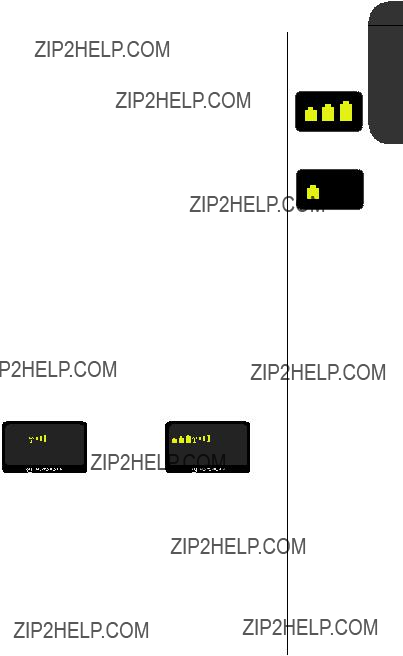
Battery Information
Battery Level Indicator
The three battery symbols in the upper left hand corner of your phone???s display represent the amount of charge remaining in your battery. The more symbols visible, the greater the charge.
If your battery is low:
??? One or no battery symbols will be displayed.
??? Lo bAt will be displayed.
??? A short tone will play periodically.
To view the detailed battery level:
Press ?? then press ???
The bar graph in the display represents the battery level. The higher the graph, the closer the battery is to full charge.
If your battery is low during a call:
You can change batteries, plug in the AC Wall Charger or plug in a cigarette lighter adapter to resume your conversa- tion without losing the call! A battery quick change must be done in three seconds to avoid losing the call in progress.
Battery Getting
Levels
Started
High
Low
Quick
Change
21

Illustration
Reference
(inside front cover)
Phone Overview
Retractable Antenna Extend for best performance.
Earpiece
Status Indicators

 In
In
 No
No

Signal Strength Indicator Indicates the strength of
the signal your phone is receiving. The stronger the signal, the better your chances of placing and receiving calls successfully.
Battery Level Indicator Tells you the amount of charge
left in your battery.
Numeric Display (10 digit)
Displays your input from the keypad, information recalled from memory, help, and other messages. Some information will require sequentially displayed messages.
22

Phone Overview
Function Keys
?? Turns the phone ON and OFF.
??Acts as a ???shift??? key to access the secondary functions of other keys.
??? Recalls phone numbers from memory.
??Stores phone numbers into memory and turns Feature Menu items ON.
??Clears characters from the screen and turns Feature Menu items OFF.
?? Ends phone calls and exits the Feature Menu.
?? Places or answers calls.
?? Adjusts the earpiece and ringer volume.
??and ?? can be used to scroll through memory entries and menu features.
Accessory Connector Provides the connection for an external power supply and vehicular and data accessories.
Microphone Positioned for convenient conversation.
Headset Jack Just plug in an optional headset for effortless
Illustration
Reference
(inside front cover)
Basics The
23

Turning the
Phone ON
and OFF
Standby
Mode
Using the Phone
Follow these steps to turn your phone ON:
1.Extend Extend the antenna completely for antenna best performance.
2.Open Open your phone to expose
the keypad.
3.Press ?? once to turn the phone ON.
Press ?? again to turn the phone OFF.
What you will see:
Each time you turn ON your phone, it performs a
To conserve energy, your phone may turn off its lights and most indicators when in standby mode. Don???t worry, the dis- play will come back the next time you press a key or open the phone.
24

Using the Phone
Hold your cellular phone as shown below, with the antenna fully extended and pointing up and over your shoulder. For best per- formance, make sure your hand is not touching the antenna.
To slip your StarTAC??? phone into its holster, make sure the Power/Status Indicator is facing out so you can see it clearly. Then just clip the holster onto a belt, purse, or briefcase and you???ll always have it with you!
Power/Status
Indicator
Keep in mind: The holster has been designed for your convenience but isn???t meant to secure your phone in all circumstances.
Wearing
the Phone
25

High
Low
Reading the Indicators
2 3 4
5 









 1
1
on
Signal Strength Indicator (1)
The Signal Strength Indicator (SSI) tells you the strength of the connection between your phone and the local cellular system. A strong signal increases your chances of placing and receiving calls. You may see low signal strength if you???re in a fringe area of the cellular system. Buildings, tunnels, and bad weather could block or interfere with reception. If the display goes blank to conserve energy in standby mode, the Signal Strength Indicator???s lights ???ash one at a time up to the signal level you are receiving.
In Use Indicator (2)
The In Use (IU) Indicator ???ashes when a call is in progress.
No Service Indicator (3)
If you travel beyond the range of a cellular system, the No Service (NS) Indicator will ???ash to let you know that calls cannot be placed or received from your location.
26

Reading the Indicators
Roam Indicator (4)
The Roam (Rm) Indicator lights up when your phone accesses a cellular service outside your home cellular system. When you leave your cellular service area, your phone roams or seeks another cellular system until it ???nds one.
If your phone ???nds another cellular service of the same system type as your home service, the Roam Indicator ???ashes slowly. If it ???nds a different system type, the Roam Indicator ???ashes quickly.
Battery Level Indicator (5)
The three bar segments on the phone???s Battery Level Indica- tor show the amount of charge remaining in your battery. The more segments you see, the greater the charge.
To view the detailed battery level:
Press ?? then press ???
If your battery is low:
??? One or no battery symbols will be displayed.
??? Lo bAt will appear on your screen.
??? A short tone will play periodically.
If you ignore these warnings, the phone will automatically turn itself OFF when the battery charge is exhausted. Just charge the battery to resume normal operation. See page 21.
Basics The
High
Low
27
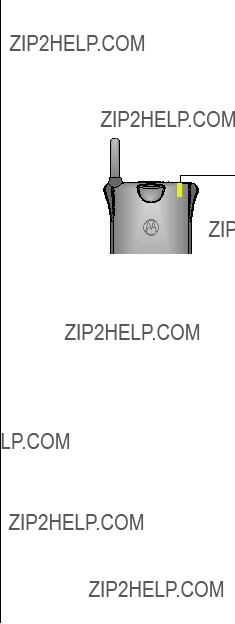
Reading the Indicators
Power/Status Indicator
The Power/Status Indicator lets you know what your phone is doing without having to open it. Just look at the chart below to see what it???s indicating.
Power/Status
Indicator
What???s the Power/Status Indicator doing?
28

Placing and Ending Calls
Make sure that your phone is turned ON.
To place a call:
1.Extend Extend the antenna completely for antenna best performance.
2.Enter Enter the number you want to call. number For example:
Press ?? to erase one digit at a time if you make a mistake.
Press ?? to clear the entire entry.
& hold
You will see:
3. Press ?? to place the call.
diALing
To end a call:
Press ?? or close the phone to hang up your StarTAC??? phone.
You can dial phone numbers with up to 16 digits, but only the last 10 digits will appear in the display.
Press ??? to see the entire phone number.
The phone will take you to the beginning of the phone number, then ???ash the remaining digits.
Basics The
29

30

Receiving Calls
Unanswered Call Indicator
Even with personal cellular technology, sometimes you are not available to answer every call. If your telephone is ON and you choose not to answer a call, your display will show:
cALL
Press ?? to erase the message, and you can begin placing calls again.
Viewing Your Own Number
Use this feature to view your cellular phone???s currently active phone number. If you have more than one phone number, you can change the active number with the Changing Your Phone Number feature on page 75.
To ???nd out your phone???s number:
Press ??? then press ??
Basics The
31

Scratchpad
Your
If you make a mistake, press ?? to erase the last digit entered, or hold ?? to erase the whole entry.
Be sure to tell your party that they will hear tones as you enter the number.
1.Enter Enter the number into the keypad. number
You can also store numbers while you are in a call.
1.Enter Enter the number into the keypad. number
2.Press ?? and continue storing with step 3 of
Storing Numbers on page 38.
32

Redialing Numbers
Sometimes the cellular system is busy and cannot handle your call. When this happens, you???ll hear a fast busy signal. Just press ?? and Automatic Redial will keep trying the number for the next four minutes. To redial for another four minutes, just press ?? again.
You will see:
Press ?? to Auto Redial.
Snd to and
rEdiAL
When the call goes through, your phone will ring once, then the call is live.
If you hear an ordinary busy signal:
1.Press ?? to hang up.
2.Press ?? to redial.
diALing
If you want to see the last number dialed:
Last Number
Redial
Recall
Last Number
Dialed
33

Adjusting
Volume
Tone Controls
Pressing
To adjust earpiece and keypad volume:
Press ?? to raise the volume level.
& hold
Press ?? again to lower the volume.
To adjust ringer volume:
Press ?? then press & hold ?? to raise the
volume level.
Press ?? again to lower volume.
34

Tone Controls
If you need some privacy while a call is in progress, try muting the
35

Using Memory
Do you have places to go and people to see? Too many phone numbers to remember? Let your phone remember them for you. Your phone???s internal Phone Book can store up to 20 numbers for easy access on the go.
In this chapter you will learn how to:
???store phone numbers into the Phone Book
???recall phone numbers from the Phone Book
???dial in a ???ash with the Super Speed Dial and Turbo Dial??? functions
Navigating the Feature Menu is easy using these keys on the bottom of your keypad:


 Exit
Exit
Feature
Menu
36

Storing into Phone Book
Each phone number is stored in a ???memory location??? in your Phone Book. Memory locations are numbered
You can arrange your Phone Book for convenient recall by storing your nine most frequently called numbers in loca- tions
Your StarTAC??? phone???s memory is easy to program and makes dialing a breeze, so give it a try!
Recalling from Phone Book
Phone numbers stored in your Phone Book can be recalled in one of three ways:
???By entering the
???By scrolling through your Phone Book
???By using one of the Recalling Shortcuts on page 41
When you feel ready for advanced memory functions that can make your life even easier, move on to the ???Phone Book??? section beginning on page 44.
Memory Using
37

Storing Numbers
To take advantage of your phone???s internal Phone Book, you???ll ???rst want to store some numbers into memory. The Phone Book can hold up to 20 numbers of up to 16 digits each.
To store a number:
and
3. Press ?? to con???rm that you want to clear the location.
38
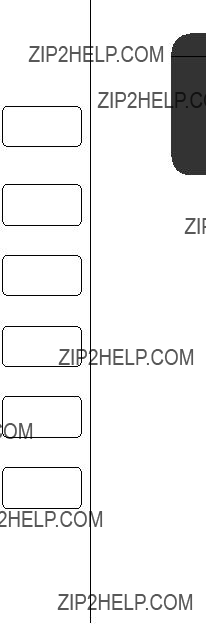
Recalling Numbers
Each number you store is placed in a unique memory location, numbered 01 to 20, in your Phone Book. Once you???ve stored numbers, you can easily recall them by memory location.
then
1312 and
5551212
3. Press ?? or close the phone to end the call.
Recall by Memory Location
Memory Using
39

Recall by Scrolling
Recalling Numbers
When you are uncertain of a number???s exact memory location, try scrolling through your Phone Book, beginning with the location of your choice. To scroll from the ???rst entry in your Phone Book, press ???, ???, ???.
5551212
2. Press ?? or ?? to scroll to the number you are looking for.
5551234
4. Press ?? or close the phone to end the call.
Note: You may also scroll through the Phone Book while in a call (for instance, if you want to look up a phone number to pass along to the other party). When ???nished, press ??. This will cancel scrolling, but will not end your current call.
40

Recalling Shortcuts
If you know the memory location of the number you want to
call, try the Super Speed Dial function:
5551212
2. Press ?? to place the call.
diALing
and
5551212
The Turbo Dial??? keys let you dial numbers stored in loca-
tions
5551212
and your call is placed!
Keep in Mind: Location 01 is usually reserved for storing an emergency number. See Emergency Call on page 62 to ???nd out why.
Super
Speed
Dial
Turbo Dial
Memory Using
41
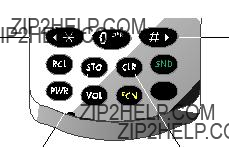
The Works
Introducing the Feature Menu
Your StarTAC??? 3000 cellular phone is loaded with amazing features that can help make life easier, more productive, and just a bit more exciting. Features can be found quickly by scrolling through the phone???s Feature Menu.
To enter the Feature Menu, just:
Press ?? then press ???
Navigating
the Feature
Menu
Use the road map on the next page to ???nd your way.
Navigating the menu system is easy using these keys on the bottom of your keypad:


 Exit
Exit
Feature
Menu
1. Press the star ?? and pound ?? keys to scroll to the desired feature.
2. Press ?? to turn a feature ON and ?? to turn it OFF.
3. Press ?? to exit the Feature Menu.
42

Road Map
??
???OnEM<in
??
indiu
??
ringEr
??
Auto
??
M< kEY
??
OPEn to
??
Auto
??
EM<rgCY
??
Auto
??
EHtEnd
??
rEM<ind
??
SELEct
??
Pin
and
and 
and
and
and
and
and
and
and
and
and
and
and
tM<rOFF
tM<rOFF
StYLE1
AnSrOFF
AnSrOFF
AnSrOFF
LockOFF
CALL On
hF OFF
tALk On
M<Sg On
LAnguAg
inActiu
Works The
43

Phone Book
In the previous chapter you learned how to store and recall phone numbers with the internal Phone Book. In this chapter you will also learn about an advanced storing feature that will help you access automated calling systems with ease.
In this chapter you will learn how to:
???recall phone numbers from memory
???simplify automated calling systems like voice mail
???edit your memory information
Navigating the Feature Menu is easy using these keys on the bottom of your keypad:


 Exit
Exit
Feature
Menu
44

Recalling Numbers
Each number you store is placed in a unique memory loca- tion, numbered
then
1312 and
5551212
3. Press ?? or close the phone to end the call.
Recall by Memory Location
Book Phone
45

Recall by Scrolling
Recalling Numbers
When you are uncertain of a number???s exact memory location, try scrolling through your Phone Book, beginning with the location of your choice. To scroll from the ???rst entry in your Phone Book, press
You will see:
1. Press ???
01 ???
and
5551212
2. Press ?? or ?? to scroll to the number you are looking for.
5551234
4. Press ?? or close the phone to end the call.
Tip: You may also scroll through the Phone Book while in a call (for instance, if you want to look up a phone number to pass along to the other party). When ???nished, press ??.
This will end scrolling, but will not end your current call.
46

Editing a Memory Location
Follow these steps to edit any one of your Phone Book???s
memory locations:
1. Press ??? and the
You will see:
03???
and
5551212
2. Press ?? to clear one digit at a time.
3.Enter Enter the new digits. changes
4.Press ?? and enter the same
5551212 then
ChAngE?
5. Press ?? to save the new number in this memory location and overwrite the old number.
Book Phone
47

Pause
Dialing
Placing a Call with Pause Dialing
Advanced Storing
If you often ???nd yourself calling voice mail,
Here???s how it works: when you call automated phone sys- tems, a recorded message prompts you for PIN numbers, account numbers, etc. You can store these numbers in your phone???s memory along with the automated system???s access number. Just separate them with a pause (o) ??? a special character that tells your phone to wait before sending addi- tional numbers.
To place a call using Pause Dialing, simply recall it as you would any other number in your Phone Book and press ?? to place the call. When the recording prompts you for infor- mation, just press ???, ?? and your phone will send the next set of numbers that you stored. Press ???, ?? as many times as necessary to transmit each set of numbers.
48

Advanced Storing
To store a Pause Dialing number, perform the following
steps.
PIN number)
If another group of numbers is necessary, repeat steps 2 and 3.
4.Press ?? to store the number.
5.Enter Enter the
Tip: A maximum of 16 digits can be stored in a memory location. A pause (o) counts as one digit. If your Pause Dial- ing number requires more than 16 digits, you can store the automated system???s phone number in one memory location and the remainder in another memory location.
Storing a
Pause
Dialing
Number
Book Phone
49

Call Timers
Your phone???s call timers offer a variety of options for managing your time. You can monitor the length of individual calls, set a timer to track monthly usage, or even set a timer to alert you once a minute during calls.
In this chapter you will learn how to:
???set a timer to beep once a minute during calls
???monitor the
???set and view the Resettable Timer for
???keep tabs on your phone???s total
Navigating the Feature Menu is easy using these keys on the bottom of your keypad:


 Exit
Exit
Feature
Menu
50

One Minute Audible Timer
Turn the One Minute Timer ON (OnEM<In / tM<rOn) to hear a beep 10 seconds before the end of every minute during a call. Don???t worry, the party on the other end will not hear the beeps.
To toggle this feature ON or OFF:
1. Press ?? then press ??? to enter the Feature Menu.
3. Press ?? to turn ON One Minute Audible Timer.
or
Press ?? to turn OFF One Minute
Audible Timer.
4. Press ?? to exit the Feature Menu, or you may scroll to other features.
Timers Call
51

Auto Display Individual Timer
When you turn the Individual Timer ON (indiu / tM<rOn), your phone will automatically display the Indi- vidual Call Timer during and after each call. See View Indi- vidual Call Timer on page 53 for more information.
To toggle this feature ON or OFF:
1. Press ?? then press ??? to enter the Feature Menu.
3. Press ?? to turn ON Auto Display Individual Timer.
or
Press ?? to turn OFF Auto Display
Individual Timer.
4. Press ?? to exit the Feature Menu, or you may scroll to other features.
52

View Individual Call Timer
The Individual Call Timer records the elapsed
page 52. Follow these steps to view the timer.
Timers Call
53

View Resettable Call Timer
You can record the
Reset Timer
Follow these steps to reset the Resettable Call Timer.
1.Press ?? then press ???, ???, ??.
2.Press ?? to exit.
54

View Cumulative Call Timer
This
Timers Call
55

Lock/Security
While you probably would not want to leave your phone unattended, your StarTAC??? cellular phone has a number of
In this chapter you will learn how to:
???lock and unlock your phone
???change and view your lock code
???restrict call placement
???place an Emergency Call
Navigating the Feature Menu is easy using these keys on the bottom of your keypad:


 Exit
Exit
Feature
Menu
56

Electronic Lock
You can lock your phone manually at any time to help pre- vent unwanted use. Once locked, you can leave your phone ON or turn it OFF and the phone remains locked.
To Lock:
2. Press ?? to lock your phone.
Loc???do
or
Press ?? to exit without locking your phone.
Note: You must press and hold ??? until Loc/d appears in the display. This is a safety feature to prevent you from accidentally locking your phone.
To Unlock:
Enter Enter your
and start again.
The electronic lock prevents use of the phone by disabling both incoming and outgoing calls.
If a call is received while your phone is locked, the phone will ring and you must enter the unlock code before the call can be answered.
Lock/Security
57

Viewing Your Lock Code
Forget your lock code or need to double check it? Help is only a
few keystrokes away.
1. Press ?? then press ???.
2. Enter Enter your
You will see:
000
58

Changing Your Lock Code
If you???re like many StarTAC??? phone users, you???ll want to change your
Just follow these simple steps:
1. Press ?? then press ???.
2. Enter Enter your
too000
Lock/Security
59

Automatic Lock
If you want your phone to lock itself automatically when you
turn it OFF, just turn Automatic Lock ON (Auto
LockOn).
To toggle this feature ON or OFF:
1. Press ?? then press ??? to enter the Feature Menu.
3.Press ?? to turn ON Auto Lock. or
Press ?? to turn OFF Auto Lock.
4. Press ?? to exit the Feature Menu, or you may scroll to other features.
60

Service Level
When loaning your phone to others, you may want to hide memory information and restrict call placement to only the ???rst ten memory locations. Most StarTAC??? phone users choose Service Level 4 (SEruicE LEuEL 4).
1. Press ?? then press ???.
2. Enter Enter your
3.Enter Enter the number of number the service level (1 or 4)
you want to select.
You may select one of the two service levels listed below:
Level 1: Calls can be placed from memory locations
???No dialing from keypad.
???No memory edit or storage.
???No access to Turbo Dial??? keys.
Level 4: This is the standard setting.
??? No Restrictions.
You will see:
LEuEL 4
Lock/Security
61
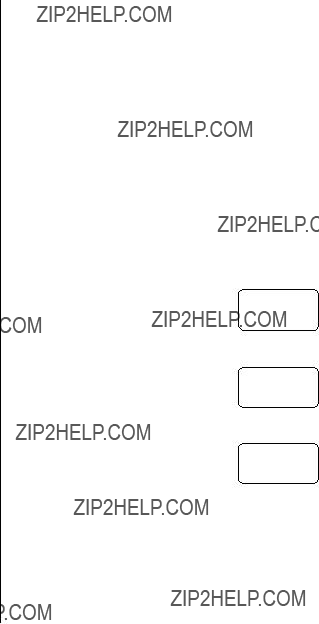
Emergency Call
Hopefully, you???ll never need to use this feature, but it???s good to know it???s there. With Emergency Call ON (EM<rgCY CALL On), you can use Turbo Dial??? key ??? to imme- diately place an emergency call even if your phone is locked. Just store an emergency number such as 911, or the number of a close relative or friend, in memory location 01 (as shown on next page.)
To toggle this feature ON or OFF:
1. Press ?? then press ??? to enter the Feature Menu.
3.Press ?? to turn ON Emergency Call. or
Press ?? to turn OFF Emergency Call.
4. Press ?? to exit the Feature Menu, or you may scroll to other features.
62
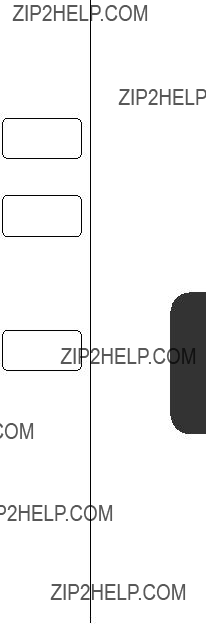
Emergency Call
After you???ve turned Emergency Call ON, you???ll need to store
your emergency number in memory location 01:
1.Enter Enter your emergency number. number
__
3. Press ???,??? to choose location 01.
Storing Your
Emergency
Number
To place an emergency call:
Press ??? to automatically place & hold a call to the emergency
number that you stored in location 01.
You will see:
EM<rgCY
Placing an
Emergency
Call
Lock/Security
Keep in mind:
???Some cellular systems don???t allow access to emergency numbers like 911. Contact your Service Provider for the emergency number used in your area.
???If Call Restriction Service Level 1 is enabled, the Turbo Dial??? keys will not be active. To override the restriction and place an emergency call, press ???, ???, ??. See page 61 for information on Call Restriction Service Levels.
63

Phone Options
In this chapter you???ll learn all about ???ne tuning your StarTAC??? phone. You can adjust your phone for optimal performance, view information about the phone???s settings, and choose from a number of convenient features.
In this chapter you will learn how to:
???review your phone???s Feature Menu settings
???select one of nine different ringer styles
???change the way you answer your phone
???select a display language
???conserve battery power and much more
Navigating the Feature Menu is easy using these keys on the bottom of your keypad:


 Exit
Exit
Feature
Menu
64

Feature Review
After you???ve spent some time adjusting your phone???s settings, use this feature to review the selections you???ve made. Feature Review will display any features that you have changed from their original factory settings.
Keep in mind: Settings cannot be changed during Feature
Review.
2. Press ??or ?? to scroll through any features you have changed from their original factory settings.
3. Press ?? to exit the Feature Review.
Options Phone
65

Select Ringer Style
The StarTAC??? phone offers you nine different ringer styles. After you choose a style, the phone will give you a brief sam- ple of your new alert sound.
To choose a ringer style:
StYLE 1
3. Press ?? to select this feature. You will hear a sample of the current ringer style.
SELECt
and
4.Enter Press ??? through ?? to hear the number different ringer styles, or you may scroll through the ringer styles.
5.Press ?? to select the displayed ringer style.
6.Press ?? to exit the Feature Menu, or you may
scroll to other features.
66

Automatic Answer
Turn Automatic Answer ON (Auto AnSrOn) if you want your phone to automatically answer incoming calls after two rings.
Tip: When using the optional headset, turn Auto Answer ON and you can answer calls without even opening the phone!
To toggle this feature ON or OFF:
1. Press ?? then press ??? to enter the Feature Menu.
3.Press ?? to turn ON Automatic Answer. or
Press ?? to turn OFF Automatic Answer.
4. Press ?? to exit the Feature Menu, or you may scroll to other features.
Options Phone
67

Multiple Key Answer
Why fumble for the ?? key to answer calls? With Multiple Key Answer ON (M< kEY AnSrOn), you can answer calls by pressing any key on the upper keypad ???- ??.
To toggle this feature ON or OFF:
1. Press ?? then press ??? to enter the Feature Menu.
3.Press ?? to turn ON Multiple Key Answer. or
Press ?? to turn OFF Multiple Key Answer.
4. Press ?? to exit the Feature Menu, or you may scroll to other features.
68

Open To Answer
If you subscribe to Caller ID* service, you???ll want to turn Open to Answer OFF (OPEn to AnSrOFF). That way when your phone rings, you can open the phone to see who???s calling without answering the phone.
To toggle this feature ON or OFF:
and
AnSrOn
or
AnSrOFF
3.Press ?? to turn ON Open to Answer. or
Press ?? to turn OFF Open to Answer.
4. Press ?? to exit the Feature Menu, or you may scroll to other features.
* Contact your Service Provider for availability.
Options Phone
69

Automatic
Turn Automatic
To toggle this feature ON or OFF:
1. Press ?? then press ??? to enter the Feature Menu.
3.Press ?? to turn ON Automatic
Press ?? to turn OFF Automatic
4. Press ?? to exit the Feature Menu, or you may scroll to other features.
70

Extended
Did you know that you can get more
To toggle this feature ON or OFF:
1. Press ?? then press ??? to enter the Feature Menu.
3.Press ?? to turn ON Extended
Press ?? to turn OFF Extended
4. Press ?? to exit the Feature Menu, or you may scroll to other features.
Options Phone
71

Select Language
Your phone can display messages and prompts in three different languages. Just scroll over to Select Language (SELEct LAnguAg) to choose from English (EngLiSh), Spanish (ESPAnoL), or French (FrAnc).
To choose a display language:
4. Press ?? or ??to scroll to the language you wish to select.
5.Press ?? to select the language.
6.Press ?? to exit the Feature Menu, or you may
scroll to other features.
72

PIN Code
Your Cellular Service Provider may require a Personal Identi- ???cation Number (PIN) when placing calls. This PIN assures the cellular system that the person placing the call is an authorized user. If a PIN Code is required on your system, you???ll need to activate PIN operation (Pin Actiu), then store your PIN Code in memory location 07.
To toggle this feature ON or OFF:
1. Press ?? then press ??? to enter the Feature Menu.
inActiu
or
Actiu
3. Press ?? to turn ON Pin Code. or
Press ?? to turn OFF Pin Code.
4. Press ?? to exit the Feature Menu, or you may scroll to other features.
Options Phone
73

Storing Your
PIN Code
Placing a Call with PIN Code Activated
PIN Code
After you???ve turned PIN Code operation ON, you???ll need to
store your PIN Code in memory location 07:
1.Enter Enter your PIN Code number PIN Code (provided by your Cellular
Service Provider).
__
3. Press ???,??? to choose location 07.
To place a call with PIN Code activated:
1.Enter Enter number to be called, or recall number from memory.
2.Press ?? and wait for the
prompt (usually ???beep, beep???).
3. Press ?? The phone will automatically send the PIN code you???ve stored in memory location 07.
If you see inUALid Pin , check to see if you have acti- vated PIN operation (Pin Actiu) in the Feature Menu without storing a PIN number in memory location 07.
74

Changing Your Phone Number
Your phone can operate on two different home systems. If you travel often, you can have your phone programmed with two cellular numbers to reduce roaming. This feature allows you to change your active number to the one appropriate for the area you???re in.
In most areas, there are two competing cellular carriers: the ???wireline??? carrier and the
Options Phone
75

Changing Your Phone Number
When your phone has two numbers, both are designated as your home system but only one number can be active at any given time. Calls are placed and received by the currently active number only.
To change your phone number:
Press ??? then ?? then ??
The display will go blank for a second to con???rm the change.
Changing the System Mode
Your Cellular Service Provider con???gures this feature when you receive a cellular phone number. If you want to get into the
System Mode allows you to select the type of cellular system your phone will access.
1. Press ??? then press ?? to display the current System Mode.
2. Press ?? or ?? to scroll through the System Modes.
3.Press ?? to select the displayed System Mode.
4.Press ?? to exit.
76

Options Phone
77

Using Messaging*
Your phone is messaging ready. If you subscribe to messaging services through your Service Provider, you can receive Caller ID, Voice Mail Noti???cation and
In this chapter you will learn how to:
???view your messages
???delete one or all of your messages
???set reminder tones to remind you of unread messages
Navigating the Feature Menu is easy using these keys on the bottom of your keypad:


 Exit
Exit
Feature
Menu
*Contact your Service Provider for availability.
78

When You Receive a Message
If your phone is ON and you receive a Caller ID*, Voice Mail*
Noti???cation, or alphanumeric message:
1.Your StarTAC??? phone will beep to inform you of an incoming message.
2.The display will show the number
See Receiving Calls on page 30 for information on receiving a Caller ID message.
The Message Center is like a virtual bulletin board where up to 20 Caller ID, Voice Mail Noti???cation or
To enter the Message Center:
The
Message
Center
Press ??? then press & hold ???. The display will show you how many new and total messages you have received
You will see:
01 nEQW
then
01totAL
or
Messaging
noM<ESgS
* Contact your Service Provider for availability.
79
80

Viewing Your Messages
Messaging
81

Viewing Your Messages
4. Press ?? to exit the Message Center.
82
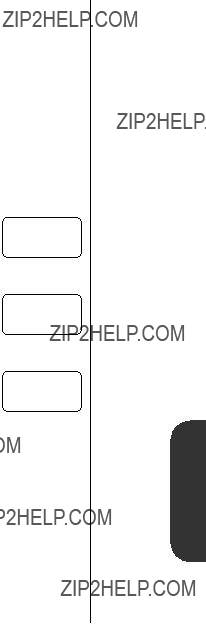
Message Reminder
There???s no need to worry about missing the new message alert. Just turn Message Reminder ON (rEM<ind M<Sg On) and your phone will remind you of the unread message by beeping every two minutes.
To toggle this feature ON or OFF:
1. Press ?? then press ??? to enter the Feature Menu.
You will see:
2. Press ?? or ?? to scroll
to Message Reminder. rEM<ind and
M<Sg On
or
M<SgOFF
3. Press ?? to turn ON Message Reminder. or
Press ?? to turn OFF Message Reminder.
4. Press ?? to exit the Feature Menu, or you may scroll to other features.
Messaging
83

Accessory Options
An exciting line of StarTAC??? brand phone accessories, now smaller and lighter than ever, can enhance and personalize your cellular experience.
Batteries
Lithium Ion batteries are different from other batteries in that you can leave them in the
charger as long as you like. Nickel Metal Hydride batteries should not be left in the charger for more than 24 hours. See page 20 for battery
Cigarette Lighter Adapter
With the cigarette lighter adapter, you can power your phone and charge its battery directly from your vehicle???s cigarette lighter! In some cars, the engine must be running in order for the cigarette lighter to operate.
Desktop Charger and Rapid AC Adapter
The desktop charger is designed for optimal performance when used with the Rapid AC Adapter shown here. The desk- top charger???s front pocket charges the battery while it???s in your phone, and the rear pocket charges a battery by itself.
Headset
The headset provides both an earphone and microphone in one small piece for simple
of your phone, so that you can wear your phone and move freely. Place the foam cover on the earpiece for a more comfortable ???t.
PCMCIA Modems
These compact modems are made for mobility and plug directly into the bottom of your StarTAC phone, so you can send and receive faxes,
84

Accessory Options
The optional
The
The
???
???External microphone
???External speaker
???
???External antenna (not included)
We recommend genuine Motorola batteries and accessories. Under its cellular tele- phone warranty, Motorola speci???cally disclaims any responsibility for damage caused by the use of portable cellular telephone accessories not manufactured by Motorola.
Microphone
Booster
Vehicular Charger/Holder
Reference
* Installation of
85
Glossary
A
AC Wall Charger An accessory device that allows you to power and/or charge your phone from a wall outlet. See page 18.
accessory connector A socket on the bottom of the phone where you can attach acces- sories such as an AC Wall Charger or cigarette lighter adapter. To learn more, see page 18.
Alkaline A battery technology used in personal cellular telephones.
antenna The device on your phone that sends and receives cellular signals. For tips on antenna use and ef???ciency, see page 10.
Automatic Answer When you activate this feature, your phone automatically answers after two rings. See page 67.
Automatic Redial With this feature your phone will automatically redial for four minutes with one push of a button. See page 33.
C
Caller ID A network/subscription dependent service that allows you to see your caller???s num- ber before answering. See page 78.
cellular carrier One of the two competing companies in a given geographic area that owns and operates a cellular system.
Cellular Service Provider A company af???liated with a cellular carrier that provides cellular service to its customers.
cellular signal The radio waves that carry information between your cellular phone and the cellular system.
cellular system The cellular equipment in a given geographic area that relays signals to and from individual cellular telephones and the landline telephone system.
cigarette lighter adapter An accessory device that allows you to power and/or charge your phone from a car???s cigarette lighter.
86

Glossary
D
default A feature???s original setting as programmed in the factory.
DTMF tones Dual Tone
E
Emergency Call This feature allows you to place a call from memory location 01 even if the phone is locked. See page 62.
E???P Short for ???Expert Performance,??? E???P designates Motorola accessories engi- neered for enhanced performance.
F
fringe area The outermost range of a cellular system where cellular signals are weak.
function keys The
H
Home Only Mode With this System Mode selected, your phone will only operate within range of your home cellular system. See page 77. See also system type.
home system The local cellular system where you obtain your cellular service.
home type system A cellular system of the same type as your local cellular system. See also
I
icon One of the variety of symbols used to designate menu features and messages. indicator A light on your phone that gives you information about your phone???s
87
Glossary
L
landline The telephone system used for conventional of???ce and home phones.
Lithium Ion (LiIon) A battery technology used in personal cellular telephones. Lith- ium Ion batteries generally provide more energy capacity than Nickel Metal Hydride batteries of the same weight.
lock To prevent unauthorized access to the cellular telephone. See pages
lock code A
M
memory location A space in the internal Phone Book where you can store a telephone number. Each of the Phone Book???s 20 memory locations (numbered
N
Nickel Cadmium (NiCd) A battery technology used in personal cellular telephone bat- teries.
Nickel Metal Hydride (NiMH) A battery technology used in personal cellular tele- phone batteries.
P
pause A special character that tells your phone to wait before sending the next set of numbers stored in one memory location. See Pause Dialing.
Pause Dialing A method of storing Phone Book entries that allows you to store multi- ple strings of numbers in one memory location; useful, for instance, in accessing automated phone systems. See page 48.
Personal Identi???cation Number (PIN) A private numeric password which pro- tects personal accounts such as
88

Glossary
Phone Book The collection of telephone numbers you have stored into your phone???s internal memory. Each of the 20 memory locations in the Phone Book can hold up to 16 digits.
prompt A display message requesting input.
R
Reversed Preference Mode When your phone is
road map The visual representation of your phone???s Feature Menu provided in this manual. See page 43.
roam To use a cellular system outside of your home system, usually when you travel beyond the range of your home system.
S
Scan A Mode When your phone is
Scan B Mode When your phone is
Scratchpad A memory feature that automatically remembers the most recent num- ber entered into the keypad.
scroll To move backward or forward through a list; for example, to move backward or forward through the Feature Menu or the Phone Book using the ?? and ?? keys.
security code A
Service Provider See Cellular Service Provider.
signal See cellular signal.
Reference
89
Glossary
Standard Mode When your phone is
Super Speed Dial A dialing shortcut that allows you to quickly dial any number in your phone???s Phone Book. To use this feature, enter the
System ID Every cellular system has a unique number to identify itself.
System Mode A setting that determines the system type that your cellular phone will access.
system type A designation that indicates one of the two competing cellular carriers in a given geographic area. The
T
Text messages A network/subscription dependent service that enables your phone to receive messages just like a pager. See page 79.
toggle To switch between two possible options; for example: ON vs. OFF.
Transmit Tones See DTMF tones.
Turbo Dial??? keys To use this feature, press and hold a number on the keypad, ??? through ??, and your call is placed. See page 41.
U
unlock code See lock code.
W
wireline See system type.
90

Reference
91
Index
A
AC Wall Charger 18 accessory connector 23 Accessory Options 15,
Attaching the Battery Cover 16 Auto Display Individual Timer 52 Automatic Answer 67 Automatic
Automatic Redial 33
B
batteries
disposal 20 indicator 21, 22, 27 installing
Battery Level Indicator 21, 22, 27
C
Call Timers Cumulative 55 Individual 53
Auto Display 52 Resettable 54, 55
Caller ID 30
Message Center 79 Changing the System Mode
Changing Your Phone Number
Cumulative Call Timer 55
D
deleting
messaging numbers 80 restricting 61
display 22
Cumulative Call Timer 55
Individual Timer 52, 53 Lock Code 58
Resettable Call Timer 54, 55 your messages
your phone number 31
E
earpiece 22
adjusting volume 34 Editing a Memory Location 47 Electronic Lock 57 Emergency Call
ending calls 29 Extended
F
Feature Menu Introduction 42 navigating 42 Road Map 43
Function Keys 23
G
H
Highlights 8
92
holster 14
Home Only System Mode 77
I
In Use Indicator 22, 26 indicators
Battery Level 21, 22, 27 In Use 22, 26
Power/Status 28 reading
Unanswered Call 31 Individual Call Timer 53
Auto Display 52
Installing the Battery
K
Key Answer, Multiple 68
L
Language, Select 72 Last Number Redial 33 Lithium Ion 20, 84 Lock Code
Lock/Security
Automatic Lock 60
M
memory editing 47
Phone Book
storing 37, 38 Super Speed Dial 41 Turbo Dial??? Keys 41
Menu, Feature 42 Message Reminder 83 messaging
storing displayed number 80 viewing 80
modem compatibility 84 Multiple Key Answer 68 muting the microphone 35
N
Nickel Metal Hydride 20, 84 No Service Indicator 22, 26 numeric display 22
O
Open to Answer 69
P
Package Contents 14
PCMCIA Modems 84
Phone Book
recalling 37,
storing 37, 38 advanced
Super Speed Dial 41
Turbo Dial??? Keys 41 phone number
Phone Overview
activating 73 placing calls 74 storing 74
placing calls 29
with PIN Code 74 power key 23 Power/Status Indicator 28
Preferred System ID Mode 77
R
93
Turbo Dial??? Keys 41 types 37
receiving calls
last number 33 Removing the Battery Cover 16 Resettable Call Timer 54, 55 retractable antenna 22
Reversed Preference System Mode 77
ringer
adjusting volume 34 Road Map 43
S
Scan A System Mode 77
Scan B System Mode 77 Scratchpad 32
scrolling 46
Select Language 72 Service Level 61
Signal Strength Indicator 22, 26 Slim Battery 20
Standard Battery 20
Standard Extra Capacity Battery 20 Standard System Mode 77 standby mode 24
messaging numbers 80 Pause Dialing
Super Speed Dial 41 System Mode Settings 77
T
Text messages Message Center 79
Cumulative 55
Individual 53
94
Auto Display 52 Resettable 54, 55
tones
Message Reminder 83 Turbo Dial??? Keys 41
Turning the Phone ON/OFF 24
U
Unanswered Call Indicator 31 unlocking 57
Using Memory
V
vehicle accessories 85
View Cumulative Call Timer 55 View Individual Call Timer 53 View Resettable Call Timer 54, 55 Viewing Your Lock Code 58 Viewing Your Messages
adjusting 34
W
Wearing the Phone 25
What???s New 6
When You Receive a Message 79
Y
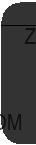
Patent Information
Manufactured under one or more of the following U.S. patents:
Reference
95
Other patents pending.
96