
DIGITAL WIRELESS
TELEPHONE
User's Guide >

DIGITAL WIRELESS
TELEPHONE
User's Guide >

Welcome
Welcome to the world of Motorola digital wireless communications! We are pleased that you have chosen the Motorola Model 280 wireless phone.
Earpiece
Headset Jack
Insert headset accessory.
Volume Keys 

Adjust earpiece and ringer volume.
Left Soft Key
Perform functions identi???ed by left display prompt.
End Key
End phone calls, exit menu system.
Accessory
Connector Port
Insert charger and phone accessories.
Display
Menu Key
Voice Key
Record voice notes, phonebook and shortcut names.
Right Soft Key
Perform functions identi???ed by right display prompt.
Send Key
Send and answer calls, view recent dialed calls list.
Scroll through menus and lists, set feature values.
Microphone
1
Personal Communications Sector
600 North U.S. Highway 45
Libertyville, Illinois 60048
www.motorola.com (United States)
www.motorola.ca (Canada)
MOTOROLA, the Stylized M Logo and all other trademarks indicated as such herein are trademarks of Motorola, Inc. ?? Reg. U.S. Pat. & Tm. Off. TrueSync, Sidekick, Star???sh and the Stylized Star???sh Logo are registered trademarks of Star???sh Software, Inc., a wholly owned independent subsidiary of Motorola, Inc. All other product or service names are the property of their respective owners.
?? 2001 Motorola, Inc. All rights reserved. Printed in the U.S.A.
Software Copyright Notice
The Motorola products described in this manual may include copyrighted Motorola and third party software stored in semiconductor memories or other media. Laws in the United States and other countries preserve for Motorola and third party software providers certain exclusive rights for copyrighted software, such as the exclusive rights to distribute or reproduce the copyrighted software. Accordingly, any copyrighted software contained in the Motorola products may not be modi???ed,
Manual number:
Cover number:
2

???
Menu Map
Main Menu
???Recent Calls
???Received Calls
???Dialed Calls
???Notepad
???Call Times
???Call Cost
???Service Dial
???Fixed Dial
???Phonebook
???Datebook
???Quick Dial
???Radio
???Messages
???Voicemail
???Text Msgs
???Browser Alerts
???Info Services
???Quick Notes
???Outbox
???Drafts
???Shortcuts
???Voice Notes
???SIM Applications
???Browser
???Calculator
???Games
???Settings
(see next page)
Note: This is the standard phone menu layout. You or your service provider may have changed the menu layout or changed some feature names. Not all features may be available for all users.
For example, the Radio feature on the main menu (left) is displayed only when the optional FM Stereo Radio Headset accessory is plugged into the accessory connector port on your phone (see phone illustration, page 1).
Shortcuts
Change display zoom:
Press M, then press and hold M
Lock/unlock keypad:
Press M*
Display my phone number:
Press M#
Go to dialed calls list:
Press N
Exit menu system:
Press O
3

Settings Menu
???Ring/Vibrate
???Alert
???Alert Detail
???My Tones
???Call Forward
???Voice Calls
???Fax Calls
???Data Calls
???Cancel All
???Forward Status
???Phone Status
???My Tel. Numbers
???Credit Info/Available
???Active Line
???Battery Meter
???Other Information
???Connection
???IrDA Link
???Browser Setup
???
???
???Call Cost Setup
???My Caller ID
???Talk and Fax
???Answer Options
???Call Waiting
???
???Security
???Phone Lock
???Lock Keypad
???Lock Application
???Fixed Dial
???Call Barring
???SIM Pin
???New Passwords
???Other Settings
???Personalize
???Main Menu
???Keys
???Greeting
???Quick Dial
???Initial Setup
???Time and Date
???
???Auto Redial
???Backlight
???Zoom
???Scroll
???Animation
???Language
???Battery Save
???Contrast Setting
???DTMF
???Master Reset
???Master Clear
???Network
???Car Settings
???Headset
4

Contents
Menu Map . . . . . . . . . . . . . . . . . . . . . . . . . . . . . . . . . . . . . . 3
About This Guide . . . . . . . . . . . . . . . . . . . . . . . . . . . . . . . 10
Safety and General Information. . . . . . . . . . . . . . . . . . . 12
About Your Phone . . . . . . . . . . . . . . . . . . . . . . . . . . . . . . 27
Display . . . . . . . . . . . . . . . . . . . . . . . . . . . . . . . . . . . . . . 27
Changing the Zoom Setting . . . . . . . . . . . . . . . . . . . . . . . 30
Volume Keys . . . . . . . . . . . . . . . . . . . . . . . . . . . . . . . . . . 30
Battery Use . . . . . . . . . . . . . . . . . . . . . . . . . . . . . . . . . . . 32
Sending and Receiving Calls. . . . . . . . . . . . . . . . . . . . . . 34
Redialing a Number . . . . . . . . . . . . . . . . . . . . . . . . . . . . . 34
Using Automatic Redial . . . . . . . . . . . . . . . . . . . . . . . . . . 34
Caller ID . . . . . . . . . . . . . . . . . . . . . . . . . . . . . . . . . . . . . 35
Returning an Unanswered Call . . . . . . . . . . . . . . . . . . . . . 36
Dialing an Emergency Number . . . . . . . . . . . . . . . . . . . . . 36
Entering Numbers in the Notepad . . . . . . . . . . . . . . . . . . 37
Terminating an Incoming Call . . . . . . . . . . . . . . . . . . . . . . 37
5

Contents
Using Features While On a Call . . . . . . . . . . . . . . . . . . . 43 Using Call Waiting . . . . . . . . . . . . . . . . . . . . . . . . . . . . . . 43 Making a Conference Call . . . . . . . . . . . . . . . . . . . . . . . . 44 Transferring a Call . . . . . . . . . . . . . . . . . . . . . . . . . . . . . . 45 Additional
Using the Menu . . . . . . . . . . . . . . . . . . . . . . . . . . . . . . . . 48 Navigating to a Feature . . . . . . . . . . . . . . . . . . . . . . . . . . 48 Selecting a Feature Option . . . . . . . . . . . . . . . . . . . . . . . . 49 Entering Feature Information . . . . . . . . . . . . . . . . . . . . . . 50 Entering Text. . . . . . . . . . . . . . . . . . . . . . . . . . . . . . . . . . . 53 Choosing a Text Mode . . . . . . . . . . . . . . . . . . . . . . . . . . . 53 Tap Method . . . . . . . . . . . . . . . . . . . . . . . . . . . . . . . . . . . 54 Symbol Mode . . . . . . . . . . . . . . . . . . . . . . . . . . . . . . . . . 57 Predictive Text Entry with iTAP??? Software . . . . . . . . . . . . 58 Menu Feature Descriptions. . . . . . . . . . . . . . . . . . . . . . . 63 Recent Calls . . . . . . . . . . . . . . . . . . . . . . . . . . . . . . . . . . . 79 Viewing the Received Calls or Dialed Calls List . . . . . . . . . 79 Using the Notepad . . . . . . . . . . . . . . . . . . . . . . . . . . . . . 82 Viewing and Resetting Call Timers . . . . . . . . . . . . . . . . . . 83 Viewing and Resetting Call Costs . . . . . . . . . . . . . . . . . . . 84 Phonebook . . . . . . . . . . . . . . . . . . . . . . . . . . . . . . . . . . . . 87 Fields in a Phonebook Entry . . . . . . . . . . . . . . . . . . . . . . . 87 Storing a Phonebook Entry . . . . . . . . . . . . . . . . . . . . . . . 88 Recording a Voice Name For a Phonebook Entry . . . . . . . . 91 Dialing a Phonebook Entry . . . . . . . . . . . . . . . . . . . . . . . . 92
6

Contents
7

Contents
Shortcuts. . . . . . . . . . . . . . . . . . . . . . . . . . . . . . . . . . . . . 121
Standard Shortcuts . . . . . . . . . . . . . . . . . . . . . . . . . . . . 121
Creating a Shortcut . . . . . . . . . . . . . . . . . . . . . . . . . . . . 122
Using Shortcuts . . . . . . . . . . . . . . . . . . . . . . . . . . . . . . . 124
Starting a
Interacting With Web Pages . . . . . . . . . . . . . . . . . . . . . . 132
Calculator . . . . . . . . . . . . . . . . . . . . . . . . . . . . . . . . . . . . 133
Calculating Numbers . . . . . . . . . . . . . . . . . . . . . . . . . . . 133
Converting Currency . . . . . . . . . . . . . . . . . . . . . . . . . . . 135
Games . . . . . . . . . . . . . . . . . . . . . . . . . . . . . . . . . . . . . . . 136
Selecting and Starting a New Game . . . . . . . . . . . . . . . . 136
Ending a Game . . . . . . . . . . . . . . . . . . . . . . . . . . . . . . . 137
Playing a Game . . . . . . . . . . . . . . . . . . . . . . . . . . . . . . . 137
Adjusting Your Settings. . . . . . . . . . . . . . . . . . . . . . . . . 141
Ring/Vibrate . . . . . . . . . . . . . . . . . . . . . . . . . . . . . . . . . 141
Reminders . . . . . . . . . . . . . . . . . . . . . . . . . . . . . . . . . . . 148
Call Forwarding . . . . . . . . . . . . . . . . . . . . . . . . . . . . . . . 149
Reordering Menu Items . . . . . . . . . . . . . . . . . . . . . . . . . 151
Customizing a Soft Key Function . . . . . . . . . . . . . . . . . . 151
8

Contents
Security . . . . . . . . . . . . . . . . . . . . . . . . . . . . . . . . . . . . . . 162
Assigning a New Code or Password . . . . . . . . . . . . . . . . 162
If You Forget a Code or Password . . . . . . . . . . . . . . . . . . 163
Locking and Unlocking Your Phone . . . . . . . . . . . . . . . . 164
Locking and Unlocking Your Keypad . . . . . . . . . . . . . . . . 165
Barring Calls . . . . . . . . . . . . . . . . . . . . . . . . . . . . . . . . . 166
Protecting the SIM Card . . . . . . . . . . . . . . . . . . . . . . . . . 166
Troubleshooting . . . . . . . . . . . . . . . . . . . . . . . . . . . . . . . 169
Speci???c Absorption Rate Data . . . . . . . . . . . . . . . . . . . 179
Additional Health and Safety Information . . . . . . . . . 182
Warranty . . . . . . . . . . . . . . . . . . . . . . . . . . . . . . . . . . . . . 191
Export Law Assurances . . . . . . . . . . . . . . . . . . . . . . . . . 199
Index . . . . . . . . . . . . . . . . . . . . . . . . . . . . . . . . . . . . . . . . 200
Wireless Phone Safety Tips . . . . . . . . . . . . . . . . . . . . . . 215
9

AboutThis Guide
UsingYour Phone???s Features
This user guide introduces you to the many features in your Motorola wireless phone. A reference guide for your phone is also available that explains the phone???s features in more detail. To obtain a copy of the reference guide or another copy of this user guide, see the Motorola Web site at:
http://motorola.com/consumer/manuals (United States) http://www.motorola.ca/manuals (Canada)
or contact the Motorola Customer Call Center at
NavigatingTo a Menu Feature
You can access many of your phone???s features through the menu system. This guide shows you how to navigate to a speci???c menu feature as follows:
The > symbol means that you should scroll to and select the feature. This example shows that you must press M, scroll to and select Recent Calls, then scroll to and select Dialed Calls to view the dialed calls list.
10
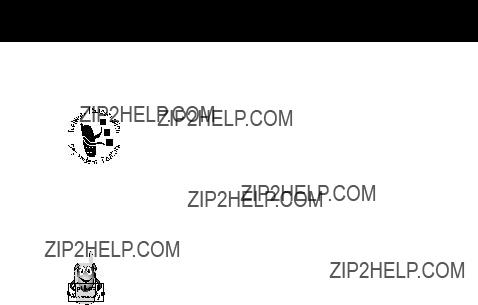
About This Guide
Optional Features
Features marked with this label are optional network, SIM card, and/or
Optional Accessories
Features marked with this label require the use of an optional Motorola Original??? accessory.
11

Safety and General
Information
IMPORTANT INFORMATION ON SAFE AND EFFICIENT
OPERATION. READ THIS INFORMATION BEFORE USING YOUR
PHONE.
RF Operational Characteristics
Your phone contains a transmitter and a receiver. When it is ON, it receives and transmits radio frequency (RF) energy. The phone is capable of transmitting in the frequency ranges of 880 MHz to 915 MHz, 1710 MHz to 1785 MHz, and 1850 MHz to 1910 MHz in digital mode.
When you communicate with your phone, the system handling your call controls the power levels at which your phone transmits. The output power level typically may vary over a range from 0.0 watts to 1.58 watts in digital mode for the 900MHz band, 0.0 watts to 1.00 watts in digital mode for the 1800MHz band, and 0.0 watts to 0.80 watts in digital mode for the 1900MHz band.
ExposureTo Radio Frequency Energy
Your Motorola phone is designed to comply with the following national and international standards and guidelines regarding exposure of human beings to radio frequency electromagnetic energy (EME):
???United States Federal Communications Commission, Code of Regulations; 47 CFR part 2
12

Safety and General Information 
???American National Standards Institute (ANSI) / Institute of Electrical and Electronic Engineers (IEEE) C95.
???Institute of Electrical and Electronic Engineers (IEEE)
???National Council on Radiation Protection and Measurements (NCRP) of the United States, Report 86, 1986
???International Commission on
???Ministry of Health (Canada) Safety Code 6. Limits of Human Exposure to Radiofrequency Electromagnetic Fields in the Frequency Range from 3 kHz to 300 GHz, 1999
???Australian Communications Authority Radiocommunications (Electromagnetic
To assure optimal phone performance and make sure human exposure to radio frequency electromagnetic energy is within the guidelines set forth in the above standards, always adhere to the following procedures:
Portable Phone Operation and EME
Exposure
Antenna Care
Use only the supplied or an approved replacement antenna. Unauthorized antennas, modi???cations, or
13

Safety and General Information
attachments could damage the phone and may violate FCC regulations.
Do NOT hold the antenna when the phone is in use.
Holding the antenna affects call quality and may cause the phone to operate at a higher power level than needed.
Phone Operation
When placing or receiving a phone call, hold your phone as you would a wireline telephone. Speak directly into the microphone.
To maintain compliance with FCC/Health Canada RF exposure guidelines, if you wear a phone on your body when transmitting, always place the phone in a
(2.5 centimeters) from your body when transmitting.
Data Operation
When using any data feature of the phone, with or without an accessory cable, position the phone and its antenna at least one inch (2.5 centimeters) from your body.
14

Safety and General Information 
Approved Accessories
For a list of approved Motorola accessories, visit our website at www.motorola.com.
Electromagnetic Interference/
Compatibility
Note: Nearly every electronic device is susceptible to electromagnetic interference (EMI) if inadequately shielded, designed, or otherwise con???gured for electromagnetic compatibility.
Facilities
To avoid electromagnetic interference and/or compatibility con???icts, turn off your phone in any facility where posted notices instruct you to do so. Hospitals or health care facilities may be using equipment that is sensitive to external RF energy.
Aircraft
When instructed to do so, turn off your phone when on board an aircraft. Any use of a phone must be in accordance with applicable regulations per airline crew instructions.
Medical Devices
Pacemakers
The Advanced Medical Technology Association recommends that a minimum separation of 6 inches (15 centimeters) be maintained between a handheld wireless phone and a pacemaker. These recommendations are consistent with the
15

Safety and General Information
independent research by, and recommendations of, the United States Food and Drug Administration.
Persons with pacemakers should:
???ALWAYS keep the phone more than six inches
(15 centimeters) from your pacemaker when the phone is turned ON.
???NOT carry the phone in the breast pocket.
???use the ear opposite the pacemaker to minimize the potential for interference.
???turn OFF the phone immediately if you have any reason to suspect that interference is taking place.
Hearing Aids
Some digital wireless phones may interfere with some hearing aids. In the event of such interference, you may want to consult your hearing aid manufacturer to discuss alternatives.
Other Medical Devices
If you use any other personal medical device, consult the manufacturer of your device to determine if it is adequately shielded from RF energy. Your physician may be able to assist you in obtaining this information.
Safety and General
Use While Driving
Check the laws and regulations on the use of phones in the area where you drive. Always obey them.
16

Safety and General Information 
When using your phone while driving, please:
???give full attention to driving and to the road.
???use
???pull off the road and park before making or answering a call if driving conditions so require.
Operational Warnings
For Vehicles With an Air Bag
Do not place a portable phone in the area over an air bag or in the air bag deployment area. Air bags in???ate with great force. If a portable phone is placed in the air bag deployment area and the air bag in???ates, the phone may be propelled with great force and cause serious injury to occupants of the vehicle.
Potentially Explosive Atmospheres
Turn off your phone prior to entering any area with a potentially explosive atmosphere, unless the phone is a model speci???cally identi???ed as being ???Intrinsically Safe.??? Do not remove, install, or charge batteries in such areas. Sparks in a potentially explosive atmosphere can cause an explosion or ???re resulting in bodily injury or even death.
Note: The areas with potentially explosive atmospheres referred to above include fueling areas such as below decks on boats, fuel or chemical transfer or storage facilities, areas where the air contains chemicals or particles, such as grain, dust, or metal powders, and any other area where you would normally be
17

Safety and General Information
advised to turn off your vehicle engine. Areas with potentially explosive atmospheres are often but not always posted.
Blasting Caps and Areas
To avoid possible interference with blasting operations, turn OFF your phone when you are near electrical blasting caps, in a blasting area, or in areas posted: ???Turn off
Operational Cautions
Antennas
Do not use any portable phone that has a damaged antenna. If a damaged antenna comes into contact with your skin, a minor burn can result.
Batteries
All batteries can cause property damage and/or bodily injury such as burns if a conductive material such as jewelry, keys, or beaded chains touches exposed terminals. The conductive material may complete an electrical circuit (short circuit) and become quite hot. Exercise care in handling any charged battery, particularly when placing it inside a pocket, purse, or other container with metal objects.
18

Getting Started
What???s in the Box?
Your digital wireless phone typically comes equipped with a battery and a charger. Other accessory options can customize your phone for maximum performance and portability.
To purchase Motorola Original??? accessories, please contact the Motorola Customer Call Center at
Installing the SIM Card
Your SIM (Subscriber Identity Module) card contains your phone number, service details, and phonebook/message memory. It is stored in a recess in the battery compartment.
Caution: Do not bend or scratch your SIM card. Avoid exposing your SIM card to static electricity, water, or dirt.
DoThis
1 If the phone???s battery door is already in place, push down the battery door release latch, then slide the door down and lift off.
Release latch
19

Getting Started
DoThis
2 Slide the SIM card door to the left and lift open.
3 Insert the SIM card into the SIM card door with the notch in the upper right corner and the gold plate facing down.
4 Close the SIM card door and slide it to the right to lock the SIM card in place.
5 Install the battery as described in the following section.
Installing the Battery
Before you can use your phone, you need to install and charge the battery.
20

Getting Started
Your phone is designed to be used only with Motorola Original batteries and accessories. We recommend that you store batteries in their protective cases when not in use.
DoThis
1Remove the battery from its protective clear plastic case.
2If the phone???s battery
door is already in place, push down the battery door release latch, then slide the door down and lift off.
Release latch
3 Insert the battery, printed arrow ???rst, into the battery compartment and push down.
4 Replace the battery door, then slide the door up until it clicks into place.
21

Getting Started
Removing the Battery
DoThis
1 Push down the battery door release latch, then slide the door down and lift off.
Release latch
2 Pull down the battery release latch.
3 Pull up on the battery and remove it from the phone.
22

Getting Started
Charging the Battery
Before you can use your phone, you need to install and charge the battery.
DoThis
1 Plug the travel charger into your phone with the release tab facing up.
2Plug the other end of the travel charger into the appropriate electrical outlet.
3When your phone indicates that the battery is fully charged (Charge Complete), press the release tab and remove the travel charger.
Note: When you charge the battery, the battery level indicator in the upper right corner of the display shows how much of the charging process is complete. See the ???Battery Level Indicator??? item on page 29.
23
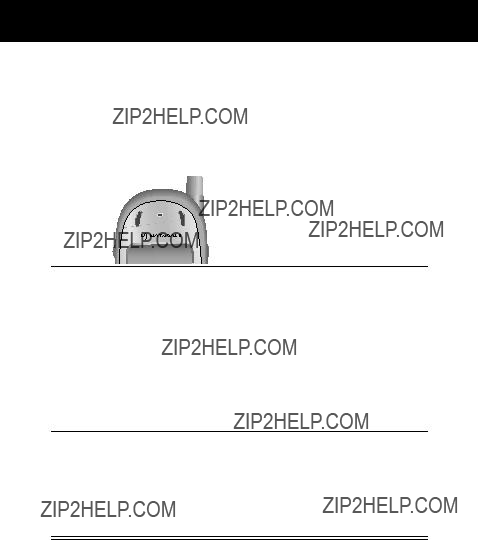
Getting Started
TurningYour Phone On
Power 
key
2If necessary, enter your SIM card PIN code and press
OK (+)
unlock your SIM card
Caution: If you enter an incorrect PIN code three times in a row, your SIM card is disabled and your phone displays the message SIM Blocked. (For more information, see ???Protecting the SIM Card??? on page 166.)
3If necessary, enter your
OK (+)
unlock your phone
The unlock code is originally set to 1234. Your service provider may change this number before you receive your phone.
24

Getting Started
Sending a Call
To call a number, your phone must be turned on, have a SIM card inserted, be unlocked, and have a network connection with adequate signal strength.
Note: You can make an emergency call even when the phone is locked, or when a SIM card is not inserted. See ???Sending and Receiving Calls??? on page 34.
Ending a Call
25

Getting Started
Receiving a Call
To receive a call, your phone must be turned on, have a SIM card inserted, and have a network connection with adequate signal strength. If your phone is locked, you must unlock the phone to answer the call.
Note: Your phone cannot receive calls when your SIM card is locked.
When you receive a call, your phone rings and/or vibrates and displays an incoming call message.
DisplayingYour Phone Number
From the idle display:
Note: Your phone number must be programmed on your SIM card in order to use this feature.
26

AboutYour Phone
See page 1 for a diagram of your phone that describes basic phone components.
Display
The top section of the display shows phone status indicators. The following illustration shows some of the common indicators that you may see at the top of the display when using your phone.
Messages, phone numbers, and menu options appear in the middle of the display. Text labels at the bottom corners of the display show the current soft key functions. A e(menu) indicator in the bottom center of the display indicates that you can open the main menu or a feature
Some of the phone functions described in this guide must be performed from the idle display. The term idle display refers to the standard display that you see when your phone is on and ready to use, when you are not on a call or using the menu system.
27

About Your Phone
??? Signal Strength Indicator Shows the strength of your phone???s connection with the network.
Strong 5 4 3 2 1 j No signal
You cannot send or receive calls when the ???no signal??? indicator is displayed.
??? In Use Indicator Appears when a call is in progress.
28

About Your Phone
??? Roam Indicator Appears when your phone uses another network system outside your home network. When you leave your home network area, your phone roams or seeks another network.
??? Message Waiting Indicator Appears when your phone receives a text message.
??? Voice Message Waiting Indicator Appears when you receive a voicemail message.
??? Battery Level Indicator Shows the amount of charge left in your battery. The more segments visible, the greater the charge.
High E D C B Empty
Recharge your battery as soon as possible when you see the Low Battery warning message.
Note: When you charge the battery, the battery level indicator instead shows how much of the charging process is complete. See ???Charging the Battery??? on page 23.
??? GPRS Indicators Your service provider may use
one of these indicators to indicate that a GPRS
packet data connection is active. This type of connection may be used by your service provider to
allow faster data transfer speeds. The GPRS indicator does not mean that you are in a call; it indicates only that you are registered on the network via a GPRS connection.
29

About Your Phone
??? Menu Indicator Indicates that you can press Mto open a menu. See ???Using the Menu??? on page 48.
??? Clock Shows the current time.
??? Alert Setting Indicator Shows the current selected alert pro???le. The default alert setting is a ringer.
Changing the Zoom Setting
You can set your phone???s display to show either six lines or four lines of text plus soft key labels. Six lines of text display more information, while four lines increase text size.
To change the display view, press Monce, then press and hold Magain within two seconds of the ???rst press.
You can also adjust the zoom setting from the menu. See the ???Zoom??? option on page 76.
Volume Keys
Use the upper and lower volume keys to adjust your
Volume
keys
30

About Your Phone
phone???s earpiece and ringer volume, and to mute the incoming call alert.
You can also use the volume keys to scroll up or down through menus and lists.
To change keypad volume, see ???Customize an Alert Pro???le??? on page 142.
The 
 is a joystick that you use
is a joystick that you use 

 to move through the
to move through the 
 menu. It lets you adjust feature settings by pressing the key in the desired direction.
menu. It lets you adjust feature settings by pressing the key in the desired direction.
Tip: Down and up are your primary movements within menus. Right and left are available for shortcuts (advancing through choices), datebook, adjusting settings (such as contrast or key volume), and when entering or editing text.
31

About Your Phone
Battery Use
Caution: To prevent injuries or burns, do not allow metal objects to contact or
To maximize your battery???s performance:
???Always use Motorola Original??? batteries and battery chargers. The phone warranty does not cover damage caused from using
???New batteries or batteries that have been stored for long periods of time may require a longer charge time.
???Maintain the battery at or near room temperature when charging.
???Do not expose batteries to temperatures below
???When you do not intend to use a battery for a while, store it uncharged in a cool, dark, dry place, such as a refrigerator.
???Over extended periods of time, batteries gradually wear down and require longer charging times. This is normal. If you charge your battery regularly and notice a decrease in talk time or an increase in charging time, then it is probably time to purchase a new battery.
???The more you talk on the phone or use phone features (like sending text messages), the less standby time your battery has.
32

About Your Phone
The rechargeable batteries that power this product
must be disposed of properly and may need to be recycled. Refer to your battery???s label for battery type.
Contact your local recycling center for proper disposal methods. Never dispose of batteries in a ???re because they may explode.
33

Sending and Receiving Calls
For basic instructions on how to send a call, end a call, and receive a call, see pages
This chapter describes features that help you send and receive calls with your phone. For information about other
Redialing a Number
You can redial a previously dialed phone number, whether the call was connected or busy. From the idle display:
Using Automatic Redial
If you receive a busy signal, your phone displays the
message Call Failed.



 When automatic redial is turned on, your phone automatically makes a number of redial attempts until the call goes through. When the call goes through, your
When automatic redial is turned on, your phone automatically makes a number of redial attempts until the call goes through. When the call goes through, your
phone rings or vibrates one time, displays the message Redial Successful, and then connects the call.
34

Sending and Receiving Calls
You must turn on automatic redial to use this feature. See the ???Auto Redial??? option on page 76 to turn on automatic redial.
When automatic redial is turned off, you can manually activate the feature to redial a phone number. When you hear a busy signal and see the Call Failed message:
Caller ID
The calling line identification (caller ID) feature lets you see who is calling before you answer.
???If the caller???s name is stored in your phonebook, the phone automatically displays the name. Otherwise, the phone displays the caller???s phone number.
???If caller ID information is not available, your phone displays the message Incoming Call.
35

Sending and Receiving Calls
Returning an Unanswered Call
Your phone keeps a record of your unanswered calls. When you cannot answer a call, your phone displays:
???the T (missed call) indicator
???the message X Missed Calls, where X is the total number of missed calls
Dialing an Emergency Number
Your service provider programs one or more emergency phone numbers (such as 911) that you can call under any circumstances. You can dial and call the emergency number even when your phone or keypad is locked, when you are prompted to enter a code or password, when the SIM card is not inserted in your phone, or when the SIM card is blocked or disabled.
Note: Emergency numbers vary by country. Your phone???s emergency number(s) may not work in all locations.
36

Sending and Receiving Calls
To call the emergency number at any time:
Entering Numbers in the Notepad
Your phone stores the most recent string of digits entered on the keypad in a temporary memory location called the notepad. These digits can be the last phone number that you called, or a phone number that you simply entered but did not call. These digits remain in the notepad even when you turn off the phone.
You can use the notepad to store a phone number that you intend to call later (such as a phone number told to you by the other party during a call). To retrieve these digits, see ???Using the Notepad??? on page 82.
Terminating an Incoming Call
While the phone is ringing or vibrating:
Depending on your phone settings and the type of subscription you have with your service provider, the call may be forwarded to another number, or the calling party may hear a busy signal.
37

Sending and Receiving Calls
Dialing With Speed Dial
The speed dial feature lets you dial any phonebook entry with a minimal number of keypresses.
Whenever you store an entry in your phonebook, the entry is assigned a unique speed dial number. If you know the speed dial number for the phonebook entry you want to call, you can use the speed dial feature.
To make an entry in the phonebook or view an existing entry???s speed dial number, see ???Storing a Phonebook Entry??? on
Dialing With
You can call phonebook entries 1 through 9 with the push of a single key. Just press and hold the
To store entries in locations 1 through 9 in the phonebook, see ???Storing a Phonebook Entry??? on page 88.
38

Sending and Receiving Calls
Note: You must specify which phone number list you want to
use with this feature: phone memory phonebook, or SIM card phonebook. See
Dialing a Number In a Text Message
If you receive a text message with an embedded phone number, you can dial the number directly.
Note: You must set up the text message inbox before you can receive text messages. See ???Setting Up the Text Message Inbox??? on page 111.
If the message contains more than one phone number, press S to scroll to a number and then press SELECT (+) to dial.
Additional Dialing Features
In addition to pressing numbers on your keypad, you can insert numbers or characters and send calls in a variety of ways.
39

Sending and Receiving Calls
To insert the local international access code:
40

Sending and Receiving Calls
41

Sending and Receiving Calls
You can also call numbers using these features:
42

Using Features While On a
Call
Using Call Waiting
If you subscribe to call waiting, an alert tone sounds while you are on a call to indicate that you have received a second call.
To put the ???rst call on hold and answer the second call:
You must activate call waiting in order to use the feature. To activate call waiting, see the ???Call Waiting??? option on page 73.
43

Using Features While On a Call
Making a Conference Call
To talk to more than one person on a call, you can make a conference call. Call the ???rst person, call the second person, then link the two calls.
44

Using Features While On a Call
Transferring a Call
While you are on a call, you can transfer the call to another phone by ???rst talking to the person who answers the other phone, or by directly transferring the call.
Announce the CallTransfer
You can talk to the person who answers the other phone before you transfer the call, to tell them whom you are transferring.
45

Using Features While On a Call
Do Not Announce the CallTransfer
You can directly transfer a call without talking to the person who answers.
Additional
While you are on a call, you can perform the following tasks:
46

Using Features While On a Call
47
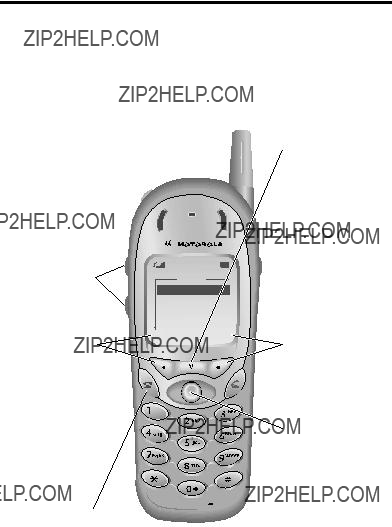
Using the Menu
Navigating to a Feature
You can access many of your phone???s features by using these keys to move through the menu system:
Volume Keys
Scroll up or down through menus and lists.
Left Soft Key
Perform the function shown in the lower left corner of the display (usually
EXIT or BACK).
End Key
Exit the menu system without making changes, return to the idle display.
Main Menu
 Recent Calls
Recent Calls
 Service Dial
Service Dial
 Fixed Dial
Fixed Dial
 Phonebook
Phonebook
 Datebook
Datebook
EXIT
Menu Key
Enter the menu system, or open
a
Right Soft Key
Perform the function shown in the lower right
SELECTcorner of the display (usually
SELECT the highlighted menu item).
Scroll up or down through menus and lists. Scroll left or right to cycle through and set the value of the highlighted menu item.
48

Using the Menu
This guide shows you how to navigate to a speci???c menu feature as follows:
The > symbol means that you should scroll to and select the feature. This example shows that you must press M, scroll to and select Recent Calls, then scroll to and select Dialed Calls to see the dialed calls list.
Selecting a Feature Option
Some features require you to select an item from a list:
BACK e VIEW
A
Press VIEW (+) to view details of the highlighted item. STORE (+) appears if you can store the item in your phonebook.
49

Using the Menu
Select an item by highlighting it. Use one of the following approaches:
???Press Sto scroll up or down to the item you want.
???In a numbered list, press a number key to highlight the item.
???In an alphabetized list, press a key multiple times to cycle through the letters on the key and highlight the closest matching list item.
Entering Feature Information
Features such as the phonebook and datebook require you to enter information to ???ll in an entry???s details:
CANCEL CHANGE
Press CANCEL
DONE
Press CHANGE (+) to edit the selected information.
50

Using the Menu
???Enter numbers or text with the keypad. (See ???Entering Text??? on page 53.)
???When an item has a list of possible values, press Sto the left or right to scroll through and select a value.
???When an item has a list of possible numeric values, press a number key to set the value.
???If you enter or edit information and then decide that you do not want to save your changes, press Oto exit without saving.
The message center lets you compose and send text messages. (See ???Entering Text??? on page 53.) A flashing cursor shows you where the text will appear:
51

Using the Menu
When you enter text, the ???ashing cursor changes to a block cursor, and the soft key functions change:
52

EnteringText
Various text entry methods make it easy for you to enter names, numbers, and text messages on your phone.
You can enter all characters (letters, numbers, and symbols) using the standard tap method. Other text modes let you easily enter numbers and symbols, or insert text already stored on your phone. Finally, a predictive text mode lets you enter text messages with a minimum of keypresses.
Choosing aText Mode
To activate a text mode, press Mfrom any text entry screen and select the text mode from the Entry Method menu:
Note: The text mode you select remains active until you change it by selecting another mode.
53

Entering Text
Tap Method
Tap method is the default standard mode for entering text on your phone.
To activate tap method from any text entry screen, press M and select the Tap Method menu option.
To enter text using the tap method:
54

Entering Text
GeneralText Entry Rules
Use the keypad to enter letters, numbers, symbols, and other characters with the tap method. Press the same key repeatedly to cycle through available characters (see the ???Character Chart??? on page 56):
Press a number key to enter text at ???ashing cursor location.
Press a number key as many times as necessary to enter the desired character.
Press and hold a number key to cycle between tap method and numeric text entry mode.
Msg:
CANCEL BROWSE
Press navigation key up or down to change character in block cursor to uppercase or lowercase.
Press navigation key left or right to move ???ashing cursor to the left or right in text message.
55

Entering Text
???If you do not press a key for two seconds, the character in the block cursor is accepted, and the cursor moves to the next position.
???The ???rst character of every sentence is capitalized unless you manually change it. (Press Sdown to force the character to lowercase while it is highlighted by the block cursor.)
Character Chart
Use this chart as a guide for entering spaces, numbers, letters, symbols, and other characters with the tap method.
56

Entering Text
Symbol Mode
Your phone provides an alternate way to ???nd and enter symbol characters in a text message. You can view and select from a variety of available symbols.
To activate symbol mode from any text entry screen, press M and select the Symbol menu option.
To enter a symbol in symbol mode:
57
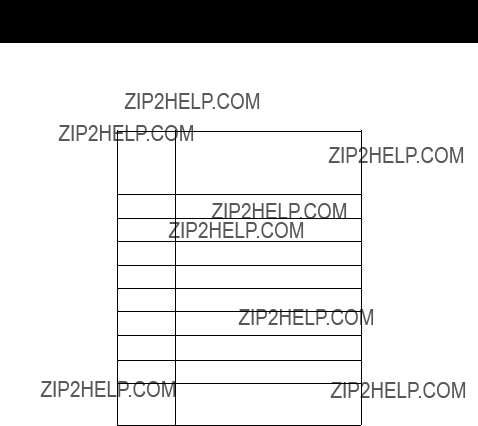
Entering Text
Symbol Chart
Use this chart as a guide for entering symbols in symbol mode.
1 space . ? ! , @ _ & ~ : ; " - ( ) ' ?? ?? % ?? $ ?? 

2@ _ \
3/ : ;
4" & '
5( ) [ ] { }
6?? ?? ~
7< > =
8$ ?? ?? 

9# % *
0 + - x * / = > <
# ??
PredictiveText Entry with iTAP??? Software
iTAP??? software provides a predictive text entry method that lets you enter the letters of a word using only one keypress per letter.
You must activate iTAP software prior to entering letters. You can do this from any text entry screen by pressing Mto open the Entry Method menu and selecting the iTAP menu option.
58

Entering Text
Enter Words
To enter a word with iTAP software:
DoThis
1Press a number key one time
To
enter the ???rst letter of the word
The letters associated with the key you pressed are shown at the bottom of the display.
2Press number keys (one per letter)
enter the rest of the word
Alternative words and letter combinations are shown at the bottom of the display based on the keys you press. These word choices are updated with each keypress.
3When you have entered all the letters of the word, press S
locate and highlight the word you want
59
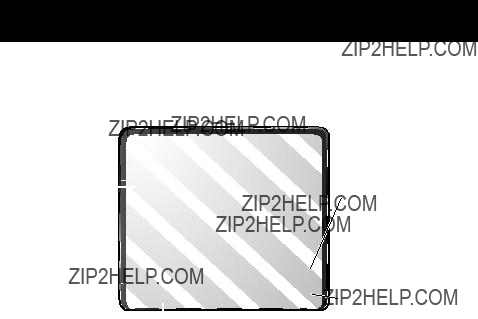
Entering Text
For example, to spell the word ???act,??? press 228. The display shows:
Enter Novel Words
You may enter a word that is not in the iTAP software dictionary. If you enter all the letters of a word but the word is not displayed:
60

Entering Text
Punctuation
The iTAP software automatically adds a space after each word. When you enter punctuation, this space is removed. To enter punctuation with iTAP software:
Capitalization
The ???rst word of a sentence is automatically capitalized, with following words in lowercase. To set or adjust character capitalization with iTAP software:
61

Entering Text
Enter Numbers
To enter a number with iTAP software:
Delete Letters and Words
Place the cursor to the right of the text that you want to delete, and then do the following:
62

Menu Feature Descriptions
This chapter describes all of your phone???s features in order of the menu map shown on pages
If you would like to learn more about a speci???c feature, a reference guide for your phone is also available. To obtain a copy of the reference guide or another copy of this user guide, see the Motorola Web site at:
http://motorola.com/consumer/manuals (United States) http://www.motorola.ca/manuals (Canada)
or contact the Motorola Customer Call Center at
Main Menu
View a list of recently received calls. See ???Viewing the Received Calls or Dialed Calls List??? on page 79.
View a list of recently dialed calls. See ???Viewing the
63

Menu Feature Descriptions
Call or store the last number entered on the keypad. See ???Entering Numbers in the Notepad??? on page 37, and ???Using the Notepad??? on page 82.
View call timers that track time spent on your last call, dialed calls, received calls, all calls since reset, and all calls total. See ???Viewing and Resetting Call Timers??? on page 83.
View call cost information. Your network may provide current credit information, and can
provide cost information about the amount spent on your last call, dialed calls, received calls, and all calls total. See ???Viewing and Resetting Call Costs??? on page 84.
SERVICE DIALM > Service Dial
Dial
FIXED DIALM > Fixed Dial
Dial and edit numbers in the ???xed dial list.
When you activate the ???xed dial feature, users
can only call the numbers in the ???xed dial list. To activate ???xed dial, see the ???Fixed Dial??? option on page 74.
64

Menu Feature Descriptions
Fixed dial list entries can be any length. If there is a ???xed dial entry for the digits 555, users can call any number that starts with 555.
You must enter your SIM PIN2 code to edit ???xed dial entries. In the ???xed dial list, you can create, edit, delete, and sort entries just like in the phonebook list. Fixed dial list entries are stored on your SIM card and do not have Type or Voice Name ???elds.
Note: Employers can use ???xed dial to limit employees??? phones to a prede???ned list of numbers, country codes, or other pre???xes.
Store names and numbers as entries in your phonebook, then call numbers by selecting them from the phonebook list. See ???Phonebook??? on page 87.
Use the datebook calendar to schedule and review your appointments. See ???Datebook??? on page 100.
QUICK DIALM > Quick Dial
Dial
as the customer service number. You can call them by selecting them from the quick dial list.
Note: Your service provider may use a different name for this feature.
65

Menu Feature Descriptions
RADIOM > Radio
Listen to FM radio stations with the optional Motorola Original??? FM Stereo Radio Headset accessory. This menu feature is displayed only
when the FM Stereo Radio Headset is plugged into the accessory connector port on your phone. See ???Radio??? on page 106.
MESSAGESM > Messages
Adjust message settings, view and manage the various types of messages your phone can receive and/or send:
66

Menu Feature Descriptions
Create keypad or voice shortcuts to menu features. See ???Shortcuts??? on page 121.
Use the voice key to record messages and phone calls. See ???Voice Notes??? on page 125.
Note: Recording phone calls is subject to varying state and federal laws regarding privacy and recording of conversations.
SIM APPLICATIONS M > SIM Applications
Access information and applications stored on your SIM card.
Your SIM card may contain applications that process your outgoing calls, text messages, and other events. Contact your service provider for details.
Access Web pages and run
67

Menu Feature Descriptions
Use your phone as a calculator or currency converter. See ???Calculator??? on page 133.
Play games on your phone. See ???Games??? on page 136.
Settings Menu
Select a ring or vibration alert pro???le for incoming calls and messages. See ???Ring/Vibrate??? on page 141.
Change details about the current alert pro???le. Alert represents the name of the alert pro???le. See ???Ring/Vibrate??? on page 141.
Create custom alert tones for your phone. See ???Use the My Tones Feature??? on page 143.
68

Menu Feature Descriptions
Set options for forwarding incoming voice, data, and/or fax calls to another phone number. See ???Call Forwarding??? on page 149.
PHONE STATUS
My Tel. Numbers M > Settings
> Phone Status
> My Tel. Numbers
View, enter, and edit information about your name and phone number.
View the credit available, its expiration date, and
the date of the last deposit. (This menu option is available only if you subscribe to a prepay option.)
View the credit available. (This menu option is available only if you subscribe to the advice of charge option.)
69

Menu Feature Descriptions
Change the active phone line to send and receive calls from either of the available numbers. (This menu
option is available only for
View your phone???s feature speci???cations (if available from the service provider).
CONNECTION
Connect your phone to a computer or
Set up a wireless infrared connection. See ???Establish an Infrared Connection??? on page 157.
70

Menu Feature Descriptions
Adjust the
Set the features that are active during a call, such as the
Adjust call timer Display and Beep settings. You can set your timer to beep at a selected interval during your calls. (60 seconds is the default.) You can also turn on or off a display timer during calls as follows:
Total Cost Display the cost of all calls since the last time you reset the timer (if you subscribe to a call cost option or advice of charge).
71

Menu Feature Descriptions
Credit Available Display how much credit you have left (if you subscribe to a call cost option or advice of charge).
Adjust call cost settings.
You can specify a credit limit so that the phone displays your remaining credit during calls. Your phone noti???es you when you approach your limit, and ends the call when you reach it.
Your phone network expresses cost in the amount of units used, but this feature lets you tell your phone how to translate the units to a currency.
Activate and deactivate the display of your phone number as an ID when you call someone.
Activate and deactivate the talk/fax service.
72

Menu Feature Descriptions
Use this feature prior to making a call when you want to talk and then send or receive a
You can also use the talk then fax feature to send a fax during a call. See ???Sending a Talk Then Fax Call??? on page 160.
Turn call answering options on or off:
Activate and deactivate call waiting.
When call waiting is activated and another call arrives while you are on a call, call waiting can play a tone to notify you of the new call. See ???Using Call Waiting??? on page 43.
Lock and unlock your phone. See ???Locking and Unlocking Your Phone??? on page 164.
View instructions on how to lock and unlock your keypad. See ???Locking and Unlocking Your Keypad??? on page 165.
73
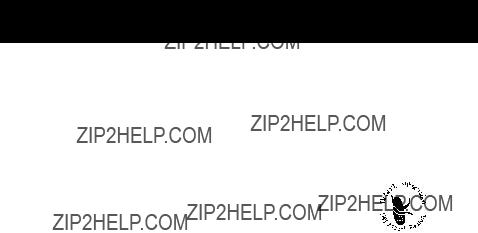
Menu Feature Descriptions
Lock and unlock speci???c phone applications (such as phonebook or datebook). When an application is locked, users must enter the unlock code to use the application.
Restrict outgoing calls to numbers on the ???xed
dial list. To view the ???xed dial list, see ???Fixed Dial??? on page 64.
Restrict incoming and outgoing calls. See ???Barring Calls??? on page 166.
Switch SIM card protection on and off, so users must enter the SIM card PIN code when they turn on the phone or insert a SIM card. See ???Protecting the SIM Card??? on
New Passwords M > Settings > Security
> New Passwords
Change your unlock code (originally set to 1234) or your security code (originally set to 000000). See ???Assigning a New Code or Password??? on page 162.
74

Menu Feature Descriptions
Set several personal phone options:
Main Menu Change the order of the main menu. See ???Reordering Menu Items??? on page 151.
Set many basic phone options:
Time and Date Set the phone???s time and date.
75

Menu Feature Descriptions
76

Menu Feature Descriptions
Your service provider registers your phone to a network. You can view information about the current
77

Menu Feature Descriptions
network, change how your phone searches for a network, specify your preferred networks, activate alerts that indicate when a call is dropped or network registration changes, and change your phone???s frequency band setting for different geographical regions (1900 MHz or 900/1800 MHz).
Use the Network Setup option to change the frequency band setting if you travel from regions using 1900 MHz (common in North and South America) to regions using 900/1800 MHz (common in Europe and Asia) or vice versa. Contact your service provider for more information regarding global roaming.
Adjust
You can set your phone to route calls directly to the car kit when it detects a connection, and automatically answer calls after two rings. See
Note: The use of wireless devices and their accessories may be prohibited or restricted in certain areas. Always obey the laws and regulations on the use of these products.
Set your phone to automatically answer calls after
two rings when connected to a headset. See
78

Recent Calls
You can use the recent calls menu to view received calls or dialed calls, retrieve the last number stored in the notepad, and view or reset call times and costs.
Viewing the Received Calls or Dialed Calls List
Your phone keeps lists of the numbers from calls you recently received and dialed, even if the calls did not connect. The lists are sorted from newest to oldest entries. The oldest entries are deleted as new ones are added. Each entry tells you the person???s number (or name, if available) and whether the call connected or not. You can call, store, or delete the numbers on these lists.
Shortcut: Press Nto go directly to the dialed calls list from the idle display.
To open the recent calls menu:
Note: < means the call connected.
79

Recent Calls
The Last Calls Menu includes the following options:
80

Recent Calls
81

Recent Calls
Using the Notepad
Your phone uses a notepad to store the most recent string of digits
To call the number, create a phonebook entry, or perform other operations with the number stored in the notepad:
Find the Feature M > Recent Calls > Notepad
82

Recent Calls
Viewing and Resetting CallTimers
Your phone tracks and records call times. Use the recent calls menu to view and reset a call timer.
Network connection time is the elapsed time from the moment you connect to your service provider's network to the moment you end the call by pressing O. This time includes busy signals and ringing.
The amount of network connection time you track on your resettable timer may not equal the amount of time for which you are billed by your service provider. For billing information, please contact your service provider directly.
You can view the approximate network connection time elapsed during the following calls:
83

Recent Calls
Viewing and Resetting Call Costs
Your phone network can provide the following cost information:
84

Recent Calls
85

Recent Calls
To reset the cost tracker:
86

Phonebook
You can store a list of names and phone numbers in your phone???s electronic phonebook. You can view these entries and call them directly from your phone.
To see the list of names stored in your phonebook, press M> Phonebook from the idle display. Scroll to a name and press VIEW (+) to view details of the phonebook entry as shown in the following display.
Fields in a Phonebook Entry
Voice Name indicator
Entry???s phone number
Entry???s speed dial number
(P) indicates entry stored in phone memory.
(S) indicates entry stored in SIM memory.
Note: Phonebook entries stored on the SIM card do not have Type or Voice Name information.
87

Phonebook
Storing a Phonebook Entry
A phone number is required for a phonebook entry. All other information is optional.
You can store a phonebook entry on your phone or on the SIM card. Entries with a speed dial number from 1 to 500 are stored on the phone. To store a phonebook entry on your SIM card, assign a speed dial number of 501 or higher to the entry when you create it. The total number of entries you can store on the SIM card is dependent on your service provider.
Shortcut: Enter a phone number in the idle display, then press STORE (+) to create a phonebook entry with the number in the No. ???eld. Go directly to step 1 in the following procedure to enter additional information and store the entry.
Note: You can also use the following procedure to store a ???xed dial entry by scrolling to and selecting Fixed Dial.
Enter Information
88

Phonebook
record a voice name for the entry, if desired
See ???Recording a Voice Name For a Phonebook Entry??? on page 91.
Note: This option is not available for entries stored on the SIM card.
89

Phonebook
Note: You must enter a name and number to use this option.
Complete Phonebook Entry
When you are ???nished entering information for a phonebook entry:
90

Phonebook
Recording a Voice Name For a
Phonebook Entry
You can record a voice name when you create a new phonebook entry, or when you edit a previously stored phonebook entry. This lets you use voice dial to call the number without dialing (see ???Voice Dial??? on page 93).
Note: You cannot record a voice name for an entry stored on the SIM card.
Tip: Make your voice recording in a quiet location. Hold the phone about four inches (10 centimeters) from your mouth, and speak directly into the phone???s microphone in a normal tone of voice.
91

Phonebook
DoThis
6Press and release the voice key on the right side of your phone and say the entry???s name (in two seconds)
To
record the voice name
The phone displays Press Voice Key then REPEAT name.
Dialing a Phonebook Entry
You can use the phonebook list, voice dial, speed dial, or
Phonebook List
To call a number in the phonebook list:
92
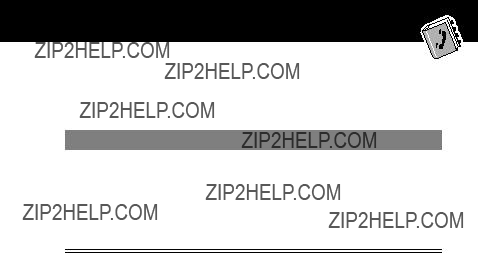
Phonebook
Voice Dial
To call a number using voice dial:
DoThis
Press and release the voice key on the right side of your phone and say the entry???s name (in two seconds).
Result
Your phone goes to the entry in the phonebook list, repeats the voice name, waits two seconds, then automatically dials the call.
Editing a Phonebook Entry
You can edit a phonebook entry stored on your phone or the SIM card.
Notes:
???If you change an entry???s speed dial number, the entry is moved to the new speed dial location and the original entry is deleted. Entries with a speed dial number from 1 to 500 are stored on the phone. Entries with a speed dial number of 501 or higher are stored on the SIM card.
???You can also use the following procedure to edit a ???xed dial entry by scrolling to and selecting Fixed Dial.
93

Phonebook
Edit a phonebook entry or ???xed dial entry by following the procedures described in ???Storing a Phonebook Entry??? on page 88.
Deleting a Phonebook Entry
To delete a phonebook entry:
Copying Phonebook Entries Between
the Phone and SIM Card
You can copy one or more phonebook entries from your phone to the SIM card or from the SIM card to your phone.
Notes:
???This procedure copies the original entry to a new location. It does not delete the original entry.
???The SIM card cannot store Type and Voice Name data for entries. If you try to copy an entry with a type or voice name to the SIM card, the phone asks you for con???rmation before dropping this information and copying the entry.
94

Phonebook
Copy a Single Entry
To copy a single phonebook entry from your phone to the SIM card or from the SIM card to your phone:
The phone displays the Stored message. You can now delete the old phonebook entry, if desired.
95

Phonebook
Copy Multiple Entries
To copy multiple phonebook entries from your phone to the SIM card or from the SIM card to your phone:
96

Phonebook
Checking Phonebook Capacity
You can check phonebook capacity to see how much memory space is left for storing phonebook entries on your phone and on the SIM card. For entries stored on the phone, your phone displays a memory meter that shows how much memory space remains to store phonebook and datebook entries. For the SIM card, your phone lists the number of phonebook entries used and the number available.
97

Phonebook
Your phone displays the phone memory meter, or the number of SIM card phonebook entries available.
Synchronizing withTrueSync Software
You can synchronize phonebook entries between your phone and computer or
Note: TrueSync software is designed to synchronize with basic features of many popular Personal Information Management (PIM) software and hardware products.
Setting Up the Phonebook
You can specify the sort order for your phonebook entries and the location of your
Phonebook List Sort Preference
You can set up your phone to sort your phonebook list by speed dial number (the standard), name, or voice dial.
98

Phonebook
Tip: The voice dial sort is identical to the name sort, except that the entries with voice name tags appear ???rst.
Your phone lets you specify whether your
99

Datebook
The datebook is a calendar that lets you schedule and organize events such as appointments and meetings. You can review your schedule of events for the week or by the day, and have the datebook play a reminder alarm for speci???c events.
Note: You must set the correct time and date in order to use the datebook. Use the Time and Date option (see page 75) to set the time and date.
To schedule or review events in the datebook:
Week View
When you open the datebook, your phone displays a calendar for the week. Lines or ???lled boxes under each day indicate scheduled events.
100

Datebook
Day View
Select a day in the week view and press VIEW (+) to see the day???s events. You can store, edit, view, copy, and delete any event from the day view.
Untimed event
Alarm
Down scroll arrow
Return to previous screen
???Joe's
8:00A Marie, mtg ...
9:00A conf call 9:30A status 1:00A presentation
BACK e VIEW
Press Mto open
the Datebook Menu
Day of week
Events
Show event details
101

Datebook
Event View
Select an event in the day view and press VIEW (+) to open the detailed event view. You can edit, copy, and delete events from the event view.
Storing a New Event
A title is required for a datebook event. All other information is optional.
Find the Feature M > Datebook > day
M > New
See ???Selecting a Feature Option??? on page 49 for instructions on scrolling to and selecting options.
102

Datebook
Changing Event Information
To change information about an existing event:
103

Datebook
Copying an Event
To copy information from a current event to a new event:
104

Datebook
Deleting an Event
to the day view.
105

Radio
You can use your phone to tune, store presets, and listen to FM radio stations when the optional Motorola Original??? FM Stereo Radio Headset accessory is plugged into the phone???s accessory connector port.
Turning the Radio On and Off
Alternatively, you can use the following procedure:
Note: The Radio (+) soft key option and Radio menu feature are displayed only when the FM Stereo Radio Headset is plugged into the accessory connector port.
Tuning a Station
or
Press and hold S scroll up or down to the next available stereo station
106

Radio
Storing a Preset
To store a station to a preset that you can recall later:
Press and hold a number key (1to 9)
assign its preset number to the tuned station
Selecting a Preset
To select a preset radio station:
Sending and Receiving Calls With the
Radio On
Your phone interrupts the radio signal and rings or vibrates as usual to notify you of an incoming call, message, or other event. When you receive a call:
107

Radio
To end the call and resume the FM broadcast:
Turn the radio off before dialing outgoing calls from the phone keypad. You do not have to turn off the FM radio feature to dial emergency numbers, or numbers selected from your phonebook or other lists.
Tip: To dial a recently called number, press Nor the button on the FM Stereo Radio Headset microphone to go to the dialed calls list. For more information, see ???Recent Calls??? on page 79.
108

You can listen to your voicemail messages by calling your network voicemail phone number. Voicemail messages are stored on the
StoringYour Voicemail Number
Store your voicemail number in your phone to make it faster and easier to use voicemail. Your voicemail number is provided by your service provider.
Receiving a New Voicemail Message
When you receive a voicemail message, your phone displays the & (voice message waiting) indicator and a New VoiceMail noti???cation. (Some networks only indicate when you have messages, whether they are new or not.) If reminders are turned on, your phone sends a reminder every ???ve minutes until you close the new message noti???cation, listen to the message, or turn off your phone. (See ???Reminders??? on page 148.)
109

From the new message noti???cation:
Listening to a Voicemail Message
To listen to your voicemail messages at any time:
Find the Feature M > Messages > VoiceMail
Your phone calls the voicemail phone number you stored. If you do not have a voicemail number stored, the phone guides you through storing a number.
110

Text messages are brief messages that you can send and receive (such as Where are we meeting?). Received messages appear on your phone display or in your text message inbox.
Quick notes are
You must set up the text message inbox before you can send and receive these messages. The total number of messages the inbox can hold depends on the length of the messages, and the number of other messages and drafts stored on your phone.
Note: Your service provider may have already programmed the text message inbox settings for you.
Setting Up theText Message Inbox
111

112

Receiving aText Message
Note: You must set up the text message inbox before you can receive text messages. See ???Setting Up the Text Message Inbox??? on page 111.
When you receive a new message, your phone displays the X (message waiting) indicator and a New Message noti???cation, and gives an alert. If reminders are turned on, your phone sends a reminder every ???ve minutes until you close the new message noti???cation, read the message, or turn off your phone. (See ???Reminders??? on page 148.)
From the new message noti???cation:
As memory space for storing messages gets close to full, the X (message waiting) indicator ???ashes and your phone displays Memory is Low! when you receive a new message. When no more messages can be stored, your phone displays Memory is Full! and the network temporarily holds your new messages. To receive these new messages, you must delete some existing messages from your inbox, outbox, or drafts folder.
113

Reading, Locking, or Deleting a Text Message
You can open your text message inbox to read, lock, or delete messages at any time.
Messages in the text message inbox are sorted from newest to oldest. The oldest messages are deleted automatically as speci???ed by the inbox cleanup setting (see ???Setting Up the Text Message Inbox??? on page 111). If you want to save a message, you should lock it to prevent it from being deleted during cleanup.
Find the Feature M > Messages > Text Msgs
114

The Text Msg Menu includes the following options:
115

Sending aText Message
You can create and send a text message to one or more recipients. The text message feature lets you manually enter each recipient???s phone number, or select one or more numbers from the phonebook or recent calls lists.
When you manually enter phone numbers in the To ???eld, you must insert a space between each phone number. Press and hold 1to insert a space as needed.
Note: If you receive and answer a call while composing a text message, your phone stores the message in the drafts folder and closes the message editor. Your message is also stored in the drafts folder if you respond to a missed call noti???cation while using the message editor.
116

117

Sending a Quick NoteText Message
Quick notes are short,
To send a quick note message:
Find the Feature M > Messages > Quick Notes
118

The Quick Note Menu includes the following options:
119

Viewing the Status of SentText
Messages
Text messages that you send are stored in the outbox. To view the contents of your outbox:
Find the Feature M > Messages > Outbox
Messages are sorted from newest to oldest. The following icons indicate message status:
120

Shortcuts
Your phone includes several
Standard Shortcuts
The following shortcuts are
You can create shortcuts to many menu features and applications. A shortcut takes you directly to the menu item, or performs the menu action (if applicable).
121

Shortcuts
Creating a Shortcut
You can assign a keypad shortcut, or both a keypad shortcut and a voice shortcut to a menu item.
A voice shortcut lets you go directly to a menu item by saying its shortcut name.
Tip: Make your voice recording in a quiet location. Hold the phone about four inches (10 centimeters) from your mouth, and speak directly into the phone???s microphone in a normal tone of voice.
122
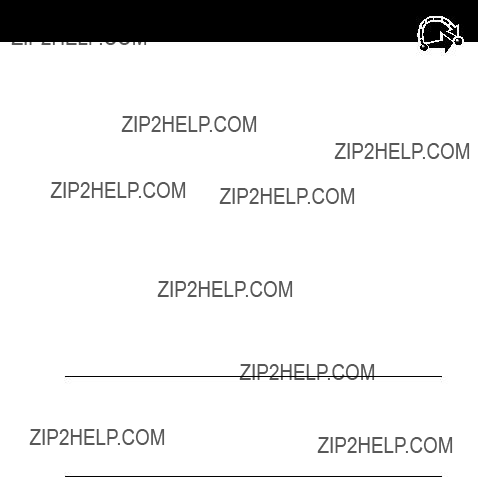
Shortcuts
7Press and release the voice key on the right side of your phone and say the shortcut???s name (in two seconds)
record the shortcut name
The phone displays Press Voice Key then REPEAT voice shortcut.
123

Shortcuts
Using Shortcuts
You can use a shortcut from the idle display, while on a call, or while scrolling through a menu.
Use a Keypad Shortcut
If you know the shortcut number:
Select a Shortcut From the List
To select a shortcut from the shortcut list:
Use a Voice Shortcut
To use a voice shortcut:
124

Voice Notes
The voice note feature lets you record personal messages or phone calls. You can play back a voice note at any time. There are no
Recording a Voice Note
Use this procedure to record a voice note when the idle display is visible, or use it during a phone call to record the call. Your phone plays an alert tone to notify the other party that the call is being recorded.
Note: Recording phone calls is subject to varying state and federal laws regarding privacy and recording of conversations.
Tip: Make your voice recording in a quiet location. Hold the phone about four inches (10 centimeters) from your mouth, and speak directly into the phone???s microphone in a normal tone of voice.
125

Voice Notes
Viewing the Voice Notes List
The voice notes list shows all your voice notes along with other important information and features.
New Voice Note appears at the end of the list or by itself if no voice notes are stored. Select New Voice Note to view instructions on how to record a new voice note.
126

Voice Notes
Playing a Voice Note
When an optional Motorola Original??? headset accessory or FM Stereo Radio Headset accessory is connected to your phone, voice note playback is automatically routed to the headset.
Tip: You can play a voice note while taking a call. It will not be transmitted to the other party.
Playback Screen
While the voice note is playing, the playback screen is displayed.
127

Voice Notes
Voice Note Controls
While playing back a voice note, press these keys to do the following:
Stop playback and go to Voice Notes Menu.
Raise or lower playback volume of voice note.
Stop playback and return to voice notes list.
Press up/down  to stop playback
to stop playback 
and scroll to next voice note.
If the voice note is unlocked, stop playback and
display Delete Voice Note?
If the voice note is locked, stop playback and unlock voice note.
Press right to fast forward three seconds, resume playing.
Press right and hold to fast forward to end.
Press left to rewind three seconds, resume playing.
Press left and hold to rewind to the beginning
Press any number key to alternately stop and start playback.
When playback is complete, press right to restart.
128

Voice Notes
Locking and Unlocking a Voice Note
You can prevent a voice note from being accidentally deleted by locking it. To delete a locked voice note, you must ???rst unlock it.
You can also lock or unlock a voice note while playing it back. When the playback screen is displayed:
Playback stops when you lock or unlock a voice note. Press any number key to resume playback.
129

Voice Notes
Deleting a Voice Note
You can delete a single unlocked voice note or all unlocked voice notes. To delete a locked voice note, you must ???rst unlock it. See ???Locking and Unlocking a Voice Note??? on page 129.
Notes:
???You can always press NO (+) to cancel deletion.
???A deleted voice note cannot be recovered.
130

The
Note: Your phone may be con???gured to use a
Starting a
To open the
The
Shortcut: If you open a text message with a Web address (URL) embedded in it, you can select M> Go To to launch the
131

If you are unable to establish a network connection with the
Interacting With Web Pages
You can perform the following operations on a Web page:
132

Calculator
You can use your phone as a convenient calculator and currency converter.
Calculating Numbers
133

Calculator
The calculator can perform the following functions:
134

Calculator
Converting Currency
The currency converter works just like the calculator, but uses the $ (currency) function:
135

Games
Your phone contains three games that you can play between phone calls. If you get an incoming call, message, alarm, or alert, the game ends automatically.
Selecting and Starting a New Game
When the game is over, you can play another session of the same game or return to the games menu.
136

Games
Ending a Game
You can end a game at any time.
A
Press
BACK
or
To
end the game session and return to the games menu
O
Playing a Game
Blackjack
In this classic Las Vegas card game, you play against the dealer to see who can get closer to 21 points without going over.
Rules of the game
???With each new hand, the ???rst card is dealt to the dealer. The dealer???s cards are shown at the top of the display, and your cards are shown at the bottom.
???All face cards count as 10 points.
???All number cards count as the points shown on their face.
???An Ace counts as 11 points, unless that would put you over 21 points. Otherwise, an Ace is counted as 1 point. An Ace that was originally counted as 11 may later be counted as 1 point if it will bring your points under or equal to 21 points.
???An initial deal of an Ace and a card with a face value of 10 points counts as exactly 21 points or Blackjack.
137

Games
???Blackjack automatically wins against any other hand that totals 21 points.
???If you score more than 21 points, you go ???bust??? or lose.
???If you get ???ve cards without going bust, you win.
???If you and the dealer have the same score, the dealer wins.
???You can ask for a ???hit??? or another card as long as you do not go bust.
???As long as the dealer???s total is less than 17 points, the dealer must continue to take a hit.
How to Play
When the game begins, you are dealt two cards. Based on their total face value, you can:
138

Games
Mindblaster
A
Your goal is to guess a secret
Rules of the Game
???Your score is the number of guesses it takes to reveal the secret code.
???When you submit a guess, you are given clues that indicate how many symbols you have identi???ed correctly and how many are in the correct position. The position of the clues does not correspond to the location of the symbols.
= correct symbol in correct position
= correct symbol in wrong position
???You can see a history of your last 10 guesses.
???Once you enter a symbol into a blank space, you can change the symbol but you cannot make the space blank again.
???When you correctly guess the
???After you win one game, you progress from level 1 to level 2.
???After you win two more games, you progress from level 2 to level 3.
???When you exit the game or turn off the phone, you begin again at level 1.
139

Games
How to Play
When the game begins, you see four blank spaces. To play the game:
Paddleball
In this test of endurance, your mission is move your paddle to strike a bouncing ball. The more you succeed, the smaller your paddle gets.
Rules of the game
???Your score is the number of times your paddle hits the ball.
???You lose when the paddle misses the ball.
How to play
140

AdjustingYour Settings
You can adjust a wide variety of phone settings to suit your needs.
Ring/Vibrate
Your phone rings or vibrates to notify you of an incoming call, message, or other event. This ring or vibration is called an alert. You can select one of ???ve different alert pro???les:
The alert setting indicator in your display shows the current alert pro???le (see illustration on page 28).
Each alert pro???le contains settings for ringer and keypad volume. It also includes alert tone settings for different events: incoming calls, text messages, voicemail messages, data calls, fax calls, alarms, and reminders. You can modify the settings in each pro???le.
Select an Alert Pro???le

Adjusting Your Settings
Customize an Alert Pro???le
You can customize a pro???le by changing the alerts used for speci???c events (such as incoming calls, text messages, etc.). Your phone includes a variety of preset alert tones and vibrations. Any changes you make are saved to the current alert pro???le.
Tip: This feature also lets you set the pro???le???s ringer volume and keypad volume.
Find the Feature M > Settings > Ring/Vibrate > Alert Detail
142

Adjusting Your Settings
Use the MyTones Feature
You can create up to 32 custom alert tones for your phone. The tones you create appear in the list of available alerts (see ???Customize an Alert Pro???le??? on page 142).
Creating a Tone
143

Adjusting Your Settings
Entering Notes
To create a new tone, use the keypad keys to enter each note. Press a key multiple times to cycle through its available notes or options (pitch, octave, or length). The default setting for a new tone is a quarter note in octave two.
144

Adjusting Your Settings
Enter a note as follows:
145

Adjusting Your Settings
Example
Press the following keys to play this sequence of notes and rests in octave three: C (quarter note), E ???at (quarter note), half rest, and G (whole note):
Playing a Tone
146

Adjusting Your Settings
Editing a Tone
You cannot edit the standard alert tones included with your phone. To edit a custom tone that you created:
Deleting a Tone
You cannot delete the standard alert tones included with your phone. To delete a custom tone that you created:
Find the Feature M > Settings > Ring/Vibrate > My Tones
147

Adjusting Your Settings
Reminders
A reminder is an alert that rings or vibrates every ???ve minutes to notify you about a voicemail or text message that you have received, or a datebook event that you have scheduled.
To set or turn off reminders:
Find the Feature M > Settings > Ring/Vibrate > Alert Detail > Reminders
148

Adjusting Your Settings
Call Forwarding
Call forwarding sends your phone???s incoming voice,
fax, and/or data calls directly to another phone
number. Use call forwarding options to specify which calls your phone should forward. When you are ready
to accept calls on your phone again, you can turn off call forwarding.
Set Up or Cancel Call Forwarding
The call forwarding options for voice, fax, or data calls are:
149

Adjusting Your Settings
Note: You can repeat this procedure to enter forwarding information for other call types.
Check Call Forwarding Status
Your network may store call forwarding status for you. If you change your phone???s call forward settings (see ???Set Up or Cancel Call Forwarding??? on page 149), then you should con???rm that the network call forward status matches your preferences.
Find the Feature M > Settings > Call Forward > Forward Status
150

Adjusting Your Settings
Reordering Menu Items
You can customize the order of the items in your phone???s main menu, depending upon your usage.
Customizing a Soft Key Function
You can relabel the soft keys
151

Adjusting Your Settings
You can purchase an optional Motorola Original???
Note: The use of wireless devices and their accessories may be prohibited or restricted in certain areas. Always obey the laws and regulations on the use of these products.
Automatic Answer
When you activate automatic answer and connect your phone to a car kit or headset, your phone automatically answers calls after two rings.
152

Adjusting Your Settings
Automatic
You can set up your phone to automatically route calls to a car kit when it detects a connection.
When your phone is connected to a car kit, you can set it to stay on for a speci???ed time period after you switch off the ignition. This keeps your phone from draining your vehicle battery by staying on inde???nitely, but leaves your phone on long enough that you do not have to
153

Adjusting Your Settings
Caution: If you select Continuous, the phone does not power off when you turn off the ignition. Be careful not to accidentally drain your vehicle battery if you select this option.
ChargerTime
When your phone is connected to a car kit, you can set it to charge itself for a speci???ed time period after you switch off the ignition. This helps ensure that the phone battery gets fully charged while the vehicle is parked.
154

Data and Fax Calls
A Motorola Original??? data kit lets you transfer data between your phone and a computer or other external device. You can:
???synchronize data between your phone and an external device with Star???sh TrueSync?? software, a Motorola accessory product. See the TrueSync user guide for more information.
Note: TrueSync software is designed to synchronize with basic features of many popular Personal Information Management (PIM) software and hardware products.
???use your phone as a modem to connect to the Internet
???use your phone to send and receive data and fax calls on your computer or
ConnectingYour Phone to an External Device
Connect your phone to an external device (such as a computer or
Note: Not all devices are compatible with infrared, serial cable, or USB cable connections. Check your external device for speci???cations.
Set Up a Cable Connection
Attach a serial cable or Motorola Original USB cable to the phone and external device as follows.
155

Data and Fax Calls
Note: Check your computer or
Attaching a Serial Cable
Use the interchangeable head on the Motorola
DoThis
1 Plug the serial cable into the detachable head. Make sure that the Motorola logo on the detachable head and the metal shielding on the serial cable plug are both facing you.
2 With the Motorola logo and the phone both facing you, plug the detachable head into the phone???s accessory connector port.
3Plug the other end of the cable into the serial interface connection on the external device and tighten the screws.
156

Data and Fax Calls
Attaching a USB Cable
DoThis
1 Plug the end of the cable with the Motorola logo into the phone???s accessory connector port. Make sure that the logo and the phone are both facing you.
2Plug the other
Establish an Infrared Connection
Use the following procedure to connect your phone to an external device using an infrared data link. You cannot use this feature when a serial cable or USB cable is attached to your phone.
Note: This phone is classi???ed as a Class 1 LED product and is considered safe under reasonable use.
Important: In order to create and maintain an infrared connection, your phone must be within one foot (30 centimeters) of the other device. Nothing can block the line of sight between the two devices.
Find the Feature M > Settings > Connection > IrDA Link
157

Data and Fax Calls
If the phone does not ???nd an
Break an Infrared Connection
You can break the infrared data connection by moving the device away from the phone, turning off the device, or turning off the phone.
Install the Software
Install the software from the
Sending a Data or Fax Call
You can connect your phone to a computer or
158

Data and Fax Calls
Use this feature to transfer data from your computer onto another device, and to synchronize phonebook and datebook information between your phone, computer, and/or
Connect your phone (see ???Connecting Your Phone to an External Device??? on page 155) and do the following:
2Open the application on your computer
place the call through the application (such as
Note: You cannot dial data or fax numbers through your phone???s keypad. You must dial them through your computer, unless you are making a talk then fax call (see ???Sending a Talk Then Fax Call??? on page 160).
159

Data and Fax Calls
Receiving a Data or Fax Call
You can connect your phone to a computer or
Transfer the Data or Fax
Connect your phone (see ???Connecting Your Phone to an External Device??? on page 155).
Your phone noti???es you when the data or fax call arrives, and transfers the call to the connected device. You must use the application running on the connected device to answer the call.
End the Data/Fax Connection
When the data or fax transfer is complete:
Sending aTalkThen Fax Call
You can place a call where you talk and then send a fax to the same phone number within the same call.
160

Data and Fax Calls
Connect to the device that will send the fax (see ???Connecting Your Phone to an External Device??? on page 155) and do the following:
When transfer is complete, end the call from the connected device.
161

Security
Assigning a New Code or Password
Your phone???s
If your service provider has not reset these numbers, we recommend that you change them to prevent other users from accessing your personal information or modifying your phone settings. The unlock code must contain four digits, and the security code must contain six digits. Be sure to make a note of the new numbers.
You can also reset your SIM card PIN code, PIN2 code, and/or call barring password if necessary.
Notes:
???Your service provider may retain your phone???s security code for customer service purposes. In this case, you will not be able to use phone features that require you to enter the security code (such as master clear, master reset, and the unlock code bypass feature).
???If the only code you can change is the unlock code, the New Passwords menu is unavailable and the Unlock Code option appears on the Phone Lock menu. In this case, open the unlock code editor by selecting: M> Settings
> Security > Phone Lock > Unlock Code.
162

Security
To change a code or password:
Find the Feature M > Settings > Security > New Passwords
IfYou Forget a Code or Password
If you forget your security code (originally set to 000000), SIM card PIN code, PIN2 code, or call barring password, contact your service provider.
163

Security
If you forget your unlock code, try entering 1234 or the last four digits of your phone number. If that does not work, do the following when you see the Enter Unlock Code message:
Locking and UnlockingYour Phone
You can lock your phone manually or set your phone to lock automatically whenever you turn it off.
When you try to use a locked phone, it asks you to enter the unlock code. A locked phone still rings or vibrates for incoming calls or messages, but you must unlock it to answer.
You can make emergency calls on your phone even when it is locked. See ???Dialing an Emergency Number??? on page 36.
LockYour Phone Manually
164

Security
SetYour Phone to Lock Automatically
You can set your phone to lock every time you turn it off:
UnlockYour Phone
At the Enter Unlock Code prompt:
Locking and UnlockingYour Keypad
You can lock your phone keypad to prevent accidental use. This feature is useful in situations where an accidental keypress might inadvertently dial an emergency number or
165
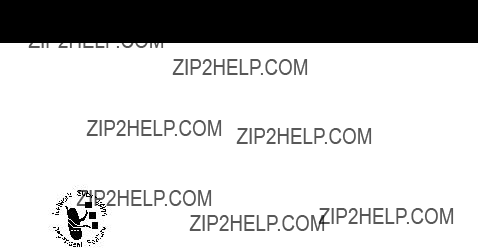
Security
You can review these instructions at any time by selecting:
M> Settings > Security > Lock Keypad.
Note: Incoming calls and messages unlock the keypad.
Barring Calls
Call barring lets you restrict outgoing or incoming calls. You can restrict all calls, calls to international numbers, or calls while roaming.
Protecting the SIM Card
Your PIN (Personal Identi???cation Number) code protects the information stored on your SIM card. When the SIM PIN feature is activated, you must enter your SIM card PIN code each time
166

Security
you turn on the phone or insert a SIM card. Your SIM card PIN code is given to you by your service provider.
Unblock the SIM Card PIN Code
If you enter an incorrect SIM card PIN code three times in a row, your SIM card is disabled and your phone displays the message SIM Blocked. You need to enter a PIN unblocking key (PUK) code, which you can obtain from your service provider. After entering the PUK code, you will be prompted to create a new SIM card PIN code.
Caution: If the unblocking attempt is tried unsuccessfully 10 times, the SIM card is permanently disabled and your phone displays the message SIM Disabled.
PressTo
1 **05* open the PIN unblocking editor
Your phone prompts you to enter the PIN1 Unblock Sequence:
167

Security
168

Troubleshooting
Check these questions ???rst if you have problems with your phone:
169

Troubleshooting
170

Troubleshooting
171

Troubleshooting
172

Troubleshooting
173

Troubleshooting
174

Troubleshooting
175

Troubleshooting
176

Troubleshooting
177

Troubleshooting
178

Speci???c Absorption Rate
Data
This model phone meets the government???s requirements for exposure to radio waves.
Your wireless phone is a radio transmitter and receiver. It is designed and manufactured not to exceed limits for exposure to radio frequency (RF) energy set by the U.S. Federal Communications Commission for the United States and by Health Canada for Canada. These limits are part of comprehensive guidelines and establish permitted levels of RF energy for the general population. The guidelines are based on standards that were developed by independent scienti???c organizations through periodic and thorough evaluation of scienti???c studies. The standards include a substantial safety margin designed to assure the safety of all persons, regardless of age or health.
The exposure standard for wireless mobile phones employs a unit of measurement known as the Speci???c Absorption Rate, or SAR. The SAR limit set by the FCC and by Health Canada is 1.6 W/kg.1 Tests for SAR are conducted using standard operating positions accepted by the FCC and by Industry Canada with the phone transmitting at its highest certi???ed power level in all tested frequency bands. Although the SAR is determined at the highest certi???ed power level, the actual SAR level of the phone while operating can be well below the maximum value. This is because the phone is designed to operate at multiple power levels so as to use only the power required to reach the network.
179
In general, the closer you are to a wireless base station antenna, the lower the power output.
Before a phone model is available for sale to the public in the U.S. and Canada, it must be tested and certi???ed to the FCC and Industry Canada that it does not exceed the limit established by each government for safe exposure. The tests are performed in positions and locations (e.g., at the ear and worn on the body) reported to the FCC and available for review by Industry Canada. The highest SAR value for this model phone when tested for use at the ear is 0.77 W/kg2, and when worn on the body, as described in this user guide, is 0.56 W/kg.2
The FCC and Industry Canada have granted an Equipment Authorization for this model phone with all reported SAR levels evaluated as being in compliance with the FCC and Health Canada RF exposure guidelines. SAR information on this model phone is on ???le with the FCC and can be found under the Display Grant section of:
http://www.fcc.gov/oet/fccid
after searching on FCC ID IHDT6BC1. You may also refer to Motorola???s Web site:
http://www.motorola.com/rfhealth
180
Additional information on Speci???c Absorption Rates (SAR) can be found on the Cellular Telecommunications & Internet Association (CTIA) Web site:
http://phonefacts.net
or the Canadian Wireless Telecommunications Association (CWTA) Web site:
http://www.cwta.ca
1.In the United States and Canada, the SAR limit for mobile phones used by the public is 1.6 watts/kg (W/kg) averaged over one gram of tissue. The standard incorporates a substantial margin of safety to give additional protection for the public and to account for any variations in measurements.
2.Additional related information includes the Motorola testing protocol, assessment procedure, and measurement uncertainty range for this product.
181
The U.S. Food and Drug Administration's Center for Devices and Radiological Health Consumer Update on Mobile Phones
FDA has been receiving inquiries about the safety of mobile phones, including cellular phones and PCS phones. The following summarizes what is
Why the concern?
Mobile phones emit low levels of radio frequency energy (i.e., radio frequency radiation) in the microwave range while being used. They also emit very low levels of radio frequency energy (RF), considered
182
What kinds of phones are in question?
Questions have been raised about
How much evidence is there that
Brie???y, there is not enough evidence to know for sure, either way; however, research efforts are
183
First, it is uncertain how to apply the results obtained in rats and mice to humans. Second, many of the studies that showed increased tumor development used animals that had already been treated with
For the past ???ve years in the United States, the mobile phone industry has supported research into the safety of mobile phones. This research has resulted in two ???ndings in particular that merit additional study:
1In a
When 20 types of glioma were considered separately, however, an association was found between mobile phone use and one rare type of glioma, neuroepithelliomatous tumors. It is possible with multiple comparisons of the same sample that this association occurred by chance. Moreover, the risk did not increase with how often the mobile phone was used, or the length of the calls. In fact, the risk actually decreased with cumulative hours of mobile phone use. Most cancer causing agents increase risk with increased exposure. An ongoing study of brain cancers by the
184
National Cancer Institute is expected to bear on the accuracy and repeatability of these results.1
2Researchers conducted a large battery of laboratory tests to assess the effects of exposure to mobile phone RF on genetic material. These included tests for several kinds of abnormalities, including mutations, chromosomal aberrations, DNA strand breaks, and structural changes in the genetic material of blood cells called lymphocytes. None of the tests showed any effect of the RF except for the micronucleus assay, which detects structural effects on the genetic material. The cells in this assay showed changes after exposure to simulated cell phone radiation, but only after 24 hours of exposure. It is possible that exposing the test cells to radiation for this long resulted in heating. Since this assay is known to be sensitive to heating, heat alone could have caused the abnormalities to occur. The data already in the literature on the response of the
micronucleus assay to RF are con???icting. Thus,
FDA is currently working with government, industry, and academic groups to ensure the proper
Two other studies of interest have been reported recently in the literature:
1Two groups of 18 people were exposed to simulated mobile phone signals under laboratory conditions while they
185
performed cognitive function tests. There were no changes in the subjects' ability to recall words, numbers, or pictures, or in their spatial memory, but they were able to make choices more quickly in one visual test when they were exposed to simulated mobile phone signals. This was the only change noted among more than 20 variables compared.3
2In a study of 209 brain tumor cases and 425 matched controls, there was no increased risk of brain tumors associated with mobile phone use. When tumors did exist in certain locations, however, they were more likely to be on the side of the head where the mobile phone was used.
Because this occurred in only a small number of cases, the
increased likelihood was too small to be statistically signi???cant.4
In summary, we do not have enough information at this point to assure the public that there are, or are not, any low incident health problems associated with use of mobile phones. FDA continues to work with all parties, including other federal agencies and industry, to assure that research is undertaken to provide the necessary answers to the outstanding questions about the safety of mobile phones.
What is known about cases of human cancer that have been reported in users of
Some people who have used mobile phones have been diagnosed with brain cancer. But it is important to understand that this type of cancer also occurs among people who have not used mobile phones. In fact, brain cancer occurs in the U.S. population at a rate of about 6 new cases per 100,000 people
186
each year. At that rate, assuming 80 million users of mobile phones (a number increasing at a rate of about 1 million per month), about 4800 cases of brain cancer would be expected each year among those 80 million people, whether or not they used their phones. Thus it is not possible to tell whether any individual's cancer arose because of the phone, or whether it would have happened anyway. A key question is whether the risk of getting a particular form of cancer is greater among people who use mobile phones than among the rest of the population. One way to answer that question is to compare the usage of mobile phones among people with brain cancer with the use of mobile phones among appropriately matched people without brain cancer. This is called a
What is FDA's role concerning the safety of mobile phones?
Under the law, FDA does not review the safety of radiation- emitting consumer products such as mobile phones before marketing, as it does with new drugs or medical devices.
However, the agency has authority to take action if mobile phones are shown to emit radiation at a level that is hazardous to the user. In such a case, FDA could require the manufacturers of mobile phones to notify users of the health hazard and to repair, replace or recall the phones so that the hazard no longer exists.
Although the existing scienti???c data do not justify FDA regulatory actions at this time, FDA has urged the mobile phone
187
industry to take a number of steps to assure public safety. The agency has recommended that the industry:
???support needed research into possible biological effects of RF of the type emitted by mobile phones
???design mobile phones in a way that minimizes any RF exposure to the user that is not necessary for device function
???cooperate in providing mobile phone users with the best possible information on what is known about possible effects of mobile phone use on human health
At the same time, FDA belongs to an interagency working group of the federal agencies that have responsibility for different aspects of mobile phone safety to ensure a coordinated effort at the federal level. These agencies are:
???National Institute for Occupational Safety and Health
???Environmental Protection Agency
???Federal Communications Commission
???Occupational Health and Safety Administration
???National Telecommunications and Information Administration
The National Institutes of Health also participates in this group.
In the absence of conclusive information about any possible risk, what can concerned individuals do?
If there is a risk from these
188
factor in how much exposure a person receives. Those persons who spend long periods of time on their
People who must conduct extended conversations in their cars every day could switch to a type of mobile phone that places more distance between their bodies and the source of the RF, since the exposure level drops off dramatically with distance. For example, they could switch to:
???a mobile phone in which the antenna is located outside the vehicle
???a
???a headset with a remote antenna to a mobile phone carried at the waist
Again, the scienti???c data do not demonstrate that mobile phones are harmful. But if people are concerned about the radio frequency energy from these products, taking the simple precautions outlined above can reduce any possible risk.
Where can I ???nd additional information?
For additional information, see the following Web sites:
Federal Communications Commission (FCC) RF Safety Program (select ???Information on Human Exposure to RF Fields from Cellular and PCS Radio Transmitters???):
http://www.fcc.gov/oet/rfsafety
189
World Health Organization (WHO) International Commission on
http://www.who.int/emf
United Kingdom, National Radiological Protection Board: http://www.nrpb.org.uk
Cellular Telecommunications Industry Association (CTIA):
U.S. Food and Drug Administration (FDA) Center for Devices
and Radiological Health: http://www.fda.gov/cdrh/consumer/
1.Muscat et al. Epidemiological Study of Cellular Telephone Use and Malignant Brain Tumors. In: State of the Science Symposium;1999 June 20; Long Beach, California.
2.Tice et al. Tests of mobile phone signals for activity in genotoxicity and other laboratory assays. In: Annual Meeting of the Environmental Mutagen Society; March 29, 1999, Washington, D.C.; and personal communication, unpublished results.
3.Preece, AW, Iwi, G,
4.Hardell, L, Nasman, A, Pahlson, A, Hallquist, A and Mild, KH. Use of cellular telephones and the risk for brain tumors: a
190

Warranty
Limited Warranty for Motorola Personal Communications Products and Accessories Purchased in the United States and Canada
I. What This Warranty Covers
Defects in materials and workmanship in the following new ???Products??? manufactured, sold or certi???ed by Motorola, with which this limited warranty is included in/on the package:
(a) wireless cellular telephones, pagers and
???Battery Exception. This limited warranty extends only to batteries in which the
???Software Exceptions. This limited warranty extends only to physical defects in the media (such as
191

Warranty
II.What the Period of Coverage Is
Subject to the following exceptions, one year from the date the Products are purchased by the ???rst
???
(a)any software tangibly embodied in media or (b) any accessories for
???Limited Lifetime Warranty Exception. The warranty is a limited lifetime warranty for the lifetime of ownership by the ???rst
(a)decorative covers, including bezel, PhoneWrap??? or case (any model); and (b) ear buds and boom headsets that transmit mono sound through a wire connection (this does not include ear buds or boom headsets that either transmit stereo sound or that are wireless, or both).
???Repair/Replacement Exception. The warranty is for the balance of the original warranty or for 90 days from the date returned and delivered to the ???rst
III. Who is Covered
This warranty extends to you only if you are the ???rst
IV. What We Will Do to Correct Warranty Problems
At no charge to you, we have the option to repair or replace the Products that do not conform to the warranty, or to refund the Products??? purchase price. We may use functionally equivalent
192

Warranty
V. How to Get Warranty Service
PLEASE CALL US ??? DO NOT SHIP:
Accessories and
You will receive instructions on how to ship the Products to Motorola or our designated resource. If instructed to ship the Products, you must ship them with freight, duties and insurance prepaid. Regardless of where you are instructed to return the Products, you must include: (a) a copy of your receipt, bill of sale or other comparable proof of purchase; (b) a written description of the problem; (c) the name of your service provider (if this Product requires subscription service); (d) the name and location of the installation facility (if applicable) and, most importantly;
(e) your address and telephone number. If requested, you must also return all detachable parts such as antennas, batteries and chargers. RETAIN YOUR ORIGINAL PROOF OF PURCHASE.
For Products we ask you ship to us, we will ship repaired or replacement Products at our expense for the freight and insurance, but at your expense for any duties. If additional
193

Warranty
information is needed, please contact us at the telephone number listed above.
VI. What This Warranty Does Not Cover
???Products that are operated in combination with ancillary or peripheral equipment or software not furnished or otherwise certi???ed by Motorola for use with the Products (???ancillary equipment???), or any damage to the Products or ancillary equipment as a result of such use. Among other things, ???ancillary equipment??? includes batteries, chargers, adaptors, and power supplies not manufactured or supplied by Motorola. Any of these voids the warranty.
???Someone other than Motorola (or its authorized service centers) tests, adjusts, installs, maintains, alters, modi???es or services the Products in any way. Any of these voids the warranty.
???Rechargeable batteries that: (a) are charged by other than the
???Products that have: (a) serial numbers or date tags that have been removed, altered or obliterated; (b) board serial numbers that do not match each other, or board serial numbers that do not match the housing; or
194

Warranty
(c)nonconforming or
???Defects or damage that result from: (a) use of the Products in a manner that is not normal or customary; (b) improper operation or misuse; (c) accident or neglect such as dropping the Products onto hard surfaces; (d) contact with water, rain, extreme humidity or heavy perspiration;
(e)contact with sand, dirt or the like; or (f) contact with extreme heat, or spills of food or liquid.
???Physical damage to the surface of the Products, including scratches, cracks or other damage to a display screen, lens or other externally exposed parts.
???Failure of Products that is due primarily to any communication service or signal you may subscribe to or use with the Products.
???Coil cords that are stretched or that have any broken modular tabs.
???Leased Products.
VII. Some Other Limitations
This is Motorola???s complete warranty for the Products, and states your exclusive remedies. This warranty is
195

Warranty
given in lieu of all other express warranties. Implied warranties, including without limitation, the implied warranties of merchantability and ???tness for a particular purpose, are given only if speci???cally required by applicable law. Otherwise, they are speci???cally excluded.
No warranty is made as to coverage, availability, or grade of service provided by the Products, whether through a service provider or otherwise.
No warranty is made that the software will meet your requirements or will work in combination with any hardware or applications software products provided by third parties, that the operation of the software products will be uninterrupted or error free, or that all defects in the software products will be corrected.
In no event shall Motorola be liable, whether in contract or tort (including negligence) for damages in excess of the purchase price of the Product, or for any indirect, incidental, special or consequential damages of any kind, or loss of revenue or pro???ts, loss of business, loss of information or data, or other ???nancial loss arising out of or in connection with the ability or inability to use the Products, to the full extent these damages may be disclaimed by law.
VIII. Patent and Software Provisions
At Motorola???s expense, we will defend you, and pay costs and damages that may be ???nally awarded against you, to the extent that a lawsuit is based on a claim that the Products directly
196

Warranty
infringe a United States patent. Our obligation is conditioned on:
(a) you notifying us promptly in writing when you receive notice of the claim; (b) you giving us sole control of the defense of the suit and all negotiations for its settlement or compromise; and
(c) should the Products become, or in Motorola's opinion be likely to become, the subject of a claim of infringement of a United States patent, you permit us, at our option and expense, either to: procure for you the right to continue using the Products; replace or modify them so that they become
Motorola will have no liability to you with respect to any claim of patent infringement that is based upon the combination of the Products or parts furnished under this limited warranty with ancillary equipment, as de???ned in VI., above.
This is Motorola???s entire liability with respect to infringement of patents by the Products.
IX. State Law and Other Jurisdiction Rights
Some states and other jurisdictions do not allow the exclusion or limitation of incidental or consequential damages, or limitation on the length of an implied warranty, so the above limitations or exclusions may not apply to you.
This warranty gives you speci???c legal rights, and you may also have other rights, which vary from jurisdiction to jurisdiction.
197

Warranty
To obtain information on Motorola Personal Communications Products, including warranty service, accessories and optional Extended Warranties on selected Products, please call:
Accessories and
DO NOT SHIP PRODUCTS TO THESE ADDRESSES ???
INSTEAD PLEASE CALL.
To correspond with Motorola about Products, please write us at http://www.motorola.com or at:
198

Export Law Assurances
This product is controlled under the export regulations of the United States of America and Canada. The Governments of the United States of America and Canada may restrict the exportation or
199

Index
A
accessories
optional 11, 106, 127, 152, 155
Add Digits feature 81 alert
creating
type, selecting 142 alert pro???le
customizing 142 de???ned 141 setting
alert setting indicator de???ned 30, 141 illustration 28
animation 76 antenna 1 application, locking 74
appointments. See datebook
Attach Number feature 40, 81
automatic redial turning on/off 76 using
B
backlight 76 barring calls 166 battery
car kit charger time 154 charging 23
extending battery life
level indicator 23, 28, 29 meter 70
removing 22 battery save 76 blackjack
browser. See
C
calculator
200

Index
201

Index
call timers described 83 resetting 84 viewing 84
call waiting activating/deactivating 73 using 43
caller ID
incoming calls 35 outgoing calls 40, 72, 81
calling line identi???cation. See caller ID
car kit
automatic answer
clock
codes
changing
if you forget a code/password
computer
connecting to phone
conference call 44 contrast, display 76 cost trackers
described
credit available 69, 84 credit information 69, 84 currency converter 135 cursor
customer service, calling 65 customizing the menu 151
D
data call
connecting to external device
receiving 160 sending
adding an event
changing event information
copying an event
202

Index
datebook (continued) deleting an event 105 event reminders, turning
on/off 148 event view 102 reminders 103 week view 100
Datebook Menu 100, 101,
deleting a call
dialed calls list 42, 46,
Dialing Menu 82, 161 display
animation 76 backlight 76 contrast 76 described
idle display 27 illustration 28 language 76
zoom setting 30, 76 drafts folder 67
E
earpiece illustration 1
emergency number
functions 1, 25 menu functions 48
Enter Unlock Code message 164, 165
Entry Method menu 58 event alert 142 exchange rate, calculating
135 external device
connecting to phone
F
factory settings, resetting 77 fax call
connecting to external device
receiving 72, 160 sending 72,
talk then fax call
???xed dial activating/deactivating 74 de???ned
203

Index
???xed dial (continued) editing an entry
storing an entry
frequency, changing
G
games
GPRS
GPRS indicator de???ned 29 illustration 28
H
automatic answer
headset
automatic answer
66,
Hide ID feature 40, 81 hold a call 46
I
idle display, de???ned 27 ignoring a call 37
in use indicator de???ned 28 illustration 28
inbox, text message
incoming call canceling 37 ignoring 37 terminating 37
Incoming Call message 35 indicators
alert setting 28, 30, 141 battery level 23, 28, 29 GPRS 28, 29, 131
204

Index
indicators (continued) ring alert 30, 141 roam 28, 29 signal strength 28 silent alert 30, 141 vibrate alert 30, 141
voice message waiting 28, 29, 109
voice name 87 information services message
infrared connection setting
international access code 40 IrDA link 155,
activating 58 capitalization 61 deleting text 62 entering numbers 62 entering words
J
K key
L
Last Calls Menu opening 80 options
left soft key
customizing
lock
applications 74 keypad 73, 165 phone
205

Index
lock application feature 74 loud ring alert 30, 141
M
making a call 25 master clear 77 master reset 77
Memory is Full! message 113
Memory is Low! message 113
menu
Browser Menu 132 customizing 151
Datebook Menu 100, 101,
Dialing Menu 82, 161 entering text
Entry Method menu 58 features
Last Calls Menu
My Tones Menu 146, 148 navigating 10, 31,
Phonebook Menu 87
Quick Note Menu
menu (continued)
Text Msg Menu
Voice Notes Menu 126,
menu indicator de???ned 27, 30 illustration 28
menu key 1, 26, 48 message
browser alert 66 deleting, text
inbox setup, text message
information services 66 locking, text
quick note
sending 40,
206

Index
message waiting indicator de???ned 29
displayed 113 ???ashing 113 illustration 28
Browser Menu 132 calling a phone number
132 de???ned 131 functions 132
starting
Missed Call message 36 missed call, dialing 42
my telephone number 26, 46 my telephone numbers 69 my tones
My Tones Menu 146, 148
N
network settings
notepad de???ned 37
entering digits 37 retrieving digits 82
number, viewing your own 26, 46, 69
O
setting preference 75, 99 using
optional accessory, de???ned 11 optional feature, de???ned 11 outbox 67, 120
P
paddleball 140 passwords. See codes pause character 41 phone
accessories, optional 11 accessories, standard 19 active phone line, changing
answer options 73 codes
device
207

Index
phone (continued) credit information 69 credit limit 72
date, setting 75 erase
information 77 feature speci???cations 47,
keypad, locking and unlocking 73, 165
language, setting 76 locking
wireless connection
phone number
active phone line, changing 70
sending text message to 40 storing in phonebook
voice dial 42 phonebook
attaching two numbers 81 capacity, checking
number type indicator 87
208

Index
phonebook (continued) speed dial number 38, 87,
storing an entry
voice name entry
Phonebook Menu 87
PIN code
changing
on/off
PIN2 code 65 changing
power key 1, 24 predictive text entry
activating 58 capitalization 61 deleting text 62 entering numbers 62 entering words
pro???le
customizing 142 de???ned 141 setting
Q
quick dial
changing number(s) 75 using 65
quick note de???ned 111
sending
Quick Note Menu
R
radio
received calls list 42, 46,
recent call lists, de???ned 79 recent calls
redial
automatic redial
region, changing frequency band setting
reminders datebook 103 de???ned 148
209

Index
right soft key customizing
ring alert
creating
ring and vibrate alert indicator 30, 141
ringer
setting
volume, adjusting 31, 142 roam indicator
S
scroll feature 76 security code
changing
short message service. See text message
shortcuts
creating
Show ID feature 40, 81 signal strength indicator
silent alert indicator 30, 141 SIM applications 67
SIM Blocked message 24, 167
SIM card applications 67 de???ned 19 installing
SIM Blocked message 24, 167
SIM Disabled message 167 unblocking
SIM Disabled message 167
210

Index
SIM PIN code changing
SIM protection, turning on/off
unblocking
changing
customizing
soft ring alert 30, 141 speed dial
changing number
standby time, increasing 32 storing a call
T
talk then fax call
tap method text entry
text
block cursor 52 browse mode 53 character chart 56 entering from keypad
entry mode, changing 53 ???ashing cursor 51
iTAP software predictive text entry
numeric mode 53 symbol chart 58 symbol mode
text message de???ned 111 deleting
dialing number from 39 drafts folder 67
inbox setup
quick note
211

Index
Text Msg Menu
timers described 83 resetting 84 viewing 84
transfer a call
U
unblocking the SIM card
unlock
keypad 73, 165 phone
unlock code bypassing
V
vibrate alert indicator 30, 141 setting
voice dial
dialing a number 42, 93 recording voice name
voice key
dialing a number 42 functions 1
recording a voice name
recording a voice note 125 voice message waiting
indicator 28, 29, 109 voice name
phonebook indicator 87 recording
voice note de???ned 125 deleting 130
locking and unlocking 129 playback controls 128 playback screen 127 playing
Voice Notes Menu 126, 127,
212

Index
voice shortcut creating
voicemail
number, storing 109 receiving
volume earpiece 31 keypad 142 ringer 31, 142
volume keys 1,
W
wait character 41 warranty
functions 132 viewing
Z
U.S. patent Re. 34,976
213

Index
214

???
Wireless Phone SafetyTips
???Safety is your most important call!???
Your Motorola wireless telephone gives you the powerful ability to communicate by voice??? almost anywhere, anytime, wherever wireless phone service is available and safe conditions allow. But an important responsibility accompanies the bene???ts of wireless phones, one that every user must uphold.
When driving a car, driving is your ???rst responsibility. If you ???nd it necessary to use your wireless phone while behind the wheel of a car, practice good common sense and remember the following tips:
1Get to know your Motorola wireless phone and its features such as speed dial and redial. If available, these features help you to place your call without taking your attention off the road.
2When available, use a
215

216

* Wherever wireless phone service is available.
217

Check the laws and regulations on the use of wireless telephones and their accessories in the areas where you drive. Always obey them.The use of these devices may be prohibited or restricted in certain areas.
For more information, please call
or visit the CTIA Web site at
???
218
motorola.com