
DSR500 Series
User Guide

DSR500 Series
User Guide
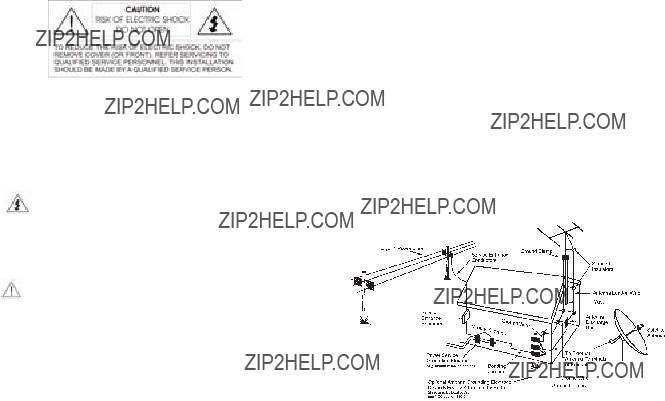
Welcome!
Thank you for purchasing the Motorola Digital Satellite Receiver (DSR). For optimum performance and safety, read this guide and retain it for future reference.
Graphical symbols and supplemental warning marking locations on bottom of terminal.
WARNING:
To reduce the risk of fire or electric shock, do not expose this unit to rain or moisture. Do not open the unit. Refer servicing to qualified personnel only.
CAUTION:
To prevent electric shock, do not use this (polarized) plug with an extension cord receptacle or other outlet unless the blades can be fully inserted to prevent blade exposure.
Lightning Flash Icon
The lightning flash with arrowhead symbol within an equilateral triangle is intended to alert the user to the presence of
Exclamation Point Icon
This installation should be made by a qualified service person and should conform to all local codes.
REPAIRS:
If you find the unit in need of repair, contact your system provider for repair or replacement.
NOTE TO SYSTEM INSTALLER
The purpose of this reminder is to call your attention toArticle
EXAMPLE OF ANTENNA GROUNDING
The exclamation point within an equilateral triangle is intended to alert the user to the presence of important operating and maintenance (servicing) instructions in the literature accompanying the appliance.
IMPORTANT SAFETY
INSTRUCTIONS
Read instructions. The safety and operating instructions should be read before the appliance is operated.
Retain instructions.The safety and operating instructions should be retained for future reference.
Heed warning.Pay attention to all warnings on the equipment operating instructions.
Follow instructions.All operating and use instructions should be followed.
Cleaning.Do not use liquid cleaners or aerosol cleaners. Use a damp cloth to clean the outside of the unit. Do not open the unit for cleaning or any other reason.
Power Cord Protection.Place power supply cords so that they are not walked on or pinched by items placed on or against them. Pay particular attention to the cords where they join the plug, near convenience receptacles, and where they exit from the equipment.
Power Sources/Grounding.Operate the equipment from the type of power source indicated on the marking label. This product has a polarized
Do Not Operate near Water. Do not use this product near water, for example, near a bath tub, wash bowl, kitchen sink, swimming pool, laundry tub, in a wet basement, or in similar situations.
Mounting and Placement. Do not place this product on an unstable surface such as a cart, stand, tripod, bracket, or table. It may fall,
causing serious injury to a child, adult, or to the unit itself. To mount the unit, follow the manufacturer???s instructions, and use a mounting accessory recommended by the manufacturer. Do not place this product directly on wood or simulated wood surfaces because these surfaces may be damaged.
Heat. Do not place near heat sources such as radiators, stoves, or other products (including amplifiers) that produce heat.
Ventilation.Do not block or cover the slots and openings of the unit. They provide ventilation and protect it from overheating. Never place the unit on carpeting, which it may block ventilation through the bottom slots. Never place the unit near a source of heat or in a
Objects or Liquid in the Unit. Never push any object into this unit through any of its openings because they may touch dangerous voltage points or short out the parts. This could cause a fire or any electrical shock. Do not spill liquid of any kind on the unit.
Overloading. Do not overload power outlets or extension cords. This can result in a risk of fire or electrical shock.
Power Lines. Do not locate the satellite antenna system near overhead power lines, electrical light or power circuits, or where it can fall into power lines or circuits. When installing a satellite antenna system, avoid dangerous contact with power lines or circuits.
Outdoor Antenna Grounding. To provide some protection against voltage surges, lightning, and
Outdoor Cable Protection. Protect all outdoor connections from moisture. During installation, treat all of the cable connectors on your LNB with coax seal, even if the connection is installed under a weatherproof cover. Internal
heating can draw moisture or condensation into the covering of the unit and affect its operation. Do not use silicone seal because it has a tendency to form air pockets.
Lightning. To protect the product from damage caused by lightning and power line surges, unplug it from the wall outlet and disconnect it from the antenna or cable system before a lightning storm or if the unit will be left unattended or unused for a long period of time. Once a storm passes, reconnect all antenna cables to the correct connectors. If you live in an area that has many lightning storms, buy polarized surge protectors and surge protectors for the power line, telephone line, and RF cable to protect your system from damage. Never attempt to connect or disconnect any wires during a thunderstorm or lightning storm.
Damage Requiring Service. Unplug this equipment from the power source, and contact a qualified service provider if any of the following situations occurs:
If the power supply cord or plug is damaged. If liquid or objects have fallen into the unit. If the unit became wet from rain or water.
If the unit was dropped or damaged. If the unit???s performance changes.
Service. Do not try to service this product yourself. If you open or remove the cover, you may be exposed to dangerous voltage or other hazards and may void the unit???s warranty. Contact a qualified service provider for all service.
Replacement Parts.If replacement parts are required, be sure the service technician uses replacement parts specified by the manufacturer or have the same characteristics as the original part. Unauthorized substitution may result in risk of fire, electric shock, or other hazards.
Safety Check. After the unit is serviced or repaired, ask the service technician to perform safety checks to find out if the unit is in proper operating condition.
3
Programming Copyright Notice
Use of this device may violate Section 605 of the Communications Act of 1934, as amended, if that use consists of the unauthorized interception and divulgence of radio communications for one???s own benefit where there is no entitlement to its receipt.
Changes or modifications to this device not expressly approved by the party responsible for compliance with FCC regulations (the manufacturer) could void the user???s authority to operate the equipment.
Resale of signals received from broadcast satellites is explicitly regulated. In any use or application involving resale or distribution, the user should verify compliance with current laws, regulations, and approved procedures for use. Where required, local and federal licensing or franchise authorization is the sole responsibility of the user.
Export of this device requires a valid export license issued by the U.S. Department of Commerce.
The Instant
Telephone Company Procedures
In order for your telephone company to provide service to you, it may occasion- ally be necessary for them to make changes in their equipment, operations, or procedures. If these changes affect your service or the operation of your equipment, the telephone company should give you notice, in writing, to allow you to make any changes necessary to maintain uninterrupted service.
If you have any questions about your telephone line, such as how many pieces of equipment you can connect to it, your telephone company should provide this information upon request.
In certain circumstances, it may be necessary for your telephone company to request information from you concerning the equipment which you have
connected to your telephone line. Upon request of your telephone company, provide the FCC registration number and the Ringer Equivalence Number (REN) of the equipment which is connected to your line; both of these items are listed on the equipment label. The sum of all the REN???s on your telephone line should be less than five in order to assure proper service from your telephone company. In some cases, a sum of five may not be usable on a given line. NOTE: The REN for the Digital Entertainment Receiver with Instant
If Problems Arise
If any of your telephone equipment is not operating properly, you should immediately remove it from your telephone line, as it may cause harm to the telephone network. If your telephone company notes a problem, they may temporarily discontinue service. When practical, they will notify you in advance of this disconnection. If advance notice is not feasible, you should be notified as soon as possible. When you are notified, you should be given the opportunity to correct the problem and informed of your right to file a complaint with the FCC.
FCC Compliance
This equipment has been tested and found to comply with the limits for a Class B digital device, pursuant to Part 15 of the FCC Rules. These limits are designed to provide reasonable protection against harmful interference in a residential installation. This equipment generates, uses, and can radiate radio frequency energy and, if not installed and used in accordance with the instructions, may cause harmful interference to radio communications. However, there is no guarantee that interference will not occur in a particular installation.
FCC Part 68
This equipment complies with Part 68 of the FCC rules. Located on the equipment is a label that contains, among other information, the FCC registration number and Ringer Equivalence Number (REN). If requested, this information must be provided to the telephone company.
The REN is used to determine the quantity of devices which may be connected
4
to the telephone line. Excessive REN???s on the telephone line may result in the devices not ringing in response to an incoming call. In most, but not all areas, the sum of the REN???s should not exceed five (5.0). To be certain of the number of devices that may be connected to the line, as determined by the total REN???s contact the telephone company to determine the maximum REN for the calling area.
This equipment cannot be used on the telephone
If this equipment causes harm to the telephone network, the telephone company will notify you in advance that temporary discontinuance of service may be required. If advance notice isn???t practical, the telephone company will notify you as soon as possible. Also you will be advised of your right to file a complaint with the FCC if you believe it is necessary.
The telephone company may make changes in its facilities, equipment, operations, or procedures that could affect the operation of the equipment. If this happens, the telephone company will provide advance notice in order for you to make the necessary modifications in order to maintain uninterrupted service.
If trouble is experienced with this equipment, please contact:
Star Choice
1 888
If the trouble is causing harm to the telephone network, the telephone company may request you to remove the equipment from the network until the problem is resolved.
This equipment uses the following USOC jacks: RJ11C
It is recommended that the customer install an AC surge arrester in the AC outlet to which this device is connected. This is to avoid damaging the equipment caused by local lightening strikes and other electrical surges.
This equipment is
The telephone consumer ProtectionAct of 1991 makes it unlawful for any person to use a computer or other electronic device, including fax machines, to send any message unless such message clearly contains in a margin at the top or bottom of each transmitted page or on the first page of the transmission, the date and time that it is sent and an identification of the business or other entity, or other individual sending the message and the telephone number of the sending machine or such business, other entity, or individual. (The telephone
number provided may not be a 900 number or any other number for which charges exceed local or
User Instructions
If this equipment does cause interference to radio or television reception, which can be determined by turning the equipment off and then on, the user is encouraged to try to correct the interference by one of rmore of the following measures:
Reorient or relocate the receiving antenna.
Increase the distance between the equipment and receiver.
Connect the equipment into a different outlet so that the equipment and receiver are on different branch circuits.
Consult the dealer or an experienced radio/TV technician for help.
Changes or modifications not expressly approved by Motorola could void the user???s right to operate the equipment and/or the equipment warranty.
Eqiupment Attachment Limitations
Note: This product was FCC approved under test conditions that included the use of shielded I/O cables and connectors between system components. To comply with FCC regulations, the user must use shielded cables and connectors and install them properly.
???NOTICE: The Canadian Department of Communications label identifies certified equipment. This certification means that the equipment meets certain telecommunications network protective, operational and safety requirements. The Department does not guarantee the equipment will operate to the user???s satisfaction.
Before installing this equipment, users should ensure that it is permissible to be connected to the facilities of the local telecommunications company. The equipment must also be installed using an acceptable method of connection. In some cases, the company???s inside wiring associated with a single line individual service may be extended by means of a certified connector assembly (telephone extension cord). The customer should be aware that compliance
5

with the above conditions may not prevent degradation of service in some situations.
Repairs to certified equipment should be made by an authorized Canadian maintenance facility designated by the supplier. Any repairs or alterations made by the user to this equipment, or equipment malfunctions, may give the telecommunication company cause to request the user to disconnect the equipment.
Users should ensure for their own protection that the electrical ground connections of the power utility, telephone lines, and internal metallic water pipe system, if present, are connected together. This precaution may be particularly important in rural areas.
CAUTION: Users should not attempt to make such connections themselves, but should contact the appropriate electric inspection authority, or electrician, as appropriate.
NOTICE: The Ringer Equivalence Number (REN) of this device is displayed on this product. The REN assigned to each terminal device provides an indication of the maximum number of terminals allowed to be connected to a telephone interface. The termination on an interface may consist of any combination of devices subject only to the requirement that the sum of the Ringer Equivalence Numbers of all the devices does not exceed 5.
The standard connecting arrangement (telephone jack type) for this equipment is CA11A.
ATTENTION
This consumer unit is intended for the decoding of DigiCipher?? II television signals for consumer use. Possession of this device does not enable or entitle the possessor to receive DigiCipher II television signals. Contact program providers to obtain appropriate authorization.
WARNING
The unauthorized modification of any decoder and the sale and use of any such decoder is prohibited by law. Any such modification or alteration of this product or any unauthorized reception of television programming could subject the user and/or seller and/or party modifying the decoder to fines, imprisonment and civil damages.
DOCUMENTATIONNOTICE
Copyright ??
All rights reserved. No part of this publication may be reproduced in any form or by any means or used to make any derivative work (such as translation, transformation or adaptation) without written permission from Motorola, Inc.
Motorola reserves the right to revise this publication and to make changes in content from time to time without obligation on the part of Motorola to provide notification of such revision or change. Motorola provides this guide without warranty of any kind, either implied or expressed, including but not limited to, the implied warranties of merchantability and fitness for a particular purpose. Motorola may make improvements or changes in the product(s) described in this manual at any time.
MOTOROLA, the Stylized M Logo and TVPass are registered in the US Patent & Trademark Office. StarChoice is a trademark of Star Choice Television Networks, Inc. Dolby Digital, ProLogic and the
?? Motorola, Inc.
6

Contents
7
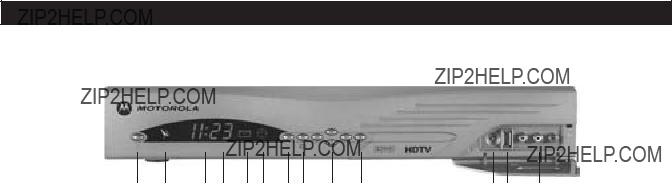
DSR Basics
Front Panel
1.ON/OFF Alternates between ON and STANDBY modes.
2.SIGNAL LED Green indicates a good satellite signal. Red indicates no signal.
3.REMOTE LED Flashes to acknowledge a command from the remote control.
4.CLOCK Indicates the current time or channel number.
5.MAIL LED Indicates an unread message in the mailbox.
6.TIMER LED A steady light indicates a timer is set. A flashing light indicates the DSR is tuned to a timer program or within two minutes of a timer program.
7.GO BACK To return to a previous menu or the last channel viewed.
8.OPTIONS To display the Main Menu.
9.NAVIGATION To navigate within menus or change channels up and down.
10.SELECT To select a highlighted menu option.
11.HDTV MODE SELECT Toggles between 1080i, 480p, 480i and Native modes and is shown on the LED display.
12.USB PORT
13.RIGHT/LEFT AUDIO and COMPOSITE VIDEO INPUTS
8

Back Panel
14.POWER CORD
15.TVPASS?? CARD SLOT
16.TELCO PHONE JACK For Instant
17.ETHERNET PORT
18.USB PORTS
19.UHF REMOTE CONTROL ANTENNA PORT
20.IR BLASTER PORT To control the VCR with the receiver.
21.ANTENNA INPUT For analog
22.RF OUTPUT
23.CH3/4 SWITCH To set the RF output to channel 3 or 4.
24.COMPOSITE VIDEO OUTPUTS
25.STEREO AUDIO OUTPUTS (R/L)
26.ELECTRICAL DIGITAL AUDIO OUTPUT
27.
28.OPTICAL DIGITAL AUDIO OUTPUT
29.COMPONENT VIDEO OUTPUT (Y Pb Pr)
30.SATELLITE INPUT
9

Connecting Your DSR
Make sure that the satellite receiver is not plugged into a power source before you connect any cables to the receiver. First connect the satellite input from your satellite dish to your receiver.
There are several way to connect your DSR to your television or monitor and other home theater components.
Video: Utilize the modulated RF output (good), Composite video output (better),
Audio: The modulated RF output also provides audio along with video to televisions or VCRs (good). Utilize the stereo audio output (better) or the electrical or optical Digital audio outputs (best) to connect the DSR directly to your television, VCR, and home theater A/V receiver.
PPV: Connect the telco phone jack to a home telephone jack for Instant
Connect the external antenna input if applicable for local
Plug the DSR power cord into a standard power outlet. Wait one minute, and then press the ON key located on the left side of the satellite receiver???s front panel.
Cable
IR
Blaster
Coaxial
TV or
VCR
10

STEREO
Y
PB
HD
Compatible
TV
Notes:
Video and audio quality should be best when the DSR is connected directly to the primary output component, such as the television or monitor (for video), and the television or home theater A/V receiver (for audio). Use quality cables designed for these applications.
If you are using the component video outputs, you may have to toggle the HDTV mode select button behind the
If you are using the RF output tune your TV to channel 3 or 4 to match the position of the channel 3/4 switch on the back panel of the satellite receiver.
Home theater A/V receivers can provide a method to connect multiple input sources if your television does not have enough input connectors. Some home theater A/V receivers may also provide very good or enhanced quality. Refer to your home theater A/V receiver instructions for further information.
11
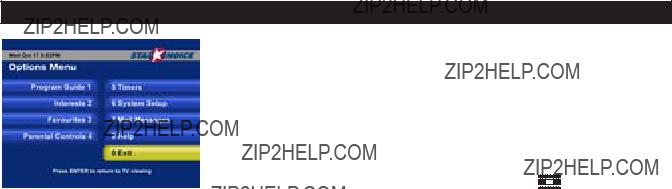
Menu Navigation
Using the Menus
You will be making various adjustments to your receiver using menus displayed on your TV.
If you use the remote control, use the OPTIONS key to display the Main Menu screen. There are two ways to select a menu option:
Press the34keys or the56keys to highlight the option you wish to select. Then press the ENTER key to select it.
If the options are numbered, simply press the number key to select.
Main Menu screen. Then press the34keys or the56keys to highlight an option. Then press the SELECT  key to select the highlighted option.
key to select the highlighted option.
The remainder of this section provides instructions for various installation settings using the remote control, however you can also use the front panel keys if necessary.
12
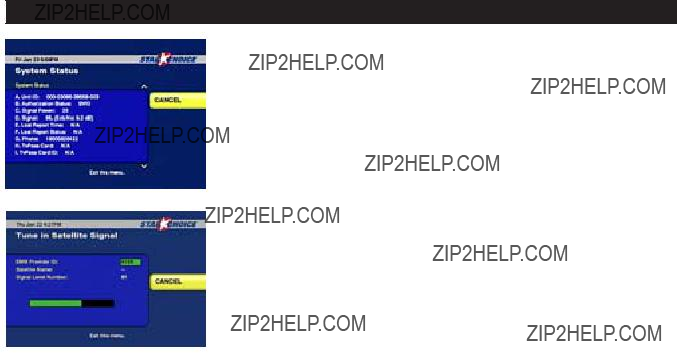
Authorizing Your Receiver
Press the EXIT key on the remote control. Then press the number keys to select the authorization channel. This number is obtained from your provider.
Press the OPTIONS key on the remote control, System Setup (option 6), and System Settings (option 4), then System Status (option 7) and the menu will appear. Line A shows your Unit ID number, which you or your installer will need to provide to authorize your unit.
Once this unit ID number is provided, press GO BACK to return to the System Settings menu. Select Installation Settings (option 3) then select Reportback (option 3) to view the Trip Count.
When your receiver has received the authorization message the Trip Counter will advance.
Press EXIT to exit the menus or GO BACK to return to the Installation Settings menu.
13

Menu Navigation
Overview
System Settings. The System Settings menu provides access to menus that allow you to adjust the operation of your system. These include the following:
Systems Settings: Option 1. View and Lang Settings
Audio Language. The Audio Language option allows you to select the audio language for your programs. The choices are English (eng) or French (fre). The default is eng.
Text Message Language. The Text Message Language option allows you to select the language for Electronic Personal Messages (EPM), black
GUI Language. The GUI (Graphical User Interface) Language option allows you to select the language of the
Clock on During Standby. Enabling this option will allow a clock to appear on the segmented front panel display when the receiver is placed into Standby mode (i.e. Off). If disabled, a clock will not appear.
Use the3456keys to scroll through the selections. Press ENTER to select your language choice.
Save your choices, then press the GO BACK key to return to the System Settings menu or press the EXIT key to exit and return to watching programs.
14

System Settings: Option 2. Audio Settings
From the System Settings menu select Audio Settings (option 2). If you are in SAT mode (digital) broadcast, three options appear on the Audio Settings menu.
AudioConnections. Select Audio Connections, and you will be able to select either TV, HiFi, or No Compress (the default is TV). Select TV if the receiver???s AUDIO OUT port is connected to your TV. Select HiFi if it is connected to your stereo system. Select No Compress if connected to a home theater system.
Analog Audio. The Analog Audio option allows you to set the output of your stereo audio jacks. The options are Mono, Stereo, or Surround. The default is Surround.
Digital Audio. The Digital Audio option allows you to set the output of the digital audio jacks.
The options are PCM and Dolby Digital. The default is Dolby Digital.
Systems Settings: Option 3. Installation Settings
The Installation Settings menu allows you to tune in the satellite signal, change the remote control address and initiate a manual reportback.
1. Tune in Satellite Signal. This option is for the installer use only.
 2. Remote Control Address. This option allows you to set the remote control address of the satellite receiver. You can set up to eight separate addresses (0000 through 0007). The default address is 0000.
2. Remote Control Address. This option allows you to set the remote control address of the satellite receiver. You can set up to eight separate addresses (0000 through 0007). The default address is 0000.
From the Main Menu choose System Settings, and Installation Settings (option 3).
-On the Installation Settings menu, choose Remote Control Address (option 2). Follow the instructions on the Remote Control Address screen.
To program a remote control for each receiver, hold down the SAT key on the remote control until the light flashes then enter the four digit address that matches the receiver.
15
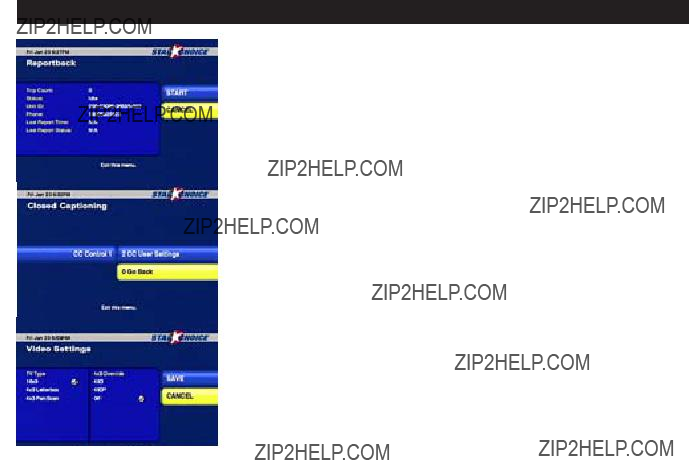
Menu Navigation
3. Reportback
If your receiver has been authorized to receive Instant Pay Per View (IPPV) events this menu allows you to initiate a manual reportback. This screen shows the Trip Count and the Reportback Status. The Trip Counter displays the message activity from your service provider.
Select START to begin the reportback or press GO BACK to return to Installation Settings
Menu.
System Settings: Option 4. Closed Caption
 This menu allows the receiver to configure the appearance of high definition closed captions. Select Enable to turn on closed captions on the high definition video output. If closed captions are present, they will be seen on the television. Select Disable to prevent closed captions from appearing. Your receiver automatically formats closed captions if available.
This menu allows the receiver to configure the appearance of high definition closed captions. Select Enable to turn on closed captions on the high definition video output. If closed captions are present, they will be seen on the television. Select Disable to prevent closed captions from appearing. Your receiver automatically formats closed captions if available.
Select user settings to manually format how closed captions are displayed. Utilize the user settin
System Settings: Option 5. Video Settings
 This menu allows you to set the TV output aspect ratio and select a method of conversion when the original aspect ratio does not match your TV.
This menu allows you to set the TV output aspect ratio and select a method of conversion when the original aspect ratio does not match your TV.
TV Type. Select one of three 4x3 options if your TV screen is a typical screen with a 4:3 ratio of width to height. Select 16x9 if your TV screen is a wide screen with a 16:9 ratio (as in HDTV???s or digital TV???s). The default setting is 4x3.
4:3 Override. By selecting 480i or 480p the receiver will send standard definition video to your TV in its original broadcast format. Select Off and the receiver will default to the resolution selected by the front panel button.
After you make your selections press SAVE to your changes or press GO BACK to return to the System Settings menu without making any changes.
16
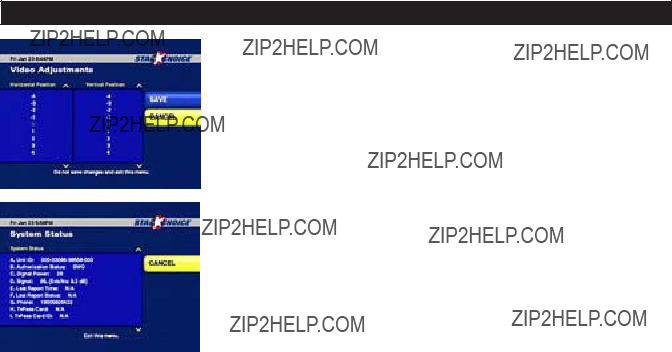
System Settings Option 6: Video Adjustments
This menu allows you to
After you make your selections press SAVE to your changes or press GO BACK to return to the System Settings menu without making any changes.
System Settings Option 7: System Status
This is a
Authorization Screens
Sometimes when you tune to a program, an Authorization screen will appear. It will fade to black after a short time, it will reappear when:
-The channel or program is locked out because of your parental control setting, which requires you to enter a password. (If you have not set a password, just press the ENTER key.)
-The receiver is not authorized.
-A subscription is required to receive the program.
-There is a program blackout in your area.
-There is a technical problem.
17
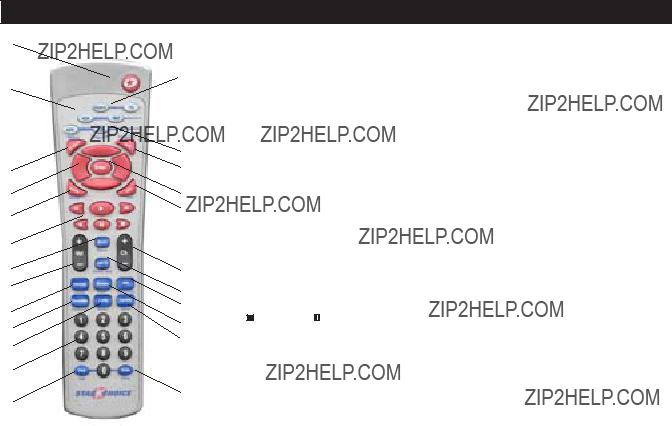
Remote Control
1
2
3
The remote control provided with your DSR may be used to operate and access all features of your DSR. Additionally, the remote control may also be used to operate your TV, DVD, VCR,
A/V receiver, and other home theater components.
14
The remote control utilizes two AA batteries which were provided with your equipment packaging. To add batteries to the remote control, remove the cover on the center back of the remote control by pressing down the latch and pulling outward. Position each battery in the compartment so that the flat base of the battery
15The remote contol will operate the DSR while in the SAT mode. TV, VCR, and other modes may need to be
16programmed (see page 20) before the remote control will operate your specific home theater components.
4
17
1. Power.
2. Mode keys (SAT, TV, VCR, AUX). Press once to set
5
6
7
8
9
18the mode of the remote control functions. Press and hold to program the mode for specific component models.
3.Go Back. To return to the previous menu.
4.Navigation Keys. To navigate within menus or
19change channel up and down.
5.Guide. To display the Interactive Program Guide.
206. DVR/DVD/VCR Keys. Press  for rewind or
for rewind or
21back, for play,
for play,  for
for  for
for
numbers you have already pressed.
10
22
record, for stop, and for pause. 7. Mute. To mute the TV sound.
11
12
238. Vol (+ and
9.Interests. To display the Interests menu.
10.Favourites. Changes the channel using only your
when you are viewing the guide.
13
24
favourite
11.Locks. Displays the parental controls menu.
12.Number Keys. Enter the
13.Help. To display the main help screen menu.
view program title on other channels or at a later time.
23.Options. To display the Main Menu.
24.Enter. Press ENTER to select a highlighted menu option, or press ENTER to tune in the channel whose numbers you have already pressed.
18

Programming
Your DSR remote control can be programmed to operate your TV and auxiliary components. Follow these instructions to program the remote control.
-Turn on the TV or component you wish to program.
-Use the table in this section to find the brand of the desired component. After the manufacturer???s brand name is one or more
-Press and hold the TV, VCR or AUX key on the remote control until the mode keys on the remote flash.
-While the mode keys are flashing, key in the first of the
-If it is a usable code the mode key will flash rapidly to indicate that it has accepted the code. Press the POWER key on the remote control to make sure the remote control is able to turn your TV or component off and back on.
-If it is not a usable code use the next
Components may respond to more than one code. If your component does not respond to the remote as it should then an alternate code may be more functional or you can try scanning for an alternate code by using the following procedure.
If Your
If you try to program your remote control using the
-Turn on the TV.
-Press and hold the TV mode key on the remote control until the mode keys on the remote begin to flash.
-While pointing the remote control at your TV, press the UP navigation key to scan upward to the next code. (Use the DOWN key to return to the previous code.)
-If a transmitted code is the correct one, your
-The VCR and AUX keys may be programmed to operate a variety of components but you must first program the selected mode with a valid code or program it using the following starting points: press ???1000??? if scanning TV codes; ???2000??? if scanning VCR codes; ???3000??? if scanning CD or DVD codes; ???4000??? if scanning audio receiver codes; ???5219??? if scanning TV/VCR combinations or ???6235??? if scanning for cable boxes. The mode key will flash rapidly indicating acceptance. Then press and hold the AUX or VCR key untill all the mode keys flash. Press the UP navigation key until your component turns off. Press ENTER and the mode key will flash to indicate acceptance.
19

Remote Control
Verifying Your Component Codes
To verify the accepted programming codes follow these steps.
-Press the SAT, TV, VCR or AUX key for at least three seconds or until the LED blinks.
-Press the ???INFO??? key. The LED will blink, indicating the code of your component in the following sequence. For example, if your TV code is for a Tandy brand TV (code 1005) the blink pattern will be:
Pause>long blink ???1;??? Pause>short blink ???0;??? Pause>short blink ???0;??? Pause>long blink, long blink, long blink, long blink, long blink ???5.???
A zero in the code will always be represented by a short blink.
Programming the Master Power Feature
You can control the power on/off function of your satellite receiver and all connected equipment with a single press of the POWER key on your remote control. Enable the remote control???s Master Power feature by following these steps:
-Press the SAT key on the remote control for at least three seconds or until the light on the key blinks.
-Press the POWER key on the remote. The light will remain on steady. Press the power key a second time, and the light on the remote will blink on and off briefly, which indicates that the remote has accepted the Master Power command.
To cancel the Master Power feature, just repeat the steps above.
Volume Control Crossover
Your remote control is programmed from the factory to control the volume of your television set when you re using the remote control in the TV mode. You can choose to have the SAT mode control the volume of your television directly, instead. The AUX mode can also be programmed to control the audio. To program your remote control for this feature:
-Press the SAT for at least three seconds or until the LED blinks then press the TV or AUX key to allow the TV or AUX device to control the volume.
-If another device (TV or AUX) is currently controlling the volume and you wish to transfer it to the satellite receiver press the device mode key until the mode keys blink then press the SAT mode key again.
If You Have More Than One Satellite Receiver
If you have more than one satellite receiver, you may want to prevent the remote controls from affecting the other receivers. To prevent this interference, you must ???pair??? each remote control and receiver and assign a new ???address??? to each pair. If you have multiple receivers, see page 16 for the procedure to assign addresses.
If you have programmed the receiver for volume control crossover and change the address, volume control crossover must be reprogrammed.
20
21

Remote Control
22
23

Remote Control
24

25

Specifications
INPUT
OUTPUTS
Component Video
Composite Video
Optical DigitalAudio
26

Warranty Coverage
RECEIVERWARRANTY COVERAGE
Within
???Call our Customer Care Centre (1 888
???If it can???t be fixed over the phone, you???ll be given a
Return Tracking Code # (RTC) needed to return the receiver for warranty coverage.
???We???ll have a replacement delivered to you.
???Your new receiver package will include instructions for returning the damaged receiver. When doing so, you must enclose a proof of purchase (i.e. sales receipt) and your RTC # and fail code (provided by Star Choice. Shipping fees may apply.
???We must get your damaged receiver within 30 days of you getting the replacement. Otherwise, a charge for the receiver will be applied to your account.
366 days or more ??? not covered under warranty.
REMOTECONTROL WARRANTYCOVERAGE
Within
???Call our Customer Care Centre
???If it can???t be fixed over the phone, you???ll be given a
Return Tracking Code # (RTC) and fail code needed to return the remote for warranty coverage. Shipping fees may apply.
???We???ll have a replacement delivered to you.
RECEIVER / REMOTE CONTROL WARRANTYENTITLEMENT WILLNOTAPPLY IN THE FOLLOWING CASES
Improper Handling ??? if the unit appears to have been dropped or otherwise damaged as a result of accident or neglect Opened Case ??? if the receiver cover has been opened, tampered with or altered in any way
Liquid Spills ??? includes any foreign matter found in receiver (e.g., soft drinks, coffee, animal hair, etc.) Lightning/Power Surge ??? if equipment is separately connected to a proper surge protector, refer to the warranty detail provided by the manufacturer of the surge protector. Star Choice is not responsible for covering 3rd party extended warranties.
Unit Resold ??? if a unit has been resold from its original owner to another consumer
27

MOTOROLA and the Stylized M Logo are registered in the US Patent & Trademark Office. All other product or service names are the property of their respective owners. Manufactured under license from Dolby Laboratories. Dolby, ProLogic, and the
Motorola, Inc.