
Symbol LS1203
Product Reference Guide

Symbol LS1203
Product Reference Guide
Symbol LS1203
Product Reference Guide
Revision A
August 2008

ii Symbol LS1203 Product Reference Guide
?? 2008 by Motorola, Inc. All rights reserved.
No part of this publication may be reproduced or used in any form, or by any electrical or mechanical means, without permission in writing from Motorola. This includes electronic or mechanical means, such as photocopying, recording, or information storage and retrieval systems. The material in this manual is subject to change without notice.
The software is provided strictly on an ???as is??? basis. All software, including firmware, furnished to the user is on a licensed basis. Motorola grants to the user a
Motorola reserves the right to make changes to any software or product to improve reliability, function, or design.
Motorola does not assume any product liability arising out of, or in connection with, the application or use of any product, circuit, or application described herein.
No license is granted, either expressly or by implication, estoppel, or otherwise under any Motorola, Inc., intellectual property rights. An implied license only exists for equipment, circuits, and subsystems contained in Motorola products.
MOTOROLA and the Stylized M Logo and Symbol and the Symbol logo are registered in the US Patent & Trademark Office. Bluetooth is a registered trademark of Bluetooth SIG. Microsoft, Windows and ActiveSync are either registered trademarks or trademarks of Microsoft Corporation. All other product or service names are the property of their respective owners.
Motorola, Inc.
One Motorola Plaza
Holtsville, New York
http://www.motorola.com/enterprisemobility
Patents
This product is covered by one or more of the patents listed on the website:
http://www.motorola.com/enterprisemobility/patents
Warranty
For the complete Motorola hardware product warranty statement, go to: http://www.motorola.com/enterprisemobility/warranty

iii
Revision History
Changes to the original manual are listed below:

iv Symbol LS1203 Product Reference Guide

vi Symbol LS1203 Product Reference Guide

viii Symbol LS1203 Product Reference Guide

x Symbol LS1203 Product Reference Guide

About This Guide
The Symbol LS1203 Product Reference Guide provides general instructions for setting up, operating, maintaining, and troubleshooting the Symbol LS1203 scanner.
Configurations
This guide includes the following configurations:
???Symbol
???Symbol
Chapter Descriptions
Topics covered in this guide are as follows:
???Chapter 1, Getting Started provides a product overview, unpacking instructions, and cable connection information.
???Chapter 2, Scanning describes parts of the scanner, beeper and LED definitions, and how to use the scanner in triggered and
???Chapter 3, Maintenance & Technical Specifications provides information on how to care for the scanner, troubleshooting, and technical specifications.
???Chapter 4, User Preferences includes programming bar codes for selecting user preference features for the scanner and commonly used bar codes to customize how the data is transmitted to the host device.
???Chapter 5, Keyboard Wedge Interface provides information for setting up the scanner for Keyboard Wedge operation.
???Chapter 6,
???Chapter 7, USB Interface provides information for setting up the scanner for USB operation.
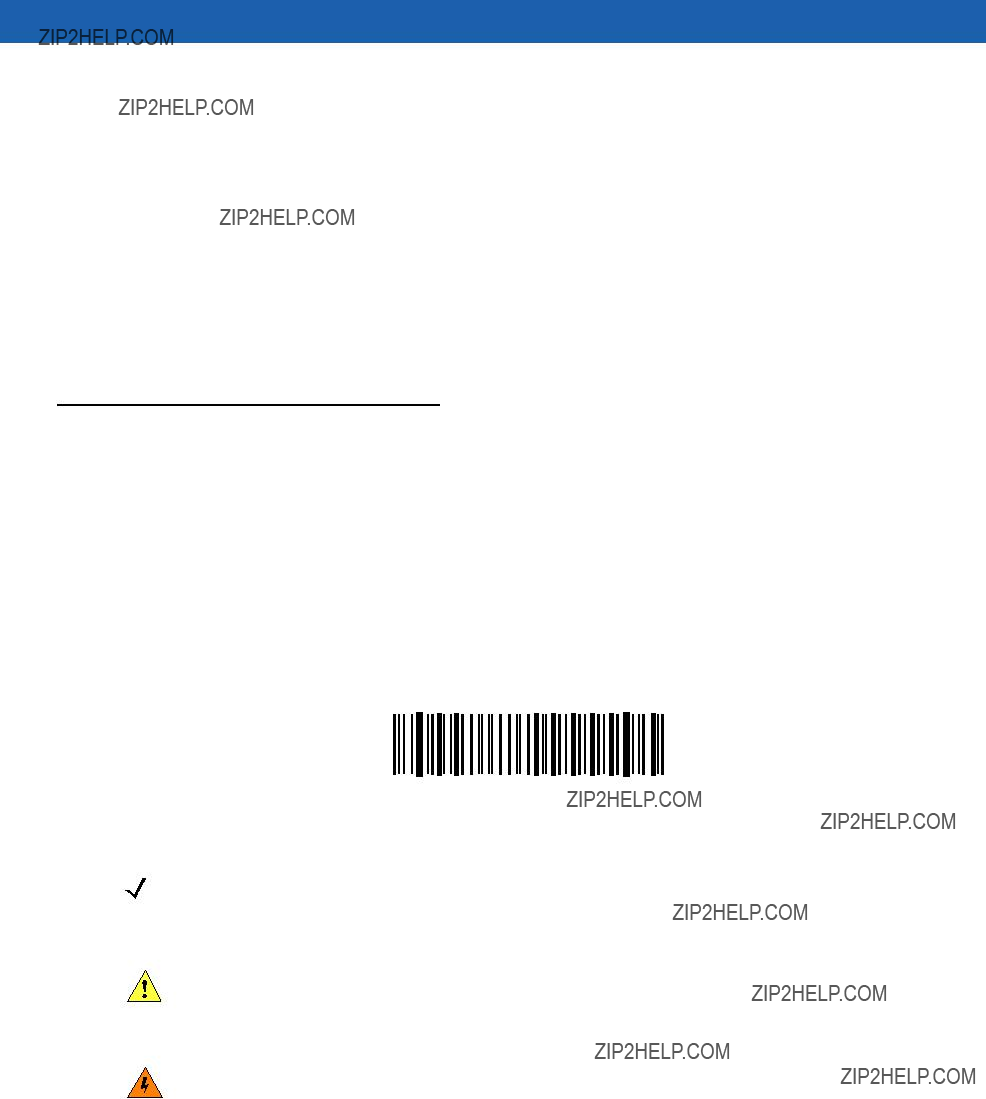
xiiSymbol LS1203 Product Reference Guide
???Chapter 8, Symbologies describes all symbology features and provides the programming bar codes necessary for selecting these features for the scanner.
???Chapter 9, 123Scan (PC based scanner configuration tool) provides the bar code that must be scanned to communicate with the 123Scan program.
???Appendix A, Standard Defaults provides a table of all host devices and miscellaneous scanner defaults.
???Appendix B, Programming Reference provides a table of AIM code identifiers, ASCII character conversions, and keyboard maps.
???Appendix C, Sample Bar Codes includes sample bar codes.
???Appendix D, Numeric Bar Codes includes the numeric bar codes to scan for parameters requiring specific numeric values.
???Appendix E, ASCII Character Sets provides ASCII character value tables.
Notational Conventions
???Italics are used to highlight chapters and sections in this and related documents
???Bold text is used to highlight the following:
???Key names on a keypad.
???bullets (???) indicate:
???Action items
???Lists of alternatives
???Lists of required steps that are not necessarily sequential
???Sequential lists (e.g., those that describe
???Throughout the programming bar code menus, asterisks (*) are used to denote default parameter settings.
* Indicates Default 
 *Baud Rate 9600
*Baud Rate 9600 
 Feature/Option
Feature/Option
NOTE This symbol indicates something of special interest or importance to the reader. Failure to read the note will not result in physical harm to the reader, equipment or data.
CAUTION This symbol indicates that if this information is ignored, the possibility of data or material damage may occur.
WARNING! This symbol indicates that if this information is ignored the possibility that serious personal injury may occur.

About This Guide xiii
Related Documents
The Symbol LS1203 Quick Reference Guide (p/n
For the latest version of this guide and all guides, go to: http://www.motorola.com/enterprisemobility/manuals.
Service Information
If you have a problem with your equipment, contact Motorola Enterprise Mobility Support for your region. Contact information is available at: http://www.motorola.com/enterprisemobility/contactsupport.
When contacting Enterprise Mobility Support, please have the following information available:
???Serial number of the unit
???Model number or product name
???Software type and version number.
Motorola responds to calls by
If your problem cannot be solved by Motorola Enterprise Mobility Support, you may need to return your equipment for servicing and will be given specific directions. Motorola is not responsible for any damages incurred during shipment if the approved shipping container is not used. Shipping the units improperly can possibly void the warranty.
If you purchased your Enterprise Mobility business product from a Motorola business partner, contact that business partner for support.

xiv Symbol LS1203 Product Reference Guide

Chapter 1 Getting Started
The scanner combines excellent scanning performance and advanced ergonomics to provide the best value in a lightweight laser scanner. Whether used in triggered mode or
NOTE The scanner does not support PDF417 bar codes and its variants.
Figure
This scanner supports the following interfaces:
???Keyboard Wedge connection to a host. The host interprets scanned data as keystrokes. This interface supports the following international keyboards (for Windows?? environment): North America, German, French, French Canadian, Spanish, Italian, Swedish, UK English,
???Standard
???USB connection to a host. The scanner autodetects a USB host and defaults to the HID keyboard interface type. Select other USB interface types by scanning programming bar code menus.This interface supports the

1 - 2 Symbol LS1203 Product Reference Guide
following international keyboards (for Windows?? environment): North America, German, French, French Canadian, Spanish, Italian, Swedish, UK English,
Unpacking
Remove the scanner from its packing and inspect it for damage. If the scanner was damaged in transit, call Motorola Enterprise Mobility Support. See page xiii for contact information. KEEP THE PACKING. It is the approved shipping container and should be used if the equipment ever needs to be return for servicing.
Setting Up the Scanner
Installing the Interface Cable
To connect the interface cable:
1.Insert the interface cable???s modular connector clip into the cable interface port on the bottom of the scanner handle. (See Figure
2.Gently tug the cable to ensure the connector is properly secured.
3.Connect the other end of the interface cable to the host. (See the specific host chapter for information on host connections.)
Cable interface port
Interface cable modular connector clip
Interface cable
modular connector 

Interface cable strain relief
To host
Figure

NOTE Different cables are required for different hosts. The connectors illustrated in each host chapter are examples only. Actual connectors may be different than those illustrated, but the steps to connect the scanner remain the same.
Removing the Interface Cable
To remove the interface cable:
1.Unplug the installed cable modular connector by depressing the connector clip with the tip of a screwdriver, or a paper clip as shown in Figure
Figure
2.Carefully slide out the cable.
3.Follow the steps for Installing the Interface Cable on page
Connecting Power (if required)
If the host does not provide power to the scanner, an external power connection to the scanner is required. To connect power:
1.Connect the interface cable to the bottom of the scanner, as described in Installing the Interface Cable on page
2.Connect the other end of the interface cable to the host (refer to the host manual to locate the correct port).
3.Plug the power supply into the power jack on the interface cable. Plug the other end of the power supply into an AC outlet.

1 - 4 Symbol LS1203 Product Reference Guide
Assembling the Hands Free Stand
1.Unscrew the wingnut from the bottom of the flexible neck.
2.Fit the bottom of the neck piece into the opening on the top of the stand base. When positioned correctly, the flat areas of the neck piece fit into place in the stand base opening.
3.Tighten the wingnut underneath the base to secure the cup and neck piece to the base.
4.Bend the neck to the desired position for scanning.
Flat areas
Stand base
Wingnut
Figure
Set
To enable hands free scanning, scan the

Mount Stand (Optional)
Attach the base of the scanner stand to a flat surface using two screws or
NOTE Screws and
Two
Rectangular tape holders (3 places) (dimensions = 1??? x 2???)
Figure
Screw Mount
1.Position the assembled base on a flat surface.
2.Screw one #10 wood screw into each
Tape Mount
1.Peel the paper liner off one side of each piece of tape and place the sticky surface over each of the three rectangular tape holders.
2.Peel the paper liner off the exposed sides of each piece of tape and press the stand on a flat surface until it is secure.
Configuring the Scanner
To configure the scanner, use the bar codes included in this manual, or the 123Scan configuration program.
See Chapter 4, User Preferences and Chapter 8, Symbologies for information about programming the scanner using bar code menus. Also see each
See Chapter 9, 123Scan to configure the scanner using this configuration program. A help file is available in the program.

1 - 6 Symbol LS1203 Product Reference Guide

Chapter 2 Scanning
This chapter provides beeper and LED definitions, techniques involved in scanning bar codes, general instructions and tips about scanning, and decode zone diagrams.
Figure

2 - 2 Symbol LS1203 Product Reference Guide

Scanning 2 - 3
Table
LED Definitions
In addition to beeper sequences, the scanner communicates with the user using a
Table
Scanning
The scanner can operate in two scanning modes: triggered mode and
To toggle between scanning modes, scan
???If the scanner is in triggered mode, scan
???If the scanner is in
NOTE When the scanner is not used for an extended period of time in

2 - 4 Symbol LS1203 Product Reference Guide
To scan a bar code:
1.Install and program the scanner (see Setting Up the Scanner on page
2.Ensure all connections are secure. (See the host chapter for the scanner.)
3.Aim the scanner at the bar code.
4.If the scanner is in triggered mode, press the trigger button. (In
Figure
5.Upon successful decode, the scanner beeps and the LED turns green. (For more information about beeper and LED definitions, see Table
NOTE Scan line lengths vary depending on the scan line width selected (see Scan Line Width on page
Aiming
On a typical UPC 100% bar code symbol, hold the scanner between contact and 7 inches from the symbol (see Decode Zones on page
012345
Figure
The scan line is smaller when the scanner is closer to the symbol and larger when it is farther from the symbol. Scan symbols with smaller bars or elements (mil size) closer to the scanner and those with larger bars or elements (mil size) farther from the scanner.
Do not hold the scanner directly over the bar code. Laser light reflecting directly back into the scanner from the bar code is known as specular reflection. Specular reflection can make decoding difficult.
NOTE Scan line lengths vary depending on the scan line width selected. A full scan line width is the default. The medium scan line width is useful for scanning menus or

Scanning 2 - 5

2 - 6 Symbol LS1203 Product Reference Guide
Decode Zones
Symbol
Figure

Scanning 2 - 7
Symbol
2.5 6.35
W i d t h
o f
F i e l d
Depth of Field
*Minimum distance determined by symbol length and scan angle
Figure

2 - 8 Symbol LS1203 Product Reference Guide

Chapter 3 Maintenance & Technical
Specifications
This chapter provides suggested scanner maintenance, troubleshooting, technical specifications, and signal descriptions (pinouts).
Maintenance
Cleaning the exit window is the only maintenance required. A dirty window may affect scanning ability.
???Do not allow any abrasive material to touch the window
???Remove any dirt particles with a damp cloth
???Wipe the window using a tissue moistened with ammonia/water
???Do not spray water or other cleaning liquids directly into the window.

3 - 2 Symbol LS1203 Product Reference Guide
Troubleshooting
Table

Maintenance & Technical Specifications 3 - 3
Table
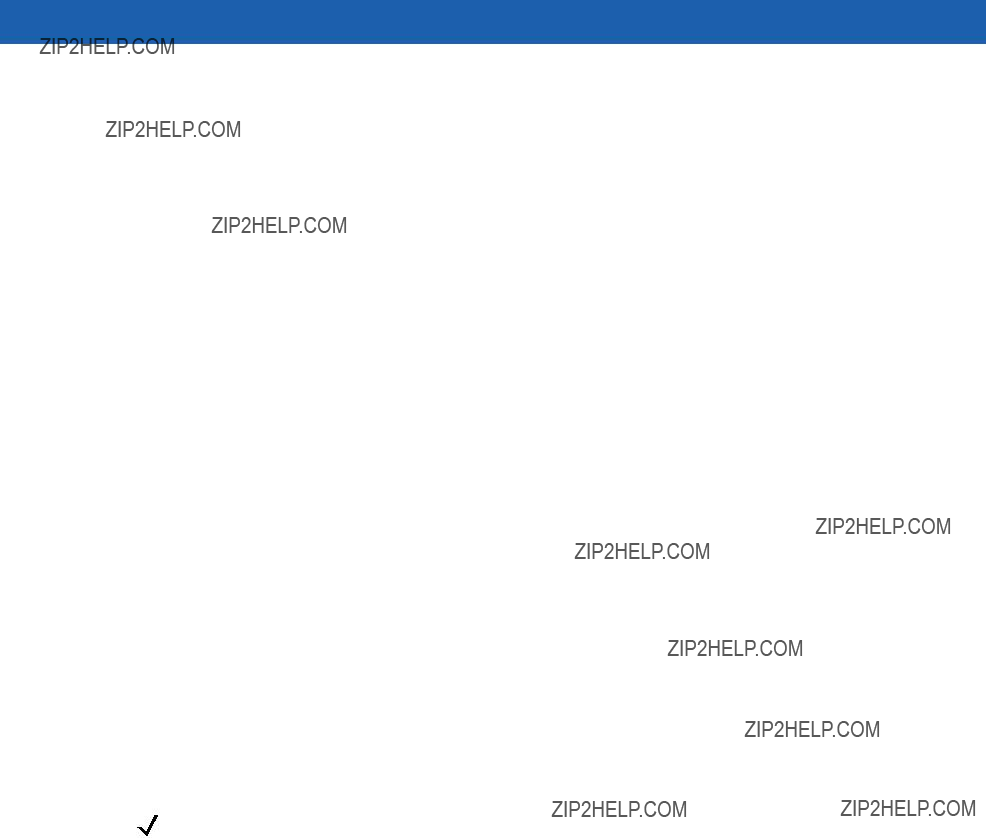
3 - 4 Symbol LS1203 Product Reference Guide
Table
NOTE If after performing these checks the symbol still does not scan, contact the distributor or Motorola Enterprise Mobility Support. See page xiii for contact information.

Maintenance & Technical Specifications 3 - 5
Technical Specifications
Table
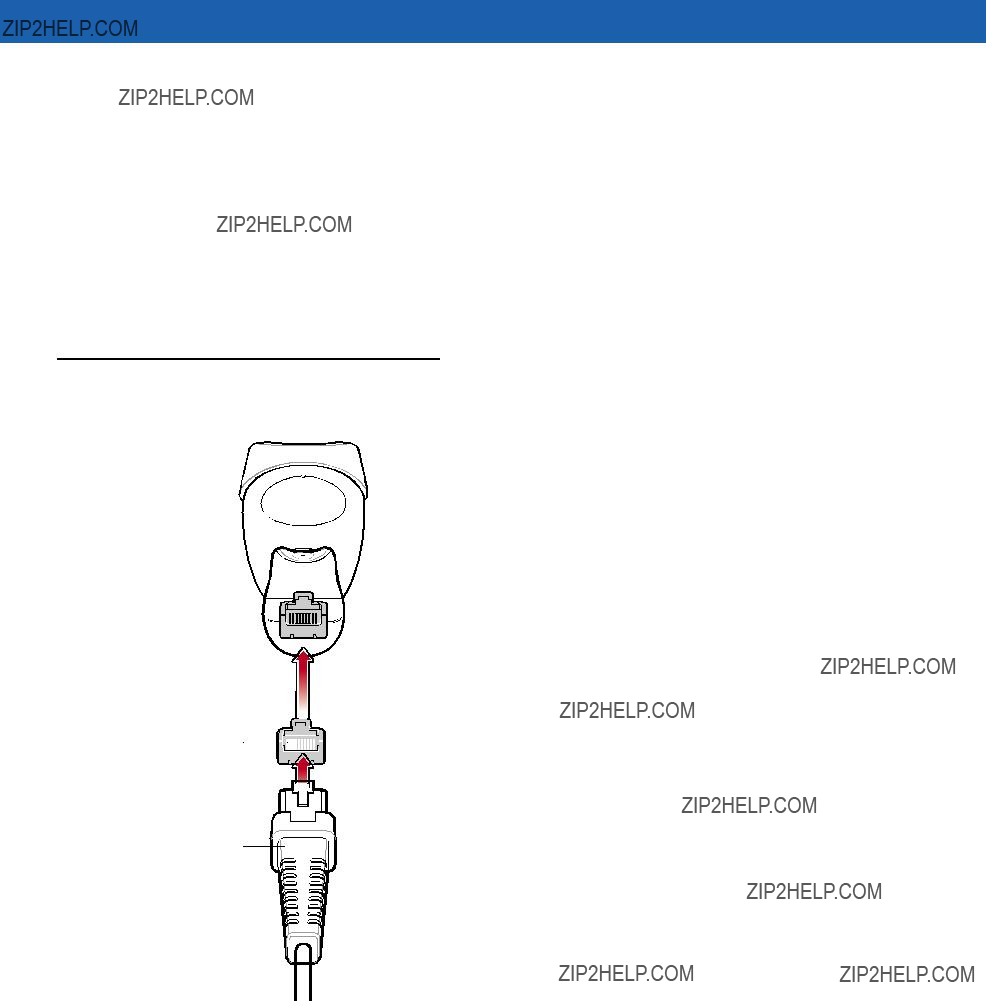
3 - 6 Symbol LS1203 Product Reference Guide
Table
Scanner Signal Descriptions
Bottom of scanner

 Cable interface port
Cable interface port
PIN 10




 PIN 1
PIN 1
Interface cable modular connector
Figure

Maintenance & Technical Specifications 3 - 7

3 - 8 Symbol LS1203 Product Reference Guide

Chapter 4 User Preferences
If desired, program the scanner to perform various functions, or activate different features.If preferred, the 123Scan configuration utility is also available for programming the scanner (see Chapter 9, 123Scan). This chapter describes each user preference feature and provides the programming bar codes necessary for selecting these features.
The scanner ships with the settings shown in the User Preferences on page
To set feature values, scan a single bar code or a short bar code sequence. The settings are stored in
If not using a USB cable, select a host type (see each host chapter for specific host information) after the
To return all features to their default values, see User Preferences on page
* Indicates Default 
 *High Frequency
*High Frequency Feature/Option
Feature/Option
Scanning Sequence Examples
In most cases, scanning one bar code sets the parameter value. For example, to set the beeper tone to high, scan the High Frequency (beeper tone) bar code listed under Beeper Tone on page
Other parameters, such as Serial Response

4 - 2 Symbol LS1203 Product Reference Guide
Errors While Scanning
Unless otherwise specified, when an error is made during a scanning sequence, just
User Preferences Parameter Defaults
Table
NOTE See Appendix A, Standard Defaults for all user preferences, hosts and symbologies default parameters.
Table

User Preferences 4 - 3
User Preferences
Default Parameters
The scanner can be reset to two types of defaults: factory defaults or custom defaults. Scan the appropriate bar code below to reset the scanner to its default settings and/or set the scanner???s current settings as the custom default.
???Restore Defaults - Resets all default parameters as follows:
???If custom default values were configured (see Write to Custom Defaults), the custom default values are set for all parameters each time the Restore Defaults bar code below is scanned.
???If no custom default values were configured, the factory default values are set for all parameters each time the Restore Defaults bar code below is scanned. (For factory default values, see Appendix A, Standard Defaults.)
???Set Factory Defaults - Scan the Set Factory Defaults bar code below to eliminate all custom default values and set the scanner to factory default values. (For factory default values, see Appendix A, Standard Defaults.)
???Write to Custom Defaults - Custom default parameters can be configured to set unique default values for all parameters. After changing all parameters to the desired default values, scan the Write to Custom Defaults bar code below to configure custom defaults.
*Restore Defaults
Set Factory Defaults
Write to Custom Defaults

4 - 4 Symbol LS1203 Product Reference Guide
Beeper Tone
To select a decode beep frequency (tone), scan the Low Frequency, Medium Frequency, or High Frequency bar code.
Low Frequency
*Medium Frequency
(Optimum Settings)
High Frequency
Beeper Volume
To select a beeper volume, scan the Low Volume, Medium Volume, or High Volume bar code.
Low Volume
Medium Volume
*High Volume
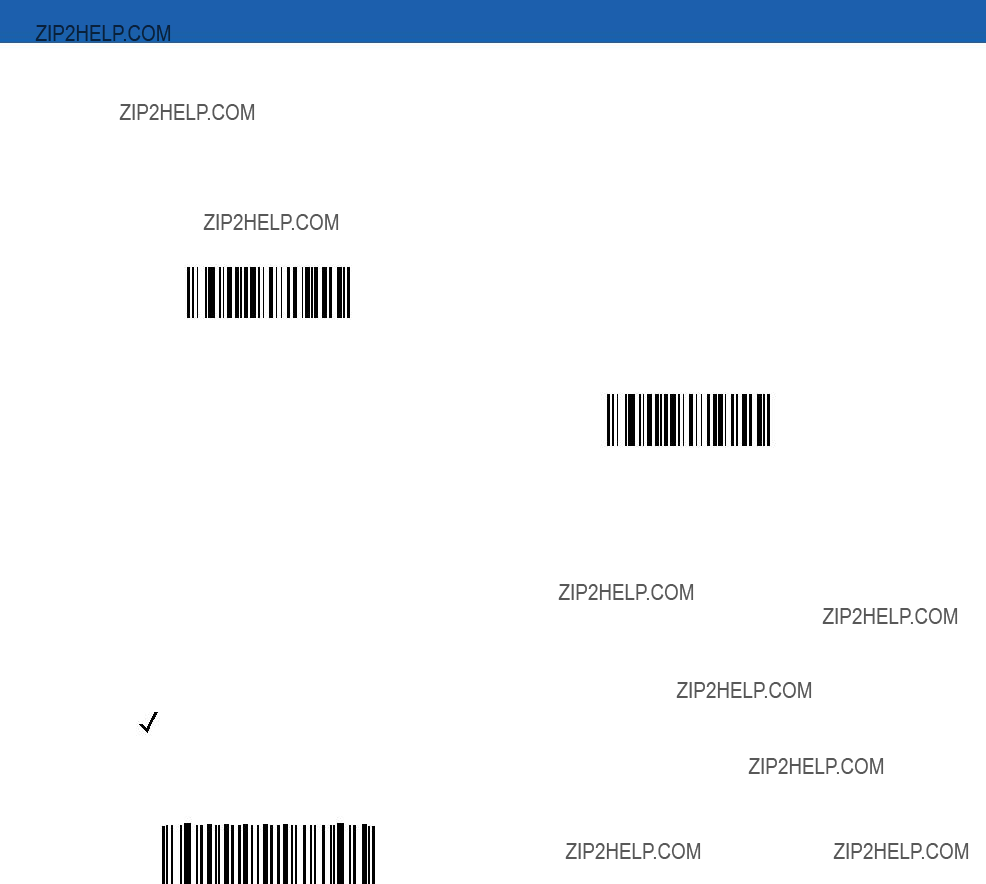
User Preferences 4 - 5
Power Mode
This parameter determines whether or not power remains on after a decode attempt. When in reduced power mode, the scanner enters low power consumption mode after each decode. When in continuous power mode, power remains on after each decode.
*Continuous On
Reduced Power Mode
Scanning Mode
This parameter determines whether or not the scanner is in triggered mode or
If the scanner is in triggered in
mode, scan
NOTE When the scanner is not used for an extended period of time in

4 - 6 Symbol LS1203 Product Reference Guide
Scan Line Width
Scan a bar code below to set the scan line width.
NOTE This feature applies to triggered mode only.
*Full Width
Medium Width
Laser On Time
This parameter sets the maximum time that decode processing continues during a scan attempt. It is programmable in 0.1 second increments from 0.5 to 9.9 seconds. The default Laser On Time is 3.0 seconds.
To set a Laser On Time, scan the bar code below. Next, scan two numeric bar codes in Appendix D, Numeric Bar Codes that correspond to the desired on time. Single digit numbers must have a leading zero. For example, to set an On Time of 0.5 seconds, scan the bar code below, then scan the ???0??? and ???5??? bar codes. If an error is made, or the selection needs to be changed, scan Cancel on page
Laser On Time
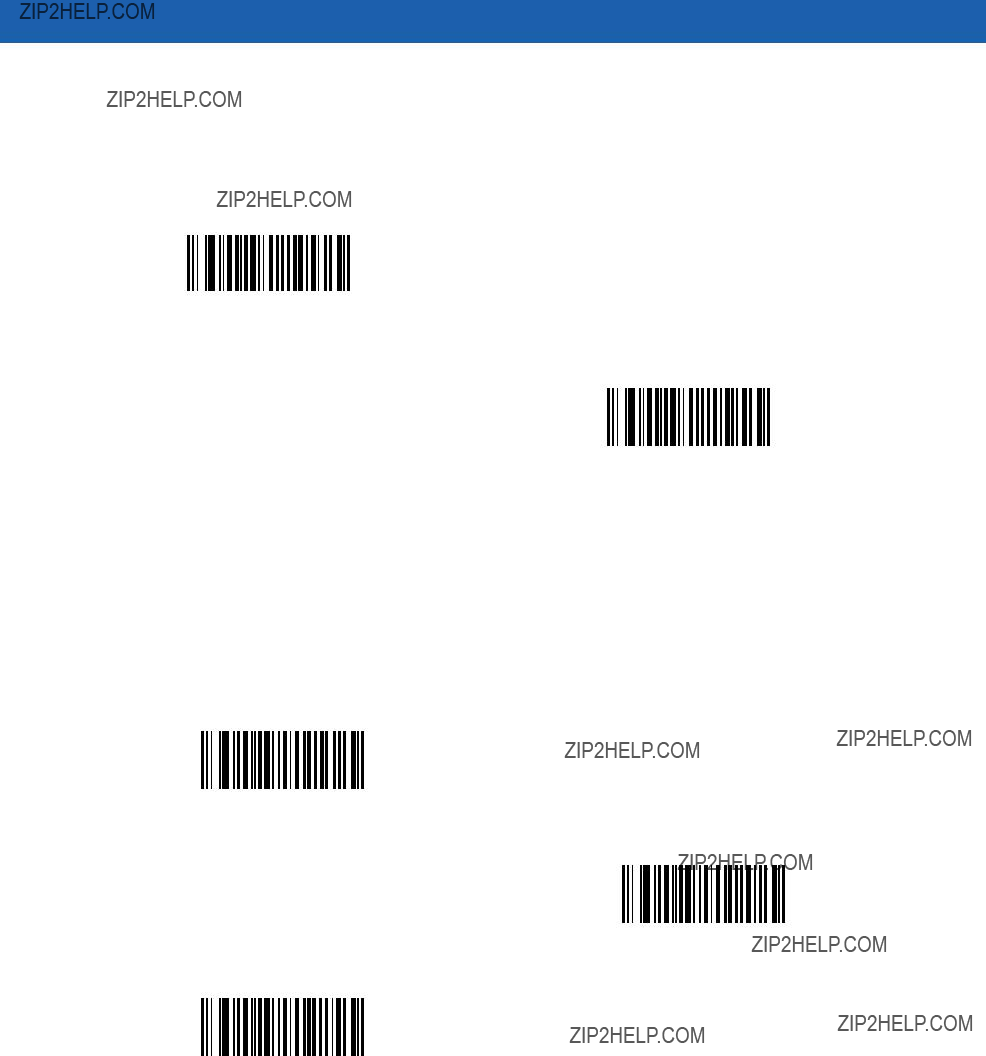
User Preferences 4 - 7
Beep After Good Decode
Scan a bar code below to select whether or not the scanner beeps after a good decode. If Do Not Beep After Good Decode is selected, the beeper still operates during parameter menu scanning and indicates error conditions.
*Beep After Good Decode
(Enable)
Do Not Beep After Good Decode
(Disable)
Transmit Code ID Character
A Code ID character identifies the code type of a scanned bar code. This may be useful when the scanner is decoding more than one code type. In addition to any single character prefix already selected, the Code ID character is inserted between the prefix and the decoded symbol.
Select no Code ID character, a Symbol Code ID character, or an AIM Code ID character. For Code ID Characters, see Symbol Code Characters on page
Symbol Code ID Character
AIM Code ID Character
*None

4 - 8 Symbol LS1203 Product Reference Guide
Prefix/Suffix Values
A prefix and/or suffix can be appended to scan data for use in data editing.
To set a value for a prefix or suffix:
1.Change the scan data format by scanning the appropriate Scan Data Transmission Format on page
2.Scan the appropriate prefix/suffix bar code on page
3.Scan a
NOTE When using host commands to set the prefix or suffix, set the key category parameter to 1, then set the
4.To correct an error or change a selection, scan Cancel on page
Scan Prefix
Scan Suffix
Scan Data Transmission Format
To change the scan data format, scan Scan Options and one of the following four bar codes corresponding to the desired format:
???Data As Is
???<DATA> <SUFFIX>
???<PREFIX> <DATA>
???<PREFIX> <DATA> <SUFFIX>.
Scan Enter on page
If a carriage return/enter is required after each scanned bar code, scan the following bar codes in order:
1.Scan Options
2.<DATA> <SUFFIX>

User Preferences 4 - 9
Scan Data Transmission Format (continued)
Scan Options
*Data As Is
<DATA> <SUFFIX>
<PREFIX> <DATA>
<PREFIX> <DATA> <SUFFIX>
Enter
Data Format Cancel
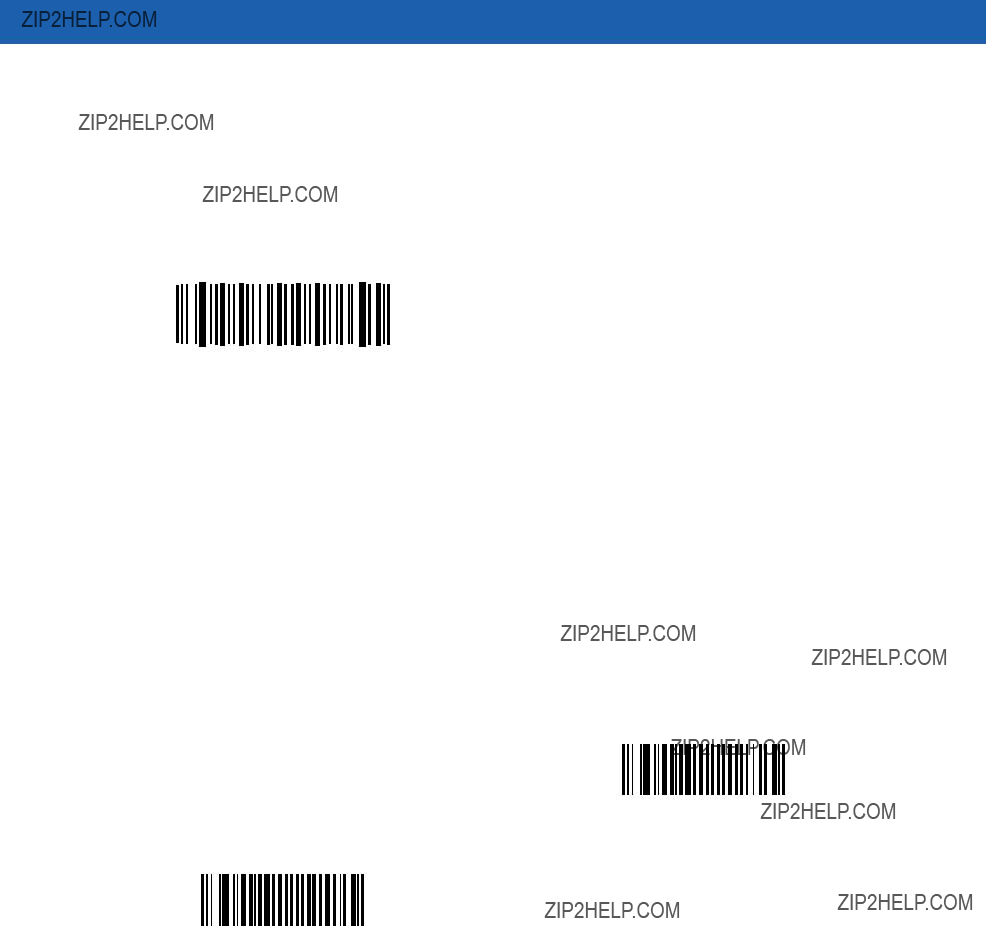
4 - 10 Symbol LS1203 Product Reference Guide
FN1 Substitution Values
The Wedge and USB HID Keyboard hosts support an FN1 substitution feature. When enabled any FN1 character (0x1b) in an EAN128 bar code is substituted with a value. This value defaults to 7013 (Enter Key).
To select an FN1 substitution value via bar code menus:
1.Scan the bar code below.
*Set FN1 Substitution Value
2.Look up the keystroke desired for FN1 Substitution in the ASCII Value - Code 39 Encode - Keystroke on page
3.Enter the
To correct an error or change the selection, scan Cancel.
To enable FN1 substitution for keyboard wedge, scan the Enable FN1 Substitution bar code on page
To enable FN1 Substitution for USB HID keyboard, scan the Enable FN1 Substitution bar code on page
Transmit ???No Read??? Message
Scan a bar code below to select whether or not to transmit a No Read message. When enabled, the characters NR are transmitted when a bar code is not decoded. When disabled, if a symbol does not decode, nothing is sent to the host.
Enable No Read
*Disable No Read

Chapter 5 Keyboard Wedge Interface
This chapter describes how to set up a Keyboard Wedge interface with the scanner. With this interface, the scanner is connected between the keyboard and host computer, and translates bar code data into keystrokes. The host computer accepts the keystrokes as if they originated from the keyboard. This mode adds bar code reading functionality to a system designed for manual keyboard input. Keyboard keystrokes are simply passed through.
Throughout the programming bar code menus, default values are indicated with asterisks (*).
* Indicates Default 
 *North American
*North American
 Feature/Option
Feature/Option
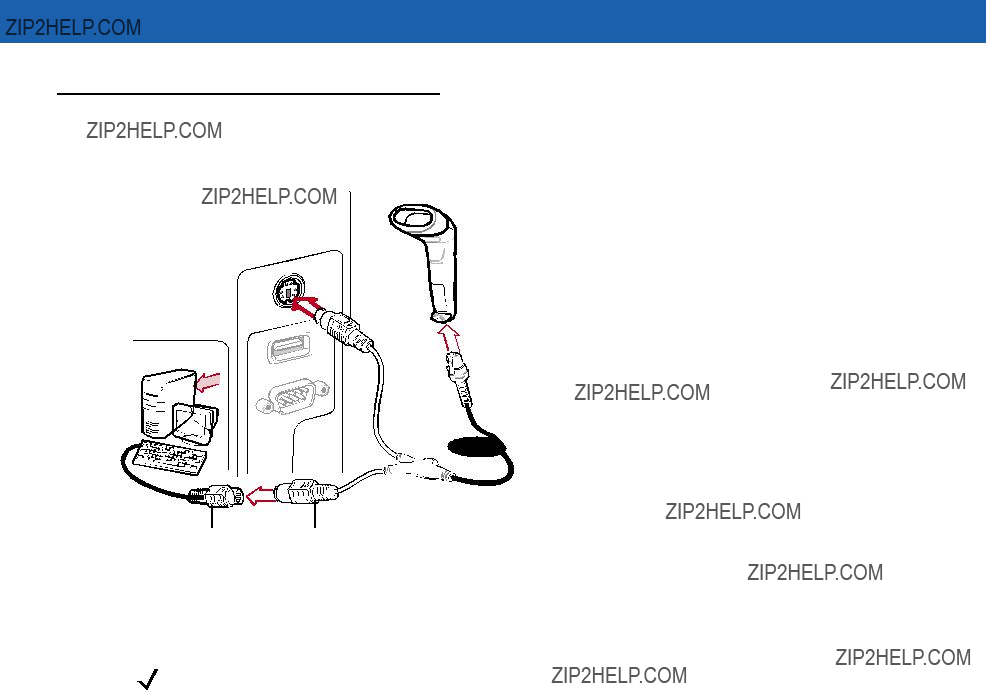
5 - 2 Symbol LS1203 Product Reference Guide
Connecting a Keyboard Wedge Interface
Male DIN Connector
Figure
To connect the Keyboard Wedge interface
NOTE Interface cables vary depending on configuration. The connectors illustrated in Figure
1.Turn off the host and unplug the keyboard connector.
2.Attach the modular connector of the
3.Connect the round male DIN host connector of the
4.Connect the round female DIN keyboard connector of the
5.If needed, attach the optional power supply to the connector in the middle of the
6.Ensure that all connections are secure.
7.Turn on the host system.
8.Select the Keyboard Wedge host type by scanning the appropriate bar code from Keyboard Wedge Host Parameters on page
9.To modify any other parameter options, scan the appropriate bar codes in this chapter.

Keyboard Wedge Interface 5 - 3
Keyboard Wedge Parameter Defaults
NOTE See Appendix A, Standard Defaults for all user preferences, hosts, symbologies, and miscellaneous default parameters.
Table
Table
1User selection is required to configure this interface and this is the most common selection.

5 - 4 Symbol LS1203 Product Reference Guide
Keyboard Wedge Host Parameters
Keyboard Wedge Host Types
Select the Keyboard Wedge host by scanning one of the bar codes below.
IBM PC/AT & IBM PC Compatibles1
IBM AT Notebook
NCR 7052
IBM PS/2 (Model 30)
NOTE 1User selection is required to configure this interface and this is the most common selection.

Keyboard Wedge Interface 5 - 5
Keyboard Wedge Country Types (Country Codes)
Scan the bar code corresponding to the keyboard type. If the keyboard type is not listed, see Alternate Numeric Keypad Emulation on page
*North American
German Windows
French Windows
French Canadian Windows 95/98
French Canadian Windows XP/2000
Spanish Windows
Italian Windows

5 - 6 Symbol LS1203 Product Reference Guide
Keyboard Wedge Country Types (continued)
Swedish Windows
UK English Windows
Japanese Windows
Ignore Unknown Characters
Unknown characters are characters the host does not recognize. When Send Bar Codes With Unknown Characters is selected, all bar code data is sent except for unknown characters, and no error beeps sound on the scanner. When Do Not Send Bar Codes With Unknown Characters is selected, bar code data is sent up to the first unknown character, then the scanner issues an error beep.
*Send Bar Codes with Unknown Characters
Do Not Send Bar Codes with Unknown Characters

Keyboard Wedge Interface 5 - 7
Keystroke Delay
This is the delay in milliseconds between emulated keystrokes. Scan a bar code below to increase the delay when hosts require a slower transmission of data.
*No Delay
Medium Delay (20 msec)
Long Delay (40 msec)
When enabled, an additional delay is inserted between each emulated key depression and release. This sets the Keystroke Delay parameter to a minimum of 5 msec as well.
Enable
*Disable

5 - 8 Symbol LS1203 Product Reference Guide
Alternate Numeric Keypad Emulation
This allows emulation of most other country keyboard types not listed in Keyboard Wedge Country Types (Country Codes) on page
Enable Alternate Numeric Keypad
*Disable Alternate Numeric Keypad
Caps Lock On
When enabled, the scanner emulates keystrokes as if the Caps Lock key is always pressed. Note that if both Caps Lock On and Caps Lock Override are enabled, Caps Lock Override takes precedence
Enable Caps Lock On
*Disable Caps Lock On

Keyboard Wedge Interface 5 - 9
Caps Lock Override
When enabled, on AT or AT Notebook hosts, the keyboard ignores the state of the Caps Lock key. Therefore, an ???A??? in the bar code is sent as an ???A??? no matter what the state of the keyboard???s Caps Lock key.
NOTE If both Caps Lock On and Caps Lock Override are enabled, Caps Lock Override takes precedence.
Enable Caps Lock Override
*Disable Caps Lock Override
Convert Wedge Data
When enabled, the scanner will convert all bar code data to the selected case.
Convert to Upper Case
Convert to Lower Case
*No Convert

5 - 10 Symbol LS1203 Product Reference Guide
Function Key Mapping
ASCII values under 32 are normally sent as control key sequences (see Table
Enable Function Key Mapping
*Disable Function Key Mapping
FN1 Substitution
When enabled, the scanner replaces FN1 characters in an EAN128 bar code with a keystroke chosen by the user (see FN1 Substitution Values on page
Enable FN1 Substitution
*Disable FN1 Substitution

Keyboard Wedge Interface 5 - 11
Send Make and Break
When enabled, the scan codes for releasing a key are not sent.
*Send Make and Break Scan Codes
Send Make Scan Code Only
Keyboard Maps
The following keyboard maps are provided for prefix/suffix keystroke parameters. To program the prefix/suffix values, see the bar codes on page
Figure
Figure

5 - 12 Symbol LS1203 Product Reference Guide
ASCII Character Set for Keyboard Wedge
NOTE Code 39 Full ASCII interprets the bar code special character ($ + % /) preceding a Code 39 character and assigns an ASCII character value to the pair. For example, when Code 39 Full ASCII is enabled and a +B is scanned, it is interpreted as b, %J as ?, and %V as @. Scanning ABC%I outputs the keystroke equivalent of ABC >.
Table
1The keystroke in bold is sent only if the ???Function Key Mapping??? is enabled. Otherwise, the unbolded keystroke is sent.

Keyboard Wedge Interface 5 - 13
Table
1The keystroke in bold is sent only if the ???Function Key Mapping??? is enabled. Otherwise, the unbolded keystroke is sent.

5 - 14 Symbol LS1203 Product Reference Guide
Table
1The keystroke in bold is sent only if the ???Function Key Mapping??? is enabled. Otherwise, the unbolded keystroke is sent.

Keyboard Wedge Interface 5 - 15
Table
1The keystroke in bold is sent only if the ???Function Key Mapping??? is enabled. Otherwise, the unbolded keystroke is sent.

5 - 16 Symbol LS1203 Product Reference Guide
Table
1The keystroke in bold is sent only if the ???Function Key Mapping??? is enabled. Otherwise, the unbolded keystroke is sent.
Table

Keyboard Wedge Interface 5 - 17
Table

5 - 18 Symbol LS1203 Product Reference Guide
Table

Keyboard Wedge Interface 5 - 19
Table

5 - 20 Symbol LS1203 Product Reference Guide
Table

Keyboard Wedge Interface 5 - 21
Table

5 - 22 Symbol LS1203 Product Reference Guide

Chapter 6
This chapter describes how to set up the scanner with an
If the host is not listed in Table
NOTE The scanner uses TTL
Throughout the programming bar code menus, default values are indicated with asterisks (*).
* Indicates Default 
 *Baud Rate 57,600
*Baud Rate 57,600 
 Feature/Option
Feature/Option

6 - 2 Symbol LS1203 Product Reference Guide
Connecting an
This connection is made directly from the scanner to the host computer.
 Interface Cable
Interface Cable
Serial Port
Connector
to Host
Power
Supply Cable
Figure
NOTE Interface cables vary depending on configuration. The connectors illustrated in Figure
1.Attach the modular connector of the
Installing the Interface Cable on page
2.Connect the other end of the
3.Connect the power supply to the serial connector end of the
4.Select the
5.To modify any other parameter options, scan the appropriate bar codes in this chapter.

Table
NOTE See Appendix A, Standard Defaults for all user preferences, hosts, symbologies, and miscellaneous default parameters.
Table

6 - 4 Symbol LS1203 Product Reference Guide
Various
Selecting the ICL, Fujitsu,
Table
*In the Nixdorf Mode B, if CTS is Low, scanning is disabled. When CTS is High, the user can scan bar codes.
**If Nixdorf Mode B is scanned without the scanner connected to the proper host, it may appear unable to scan. If this happens, scan a different

Table

6 - 6 Symbol LS1203 Product Reference Guide
To select an
*Standard
ICL
Olivetti ORS4500
Omron
OPOS/JPOS
Fujitsu

Baud Rate
Baud rate is the number of bits of data transmitted per second. Set the scanner's baud rate to match the baud rate setting of the host device. Otherwise, data may not reach the host device or may reach it in distorted form.
Baud Rate 600
Baud Rate 1200
Baud Rate 2400
Baud Rate 4800
*Baud Rate 9600
Baud Rate 19,200
Baud Rate 38,400

6 - 8 Symbol LS1203 Product Reference Guide
Parity
A parity check bit is the most significant bit of each ASCII coded character. Select the parity type according to host device requirements.
???Select Odd parity and the parity bit value is set to 0 or 1, based on data, to ensure that an odd number of 1 bits are contained in the coded character.
???Select Even parity and the parity bit value is set to 0 or 1, based on data, to ensure that an even number of 1 bits are contained in the coded character.
???Select Mark parity and the parity bit is always 1.
???Select Space parity and the parity bit is always 0.
???Select None when no parity bit is required.
Odd
Even
Mark
Space
*None

Stop Bit Select
The stop bit(s) at the end of each transmitted character marks the end of transmission of one character and prepares the receiving device for the next character in the serial data stream. The number of stop bits selected (one or two) depends on the number the receiving terminal is programmed to accommodate. Set the number of stop bits to match host device requirements.
*1 Stop Bit
2 Stop Bits
Data Bits (ASCII Format)
This parameter allows the scanner to interface with devices requiring a

6 - 10 Symbol LS1203 Product Reference Guide
Check Receive Errors
Select whether or not the parity, framing, and overrun of received characters are checked. The parity value of received characters is verified against the parity parameter selected above.
*Check For Received Errors
(Enable)
Do Not Check For Received Errors
(Disable)
Hardware Handshaking
The data interface consists of an
If Standard RTS/CTS handshaking is not selected, scan data is transmitted as it becomes available. If Standard RTS/CTS handshaking is selected, scan data is transmitted according to the following sequence:
???The scanner reads the CTS line for activity. If CTS is asserted, the scanner waits up to Host Serial Response
???When the CTS line is
???When data transmission is complete, the scanner
???The host should respond by negating CTS. The scanner checks for a
During the transmission of data, the CTS line should be asserted. If CTS is
If the above communication sequence fails, the scanner issues an error indication. In this case, the data is lost and must be rescanned.
If Hardware Handshaking and Software Handshaking are both enabled, Hardware Handshaking takes precedence.
NOTE The DTR signal is jumpered to the active state.

Hardware Handshaking (continued)
???None: Scan the bar code below if no Hardware Handshaking is desired.
???Standard RTS/CTS: Scan the bar code below to select Standard RTS/CTS Hardware Handshaking.
???RTS/CTS Option 1: When RTS/CTS Option 1 is selected, the scanner asserts RTS before transmitting and ignores the state of CTS. The scanner
???RTS/CTS Option 2: When Option 2 is selected, RTS is always high or low
???RTS/CTS Option 3: When Option 3 is selected, the scanner asserts RTS prior to any data transmission, regardless of the state of CTS. The scanner waits up to Host Serial Response
*None
Standard RTS/CTS
RTS/CTS Option 1
RTS/CTS Option 2
RTS/CTS Option 3

6 - 12 Symbol LS1203 Product Reference Guide
Software Handshaking
This parameter offers control of the data transmission process in addition to, or instead of, that offered by hardware handshaking. There are five options.
If Software Handshaking and Hardware Handshaking are both enabled, Hardware Handshaking takes precedence.
???None: When this option is selected, data is transmitted immediately. No response is expected from host.
???ACK/NAK: When this option is selected, after transmitting data, the scanner expects either an ACK or NAK response from the host. When a NAK is received, the scanner transmits the same data again and waits for either an ACK or NAK. After three unsuccessful attempts to send data when NAKs are received, the scanner issues an error indication and discards the data.
The scanner waits up to the programmable Host Serial Response
???ENQ: When this option is selected, the scanner waits for an ENQ character from the host before transmitting data. If an ENQ is not received within the Host Serial Response
???ACK/NAK with ENQ: This combines the two previous options. For
???XON/XOFF: An XOFF character turns the scanner transmission off until the scanner receives an XON character. There are two situations for XON/XOFF:
???XOFF is received before the scanner has data to send. When the scanner has data to send, it waits up to Host Serial Response
???XOFF is received during a transmission. Data transmission then stops after sending the current byte. When the scanner receives an XON character, it sends the rest of the data message. The scanner waits up to 30 seconds for the XON.
*None
ACK/NAK
ENQ
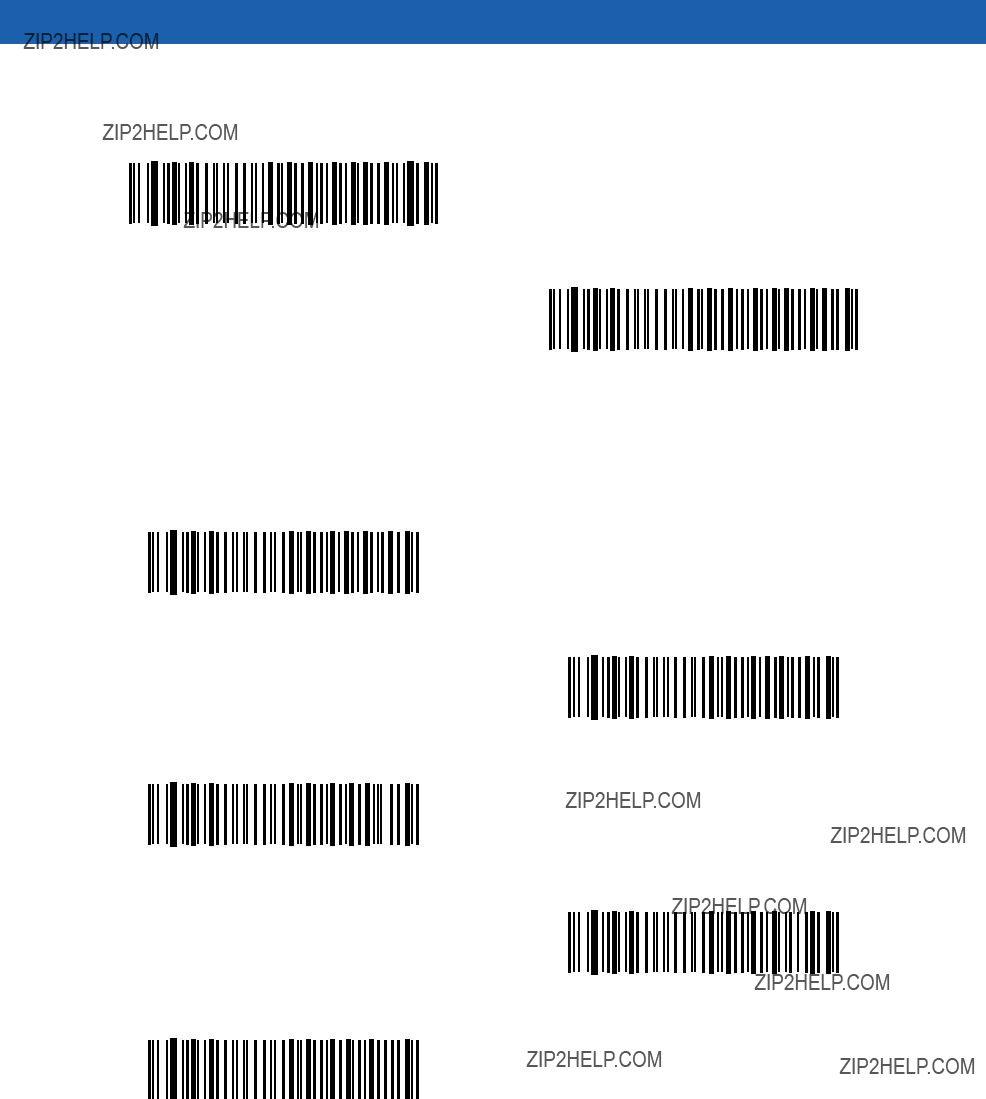
Software Handshaking (continued)
ACK/NAK with ENQ
XON/XOFF
Host Serial Response
This parameter specifies how long the scanner waits for an ACK, NAK, ENQ, XON, or CTS before determining that a transmission error occurred.
*Minimum: 2 Sec
Low: 2.5 Sec
Medium: 5 Sec
High: 7.5 Sec
Maximum: 9.9 Sec

6 - 14 Symbol LS1203 Product Reference Guide
RTS Line State
This parameter sets the idle state of the Serial Host RTS line. Scan a bar code below to select Low RTS or High RTS line state.
*Host: Low RTS
Host: High RTS
Beep on <BEL>
When this parameter is enabled, the scanner issues a beep when a <BEL> character is detected on the
Beep On <BEL> Character
(Enable)
*Do Not Beep On <BEL> Character
(Disable)

Intercharacter Delay
This parameter specifies the intercharacter delay inserted between character transmissions.
*Minimum: 0 msec
Low: 25 msec
Medium: 50 msec
High: 75 msec
Maximum: 99 msec

6 - 16 Symbol LS1203 Product Reference Guide
Nixdorf Beep/LED Options
When Nixdorf Mode B is selected, this indicates when the scanner should beep and turn on its LED after a decode.
*Normal Operation (Beep/LED immediately after decode)
Beep/LED After Transmission
Beep/LED After CTS Pulse
Ignore Unknown Characters
Unknown characters are characters the host does not recognize. When Send Bar Codes with Unknown Characters is selected, all bar code data is sent except for unknown characters, and no error beeps sound on the scanner. When Do Not Send Bar Codes With Unknown Characters is selected, bar code data is sent up to the first unknown character and then an error beep sounds on the scanner.
*Send Bar Code with Unknown Characters
Do Not Send Bar Codes with Unknown Characters


6 - 18 Symbol LS1203 Product Reference Guide
Table

Table

6 - 20 Symbol LS1203 Product Reference Guide
Table

Table

6 - 22 Symbol LS1203 Product Reference Guide

Chapter 7 USB Interface
This chapter covers the connection and setup of the scanner to a USB host. The scanner attaches directly to a USB host, or a powered USB hub, and is powered by it. No additional power supply is required.
Throughout the programming bar code menus, default values are indicated with asterisks (*).
* Indicates Default
 *North American Standard USB Keyboard
*North American Standard USB Keyboard 
 Feature/Option
Feature/Option

7 - 2 Symbol LS1203 Product Reference Guide
Connecting a USB Interface
Figure
The scanner connects with USB capable hosts including:
???Desktop PCs and Notebooks
???Apple??? iMac, G4, iBooks (North America only)
???IBM SurePOS terminals
???Sun, IBM, and other network computers that support more than one keyboard.
The following operating systems support the scanner through USB:
???Windows 98, 2000, ME, XP
???MacOS 8.5 and above
???IBM 4690 OS.
The scanner will also interface with other USB hosts which support USB Human Interface Devices (HID). For more information on USB technology, hosts, and peripheral devices, visit www.symbol.com/usb.

USB Interface 7 - 3
To set up the scanner:
1.Attach the modular connector of the USB interface cable to the cable interface port on the scanner (see
Installing the Interface Cable on page
2.Plug the series A connector in the USB host or hub, or plug the Plus Power connector in an available port of the IBM SurePOS terminal.
3.Select the USB device type by scanning the appropriate bar code from USB Device Type on page
4.On first installation when using Windows, the software prompts to select or install the Human Interface Device driver. To install this driver, provided by Windows, click Next through all the choices and click Finished on the last choice. The scanner powers up during this installation.
5.To modify any other parameter options, scan the appropriate bar codes in this chapter.
If problems occur with the system, see Troubleshooting on page
USB Parameter Defaults
Table
NOTE See Appendix A, Standard Defaults for all user preferences, hosts, symbologies, and miscellaneous default parameters.
Table
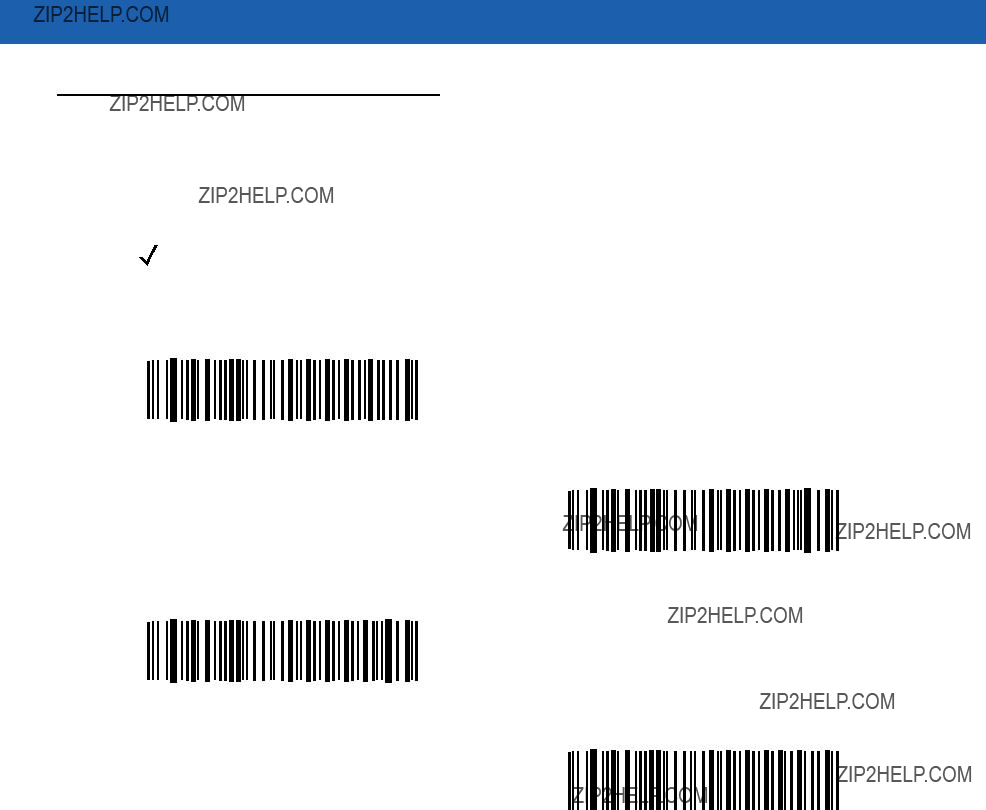
7 - 4 Symbol LS1203 Product Reference Guide
USB Host Parameters
USB Device Type
Select the desired USB device type.
NOTE When changing USB Device Types, the scanner automatically restarts. The scanner issues the standard startup beep sequences.
*HID Keyboard Emulation
IBM Table Top USB
IBM
USB OPOS Handheld

USB Interface 7 - 5
USB Country Keyboard Types (Country Codes)
Scan the bar code corresponding to the keyboard type. This setting applies only to the USB HID Keyboard Emulation device.
NOTE When changing USB country keyboard types the scanner automatically resets. The scanner issues the standard startup beep sequences.
*North American Standard USB Keyboard
German Windows
French Windows
French Canadian Windows 95/98
French Canadian Windows 2000/XP
Spanish Windows
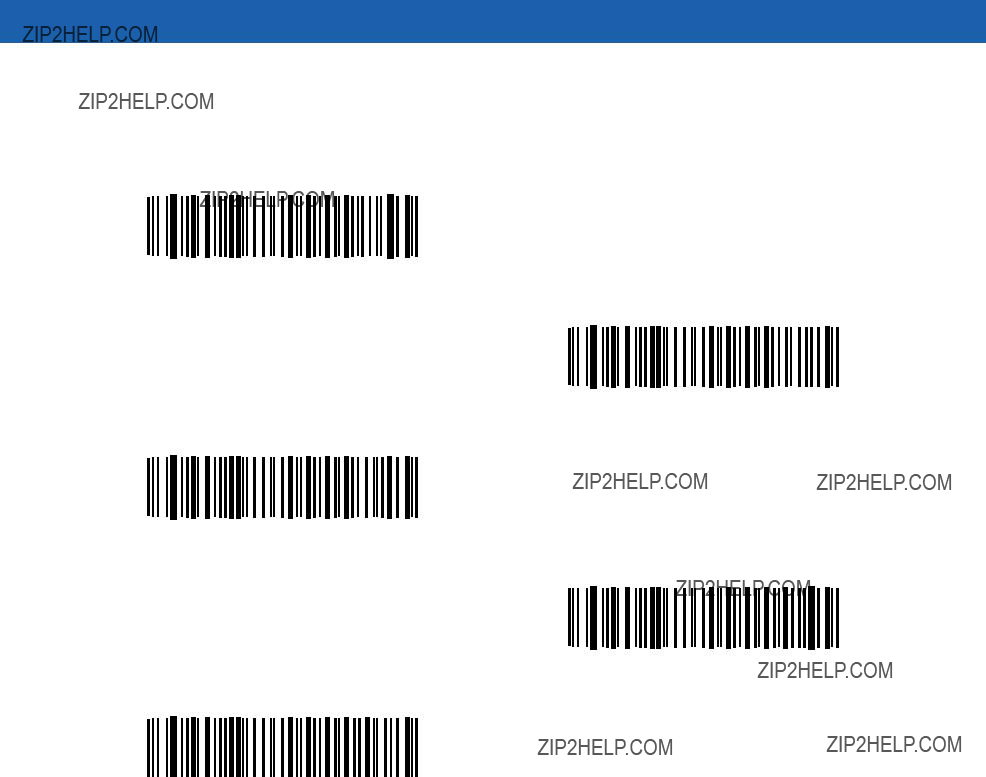
7 - 6 Symbol LS1203 Product Reference Guide
USB Country Keyboard Types (Country Codes continued)
Italian Windows
Swedish Windows
UK English Windows
Japanese Windows (ASCII)

USB Interface 7 - 7
USB Keystroke Delay
This parameter sets the delay, in milliseconds, between emulated keystrokes. Scan a bar code below to increase the delay when hosts require a slower transmission of data.
*No Delay
Medium Delay (20 msec)
Long Delay (40 msec)
USB CAPS Lock Override
This option applies only to the HID Keyboard Emulation device. When enabled, the case of the data is preserved regardless of the state of the caps lock key. This setting is always enabled for the ???Japanese, Windows (ASCII)??? keyboard type and can not be disabled.
Override Caps Lock Key
(Enable)
*Do Not Override Caps Lock Key
(Disable)

7 - 8 Symbol LS1203 Product Reference Guide
USB Ignore Unknown Characters
This option applies only to the HID Keyboard Emulation device and IBM device. Unknown characters are characters the host does not recognize. When Send Bar Codes With Unknown Characters is selected, all bar code data is sent except for unknown characters, and no error beeps sound. When Do Not Send Bar Codes With Unknown Characters is selected, bar code data is sent up to the first unknown character, then the scanner issues an error beep.
*Send Bar Codes with Unknown Characters
Do Not Send Bar Codes with Unknown Characters
Emulate Keypad
When enabled, all characters are sent as ASCII sequences over the numeric keypad. For example ASCII A would be sent as ???ALT make??? 0 6 5 ???ALT Break.???
*Disable Keypad Emulation
Enable Keypad Emulation

USB Interface 7 - 9
USB Keyboard FN 1 Substitution
This option applies only to the USB HID Keyboard Emulation device. When enabled, this allows replacement of any FN 1 characters in an EAN 128 bar code with a Key Category and value chosen by the user (see FN1 Substitution Values on page
Enable FN1 Substitution
*Disable FN1 Substitution
Function Key Mapping
ASCII values under 32 are normally sent as a
*Disable Function Key Mapping
Enable Function Key Mapping

7 - 10 Symbol LS1203 Product Reference Guide
Simulated Caps Lock
When enabled, the scanner will invert upper and lower case characters on the scanner bar code as if the Caps Lock state is enabled on the keyboard. This inversion is done regardless of the current state of the keyboard???s Caps Lock state.
*Disable Simulated Caps Lock
Enable Simulated Caps Lock
Convert Case
When enabled, the scanner will convert all bar code data to the selected case.
*No Case Conversion
Convert All to Upper Case
Convert All to Lower Case

USB Interface 7 - 11
ASCII Character Set for USB
Table
1The keystroke in bold is sent only if the ???Function Key Mapping??? is enabled. Otherwise, the unbolded keystroke is sent.
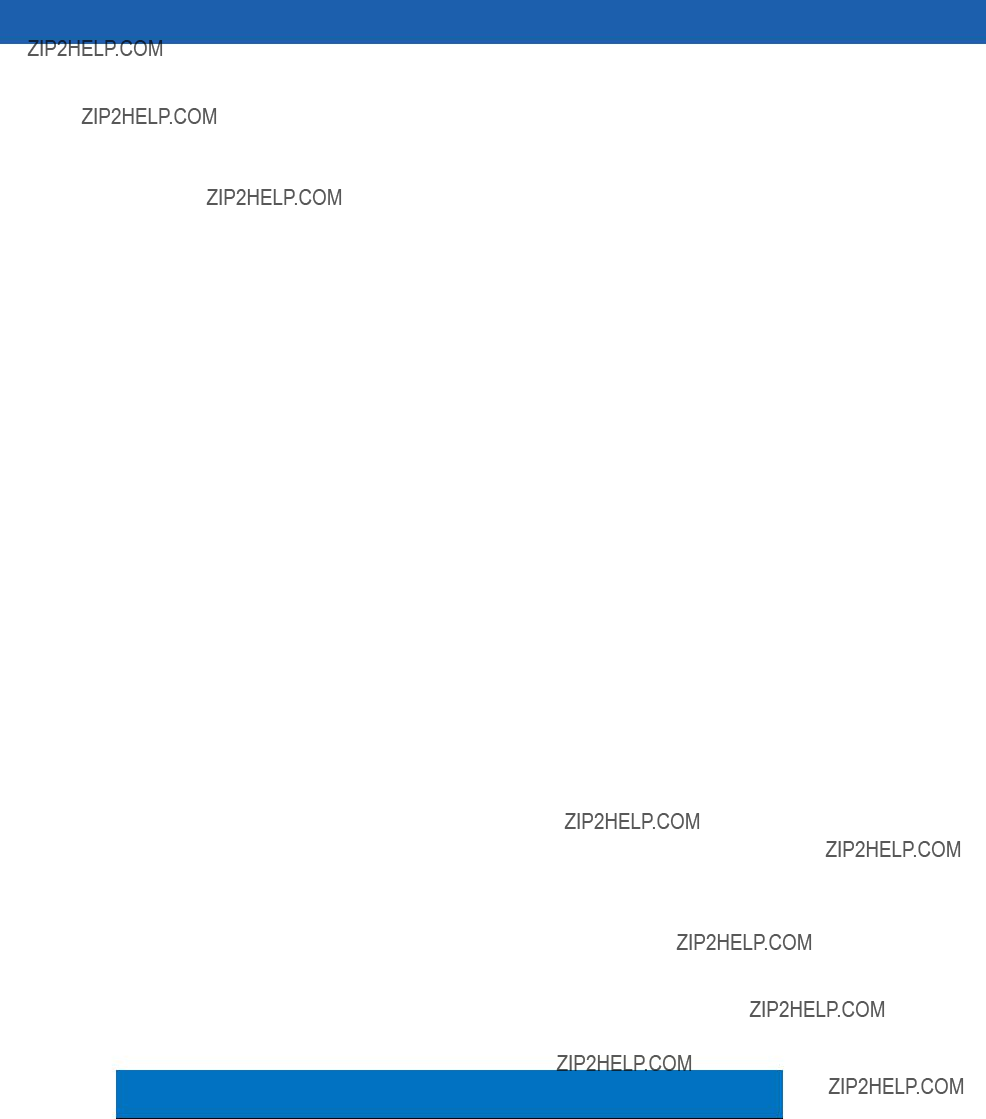
7 - 12 Symbol LS1203 Product Reference Guide
Table
1The keystroke in bold is sent only if the ???Function Key Mapping??? is enabled. Otherwise, the unbolded keystroke is sent.

USB Interface 7 - 13
Table
1The keystroke in bold is sent only if the ???Function Key Mapping??? is enabled. Otherwise, the unbolded keystroke is sent.

7 - 14 Symbol LS1203 Product Reference Guide
Table
1The keystroke in bold is sent only if the ???Function Key Mapping??? is enabled. Otherwise, the unbolded keystroke is sent.

USB Interface 7 - 15
Table
1The keystroke in bold is sent only if the ???Function Key Mapping??? is enabled. Otherwise, the unbolded keystroke is sent.

7 - 16 Symbol LS1203 Product Reference Guide
Table

USB Interface 7 - 17
Table
Note: GUI Shift Keys - The Apple??? iMac keyboard has an apple key on either side of the space bar.

7 - 18 Symbol LS1203 Product Reference Guide
Table
Note: GUI Shift Keys - The Apple??? iMac keyboard has an apple key on either side of the space bar.
Table

USB Interface 7 - 19
Table

7 - 20 Symbol LS1203 Product Reference Guide
Table
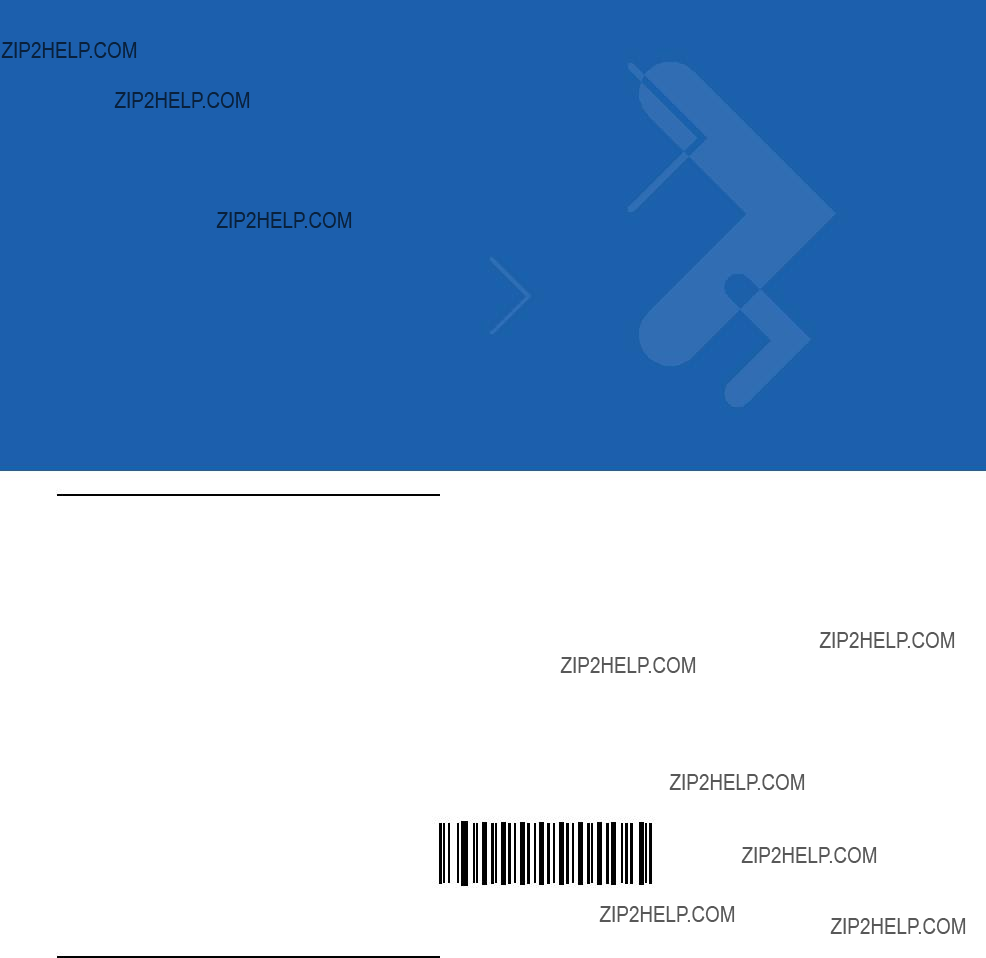
Chapter 8 Symbologies
This chapter describes symbology features and provides the programming bar codes for selecting these features. Before programming, follow the instructions in Chapter 1, Getting Started.
The scanner is shipped with the settings shown in the Symbology Defaults on page
To set feature values, scan a single bar code or a short bar code sequence. The settings are stored in
If not using a USB cable, select a host type (see each host chapter for specific host information) after the
To return all features to default values, scan the appropriate default bar code on page
* Indicates Default
 *Enable
*Enable 
 Feature/Option
Feature/Option
Scanning Sequence Examples
In most cases, scanning one bar code sets the parameter value. For example, to transmit bar code data without the
Other parameters, such as Set Length(s) for D 2 of 5, require scanning several bar codes. See the individual parameter, such as Set Length(s) for D 2 of 5, for this procedure.
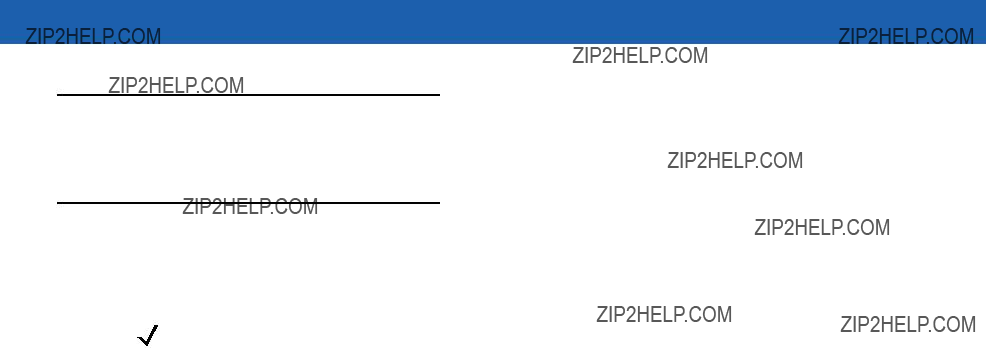
8 - 2 Symbol LS1203 Product Reference Guide
Errors While Scanning
Unless otherwise specified, to correct an error during a scanning sequence, just
Symbology Parameter Defaults
Table
NOTE See Appendix A, Standard Defaults for all user preferences, hosts, symbologies, and miscellaneous default parameters.
Table

Symbologies 8 - 3
Table

8 - 4 Symbol LS1203 Product Reference Guide
Table

Symbologies 8 - 5
UPC/EAN
Enable/Disable
To enable or disable
*Enable
Disable
*Enable
Disable

8 - 6 Symbol LS1203 Product Reference Guide
Enable/Disable
To enable or disable
NOTE
Enable
*Disable

Symbologies 8 - 7
Enable/DisaGS1ble
To enable or disable
*Enable
Disable
*Enable
Disable
Enable/Disable Bookland EAN
To enable or disable Bookland EAN, scan the appropriate bar code below.
Enable Bookland EAN
*Disable Bookland EAN
NOTE If you enable Bookland EAN, select a Bookland ISBN Format on page

8 - 8 Symbol LS1203 Product Reference Guide
Decode UPC/EAN/JAN Supplementals
Supplementals are bar codes appended according to specific format conventions (e.g., UPC A+2, UPC E+2, EAN 13+2). The following options are available:
???If you select Ignore UPC/EAN with Supplementals, and the scanner is presented with a UPC/EAN plus supplemental symbol, the scanner decodes UPC/EAN and ignores the supplemental characters.
???If you select Decode UPC/EAN with Supplementals, the scanner only decodes UPC/EAN symbols with supplemental characters, and ignores symbols without supplementals.
???If you select Autodiscriminate UPC/EAN Supplementals, the scanner decodes UPC/EAN symbols with supplemental characters immediately. If the symbol does not have a supplemental, the scanner must decode the bar code the number of times set via UPC/EAN/JAN Supplemental Redundancy on page
???If you select one of the following Supplemental Mode options, the scanner immediately transmits
???Enable 378/379 Supplemental Mode
???Enable 978/979 Supplemental Mode
NOTE If you select 978/979 Supplemental Mode and are scanning Bookland EAN bar codes, see
Enable/Disable Bookland EAN on page
???Enable 977 Supplemental Mode
???Enable 414/419/434/439 Supplemental Mode
???Enable 491 Supplemental Mode
???Enable Smart Supplemental Mode - applies to
???Supplemental
???Supplemental
???Smart Supplemental Plus
???Smart Supplemental Plus
NOTE To minimize the risk of invalid data transmission, select either to decode or ignore supplemental characters.

Symbologies 8 - 9
Decode UPC/EAN/JAN Supplementals (continued)
Decode UPC/EAN/JAN Only With Supplementals
(01h)
*Ignore Supplementals
(00h)
Autodiscriminate UPC/EAN/JAN Supplementals
(02h)
Enable 378/379 Supplemental Mode
(04h)
Enable 978/979 Supplemental Mode
(05h)
Enable 977 Supplemental Mode
(07h)

8 - 10 Symbol LS1203 Product Reference Guide
Decode UPC/EAN/JAN Supplementals (continued)
Enable 414/419/434/439 Supplemental Mode
(06h)
Enable 491 Supplemental Mode
(08h)
Enable Smart Supplemental Mode
(03h)
Supplemental
(09h)
Supplemental
(0Ah)
Smart Supplemental Plus
(0Bh)
Smart Supplemental Plus
(0Ch)
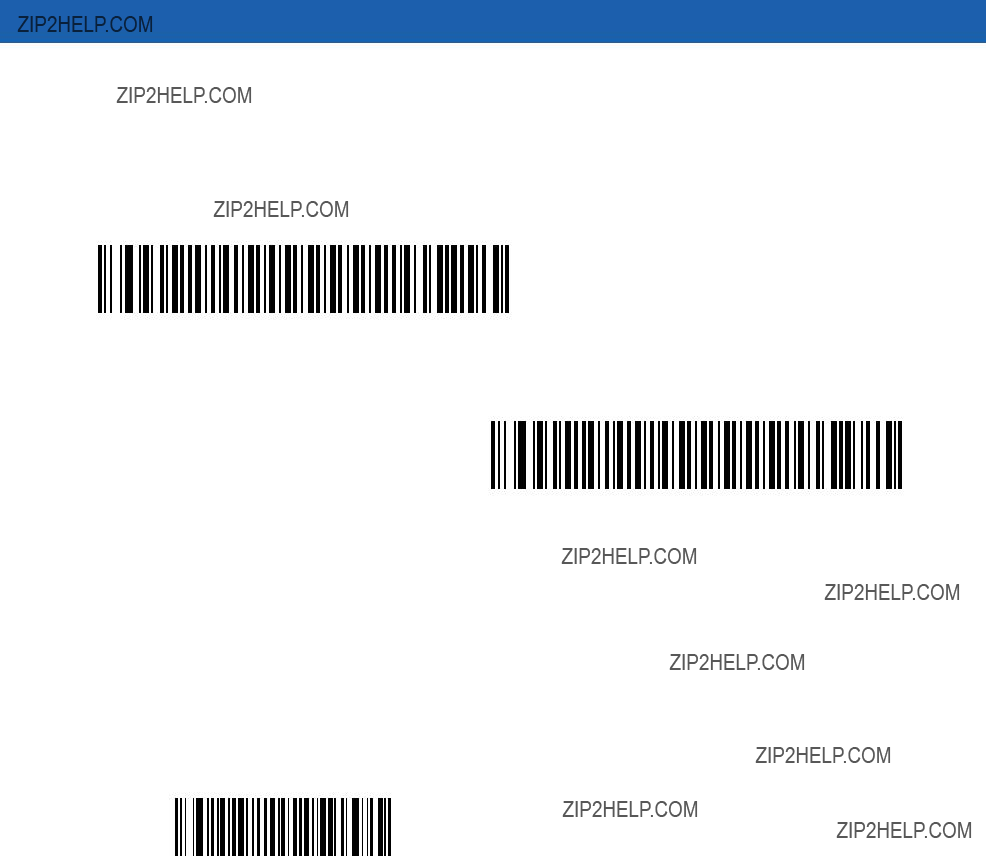
Symbologies 8 - 11
If you selected a Supplemental
UPC/EAN/JAN Supplemental Redundancy
With Autodiscriminate UPC/EAN/JAN Supplementals selected, this option adjusts the number of times a symbol without supplementals is decoded before transmission. The range is from two to thirty times. Five or above is recommended when decoding a mix of UPC/EAN symbols with and without supplementals, and the autodiscriminate option is selected. The default is set at 7.
Scan the bar code below to set a decode redundancy value. Next, scan two numeric bar codes in Appendix D, Numeric Bar Codes. Single digit numbers must have a leading zero. To correct an error or change a selection, scan Cancel on page
UPC/EAN/JAN Supplemental Redundancy

8 - 12 Symbol LS1203 Product Reference Guide
Transmit
The check digit is the last character of the symbol used to verify the integrity of the data. Scan the appropriate bar code below to transmit the bar code data with or without the
*Transmit
Do Not Transmit
Transmit
The check digit is the last character of the symbol used to verify the integrity of the data. Scan the appropriate bar code below to transmit the bar code data with or without the
*Transmit
Do Not Transmit
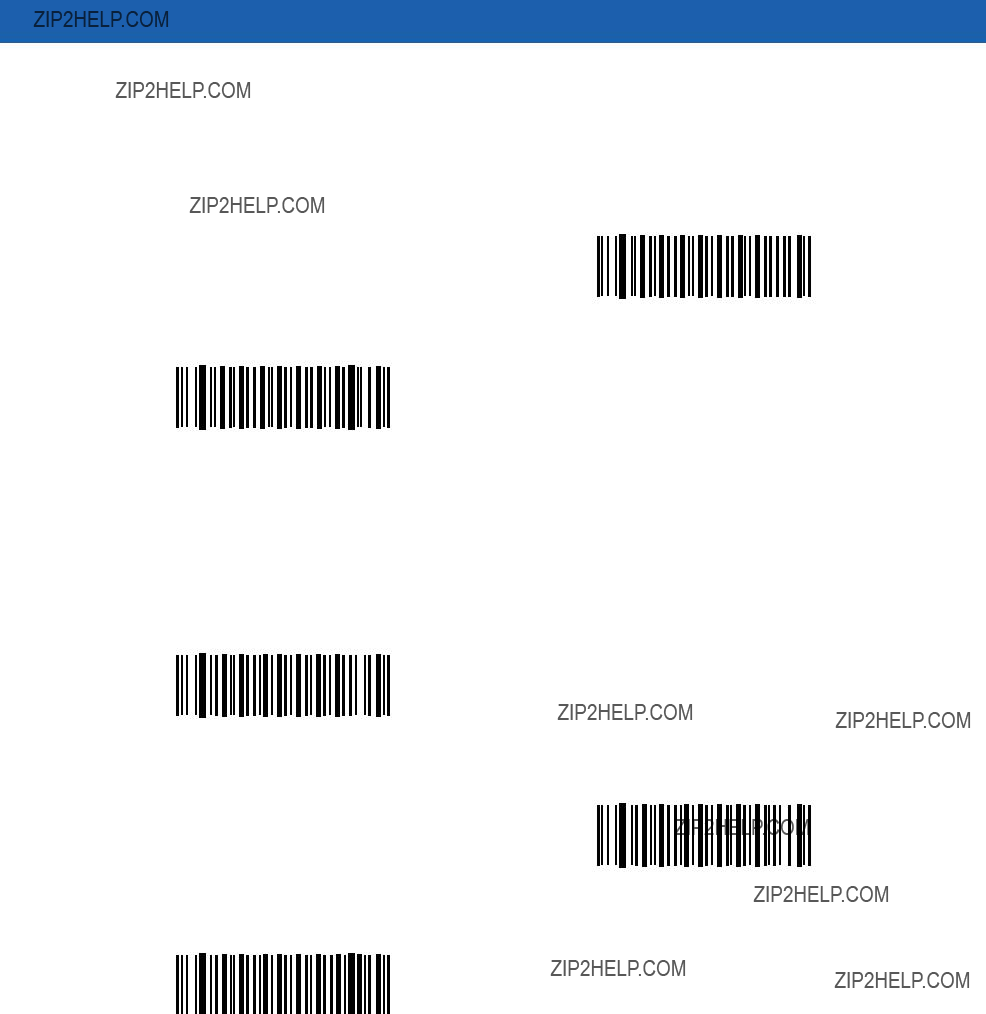
Symbologies 8 - 13
Transmit
The check digit is the last character of the symbol used to verify the integrity of the data. Scan the appropriate bar code below to transmit the bar code data with or without the
*Transmit
Do Not Transmit
Preamble characters are part of the UPC symbol consisting of Country Code and System Character. Three options are given for transmitting
No Preamble
(<DATA>)
*System Character
(<SYSTEM CHARACTER> <DATA>)
System Character & Country Code
(< COUNTRY CODE> <SYSTEM CHARACTER> <DATA>)

8 - 14 Symbol LS1203 Product Reference Guide
Preamble characters are part of the UPC symbol consisting of Country Code and System Character. Three options are given for transmitting
No Preamble
(<DATA>)
*System Character
(<SYSTEM CHARACTER> <DATA>)
System Character & Country Code
(< COUNTRY CODE> <SYSTEM CHARACTER> <DATA>)

Symbologies 8 - 15
Preamble characters are part of the UPC symbol consisting of Country Code and System Character. Three options are given for transmitting
No Preamble
(<DATA>)
*System Character
(<SYSTEM CHARACTER> <DATA>)
System Character & Country Code
(< COUNTRY CODE> <SYSTEM CHARACTER> <DATA>)
Convert
Enable this to convert
When disabled,
Convert
*Do Not Convert

8 - 16 Symbol LS1203 Product Reference Guide
Convert
Enable this to convert
When disabled,
Convert
*Do Not Convert
When enabled, this parameter adds five leading zeros to decoded
When disabled,
Enable EAN/JAN Zero Extend
*Disable EAN/JAN Zero Extend
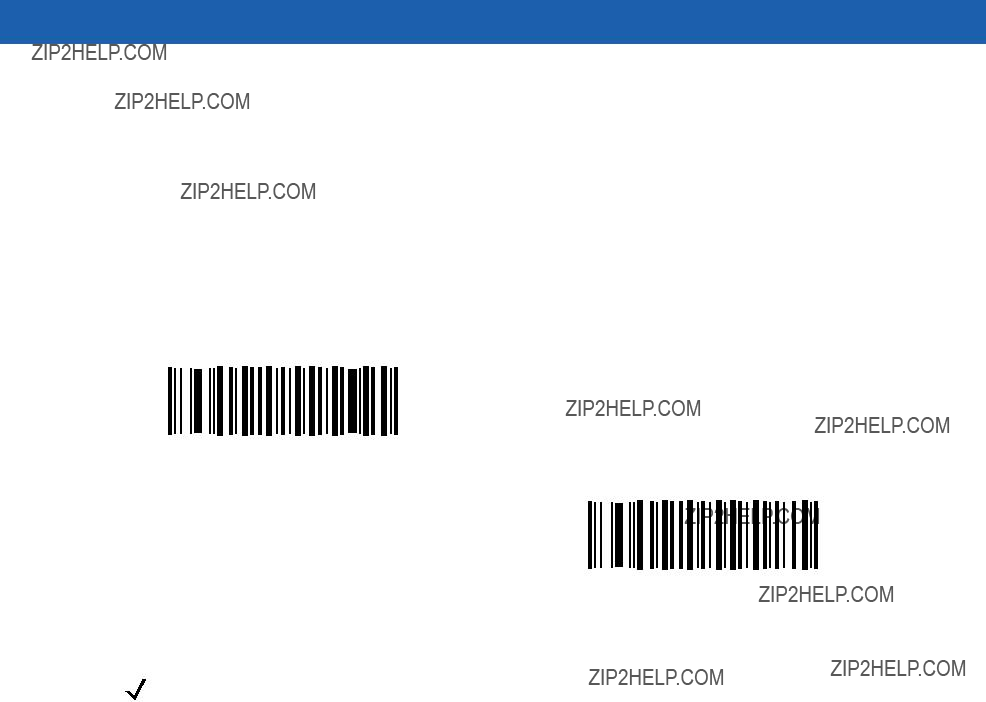
Symbologies 8 - 17
Bookland ISBN Format
If you enabled Bookland EAN using Enable/Disable Bookland EAN on page
???Bookland
???Bookland
*Bookland
(00h)
Bookland
(01h)
NOTE For Bookland EAN to function properly, first enable Bookland EAN using Enable/Disable Bookland EAN on page

8 - 18 Symbol LS1203 Product Reference Guide
UCC Coupon Extended Code
When enabled, this parameter decodes UPCA bar codes starting with digit ???5???,
Enable UCC Coupon Extended Code
*Disable UCC Coupon Extended Code
NOTE Use the Decode UPC/EAN Supplemental Redundancy parameter to control autodiscrimination of the EAN128 (right half) of a coupon code.
Code 128
Enable/Disable Code 128
To enable or disable Code 128, scan the appropriate bar code below.
*Enable Code 128
Disable Code 128

Symbologies 8 - 19
Enable/Disable
To enable or disable
*Enable
Disable
Enable/Disable ISBT 128
ISBT 128 is a variant of Code 128 used in the blood bank industry. Scan the appropriate bar code below to enable or disable ISBT 128. If necessary, the host must perform concatenation of the ISBT data.
*Enable ISBT 128
Disable ISBT 128

8 - 20 Symbol LS1203 Product Reference Guide
Code 39
Enable/Disable Code 39
To enable or disable Code 39, scan the appropriate bar code below.
*Enable Code 39
Disable Code 39
Enable/Disable Trioptic Code 39
Trioptic Code 39 is a variant of Code 39 used in the marking of computer tape cartridges. Trioptic Code 39 symbols always contain six characters. To enable or disable Trioptic Code 39, scan the appropriate bar code below.
Enable Trioptic Code 39
*Disable Trioptic Code 39
NOTE Trioptic Code 39 and Code 39 Full ASCII cannot be enabled simultaneously.

Symbologies 8 - 21
Convert Code 39 to Code 32
Code 32 is a variant of Code 39 used by the Italian pharmaceutical industry. Scan the appropriate bar code below to enable or disable converting Code 39 to Code 32.
NOTE Code 39 must be enabled for this parameter to function.
.
Enable Convert Code 39 to Code 32
*Disable Convert Code 39 to Code 32
Code 32 Prefix
Scan the appropriate bar code below to enable or disable adding the prefix character ???A??? to all Code 32 bar codes.
NOTE Convert Code 39 to Code 32 must be enabled for this parameter to function.
Enable Code 32 Prefix
*Disable Code 32 Prefix

8 - 22 Symbol LS1203 Product Reference Guide
Set Lengths for Code 39
The length of a code refers to the number of characters (i.e., human readable characters), including check digit(s) the code contains. Set lengths for Code 39 to any length, one or two discrete lengths, or lengths within a specific range. If Code 39 Full ASCII is enabled, Length Within a Range or Any Length are the preferred options.
NOTE When setting lengths for different bar code types by scanning single digit numbers, single digit numbers must always be preceded by a leading zero.
???One Discrete Length - Select this option to decode only Code 39 symbols containing a selected length. Select the length using the numeric bar codes in Appendix D, Numeric Bar Codes. For example, to decode only Code 39 symbols with 14 characters, scan Code 39 - One Discrete Length, then scan 1 followed by 4. To correct an error or change the selection, scan Cancel on page
???Two Discrete Lengths - Select this option to decode only Code 39 symbols containing either of two selected lengths. Select lengths using the numeric bar codes in Appendix D, Numeric Bar Codes. For example, to decode only those Code 39 symbols containing either 2 or 14 characters, select Code 39 - Two Discrete Lengths, then scan 0, 2, 1, and then 4. To correct an error or change the selection, scan
???Length Within Range - Select this option to decode a Code 39 symbol with a specific length range. Select lengths using numeric bar codes in Appendix D, Numeric Bar Codes. For example, to decode Code 39 symbols containing between 4 and 12 characters, first scan Code 39 - Length Within Range. Then scan 0, 4, 1, and 2 (single digit numbers must always be preceded by a leading zero). To correct an error or change the selection, scan Cancel on page
???Any Length - Select this option to decode Code 39 symbols containing any number of characters within the scanner capability.
Code 39 - One Discrete Length
Code 39 - Two Discrete Lengths
Code 39 - Length Within Range
Code 39 - Any Length

Symbologies 8 - 23
Code 39 Check Digit Verification
When this feature is enabled, the scanner checks the integrity of all Code 39 symbols to verify that the data complies with specified check digit algorithm. Only Code 39 symbols which include a modulo 43 check digit are decoded. Enable this feature if the Code 39 symbols contain a Modulo 43 check digit.
Enable Code 39 Check Digit
*Disable Code 39 Check Digit
Transmit Code 39 Check Digit
Scan the appropriate bar code below to transmit Code 39 data with or without the check digit.
Transmit Code 39 Check Digit
(Enable)
*Do Not Transmit Code 39 Check Digit
(Disable)
NOTE Code 39 Check Digit Verification must be enabled for this parameter to function.

8 - 24 Symbol LS1203 Product Reference Guide
Code 39 Full ASCII Conversion
Code 39 Full ASCII is a variant of Code 39 which pairs characters to encode the full ASCII character set. To enable or disable Code 39 Full ASCII, scan the appropriate bar code below.
Enable Code 39 Full ASCII
*Disable Code 39 Full ASCII
NOTE Trioptic Code 39 and Code 39 Full ASCII cannot be enabled simultaneously.
Code 39 Full ASCII to Full ASCII Correlation is
Code 39 Buffering (Scan & Store)
This feature allows the scanner to accumulate data from multiple Code 39 symbols.
Selecting the Scan and Store option (Buffer Code 39) temporarily buffers all Code 39 symbols having a leading space as a first character for later transmission. The leading space is not buffered.
Decode of a valid Code 39 symbol with no leading space causes transmission in sequence of all buffered data in a
When the Do Not Buffer Code 39 option is selected, all decoded Code 39 symbols are transmitted immediately without being stored in the buffer.

Symbologies 8 - 25
Code 39 Buffering (Scan & Store) (continued)
This feature affects Code 39 only. If selecting Buffer Code 39, we recommend configuring the scanner to decode Code 39 symbology only.
Buffer Code 39
(Enable)
*Do Not Buffer Code 39
(Disable)
While there is data in the transmission buffer, selecting Do Not Buffer Code 39 is not allowed. The buffer holds 200 bytes of information.
To disable Code 39 buffering when there is data in the transmission buffer, first force the buffer transmission (see
Transmit Buffer on page
Buffer Data
To buffer data, Code 39 buffering must be enabled and a Code 39 symbol must be read with a space immediately following the start pattern.
???Unless the data overflows the transmission buffer, the scanner issues a low/high beep to indicate successful decode and buffering. (For overflow conditions, see Overfilling Transmission Buffer on page
???The scanner adds the decoded data excluding the leading space to the transmission buffer.
???No transmission occurs.
Clear Transmission Buffer
To clear the transmission buffer, scan the Clear Buffer bar code below, which contains only a start character, a dash (minus), and a stop character.
???The scanner issues a short high/low/high beep.
???The scanner erases the transmission buffer.
???No transmission occurs.
Clear Buffer

8 - 26 Symbol LS1203 Product Reference Guide
NOTE Because the Clear Buffer contains only the dash (minus) character, set the Code 39 length to include length 1 before scanning this bar code.
Transmit Buffer
There are two methods to transmit the Code 39 buffer.
1.Scan the Transmit Buffer bar code below which contains only a start character, a plus (+), and a stop character.
???The scanner transmits and clears the buffer.
???The scanner issues a low/high beep.
Transmit Buffer
2.Scan a Code 39 bar code with a leading character other than a space.
???The scanner appends new decode data to buffered data.
???The scanner transmits and clears the buffer.
???The scanner signals that the buffer was transmitted with a low/high beep.
???Scanner transmits and clears the buffer.
NOTE Because the Transmit Buffer contains only a plus (+) character, set the Code 39 length to include length 1 before scanning this bar code.
Overfilling Transmission Buffer
The Code 39 buffer holds 200 characters. If the symbol just read results in an overflow of the transmission buffer:
???The scanner indicates that the symbol was rejected by issuing three long, high beeps.
???No transmission occurs. The data in the buffer is not affected.
Attempt to Transmit an Empty Buffer
If the symbol just read was the Transmit Buffer symbol and the Code 39 buffer is empty:
???A short low/high/low beep signals that the buffer is empty.
???No transmission occurs.
???The buffer remains empty.

Symbologies 8 - 27
Code 93
Enable/Disable Code 93
To enable or disable Code 93, scan the appropriate bar code below.
Enable Code 93
*Disable Code 93
Set Lengths for Code 93
The length of a code refers to the number of characters (i.e., human readable characters), including check digit(s) the code contains. Set lengths for Code 93 to any length, one or two discrete lengths, or lengths within a specific range.
???One Discrete Length - Select this option to decode only Code 93 symbols containing a selected length. Select the length using the numeric bar codes in Appendix D, Numeric Bar Codes. For example, to decode only Code 93 symbols with 14 characters, scan Code 93 - One Discrete Length, then scan 1 followed by 4. To correct an error or to change the selection, scan Cancel on page
???Two Discrete Lengths - Select this option to decode only Code 93 symbols containing either of two selected lengths. Select lengths using the numeric bar codes in Appendix D, Numeric Bar Codes. For example, to decode only those Code 93 symbols containing either 2 or 14 characters, select Code 93 - Two Discrete Lengths, then scan 0, 2, 1, and then 4. To correct an error or to change the selection, scan
???Length Within Range - Select this option to decode a Code 93 symbol with a specific length range. Select lengths using the numeric bar codes in Appendix D, Numeric Bar Codes. For example, to decode Code 93 symbols containing between 4 and 12 characters, first scan Code 93 - Length Within Range.
Then scan 0, 4, 1, and 2 (single digit numbers must always be preceded by a leading zero). To correct an error or change the selection, scan Cancel on page
???Any Length - Scan this option to decode Code 93 symbols containing any number of characters within the scanner???s capability.
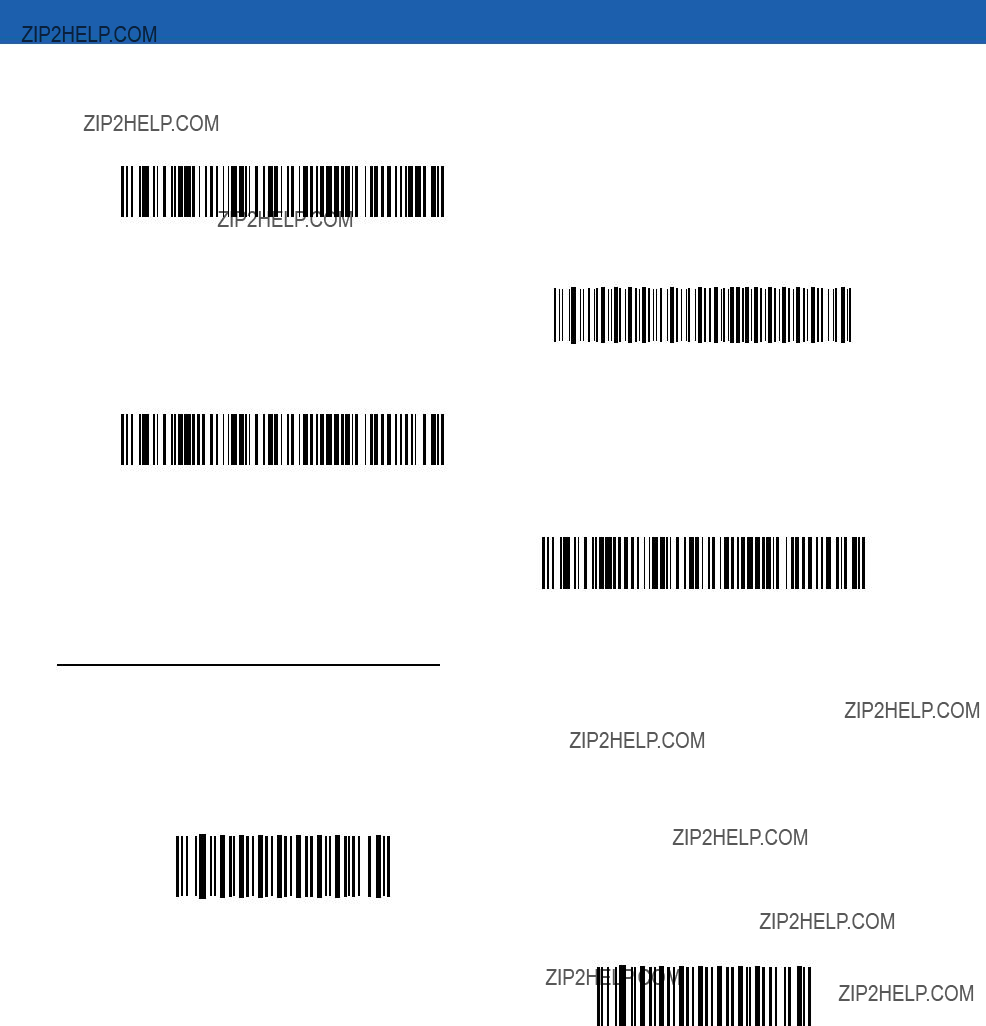
8 - 28 Symbol LS1203 Product Reference Guide
Set Lengths for Code 93 (continued)
Code 93 - One Discrete Length
Code 93 - Two Discrete Lengths
Code 93 - Length Within Range
Code 93 - Any Length
Code 11
Code 11
To enable or disable Code 11, scan the appropriate bar code below.
Enable Code 11
*Disable Code 11

Symbologies 8 - 29
Set Lengths for Code 11
The length of a code refers to the number of characters (i.e., human readable characters), including check digit(s) the code contains. Set lengths for Code 11 to any length, one or two discrete lengths, or lengths within a specific range.
???One Discrete Length - Select this option to decode only Code 11 symbols containing a selected length. Select the length using the numeric bar codes in Appendix D, Numeric Bar Codes. For example, to decode only Code 11 symbols with 14 characters, scan Code 11 - One Discrete Length, then scan 1 followed by 4. To correct an error or to change the selection, scan Cancel on page
???Two Discrete Lengths - Select this option to decode only Code 11 symbols containing either of two selected lengths. Select lengths using the numeric bar codes in Appendix D, Numeric Bar Codes. For example, to decode only those Code 11 symbols containing either 2 or 14 characters, select Code 11 - Two Discrete Lengths, then scan 0, 2, 1, and then 4. To correct an error or to change the selection, scan
???Length Within Range - Select this option to decode a Code 11 symbol with a specific length range. Select lengths using numeric bar codes in Appendix D, Numeric Bar Codes. For example, to decode Code 11 symbols containing between 4 and 12 characters, first scan Code 11 - Length Within Range. Then scan 0, 4, 1, and 2 (single digit numbers must always be preceded by a leading zero). To correct an error or change the selection, scan Cancel on page
???Any Length - Scan this option to decode Code 11 symbols containing any number of characters within the scanner capability.
Code 11 - One Discrete Length
Code 11 - Two Discrete Lengths
Code 11 - Length Within Range
Code 11 - Any Length

8 - 30 Symbol LS1203 Product Reference Guide
Code 11 Check Digit Verification
This feature allows the scanner to check the integrity of all Code 11 symbols to verify that the data complies with the specified check digit algorithm. This selects the check digit mechanism for the decoded Code 11 bar code. The options are to check for one check digit, check for two check digits, or disable the feature.
To enable this feature, scan the bar code below corresponding to the number of check digits encoded in your Code 11 symbols.
*Disable
One Check Digit
Two Check Digits
Transmit Code 11 Check Digits
This feature selects whether or not to transmit the Code 11 check digit(s).
Transmit Code 11 Check Digit(s)
(Enable)
*Do Not Transmit Code 11 Check Digit(s)
(Disable)
NOTE Code 11 Check Digit Verification must be enabled for this parameter to function.

Symbologies 8 - 31
Interleaved 2 of 5 (ITF)
Enable/Disable Interleaved 2 of 5
To enable or disable Interleaved 2 of 5, scan the appropriate bar code below, and select an Interleaved 2 of 5 length from the following pages.
*Enable Interleaved 2 of 5
Disable Interleaved 2 of 5
Set Lengths for Interleaved 2 of 5
The length of a code refers to the number of characters (i.e., human readable characters), including check digit(s) the code contains. Set lengths for I 2 of 5 to any length, one or two discrete lengths, or lengths within a specific range.
???One Discrete Length - Select this option to decode only I 2 of 5 symbols containing a selected length. Select the length using the numeric bar codes in Appendix D, Numeric Bar Codes. For example, to decode only I 2 of 5 symbols with 14 characters, scan I 2 of 5 - One Discrete Length, then scan 1 followed by 4. To correct an error or to change the selection, scan Cancel on page
???Two Discrete Lengths - Select this option to decode only I 2 of 5 symbols containing either of two selected lengths. Select lengths using the numeric bar codes in Appendix D, Numeric Bar Codes. For example, to decode only those I 2 of 5 symbols containing either 2 or 14 characters, select I 2 of 5 - Two Discrete Lengths, then scan 0, 2, 1, and then 4. To correct an error or to change the selection, scan
???Length Within Range - Select this option to decode an I 2 of 5 symbol with a specific length range. Select lengths using numeric bar codes in Appendix D, Numeric Bar Codes. For example, to decode I 2 of 5 symbols containing between 4 and 12 characters, first scan I 2 of 5 - Length Within Range. Then scan 0, 4, 1, and 2 (single digit numbers must always be preceded by a leading zero). To correct an error or change the selection, scan Cancel on page
???Any Length - Scan this option to decode I 2 of 5 symbols containing any number of characters within the scanner capability.
NOTE Due to the construction of the I 2 of 5 symbology, it is possible for a scan line covering only a portion of the code to be interpreted as a complete scan, yielding less data than is encoded in the bar code. To prevent this, select specific lengths (I 2 of 5 - One Discrete Length - Two Discrete Lengths) for I 2 of 5 applications.
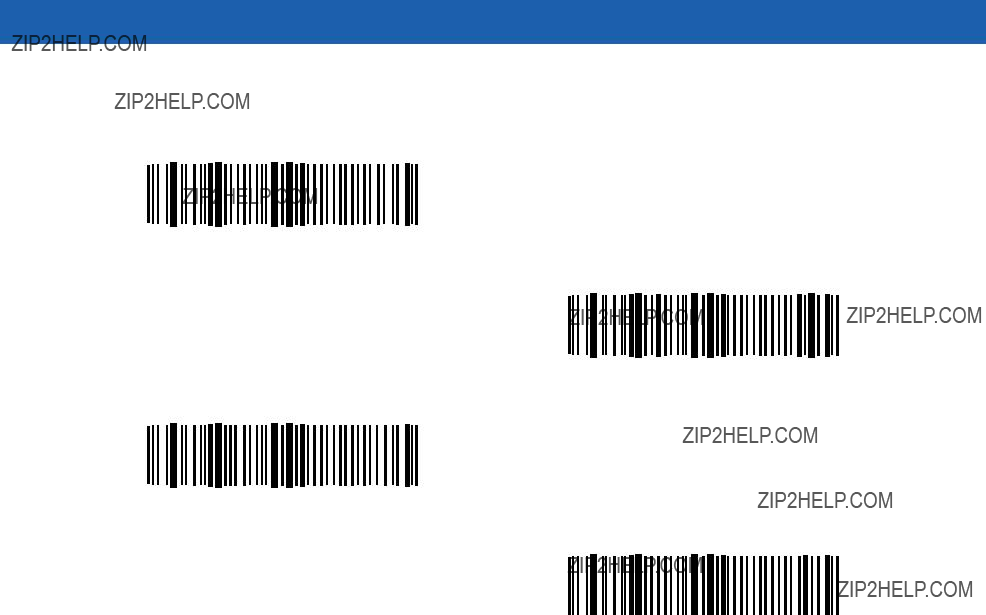
8 - 32 Symbol LS1203 Product Reference Guide
Set Lengths for Interleaved 2 of 5 (continued)
I 2 of 5 - One Discrete Length
I 2 of 5 - Two Discrete Lengths
I 2 of 5 - Length Within Range
I 2 of 5 - Any Length

Symbologies 8 - 33
I 2 of 5 Check Digit Verification
When this feature is enabled, the scanner checks the integrity of all I 2 of 5 symbols to verify the data complies with either the specified Uniform Symbology Specification (USS), or the Optical Product Code Council (OPCC) check digit algorithm.
*Disable
USS Check Digit
OPCC Check Digit
Transmit I 2 of 5 Check Digit
Scan the appropriate bar code below to transmit I 2 of 5 data with or without the check digit.
Transmit I 2 of 5 Check Digit
(Enable)
*Do Not Transmit I 2 of 5 Check Digit
(Disable)

8 - 34 Symbol LS1203 Product Reference Guide
Convert I 2 of 5 to
Enable this parameter to convert
Convert I 2 of 5 to
*Do Not Convert I 2 of 5 to
Discrete 2 of 5 (DTF)
Enable/Disable Discrete 2 of 5
To enable or disable Discrete 2 of 5, scan the appropriate bar code below.
Enable Discrete 2 of 5
*Disable Discrete 2 of 5
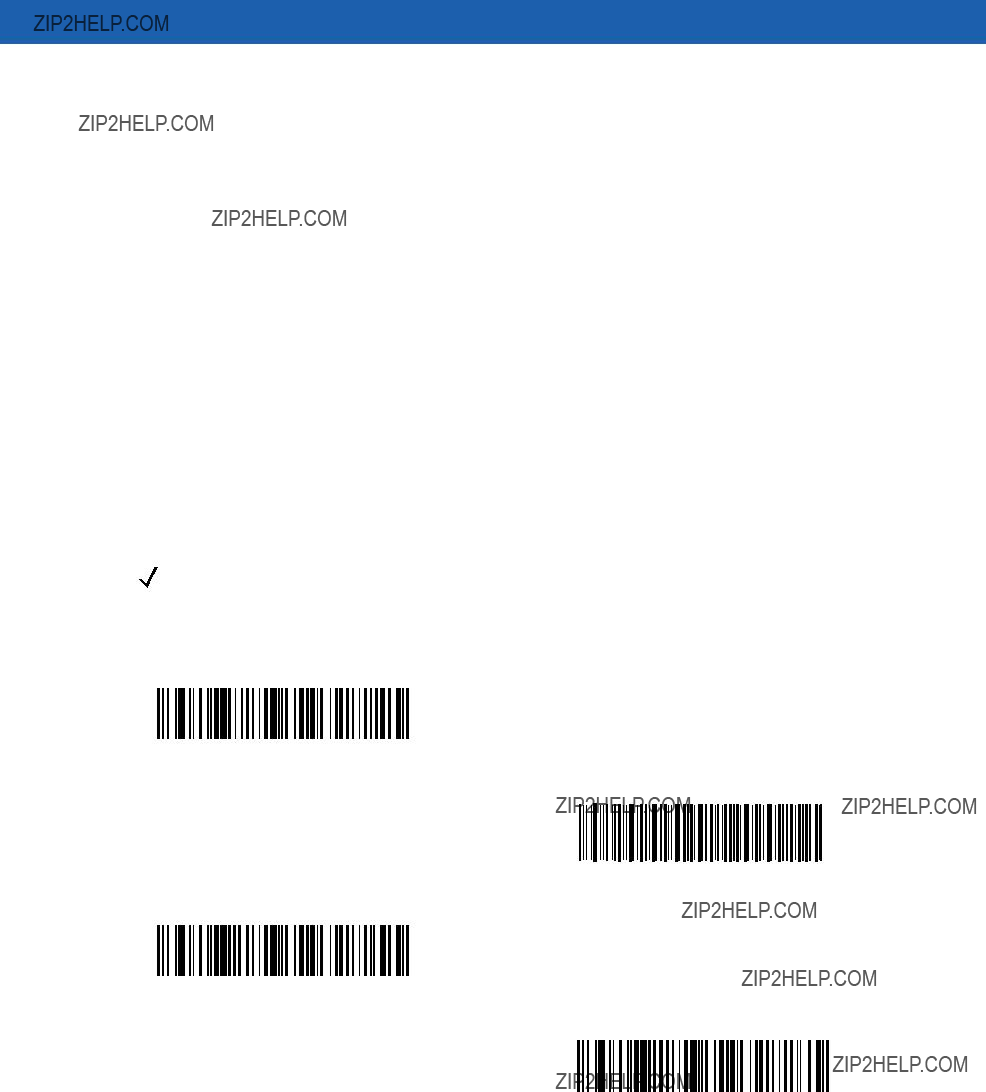
Symbologies 8 - 35
Set Lengths for Discrete 2 of 5
The length of a code refers to the number of characters (i.e., human readable characters), including check digit(s) the code contains. Set lengths for D 2 of 5 to any length, one or two discrete lengths, or lengths within a specific range.
???One Discrete Length - Select this option to decode only D 2 of 5 symbols containing a selected length. Select the length using the numeric bar codes in Appendix D, Numeric Bar Codes. For example, to decode only D 2 of 5 symbols with 14 characters, scan D 2 of 5 - One Discrete Length, then scan 1 followed by 4. To correct an error or to change the selection, scan Cancel on page
???Two Discrete Lengths - Select this option to decode only D 2 of 5 symbols containing either of two selected lengths. Select lengths using the numeric bar codes in Appendix D, Numeric Bar Codes. For example, to decode only those D 2 of 5 symbols containing either 2 or 14 characters, select D 2 of 5 - Two Discrete Lengths, then scan 0, 2, 1, and then 4. To correct an error or to change the selection, scan
???Length Within Range - Select this option to decode a D 2 of 5 symbol with a specific length range. Select lengths using numeric bar codes in Appendix D, Numeric Bar Codes. For example, to decode D 2 of 5 symbols containing between 4 and 12 characters, first scan D 2 of 5 - Length Within Range. Then scan 0, 4, 1, and 2 (single digit numbers must always be preceded by a leading zero). To correct an error or change the selection, scan Cancel on page
???Any Length - Scan this option to decode D 2 of 5 symbols containing any number of characters within the scanner capability.
NOTE Due to the construction of the D 2 of 5 symbology, it is possible for a scan line covering only a portion of the code to be interpreted as a complete scan, yielding less data than is encoded in the bar code. To prevent this, select specific lengths (D 2 of 5 - One Discrete Length - Two Discrete Lengths) for D 2 of 5 applications.
D 2 of 5 - One Discrete Length
D 2 of 5 - Two Discrete Lengths
D 2 of 5 - Length Within Range
D 2 of 5 - Any Length

8 - 36 Symbol LS1203 Product Reference Guide
Chinese 2 of 5
Enable/Disable Chinese 2 of 5
To enable or disable Chinese 2 of 5, scan the appropriate bar code below.
Enable Chinese 2 of 5
*Disable Chinese 2 of 5
Codabar (NW - 7)
Enable/Disable Codabar
To enable or disable Codabar, scan the appropriate bar code below.
Enable Codabar
*Disable Codabar

Symbologies 8 - 37
Set Lengths for Codabar
The length of a code refers to the number of characters (i.e., human readable characters), including check digit(s) the code contains. Set lengths for Codabar to any length, one or two discrete lengths, or lengths within a specific range.
???One Discrete Length - Select this option to decode only Codabar symbols containing a selected length. Select the length using the numeric bar codes in Appendix D, Numeric Bar Codes. For example, to decode only Codabar symbols with 14 characters, scan Codabar - One Discrete Length, then scan 1 followed by 4. To correct an error or to change the selection, scan Cancel on page
???Two Discrete Lengths - Select this option to decode only Codabar symbols containing either of two selected lengths. Select lengths using the numeric bar codes in Appendix D, Numeric Bar Codes. For example, to decode only Codabar symbols containing either 2 or 14 characters, select Codabar - Two Discrete Lengths, then scan 0, 2, 1, and then 4. To correct an error or to change the selection, scan
???Length Within Range - Select this option to decode a Codabar symbol with a specific length range. Select lengths using numeric bar codes in Appendix D, Numeric Bar Codes. For example, to decode Codabar symbols containing between 4 and 12 characters, first scan Codabar - Length Within Range. Then scan 0, 4, 1, and 2 (single digit numbers must always be preceded by a leading zero). To correct an error or change the selection, scan Cancel on page
???Any Length - Scan this option to decode Codabar symbols containing any number of characters within the scanner capability.
Codabar - One Discrete Length
Codabar - Two Discrete Lengths
Codabar - Length Within Range
Codabar - Any Length

8 - 38 Symbol LS1203 Product Reference Guide
CLSI Editing
When enabled, this parameter strips the start and stop characters and inserts a space after the first, fifth, and tenth characters of a
NOTE Symbol length does not include start and stop characters.
Enable CLSI Editing
*Disable CLSI Editing
NOTIS Editing
When enabled, this parameter strips the start and stop characters from a decoded Codabar symbol. Enable this feature if your host system requires this data format.
Enable NOTIS Editing
*Disable NOTIS Editing

Symbologies 8 - 39
MSI
Enable/Disable MSI
To enable or disable MSI, scan the appropriate bar code below.
Enable MSI
*Disable MSI
Set Lengths for MSI
The length of a code refers to the number of characters (i.e., human readable characters), including check digit(s) the code contains. Set lengths for MSI to any length, one or two discrete lengths, or lengths within a specific range.
???One Discrete Length - Select this option to decode only MSI symbols containing a selected length. Select the length using the numeric bar codes in Appendix D, Numeric Bar Codes. For example, to decode only MSI symbols with 14 characters, scan MSI - One Discrete Length, then scan 1 followed by 4. To correct an error or to change the selection, scan Cancel on page
???Two Discrete Lengths - Select this option to decode only MSI symbols containing either of two selected lengths. Select lengths using the numeric bar codes in Appendix D, Numeric Bar Codes. For example, to decode only MSI symbols containing either 2 or 14 characters, select MSI - Two Discrete Lengths, then scan 0, 2, 1, and then 4. To correct an error or to change the selection, scan Cancel on page
???Length Within Range - Select this option to decode a MSI symbol with a specific length range. Select lengths using numeric bar codes in Appendix D, Numeric Bar Codes. For example, to decode MSI symbols containing between 4 and 12 characters, first scan MSI - Length Within Range. Then scan 0, 4, 1, and 2 (single digit numbers must always be preceded by a leading zero). To correct an error or change the selection, scan Cancel on page
???Any Length - Scan this option to decode MSI symbols containing any number of characters within the scanner capability.
NOTE Due to the construction of the MSI symbology, it is possible for a scan line covering only a portion of the code to be interpreted as a complete scan, yielding less data than is encoded in the bar code. To prevent this, select specific lengths (MSI - One Discrete Length - Two Discrete Lengths) for MSI applications.

8 - 40 Symbol LS1203 Product Reference Guide
Set Lengths for MSI (continued)
MSI - One Discrete Length
MSI - Two Discrete Lengths
MSI - Length Within Range
MSI - Any Length
MSI Check Digits
With MSI symbols, one check digit is mandatory and always verified by the reader. The second check digit is optional. If the MSI codes include two check digits, scan the Two MSI Check Digits bar code to enable verification of the second check digit.
See MSI Check Digit Algorithm on page
*One MSI Check Digit
Two MSI Check Digits
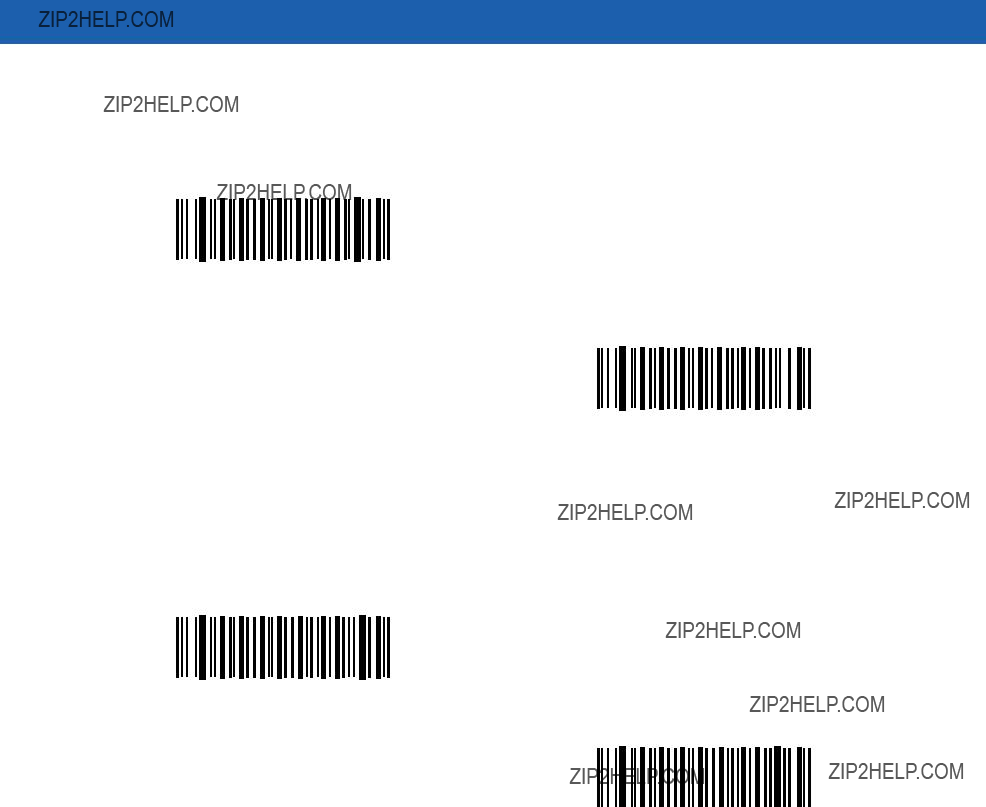
Symbologies 8 - 41
Transmit MSI Check Digit(s)
Scan the appropriate bar code below to transmit MSI data with or without the check digit.
Transmit MSI Check Digit(s)
(Enable)
*Do Not Transmit MSI Check Digit(s)
(Disable)
MSI Check Digit Algorithm
Two algorithms are possible for the verification of the second MSI check digit. Select the bar code below corresponding to the algorithm used to encode your check digit.
MOD 10/MOD 11
*MOD 10/MOD 10
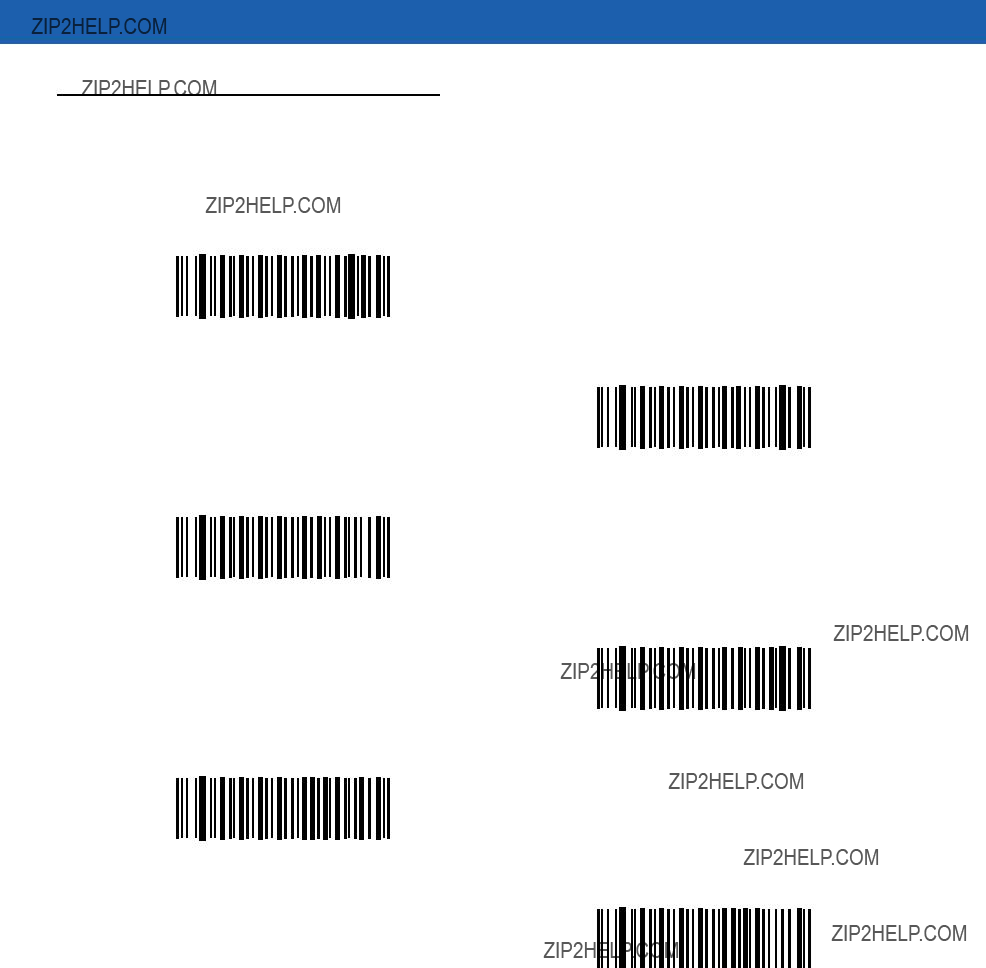
8 - 42 Symbol LS1203 Product Reference Guide
GS1 DataBar (formerly RSS, Reduced Space Symbology)
The variants of GS1 DataBar are GS1
Enable GS1
*Disable GS1
Enable GS1 DataBar Limited
*Disable GS1 DataBar Limited
Enable GS1 DataBar Expanded
*Disable GS1 DataBar Expanded

Symbologies 8 - 43
Convert GS1 DataBar to UPC/EAN
This parameter only applies to GS1
For bar codes beginning with two or more zeros but not six zeros, this parameter strips the leading '0100' and reports the bar code as
Enable Convert GS1 DataBar to UPC/EAN
*Disable Convert GS1 DataBar to UPC/EAN

8 - 44 Symbol LS1203 Product Reference Guide
Symbology - Specific Security Levels
Redundancy Level
The scanner offers four levels of decode redundancy. Select higher redundancy levels for decreasing levels of bar code quality. As redundancy levels increase, the scanner???s aggressiveness decreases.
Select the redundancy level appropriate for the bar code quality.
Redundancy Level 1
The following code types must be successfully read twice before being decoded:
Table
Redundancy Level 2
The following code types must be successfully read twice before being decoded:
Table
Redundancy Level 3
Code types other than the following must be successfully read twice before being decoded. The following codes must be read three times:
Table

Symbologies 8 - 45
Redundancy Level 4
The following code types must be successfully read three times before being decoded:
Table
*Redundancy Level 1
Redundancy Level 2
Redundancy Level 3
Redundancy Level 4

8 - 46 Symbol LS1203 Product Reference Guide
Security Level
The scanner offers four levels of decode security for delta bar codes, which include the Code 128 family, UPC/EAN, and Code 93. Select increasing levels of security for decreasing levels of bar code quality. There is an inverse relationship between security and scanner aggressiveness, so choose only that level of security necessary for any given application.
???Security Level 0: This default setting allows the scanner to operate in its most aggressive state, while providing sufficient security in decoding most
???Security Level 1: Select this option if misdecodes occur. This security level should eliminate most misdecodes.
???Security Level 2: Select this option if Security level 1 fails to eliminate misdecodes.
???Security Level 3: If Security Level 2 was selected and misdecodes still occur, select this security level. Be advised, selecting this option is an extreme measure against
*Security Level 0
Security Level 1
Security Level 2
Security Level 3

Symbologies 8 - 47
Enable
Enable
*Disable
Symbology - Intercharacter Gap
The Code 39 and Codabar symbologies have an intercharacter gap that is customarily quite small. Due to various bar code printing technologies, this gap may grow larger than the maximum size allowed, causing the scanner to be unable to decode the symbol. If this problem is encountered, scan Large Intercharacter Gaps to tolerate
*Normal Intercharacter Gaps
Large Intercharacter Gaps

8 - 48 Symbol LS1203 Product Reference Guide

Chapter 9 123Scan
123Scan is a
Communication with 123Scan
To communicate with the 123Scan program which runs on a host computer running a Windows operating system, use an
123Scan requirements:
???Host computer with Windows 98, Windows NT, Windows 2000, or Windows XP
???Scanner
???
123Scan Parameter
To communicate with the 123Scan program, load 123Scan, included in the documentation
Scan the bar code below to enable the 123Scan interface on the scanner.
123Scan Configuration

9 - 2 Symbol LS1203 Product Reference Guide

123Scan 9 - 3

9 - 4 Symbol LS1203 Product Reference Guide

123Scan 9 - 5

9 - 6 Symbol LS1203 Product Reference Guide

Appendix A Standard Defaults
Table
1User selection is required to configure this interface and this is the most common selection.

A - 2 Symbol LS1203 Product Reference Guide
Table
1User selection is required to configure this interface and this is the most common selection.

Standard Defaults A - 3
Table
1User selection is required to configure this interface and this is the most common selection.

A - 4 Symbol LS1203 Product Reference Guide
Table
1User selection is required to configure this interface and this is the most common selection.

Standard Defaults A - 5
Table
1User selection is required to configure this interface and this is the most common selection.

Appendix B Programming Reference
Symbol Code Identifiers
Table

Programming Reference B - 2

B - 3 Symbol LS1203 Product Reference Guide

Programming Reference B - 4

Appendix C Sample Bar Codes
Code 39
123ABC
UPC/EAN
3 456789 012340

Sample Bar Codes C - 2
Code 128
12345678901234567890123456789012345678901234
Interleaved 2 of 5

C - 3 Symbol LS1203 Product Reference Guide
GS1 DataBar
NOTE GS1 DataBar variants must be enabled to read the bar codes below (see GS1 DataBar (formerly RSS, Reduced Space Symbology) on page
10293847560192837465019283746029478450366523 (GS1 DataBar Expanded Stacked)
1234890hjio9900mnb (GS1 DataBar Expanded)
08672345650916 (GS1 DataBar Limited)

Sample Bar Codes C - 4
GS1
55432198673467 (GS1
90876523412674 (GS1
78123465709811
(GS1

C - 5 Symbol LS1203 Product Reference Guide

Appendix D Numeric Bar Codes
Numeric Bar Codes
For parameters requiring specific numeric values, scan the appropriately numbered bar code(s).
0
1
2
3

D - 2 Symbol LS1203 Product Reference Guide
Numeric Bar Codes (continued)
4
5
6
7
8
9

Numeric Bar Codes D - 3
Cancel
To correct an error or change a selection, scan the bar code below.
Cancel

D - 4 Symbol LS1203 Product Reference Guide

Appendix E ASCII Character Sets
Table
The keystroke in bold is sent only if the ???Function Key Mapping??? is enabled. Otherwise, the unbolded keystroke is sent.

E - 2 Symbol LS1203 Product Reference Guide
Table
The keystroke in bold is sent only if the ???Function Key Mapping??? is enabled. Otherwise, the unbolded keystroke is sent.

ASCII Character Sets E - 3
Table
The keystroke in bold is sent only if the ???Function Key Mapping??? is enabled. Otherwise, the unbolded keystroke is sent.
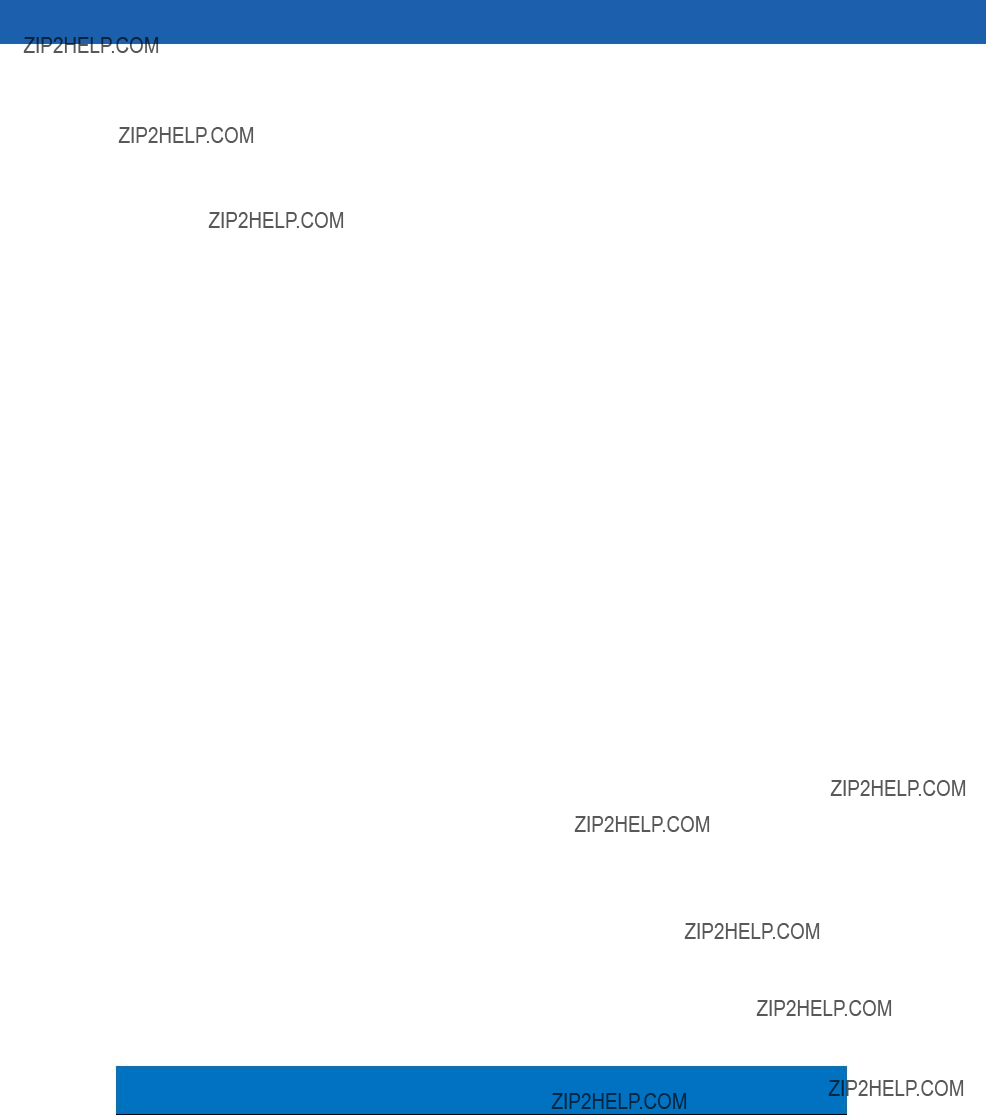
E - 4 Symbol LS1203 Product Reference Guide
Table
The keystroke in bold is sent only if the ???Function Key Mapping??? is enabled. Otherwise, the unbolded keystroke is sent.

ASCII Character Sets E - 5
Table
The keystroke in bold is sent only if the ???Function Key Mapping??? is enabled. Otherwise, the unbolded keystroke is sent.

E - 6 Symbol LS1203 Product Reference Guide
Table

ASCII Character Sets E - 7
Table

E - 8 Symbol LS1203 Product Reference Guide
Table
GUI Shift Keys
The Apple??? iMac keyboard has an apple key on either side of the space bar.
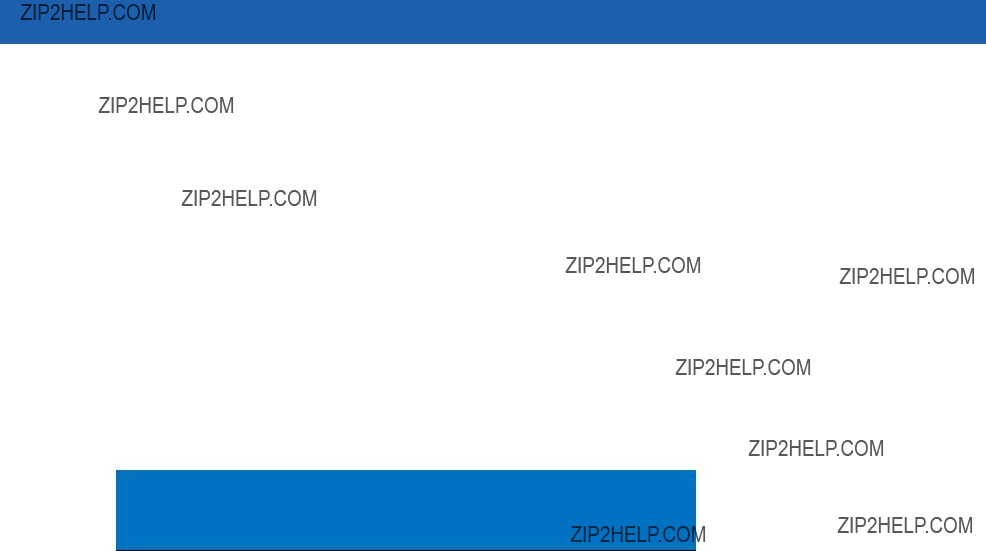
ASCII Character Sets E - 9
Table
GUI Shift Keys
The Apple??? iMac keyboard has an apple key on either side of the space bar.
Table

E - 10 Symbol LS1203 Product Reference Guide
Table

ASCII Character Sets E - 11
Table

E - 12 Symbol LS1203 Product Reference Guide
Table

Index
Numerics
123Scan configuration . . . . . . . . . . . . . . . . . . . . . . . .
A
ADF
invalid rule . . . . . . . . . . . . . . . . . . . . . . . . . . . . . .
ASCII values
keyboard wedge . . . . . . . . . . . . . . . . . . . . . . . .
B
bar code defaults
keyboard wedge . . . . . . . . . . . . . . . . . . . . . . . . .
bar codes
123Scan . . . . . . . . . . . . . . . . . . . . . . . . . . . . . . .
alternate numeric keypad emulation . . . . . . .
country keyboard types (country codes) . . .
laser on time . . . . . . . . . . . . . . . . . . . . . . . . . . . .
baud rate . . . . . . . . . . . . . . . . . . . . . . . . . . .
parity . . . . . . . . . . . . . . . . . . . . . . . . . . . . . .

Index - 2 Symbol LS1203 Product Reference Guide
device type . . . . . . . . . . . . . . . . . . . . . . . . . .
bar codes
software handshaking . . . . . . . . . . . . . . . . . . . .
C
cables
installing . . . . . . . . . . . . . . . . . . . . . . . . . . . . . . .
code identifiers
AIM code IDs . . . . . . . . . . . . . . . . . . . . . . . . . . . .
conventions
notational . . . . . . . . . . . . . . . . . . . . . . . . . . . . . . . . xii
D
decode zone . . . . . . . . . . . . . . . . . . . . . . . . . . .
keyboard wedge . . . . . . . . . . . . . . . . . . . . . . . . .
discrete 2 of 5 bar codes . . . . . . . . . . . . . . . . . . . . .
E
error indications
ack/nak . . . . . . . . . . . . . . . . . . . . . . . . . . . . . . .

Index - 3
unknown characters . . . . . . . . . . . . . .
G
GS1 databar bar codes
reduced space symbology . . . . . . . . . . . . . . . .
H
host types
keyboard wedge . . . . . . . . . . . . . . . . . . . . . . . . .
I
information, service . . . . . . . . . . . . . . . . . . . . . . . . . . . xiii intercharacter gap . . . . . . . . . . . . . . . . . . . . . . . . . .
K
keyboard wedge connection . . . . . . . . . . . . . . . . . . .
L
LED definitions . . . . . . . . . . . . . . . . . . . . . . . . . . . . .
M
maintenance . . . . . . . . . . . . . . . . . . . . . . . . . . . . . . .
N
notational conventions . . . . . . . . . . . . . . . . . . . . . . . . . xii NW - 7 . . . . . . . . . . . . . . . . . . . . . . . . . . . . . . . . . . .
P
parameter defaults
keyboard wedge . . . . . . . . . . . . . . . . . . . . . . . . .
parameters
beep after good decode . . . . . . . . . . . . . . . . . . .
beeper volume . . . . . . . . . . . . . . . . . . . . . . . . . . .
parts . . . . . . . . . . . . . . . . . . . . . . . . . . . . . . . . . .
scanner signal descriptions . . . . . . . . . . . . . . . . .
connecting . . . . . . . . . . . . . . . . . . . . . . . . . . . . . .
R
S
sample bar codes
code 128 . . . . . . . . . . . . . . . . . . . . . . . . . . . . . . .
scanner parts . . . . . . . . . . . . . . . . . . . . . . . . . . .
aiming . . . . . . . . . . . . . . . . . . . . . . . . . . . . . . . . .
security level bar codes
connecting a USB interface . . . . . . . . . . . . . . . . .

Index - 4 Symbol LS1203 Product Reference Guide
unpacking . . . . . . . . . . . . . . . . . . . . . . . . . . . . . .
T
technical specifications . . . . . . . . . . . . . . . . . . . . . . .
U
unpacking . . . . . . . . . . . . . . . . . . . . . . . . . . . . . . . . .
beep after good decode . . . . . . . . . . . . . . . . . . .
user preferences defaults . . . . . . . . . . . . . . . . . . . . .

Motorola, Inc.
One Motorola Plaza
Holtsville, New York 11742, USA
MOTOROLA and the Stylized M Logo and Symbol and the Symbol logo are registered in the U.S. Patent and Trademark Office. All other product or service names are the property of their respective owners.
?? Motorola, Inc. 2008