
INSTALLATION GUIDE
1

INSTALLATION GUIDE
1

Setting information
Indoor unit model name
Indoor unit serial number
Outdoor unit model name
Outdoor unit serial number
System commissioning date
Installer contact details
Name
Telephone number
???Compatible WPS router, capable of
???A PC or Tablet/Smartphone that is iOS/Android compatible;
???A compatible Mitsubishi Electric Heat Pump with a
2

Mitsubishi Electric
Important Note: Before carrying out installation of the
Register Your Heat Pump(s)
Thank you for choosing a Mitsubishi Electric Heat Pump with
Once registered you will be able to control your heat pump with your smartphone, tablet or online using an internet connection (for a list of compatible devices please visit the Mitsubishi Electric website).
User Manual
A copy of the user manual, terms & conditions and privacy policy can be downloaded at any time from the Mitsubishi Electric website.
Mitsubishi Electric New Zealand
Phone 0800 639 434
Mitsubishi Electric Australia
www.mitsubishielectric.com.au/wifi
Phone (02) 9684 7777
3

Information for installers
The following steps explain how to connect the
EQUIPMENT REQUIRED FOR INSTALL:
INSTALLATION GUIDE
Important Note: Before going to the users home, ensure they have a WPS capable router and
Record the adaptor???s MAC, ID number and serial numbers on page 2 of the
Isolate the outdoor unit and verify power has been disconnected from the complete system.
4

Remove the cover of the indoor unit, the cable terminal, and the cover to the control board.
Locate the CN105 port on the main control board and connect the
Run the cables down the back of the unit with the other cables. Tuck cabling away and secure.
Reassemble the indoor unit and restore power to the system.
Check that the
The adaptor is now able to be connected to the user???s router. Steps for this are shown on the following pages.

Information for users
The following steps explain how to connect the
KEY (LED LIGHTS):
Check
3
Activate WPS on your adaptor by using a small object to press and hold the WPS button for two seconds.
Activate WPS mode on your router. This will be enabled for a set period allowing approximately two minutes to complete Step 3.
To do so please refer to your router???s manual.
Please Note: The WPS and router reset buttons may be similar on some routers. Please exercise caution as resetting your router will erase network configuration.
6

Turn the adaptor over and check LED 1 (top light) is flashing.
6
Next, the bottom light (LED 3) will start flashing as it connects to the internet. This may continue for up to 10 minutes.
8
If LED 2 (orange) lights up at any stage there may be a problem. Check the troubleshooting section on page 11.*
When LED 1 remains solid for 5 seconds the adaptor is connecting to your router.
7
When LED 1 and LED 3 flash alternately the unit is successfully connected to the internet.
9
You can now download the Mitsubishi Control App and control your heat pump via
*You can restart the connection process at anytime by starting again from Step 1.
7

Safety Instructions
???Read all safety instructions before using the
???This installation manual contains important safety information. Be sure to comply with the instructions.
???After installing the
 Warning
Warning
(Improper handling may have serious consequences, including serious injury or death.)
???Installation of the adaptor must be carried out by an authorised installer only.
???Improper installation may result in fire, electric shock, or damage/water leaks. Consult the dealer from whom you purchased the unit, or a professional installer.
???The adaptor should be securely installed in accordance with this installation manual.
???The unit should be mounted in a location that can support its weight.
???If the unit is installed in a location that cannot support its weight, the
???Connect and fasten the electric wires securely so external force on the wires will not apply on the terminals.
???Improper connection and mounting may result in breakdown, heat generation, smoke generation, or fire.
???Mitsubishi Electric components or other designated components must be used for installation.
???Improper components may result in fire, electric shock, or damage/water leaks.
???Electrical work must be performed by a licensed professional using the instructions detailed in the installation manual.
???Inadequate circuit capacity or improper installation may result in electric shock or fire.
???This appliance is not intended for use by persons (including children) with reduced physical, sensory or mental capabilities, or lack of experience and knowledge, unless they have been given supervision or instruction concerning use of the appliance by a person responsible for their safety.
???Children should be supervised to ensure that they do not play with the appliances.
???This device complies with all Australia and New Zealand requirements for EMC and electrical safety.
???Do not connect the
8
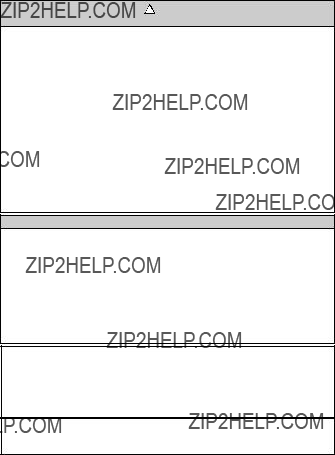
 Caution
Caution
(Improper handling may have consequences, including injury or damage to house.)
???To prevent damage from static electricity, touch a nearby metal body to discharge static electricity from yourself before touching the
???Static electricity from the human body may damage the
???Do not install the
???Avoid places where water is splashed or where condensation forms on walls.
Installing in such places can cause electric shock or breakdown.
???Do not install the
or less. Direct sunlight and high or low temperature environments may cause the
???Do not use in special environments.
???Do not use in places with high oil use (including machine oil), high steam levels, or sulfuric gas - this may lead to severe decrease in functionality and damage to parts.
???Turn off power supply of connected equipment when performing construction or wiring work.
???Failure to turn off the power supply to the connected equipment may lead to malfunction or breakdown of the
???Dismantling the indoor unit
Please refer to the indoor units ???service manual??? for detailed instructions for accessing the control adaptor connector CN105 on the indoor unit control PCB.
Note
???Please ensure that the access point supports both WPS connection and the
???To complete connection of the
???Details of the heat pump and
???The end user should read and accept the terms and conditions of the
???The
Mitsubishi Electric???s
Third party
Mitsubishi Electric is not responsible for any (i) under performance of a system or any product; (ii) system or product fault; or (iii) loss or damage to any system or product; which is caused by or arises from connection to and/or use of any third party
For the latest information regarding
New Zealand based enquiries please visit
9
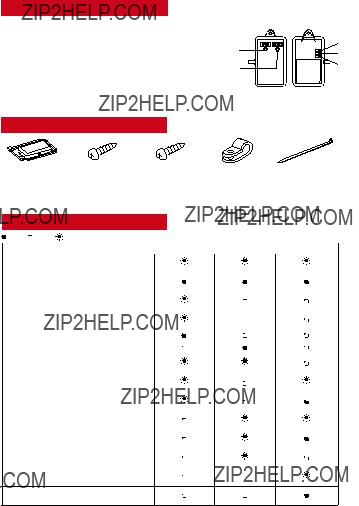
Product Introduction
Parts
LED pattern
Access point communication failed, and heat pump communication starting up
10

Troubleshooting
If at any stage you see the orange LED 2 light up, this is an indication that there is a problem with the router communicating with the adaptor.
If this occurs, you may need to check the following:
???WPS is working on your router
???Signal is reaching the adaptor
???DHCP addresses are available
???Your router is compatible with the adaptor.
For a list of compatible routers or if you are still experiencing issues connecting your router to the
Main causes that WPS failed are as follows:
Communication distance (from the
Switch Function
(1) WPS switch
The WPS switch is used for pairing the
???
Hold down the WPS switch for 2 seconds to start
When
???
Hold down the WPS switch for 15 seconds to start
Before using
This product is only compatible with the access point that supports WPS.
(2) RESET switch
???Hold down the RESET switch for 2 seconds to reboot the system.
???Hold down the RESET switch for 15 seconds to initialize the
When the
Specifications
11

Contact Details
12