
EXPLORE YOUR XBOX 360??
Setup & warranty
Register your Xbox 360?? online today
It only takes a few minutes to join the Xbox?? community and gain access to exclusive information, rewards, and offers.
Go to www.xbox.com/registermyxbox.

EXPLORE YOUR XBOX 360??
Setup & warranty
Register your Xbox 360?? online today
It only takes a few minutes to join the Xbox?? community and gain access to exclusive information, rewards, and offers.
Go to www.xbox.com/registermyxbox.

 Warning
Warning
Failure to properly set up, use, and care for the Xbox 360 video game and entertainment system can increase the risk of serious injury or death, or damage to the Xbox 360 video game and entertainment system. Read this manual and the manuals of any accessories for important safety and health information. Keep all manuals for future reference. For replacement manuals, go to
www.xbox.com/support.
Before allowing children to use the Xbox 360 video game and entertainment system:
1Determine how each child can use the Xbox 360 console (playing games, connecting to Xbox LIVE, replacing batteries, making electrical, AV cable, and network connections) and whether they should be supervised during these activities.
2If you allow children to use the Xbox 360 console without supervision, be sure to explain all relevant safety and health information and instructions.
The Xbox 360 console will not play copied or ???pirated??? games or other unauthorized media. Attempting to defeat the Xbox 360
You must accept the terms and conditions of the Limited Warranty and this manual to use your Xbox 360 console. If you do not accept these terms and conditions, do not set up or use your Xbox 360 console and return it to Microsoft for a refund.
This symbol identifies safety and health messages in this manual and Xbox 360 accessories manuals.
English
1)Your Xbox 360 Video Game and Entertainment System
2)PoSition Your XboX
3)ConneCt to Your tV
3)ConneCt to Power
4)Set uP Your ControLLer
6)Set uP Your HeadSet
6)Play Discs
7)CHooSe Your FaMiLY???S eXPerienCe
7)Set uP StoraGe
8)Join XboX LiVe
8)Set uP Your HoMe networK
9)SHare MuSiC, PiCtureS, and VideoS
9)troubLeSHoot
12)taKe Care oF Your XboX
13)LiMited warrantY
15)reGuLationS
16)CoPYriGHt
16)CuStoMer SuPPort

Your Xbox 360 Video Game and Entertainment System
Thanks for purchasing your Xbox 360?? video game and entertainment system from Microsoft. Please use these instructions to set up your Xbox 360 system and to learn where to go for more information.
1

PoSition Your XboX
You can position your console horizontally or vertically, whichever you prefer. However, if you change your console???s orientation, make sure it is turned off with no disc in the tray. However you position your console, make sure to not block any ventilation openings or the IR receiver.
Prevent the Console from Falling
If the Xbox 360 console falls and hits someone, especially a small child, it could cause serious injury. To reduce
the risk of such injuries and damage to the Xbox 360 console, set up the console according to these instructions. Place the console on a surface that:
???Is flat and level.
???Is stable and not likely to tip over.
???Allows all feet of the console to be in contact with the surface.
???Is not likely to allow the console to slip or slide off.
???Is clean and free of dust and debris.
If the surface or console feet become dirty or dusty, clean them with a dry cloth. If the console is positioned vertically, put it on a surface where it is not likely to fall if it tips over.
Arrange all cables and cords so that people and pets are not likely to trip over or accidentally pull on them as they move around or walk through the area.
When the console is not in use, you may need to disconnect all cables and cords from the front and rear of the console to keep them out of the reach of children and pets. Do not allow children to play with cables and cords.
Prevent the Console from Overheating
Do not block any ventilation openings on the console or power supply. Do not place the console or power supply on a carpet, bed, sofa, or other soft surface that may block ventilation openings. Do not place the console or power supply in a confined space, such as a bookcase, rack, or stereo cabinet, unless the space is well ventilated. Don???t stack any items, including other AV equipment, on top of the console.
Do not place the console or power supply near any heat sources, such as radiators, heat registers, stoves, or amplifiers.
Avoid Smoke and Dust
Do not use the console in smoky or dusty locations. Smoke and dust can damage the console, particularly the disc drives.
2

Connect your composite AV cable to your TV.
Connect the AV Cable
To connect to your TV:
1Connect the composite AV cable connector to the AV port on the console.
2Connect the
3Connect the solid color white and red (left and right) audio connectors on the cable to the white and red audio inputs on your TV.
For mono audio, connect either the white or red audio connector to the single audio input.
4Select the appropriate video input for your TV. Common names for video input include Input Select, Input, AUX, Line In, Line, In, Source, and EXT.
Other Input
You can also connect to additional TV input types such as component, HDMI, VGA, or digital audio (cables sold separately). For more information, visit www.xbox.com/setup.
IMPORTANT
Stationary images in video games can ???burn??? into some TV screens, creating a permanent shadow. Consult your TV owner???s manual or manufacturer before playing games.
Always connect the power cords according to the following instructions.
To connect the power cords:
1Fully insert the power supply cord into the Xbox 360 console.
2Plug the AC power cord into the power supply until it stops.
3Plug the other end of the AC power cord into the wall outlet. Connecting to a power strip or extension cord is not recommended. The power supply light will glow amber when properly connected to power and the console is turned off.
3
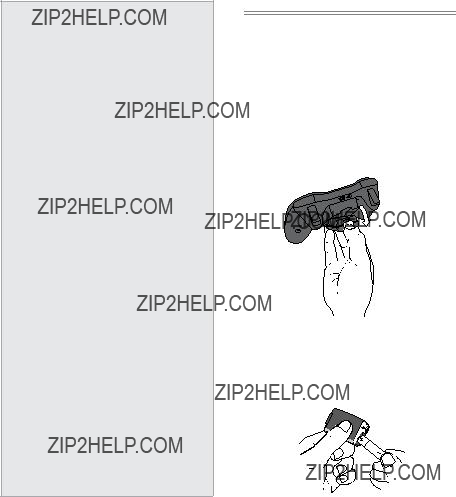
 Electrical Safety
Electrical Safety
As with many other electrical devices, failure to take the following precautions can result in serious injury or death from electric shock or fire or damage to the Xbox 360 console.
Select an appropriate power source for your Xbox 360 console:
???Use only the power supply unit and AC power cord that came with your console or that you received from an authorized repair center or Xbox Customer Support. If you are not sure if you have the correct power supply unit, compare the model number on the power supply unit with the model number specified on your console. If you need a replacement power supply unit or AC power cord, you can find Xbox Customer Support contact information at www.xbox.com/support.
???Confirm that your electrical outlet provides the type of power indicated on the power supply unit (in terms of voltage [V] and frequency [Hz]). If you are not sure of the type of power supplied to your home, consult a qualified electrician.
???Do not use
???Do not overload your wall outlet, extension cord, power strip, or other electrical receptacle. Confirm that they are rated to handle the total current (in amps [A]) drawn by the Xbox 360 console (indicated on the power supply unit) and any other devices that are on the same circuit.
???Do not connect any other devices between the power supply unit and the Xbox 360 console or between the power cord and the power supply unit.
To avoid damaging the power cords and power supply:
???Protect the power cords from being walked on.
???Protect cords from being pinched or sharply bent, particularly where they connect to the power outlet, the power supply unit, and the console.
???Do not jerk, knot, sharply bend, or otherwise abuse the power cords.
???Do not expose the power cords to sources of heat.
???Do not wrap power cords around the power supply unit.
???Keep children and pets away from the power cords. Do not allow them to bite or chew on them.
???When disconnecting the power cords, pull on the plug??? do not pull on the cord.
???Do not let the power supply unit hang from either power cord.
If a power cord or power supply unit becomes damaged in any way, stop using it immediately. Visit www.xbox.com/support for Xbox Customer Support contact information.
Unplug your Xbox 360 console during lightning storms or when unused for long periods of time.
Set uP Your ControLLer
Your controller comes already wirelessly connected to your console, right out of the box.
Insert Batteries
The wireless controller uses either disposable AA or LR6 batteries (included) or the Xbox 360 Play and Charge Kit (sold separately). If you plan to use disposable batteries, you should familiarize yourself with the ???Disposable Battery Safety??? section that follows.
To insert batteries:
1Press the tab on the top of the AA battery pack and pull down to detach it from the controller.
2Insert two new AA (LR6) batteries with their positive (+) and negative
3Slide the AA battery pack back into place on the controller and push it in to lock.
notE
To avoid pinching your fingers when inserting, push only on the flat surface of the battery compartment cover.
4

 Disposable Battery Safety
Disposable Battery Safety
Improper use of batteries may result in battery fluid leakage, overheating, or explosion. Risk of explosion if batteries are replaced by an incorrect type. Use and replace only with correct size and type of batteries. Released battery fluid is corrosive and may be toxic. It can cause skin and eye burns, and is harmful if swallowed. To reduce the risk of injury:
???Keep batteries out of reach of children.
???Do not heat, open, puncture, mutilate, or dispose of batteries in fire.
???Use only alkaline (not rechargeable) batteries, type AA for best performance.
???Do not mix new and old batteries or batteries of different types.
???Do not allow metal objects to touch the battery terminals on the device; they can become hot and cause burns.
???Remove the batteries if they are worn out or before storing your controller for an extended period of time.
???If a battery leaks, remove all batteries, taking care to keep the leaked fluid from touching your skin or clothes. If fluid from the battery comes into contact with skin
or clothes, flush skin with water immediately. Before inserting new batteries, thoroughly clean the battery compartment with a damp paper towel, or follow the battery manufacturer???s recommendations for cleanup.
???Dispose of batteries in accordance with local and national disposal regulations (if any).
remove Controller batteries aboard aircraft
Before boarding any aircraft or packing the wireless controller in luggage that will be checked, remove any batteries from the wireless controller. The wireless
controller can transmit radio frequency (RF) energy, much like a cellular telephone, whenever batteries are installed.
Turn Your Console and Controller on
To turn your console and controller on, press and hold the Xbox Guide button on your controller. To turn on just your console, touch the console power button lightly.
Connect Additional Controllers
To connect additional wireless controllers to your console, or to connect your controller to a different console, follow the steps below. To connect a wireless controller to your console:
To connect a wireless controller to your console:
1Press and hold down the Xbox Guide button until the controller turns on.
2Make sure the console is turned on. If not, touch the console power button and allow the console to completely start up. When the Xbox Dashboard or inserted disc runs, the console is ready.
3Press the connect button on the console and wait for the console lights to spin.
4Press the connect button on the controller and wait for the controller lights to spin.
After the lights on the controller and console spin and flash once, the controller is connected.
Playing Games with Your Controller
For information about how to use the controller with games, see your game instructions. When playing, your controller???s position is indicated by one of four lights around the Xbox Guide button, and you can press the Xbox Guide button to show the Xbox Guide at any time.
5

Set uP Your HeadSet
Use your Xbox 360 Headset to chat with friends on Xbox LIVE.
Play Discs
The Xbox 360 console can play game discs licensed by Microsoft for the Xbox 360, Region 1 DVD movie discs, and CD music/audio discs. An Xbox compatible disc has one of these logos:
Touch the eject button lightly to open the disc tray.
If you hold your finger on the eject button, the tray won???t eject.
Connect Your Headset to Your Controller
To connect your headset:
1 Turn down the volume. Plug the headset connector into the controller expansion port.
2 Put on your headset and adjust the microphone position.
NOTE
When the console is oriented vertically, make sure the disc is held in place by the tabs on the disc tray so that it doesn???t fall out.
Use Your Headset
To chat and send voice messages, you need to be connected to Xbox LIVE.
To temporarily turn off voice, slide the mute switch on the headset control. To adjust the listening volume of the headset, move the volume control left or right. For more information about using your Xbox 360 Headset with a particular game, see your game manual.
To prevent damage to your headset, avoid sitting or stepping on the headset, its cable, or the cable connector..
IMPORTANT
To avoid jamming the disc drive and damaging discs or the console:
???Remove discs before moving the console or tilting it between the horizontal and vertical positions.
???Never use cracked discs. They can shatter inside the console and jam or break internal parts.
???When the console is vertical, do not use discs that are smaller than standard DVDs and CDs.
6

CHooSe Your FaMiLY???S eXPerienCe
Family Settings for Xbox 360 gives parents and caregivers the ability to provide
Set uP StoraGe
With the Xbox 360 Hard Drive (included), a USB flash drive, or another device containing a hard drive, you can save games and other media and sign in to Xbox LIVE. Your Xbox 360 system comes with a hard drive attached and ready to play.
Remove and Reattach Your Hard Drive
If you need to remove the hard drive, use the following procedures for removal and reattachment.
To remove your hard drive:
1Turn off your console.
2Slide the hard drive cover release to remove the hard drive cover.
3Pull the hard drive tab to remove the hard drive from the console.
important
Do not remove or attach the hard drive when power is on, and avoid touching hard drive bay contacts and hard drive connector contacts with fingers or metal objects.
To attach your hard drive:
1Turn off your console.
2Insert the hard drive fully into its slot with the tab outward.
3Replace the hard drive cover.
Connect a USB Flash Drive or Other Storage Device
For portable storage, connect a
Xbox storage.
Transfer Content
If you already have content on another hard drive, you can use a USB flash drive to transfer some content like profiles and saved games.
To fully transfer all licensed content, such as games, visit www.xbox.com/support for more information about the Xbox 360 Hard Drive Transfer Kit.
notE
You cannot use original Xbox 360 memory units or hard drives with this version of the Xbox 360 console.
7

Join XboX LiVe
You can instantly become an Xbox LIVE member for free by simply connecting to Xbox LIVE after you add your console to your home network. Xbox LIVE is your source for game and dashboard updates, chats and messaging with friends, free trials, the latest Xbox news, movies, TV shows, and more. Join Xbox LIVE right from your Xbox Dashboard and follow the instructions on the screen to create your free account.
For the full Xbox LIVE experience, get Xbox LIVE Gold. You???ll enjoy exclusive weekly discounts on the best games and early access to the newest and latest. Xbox LIVE Gold???s online multiplayer gaming allows you to play along with friends all over the world. Plus, watch thousands of HD movies and TV shows from Netflix (sold separately).
NOTES
???You need a
???Xbox LIVE, and all features of Xbox LIVE, may not be available in all countries.
???You need at least 128 MB of storage space available to join Xbox LIVE and get the full experience.
???For more information, visit www.xbox.com/live.
Set uP Your HoMe networK
To play on Xbox LIVE and share media with a Windows PC, your Xbox 360 console should be connected to a home network with
Your Xbox 360 has integrated wireless networking built in, allowing a wireless connection between your console and your network. Xbox 360 supports 802.11b/g/n wireless networks. Or you can connect to a network with an Ethernet cable (sold separately).
For other supported networking options, including Ethernet wired networks, visit www.xbox.com/support.
To connect your console to a wireless network:
1Configure your console and wireless router (or other networking device).
2From the Xbox Dashboard system settings, configure wireless networking and follow the instructions on the screen.
3Your console will detect and test your network and proceed through network configuration.
You can usually find your wireless network settings on the setup screens for your wireless router. The device documentation should have instructions for accessing these screens. For wireless networks set up with Microsoft Windows Connect Now technology, you can use a WCN USB flash drive to quickly configure your Xbox 360 console to connect to the network.
If you have trouble connecting, follow the steps in Troubleshooting later in this manual.
8
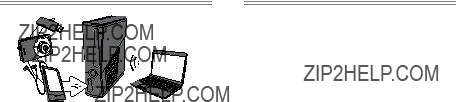
SHare MuSiC, PiCtureS, and VideoS
Use your Xbox 360 to play music, view pictures, and watch video from other devices. Connect devices and other portable audio players, digital cameras, and USB flash drives. You can also share media to your console from a Windows PC on the same home network.
To stream music or view pictures, just configure your device for USB output if your device requires it, and connect it to your console with a USB cable
(sold separately). For media on USB flash drives, just connect the drive to any console USB port directly.
To learn more about home networking with a Windows PC, visit www.xbox.com/support.
notE
Not all media formats or devices are fully supported, and you cannot play some licensed or copyright protected music on your Xbox from certain services such as Apple iTunes.
To play unprotected AAC music from an Apple iPod, you can download a free update from Xbox LIVE Marketplace.
Recordings and programs may be protected by copyright. Microsoft does not authorize, support, or condone the use of its products for unauthorized copying. You may not copy, reproduce, distribute, publicly perform, or modify recordings unless authorized by the copyright owner or allowed by law.
troubLeSHoot
Follow these steps to troubleshoot any difficulties you may have with the Xbox 360 video game and entertainment system. If the steps in this troubleshooting section don???t solve your problem,
visit www.xbox.com/support. Do not take your Xbox 360 console or its accessories to your retailer for repair or service.
No Power
Confirm that you have an appropriate power source, and check all connections between the wall outlet and power supply and the power supply and console. The power supply light should glow amber when the console is off and green when the console is on.
Try a different power outlet and bypass any power strips. Try turning the console on using the console power button, the eject button, and a controller Xbox
Guide button to determine if a specific button is the problem.
No Picture
Connect the appropriate AV cable. Turn on the TV. Select the video input for the TV (or other connected AV device, such as a VCR or DVD player) that displays the Xbox 360 game. Common names for video input include Input Select, AUX, Line In, Line, In, Input, Source, and EXT, depending on your TV or AV receiver type. For more information, see your TV or AV device manual. Don???t connect both the included AV cable and an HDMI AV cable to the console at the same time.
Try resetting your display settings. Remove any disc from the disc tray and turn off your console. Then press and hold the Xbox Guide button on player one???s controller to turn the console back on. As it starts up, press and hold the Y button while pulling the right trigger. Your console will return to its default display settings.
No Sound
Check the AV connection. If you???re using digital audio, make sure the receiver is turned on and the output in your console???s audio settings is set correctly. Don???t connect both the included AV cable and the HDMI AV cable to the console at the same time. If you???re using an AV receiver or digital audio (S/PDIF), try connecting standard audio directly to your TV.
9

Check the AV connection (see ???Connect to Your TV and Audio System???). Play Dolby?? Digital audio only on audio systems that support Dolby Digital. Select the audio output that is supported by your system or TV: stereo or Dolby?? Surround for stereo speakers, mono for monaural speakers. If sound is coming from only one speaker, check that all audio cables are connected correctly.
Play only supported discs (Xbox 360 games, audio CDs, and DVD movies). Clean the disc. Insert the disc fully and close the disc tray. To bypass the Xbox Dashboard and start discs automatically, change the startup console system setting.
Game, Movie, or Music Doesn???t Start
Play only supported discs (Xbox 360 games, audio CDs, and DVD movies). Clean the disc. Insert the disc fully and close the disc tray. To bypass the Xbox Dashboard and start discs automatically, change the startup console system setting.
Disc Doesn???t Eject
Disconnect your console from power and position it horizontally. Insert a straightened paper clip into the
Power Light Flashes
The console power button should glow solid green while the console is on and flash when you press the eject button. If it flashes differently during operation, follow these steps:
???Flashes red: The console is too hot and will not play games until cooled down. Place the console in a
For more information, see ???Position Your Xbox.???
???Solid red: Follow the instructions on the screen to correct the problem.
???Solid red, no
Wireless Controller Doesn???t Work
Press the Xbox Guide button to turn on the wireless controller, then connect it to your console (see ???Connect Additional Controllers???).
If lights spin longer than 15 seconds when connecting:
???Move the controller closer to the console.
???Make sure the batteries are fresh.
???Keep the console and controller at least three feet away from large metal objects, such as file cabinets and refrigerators.
???Metallic decorations or stickers on the console or controller can interfere with wireless controller performance. Remove decorations and try connecting again.
???Make sure the front of the console is positioned in the direction of the controller and away from nearby walls.
???Cordless phones (2.4 GHz), wireless LANs, wireless video transmitters, microwave ovens, some mobile/ cell phones, and Bluetooth headsets can interfere with the operation of the controller. Turn these off or unplug them and retry connecting.
???If nothing else works, turn off your console, remove and reinsert the batteries into the controller, then reconnect the controller to the console.
10
Can???t Connect to Xbox LIVE or Home Network
If you can???t connect to Xbox LIVE or your home network, restart your network equipment.
To restart your network equipment:
1Turn off your console and your network equipment. If a network device, such as a modem or router, doesn???t have a power button, disconnect it from power.
2Wait one minute.
3Turn on each network device in sequence from the wall outlet. For most home networks, the sequence will be (1) modem, (2) router, (3) Xbox 360 console. Wait for each device to come online fully before turning on the next.
4From the Xbox Dashboard, test your Xbox LIVE connection.
Make sure your wireless network equipment is within range, and potentially interfering devices such as wireless phones are not nearby. Also, check that your specific network settings are correctly entered in the Xbox Dashboard system settings.
If you still can???t connect to Xbox LIVE or your home network, visit www.xbox.com/support for more help.
Headset Doesn???t work
If the headset isn???t emitting any sound or you are unable to transmit your voice:
???Make sure the headset connector is plugged in securely.
???Try adjusting the volume using the volume control knob.
???Make sure the mute switch isn???t on.
???Make sure that voice isn???t turned off in the Xbox Guide.
???Check your game manual to determine whether you need to push a button while speaking.
Accessory Doesn???t Work
If an accessory is not supported by a specific game, the accessory will not function.
Can???t Save Game
The Xbox 360 storage device must have enough free space to save the game. Delete unwanted items from storage or attach an additional USB flash drive or storage device (sold separately) for more space.
Hard Drive or USB Flash Drive Not Listed as a Storage device
If your hard drive is not listed as a storage device, try the following, starting with the first.
???Make sure the hard drive is fully inserted into the hard drive slot and the cover has been replaced. Turn the console off, then on again.
???Turn the console off and remove the hard drive. Turn the console on and then off again. Reinsert the hard drive, replace the hard drive cover, and turn the console on again.
???If available, try the hard drive on another console, or try another hard drive on your console to pinpoint the problem.
notE
Damaged hard drives might not show up in the Xbox Guide and could harm your Xbox 360 console. Hard drives that have been crushed, immersed
in liquids, or exposed to intense heat may be damaged beyond use and will not appear in your list of storage devices.
USB storage devices have a capacity of
11
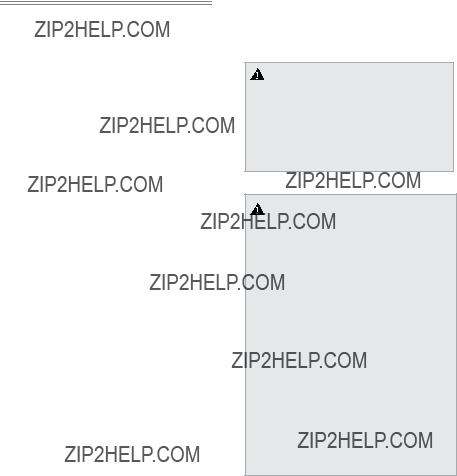
taKe Care oF Your XboX
Cleaning
If you clean the Xbox 360 console:
???Disconnect the console power supply from electrical power to prevent the console from being turned on and off, or the disc tray from being ejected, during cleaning.
???Clean the outside of the Xbox 360 console only. Make sure that no objects are inserted into ventilation openings.
???Use a dry
???Do not use compressed air.
???Do not use DVD head cleaner devices.
???Do not attempt to clean connectors.
???Clean the console feet and the surface on which the Xbox 360 console rests with a dry cloth.
To clean Xbox 360 game discs or audio CDs:
???Hold discs by the edges; do not touch the disc surface with your fingers.
???Clean discs using a soft cloth, lightly wiping from the center outward.
???Do not use solvents; they can damage the disc. Do not use disc cleaning devices.
Operating Environment
Operating the Xbox 360 console in an environment where the external temperature can vary widely and quickly might damage the console. When moved to a location with a temperature difference of 20 degrees or more from the previous location, allow the Xbox 360 console to come to room temperature before turning it on. Operating temperature: 5 ??C to 35 ??C (41 ??F to 95 ??F)
Metallic Objects and Stickers
Do not place metallic items or stickers near or on the Xbox 360, as they can interfere with the
controller, wireless networking, and eject and power buttons.
Proper Storage of Discs
Always return discs to their storage containers when they are not in the disc drive.
Do not store discs in direct sunlight, near a heat source, or on your Xbox 360 console.
Always handle discs by their edges.
do not attempt repairs
Do not attempt to take apart, open, service, or modify the Xbox 360 console, power supply, or accessories.
Doing so could present the risk of electric shock, fire, or damage to your Xbox 360 console.
Any evidence of any attempt to open and/or modify the Xbox 360 console, including any peeling, puncturing, or removal of any of the labels, will, for safety reasons, void the Limited Warranty and render the Xbox 360 console ineligible for authorized repair. Modifying your console can result in a permanent ban from Xbox LIVE.
Play Healthy
iMPortant HeaLtH warninGS about PLaYinG Video GaMeS
Photosensitive Seizures
A very small percentage of people may experience a seizure when exposed to certain visual images, including flashing lights or patterns that may appear in video games. Even people who have no history of seizures or epilepsy may have an undiagnosed condition that can cause these ???photosensitive epileptic seizures??? while watching video games.
These seizures may have a variety of symptoms, including lightheadedness, altered vision, eye or face twitching, jerking or shaking of arms or legs, disorientation, confusion, or momentary loss of awareness. Seizures may also cause loss of consciousness or convulsions that can lead to injury from falling down or striking nearby objects.
Immediately stop playing and consult a doctor if you experience any of these symptoms. Parents should watch for or ask their children about the above symptoms??? children and teenagers are more likely than adults to experience these seizures. The risk of photosensitive epileptic seizures may be reduced by taking the following precautions:
???Sit farther from the TV screen.
???Use a smaller TV screen.
???Play in a
???Do not play when you are drowsy or fatigued.
If you or any of your relatives have a history of seizures or epilepsy, consult a doctor before playing.
12
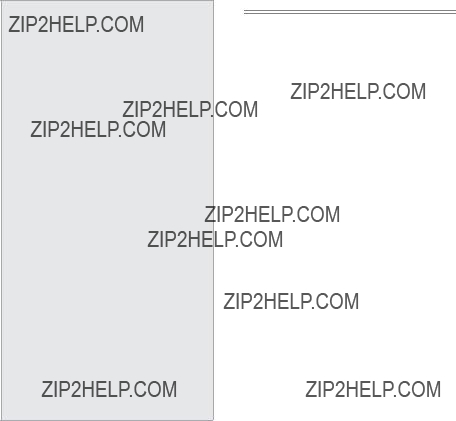
Musculoskeletal Disorders
Use of game controllers, keyboards, mice, or other electronic input devices may be linked to serious injuries or disorders.
When playing video games, as with many activities, you may experience occasional discomfort in your hands, arms, shoulders, neck, or other parts of your body. However, if you experience symptoms such as persistent or recurring discomfort, pain, throbbing, aching, tingling, numbness, burning sensation, or stiffness, DO NOT
IGNORE THESE WARNING SIGNS. PROMPTLY SEE A QUALIFIED HEALTH PROFESSIONAL, even if symptoms occur when you are not playing a video game. Symptoms such as these can be associated with painful and sometimes permanently disabling injuries or disorders
of the nerves, muscles, tendons, blood vessels, and other parts of the body. These musculoskeletal disorders (MSDs) include carpal tunnel syndrome, tendonitis, tenosynovitis, vibration syndromes, and other conditions.
While researchers are not yet able to answer many questions about MSDs, there is general agreement that many factors may be linked to their occurrence, including medical and physical conditions, stress and how one copes with it, overall health, and how a person positions and uses their body during work and other activities (including playing a video game). Some studies suggest that the amount of time a person performs an activity may also be a factor.
Some guidelines that may help you work and play more comfortably and possibly reduce your risk of experiencing an MSD can be found in the Healthy Gaming Guide at www.xbox.com. These guidelines address topics such as:
???Positioning yourself to use comfortable, not awkward, postures.
???Keeping your hands, fingers, and other body parts relaxed.
???Taking breaks.
???Developing a healthy lifestyle.
If you have questions about how your own lifestyle, activities, or medical or physical condition may be related to MSDs, see a qualified health professional.
Hearing Loss
Extended exposure to high volumes when using a head- set may result in temporary or permanent hearing loss. Some unapproved
LiMited warrantY
BY USING YOUR XBOX 360 S OR ACCESSORY YOU AGREE
TO THIS WARRANTY.
BEFORE SETTING UP YOUR XBOX 360 S OR ACCESSORY,
PLEASE READ THIS WARRANTY CAREFULLY.
IF YOU DO NOT ACCEPT THIS WARRANTY DO NOT USE
YOUR XBOX 360 S OR ACCESSORY.
RETURN IT TO MICROSOFT FOR A REFUND.
This Warranty gives You specific legal rights. You may also have other rights which vary from State to State or Province to Province.
1.Definitions
(a)???Xbox 360 S??? means a new Xbox 360 S console purchased from an authorized retailer.
(b)???Accessory??? means a Microsoft manufactured Xbox 360 S hardware accessory purchased from an authorized retailer.
(c)???Warranty Period??? for Xbox 360 S, means 1 year from the date You purchased the Xbox 360 S from an authorized retailer; and for Accessories, means 90 days from the date You purchased the Accessory from an authorized retailer.
(d)???You??? means the original
(e)???Normal Use Conditions??? means ordinary consumer use under normal home conditions according to the instruction manual packaged with the Xbox 360 S or Accessory.
2.Warranty
(a)During the Warranty Period, Microsoft warrants, only to You, that the Xbox 360 S or Accessory will not malfunction under Normal Use Conditions.
(b)This is the only warranty Microsoft gives for Your Xbox 360 S or Accessory. No one else may give any warranty on Microsoft???s behalf.
(c)IF YOUR STATE???S OR PROVINCE???S LAW GIVES YOU
ANY IMPLIED WARRANTY, INCLUDING AN IMPLIED
WARRANTY OF MERCHANTABILITY OR FITNESS
FOR A PARTICULAR PURPOSE, IT???S DURATION IS LIMITED TO THE WARRANTY PERIOD. Some States or Provinces do not allow limitations on how long an implied warranty lasts, so this limitation may not apply to you.
3.How to Get Warranty Service
(a)Before starting the Warranty process, please use the
(b)If the troubleshooting tips do not resolve Your problem, then follow
the online process at
(800)
(c)Before sending Your Xbox 360 S or Accessory to Microsoft for service, be sure to keep a copy of any data You want to save, and delete anything You consider confidential. Microsoft is not responsible for Your data and may erase it.
13
4.Microsoft???s Responsibility
(a)After You return Your Xbox 360 S or Accessory to Microsoft, Microsoft will inspect it.
(b)If Microsoft determines that the Xbox 360 S or Accessory malfunctioned during the Warranty Period under Normal Use Conditions, Microsoft will (at its option) repair or replace it, or refund the purchase price to You. Repair may use new or refurbished parts. Replacement may be with a new or refurbished unit.
(c)After repair or replacement, Your
Xbox 360 S or Accessory will be covered by this warranty for the longer of the remainder of Your original Warranty Period, or 95 days after Microsoft ships it to You.
(d)MICROSOFT???S RESPONSIBILITY TO REPAIR OR
REPLACE YOUR XBOX 360 S OR ACCESSORY, OR TO
REFUND THE PURCHASE PRICE, IS YOUR EXCLUSIVE
REMEDY.
(e)If Your Xbox 360 S or Accessory malfunctions after the Warranty Period expires, there is no warranty of any kind. After the Warranty Period expires, Microsoft may charge you a fee for its efforts to diagnose and service any problems with Your Xbox 360 S or Accessory.
5.Warranty Exclusions
Microsoft is not responsible and this warranty does not apply if Your Xbox 360 S or Accessory is:
(a)used with products not sold or licensed by Microsoft (including ???pirated??? games and accessories not manufactured or licensed by Microsoft);
(b)used for commercial purposes (including rental, pay-
(c)opened, modified, or tampered with (including any attempt to defeat any Xbox 360 S or Accessory security or
(d)damaged by any external cause (including inadequate ventilation, or other failure to follow instructions in
the printed user instruction manual packaged with the Xbox 360 S or Accessory); or
(e)repaired by anyone other than Microsoft.
6.EXCLUSION OF CERTAIN DAMAGES
MICROSOFT IS NOT RESPONSIBLE FOR ANY INDIRECT,
INCIDENTAL, SPECIAL, OR CONSEQUENTIAL DAMAGES; ANY
LOSS OF DATA, PRIVACY, CONFIDENTIALITY, OR PROFITS; OR
ANY INABILITY TO USE YOUR XBOX 360 S OR ACCESSORY.
THESE EXCLUSIONS APPLY EVEN IF MICROSOFT HAS BEEN
ADVISED OF THE POSSIBILITY OF THESE DAMAGES, AND
EVEN IF ANY REMEDY FAILS OF ITS ESSENTIAL PURPOSE. Some States or Provinces do not allow the exclusion or limitation of incidental or consequential damages, so this limitation or exclusion may not apply to you.
7.Additional Terms
(a)The software in the Xbox 360 S or Accessory is licensed, not sold. You are licensed to use the software only in your Xbox 360 S or Accessory and you may not reverse engineer it.
(b)If You attempt to defeat or circumvent the Xbox 360 S or Accessory security or
8.Choice of Law
(a)If you acquired Your Xbox 360 S or Accessory in the United States, Washington State law governs the interpretation of this warranty and any claim that
Microsoft has breached it, regardless of conflict of law principles.
(b)If you acquired Your Xbox 360 S or Accessory in Canada, Ontario Provincial law governs the interpretation of this warranty and any claim that
Microsoft has breached it, regardless of conflict of law principles.
(c)The laws of the State or Province where you live govern all other claims (including consumer protection, unfair competition, implied warranty, and tort claims).
(d)This Warranty is valid only in the United States of America and Canada.
Microsoft???s address in the United States: Microsoft Corporation, One Microsoft Way, Redmond, WA 98052, USA
Microsoft???s address in Canada: Microsoft Canada Inc., 1950 Meadowvale Blvd., Mississauga, Ontario, L5N 8L9
14

reGuLationS
For Customers in the United States
This equipment has been tested and found to comply with the limits for a Class B digital device, pursuant to Part 15 of the FCC rules. These limits are designed to provide reasonable protection against harmful interference in a residential installation. This equipment generates, uses, and can radiate radio frequency energy.
If not installed and used in strict accordance with the instructions given in the printed documentation and/or on- screen help files, the device may cause harmful interference with other
To determine if your hardware device is causing interference to other
it was probably caused by the device. If the interference continues after you disconnect the hardware device or remove the batteries, turn the device off and then on again. If the interference stopped when the device was off, check to see if one of the input/output (I/O) devices is causing the problem. Disconnect the I/O devices one at a time and see if the interference stops.
If this hardware device does cause interference, try the following measures to correct it:
???Relocate the antenna of the other radio- communications device (AM/FM radio, television, baby monitor, cordless phone, etc.) until the interference stops.
???Move the hardware device farther away from the radio or TV, or move it to one side or the other of the radio or TV.
???Plug the device into a different power outlet so that the device and radio or TV are on different circuits controlled by different circuit breakers or fuses.
???If necessary, consult the dealer or an experienced radio/TV technician for more suggestions.
Caution
Any changes or modifications made on the system not expressly approved by the manufacturer could void the user???s authority to operate the equipment.
 Caution
Caution
Exposure to radio frequency radiation
To comply with FCC RF exposure requirements, the following operating configurations must be satisfied: The antenna has been installed by the manufacturer and no changes can be made. The wireless devices must not be
FCC Declaration of Conformity (DoC):
This device complies with Part 15 of the FCC Rules. Operation is subject to the following two conditions: (1) this device may not cause harmful interference, and (2) this device must accept any interference received, including interference that may cause undesired operation.
This product is for use with
Disposal of Waste Batteries and Electrical
& Electronic Equipment
This symbol on the product or its batteries or its packaging means that this product and any batteries it contains must not be disposed of with your household waste. Instead, it is your responsibility to hand this over to an applicable
collection point for the recycling of batteries and electrical and electronic equipment. This separate collection and recycling will help to conserve natural resources and prevent potential negative consequences for human health and the environment due to the possible presence of hazardous substances in batteries and electrical and electronic equipment, which could be caused by inappropriate disposal. For more information about where to drop off your batteries and electrical and electronic waste, please contact your local city/municipality office, your household waste disposal service, or the shop where you purchased this product.
15

CoPYriGHt
Information in this document, including URL and other Internet Web site references, is subject to change without notice. Unless otherwise noted, the example companies, organizations, products, domain names,
is the responsibility of the user. Without limiting the rights under copyright, no part of this document may be reproduced, stored in or introduced into a retrieval system, or transmitted in any form or by any means (electronic, mechanical, photocopying, recording, or otherwise), or for any purpose, without the express written permission of Microsoft Corporation.
Microsoft may have patents, patent applications, trademarks, copyrights, or other intellectual property rights covering subject matter in this document. Except as expressly provided in any written license agreement from Microsoft, the furnishing of this document does not give you any license to these patents, trademarks, copyrights, or other intellectual property.
?? 2010 Microsoft Corporation. All rights reserved. Microsoft, Kinect, Xbox, Xbox 360, Xbox LIVE, the Xbox logos, and the Xbox LIVE logo are trademarks of the Microsoft group of companies.
This product incorporates copyright protection technology that is protected by method claims of certain U.S.
patents and other intellectual property rights owned by Macrovision Corporation and other rights owners. Use of this copyright protection technology must be authorized by Macrovision Corporation, and is intended for home and other limited viewing uses only unless otherwise authorized by Macrovision Corporation. Reverse engineering or disassembly is prohibited.
Manufactured under license from Dolby Laboratories. ???Dolby??? and the
Laboratories. Confidential Unpublished Works. Copyright
HDMI, the HDMI logo, and
Interface are trademarks or registered trademarks of HDMI Licensing, LLC.
The names of actual companies and products mentioned herein may be the trademarks of their respective owners.
CuStoMer SuPPort
For answers to common questions, troubleshooting steps, and Xbox Customer Support contact information, visit www. xbox.com/support.
16