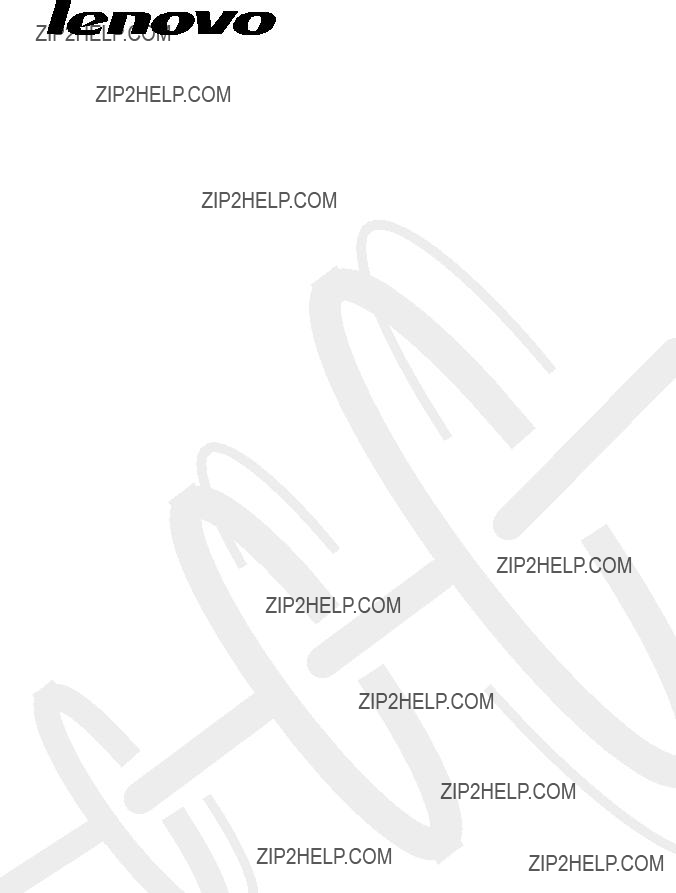
Lenovo IdeaPad
Yoga 11
Hardware
Maintenance
Manual
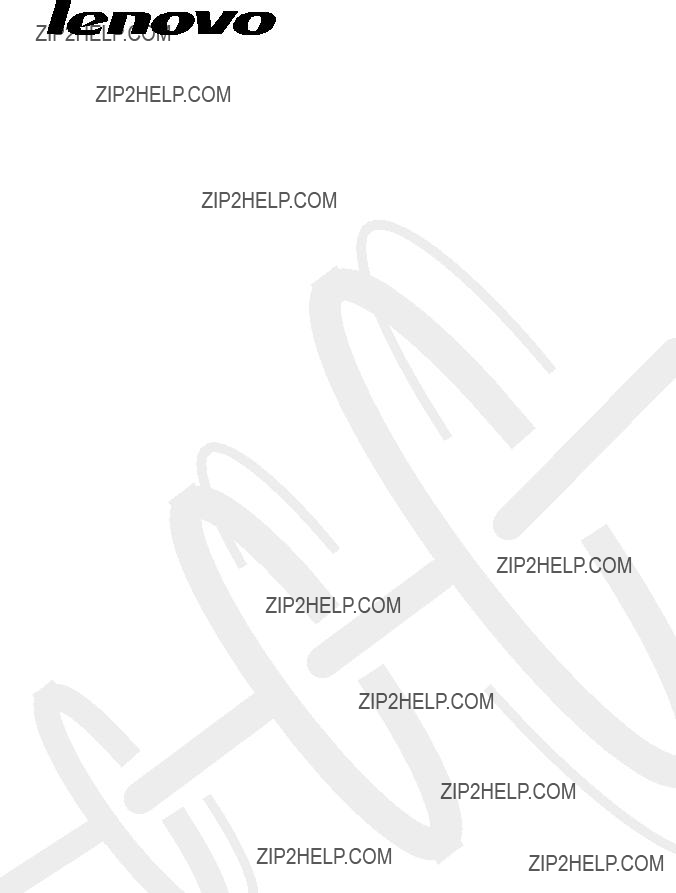
Lenovo IdeaPad
Yoga 11
Hardware
Maintenance
Manual

Note:
Before using this information and the product it supports, be sure to read the general information under ???Notices??? on page 63.
First Edition (Oct. 2012)
?? Copyright Lenovo 2012. All rights reserved.
LIMITED AND RESTRICTED RIGHTS NOTICE: If data or software is delivered pursuant a General Services Administration ???GSA??? contract, use, reproduction, or disclosure is subject to restrictions set forth in Contract No.
?? 2012 Lenovo

Contents
iii
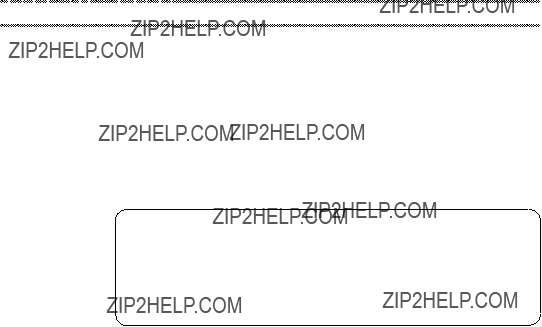
About this manual
This manual contains service and reference information for the following Lenovo IdeaPad product:
Lenovo IdeaPad Yoga 11
Use this manual to troubleshoot problems.
The manual is divided into the following sections:
?????? The common sections provide general information, guidelines, and safety information required for servicing computers.
?????? The
Important:
This manual is intended only for trained servicers who are familiar with Lenovo IdeaPad products. Use this manual to troubleshoot problems effectively.
Before servicing a Lenovo IdeaPad product, make sure to read all the information under ???Safety information??? on page 1 and ???Important service information??? on page 16.
iv
Safety information
Safety information
This chapter presents the following safety information that you need to get familiar with before you service an Lenovo IdeaPad Yoga 11 computer:
?????? ???General safety??? on page 2
?????? ???Electrical safety??? on page 3
?????? ???Safety inspection guide??? on page 5
?????? ???Handling devices that are sensitive to electrostatic discharge??? on page 6
?????? ???Grounding requirements??? on page 6
?????? ???Safety notices: multilingual translations??? on page 7
?????? ???Laser compliance statement??? on page 14
1

 IdeaPad Yoga 11 Hardware Maintenance Manual
IdeaPad Yoga 11 Hardware Maintenance Manual
General safety
Follow these rules below to ensure general safety:
?????? Observe a good housekeeping in the area where the machines are put during and after the maintenance.
?????? When lifting any heavy object:
1.Make sure that you can stand safely without slipping.
2.Distribute the weight of the object equally between your feet.
3.Use a slow lifting force. Never move suddenly or twist when you attempt to lift it.
4.Lift it by standing or pushing up with your leg muscles; this action could avoid the strain from the muscles in your back. Do not attempt to lift any object that weighs more than 16 kg (35 lb) or that you think is too heavy for you.
?????? Do not perform any action that causes hazards to the customer, or that makes the machine unsafe.
?????? Before you start the machine, make sure that other service representatives and the customer are not in a hazardous position.
?????? Place removed covers and other parts in a safe place, keeping them away from all personnel, while you are servicing the machine.
?????? Keep your toolcase away from walk areas so that other people will not trip it over.
?????? Do not wear loose clothing that can be trapped in the moving parts of the machine. Make sure that your sleeves are fastened or rolled up above your elbows. If your hair is long, fasten it.
?????? Insert the ends of your necktie or scarf inside clothing or fasten it with the nonconductive clip, about 8 centimeters (3 inches) from the end.
?????? Do not wear jewelry, chains,
Attention: Metal objects are good electrical conductors.
?????? Wear safety glasses when you are hammering, drilling, soldering, cutting wire, attaching springs, using solvents, or working in any other conditions that may be hazardous to your eyes.
?????? After service, reinstall all safety shields, guards, labels, and ground wires. Replace any safety device that is worn or defective.
?????? Reinstall all covers correctly before returning the machine to the customer.
?????? Fan louvers on the machine help to prevent the overheating of internal components. Do not obstruct fan louvers or cover them with labels or stickers.
2
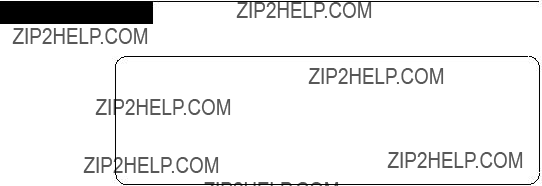
Safety information
Electrical safety
Observe the following rules when working on electrical equipments.
Important:
Use only approved tools and test equipments. Some hand tools have handles covered with a soft material that does not insulate you when working with live electrical currents.
Many customers have rubber floor mats near their machines that contain small conductive fibers to decrease electrostatic discharges. Do not use such kind of mat to protect yourself from electrical shock.
?????? Find the room emergency
?????? Do not work alone under hazardous conditions or near the equipment that has hazardous voltages.
?????? Disconnect all power before:
???Performing a mechanical inspection
???Working near power supplies
???Removing or installing main units
?????? Before you start to work on the machine, unplug the power cord. If you cannot unplug it, ask the customer to
?????? If you need to work on a machine that has exposed electrical circuits, observe the following precautions:
???Ensure that another person, familiar with the
Attention: Another person must be there to switch off the power, if necessary.
???Use only one hand when working with
Attention: An electrical shock can occur only when there is a complete circuit. By observing the above rule, you may prevent a current from passing through your body.
???When using testers, set the controls correctly and use the approved probe leads and accessories for that tester.
???Stand on suitable rubber mats (obtained locally, if necessary) to insulate you from grounds such as metal floor strips and machine frames.
Observe the special safety precautions when you work with very high voltages; instructions for these precautions are in the safety sections of maintenance information. Be extremely careful when you measure the high voltages.
?????? Regularly inspect and maintain your electrical hand tools for safe operational condition.
?????? Do not use worn or broken tools and testers.
?????? Never assume that power has been disconnected from a circuit. First, check it to make sure that it has been powered off.
3
 IdeaPad Yoga 11 Hardware Maintenance Manual
IdeaPad Yoga 11 Hardware Maintenance Manual
?????? Always look carefully for possible hazards in your work area. Examples of these hazards are moist floors, nongrounded power extension cables, power surges, and missing safety grounds.
?????? Do not touch live electrical circuits with the reflective surface of a plastic dental mirror. The surface is conductive; such touching can cause personal injury and machine damage.
?????? Do not service the following parts with the power on when they are removed from their normal operating places in a machine:
???Power supply units
???Pumps
???Blowers and fans
???Motor generators
and similar units. (This practice ensures correct grounding of the units.)
?????? If an electrical accident occurs:
???Caution: do not become a victim yourself.
???Switch off the power.
???Send the victim to get medical aid.
4

Safety information
Safety inspection guide
The purpose of this inspection guide is to assist you in identifying potential unsafe conditions. As each machine was designed and built, required safety items were installed to protect users and service personnel from injury. This guide addresses only those items. You should use good judgment to identify potential safety hazards according to the attachment of
If any unsafe conditions are present, you must determine how serious the apparent hazard could be and whether you can continue without first correcting the problem.
Consider these conditions and the safety hazards they present:
?????? Electrical hazards, especially primary power (primary voltage on the frame can cause serious or fatal electrical shock)
?????? Explosive hazards, such as a damaged CRT face or a bulging capacitor
?????? Mechanical hazards, such as loose or missing hardware
To determine whether there are any potential unsafe conditions, use the following checklist at the beginning of every service task. Begin the checks with the power off, and the power cord disconnected.
Checklist:
1.Check exterior covers for damage (loose, broken, or sharp edges).
2.Turn off the computer. Disconnect the power cord.
3.Check the power cord for:
a.A
b.The power cord should be the type specified in the parts list.
c.Insulation must not be frayed or worn.
4.Check for cracked or bulging batteries.
5.Remove the cover.
6.Check for any obvious
7.Check inside the unit for any obvious unsafe conditions, such as metal filings, contamination, water or other liquids, or signs of fire or smoke damage.
8.Check for worn, frayed, or pinched cables.
9.Check that the
5
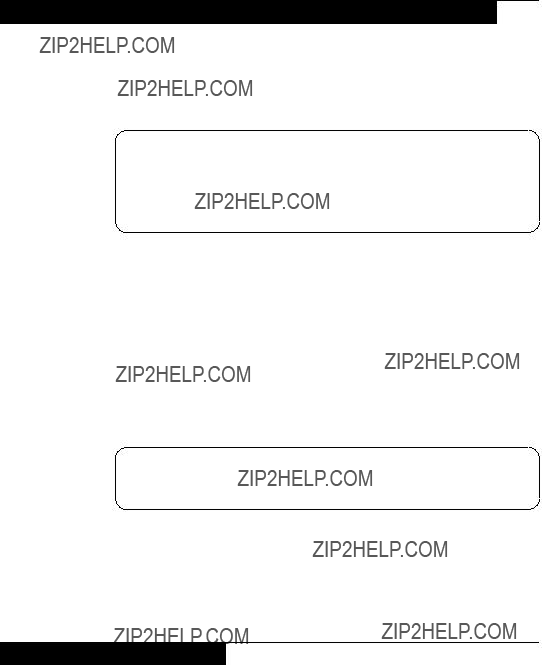
 IdeaPad Yoga 11 Hardware Maintenance Manual
IdeaPad Yoga 11 Hardware Maintenance Manual
Handling devices that are sensitive to electrostatic discharge
Any computer part containing transistors or integrated circuits (ICs) should be considered sensitive to electrostatic discharge (ESD). ESD damage can occur when there is a difference in charge between objects. Protect against ESD damage by equalizing the charge so that the machine, the part, the work mat, and the person handling the part are all at the same charge.
Notes:
1.Use
2.Make sure that the ESD protective devices you use have been certified (ISO
9000) as fully effective.
When handling
?????? Keep the parts in protective packages until they are inserted into the product.
?????? Avoid contact with other people.
?????? Wear a grounded wrist strap against your skin to eliminate static on your body.
?????? Prevent the part from touching your clothing. Most clothing is insulative and retains a charge even when you are wearing a wrist strap.
?????? Use the black side of a grounded work mat to provide a
?????? Select a grounding system, such as those listed below, to provide protection that meets the specific service requirement.
Note:
The use of a grounding system to guard against ESD damage is desirable but not necessary.
???Attach the ESD ground clip to any frame ground, ground braid, or green- wire ground.
???When working on a
???Use the round ground prong of the ac plug on
Grounding requirements
Electrical grounding of the computer is required for operator safety and correct system function. Proper grounding of the electrical outlet can be verified by a certified electrician.
6
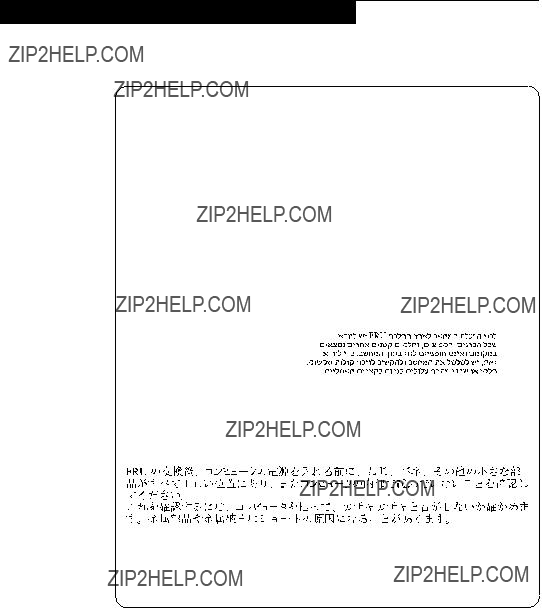
Safety information
Safety notices: multilingual translations
The safety notices in this section are provided in English, French, German, Hebrew, Italian, Japanese, and Spanish.
Safety notice 1
Before the computer is powered on after FRU replacement, make sure all screws, springs, and other small parts are in place and are not left loose inside the computer. Verify this by shaking the computer and listening for rattling sounds.
Metallic parts or metal flakes can cause electrical shorts.
Avant de remettre l???ordinateur sous tension apr??s remplacement d???une unit?? en client??le, v??rifiez que tous les ressorts, vis et autres pi??ces sont bien en place et bien fix??es. Pour ce faire, secouez l???unit?? et
Bevor nach einem
Prima di accendere l???elaboratore dopo che ?? stata effettuata la sostituzione di una
FRU, accertarsi che tutte le viti, le molle e tutte le altri parti di piccole dimensioni siano nella corretta posizione e non siano sparse all???interno dell???elaboratore. Verificare ci?? scuotendo l???elaboratore e prestando attenzione ad eventuali rumori; eventuali parti o pezzetti metallici possono provocare cortocircuiti pericolosi.
Antes de encender el sistema despues de sustituir una FRU, compruebe que todos los tornillos, muelles y dem??s piezas peque??as se encuentran en su sitio y no se encuentran sueltas dentro del sistema. Compru??belo agitando el sistema y escuchando los posibles ruidos que provocar??an. Las piezas met??licas pueden causar cortocircuitos el??ctricos.
7
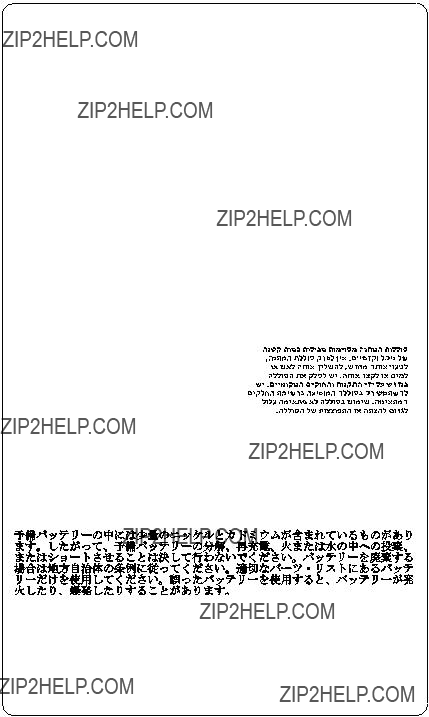
 IdeaPad Yoga 11 Hardware Maintenance Manual
IdeaPad Yoga 11 Hardware Maintenance Manual
Safety notice 2
 DANGER
DANGER
Some standby batteries contain a small amount of nickel and cadmium. Do not disassemble a standby battery, recharge it, throw it into fire or water, or short- circuit it. Dispose of the battery as required by local ordinances or regulations.
Use only the battery in the appropriate parts listing. Use of an incorrect battery can result in ignition or explosion of the battery.
Certaines batteries de secours contiennent du nickel et du cadmium. Ne les d??montez pas, ne les rechargez pas, ne les exposez ni au feu ni ?? l???eau. Ne les mettez pas en
Die Bereitschaftsbatterie, die sich unter dem Diskettenlaufwerk befindet, kann geringe Mengen Nickel und Cadmium enthalten. Sie darf nicht zerlegt, wiederaufgeladen, kurzgeschlossen, oder Feuer oder Wasser ausgesetzt werden. Bei der Entsorgung die ??rtlichen Bestimmungen f??r Sonderm??ll beachten. Beim Ersetzen der
Alcune batterie di riserva contengono una piccola quantit?? di nichel e cadmio.
Non smontarle, ricaricarle, gettarle nel fuoco o nell???acqua n?? cortocircuitarle.
Smaltirle secondo la normativa in vigore (DPR 915/82, successive disposizioni e disposizioni locali). Quando si sostituisce la batteria dell???RTC (real time clock) o la batteria di supporto, utilizzare soltanto i tipi inseriti nell???appropriato Catalogo parti. L???impiego di una batteria non adatta potrebbe determinare l???incendio o l???esplosione della batteria stessa.
Algunas bater??as de reserva contienen una peque??a cantidad de n??quel y cadmio.
No las desmonte, ni recargue, ni las eche al fuego o al agua ni las cortocircuite.
Des??chelas tal como dispone la normativa local. Utilice s??lo bater??as que se encuentren en la lista de piezas. La utilizaci??n de una bater??a no apropiada puede provocar la ignici??n o explosi??n de la misma.
8
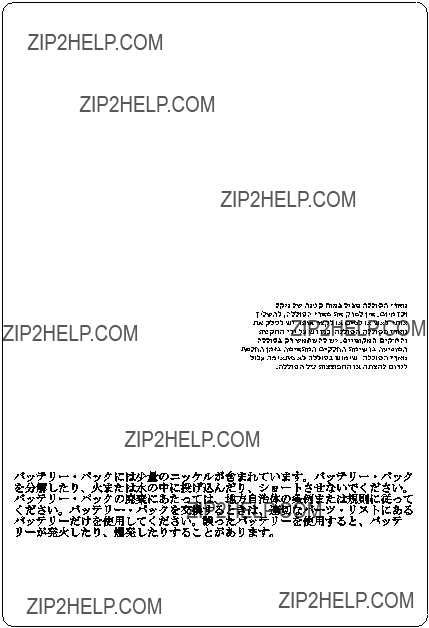
Safety information
Safety notice 3
 DANGER
DANGER
The battery pack contains small amounts of nickel. Do not disassemble it, throw it into fire or water, or
La batterie contient du nickel. Ne la d??montez pas, ne l???exposez ni au feu ni ?? l???eau. Ne la mettez pas en
Akkus enthalten geringe Mengen von Nickel. Sie d??rfen nicht zerlegt, wiederaufgeladen, kurzgeschlossen, oder Feuer oder Wasser ausgesetzt werden. Bei der Entsorgung die ??rtlichen Bestimmungen f??r Sonderm??ll beachten. Beim Ersetzen der Batterie nur Batterien des Typs verwenden, der in der Ersatzteilliste aufgef??hrt ist. Der Einsatz falscher Batterien kann zu Entz??ndung oder Explosion f??hren.
La batteria contiene piccole quantit?? di nichel. Non smontarla, gettarla nel fuoco o nell???acqua n?? cortocircuitarla. Smaltirla secondo la normativa in vigore (DPR 915/82, successive disposizioni e disposizioni locali). Quando si sostituisce la batteria, utilizzare soltanto i tipi inseriti nell???appropriato Catalogo parti. L???impiego di una batteria non adatta potrebbe determinare l???incendio o l???esplosione della batteria stessa.
Las bater??as contienen peque??as cantidades de n??quel. No las desmonte, ni recargue, ni las eche al fuego o al agua ni las cortocircuite. Des??chelas tal como dispone la normativa local. Utilice s??lo bater??as que se encuentren en la lista de piezas al sustituir la bater??a. La utilizaci??n de una bater??a no apropiada puede provocar la ignici??n o explosi??n de la misma.
9
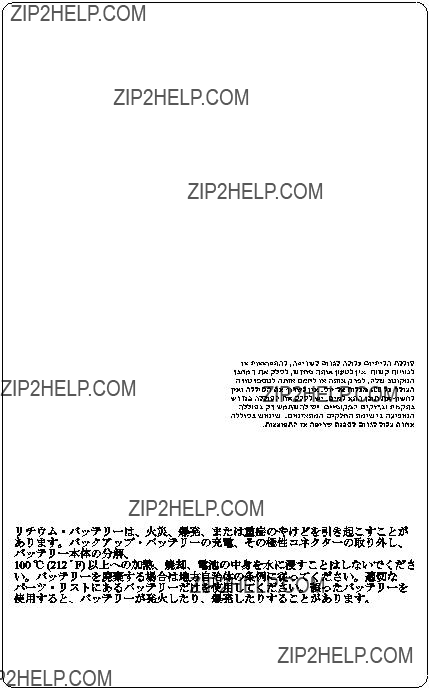
 IdeaPad Yoga 11 Hardware Maintenance Manual
IdeaPad Yoga 11 Hardware Maintenance Manual
Safety notice 4
 DANGER
DANGER
The lithium battery can cause a fire, an explosion, or a severe burn. Do not recharge it, remove its polarized connector, disassemble it, heat it above 100??C (212??F), incinerate it, or expose its cell contents to water. Dispose of the battery as required by local ordinances or regulations. Use only the battery in the appropriate parts listing. Use of an incorrect battery can result in ignition or explosion of the battery.
La pile de sauvegarde contient du lithium. Elle pr??sente des risques d???incendie, d???explosion ou de br??lures graves. Ne la rechargez pas, ne retirez pas son connecteur polaris?? et ne la d??montez pas. Ne l???exposez pas ?? une temperature sup??rieure ?? 100??C, ne la faites pas br??ler et n???en exposez pas le contenu ?? l???eau. Mettez la pile au rebut conform??ment ?? la r??glementation en vigueur. Une pile inappropri??e risque de prendre feu ou d???exploser.
Die Systembatterie ist eine Lithiumbatterie. Sie kann sich entz??nden, explodieren oder schwere Verbrennungen hervorrufen. Batterien dieses Typs d??rfen nicht aufgeladen, zerlegt, ??ber 100 C erhitzt oder verbrannt werden. Auch darf ihr Inhalt nicht mit Wasser in Verbindung gebracht oder der zur richtigen Polung angebrachte Verbindungsstecker entfernt werden. Bei der Entsorgung die ??rtlichen Bestimmungen f??r Sonderm??ll beachten. Beim Ersetzen der Batterie nur Batterien des Typs verwenden, der in der Ersatzteilliste aufgef??hrt ist. Der Einsatz falscher Batterien kann zu Entz??ndung oder Explosion f??hren.
La batteria di supporto e una batteria al litio e puo incendiarsi, esplodere o procurare gravi ustioni. Evitare di ricaricarla, smontarne il connettore polarizzato, smontarla, riscaldarla ad una temperatura superiore ai 100 gradi centigradi, incendiarla o gettarla in acqua. Smaltirla secondo la normativa in vigore (DPR 915/82, successive disposizioni e disposizioni locali). L???impiego di una batteria non adatta potrebbe determinare l???incendio o l???esplosione della batteria stessa.
La bater??a de repuesto es una bater??a de litio y puede provocar incendios, explosiones o quemaduras graves. No la recargue, ni quite el conector polarizado, ni la desmonte, ni caliente por encima de los 100??C (212??F), ni la incinere ni exponga el contenido de sus celdas al agua. Des??chela tal como dispone la normativa local.
10
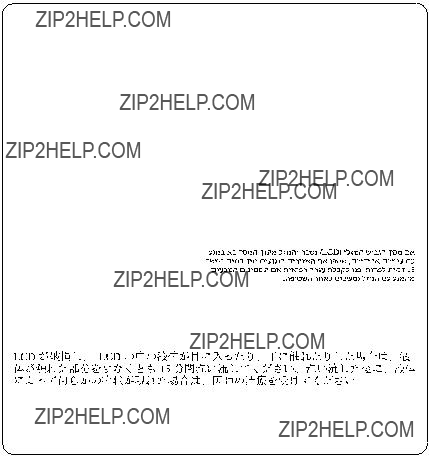
Safety information
Safety notice 5
If the LCD breaks and the fluid from inside the LCD gets into your eyes or on your hands, immediately wash the affected areas with water at least for 15 minutes. Seek medical care if any symptoms caused by the fluid are present after washing.
Si le panneau d???affichage ?? cristaux liquides se brise et que vous recevez dans les yeux ou sur les mains une partie du fluide,
Die Leuchtstoffr??hre im
Nel caso che caso l???LCD si dovesse rompere ed il liquido in esso contenuto entrasse in contatto con gli occhi o le mani, lavare immediatamente le parti interessate con acqua corrente per almeno 15 minuti; poi consultare un medico se i sintomi dovessero permanere.
Si la LCD se rompe y el fluido de su interior entra en contacto con sus ojos o sus manos, lave inmediatamente las ??reas afectadas con agua durante 15 minutos como m??nimo. Obtenga atenci??n medica si se presenta alg??n s??ntoma del fluido despues de lavarse.
11
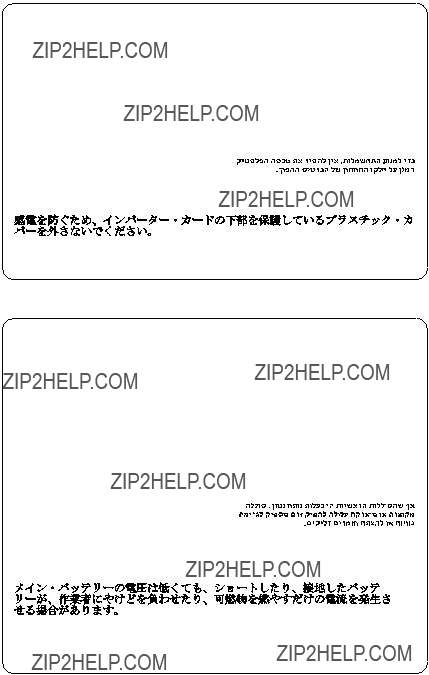
 IdeaPad Yoga 11 Hardware Maintenance Manual
IdeaPad Yoga 11 Hardware Maintenance Manual
Safety notice 6
 DANGER
DANGER
To avoid shock, do not remove the plastic cover that protects the lower part of the inverter card.
Afin d?????viter tout risque de choc ??lectrique, ne retirez pas le cache en plastique prot??geant la partie inf??rieure de la carte d???alimentation.
Aus Sicherheitsgr??nden die Kunststoffabdeckung, die den unteren Teil der
Spannungswandlerplatine umgibt, nicht entfernen.
Per evitare scosse elettriche, non rimuovere la copertura in plastica che avvolge la parte inferiore della scheda invertitore.
Para evitar descargas, no quite la cubierta de pl??stico que rodea la parte baja de la tarjeta invertida.
Safety notice 7
 DANGER
DANGER
Though the main batteries have low voltage, a shorted or grounded battery can produce enough current to burn personnel or combustible materials.
Bien que le voltage des batteries principales soit peu ??lev??, le
Obwohl Hauptbatterien eine niedrige Spannung haben, k??nnen sie doch bei Kurzschlu?? oder Erdung genug Strom abgeben, um brennbare Materialien zu entz??nden oder Verletzungen bei Personen hervorzurufen.
Sebbene le batterie di alimentazione siano a basso voltaggio, una batteria in corto circuito o a massa pu?? fornire corrente sufficiente da bruciare materiali combustibili o provocare ustioni ai tecnici di manutenzione.
Aunque las bater??as principales tienen un voltaje bajo, una bater??a cortocircuitada o con contacto a tierra puede producir la corriente suficiente como para quemar material combustible o provocar quemaduras en el personal.
12

Safety information
Safety notice 8
 DANGER
DANGER
Before removing any FRU, turn off the computer, unplug all power cords from electrical outlets, remove the battery pack, and then disconnect any interconnecting cables.
Avant de retirer une unit?? rempla??able en client??le, mettez le syst??me hors tension, d??branchez tous les cordons d???alimentation des socles de prise de courant, retirez la batterie et d??connectez tous les cordons d???interface.
Die Stromzufuhr mu?? abgeschaltet, alle Stromkabel aus der Steckdose gezogen, der Akku entfernt und alle Verbindungskabel abgenommen sein, bevor eine FRU entfernt wird.
Prima di rimuovere qualsiasi FRU, spegnere il sistema, scollegare dalle prese elettriche tutti i cavi di alimentazione, rimuovere la batteria e poi scollegare i cavi di interconnessione.
Antes de quitar una FRU, apague el sistema, desenchufe todos los cables de las tomas de corriente el??ctrica, quite la bater??a y, a continuaci??n, desconecte cualquier cable de conexi??n entre dispositivos.
13
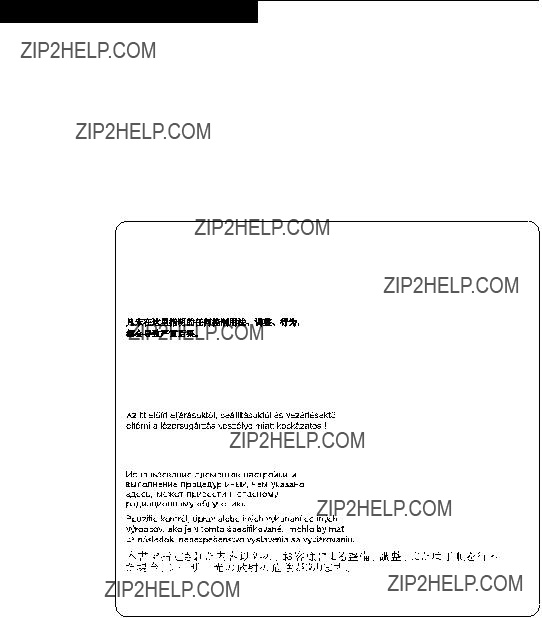
 IdeaPad Yoga 11 Hardware Maintenance Manual
IdeaPad Yoga 11 Hardware Maintenance Manual
Laser compliance statement
Some models of Lenovo IdeaPad computer are equipped from the factory with an optical storage device such as a
Health and Human Services 21 Code of Federal Regulations (DHHS 21 CFR) Subchapter J for Class 1 laser products. Elsewhere, the drive is certified to conform to the requirements of the International Electrotechnical Commission (IEC) 825 and CENELEC EN 60 825 for Class 1 laser products.
If a
 CAUTION
CAUTION
Use of controls or adjustments or performance of procedures other than those specified herein might result in hazardous radiation exposure.
O uso de controles, ajustes ou desempenho de procedimentos diferentes daqueles aqui especificados pode resultar em perigosa exposi????o ?? radia????o.
Pour ??viter tout risque d???exposition au rayon laser, respectez les consignes de r??glage et d???utilisation des commandes, ainsi que les proc??dures d??crites.
Werden Steuer- und Einstellelemente anders als hier festgesetzt verwendet, kann gef??hrliche Laserstrahlung auftreten.
L???utilizzo di controlli, regolazioni o l???esecuzione di procedure diverse da quelle specificate possono provocare l???esposizione a.
El uso de controles o ajustes o la ejecuci??n de procedimientos distintos de los aqu?? especificados puede provocar la exposici??n a radiaciones peligrosas.
Opening the
14

Safety information
A
 DANGER
DANGER
Emits visible and invisible laser radiation when open. Do not stare into the beam, do not view directly with optical instruments, and avoid direct exposure to the beam.
Radia????o por raio laser ao abrir. N??o olhe fixo no feixe de luz, n??o olhe diretamente por meio de instrumentos ??ticos e evite exposi????o direta com o feixe de luz.
Rayonnement laser si carter ouvert. ??vitez de fixer le faisceau, de le regarder directement avec des instruments optiques, ou de vous exposer au rayon.
Laserstrahlung bei ge??ffnetem Ger??t. Nicht direkt oder ??ber optische Instrumente in den Laserstrahl sehen und den Strahlungsbereich meiden.
Kinyit??skor l??zersug??r ! Ne n??zzen bele se szabad szemmel, se optikai eszk??z??kkel. Ker??lje a sug??rnyal??bbal val?? ??rintkez??st!
Aprendo l???unit?? vengono emesse radiazioni laser. Non fissare il fascio, non guardarlo direttamente con strumenti ottici e evitare l???esposizione diretta al fascio.
Radiaci??n l??ser al abrir. No mire fijamente ni examine con instrumental ??ptico el haz de luz. Evite la exposici??n directa al haz.
15

 IdeaPad Yoga 11 Hardware Maintenance Manual
IdeaPad Yoga 11 Hardware Maintenance Manual
Important service information
This chapter presents the following important service information:
?????? ???Strategy for replacing FRUs??? on page 16
??? ???Important notice for replacing a system board ??? on page 17
?????? ???Important information about replacing RoHS compliant FRUs??? on page 18
Important:
BIOS and device driver fixes are
Strategy for replacing FRUs
Before replacing parts:
Make sure that all software fixes, drivers, and BIOS downloads are installed before replacing any FRUs listed in this manual.
After a system board is replaced, ensure that the latest BIOS is loaded to the system board before completing the service action.
To download software fixes, drivers, and BIOS, follow the steps below:
1.Go to http://consumersupport.lenovo.com/.
2.Enter a serial number or select a product or use Lenovo smart downloading.
3.Select the BIOS/Driver/Applications and download.
4.Follow the directions on the screen and install the necessary software.
16
Important service information
Use the following strategy to prevent unnecessary expense for replacing and servicing FRUs:
?????? If you are instructed to replace an FRU, but the replacement does not solve the problem, reinstall the original FRU before you continue.
?????? Some computers have both a processor board and a system board. If you are instructed to replace either of them, and replacing one of them does not solve the problem, reinstall that board, and then replace the other one.
?????? If an adapter or a device consists of more than one FRU, any of the FRUs may be the cause of the error. Before replacing the adapter or device, remove the FRUs one by one to see if the symptoms change. Replace only the FRU that changed the symptoms.
Attention: The setup configuration on the computer you are servicing may have been customized. Running Automatic Configuration may alter the settings. Note the current configuration settings (using the View Configuration option); then, when service has been completed, verify that those settings remain in effect.
Important notice for replacing a system board
Some components mounted on a system board are very sensitive. Improper handling can cause damage to those components, and may cause a system malfunction.
Attention: When handling a system board:
?????? Do not drop the system board or apply any excessive force to it.
?????? Avoid rough handling of any kind.
?????? Avoid bending the system board and hard pushing to prevent cracking at each BGA (Ball Grid Array) chipset.
17

 IdeaPad Yoga 11 Hardware Maintenance Manual
IdeaPad Yoga 11 Hardware Maintenance Manual
Important information about replacing RoHS compliant FRUs
RoHS, The Restriction of Hazardous Substances in Electrical and Electronic Equipment Directive (2002/95/EC) is a European Union legal requirement affecting the global electronics industry. RoHS requirements must be implemented on Lenovo products placed on the market after June 2006. Products on the market before June 2006 are not required to have RoHS compliant parts. If the original FRU parts are
Note: RoHS and
Lenovo plans to transit to RoHS compliance well before the implementation date and expects its suppliers to be ready to support Lenovo???s requirements and schedule in the EU. Products sold in 2005 and 2006 will contain some RoHS compliant FRUs. The following statement pertains to these products and any product Lenovo produces containing RoHS compliant FRUs.
RoHS compliant FRUs have unique FRU part numbers. Before or after the RoHS implementation date, failed RoHS compliant parts must always be replaced with RoHS compliant ones, so only the FRUs identified as compliant in the system HMM or direct substitutions for those FRUs may be used.
Note: A direct substitution is a part with a different FRU part number that is automatically shipped by the distribution center at the time of the order.
18
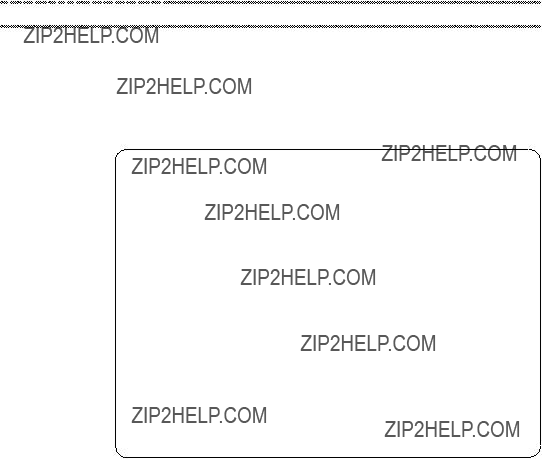
General checkout
General checkout
This chapter presents the following information:
?????? ???What to do first??? on page 20
?????? ???Power system checkout??? on page 21
Before you go to the checkout, make sure to read the following important notes:
Important notes:
???Only certified trained personnel can service the computer.
???Before replacing any FRU, read the entire page on removing and replacing FRUs.
???When you replace FRUs, use new
???Be extremely careful during such write operations as copying, saving, or formatting. Drives in the computer that you are servicing sequence might have been altered. If you select an incorrect drive, data or programs might be overwritten.
???Replace an FRU only with another FRU of the correct model. When you replace an FRU, make sure that the machine model and the FRU part number are correct by referring to the FRU parts list.
???An FRU should not be replaced just because of a single, unreproducible failure. Single failures can occur for a variety of reasons that have nothing to
do with a hardware defect, such as cosmic radiation, electrostatic discharge, or software errors. Consider replacing an FRU only when a problem recurs. If you suspect that an FRU is defective, clear the error logs and run the test again. If the error does not recur, do not replace the FRU.
??? Be careful not to replace a nondefective FRU.
19

 IdeaPad Yoga 11 Hardware Maintenance Manual
IdeaPad Yoga 11 Hardware Maintenance Manual
What to do first
When you do return an FRU, you must include the following information in the parts exchange form or parts return form that you attach to it:
1.Name and phone number of servicer
2.Date of service
3.Date on which the machine failed
4.Date of purchase
5.Procedure index and page number in which the failing FRU was detected
6.Failing FRU name and part number
7.Machine type, model number, and serial number
8.Customer???s name and address
Note for warranty: During the warranty period, the customer may be responsible for repair costs if the computer damage was caused by misuse, accident, modification, unsuitable physical or operating environment, or improper maintenance by the customer.
The following is a list of some common items that are not covered under warranty and some symptoms that might indicate that the system was subjected to stress beyond normal use.
Before checking problems with the computer, determine whether the damage is covered under the warranty by referring to the following list:
The following are not covered under warranty:
?????? LCD panel cracked from the application of excessive force or from being dropped
?????? Scratched (cosmetic) parts
?????? Distortion, deformation, or discoloration of the cosmetic parts
?????? Plastic parts, latches, pins, or connectors that have been cracked or broken by excessive force
?????? Damage caused by liquid spilled into the system
?????? Damage caused by the improper insertion of a PC Card or the installation of an incompatible card
?????? Improper disc insertion or use of an optical drive
?????? Diskette drive damage caused by pressure on the diskette drive cover, foreign material in the drive, or the insertion of a diskette with multiple labels
?????? Damaged or bent diskette eject button
?????? Fuses blown by attachment of a nonsupported device
?????? Forgotten computer password (making the computer unusable)
?????? Sticky keys caused by spilling a liquid onto the keyboard
?????? Use of an incorrect AC adapter on laptop products
The following symptoms might indicate damage caused by nonwarranted activities:
?????? Missing parts might be a symptom of unauthorized service or modification.
?????? If the spindle of a hard disk drive becomes noisy, it may have been subjected to excessive force, or dropped.
20
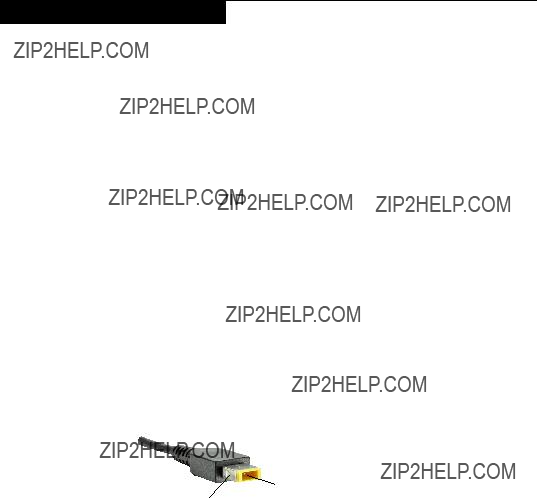
General checkout
Power system checkout
To verify a symptom, follow the steps below:
1.Turn off the computer.
2.Connect the AC adapter.
3.Make sure that power is supplied when you turn on the computer.
4.Turn off the computer.
5.Disconnect the AC adapter.
6.Make sure that the battery pack supplies power when you turn on the computer.
If you suspect a power problem, see the appropriate one of the following power supply checkouts:
?????? ???Checking the AC adapter ??? on page 21
?????? ???Checking operational charging??? on page 21
Checking the AC adapter
You are here because the computer fails only when the AC adapter is used.
?????? If the
?????? If the computer does not charge during operation, go to ???Checking operational charging???.
To check the AC adapter, follow the steps below:
1.Unplug the AC adapter cable from the computer.
2.Measure the output voltage at the plug of the AC adapter cable. See the following figure:
Note: Output voltage for the AC adapter pin No. 2 may differ from the one you are servicing.
3.If the voltage is not correct, replace the AC adapter.
4.If the voltage is acceptable, do the following:
?????? Replace the system board.
?????? If the problem continues, go to ???Lenovo IdeaPad Yoga 11??? on page 26. Note: Noise from the AC adapter does not always indicate a defect.
Checking operational charging
To check whether the battery charges properly during operation, use a discharged battery pack or a battery pack that has less than 50% of the total power remaining when installed in the computer.
21
 IdeaPad Yoga 11 Hardware Maintenance Manual
IdeaPad Yoga 11 Hardware Maintenance Manual
Perform operational charging. If the battery status indicator or icon does not light on, remove the battery pack and let it return to room temperature. Reinstall the battery pack. If the charge indicator or icon is still off, replace the battery pack.
If the charge indicator still does not light on, replace the system board. Then reinstall the battery pack.
22

Related service information
Related service information
This chapter presents the following information:
?????? ???Restoring the factory contents by using OneKey Recovery??? on page 23
?????? ???Passwords??? on page 24
?????? ???Power management??? on page 25
Restoring the factory contents by using OneKey Recovery
Restore of factory default
The Lenovo IdeaPad Yoga 11 computers come with
Note: This will delete all the new data on the system partition (C drive), which is not recoverable. Make sure to back up your critical data before you perform this action.
23

 IdeaPad Yoga 11 Hardware Maintenance Manual
IdeaPad Yoga 11 Hardware Maintenance Manual
When you use the recovery discs to boot your computer, the system will enter the user interface for system recovery automatically. Please follow the prompt to insert the backup discs to complete the whole recovery process.
Note: The recovery process might take up to 2 hours.
Passwords
As many as two passwords may be needed for any Lenovo IdeaPad computer: the
If any of these passwords has been set, a prompt for it appears on the screen whenever the computer is turned on. The computer does not start until the password is entered.
Exception: If only an SVP is installed, the password prompt does not appear when the operating system is booted.
A
Supervisor password
A supervisor password (SVP) protects the system information stored in the BIOS Setup Utility. The user must enter the SVP in order to get access to the
BIOS Setup Utility and change the system configuration.
Attention: If the SVP has been forgotten and cannot be made available to the servicer, there is no service procedure to reset the password. The system board must be replaced for a scheduled fee.
24

Related service information
Power management
Note: Power management modes are not supported for APM operating system.
To reduce power consumption, the computer has three power management modes: screen blank, sleep (standby), and hibernation.
Screen blank mode
If the time set on the ???Turn off monitor??? timer in the operating system expires, the LCD backlight turns off.
To end screen blank mode and resume normal operation, press any key.
Sleep (standby) mode
When the computer enters sleep (standby) mode, the following events occur in addition to what occurs in screen blank mode:
?????? The LCD is powered off.
?????? The hard disk drive is powered off.
?????? The CPU stops.
To enter sleep (standby) mode, To put the computer to sleep, do one of the following:
?????? Close the display panel.
?????? Press the power button.
?????? Open the Charms and then select Settings ??? Power ??? Sleep.
In certain circumstances, the computer goes into sleep (standby) mode automatically:
?????? If a ???suspend time??? has been set on the timer, and the user does not do any operation with the keyboard, the hard disk, the parallel connector, or the diskette drive within that time.
?????? If the battery indicator is amber, indicating that the battery power is low.
To cause the computer to return from sleep (standby) mode and resume the operation, do one of the following:
?????? Press the Fn key.
?????? Turn on the power switch.
Also, in the following event, the computer automatically returns from sleep (standby) mode and resumes the operation:
?????? The time set on the resume timer elapses.
Note: The computer does not accept any input immediately after it enters sleep (standby) mode. Wait a few seconds before taking any action to reenter operation mode.
25
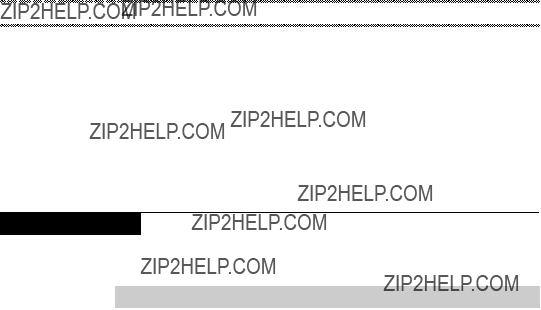
 IdeaPad Yoga 11 Hardware Maintenance Manual
IdeaPad Yoga 11 Hardware Maintenance Manual
Lenovo IdeaPad Yoga 11
This chapter presents the following
?????? ???Specifications??? on page 26
?????? ???Status indicators??? on page 28
?????? ???Function key combinations??? on page 29
?????? ???FRU replacement notices??? on page 30
?????? ???Removing and replacing an FRU??? on page 31
?????? ???Locations??? on page 54
?????? ???Parts list??? on page 56
Specifications
The following table lists the specifications of the Lenovo IdeaPad Yoga 11 :
Table 1. Specifications
26

Lenovo IdeaPad Yoga 11
Table 1. Specifications (continued)
27
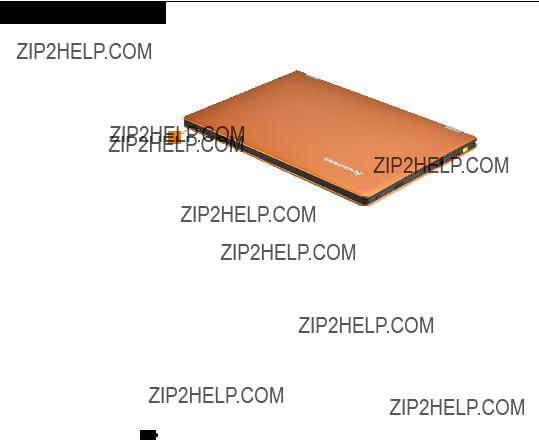
 IdeaPad Yoga 11 Hardware Maintenance Manual
IdeaPad Yoga 11 Hardware Maintenance Manual
Status indicators
The system status indicators below show the computer status:
1
Table 2. Status indicators
28

Lenovo IdeaPad Yoga 11
Function key combinations
The following table shows the function of each combination of function key.
Table 3. Function keys
29

 IdeaPad Yoga 11 Hardware Maintenance Manual
IdeaPad Yoga 11 Hardware Maintenance Manual
FRU replacement notices
This section presents notices related to removing and replacing parts. Read this section carefully before replacing any FRU.
Screw notices
Loose screws can cause a reliability problem. In the Lenovo IdeaPad computer, this problem is addressed with special
?????? They maintain tight connections.
?????? They do not easily come loose, even with shock or vibration.
?????? They are harder to tighten.
?????? Each one should be used only once.
Do the following when you service this machine:
?????? Keep the screw kit in your tool bag.
?????? Always use new screws.
?????? Use a torque screwdriver if you have one.
Tighten screws as follows:
?????? Plastic to plastic
Turn an additional 90?? after the screw head touches the surface of the plastic part:
more than 90??
?????? Logic card to plastic
Turn an additional 180?? after the screw head touches the surface of the logic card:
more than 180??
?????? Torque driver
If you have a torque screwdriver , refer to the ???Torque??? column for each step.
?????? Make sure that you use the correct screws. If you have a torque screwdriver, tighten all screws firmly to the torque shown in the table. Never use a screw that you removed. Use a new one. Make sure that all screws are tightened firmly.
?????? Ensure torque screwdrivers are calibrated correctly following country specifications.
30

Lenovo IdeaPad Yoga 11
Removing and replacing an FRU
This section presents exploded figures with the instructions to indicate how to remove and replace the FRU. Make sure to observe the following general rules:
1.Do not attempt to service any computer unless you have been trained and certified. An untrained person runs the risk of damaging parts.
2.Before replacing any FRU, review ???FRU replacement notices??? on page 30.
3.Begin by removing any FRUs that have to be removed before the failing FRU. Any of such FRUs are listed at the top of the page. Remove them in the order in which they are listed.
4.Follow the correct sequence in the steps to remove the FRU, as given in the figures by the numbers in square callouts.
5.When turning a screw to replace an FRU, turn it in the direction as given by the arrow in the figure.
6.When removing the FRU, move it in the direction as given by the arrow in the figure.
7.To put the new FRU in place, reverse the removal procedures and follow any of the notes that pertain to replacement. For information about connecting and arranging internal cables, see ???Locations??? on page 54.
8.When replacing an FRU, use the correct screw as shown in the procedures.
 DANGER
DANGER
Before removing any FRU, turn off the computer, unplug all power cords from electrical outlets, and then disconnect any of the interconnecting cables.
Attention: After replacing an FRU, do not turn on the computer until you have made sure that all screws, springs, and other small parts are in place and none are loose inside the computer. Verify this by shaking the computer gently and listening for rattling sounds. Metallic parts or metal flakes can cause electrical short circuits.
Attention: The system board is sensitive to, and can be damaged by, electrostatic discharge. Before touching it, establish personal grounding by touching a ground point with one hand or using an electrostatic discharge (ESD) strap (P/N 6405959) to remove potential shock reasons.
31

 IdeaPad Yoga 11 Hardware Maintenance Manual
IdeaPad Yoga 11 Hardware Maintenance Manual
1010 Dummy card
Figure 1. Removal step of dummy card
Remove the dummy card in the direction shown by arrows 1 2.
1
2
32

Lenovo IdeaPad Yoga 11
1020 Keyboard
Figure 2. Removal steps of keyboard
Remove the two rubber feet in the direction shown by arrows 1, and then remove the two screws 2.
1 2
1 2
33

 IdeaPad Yoga 11 Hardware Maintenance Manual
IdeaPad Yoga 11 Hardware Maintenance Manual
Figure 2. Removal steps of keyboard (continued)
Lift the keyboard a little 3 and detach the connector in the direction shown by arrows 4 5, then remove the keyboard.
3
4
5
When installing: Make sure that the FPC connector is attached firmly.
34

Lenovo IdeaPad Yoga 11
1030 Keyboard bezel
For access, remove this FRU:
?????? ???1020 Keyboard??? on page 33
Figure 3. Removal steps of keyboard bezel
Remove the four screws 1 and the six screws 2.
2
1
2
35

 IdeaPad Yoga 11 Hardware Maintenance Manual
IdeaPad Yoga 11 Hardware Maintenance Manual
Figure 3. Removal steps of keyboard bezel (continued)
Detach the FPCconnector in the direction shown by arrows 3 4. Remove the four screws 5.
3
4
5
5
Remove the base cover in the direction shown by arrow 6.
6
36

Lenovo IdeaPad Yoga 11
1040 Screen rotation lock button board
For access, remove these FRUs in order:
?????? ???1020 Keyboard??? on page 33
?????? ???1030 Keyboard bezel??? on page 35
Figure 4. Removal steps of screen rotation lock button board
Detach the FPC connector in the direction shown by arrows 1 2.
Remove the screws 3.
1
2
3
When installing: Make sure the FPC connector is attached firmly.
37

 IdeaPad Yoga 11 Hardware Maintenance Manual
IdeaPad Yoga 11 Hardware Maintenance Manual
Figure 4. Removal steps of screen rotation lock button board (continued)
Remove the battery pack in the direction shown by arrow 4.
4
38

Lenovo IdeaPad Yoga 11
1050 Battery pack
For access, remove these FRUs in order:
?????? ???1020 Keyboard??? on page 33
?????? ???1030 Keyboard bezel??? on page 35
?????? ???1040 Screen rotation lock button board??? on page 37
 DANGER
DANGER
Only use the battery specified in the parts list for your computer. Any other battery could ignite or explode.
Figure 5. Removal steps of battery pack
Detach the battery pack connector in the direction shown by arrow 1, remove three screws 2.
1
2
2
2
39

 IdeaPad Yoga 11 Hardware Maintenance Manual
IdeaPad Yoga 11 Hardware Maintenance Manual
Figure 5. Removal steps of battery pack (continued)
Remove the battery pack in the direction shown by arrow 3.
2
When installing: Make sure the battery pack connector is attached firmly.
40
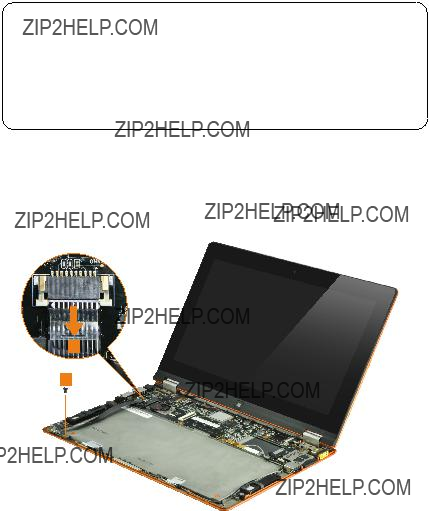
Lenovo IdeaPad Yoga 11
1060 Volume button board
For access, remove these FRUs in order:
?????? ???1020 Keyboard??? on page 33
?????? ???1030 Keyboard bezel??? on page 35
?????? ???1040 Screen rotation lock button board??? on page 37
?????? ???1050 Battery pack??? on page 39
Attention:
???Do not drop the hard disk drive or apply any physical shock to it. The hard disk drive is sensitive to physical shock. Improper handling can cause damages and permanent loss of data.
???Before removing the drive, suggest the customer to backup all the information on it if possible.
???Never remove the drive while the system is operating or is in suspend mode.
Figure 6. Removal steps of hard disk drive
Unplug the FPC connector in the direction shown by arrow 1. Remove the screw 2.
1
2
41

 IdeaPad Yoga 11 Hardware Maintenance Manual
IdeaPad Yoga 11 Hardware Maintenance Manual
Figure 6. Removal steps of hard disk drive (continued)
Remove the hard disk drive from the slot in the direction shown by arrow 3.
3
When installing: Make sure that the HDD connector is attached firmly.
42

Lenovo IdeaPad Yoga 11
1070 PCI Express Mini Card for wireless LAN
For access, remove these FRUs in order:
?????? ???1020 Keyboard??? on page 33
?????? ???1030 Keyboard bezel??? on page 35
?????? ???1040 Screen rotation lock button board??? on page 37
?????? ???1050 Battery pack??? on page 39
?????? ???1060 Volume button board??? on page 41
Figure 7. Removal steps of PCI Express Mini Card for wireless LAN
Disconnect the two wireless LAN cables (black, grey) 1.
1
In step 1, unplug the jacks by using the removal tool antenna RF connector
(P/N: 08K7159), or pick up the connectors with your fingers and gently unplug them in the direction shown by arrows.
Notes: wireless LAN card has 2 cables in step 1.
wireless LAN card in some models may have 3 cables in step 1.
43

 IdeaPad Yoga 11 Hardware Maintenance Manual
IdeaPad Yoga 11 Hardware Maintenance Manual
Figure 7. Removal steps of PCI Express Mini Card for wireless LAN (continued)
Remove the two wireless LAN cables in the direction shown by arrows 3.
2
2
When installing:
?????? In models with a wireless LAN card that has two antenna connectors, plug the black cable (1st) (MAIN) into the jack labeled 1, and the grey cable (2nd) (AUX) into jack labeled 2 on the card.
Remove the card in the direction shown by arrow 3.
3
44

Lenovo IdeaPad Yoga 11
1080 Speakers
For access, remove these FRUs in order:
?????? ???1020 Keyboard??? on page 33
?????? ???1030 Keyboard bezel??? on page 35
?????? ???1040 Screen rotation lock button board??? on page 37
?????? ???1050 Battery pack??? on page 39
?????? ???1060 Volume button board??? on page 41
?????? ???1070 PCI Express Mini Card for wireless LAN??? on page 43
Figure 8. Removal steps of DIMM
Unplug the two speaker connectors in the direction shown by arrows 1.
1
1
When installing: Make sure that the speaker connectors are attached firmly.
45
 IdeaPad Yoga 11 Hardware Maintenance Manual
IdeaPad Yoga 11 Hardware Maintenance Manual
Figure 8. Removal steps of DIMM (continued)
Remove the speakers in the direction shown by arrows 2.
2
2
46
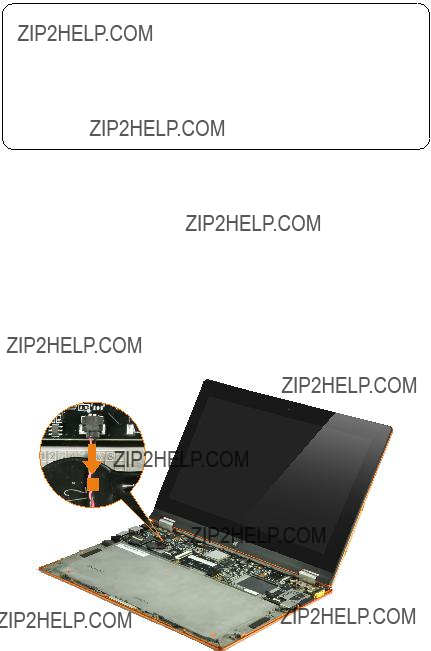
Lenovo IdeaPad Yoga 11
1090 System board
Important notices for handling the system board:
When handling the system board, bear the following in mind.
???Be careful not to drop the system board on a bench top that has a hard surface, such as metal, wood, or composite.
???Avoid rough handling of any kind.
???In the whole process, make sure not to drop or stack the system board.
???If you put a system board down, make sure to put it only on a padded surface such as an ESD mat or conductive corrugated material.
For access, remove these FRUs in order:
?????? ???1020 Keyboard??? on page 33
?????? ???1030 Keyboard bezel??? on page 35
?????? ???1040 Screen rotation lock button board??? on page 37
?????? ???1050 Battery pack??? on page 39
?????? ???1060 Volume button board??? on page 41
?????? ???1070 PCI Express Mini Card for wireless LAN??? on page 43
?????? ???1080 Speakers??? on page 45
Figure 9. Removal steps of system board
Unplug the button cell connector in the direction shown by arrows 1.
1
47

 IdeaPad Yoga 11 Hardware Maintenance Manual
IdeaPad Yoga 11 Hardware Maintenance Manual
Figure 9. Removal steps of system board (continued)
Remove the button cell connector in the direction shown by arrows 2.
2
Unplug the three connectors in the direction shown by arrows 3 4 5.
3
4
5
When installing: Make sure that all the connectors are attached firmly.
48
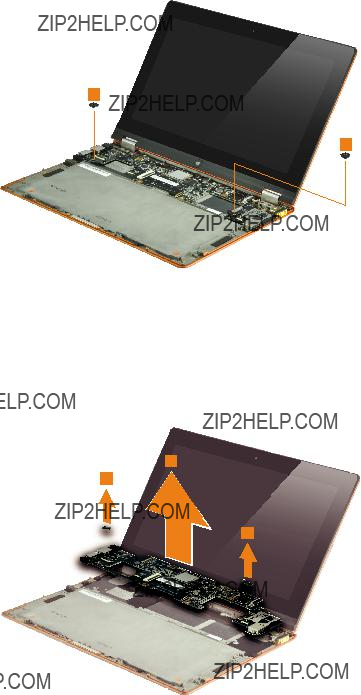
Lenovo IdeaPad Yoga 11
Figure 9. Removal steps of system board (continued)
Remove the two screws 6.
6
6
When installing: Make sure that the power connector is attached firmly.
Remove the system board brackets and the system board in the direction shown by arrows 7 8.
8
7
7
49

 IdeaPad Yoga 11 Hardware Maintenance Manual
IdeaPad Yoga 11 Hardware Maintenance Manual
1100 LCD unit
For access, remove these FRUs in order:
?????? ???1020 Keyboard??? on page 33
?????? ???1030 Keyboard bezel??? on page 35
?????? ???1040 Screen rotation lock button board??? on page 37
?????? ???1050 Battery pack??? on page 39
?????? ???1060 Volume button board??? on page 41
?????? ???1070 PCI Express Mini Card for wireless LAN??? on page 43
?????? ???1080 Speakers??? on page 45
?????? ???1090 System board??? on page 47
Figure 10. Removal steps of LCD unit
Remove the four screws 1.
1
1
50

Lenovo IdeaPad Yoga 11
Figure 10. Removal steps of LCD unit (continued)
Remove the LCD unit in the direction shown by arrow 2.
2
51

 IdeaPad Yoga 11 Hardware Maintenance Manual
IdeaPad Yoga 11 Hardware Maintenance Manual
1110 Base cover
For access, remove these FRUs in order:
?????? ???1020 Keyboard??? on page 33
?????? ???1030 Keyboard bezel??? on page 35
?????? ???1040 Screen rotation lock button board??? on page 37
?????? ???1050 Battery pack??? on page 39
?????? ???1060 Volume button board??? on page 41
?????? ???1070 PCI Express Mini Card for wireless LAN??? on page 43
?????? ???1080 Speakers??? on page 45
?????? ???1090 System board??? on page 47
?????? ???1100 LCD unit??? on page 50
Figure 11. Removal step of base cover
Remove the power jack in the direction shown by arrow 1.
1
52
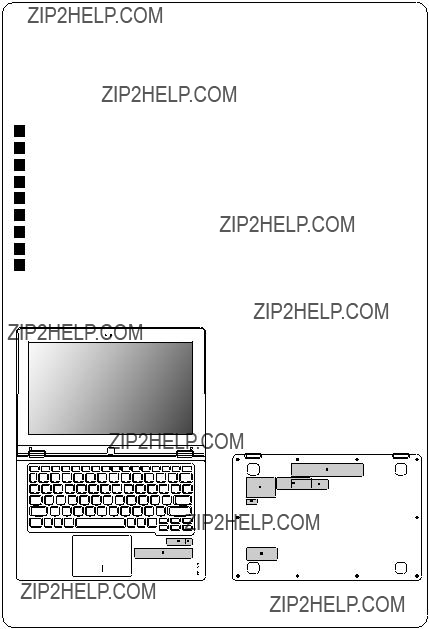
Lenovo IdeaPad Yoga 11
Note: Applying labels to the base cover
The new base cover FRU is shipped with a kit containing labels of several kinds. When you replace the base cover, you need to apply the following label:
The following labels need to be peeled off from the old base cover, and need to be put on the new base cover.
aEnergy star Label
bB/T Label
cWindow RT label
dRating label
eW/L label or Indonesia label f NEC S/N Label
gCaution Label
hB/T Label
I Lenovo S/N Label
For the location of each label, refer to the following figure:
d
g
h
b a
53

 IdeaPad Yoga 11 Hardware Maintenance Manual
IdeaPad Yoga 11 Hardware Maintenance Manual
Locations
Front view and
1Integrated camera (select models only)
2
3Windows button
4Touchpad
5Wireless LAN antennas
6Screen rotation lock button
7Speaker
8USB port
9Memory card slot
J AC power adapter jack
2
3
4
5
5
1
10
9
8
7
6
54

Lenovo IdeaPad Yoga 11
Bottom and
1Power button
2Battery status indicator
Note: For the description of each indicator, see ???Status indicators??? on page 28.
3Volume button
4Speaker
5
6HDMI port
7USB port
8Combo audio jack
8
7
5 6
2 3
55

 IdeaPad Yoga 11 Hardware Maintenance Manual
IdeaPad Yoga 11 Hardware Maintenance Manual
Parts list
This section presents the following service parts:
?????? ???Overall??? on page 57
?????? ???Keyboard??? on page 59
?????? ???Miscellaneous parts??? on page 61
?????? ???Power cords??? on page 62
Notes:
???Each FRU is available for all types or models, unless specific types or models are specified.
56

Lenovo IdeaPad Yoga 11
Overall
57
 IdeaPad Yoga 11 Hardware Maintenance Manual
IdeaPad Yoga 11 Hardware Maintenance Manual
Table 5. Parts
58
Lenovo IdeaPad Yoga 11
Keyboard
Table 7. Parts
59
 IdeaPad Yoga 11 Hardware Maintenance Manual
IdeaPad Yoga 11 Hardware Maintenance Manual
Table 7. Parts
60
Lenovo IdeaPad Yoga 11
Miscellaneous parts
Table 8. Parts
61
 IdeaPad Yoga 11 Hardware Maintenance Manual
IdeaPad Yoga 11 Hardware Maintenance Manual
Power cords
A Lenovo IdeaPad power cord for a specific country or region is usually available only in that country or region:
Table 10. Parts
62

Notices
Notices
Lenovo may not offer the products, services, or features discussed in this document in all countries. Consult your local Lenovo representative for information on the products and services currently available in your area. Any reference to a Lenovo product, program, or service is not intended to state or imply that only that Lenovo product, program, or service may be used. Any functionally equivalent product, program, or service that does not infringe any Lenovo intellectual property right may be used instead. However, it is the user???s responsibility to evaluate and verify the operation of any other product, program, or service.
Lenovo may have patents or pending patent applications covering subject matter described in this document. The furnishing of this document does not give you any license to these patents.
LENOVO GROUP LTD. PROVIDES THIS PUBLICATION ???AS IS???
WITHOUT WARRANTY OF ANY KIND, EITHER EXPRESS OR IMPLIED,
INCLUDING, BUT NOT LIMITED TO, THE IMPLIED WARRANTIES OF NON-
INFRINGEMENT, MERCHANTABILITY OR FITNESS FOR A PARTICULAR PURPOSE. Some jurisdictions do not allow disclaimer of express or implied warranties in certain transactions, therefore, this statement may not apply to you.
This information could include technical inaccuracies or typographical errors. Changes are periodically made to the information herein; these changes will be incorporated in new editions of the publication. Lenovo may make improvements and/or changes in the product(s) and/or the program(s) described in this publication at any time without notice.
The products described in this document are not intended for use in implantation or other life support applications where malfunction may result in injury or death to persons. The information contained in this document does not affect or change Lenovo product specifications or warranties. Nothing in this document shall operate as an express or implied license or indemnity under the intellectual property rights of Lenovo or third parties. All information contained in this document was obtained in specific environments and is presented as an illustration. The result obtained in other operating environments may vary.
Lenovo may use or distribute any of the information you supply in any way it believes appropriate without incurring any obligation to you.
Any references in this publication to
63

 IdeaPad Yoga 11 Hardware Maintenance Manual
IdeaPad Yoga 11 Hardware Maintenance Manual
Any performance data contained herein was determined in a controlled environment. Therefore, the result obtained in other operating environments may vary significantly. Some measurements may have been made on
Trademarks
The following terms are either registered trademarks or trademarks of Lenovo in the United States and/or other countries:
Lenovo?? Lenovo logo?? IdeaPad?? VeriFace??
OneKey Recovery?? APS??
Power Express??
Energy Management and ReadyComm??
The following terms are trademarks of Microsoft Corporation in the United States, other countries, or both:
Windows?? Windows Vista?? Windows?? 7 Windows?? 8
The following are trademarks of Intel Corporation or its subsidiaries in the United States, other countries, or both:
Intel??
Intel?? Core??? 2 Duo
Other company, product, or service names may be the trademarks or service marks of others.
64