
Edition 1
This publication could contain technical inaccuracies or typographical errors. Changes are made periodically to the information herein, these changes will be made in later editions. IBM may make improvements and/or changes in the product(s) and/or programs(s) at any time.
It is possible that this publication may contain reference to, or information about, IBM products (machines and programs), programming, or services that are not announced in your country.
Requests for copies of this publication and for technical information about IBM products should be made to your IBM Authorized Dealer or IBM Retailer.
No part of this publication may be reproduced or distributed in any form or by any means without prior permission in writing from the International Business Machines Corporation.
References in this publication to IBM products, programs, or services do not imply that IBM intends to make these available in all countries in which IBM operates. Any reference to an IBM product, program or service is not intended to state or imply that only IBM???s product, program, or service may be used. Any functionally equivalent product, program, or service that does not infringe any of IBM???s intellectual property rights or other legally protectable rights may be used instead of the IBM product, program, or service. Evaluation and verification of operation in conjunction with other products, programs, or services, except those expressly designated by IBM, are the user???s responsibility.
IBM may have patents or pending patent applications covering subject matter in this document. The furnishing of this document does not give you any license to these patents
Trademarks
The following terms, used in this publication, are trademarks or service marks of the IBM Corporation in the United States or other countries:
ENERGY STAR is a U.S. registered mark.
?? Copyright International Business Machines Corporation 1999 All rights reserved.
i

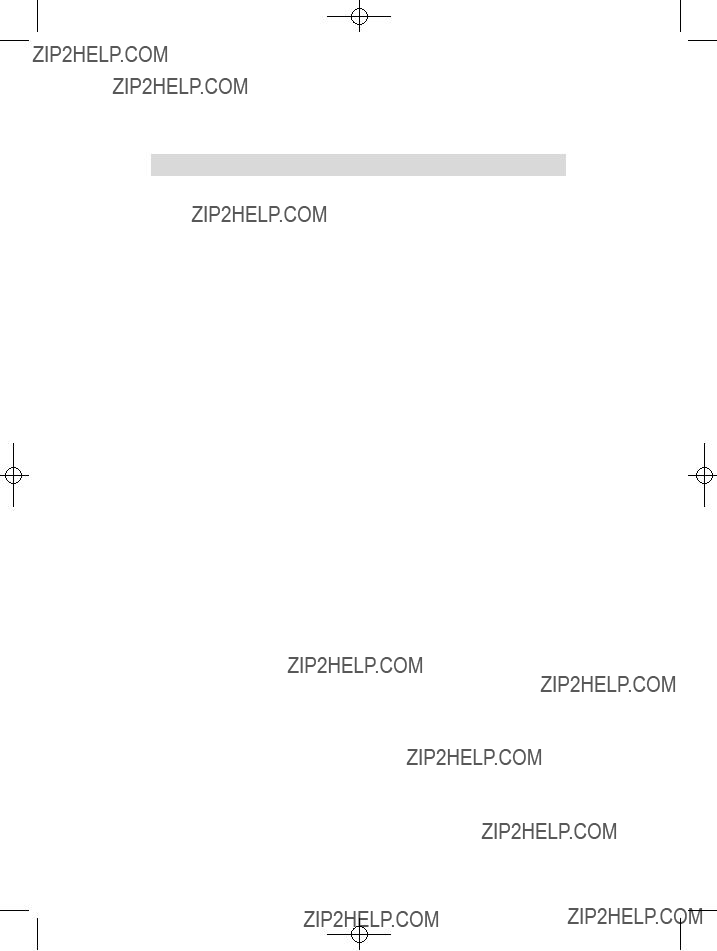

 Danger
Danger





 or
or  button to select the icons which you wish to adjust and display.
button to select the icons which you wish to adjust and display.

 PC must support DDC functions to do this.
PC must support DDC functions to do this.




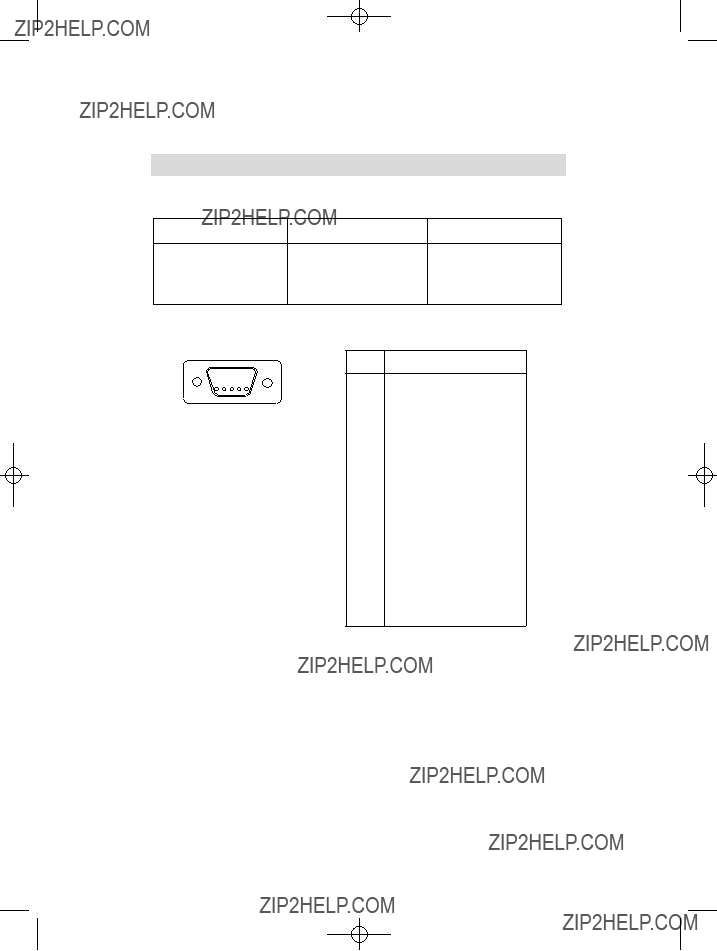




 5
5 6
6 








