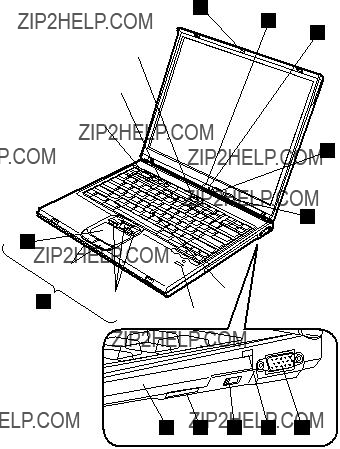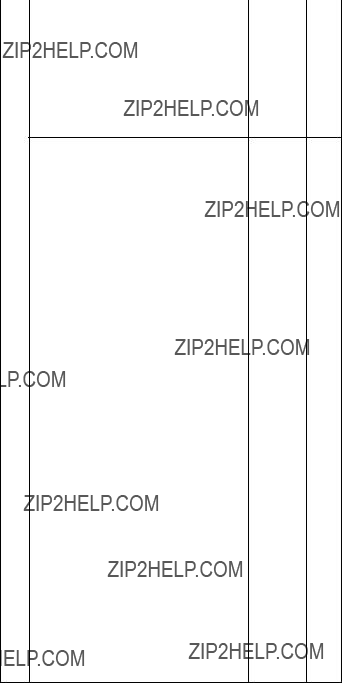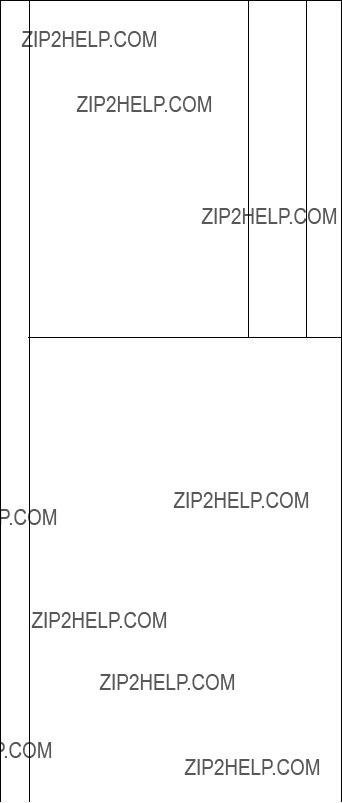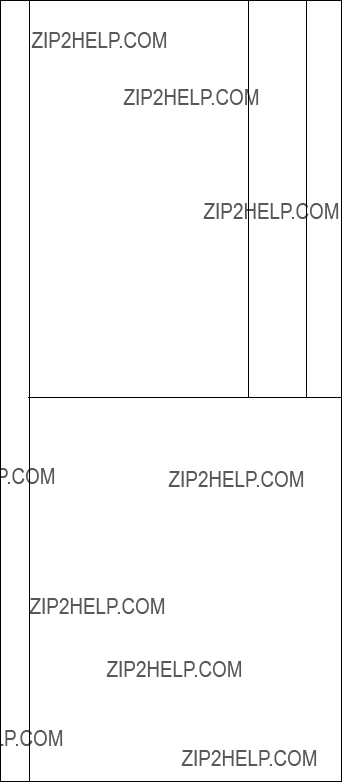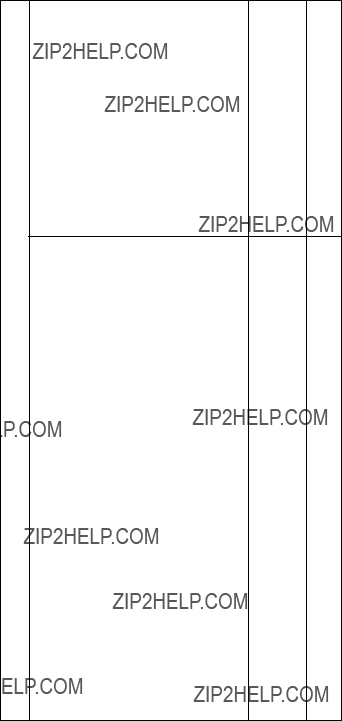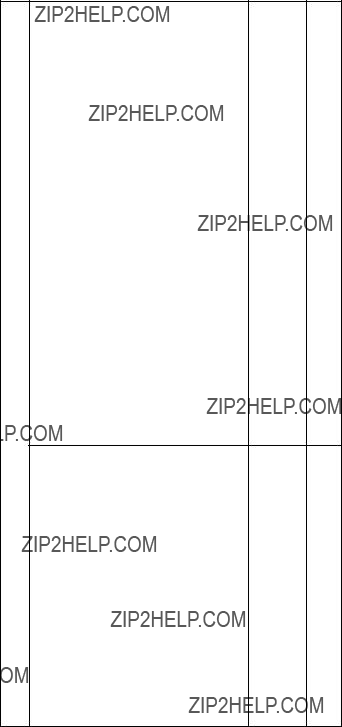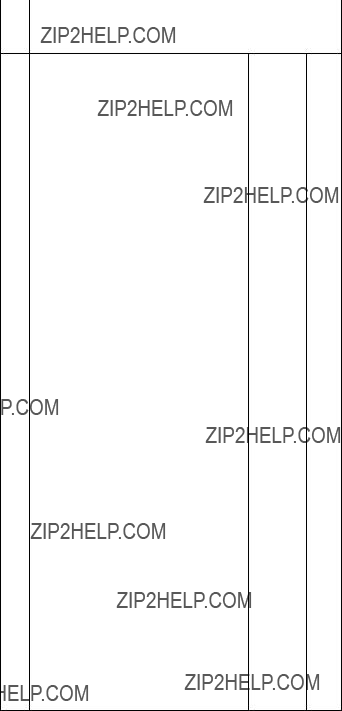ThinkPad Computer
Hardware Maintenance Manual
February 2006
This manual supports:
ThinkPad T40/T40p, T41/T41p, T42/T42p
(MT 2373/2374/2375/2376/2378/2379)
ThinkPad Dock II (MT 2877)
Note
Before using this information and the product it supports, be sure to read the general information under ???Notices??? on page 250.
Second Edition (February 2006)
?? Copyright Lenovo 2006.
Portions ?? Copyright International Business Machines Corporation 2006.
All rights reserved.
U.S. GOVERNMENT USERS ??? RESTRICTED RIGHTS: Our products and/or services are provided with RESTRICTED RIGHTS. Use, duplication or disclosure by the Government is subject to the GSA ADP Schedule contract with Lenovo Group Limited, if any, or the standard terms of this commercial license, or if the agency is unable to accept this Program under these terms, then we provide this Program under the provisions set forth in Commercial Computer Software???Restricted Rights at FAR 52.227-19, when applicable, or under Rights in Data-General, FAR 52.227.14 (Alternate III).
iv T40/T40p, T41/T41p, T42/T42p
vi T40/T40p, T41/T41p, T42/T42p
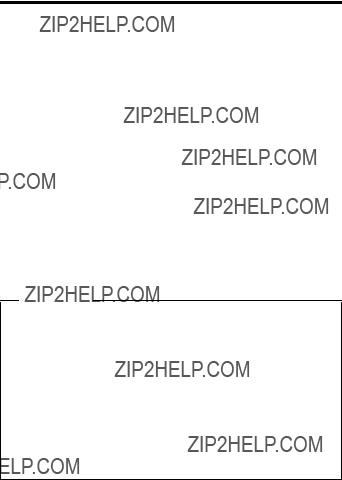
About this manual
This manual contains service and reference information for ThinkPad?? T40/T40p, T41/T41p, T42/T42p series (MT2373, 2374, 2375, 2376, 2378, 2379, 2668, 2669, 2678, 2679, 2686, and 2687), and ThinkPad Dock II (MT2877) products. Use this manual along with the advanced diagnostic tests to troubleshoot problems.
The manual is divided into sections as follows:
vThe common sections provide general information, guidelines, and safety information required in servicing computers.
vThe product-specific section includes service, reference, and product-specific parts information.
Important
This manual is intended for trained service personnel who are familiar with ThinkPad products. Use this manual along with the advanced diagnostic tests to troubleshoot problems effectively.
Before servicing a ThinkPad product, be sure to review the safety information under ???Safety notices: multilingual translations??? on page 4, ???Safety information??? on page 16, and ???Laser compliance statement??? on page 22.
2 T40/T40p, T41/T41p, T42/T42p

Introduction
Important service information
Important
BIOS and device driver fixes are customer-installable. The BIOS and device drivers are posted on the customer support site
http://www.lenovo.com/support
Advise customers to contact the Customer Support Center at 800-426-7378 if they need assistance in obtaining or installing any diskette fixes.
Customers in Canada should call the Customer Support Center at 800-565-3344 for assistance or download information.
Strategy for replacing FRUs
Before replacing parts
Make sure that all diskette fixes are installed before replacing any FRUs listed in this manual.
Use the following strategy to prevent unnecessary expense for replacing and servicing FRUs:
vIf you are instructed to replace a FRU but the replacement does not correct the problem, reinstall the original FRU before you continue.
vSome computers have both a processor board and a system board. If you are instructed to replace either the processor board or the system board, and replacing one of them does not correct the problem, reinstall that board, and then replace the other one.
vIf an adapter or a device consists of more than one FRU, any of the FRUs may be the cause of the error. Before replacing the adapter or device, remove the FRUs, one by one, to see if the symptoms change. Replace only the FRU that changed the symptoms.
Attention: The setup configuration on the computer you are servicing may have been customized. Running Automatic Configuration may alter the settings. Note the current configuration settings (using the View Configuration option); then, when service has been completed, verify that those settings remain in effect.
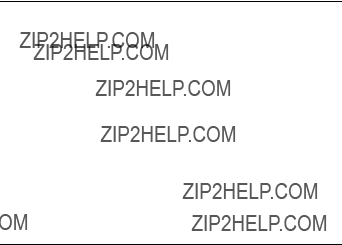
Important service information
Strategy for replacing a hard disk drive
Always try to run a low-level format before replacing a hard disk drive.
Attention: The drive startup sequence in the computer you are servicing may have been changed. Be extremely careful during write operations such as copying, saving, or formatting. If you select an incorrect drive, data or programs can be overwritten.
How to use error messages
Use the error codes displayed on the screen to diagnose failures. If more than one error code is displayed, begin the diagnosis with the first error code. Whatever causes the first error code may also cause false error codes. If no error code is displayed, see whether the error symptom is listed in the Symptom-to-FRU Index for the computer you are servicing.
Diskette compatibility matrix
The compatibility of each of the drives with the diskettes for it is as follows:
Safety notices: multilingual translations
In this manual, safety notices appear in English with a page number reference to the appropriate multilingual, translated safety notice found in this section.
The following safety notices are provided in English, French, German, Hebrew, Italian, and Spanish.
4 T40/T40p, T41/T41p, T42/T42p

Safety notices
Safety notice 1
Before the computer is powered on after FRU replacement, make sure all screws, springs, and other small parts are in place and are not left loose inside the computer. Verify this by shaking the computer and listening for rattling sounds. Metallic parts or metal flakes can cause electrical shorts.
Avant de remettre l???ordinateur sous tension apr??s remplacement d???une unit?? en client??le, v??rifiez que tous les ressorts, vis et autres pi??ces sont bien en place et bien fix??es. Pour ce faire, secouez l???unit?? et assurez-vous qu???aucun bruit suspect ne se produit. Des pi??ces m??talliques ou des copeaux de m??tal pourraient causer un court-circuit.
Bevor nach einem FRU-Austausch der Computer wieder angeschlossen wird, mu?? sichergestellt werden, da?? keine Schrauben, Federn oder andere Kleinteile fehlen oder im Geh??use vergessen wurden. Der Computer mu?? gesch??ttelt und auf Klapperger??usche gepr??ft werden. Metallteile oder-splitter k??nnen Kurzschl??sse erzeugen.
Prima di accendere l???elaboratore dopo che ?? stata effettuata la sostituzione di una FRU, accertarsi che tutte le viti, le molle e tutte le altri parti di piccole dimensioni siano nella corretta posizione e non siano sparse all???interno dell???elaboratore. Verificare ci?? scuotendo l???elaboratore e prestando attenzione ad eventuali rumori; eventuali parti o pezzetti metallici possono provocare cortocircuiti pericolosi.
Antes de encender el sistema despues de sustituir una FRU, compruebe que todos los tornillos, muelles y dem??s piezas peque??as se encuentran en su sitio y no se encuentran sueltas dentro del sistema. Compru??belo agitando el sistema y escuchando los posibles ruidos que provocar??an. Las piezas met??licas pueden causar cortocircuitos el??ctricos.

Safety notices
Safety notice 2
 DANGER
DANGER
Some standby batteries contain a small amount of nickel and cadmium. Do not disassemble a standby battery, recharge it, throw it into fire or water, or short-circuit it. Dispose of the battery as required by local ordinances or regulations. Use only the battery in the appropriate parts listing. Use of an incorrect battery can result in ignition or explosion of the battery.
Certaines batteries de secours contiennent du nickel et du cadmium. Ne les d??montez pas, ne les rechargez pas, ne les exposez ni au feu ni ?? l???eau. Ne les mettez pas en court-circuit. Pour les mettre au rebut, conformez-vous ?? la r??glementation en vigueur. Lorsque vous remplacez la pile de sauvegarde ou celle de l???horloge temps r??el, veillez ?? n???utiliser que les mod??les cit??s dans la liste de pi??ces d??tach??es ad??quate. Une batterie ou une pile inappropri??e risque de prendre feu ou d???exploser.
Die Bereitschaftsbatterie, die sich unter dem Diskettenlaufwerk befindet, kann geringe Mengen Nickel und Cadmium enthalten. Sie darf nur durch die Verkaufsstelle oder den IBM Kundendienst ausgetauscht werden. Sie darf nicht zerlegt, wiederaufgeladen, kurzgeschlossen, oder Feuer oder Wasser ausgesetzt werden. Die Batterie kann schwere Verbrennungen oder Ver??tzungen verursachen. Bei der Entsorgung die ??rtlichen Bestimmungen f??r Sonderm??ll beachten. Beim Ersetzen der Bereitschafts-oder Systembatterie nur Batterien des Typs verwenden, der in der Ersatzteilliste aufgef??hrt ist. Der Einsatz falscher Batterien kann zu Entz??ndung oder Explosion f??hren.
(continued)
6 T40/T40p, T41/T41p, T42/T42p
Safety notices
(continuation of safety notice 2)
Alcune batterie di riserva contengono una piccola quantit?? di nichel e cadmio. Non smontarle, ricaricarle, gettarle nel fuoco o nell???acqua n?? cortocircuitarle. Smaltirle secondo la normativa in vigore (DPR 915/82, successive disposizioni e disposizioni locali). Quando si sostituisce la batteria dell???RTC (real time clock) o la batteria di supporto, utilizzare soltanto i tipi inseriti nell???appropriato Catalogo parti. L???impiego di una batteria non adatta potrebbe determinare l???incendio o l???esplosione della batteria stessa.
Algunas bater??as de reserva contienen una peque??a cantidad de n??quel y cadmio. No las desmonte, ni recargue, ni las eche al fuego o al agua ni las cortocircuite. Des??chelas tal como dispone la normativa local. Utilice s??lo bater??as que se encuentren en la lista de piezas. La utilizaci??n de una bater??a no apropiada puede provocar la ignici??n o explosi??n de la misma.

Safety notices
Safety notice 3
 DANGER
DANGER
The battery pack contains small amounts of nickel. Do not disassemble it, throw it into fire or water, or short-circuit it. Dispose of the battery pack as required by local ordinances or regulations. Use only the battery in the appropriate parts listing when replacing the battery pack. Use of an incorrect battery can result in ignition or explosion of the battery.
La batterie contient du nickel. Ne la d??montez pas, ne l???exposez ni au feu ni ?? l???eau. Ne la mettez pas en court-circuit. Pour la mettre au rebut, conformez-vous ?? la r??glementation en vigueur. Lorsque vous remplacez la batterie, veillez ?? n???utiliser que les mod??les cit??s dans la liste de pi??ces d??tach??es ad??quate. En effet, une batterie inappropri??e risque de prendre feu ou d???exploser.
Akkus enthalten geringe Mengen von Nickel. Sie d??rfen nicht zerlegt, wiederaufgeladen, kurzgeschlossen, oder Feuer oder Wasser ausgesetzt werden. Bei der Entsorgung die ??rtlichen Bestimmungen f??r Sonderm??ll beachten. Beim Ersetzen der Batterie nur Batterien des Typs verwenden, der in der Ersatzteilliste aufgef??hrt ist. Der Einsatz falscher Batterien kann zu Entz??ndung oder Explosion f??hren.
(continued)
8 T40/T40p, T41/T41p, T42/T42p
Safety notices
(continuation of safety notice 3)
La batteria contiene piccole quantit?? di nichel. Non smontarla, gettarla nel fuoco o nell???acqua n?? cortocircuitarla. Smaltirla secondo la normativa in vigore (DPR 915/82, successive disposizioni e disposizioni locali). Quando si sostituisce la batteria, utilizzare soltanto i tipi inseriti nell???appropriato Catalogo parti. L???impiego di una batteria non adatta potrebbe determinare l???incendio o l???esplosione della batteria stessa.
Las bater??as contienen peque??as cantidades de n??quel. No las desmonte, ni recargue, ni las eche al fuego o al agua ni las cortocircuite. Des??chelas tal como dispone la normativa local. Utilice s??lo bater??as que se encuentren en la lista de piezas al sustituir la bater??a. La utilizaci??n de una bater??a no apropiada puede provocar la ignici??n o explosi??n de la misma.
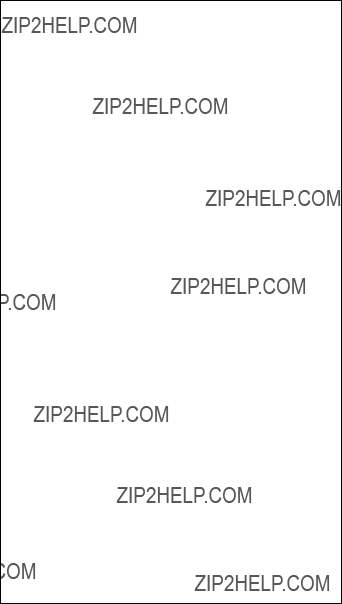
Safety notices
Safety notice 4
 DANGER
DANGER
The lithium battery can cause a fire, an explosion, or a severe burn. Do not recharge it, remove its polarized connector, disassemble it, heat it above 100??C (212??F), incinerate it, or expose its cell contents to water. Dispose of the battery as required by local ordinances or regulations. Use only the battery in the appropriate parts listing. Use of an incorrect battery can result in ignition or explosion of the battery.
La pile de sauvegarde contient du lithium. Elle pr??sente des risques d???incendie, d???explosion ou de br??lures graves. Ne la rechargez pas, ne retirez pas son connecteur polaris?? et ne la d??montez pas. Ne l???exposez pas ?? une temperature sup??rieure ?? 100??C, ne la faites pas br??ler et n???en exposez pas le contenu ?? l???eau. Mettez la pile au rebut conform??ment ?? la r??glementation en vigueur. Une pile inappropri??e risque de prendre feu ou d???exploser.
Die Systembatterie ist eine Lithiumbatterie. Sie kann sich entz??nden, explodieren oder schwere Verbrennungen hervorrufen. Batterien dieses Typs d??rfen nicht aufgeladen, zerlegt, ??ber 100 C erhitzt oder verbrannt werden. Auch darf ihr Inhalt nicht mit Wasser in Verbindung gebracht oder der zur richtigen Polung angebrachte Verbindungsstecker entfernt werden. Bei der Entsorgung die ??rtlichen Bestimmungen f??r Sonderm??ll beachten. Beim Ersetzen der Batterie nur Batterien des Typs verwenden, der in der Ersatzteilliste aufgef??hrt ist. Der Einsatz falscher Batterien kann zu Entz??ndung oder Explosion f??hren.
(continued)
10 T40/T40p, T41/T41p, T42/T42p
Safety notices
(continuation of safety notice 4)
La batteria di supporto e una batteria al litio e puo incendiarsi, esplodere o procurare gravi ustioni. Evitare di ricaricarla, smontarne il connettore polarizzato, smontarla, riscaldarla ad una temperatura superiore ai 100 gradi centigradi, incendiarla o gettarla in acqua. Smaltirla secondo la normativa in vigore (DPR 915/82, successive disposizioni e disposizioni locali). L???impiego di una batteria non adatta potrebbe determinare l???incendio o l???esplosione della batteria stessa.
La bater??a de repuesto es una bater??a de litio y puede provocar incendios, explosiones o quemaduras graves. No la recargue, ni quite el conector polarizado, ni la desmonte, ni caliente por encima de los 100??C (212??F), ni la incinere ni exponga el contenido de sus celdas al agua. Des??chela tal como dispone la normativa local.

Safety notices
Safety notice 5
If the LCD breaks and the fluid from inside the LCD gets into your eyes or on your hands, immediately wash the affected areas with water for at least 15 minutes. Seek medical care if any symptoms from the fluid are present after washing.
Si le panneau d???affichage ?? cristaux liquides se brise et que vous recevez dans les yeux ou sur les mains une partie du fluide, rincez-les abondamment pendant au moins quinze minutes. Consultez un m??decin si des sympt??mes persistent apr??s le lavage.
Die Leuchtstoffr??hre im LCD-Bildschirm enth??lt Quecksilber. Bei der Entsorgung die ??rtlichen Bestimmungen f??r Sonderm??ll beachten. Der LCD-Bildschirm besteht aus Glas und kann zerbrechen, wenn er unsachgem???? behandelt wird oder der Computer auf den Boden f??llt. Wenn der Bildschirm besch??digt ist und die darin befindliche Fl??ssigkeit in Kontakt mit Haut und Augen ger??t, sollten die betroffenen Stellen mindestens 15 Minuten mit Wasser abgesp??lt und bei Beschwerden anschlie??end ein Arzt aufgesucht werden.
Nel caso che caso l???LCD si dovesse rompere ed il liquido in esso contenuto entrasse in contatto con gli occhi o le mani, lavare immediatamente le parti interessate con acqua corrente per almeno 15 minuti; poi consultare un medico se i sintomi dovessero permanere.
Si la LCD se rompe y el fluido de su interior entra en contacto con sus ojos o sus manos, lave inmediatamente las ??reas afectadas con agua durante 15 minutos como m??nimo. Obtenga atenci??n medica si se presenta alg??n s??ntoma del fluido despues de lavarse.
12 T40/T40p, T41/T41p, T42/T42p
Safety notices
Safety notice 6
 DANGER
DANGER
To avoid shock, do not remove the plastic cover that protects the lower part of the inverter card.
Afin d?????viter tout risque de choc ??lectrique, ne retirez pas le cache en plastique prot??geant la partie inf??rieure de la carte d???alimentation.
Aus Sicherheitsgr??nden die Kunststoffabdeckung, die den unteren Teil der Spannungswandlerplatine umgibt, nicht entfernen.
Per evitare scosse elettriche, non rimuovere la copertura in plastica che avvolge la parte inferiore della scheda invertitore.
Para evitar descargas, no quite la cubierta de pl??stico que rodea la parte baja de la tarjeta invertida.
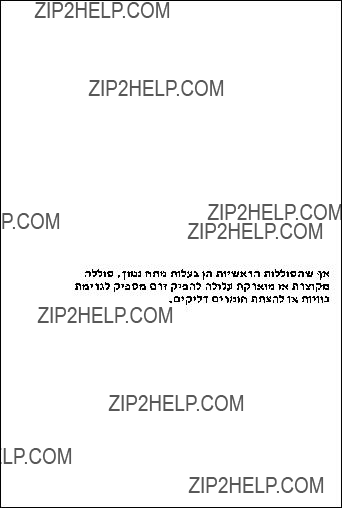
Safety notices
Safety notice 7
 DANGER
DANGER
Though the main batteries have low voltage, a shorted or grounded battery can produce enough current to burn personnel or combustible materials.
Bien que le voltage des batteries principales soit peu ??lev??, le court-circuit ou la mise ?? la masse d???une batterie peut produire suffisamment de courant pour br??ler des mat??riaux combustibles ou causer des br??lures corporelles graves.
Obwohl Hauptbatterien eine niedrige Spannung haben, k??nnen sie doch bei Kurzschlu?? oder Erdung genug Strom abgeben, um brennbare Materialien zu entz??nden oder Verletzungen bei Personen hervorzurufen.
Sebbene le batterie di alimentazione siano a basso voltaggio, una batteria in corto circuito o a massa pu?? fornire corrente sufficiente da bruciare materiali combustibili o provocare ustioni ai tecnici di manutenzione.
Aunque las bater??as principales tienen un voltaje bajo, una bater??a cortocircuitada o con contacto a tierra puede producir la corriente suficiente como para quemar material combustible o provocar quemaduras en el personal.
14 T40/T40p, T41/T41p, T42/T42p

Safety notices
Safety notice 8
 DANGER
DANGER
Before removing any FRU, power off the computer, unplug all power cords from electrical outlets, remove the battery pack, and then disconnect any interconnecting cables.
Avant de retirer une unit?? rempla??able en client??le, mettez le syst??me hors tension, d??branchez tous les cordons d???alimentation des socles de prise de courant, retirez la batterie et d??connectez tous les cordons d???interface.
Die Stromzufuhr mu?? abgeschaltet, alle Stromkabel aus der Steckdose gezogen, der Akku entfernt und alle Verbindungskabel abgenommen sein, bevor eine FRU entfernt wird.
Prima di rimuovere qualsiasi FRU, spegnere il sistema, scollegare dalle prese elettriche tutti i cavi di alimentazione, rimuovere la batteria e poi scollegare i cavi di interconnessione.
Antes de quitar una FRU, apague el sistema, desenchufe todos los cables de las tomas de corriente el??ctrica, quite la bater??a y, a continuaci??n, desconecte cualquier cable de conexi??n entre dispositivos.

Safety information
Safety information
The following section presents safety information with which you need to be familiar before you service a ThinkPad computer.
General safety
Follow these rules to ensure general safety:
vObserve good housekeeping in the area of the machines during and after maintenance.
vWhen lifting any heavy object:
1.Make sure that you can stand safely without slipping.
2.Distribute the weight of the object equally between your feet.
3.Use a slow lifting force. Never move suddenly or twist when you attempt to lift.
4.Lift by standing or by pushing up with your leg muscles; this action removes the strain from the muscles in your back. Do not attempt to lift any object that weighs more than 16 kg (35 lb) or that you think is too heavy for you.
vDo not perform any action that causes hazards to the customer, or that makes the equipment unsafe.
vBefore you start the machine, make sure that other service representatives and the customer???s personnel are not in a hazardous position.
vPlace removed covers and other parts in a safe place, away from all personnel, while you are servicing the machine.
vKeep your toolcase away from walk areas so that other people will not trip over it.
vDo not wear loose clothing that can be trapped in the moving parts of a machine. Make sure that your sleeves are fastened or rolled up above your elbows. If your hair is long, fasten it.
vInsert the ends of your necktie or scarf inside clothing or fasten it with a nonconductive clip, about 8 centimeters (3 inches) from the end.
vDo not wear jewelry, chains, metal-frame eyeglasses, or metal fasteners for your clothing.
Attention: Metal objects are good electrical conductors.
vWear safety glasses when you are hammering, drilling, soldering, cutting wire, attaching springs, using solvents, or working in any other conditions that might be hazardous to your eyes.
16 T40/T40p, T41/T41p, T42/T42p

Safety information
vAfter service, reinstall all safety shields, guards, labels, and ground wires. Replace any safety device that is worn or defective.
vReinstall all covers correctly before returning the machine to the customer.
vFan louvers on the machine help to prevent overheating of internal components. Do not obstruct fan louvers or cover them with labels or stickers.
WARNING
Handling the cord on this product or cords associated with accessories sold with this product will expose you to lead, a chemical known to the State of California to cause cancer, and birth defects or other reproductive harm. Wash hands after
handling.
Electrical safety
Observe the following rules when working on electrical equipment.
Important
Use only approved tools and test equipment. Some hand tools have handles covered with a soft material that does not insulate you when working with live electrical currents.
Many customers have, near their equipment, rubber floor mats that contain small conductive fibers to decrease electrostatic discharges. Do not use this type of mat to protect yourself from electrical shock.
vFind the room emergency power-off (EPO) switch, disconnecting switch, or electrical outlet. If an electrical accident occurs, you can then operate the switch or unplug the power cord quickly.
vDo not work alone under hazardous conditions or near equipment that has hazardous voltages.
vDisconnect all power before:
???Performing a mechanical inspection
???Working near power supplies
???Removing or installing main units
vBefore you start to work on the machine, unplug the power cord. If you cannot unplug it, ask the customer to power-off the wall box that supplies power to the machine, and to lock the wall box in the off position.
vIf you need to work on a machine that has exposed electrical circuits, observe the following precautions:
Safety information
???Ensure that another person, familiar with the power-off controls, is near you.
Attention: Another person must be there to switch off the power, if necessary.
???Use only one hand when working with powered-on electrical equipment; keep the other hand in your pocket or behind your back.
Attention: An electrical shock can occur only when there is a complete circuit. By observing the above rule, you may prevent a current from passing through your body.
???When using testers, set the controls correctly and use the approved probe leads and accessories for that tester.
???Stand on suitable rubber mats (obtained locally, if necessary) to insulate you from grounds such as metal floor strips and machine frames.
Observe the special safety precautions when you work with very high voltages; Instructions for these precautions are in the safety sections of maintenance information. Use extreme care when measuring high voltages.
vRegularly inspect and maintain your electrical hand tools for safe operational condition.
vDo not use worn or broken tools and testers.
vNever assume that power has been disconnected from a circuit. First, check that it has been powered off.
vAlways look carefully for possible hazards in your work area. Examples of these hazards are moist floors, nongrounded power extension cables, power surges, and missing safety grounds.
vDo not touch live electrical circuits with the reflective surface of a plastic dental mirror. The surface is conductive; such touching can cause personal injury and machine damage.
vDo not service the following parts with the power on when they are removed from their normal operating places in a machine:
???Power supply units
???Pumps
???Blowers and fans
???Motor generators
and similar units. (This practice ensures correct grounding of the units.)
vIf an electrical accident occurs:
???Use caution; do not become a victim yourself.
???Switch off power.
???Send another person to get medical aid.
18 T40/T40p, T41/T41p, T42/T42p
Safety information
Safety inspection guide
The purpose of this inspection guide is to assist you in identifying potentially unsafe conditions. As each machine was designed and built, required safety items were installed to protect users and service personnel from injury. This guide addresses only those items. You should use good judgment to identify potential safety hazards due to attachment of non-ThinkPad features or options not covered by this inspection guide.
If any unsafe conditions are present, you must determine how serious the apparent hazard could be and whether you can continue without first correcting the problem.
Consider these conditions and the safety hazards they present:
vElectrical hazards, especially primary power (primary voltage on the frame can cause serious or fatal electrical shock)
vExplosive hazards, such as a damaged CRT face or a bulging capacitor
vMechanical hazards, such as loose or missing hardware
To determine whether there are any potentially unsafe conditions, use the following checklist at the beginning of every service task. Begin the checks with the power off, and the power cord disconnected.
Checklist:
1.Check exterior covers for damage (loose, broken, or sharp edges).
2.Power off the computer. Disconnect the power cord.
3.Check the power cord for:
a.A third-wire ground connector in good condition. Use a meter to measure third-wire ground continuity for 0.1 ohm or less between the external ground pin and the frame ground.
b.The power cord should be the type specified in the parts list.
c.Insulation must not be frayed or worn.
4.Remove the cover.
5.Check for any obvious non-ThinkPad alterations. Use good judgment as to the safety of any non-ThinkPad alterations.
6.Check inside the unit for any obvious unsafe conditions, such as metal filings, contamination, water or other liquids, or signs of fire or smoke damage.
7.Check for worn, frayed, or pinched cables.
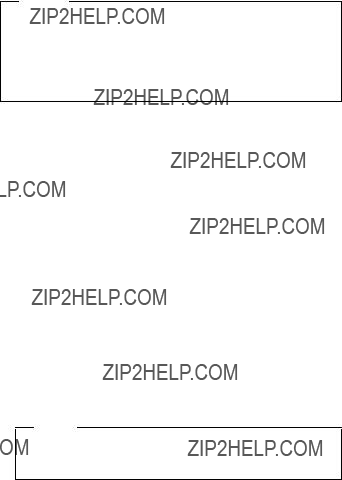
Safety information
8.Check that the power-supply cover fasteners (screws or rivets) have not been removed or tampered with.
Handling devices that are sensitive to electrostatic discharge
Any computer part containing transistors or integrated circuits (ICs) should be considered sensitive to electrostatic discharge (ESD.) ESD damage can occur when there is a difference in charge between objects. Protect against ESD damage by equalizing the charge so that the machine, the part, the work mat, and the person handling the part are all at the same charge.
Notes
1.Use product-specific ESD procedures when they exceed the requirements noted here.
2.Make sure that the ESD protective devices you use have been certified (ISO 9000) as fully effective.
When handling ESD-sensitive parts:
vKeep the parts in protective packages until they are inserted into the product.
vAvoid contact with other people.
vWear a grounded wrist strap against your skin to eliminate static on your body.
vPrevent the part from touching your clothing. Most clothing is insulative and retains a charge even when you are wearing a wrist strap.
vUse the black side of a grounded work mat to provide a static-free work surface. The mat is especially useful when handling ESD-sensitive devices.
vSelect a grounding system, such as those listed below, to provide protection that meets the specific service requirement.
Note
The use of a grounding system to guard against ESD damage is desirable but not necessary.
???Attach the ESD ground clip to any frame ground, ground braid, or green-wire ground.
???When working on a double-insulated or battery-operated system, use an ESD common ground or reference point. You can use coax or connector-outside shells on these systems.
20 T40/T40p, T41/T41p, T42/T42p
Safety information
???Use the round ground prong of the ac plug on ac-operated computers.
Grounding requirements
Electrical grounding of the computer is required for operator safety and correct system function. Proper grounding of the electrical outlet can be verified by a certified electrician.
Laser compliance statement
Laser compliance statement
Some models of ThinkPad computer are equipped from the factory with an optical storage device such as a CD-ROM drive or a DVD-ROM drive. Such devices are also sold separately as options. If one of these drives is installed, it is certified in the U.S. to conform to the requirements of the Department of Health and Human Services 21 Code of Federal Regulations (DHHS 21 CFR) Subchapter J for Class 1 laser products. Elsewhere, the drive is certified to conform to the requirements of the International Electrotechnical Commission (IEC) 825 and CENELEC EN 60 825 for Class 1 laser products.
22 T40/T40p, T41/T41p, T42/T42p

Laser compliance statement
If a CD-ROM drive, a DVD-ROM drive, or another laser device is installed, note the following:
 CAUTION:
CAUTION:
Use of controls or adjustments or performance of procedures other than those specified herein might result in hazardous radiation exposure.
O uso de controles, ajustes ou desempenho de procedimentos diferentes daqueles aqui especificados pode resultar em perigosa exposi????o ?? radia????o.
Pour ??viter tout risque d???exposition au rayon laser, respectez les consignes de r??glage et d???utilisation des commandes, ainsi que les proc??dures d??crites.
Werden Steuer- und Einstellelemente anders als hier festgesetzt verwendet, kann gef??hrliche Laserstrahlung auftreten.
L???utilizzo di controlli, regolazioni o l???esecuzione di procedure diverse da quelle specificate possono provocare l???esposizione a.
El uso de controles o ajustes o la ejecuci??n de procedimientos distintos de los aqu?? especificados puede provocar la exposici??n a radiaciones peligrosas.
Opening the CD-ROM drive, the DVD-ROM drive, or any other optical storage device could result in exposure to hazardous laser radiation. There are no serviceable parts inside those drives. Do not open.

Laser compliance statement
A CD-ROM drive, a DVD-ROM drive, or any other storage device installed may contain an embedded Class 3A or Class 3B laser diode. Note the following:
 DANGER
DANGER
Emits visible and invisible laser radiation when open. Do not stare into the beam, do not view directly with optical instruments, and avoid direct exposure to the beam.
Radia????o por raio laser ao abrir. N??o olhe fixo no feixe de luz, n??o olhe diretamente por meio de instrumentos ??ticos e evite exposi????o direta com o feixe de luz.
Rayonnement laser si carter ouvert. ??vitez de fixer le faisceau, de le regarder directement avec des instruments optiques, ou de vous exposer au rayon.
Laserstrahlung bei ge??ffnetem Ger??t. Nicht direkt oder ??ber optische Instrumente in den Laserstrahl sehen und den Strahlungsbereich meiden.
Kinyit??skor l??zersug??r ! Ne n??zzen bele se szabad szemmel, se optikai eszk??z??kkel. Ker??lje a sug??rnyal??bbal val?? ??rintkez??st !.
Aprendo l???unit?? vengono emesse radiazioni laser. Non fissare il fascio, non guardarlo direttamente con strumenti ottici e evitare l???esposizione diretta al fascio.
Radiaci??n l??ser al abrir. No mire fijamente ni examine con instrumental ??ptico el haz de luz. Evite la exposici??n directa al haz.
24 T40/T40p, T41/T41p, T42/T42p
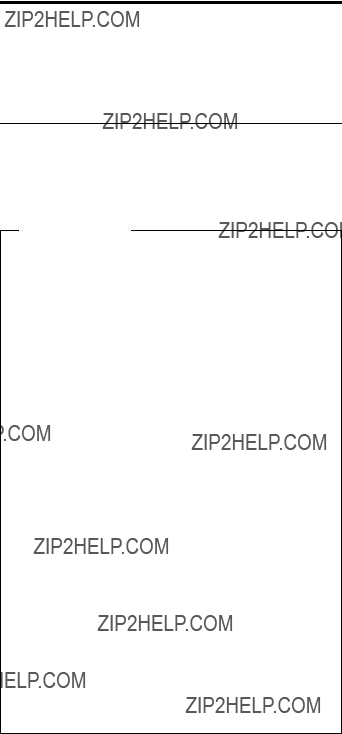
General descriptions
The desciptions in this chapter apply to any ThinkPad model that has the PC-Doctor?? DOS diagnostics program. Some descriptions might not apply to your particular computer.
Read this first
Before you go to the checkout guide, be sure to read this section.
Important notes
vOnly certified trained personnel should service the computer.
vBefore replacing any FRU, read the entire page on removing and replacing FRUs.
vWhen you replace FRUs, use new nylon-coated screws.
vBe extremely careful during such write operations as copying, saving, or formatting.
Drives in the computer that you are servicing sequence might have been altered. If you select an incorrect drive, data or programs might be overwritten.
vReplace an FRU only with another FRU of the correct model. When you replace a FRU, make sure that the model of the machine and the FRU part number are correct by referring to the FRU parts list.
vA FRU should not be replaced because of a single, unreproducible failure. Single failures can occur for a variety of reasons that have nothing to do with a hardware defect, such as cosmic radiation, electrostatic discharge, or software errors. Consider replacing a FRU only when a problem recurs. If you suspect that a FRU is defective, clear the error log and run the test again. If the error does not recur, do not replace the FRU.
vBe careful not to replace a nondefective FRU.
What to do first
When you do return a FRU, you must include the following information in the parts exchange form or parts return form that you attach to it:
__ 1. Name and phone number of servicer
Read this first
__ 2. Date of service
__ 3. Date on which the machine failed __ 4. Date of purchase
__ 5. Failure symptoms, error codes appearing on the display, and beep symptoms
__ 6. Procedure index and page number in which the failing FRU was detected
__ 7. Failing FRU name and part number
__ 8. Machine type, model number, and serial number __ 9. Customer???s name and address
Note for warranty:
During the warranty period, the customer may be responsible for repair costs if the computer damage was caused by misuse, accident, modification, unsuitable physical or operating environment, or improper maintenance by the customer. Following is a list of some common items that are not covered under warranty and some symptoms that might indicate that the system was subjected to stress beyond normal use.
Before checking problems with the computer, determine whether the damage is covered under the warranty by referring to the following list:
The following are not covered under warranty:
vLCD panel cracked from the application of excessive force or from being dropped
vScratched (cosmetic) parts
vDistortion, deformation, or discoloration of the cosmetic parts
vPlastic parts, latches, pins, or connectors that have been cracked or broken by excessive force
vDamage caused by liquid spilled into the system
vDamage caused by the improper insertion of a PC Card or the installation of an incompatible card
vDiskette drive damage caused by pressure on the diskette drive cover, foreign material in the drive, or the insertion of a diskette with multiple labels
vDamaged or bent diskette eject button
vFuses blown by attachment of a nonsupported device
vForgotten computer password (making the computer unusable)
vSticky keys caused by spilling a liquid onto the keyboard
The following symptoms might indicate damage caused by nonwarranted activities:
vMissing parts might be a symptom of unauthorized service or modification.
vIf the spindle of a hard disk drive becomes noisy, it may have been subjected to excessive force, or dropped.
26 T40/T40p, T41/T41p, T42/T42p

Related service information
Related service information
This section provides information about the following:
v???Service Web site???
v???Restoring the pre-installed system???
v???Passwords??? on page 28
v???Power management??? on page 32
Service Web site
When the latest maintenance diskette and the system program service diskette become available, they will be posted on http://www.lenovo.com/think/spm
Restoring the pre-installed system
When the hard disk drive is replaced because of a failure, no Product Recovery program is on the new hard disk. In this case, you must use the recovery CD for the computer. Order the recovery CD and the hard disk drive at the same time so that you can recover the new hard disk drive with the pre-installed software when they arrive. For information on which CD to order, see ???Recovery CDs??? on page 237.
Recovery to Factory Contents by using Product Recovery CDs
To create the service partition and install the factory contents from the recovery CD, do the following:
Note
The recovery process might take up to 2 hours.
1.Insert the recovery CD into the CD or DVD drive, then restart the computer.
2.Following message is displayed: ???Your computer originally included a Product Recovery program ...
Reinstall the Product Recovery program? (Y/N) [ ]???.
3.Press Y key. The service partition is created and loaded with the Product Recovery program files.
4.At next window, press Enter to continue.
vThe service partition is created. The system automatically reboots during this process.
vThe recovery process copies some files to the service partition, and PKUNZIPs others.
vFollow the prompts. You may be prompted to change CDs.
vWhen the process is complete, the system reboots.
Related service information
5.If you get a message asking which operating system to install, select the proper operating system and press Enter.
6.A message is displayed: ???Full Recovery:???. Press Enter to select.
7.On each of the next three windows, press the Y key.
8.Follow the prompts to complete the recovery.
Passwords
As many as three passwords may be needed for any ThinkPad computer: the power-on password (POP), the hard-disk password (HDP), and the supervisor password (SVP).
If any of these passwords has been set, a prompt for it appears on the screen whenever the computer is turned on. The computer does not start until the password is entered.
Exception: If only an SVP is installed, the password prompt does not appear when the operating system is booted.
Power-on password:
A power-on password (POP) protects the system from being powered on by an unauthorized person. The password must be entered before an operating system can be booted.
Hard-disk password:
There are two hard-disk passwords (HDPs):
vUser HDP???for the user
vMaster HDP???for the system administrator, who can use it to get access to the hard disk even if the user has changed the user HDP
Note: There are two modes for the HDP: User only and
Master + User. The Master + User mode requires two HDPs; the system administrator enters both in the same operation. The system administrator then provides the user HDP to the system user.
Attention: If the user HDP has been forgotten, check whether a master HDP has been set. If it has, it can be used for access to the hard disk drive. If no master HDP is available, neither Lenovo nor Lenovo authorized servicers provide any services to reset either the user or the master HDP, or to recover data from the hard disk drive. The hard disk drive can be replaced for a scheduled fee.
Supervisor password:
A supervisor password (SVP) protects the system
28 T40/T40p, T41/T41p, T42/T42p
Related service information
information stored in the BIOS Setup Utility. The user must enter the SVP in order to get access to the BIOS Setup Utility and change the system configuration.
Attention: If the SVP has been forgotten and cannot be made available to the servicer, there is no service procedure to reset the password. The system board must be replaced for a scheduled fee.
How to remove the power-on password
To remove a POP that you have forgotten, do the following:
(A) If no SVP has been set:
1.Turn off the computer.
2.Remove the battery pack.
For how to remove the battery pack, see ???1010 Battery pack for 14.1-in. LCD models??? on page 71.
3.Remove the backup battery.
For how to remove the backup battery, see ???1140 Backup battery for 14.1-in. LCD models??? on page 106.
4.Turn on the computer and wait until the POST ends.
After the POST ends, the password prompt does not appear. The POP has been removed.
5.Reinstall the backup battery and the battery pack.
(B) If an SVP has been set and is known by the servicer:
For T40/T40p, T41/T41p:
1.Turn on the computer and watch the lower left of the screen for a message saying, ???To interrupt normal startup, press the blue Access IBM button.??? When that message appears, press the Access IBM button.
2.Enter the SVP. Double-click Start setup utility.
3.Select Security, using the cursor keys to move down the menu.
4.Select Password.
5.Select Power-On Password.
6.At the Enter Current Password field, enter the SVP.
7.When the Enter New Password field opens, leave it blank and press Enter twice.
8.In the Changes have been saved window, press Enter.
9.Press F10; then, in the Setup confirmation window, select Yes.
For T42/T42p:
1.Turn on the computer; then, while the ???To interrupt normal startup, press the blue Access IBM button???
Related service information
message is displayed at the lower-left of the screen, press the Access IBM button. The Rescue and Recovery screen opens.
For models supporting the Passphrase function, press F1 while POP icon is appearing on the screen; then enter the POP. For the other models, enter the POP.
Note: To check whether the ThinkPad computer supports the Passphrase function, enter BIOS Setup Utility and go to Security --> Password. If Using Passphrase item is displayed in the menu, this function is available on the ThinkPad computer.
2.Click Access BIOS. The system Restart Required window is displayed.
3.Click Yes. The computer restarts, and the BIOS Setup Utility screen opens.
4.Select Security, using the cursor directional keys to move down the menu.
5.Select Password.
6.Select Power-On Password.
7.Type the current SVP in the Enter Current Password field. then leave the Enter New Password field blank, and press Enter twice.
8.In the Changes have been saved window, press Enter.
9.Press F10; then, in the Setup confirmation window, select Yes .
How to remove the hard-disk password
Attention: If User only mode is selected and the user HDP has been forgotten and cannot be made available to the servicer, neither Lenovo nor Lenovo authorized servicers provide any services to reset the user HDPs or to recover data from the hard disk drive. The hard disk drive can be replaced for a scheduled fee.
To remove a user HDP that has been forgotten, when the SVP and the master HDP are known, do the following:
For T40/T40p, T41/T41p series:
1.Turn on the computer and watch the lower left of the screen for a message saying, ???To interrupt normal startup, press the blue Access IBM button.??? When that message appears, press the Access IBM button.
2.For the ThinkPad T40 and T40p series, enter the master HDP. For the ThinkPad T41 and T41 series, press F1 while HDP icon is appearing on the screen; then enter the master HDP.
3.Select Start setup utility. Enter the SVP.
30 T40/T40p, T41/T41p, T42/T42p
Related service information
4.Select Security, using the cursor keys to move down the menu.
5.Select Password.
6.Select Hard-disk x password, where x is the letter of the hard disk drive. A pop-up window opens.
7.Select Master HDP.
8.Enter the master HDP; then leave the New Password field blank and press Enter twice.
9.Press F10.
10.Select Yes in the Setup Configuration window.
Both user HDP and master HDP will have been removed.
For T42/T42p series:
1.Turn on the computer; then, while the ???To interrupt normal startup, press the blue Access IBM button??? message is displayed at the lower-left of the screen, press the Access IBM button. The Rescue and Recovery screen opens.
For models supporting the Passphrase function, press F1 while HDP icon is appearing on the screen; then enter the master HDP. For the other models, enter the master HDP.
Note: To check whether the ThinkPad computer supports the Passphrase function, enter BIOS Setup Utility and go to Security --> Password. If Using Passphrase item is displayed in the menu, this function is available on the ThinkPad computer.
2.Click Access BIOS. The system Restart Required window is displayed.
3.Click Yes. The computer restarts, and the BIOS Setup Utility screen opens.
4.Select Security, using the cursor directional keys to move down the menu.
5.Select Password.
6.Select Hard-disk x password, where x is the letter of the hard disk drive. A pop-up window opens.
7.Select Master HDP.
8.Type the current master HDP in the Enter Current Password field. then leave the Enter New Password field blank, and press Enter twice.
9.Press F10.
10.Select Yes in the Setup Configuration window.
Both user HDP and master HDP will have been removed.
Related service information
Power management
To reduce power consumption, the computer has three power management modes: screen blank, standby, and hibernation.
Screen blank mode
Screen blank mode has three variants, as follows:
1.If you press Fn+F3, or if the time set on the ???LCD off timer??? in BIOS Setup Utility expires,
vThe LCD backlight turns off.
vThe hard disk drive motor stops.
vThe speaker is muted.
2.If you are using the ACPI operating system and you press Fn+F3,
vThe LCD backlight turns off.
vThe hard disk drive motor stops.
3.If the time set on the ???Turn off monitor??? timer in the operating system expires,
vThe LCD backlight turns off.
To end screen blank mode and resume normal operation, press any key.
Standby mode
When the computer enters standby mode, the following events occur in addition to what occurs in screen blank mode:
vThe LCD is powered off.
vThe hard disk drive is powered off.
vThe CPU stops.
To enter standby mode, press Fn+F4.
Note: If you are using the ACPI operating system, you can change the action of Fn+F4.s
In certain circumstances, the computer goes into standby mode automatically:
vIf a ???suspend time??? has been set on the timer, and the user does not do any operation with the keyboard, the TrackPoint, the hard disk, the parallel connector, or the diskette drive within that time.
vIf the battery indicator blinks orange, indicating that the battery power is low. (Alternatively, if Hibernate when battery becomes low has been selected in the ???Power Management Properties??? window, the computer goes into hibernation mode.)
Note for the APM operating system:
Even if you do not set the low-battery alarm, the charge indicator notifies you when the battery is low, and then the
32 T40/T40p, T41/T41p, T42/T42p

Related service information
computer enters the power-saving mode automatically. This default low-battery behavior is independent of the operating system; so if you have set the low-battery alarm, the computer may not do what you specified. It chooses either your setting or the default setting, whichever is appropriate.
If you are using the ACPI operating system, only the low-battery alarm is available.
To cause the computer to return from standby mode and resume operation, do one of the following:
vPress the Fn key.
vOpen the LCD cover.
vTurn on the power switch.
Also, in either of the following events, the computer automatically returns from standby mode and resumes operation:
vThe ring indicator (RI) is signaled by a serial device or a PC Card device.
vThe time set on the resume timer elapses.
Note: The computer does not accept any input immediately after it enters standby mode. Wait a few seconds before taking any action to reenter operation mode.
Hibernation mode
Note for OS/2
If you are using OS/2 in the default format, HPFS, you cannot create a hibernation file. If you want to use hibernation mode, you will need to reinstall OS/2 with FAT format.
In hibernation mode, the following occurs:
vThe system status, RAM, VRAM, and setup data are stored on the hard disk.
vThe system is powered off.
Note: If the computer enters the hibernation mode while it is docked to the docking station, do not undock it before resuming normal operation. If you do undock it and then try to resume normal operation, you will get an error message, and you will have to restart the system.
To cause the computer to enter hibernation mode, do any of the following:
v Press the Fn+F12 keys.
Related service information
vIf you are using the APM operating system and have set the mode to Power switch mode [Hibernation], turn off the power switch.
vIf you are using the ACPI operating system and have defined one of the following actions as the event that causes the system to go into hibernation mode, perform that action.
???Closing the lid.
???Pressing the power button.
???Pressing Fn+F4 keys.
Also, the computer goes into hibernation mode automatically in either of the following conditions:
vIf a ???hibernation time??? has been set on the timer, and if the user does not do any operation with the keyboard, the TrackPoint, the hard disk drive, the parallel connector, or the diskette drive within that time.
vIf the timer conditions are satisfied in suspend mode.
vIf you are using the APM operating system and have set the mode to Hibernate when battery becomes low, and the battery charge becomes critically low.
When the power is turned on, the computer returns from hibernation mode and resumes operation. The hibernation file in the boot record on the hard disk drive is read, and system status is restored from the hard disk drive.
34 T40/T40p, T41/T41p, T42/T42p

Checkout guide
Checkout guide
Use the following procedures as a guide in identifying and correcting problems with the ThinkPad computer.
Note: The diagnostic tests are intended to test only ThinkPad products. The use of non-ThinkPad products, prototype cards, or modified options can lead to false indications of errors and invalid system responses.
1.Identify the failing symptoms in as much detail as possible.
2.Verify the symptoms. Try to re-create the failure by running the diagnostic test or by repeating the operation.
Testing the computer
The ThinkPad computer has a test program called PC-Doctor for DOS (hereafter called PC-Doctor.) You can detect errors by running the diagnostics test included in PC-Doctor. This section is an overview of the procedure. For details that depend on model-unique functions, refer to ???Product overview??? on page 45.
For some possible configurations of the computer, PC-Doctor might not run correctly. To avoid this problem, you need to initialize the computer setup by use of the BIOS Setup Utility before you run PC-Doctor. On the BIOS Setup Utility screen, press F9, Enter, F10, and then Enter.
Note: When you initialize the computer configuration, some devices are disabled, such as the serial port. If you test one of these devices, you will need to enable it by using Configuration utility for DOS. The utility is available on the following Web site:
http://www.lenovo.com/support
PC-Doctor cannot be used to test a device that is in the docking station, even if the computer supports the docking station. To test a USB device, connect it to the USB connector of the computer.
Creating the PC-Doctor diagnostics diskette
To create the PC-Doctor disk from the Access IBM Predesktop Area, do as follows:
1.Enter the Predesktop application by pressing the Access IBM button during POST.
2.When the Access IBM application finishes loading, double-click the ???Create Diagnostic Diskettes??? icon.
Checkout guide
3.Authenticating the digital signature takes about 15 seconds; then the ThinkPad computer will reboot into PC-DOS.
4.A batch file automatically starts up to prompt you through the process of creating diskettes. You are notified of how many diskettes you will need.
a.You are prompted to insert each diskette in sequence.
b.Typically, all you need to do is to press the Enter key for the floppy drive; the system then formats and creates the diskette.
c.Each diskette is erased and formatted with the PC-Doctor for DOS boot image.
5.Once all the diskettes have been created, the ThinkPad computer will reboot. The user is asked to remove all diskettes from the drive, or to insert the first diskette created if it is desired to run the diagnostics.
To run the test, do as follows:
Note: In the following procedure, you can select an item not only with the arrow keys, but also with the TrackPoint pointer. Instead of pressing Enter, click the left button.
1.Insert the PC-Doctor disk into the diskette drive; then power on the computer.
If the computer cannot be powered on, go to ???Power system checkout??? on page 39, and check the power sources.
If an error code appears, go to ???Symptom-to-FRU index??? on page 58.
On the first screen, select the model and press Enter. Follow the instructions on the screen.
2.The main panel of PC-Doctor appears.
3.Select Diagnostics with the arrow keys, and press Enter.
A pull-down menu appears. (Its exact form depends on the model.)
Note: PC-Doctor menu does not mean the formal support device list. Some unsupported device names may appear in the PC-Doctor menu.
36 T40/T40p, T41/T41p, T42/T42p

Checkout guide
Run Normal Test
Run Quick Test
CPU/Coprocessor
Systemboard
Video Adapter
Serial Ports
Parallel Ports
Fixed Disks
Diskette Drives
Other Devices
Communication
Wireless LAN
Memory Test - Full
Memory Test - Quick
PC-DOCTOR 2.0 Copyright 2002 PC-Doctor, Inc. All Rights Reserved.
Use the cursor keys and ESC to move in menus. Press ENTER to select.
The options on the test menu are as follows:
vDiskette Drives
vOther Devices
vCommunication
vWireless LAN
vMemory Test ??? Full
vMemory Test ??? Quick
Notes:
vIn the Keyboard test in Interactive Tests, the Fn key should be held down for at least 2 seconds; otherwise, it cannot be sensed.
vVideo Adapter test supports only the LCD display on the ThinkPad computer. If you have an external monitor attached to your computer, detach it before running PC-Doctor for DOS.
vTo test Digital Signature Chip, the chip must be enabled.
vWhen Legacy Floppy Drives is enabled in the BIOS Setup Utility, the Diskette Drives test is activated even if no legacy diskette drive is attached to the ThinkPad computer.
4.Run the applicable function test.
5.Follow the instructions on the screen. If there is a problem, PC-Doctor shows messages describing it.
Checkout guide
6.To exit the test, select Quit ??? Exit Diag. To cancel the test, press Esc.
Note: After running PC-Doctor, check the time and date on the system and reset them if they are incorrect.
Detecting system information with PC-Doctor
PC-Doctor can detect the following system information:
Hardware Info
vSystem Configuration
vMemory Contents
vPhysical Disk Drives
vLogical Disk Drives
vVGA Information
vIDE Drive Info
vPCI Information
vPNPISA Info
vSMBIOS Info
vVESA LCD Info
Utility
vRun External Tests
vSurface Scan Hard Disk
vBenchmark System
vDOS Shell
vTech Support Form
vBattery Rundown
vView Test Log
vPrint Log
vSave Log
vFull Erase Hard Drive
vQuick Erase Hard Drive
38 T40/T40p, T41/T41p, T42/T42p
Checkout guide
Power system checkout
To verify a symptom, do the following:
1.Turn off the computer.
2.Remove the battery pack.
3.Connect the ac adapter.
4.Check that power is supplied when you turn on the computer.
5.Turn off the computer.
6.Disconnect the ac adapter and install the charged battery pack.
7.Check that the battery pack supplies power when you turn on the computer.
If you suspect a power problem, see the appropriate one of the following power supply checkouts:
v???Checking the ac adapter???
v???Checking operational charging??? on page 40
v???Checking the battery pack??? on page 40
v???Checking the backup battery??? on page 41
Checking the ac adapter
You are here because the computer fails only when the ac adapter is used.
vIf the power problem occurs only when the port replicator is used, replace the port replicator.
vIf the power-on indicator does not turn on, check the power cord of the ac adapter for correct continuity and installation.
vIf the computer does not charge during operation, go to ???Checking operational charging.???
To check the ac adapter, do the following:
1.Unplug the ac adapter cable from the computer.
2.Measure the output voltage at the plug of the ac adapter cable. See the following figure:
Pin Voltage (V dc)
1 +15.5 to +17.0
2

(16 - 10 V)
3.If the voltage is not correct, replace the ac adapter.
4.If the voltage is acceptable, do the following:
vReplace the system board.
vIf the problem persists, go to ???Product overview??? on page 45.
Note: Noise from the ac adapter does not always indicate a defect.
General descriptions 39

Checkout guide
Checking operational charging
To check whether the battery charges properly during operation, use a discharged battery pack or a battery pack that has less than 50% of the total power remaining when installed in the computer.
Perform operational charging. If the battery status indicator or icon does not turn on, remove the battery pack and let it return to room temperature. Reinstall the battery pack. If the charge indicator or icon still does not turn on, replace the battery pack.
If the charge indicator still does not turn on, replace the system board. Then reinstall the battery pack. If it is still not charged, go to the next section.
Checking the battery pack
Battery charging does not start until the Power Meter shows that less than 95% of the total power remains; under this condition the battery pack can charge to 100% of its capacity. This protects the battery pack from being overcharged or from having a shortened life.
To check your battery, move your cursor to the Power Meter icon in the icon tray of the Windows taskbar and wait for a moment (but do not click), and the percentage of battery power remaining is displayed. To get detailed information about the battery, double-click the Power Meter icon.
Note: If the battery pack becomes hot, it may not be able to charge. Remove it from the computer and leave it at room temperature for a while. After it cools down, reinstall and recharge it.
To check the battery pack, do the following:
1.Power off the computer.
2.Remove the battery pack and measure the voltage between battery terminals 1 (+) and 5 (???). See the following figure:
5(-)
3.If the voltage is less than +11.0 V dc, the battery pack has been discharged.
40 T40/T40p, T41/T41p, T42/T42p
Checkout guide
Note: Recharging will take at least 3 hours, even if the indicator does not turn on.
If the voltage is still less than +11.0 V dc after recharging, replace the battery.
4.If the voltage is more than +11.0 V dc, measure the resistance between battery terminals 4 and 5. The resistance must be 4 to 30 K �.
If the resistance is not correct, replace the battery pack. If the resistance is correct, replace the system board.
Checking the backup battery
Do the following:
1.Power off the computer, and unplug the ac adapter from it.
2.Turn the computer upside down.
3.Remove the battery pack (see ???1010 Battery pack for 14.1-in. LCD models??? on page 71).
4.Remove the backup battery (see ???Checking the battery pack??? on page 40).
5.Measure the voltage of the backup battery. See the following figure.
vIf the voltage is correct, replace the system board.
vIf the voltage is not correct, replace the backup battery.
vIf the backup battery discharges quickly after replacement, replace the system board.
42 T40/T40p, T41/T41p, T42/T42p
ThinkPad T40/T40p, T41/T41p,
T42/T42p Series
44 T40/T40p, T41/T41p, T42/T42p
Product overview
Product overview
This section presents the following product-unique information:
v???Specifications???
v???Status indicators??? on page 50
v???FRU tests??? on page 53
v???Fn key combinations??? on page 54
Specifications
The following table lists the specifications of the ThinkPad T40/ T40p, T41/T41p, T42/T42p series:
T41/T41p series:
v Intel Pentium M processor 1.4 GHz, 1-MB L2 cache
v Intel Pentium M processor 1.6 GHz, 1-MB L2 cache
v Intel Pentium M processor 1.7 GHz, 1-MB L2 cache
T42/T42p series:
v Intel Pentium M processor 1.5 GHz, 1-MB L2 cache
v Intel Pentium M processor 715 (1.5 GHz), 2-MB L2 cache
v Intel Pentium M processor 725 (1.6 GHz), 2-MB L2 cache
v Intel Pentium M processor 735 (1.7 GHz), 2-MB L2 cache
v Intel Pentium M processor 745 (1.8 GHz), 2-MB L2 cache
v Intel Pentium M processor 755 (2.0 GHz), 2-MB L2 cache
(continued)
ThinkPad T40/T40p, T41/T41p, T42/T42p Series 45
Product overview
T41/T41p, T42/T42 series: v 400-MHz PSB
v 333-MHz DDR SDRAM (PC2700) v HUB link
v PCI bus v LPC bus
T41/T41p series:
v 32-MB DDR SDRAM (ATI M7-32) v 32-MB DDR SDRAM (ATI M9-32)
v 128-MB DDR SDRAM (ATI M10 GL-128)
(continued)
46 T40/T40p, T41/T41p, T42/T42p
Product overview
T41/T41p, T42/T42p series:
v 256-MB DDR SDRAM SO-DIMM (PC2700) card ?? 1
v 512-MB DDR SDRAM SO-DIMM (PC2700) card ?? 1
v 1-GB DDR SDRAM SO-DIMM (PC2700) card ?? 1
(continued)
ThinkPad T40/T40p, T41/T41p, T42/T42p Series 47
Product overview
(continued)
48 T40/T40p, T41/T41p, T42/T42p
Product overview
T41/T41p series:
v Cisco Aironet Wireless 802.11b
v Intel PRO/Wireless LAN 2100 3B Mini PCI Adapter
v ThinkPad 11a/b/g Wireless LAN Mini PCI Adapter
ThinkPad T40/T40p, T41/T41p, T42/T42p Series 49
Product overview
Status indicators
The system status indicators show the status of the computer, as follows:
32
3
2
50 T40/T40p, T41/T41p, T42/T42p
ThinkPad T40/T40p, T41/T41p, T42/T42p Series 51
52 T40/T40p, T41/T41p, T42/T42p
Product overview
FRU tests
The following table shows the test for each FRU.
(continued)
ThinkPad T40/T40p, T41/T41p, T42/T42p Series 53
Product overview
Fn key combinations
The following table shows the function of each combination of Fn with a function key.
(continued)
54 T40/T40p, T41/T41p, T42/T42p
ThinkPad T40/T40p, T41/T41p, T42/T42p Series 55
Product overview
(continued)
56 T40/T40p, T41/T41p, T42/T42p
ThinkPad T40/T40p, T41/T41p, T42/T42p Series 57
Symptom-to-FRU index
Symptom-to-FRU index
The symptom-to-FRU index in this section lists symptoms and errors and their possible causes. The most likely cause is listed first, in boldface type.
Note: Do the FRU replacement or other actions in the sequence shown in the column headed ???FRU or action, in sequence.??? If replacing a FRU does not solve the problem, put the original part back in the computer. Do not replace a nondefective FRU.
This index can also help you determine, during regular servicing, what FRUs are likely to need to be replaced next.
A numeric error is displayed for each error detected in POST or system operation. In the displays, n can be any number.
If no numeric code is displayed, check the narrative descriptions of symptoms. If the symptom is not described there, go to ???Intermittent problems??? on page 65.
Note
For a device not supported by diagnostic codes in the ThinkPad notebook computers, see the manual for that device.
Numeric error codes
58 T40/T40p, T41/T41p, T42/T42p
ThinkPad T40/T40p, T41/T41p, T42/T42p Series 59
60 T40/T40p, T41/T41p, T42/T42p
ThinkPad T40/T40p, T41/T41p, T42/T42p Series 61
Symptom-to-FRU index
Error messages
62 T40/T40p, T41/T41p, T42/T42p
ThinkPad T40/T40p, T41/T41p, T42/T42p Series 63
Symptom-to-FRU index
LCD-related symptoms
Important
The TFT LCD for the notebook computer contains many thin-film transistors (TFTs). The presence of a small number of dots that are missing, discolored, or always lighted is characteristic of TFT LCD technology, but excessive pixel problems can cause viewing concerns. The LCD should be replaced if the number of missing, discolored, or lighted dots in any background is:
vXGA: 8 or more bright dots, 8 or more dark dots, or a total of 9 or more bright and dark dots.
vSXGA+: 11 or more bright dots, 13 or more dark dots, or a total of 16 or more bright and dark dots.
vUXGA: 11 or more bright dots, 16 or more dark dots, or a total of 16 or more bright and dark dots.
Note: A bright dot means a pixel is always on (white or color.) A dark dot means a pixel is always off (black color.)
64 T40/T40p, T41/T41p, T42/T42p
Symptom-to-FRU index
Intermittent problems
Intermittent system hang problems can be due to a variety of causes that have nothing to do with a hardware defect, such as cosmic radiation, electrostatic discharge, or software errors. FRU replacement should be considered only when a problem recurs.
When analyzing an intermittent problem, do the following:
1.Run the diagnostic test for the system board in loop mode at least 10 times.
2.If no error is detected, do not replace any FRUs.
3.If any error is detected, replace the FRU shown by the FRU code. Rerun the test to verify that no more errors exist.
Undetermined problems
If the diagnostic tests did not identify the adapter or device that has failed, if wrong devices are installed, or if the system simply is not operating, follow these procedures to isolate the failing FRU (do not isolate FRUs that have no defects).
Verify that all attached devices are supported by the computer.
Verify that the power supply being used at the time of the failure is operating correctly. (See ???Power system checkout??? on page 39.)
1.Turn off the computer.
2.Visually check each FRU for damage. Replace any damaged FRU.
3.Remove or disconnect all of the following devices:
a.Non-ThinkPad devices
b.Devices attached to the port replicator
c.Printer, mouse, and other external devices
d.Battery pack
e.Hard disk drive
f.External diskette drive
g.DIMM
h.CD-ROM and diskette drive in the Ultrabay
i.PC Cards
4.Turn on the computer.
5.Determine whether the problem has been solved.
6.If the problem does not recur, reconnect the removed devices one at a time until you find the failing FRU.
7.If the problem remains, replace the following FRUs one at a time (do not replace a nondefective FRU):
a.System board
b.LCD assembly
ThinkPad T40/T40p, T41/T41p, T42/T42p Series 65

FRU replacement notices
FRU replacement notices
This section contains notices related to removing and replacing parts. Read this section carefully before replacing any FRU.
Screw notices
Loose screws can cause a reliability problem. In the ThinkPad computer, this problem is addressed with special nylon-coated screws that have the following characteristics:
vThey maintain tight connections.
vThey do not easily come loose, even with shock or vibration.
vThey are harder to tighten.
vEach one should be used only once.
Do the following when you service this machine:
vKeep the screw kit (for the P/N, see ???Miscellaneous parts??? on page 243) in your tool bag.
vAlways use new screws.
vUse a torque screwdriver if you have one.
Tighten screws as follows:
vPlastic to plastic
Turn an additional 90 degrees after the screw head touches the surface of the plastic part:
90 degrees more
(Cross-section)
vLogic card to plastic
Turn an additional 180 degrees after the screw head touches the surface of the logic card:
180 degrees more
(Cross-section)
vTorque driver
If you have a torque driver, refer to the ???Torque??? column for each step.
66 T40/T40p, T41/T41p, T42/T42p
FRU replacement notices
vMake sure that you use the correct screw. If you have a torque screwdriver, tighten all screws firmly to the torque shown in the table. Never use a screw that you removed. Use a new one. Make sure that all of the screws are tightened firmly.
Retaining serial numbers
This section includes the following descriptions:
v???Restoring the serial number of the system unit???
v???Retaining the UUID??? on page 68
v???Reading or writing the ECA information??? on page 68
Restoring the serial number of the system unit
When the computer was manufactured, the EEPROM on the system board was loaded with the serial numbers of the system and all major components. These numbers need to remain the same throughout the life of the computer.
If you replace the system board, you must restore the serial number of the system unit to its original value.
Before replacing the system board, save the original serial number by doing the following:
1.Install the ThinkPad Hardware Maintenance Diskette Version 1.73 or later, and restart the computer.
2.From the main menu, select 1. Set System Identification.
3.Select 2. Read S/N data from EEPROM.
The serial number of each device in your computer is displayed; the serial number of the system unit is listed as follows:
v 20: Serial number
Write down that number.
Note: The serial number of the system unit is also written on the label attached to the bottom of the computer.
After you have replaced the system board, restore the serial number by doing the following:
1.Install the ThinkPad Hardware Maintenance Diskette Version 1.73 or later and restart the computer.
2.From the main menu, select 1. Set System Identification.
3.Select 1. Add S/N data from EEPROM. Follow the instructions on the screen.
ThinkPad T40/T40p, T41/T41p, T42/T42p Series 67
FRU replacement notices
Retaining the UUID
The Universally Unique Identifier (UUID) is a 128-bit number uniquely assigned to your computer at production and stored in the EEPROM of your system board. The algorithm that generates the number is designed to provide unique IDs until the year A.D. 3400. No two computers in the world have the same number.
When you replace the system board, you must set the UUID on the new system board as follows:
1.Install the ThinkPad Hardware Maintenance Diskette Version 1.73 or later, and restart the computer.
2.From the main menu, select 4. Assign UUID.
A new UUID is created and written. If a valid UUID already exists, it is not overwritten.
Reading or writing the ECA information
Information on Engineering Change Announcements (ECA) are stored in the EEPROM of the system board. The electronic storage of this information simplifies the procedure to check if the ECA has been previously applied to a machine. The machine does not need to be disassembled to check for the ECA application.
To check what ECAs have been previously applied to the machine, use the ECA Information Read/Write function on the ThinkPad Hardware Maintenance Diskette Version 1.73 or later.
1.Insert the ThinkPad Hardware Maintenance Diskette Version 1.73 or later, and restart the computer.
2.From the main menu, select 6. Set ECA Information.
3.To read ECA information, select 2. Read ECA/rework number from EEPROM and follow the instruction.
4.To read box build date, select 5. Read box build date from EEPROM, and follow the instruction on the screen.
After an ECA has been applied to the machine, the EEPROM must be updated to reflect the ECA's application. Use the ThinkPad Hardware Maintenance Diskette Version 1.73 or later to update the EEPROM.
Note: Only the ECA number is stored in the EEPROM. The machine type of the ECA is assumed be the same as the machine type of the machine that had the ECA applied to it.
1.Insert the ThinkPad Hardware Maintenance Diskette Version 1.73 or later, and restart the computer.
2.From the main menu, select 6. Set ECA Information.
68 T40/T40p, T41/T41p, T42/T42p
FRU replacement notices
3.To write ECA information, select 1. Write ECA/rework number from EEPROM, and follow the instruction.
4.To write box build date, select 4. Write box build date from EEPROM, and follow the instruction on the screen.
If the system board is being replaced, try to read the ECA information from the old system board and transfer the information to the new system. If the system board is inoperable, this will not be possible.
ThinkPad T40/T40p, T41/T41p, T42/T42p Series 69
Removing and replacing a FRU
Removing and replacing a FRU
This section presents directions and drawings for use in removing and replacing a FRU. Be sure to observe the following general rules:
1.Do not try to service any computer unless you have been trained and certified. An untrained person runs the risk of damaging parts.
2.Before replacing any FRU, review ???FRU replacement notices??? on page 66.
3.Begin by removing any FRUs that have to be removed before the failing FRU. Any such FRUs are listed at the top of the page. Remove them in the order in which they are listed.
4.Follow the correct sequence in the steps for removing the FRU, as given in the drawings by the numbers in square callouts.
5.When turning a screw to replace a FRU, turn it in the direction as given by the arrow in the drawing.
6.When removing the FRU, move it in the direction as given by the arrow in the drawing.
7.To put the new FRU in place, reverse the removal procedure and follow any notes that pertain to replacement. For information about connecting and arranging internal cables, see ???Locations??? on page 186.
8.When replacing a FRU, use the correct screw as shown in the procedures.
 DANGER
DANGER
Before removing any FRU, turn off the computer, unplug all power cords from electrical outlets, remove the battery pack, and then disconnect any interconnecting cables.
Attention: After replacing a FRU, do not turn on the computer until you have made sure that all screws, springs, and other small parts are in place and none are loose inside the computer. Verify this by shaking the computer gently and listening for rattling sounds. Metallic parts or metal flakes can cause electrical short circuits.
Attention: The system board is sensitive to, and can be damaged by, electrostatic discharge. Before touching it, establish personal grounding by touching a ground point with one hand or by using an electrostatic discharge (ESD) strap (P/N 6405959).
70 T40/T40p, T41/T41p, T42/T42p
Removing and replacing a FRU
1010 Battery pack for 14.1-in. LCD models
 DANGER
DANGER
Use only the battery specified in the parts list for your computer. Any other battery could ignite or explode.
1
(continued)
ThinkPad T40/T40p, T41/T41p, T42/T42p Series 71
Removing and replacing a FRU
Holding the battery release lever in the unlocked position �2�, remove the battery pack �3�.
2
3
When installing: Install the battery pack along the slide rails on the left and right sides of the battery-pack slot. Then make sure that both battery latches, �a� and �b�, are locked, as in the following figure.
72 T40/T40p, T41/T41p, T42/T42p
Removing and replacing a FRU
1020 Battery pack for 15.0-in. LCD models
 DANGER
DANGER
Use only the battery specified in the parts list for your computer. Any other battery could ignite or explode.
Holding the battery release lever in the unlocked position �1�, remove the battery pack �2�.
1
2
ThinkPad T40/T40p, T41/T41p, T42/T42p Series 73
Removing and replacing a FRU
1030 Ultrabay Slim device
Note
Ultrabay Slim does not accept any of the following devices:
vUltrabay Plus devices
vUltrabay 2000 devices
For devices compatible with the Ultrabay Slim bay, see ???Optional FRUs??? on page 247.
Note: When you release the switch in step �1�, the lever pops out. In step �2�, pull the lever a little to release the device from the bay.
1
2
3
74 T40/T40p, T41/T41p, T42/T42p
Removing and replacing a FRU
1040 Hard disk drive
Attention
vDo not drop the hard disk drive or apply any physical shock to it. The hard disk drive is sensitive to physical shock. Improper handling can cause damage and permanent loss of data.
vBefore removing the drive, have the user make a backup copy of all the information on it if possible.
vNever remove the drive while the system is operating or is in suspend mode.
For access, remove this FRU:
v???1010 Battery pack for 14.1-in. LCD models??? on page 71
v???1020 Battery pack for 15.0-in. LCD models??? on page 73
Note: The hard disk is attached to the cover.
Step Screw (quantity)
�1� HDD screw (1) or security screw (1)
Note: Use a 2.5-mm Allen wrench to remove the security screw.
(continued)
ThinkPad T40/T40p, T41/T41p, T42/T42p Series 75
Removing and replacing a FRU
When installing: Make sure that the hard-disk connector is attached firmly.
76 T40/T40p, T41/T41p, T42/T42p
ThinkPad T40/T40p, T41/T41p, T42/T42p Series 77
Removing and replacing a FRU
3
4
3
When installing: Insert the notched end of the DIMM into the socket. Press the DIMM firmly, and pivot it until it snaps into the place.
Make sure that it is firmly fixed in the slot and does not move easily.
78 T40/T40p, T41/T41p, T42/T42p
ThinkPad T40/T40p, T41/T41p, T42/T42p Series 79
Removing and replacing a FRU
Press the part indicated by the arrow �2� in the direction of the arrow. This releases the latches of the keyboard from the frame, so that the front side of the keyboard pops out.
 2
2
Pull the keyboard a little in the direction of the arrow �3�, and then detach the connector �4�.
4
3
80 T40/T40p, T41/T41p, T42/T42p
Removing and replacing a FRU
When installing:
1. Attach the connector �1�.
1
2.Make sure that the keyboard edges, marked �a� in the figure, are under the frame.
 a
a
 a
a
 a
a
(continued)
ThinkPad T40/T40p, T41/T41p, T42/T42p Series 81
Removing and replacing a FRU
3.To make sure that the front side of the keyboard is housed firmly, gently press the keys with your fingers and try to slide the keyboard towards you.
4.Make sure that all the projections on the front side of the keyboard �b� are firmly attached under the frame.
5.Secure the keyboard from the underside of the computer, using the new screws provided with the keyboard.
82 T40/T40p, T41/T41p, T42/T42p
ThinkPad T40/T40p, T41/T41p, T42/T42p Series 83
84 T40/T40p, T41/T41p, T42/T42p
Removing and replacing a FRU
Turn the card over �3�, and detach the modem connector
�4�.
3
4
When installing: Make sure that connector �4� and the connector on the underside of the card are firmly attached.
ThinkPad T40/T40p, T41/T41p, T42/T42p Series 85
86 T40/T40p, T41/T41p, T42/T42p
Removing and replacing a FRU
Turn the card over �3�, and detach the modem connector �4�. If the Bluetooth wireless antenna jack has a tab marked ???BT???, unplug the jack by pulling the tab with your fingers. If the antenna jack does not have the tab, unplug the jack by using the removal tool antenna RF connector (P/N: 08K7159) or pick the connetor with your fingers and gently unplug it in direction of the arrow �5�.
3 5
4
When installing: Make sure that connector �4�, the jack �5�, and the connector on the underside of the card are firmly attached.
ThinkPad T40/T40p, T41/T41p, T42/T42p Series 87
Removing and replacing a FRU
1100 Palm rest or Palm rest with fingerprint sensor (for 14.1-in. LCD models)
For access, remove these FRUs in order:
v???1010 Battery pack for 14.1-in. LCD models??? on page 71
v???1040 Hard disk drive??? on page 75
v???1060 Keyboard??? on page 79
Notes
vIn models with the fingerprint sensor, the sensor has been attached to the palm rest FRU as the child part. In case of the fingerprint sensor has any defects and needs to be replaced, you need to replace the palm rest by following the procedures in this section. The procedures are same both for the palm rest without the fingerprint sensor and for the palm rest with the fingerprint sensor.
vIn models xxU and xxF, this FRU is secured by using a tamper resistant torx head screw (TR7).
(continued)
88 T40/T40p, T41/T41p, T42/T42p
Removing and replacing a FRU
1  1
1
2
Models with other type of Mini PCI adapter
Note: Screw �3a� is not available in models xxE and xxJ.
(continued)
ThinkPad T40/T40p, T41/T41p, T42/T42p Series 89
Removing and replacing a FRU
For a model with a touch pad, detach the touch pad connector by pulling the tab with your fingers in the direction of arrow �4�. Then remove the palm rest in the direction of arrow �5�. For other models, skip step �4�.
4
When installing: On a model with a touch pad, make sure that connector �4� is firmly attached.
Note for LG-IBM models (Korea) in T40/T40p series:
New palm rest FRU is shipped with the LG-IBM logo plate. When you replace the palm rest, you need to stick the LG-IBM logo plate as shown in this figure.
15 mm
15 mm
90 T40/T40p, T41/T41p, T42/T42p
Removing and replacing a FRU
1110 Keyboard bezel or Keyboard bezel with fingerprint sensor (for 15.0-in. LCD models)
For access, remove these FRUs in order:
v???1020 Battery pack for 15.0-in. LCD models??? on page 73
v???1040 Hard disk drive??? on page 75
v???1060 Keyboard??? on page 79
Note
In models with the fingerprint sensor, the sensor has been attached to the keyboard bezel FRU as the child part. In case of the fingerprint sensor has any defects and needs to be replaced, you need to replace the keyboard bezel by following the procedures in this section. The procedures are same both for the keyboard bezel without the fingerprint sensor and for the keyboard bezel with the fingerprint sensor.
1
 1
1
(continued)
ThinkPad T40/T40p, T41/T41p, T42/T42p Series 91
Removing and replacing a FRU
2 
2
 2
2
3
4
92 T40/T40p, T41/T41p, T42/T42p
Removing and replacing a FRU
When installing:
1.Place the keyboard bezel so that the three latches are fixed in place �1�.
1
While inserting the three latches, align the top-left corner of the keyboard bezel as in figure �a�.
a
(continued)
ThinkPad T40/T40p, T41/T41p, T42/T42p Series 93
Removing and replacing a FRU
2.Press the left edges �2� and the front edges �3� of the keyboard bezel until the latches are snapped.
2
2
3
 3
3
3. Attach the touch pad connector �4�.
4
(continued)
94 T40/T40p, T41/T41p, T42/T42p
Removing and replacing a FRU
4.Secure the keyboard bezel from the underside of the computer with the screws �b� and �c�.
b
 1
1
 2
2
5.Attach the keyboard. (continued)
ThinkPad T40/T40p, T41/T41p, T42/T42p Series 95
Removing and replacing a FRU
6.Secure the keyboard bezel from the underside of the computer with the screw �d�. This screw cannot be fastened properly without attaching keyboard.
 2
2
96 T40/T40p, T41/T41p, T42/T42p
ThinkPad T40/T40p, T41/T41p, T42/T42p Series 97
Removing and replacing a FRU
4
3
3
When installing: Plug in the wireless antenna cable as follows:
Intel PRO/Wireless LAN 2100 3B Mini PCI Adapter or
Intel PRO Wireless 2200BG Mini-PCI Adapter
In case of the antenna jacks have the tabs, plug the gray antenna cable with the tab marked MAIN into jack M, and the black antenna cable with the tab marked AUX into jack
A.
In case of the antenna jacks do not have the tabs, plug the gray cable to jack M, and the black cable to jack A.
 MAIN
MAIN
98 T40/T40p, T41/T41p, T42/T42p
Removing and replacing a FRU
Cisco Aironet Wireless 802.11b
In case of the antenna jacks have the tabs, plug the gray antenna cable with the tab marked MAIN into jack M, and the black antenna cable with the tab marked AUX into jack
A.
In case of the antenna jacks do not have the tabs, plug the gray cable to jack M, and the black cable to jack A.
MAIN
 AUX
AUX
ThinkPad T40/T40p, T41/T41p, T42/T42p Series 99
Removing and replacing a FRU
ThinkPad Dual-Band 11a/b Wi-Fi Wireless Mini PCI Adapter, ThinkPad 11a/b/g Wireless LAN Mini PCI Adapter, or ThinkPad 11b/g Wireless LAN Mini PCI
Adapter
In case of the antenna jacks have the tabs, plug the gray antenna cable with the tab marked MAIN into jack MAIN, and the black antenna cable with the tab marked AUX into jack AUX.
In case of the antenna jacks do not have the tabs, plug the gray cable to jack MAIN, and the black cable to jack AUX.
 MAIN
MAIN
Insert the notched end of the card into the socket, and then press the card firmly. Pivot the card until it snaps into place. Make sure that it is firmly fixed in the slot and does not move easily.
100 T40/T40p, T41/T41p, T42/T42p
ThinkPad T40/T40p, T41/T41p, T42/T42p Series 101
Removing and replacing a FRU
Important
In step �2�, insert the tip of the tool horizontally between the fan assembly and the CPU, as indicated by arrow �a�. Then slightly push the tool into the gap until the fan assembly comes off. Do not move the tool upward or downward to remove the fan assembly between the gap. To do so, the CPU or the other electrical component may be damaged.
(continued)
102 T40/T40p, T41/T41p, T42/T42p
Removing and replacing a FRU
Important
In step �2a� and �2b�, be careful not to damage the copper plate of the fan assembly. Step �2a� is for the fan assembly, long and for the fan assembly, long M10. Step �2b� is for the fan assembly, short.
Distortion of the fan assembly may cause a thermal problem.
2a
 2b
2b
(continued)
ThinkPad T40/T40p, T41/T41p, T42/T42p Series 103
Removing and replacing a FRU
 4
4

When installing: Make sure that the connector �4� is firmly attached.
104 T40/T40p, T41/T41p, T42/T42p
Removing and replacing a FRU
When installing: Apply thermal grease on the part marked �a� as in the following figures.
a
Figure 1. Fan assembly, short
Only in the case of Fan assembly, long, you need to peel the plastic sheet �b� off on the thermal rubber before you place it on the system board. Fan assembly, long M10 DOES NOT have the plastic sheet.
a
b
Figure 2. Fan assembly, long
a
Figure 3. Fan assembly, long M10
ThinkPad T40/T40p, T41/T41p, T42/T42p Series 105
106 T40/T40p, T41/T41p, T42/T42p
Removing and replacing a FRU
2
When installing: Make sure that the battery connector �2� is firmly attached.
ThinkPad T40/T40p, T41/T41p, T42/T42p Series 107
108 T40/T40p, T41/T41p, T42/T42p
Removing and replacing a FRU
2
When installing: Make sure that the battery connector �2� is firmly attached.
ThinkPad T40/T40p, T41/T41p, T42/T42p Series 109
110 T40/T40p, T41/T41p, T42/T42p
Removing and replacing a FRU
In step �3�, release the speaker cables from the cable guide.
2
4

 3
3
When installing: Make sure that the connector �4� is firmly attached. Then route the cable as in �3�.
ThinkPad T40/T40p, T41/T41p, T42/T42p Series 111
112 T40/T40p, T41/T41p, T42/T42p
Removing and replacing a FRU
b
3
In step �3�, make sure that all the latches marked �a� are detached, and then remove the bezel.
When installing: Make sure that all the latches marked �a� are firmly attached. Attach harness left (�b�), and then secure the keyboard bezel with the screws.
ThinkPad T40/T40p, T41/T41p, T42/T42p Series 113
114 T40/T40p, T41/T41p, T42/T42p
Removing and replacing a FRU
2
When installing: Make sure that the connector on the underside of the PC card slot �2� is firmly attached, and then secure the slot with the screws.
ThinkPad T40/T40p, T41/T41p, T42/T42p Series 115
116 T40/T40p, T41/T41p, T42/T42p
Removing and replacing a FRU
3
4
When installing: Make sure that the connector on the underside of the PC card slot �2� is firmly attached, and then secure the slot with the screws.
ThinkPad T40/T40p, T41/T41p, T42/T42p Series 117
118 T40/T40p, T41/T41p, T42/T42p
Removing and replacing a FRU
2
After removing the screw, remove bracket �3�. Then detach the LCD connector �4�.
When installing: Make sure that the bracket �3� and the connector �4� are firmly attached, and then secure them with the screw.
(continued)
ThinkPad T40/T40p, T41/T41p, T42/T42p Series 119
Removing and replacing a FRU
5 
(continued)
120 T40/T40p, T41/T41p, T42/T42p
Removing and replacing a FRU
Release the antenna cables from the cable guide �6�.
6 


6
6
6
6
6
When installing: Make sure that the antenna cables are correctly routed and securely in place.
(continued)
ThinkPad T40/T40p, T41/T41p, T42/T42p Series 121
Removing and replacing a FRU
7 
7
When installing: Make sure that the security keyhole which is on the left-rear corner of the base cover and the keyhole of the bracket inside are aligning firmly.
122 T40/T40p, T41/T41p, T42/T42p
ThinkPad T40/T40p, T41/T41p, T42/T42p Series 123
Removing and replacing a FRU
 2
2
3
When installing: Make sure that the connector �3� is firmly attached, and then secure it with the screw.
(continued)
124 T40/T40p, T41/T41p, T42/T42p
Removing and replacing a FRU
4
(continued)
ThinkPad T40/T40p, T41/T41p, T42/T42p Series 125
Removing and replacing a FRU
Release the antenna cables from the cable guide �5�.
5
5 5
5
5
When installing: Make sure that the antenna cables are correctly routed and securely in place.
(continued)
126 T40/T40p, T41/T41p, T42/T42p
Removing and replacing a FRU
6
6
When installing: Make sure that the security keyhole which is on the left-rear corner of the base cover and the keyhole of the bracket inside are aligning firmly.
ThinkPad T40/T40p, T41/T41p, T42/T42p Series 127
ThinkPad T40/T40p, T41/T41p, T42/T42p Series 129
Removing and replacing a FRU
4
In step �5�, remove the Ultrabay Slim guide rail assembly and the hard disk drive guide rail together.
Separate the Ultrabay Slim guide rail assembly �a� and the hard disk drive guide rail �b�.
a
6
130 T40/T40p, T41/T41p, T42/T42p
ThinkPad T40/T40p, T41/T41p, T42/T42p Series 131
Removing and replacing a FRU
In step �5�, remove the Ultrabay Slim guide rail assembly and the hard disk drive guide rail together.
(continued)
132 T40/T40p, T41/T41p, T42/T42p
Removing and replacing a FRU
Separate the Ultrabay Slim guide rail assembly �a� and the hard disk drive guide rail �b�.
a
6
ThinkPad T40/T40p, T41/T41p, T42/T42p Series 133
134 T40/T40p, T41/T41p, T42/T42p
Removing and replacing a FRU

 5
5
When installing: Make sure that the connector �1� is firmly attached.
ThinkPad T40/T40p, T41/T41p, T42/T42p Series 135
136 T40/T40p, T41/T41p, T42/T42p
Removing and replacing a FRU
Important notice for handling the system board in ThinkPad T40 series:
There are two types of system board FRU for the ThinkPad T40 series, as follows:
vSystem board with the security chip (bottom view)
Note: The security chip �a� is embedded on the underside of the system board.
ThinkPad T40/T40p, T41/T41p, T42/T42p Series 137
Removing and replacing a FRU
v System board without the security chip (bottom view)
Begin by checking the FRU number of the system board, and be sure to use the correct system board for the computer. For the FRU numbers, see ???Parts list??? on page 190.
Important
If the ThinkPad computer you are servicing has a security chip, bear the following in mind:
vDo not remove the security chip from the system board. If the security chip is removed by accident, reinstall it on the system board immediately. Make sure that it is firmly fixed on the system board and does not move easily.
vThe security chip cannot be used with any other system board.
vThe system board cannot be used with any other security chip.
vThe system board cannot be used without the security chip.
vIf you return a defective system board, you must check whether the security chip is embedded. If it is not, the board may not be covered under warranty.
138 T40/T40p, T41/T41p, T42/T42p
Removing and replacing a FRU
Important notice for handling the system board in ThinkPad T41 series:
In ThinkPad T41 series, the security chip �a� is soldered on the underside of the system board as in this figure.
In ThinkPad T41 series, accelerometer chip for the HDD Active Protection System �b� is also soldered on the topside of the system board.
b
ThinkPad T40/T40p, T41/T41p, T42/T42p Series 139
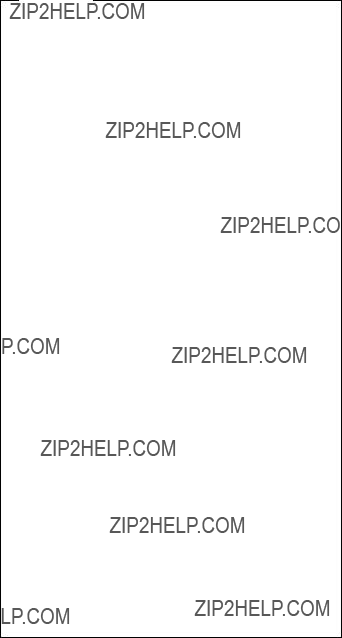
Removing and replacing a FRU
Important
When handling the system board in ThinkPad T41 series, bear the following in mind.
vThe system board of the ThinkPad T41 series has an accelerometer, which can be broken by applying several thousands of G-forces.
Note: Dropping a system board from a height of as little as 6 inches so that it falls flat on a hard bench can subject the accelerometer to as much as 6,000 G???s of shock.
vBe careful not to drop the system board on a bench top that has a hard surface, such as metal, wood, or composite.
vIf a system board is dropped, you must test it, using PC-Doctor for DOS, to make sure that the HDD Active Protection still functions (see below).
Note: If the test shows that HDD Active Protection is not functioning, be sure to document the drop in any reject report, and replace the system board.
vAvoid rough handling of any kind.
vAt every point in the process, be sure not to drop or stack the system board.
vIf you put a system board down, be sure to put it only on a padded surface such as an ESD mat or conductive corrugated material.
After replacing the system board, run PC-Doctor for DOS to make sure that HDD Active Protection still functions. The procedure is as follows:
1.Place the computer on a horizontal surface.
2.Run Diagnostics --> Other Devices --> HDD Active Protection Test.
Attention: Do not apply physical shock to the computer while the test is running.
140 T40/T40p, T41/T41p, T42/T42p
Removing and replacing a FRU
Before removing the system board, remove the support structure (�a�) and the cable guide (�b�).
1
When installing: Make sure that the connectors �2� are firmly attached to the system board.
(continued)
ThinkPad T40/T40p, T41/T41p, T42/T42p Series 141
Removing and replacing a FRU
7

 6 d
6 d 



c
8

In step �8�, remove the I/O plate bracket (�c�) and the system board (�d�) together.
(continued)
142 T40/T40p, T41/T41p, T42/T42p
Removing and replacing a FRU
11
When installing: Attach the system board so that the two small projections on the base cover fit into the holes provided, and then secure the system board with the screw.
ThinkPad T40/T40p, T41/T41p, T42/T42p Series 143
Removing and replacing a FRU
Note for sticking a label kit on the base cover
New base cover FRU is shipped with several kinds of label kit. When you replace the base cover, you need to stick a homologation label �a� which has the same part no. with the label on the old base cover (defective FRU) on the new base cover.
In some models, you also need to stick one or two FCC labels �b�. Check the old base cover and if there is one or two FCC labels on it, find the same one from the label kit and stick it on the new base cover.
Stick the labels on the new base cover as shown in this figure.
144 T40/T40p, T41/T41p, T42/T42p
ThinkPad T40/T40p, T41/T41p, T42/T42p Series 145
Removing and replacing a FRU
Important notice for handling the system board in ThinkPad T42 series:
In ThinkPad T42 series, the security chip �a� is soldered on the underside of the system board as in this figure.
In ThinkPad T42 series, accelerometer chip for the HDD Active Protection System �b� is also soldered on the topside of the system board.
b
146 T40/T40p, T41/T41p, T42/T42p

Removing and replacing a FRU
Important
When handling the system board in ThinkPad T42 series, bear the following in mind.
vThe system board of the ThinkPad T42 series has an accelerometer, which can be broken by applying several thousands of G-forces.
Note: Dropping a system board from a height of as little as 6 inches so that it falls flat on a hard bench can subject the accelerometer to as much as 6,000 G???s of shock.
vBe careful not to drop the system board on a bench top that has a hard surface, such as metal, wood, or composite.
vIf a system board is dropped, you must test it, using PC-Doctor for DOS, to make sure that the HDD Active Protection still functions (see below).
Note: If the test shows that HDD Active Protection is not functioning, be sure to document the drop in any reject report, and replace the system board.
vAvoid rough handling of any kind.
vAt every point in the process, be sure not to drop or stack the system board.
vIf you put a system board down, be sure to put it only on a padded surface such as an ESD mat or conductive corrugated material.
After replacing the system board, run PC-Doctor for DOS to make sure that HDD Active Protection still functions. The procedure is as follows:
1.Place the computer on a horizontal surface.
2.Run Diagnostics --> Other Devices --> HDD Active Protection Test.
Attention: Do not apply physical shock to the computer while the test is running.
ThinkPad T40/T40p, T41/T41p, T42/T42p Series 147
Removing and replacing a FRU
Remove the support structure �a� and the EMI bracket
�b�.
2
b
3
a
1
(continued)
148 T40/T40p, T41/T41p, T42/T42p
Removing and replacing a FRU
6
4
Remove two connectors �6� and then remove the cable guide �c� in the direction of arrow �7�.
When installing: Make sure that the connectors �6� are firmly attached to the system board.
(continued)
ThinkPad T40/T40p, T41/T41p, T42/T42p Series 149
Removing and replacing a FRU

 8 e
8 e 



d
9

In step �9�, remove the I/O plate bracket (�d�) and the system board (�e�) together.
When installing: Attach the system board so that the two small projections on the base cover fit into the holes provided, and then secure the system board with the screw.
(continued)
150 T40/T40p, T41/T41p, T42/T42p
Removing and replacing a FRU
f
g
Remove the system board �g� from the I/O plate bracket �f� in the direction of arrow �12�. Then remove the interposer card �13�.
When installing: Make sure that the connectors of the interposer card are firmly attached to the system board.
ThinkPad T40/T40p, T41/T41p, T42/T42p Series 151
Removing and replacing a FRU
Note for sticking a label kit on the base cover
New base cover FRU is shipped with several kinds of label kit. When you replace the base cover, you need to stick a homologation label �a� which has the same part no. with the label on the old base cover (defective FRU) on the new base cover.
In some models, you also need to stick one or two FCC labels �b�. Check the old base cover and if there is one or two FCC labels on it, find the same one from the label kit and stick it on the new base cover.
Stick the labels on the new base cover as shown in this figure.
152 T40/T40p, T41/T41p, T42/T42p
ThinkPad T40/T40p, T41/T41p, T42/T42p Series 153
Removing and replacing a FRU
5
Note for LG-IBM models (Korea) in T41/T41p series:
New LCD front bezel FRU is shipped with clear plate FRU. When you replace the LCD front bezel, you need to stick the LG-IBM logo plate which is contained in the clear plate FRU as shown in this figure.
7 mm
21 mm
154 T40/T40p, T41/T41p, T42/T42p
ThinkPad T40/T40p, T41/T41p, T42/T42p Series 155
Removing and replacing a FRU
3
2
Note for LG-IBM models (Korea) in T42/T42p series:
New LCD front bezel FRU is shipped with clear plate FRU. When you replace the LCD front bezel, you need to stick the LG-IBM logo plate which is contained in the clear plate FRU as shown in this figure.
7 mm
21 mm
156 T40/T40p, T41/T41p, T42/T42p
ThinkPad T40/T40p, T41/T41p, T42/T42p Series 157
Removing and replacing a FRU
Cable routing: When replacing the inverter card, route the connector cable as in this figure:
158 T40/T40p, T41/T41p, T42/T42p
ThinkPad T40/T40p, T41/T41p, T42/T42p Series 159
160 T40/T40p, T41/T41p, T42/T42p
Removing and replacing a FRU
Peel the tape securing the Bluetooth wireless antenna assembly �3�.
3
5
(continued)
ThinkPad T40/T40p, T41/T41p, T42/T42p Series 161
Removing and replacing a FRU
In step �6�, remove the latch bar as in this figure.
6
Lift the latch bar in the direction of the arrow �7�, and then remove the left latch in the direction of the arrow �8�.
8
7
(continued)
162 T40/T40p, T41/T41p, T42/T42p
Removing and replacing a FRU
9
(continued)
ThinkPad T40/T40p, T41/T41p, T42/T42p Series 163
Removing and replacing a FRU
Slide the spiral tube binding the antenna cables (�10a�), and then release the cables from the cable guide (�10b�). Lift the LCD panel in the direction of arrow �11�, and detach the wireless LAN antenna �12� and the ThinkLight �13�. Then remove the LCD panel in the direction of arrow
�14�.
14
11
10b
(continued)
164 T40/T40p, T41/T41p, T42/T42p
Removing and replacing a FRU
Remove the antenna assembly �a� and hinges �b� from the LCD assembly.
15
16
1617
Remove two screws �c�, and detach the wireless AUX antenna cable (�c�) from the right hinge.
 20
20
(continued)
ThinkPad T40/T40p, T41/T41p, T42/T42p Series 165
Removing and replacing a FRU
Turn over the LCD panel and strip off the tape �21� securing the FPC (�c�). Then detach the connector �22� in the direction of the arrow.
21
22
(continued)
166 T40/T40p, T41/T41p, T42/T42p
Removing and replacing a FRU
Remove the right latch from the LCD cover.
23
24
ThinkPad T40/T40p, T41/T41p, T42/T42p Series 167
Removing and replacing a FRU
When installing: Follow these steps when you reassemble the LCD unit.
1. Attach the left latch to the LCD cover.
2
(continued)
168 T40/T40p, T41/T41p, T42/T42p
Removing and replacing a FRU
2.Paste three gaskets only for the models with Bluetooth wireless features. For the other models, skip this step.
95.5 mm
68.5 mm
41.5 mm
3.Connect the LCD cable assembly to the LCD panel and secure it with the tape.
4.Attach the wireless LAN antenna cables (MAIN, AUX) and the hinges to the LCD panel.
5.Attach the LCD panel to the LCD cover. (continued)
ThinkPad T40/T40p, T41/T41p, T42/T42p Series 169
Removing and replacing a FRU
6.Route the wireless LAN antenna cables as in the following drawings:
a.
3
3
(continued)
170 T40/T40p, T41/T41p, T42/T42p
Removing and replacing a FRU
b.
4 4
c.
5
5
(continued)
ThinkPad T40/T40p, T41/T41p, T42/T42p Series 171
Removing and replacing a FRU
d. Coil the spiral tube round the antenna cables.
6
e.Slide the spiral tube in the direction shown by arrow �7�.
7
(continued)
172 T40/T40p, T41/T41p, T42/T42p
Removing and replacing a FRU
Move the spiral tube until it reaches at the cable guide of the LCD cover as in this figure. Make sure that the antenna cable is not pinched by cable clip (�a�).
7.Secure the LCD panel with the screws.
8.Attach the right latch to the LCD cover.
1
2
ThinkPad T40/T40p, T41/T41p, T42/T42p Series 173
Removing and replacing a FRU
Note for LG-IBM models (Korea) in T40/T40p series:
New LCD cover FRU is shipped with the LG-IBM logo plate. When you replace the LCD cover, you need to stick the LG-IBM logo plate as shown in this figure.
10 mm
15 mm
Note for LG-IBM models (Korea) in T41/T41p series:
New LCD cover FRU is shipped with clear plate FRU. When you replace the LCD cover, you need to stick the LG-IBM logo plate which is contained in the clear plate FRU as shown in this figure.
22 mm
16 mm
174 T40/T40p, T41/T41p, T42/T42p
ThinkPad T40/T40p, T41/T41p, T42/T42p Series 175
Removing and replacing a FRU
Release the antenna cables �2�. At the parts indicated by arrows �a�, the antenna cables go through the hinges. When you route the antenna cables, attach the cables firmly.
(continued)
176 T40/T40p, T41/T41p, T42/T42p
Removing and replacing a FRU
3
7
7
(continued)
ThinkPad T40/T40p, T41/T41p, T42/T42p Series 177
Removing and replacing a FRU
Turn over the LCD panel, and detach the connector �8� in the direction of the arrow.
 8
8
When installing: Make sure that the FPC connector is firmly attached to the LCD panel.
(continued)
178 T40/T40p, T41/T41p, T42/T42p
Removing and replacing a FRU
10a
10b
9
9
d
Note: Step �9� is only for the models with the Bluetooth wireless features. For the other models, skip this step.
Remove the hinges �10a�, �10b� and the wireless LAN antenna cables �11�, �12�
(continued)
ThinkPad T40/T40p, T41/T41p, T42/T42p Series 179
Removing and replacing a FRU
Cable routing: When you reassemble the LCD unit, do as follows:
At the left-top corner of the LCD unit, route the antenna cable as in �a�. Do not route the cable over the bracket. To do so, the cable might be pinched between the LCD front bezel and the LCD cover, and the cable or the other parts might be damaged or might not be installed properly.
At the points shown as V, route the cable as it goes under the projections as in �b�. At the points shown as �, push the cable into the ditch between the LCD cover and the bracket by using a screwdriver as in �c�.
a


 b
b 
 b
b
c
(continued)
180 T40/T40p, T41/T41p, T42/T42p
Removing and replacing a FRU
Then route the cables to along the cable guides of the LCD cover. When you route the cables around the LCD hinges, do as shown in �c�.
ThinkPad T40/T40p, T41/T41p, T42/T42p Series 181
Removing and replacing a FRU
3010 ThinkPad Dock II PCI cover
1
1
2
(Bottom view)
182 T40/T40p, T41/T41p, T42/T42p
Removing and replacing a FRU
3020 ThinkPad Dock II top cover
1
1
1
2
2
(continued)
ThinkPad T40/T40p, T41/T41p, T42/T42p Series 183
Removing and replacing a FRU
3
(continued)
184 T40/T40p, T41/T41p, T42/T42p
Removing and replacing a FRU
Make sure that the system lock key �A� is set to the Unlock position. Release the front latches in step �4�, and then remove the top cover �5�. Then detach the connector cable �6� as in the figure.
A
4
6
ThinkPad T40/T40p, T41/T41p, T42/T42p Series 185
Locations
Locations
Front view
186 T40/T40p, T41/T41p, T42/T42p
Locations
1
2
18
17
16
4
13
10
12
11
ThinkPad T40/T40p, T41/T41p, T42/T42p Series 187
Locations
Rear view
�1� Power status indicators
�2� Bluetooth wireless status indicator �3� PC Card eject buttons
�4� PC Card slots �5� Microphone jack
�6� Stereo headphone jack �7� RJ-45 (Ethernet) connector �8� RJ-11 (modem) connector �9� TV-out connector
�10� Universal serial bus (USB) connectors �11� Security keyhole
�12� Parallel connector �13� AC power connector
1
6
7
188 T40/T40p, T41/T41p, T42/T42p
ThinkPad T40/T40p, T41/T41p, T42/T42p Series 189
Parts list
Parts list
vEach FRU is available for all types or models, unless specific types or models are specified.
vA CRU (customer replaceable unit) is identified by a single asterisk (*) or two asterisks (**) in the CRU ID column. An N in the CRU ID column means the part is not a CRU. A single asterisk (*) means the part is a Tier 1 CRU; two asterisks (**) means the part is a Tier 2 CRU.
vFRUs marked with �OP� are available as options.
190 T40/T40p, T41/T41p, T42/T42p
Parts list
Overall
1
22
21


 10 13
10 13 


11
12
ThinkPad T40/T40p, T41/T41p, T42/T42p Series 191
192 T40/T40p, T41/T41p, T42/T42p

4DVD drive 8x for T40/T40p, T41/T41p, T42 �OP�
v 2373-14x, 16x, 1Bx, 24x, 2Bx, 47x, 54x, 58x, 61x, 66x, 6Bx, 6Dx, 81x, 82x, 85x, 86x, 88x, 8Ax, 8Cx, 8Dx, BDx,
C1x, C7x, C8x, CAx
v2373-1Hx, 1Lx, 5Hx, 6Kx, 6Sx, 8Hx, 8Jx, 8Kx, 8Px, 8Rx, 8Sx
v2373-1Ux, 1Yx, 2Tx, 2Yx, 2Zx, 6Ux, 8Tx, 8Vx, HYx, KZx
v2373-JEx, K2x, K3x, K8x, KAx, Q3x
v2374-14x, 82x, 8Cx
v2374-1Hx, 8Rx
v2374-8Tx
v2374-K2x
v2378-D1U, D2U
v2378-DEx, DFx
v2378-DTx, DVx
v2378-R3x, R7x
DVD/CD-RW combo drive for T40/T40p, T41/T41p �OP�
v2373-12x, 19x, 22x, 25x, 29x, 2Ax, 2Cx, 33x, 42x, 44x, 4Ax, 4Bx, 4Cx, 51x, 71x, 72x, 75x, 76x, 78x, 7Ax, 7Cx, 91x, 92x, 93x, 94x, 96x, 9Cx, B2x, B5x, C3x, C4x, G1x, G2x, G3x, G4x, G5x, G6x
v2373-1Ex, 1Fx, 2Ex, 2Fx, 2Qx, 3Fx, 3Hx, 3Px, 4Fx, 4Gx, 4Hx, 4Px, 4Qx, 4Sx, 5Qx, 5Rx, 7Ex, 7Fx, 7Jx, 7Kx, 7Mx, 7Px, 9Ex, 9Fx, 9Gx, 9Hx, 9Kx, BFx, BHx, BJx, GEx, GGx, GHx, GJx, GKx, GLx, GMx
v2374-12x, 72x, 7Cx
v2374-1Fx, 3Hx, 4Hx, 7Fx, 7Jx, GGx
v2375-72x
v2376-72x
v2378-DGx, DHx, DJx, DKx
v2379-D3x, D4x, D5x, D6x
(continued)
ThinkPad T40/T40p, T41/T41p, T42/T42p Series 193
Parts list
4DVD/CD-RW combo drive for T42/T42p �OP�
v 2373-1Wx, 1Zx, 2Ux, 2Wx, 2Xx, 3Ux, 3Wx, 3Xx, 3Yx, 3Zx, 4Tx, 4Vx, 4Wx, 4Yx, 4Zx, 5Tx, 5Wx, 5Xx, 6Vx, 6Yx, 6Zx, 7Tx, 7Vx, 7Wx, 7Yx, 7Zx, 8Xx, 8Yx, 8Zx, 9Tx, 9Ux, 9Vx, 9Xx, CUx, CVx, CWx, CXx, FWx, FYx, GVx, GXx,
GYx, GZx, HVx, JTx, JXx, KUx, KYx
v2373-F1x, F2x, JAx, JBx, JCx, JDx, JFx, K1x, K5x, K7x, K9x, KBx, KCx, KEx, KFx, KGx, KHx, KJx, KKx, KLx, KMx, KNx, KPx, KQx, L1x, L2x, L4x, L5x, L6x, L7x, L8x, M1x, M2x, M3x, N1x, N2x, N3x, P2x, P4x, Q2x, Q5x
v2374-1Wx, 3Xx, 4Wx, 6Vx, 6Yx
v2374-J4x, K1x, K5x, L1x, Q2x,
v2378-2Xx, 5Ux, DUx, DWx, DXx, FUx, FVx, FTx, FZx
v2378-R1x, R2x, R4x, R5x, R6x, R8x, R9x
v2379-5Vx, DZx, DXx
v2379-R1x, R6x, R8x, R9x
(continued)
194 T40/T40p, T41/T41p, T42/T42p
v2373-12x, 14x, 16x, 19x, 1Bx, 51x, 58x, 61x, 66x, 6Bx, 6Dx, C1x
v2374-12x, 14x
v2378-D1U, D2U
v2379-D3U
v2373-22x, 24x, 25x, 29x, 2Ax, 2Bx, 42x, 44x, 47x, 49x, 4Ax, 4Bx, 54x, 71x, 72x, 75x, 76x, 78x, 7Ax, 7Cx, 81x, 82x, 85x, 86x, 88x, 8Ax, 8Cx, 8Dx, B2x, B5x, BDx, C3x, C4x, C7x, C8x, CAx, G1x, G2x
v2374-2Ax, 2Cx, 44x, 4Cx, 72x, 75x, 7Cx, 82x, 8Cx
v2375-72x
v2376-72x
v2379-D4U, D6U
(continued)
ThinkPad T40/T40p, T41/T41p, T42/T42p Series 195
Parts list
v2373-22x, 24x, 25x, 29x, 2Ax, 2Bx, 42x, 44x, 47x, 49x, 4Ax, 4Bx, 54x, 71x, 72x, 75x, 76x, 78x, 7Ax, 7Cx, 81x, 82x, 85x, 86x, 88x, 8Ax, 8Cx, 8Dx, B2x, B5x, BDx, C3x, C4x, C7x, C8x, CAx, G1x, G2x
v2373-2Ex, 2Fx, 2Px, 2Qx, 3Hx, 3Px, 4Fx, 4Gx, 4Hx, 4Nx, 4Px, 4Qx, 4Rx, 5Hx, 7Ex, 7Fx, 7Jx, 7Kx, 7Mx, 7Px, 8HU, 8Jx, 8Kx, 8Px, 8Rx, 8Sx, BFx, BJx, BHx
v2374-2Ax, 2Cx, 44x, 4Cx, 72x, 75x, 7Cx, 82x, 8Cx
v2374-4Hx, 7Fx, 7Jx, 8Rx
v2375-72x
v2376-72x
v2378-DEx, DFx, DGx, DHx, DKx
v2379-D4U, D6U
Hard disk drive, 40 GB, 9.5 mm, 5,400 rpm for T40/T40p, T41/T41p, T42
v2373-22x, 24x, 25x, 29x, 2Ax, 2Bx, 42x, 44x, 47x, 49x, 4Ax, 4Bx, 54x, 71x, 72x, 75x, 76x, 78x, 7Ax, 7Cx, 81x, 82x, 85x, 86x, 88x, 8Ax, 8Cx, 8Dx, B2x, B5x, BDx, C3x, C4x, C7x, C8x, CAx, G1x, G2x
v2373-2Ex, 2Fx, 2Px, 2Qx, 3Hx, 3Px, 4Fx, 4Gx, 4Hx, 4Nx, 4Px, 4Qx, 4Rx, 5Hx, 7Ex, 7Fx, 7Jx, 7Kx, 7Mx, 7Px, 8HU, 8Jx, 8Kx, 8Px, 8Rx, 8Sx, BFx, BJx, BHx
v2373-2Tx, 2Ux, 2Wx, 2Xx, 2Yx, 3Ux, 3Wx, 3Xx, 3Yx, 4Tx, 4Ux, 4Wx, 4Yx, 4Zx, 5Tx, 5Xx, 6Ux, 6Vx, 6Wx, 6Yx, 6Zx, 7Tx, 7Vx, 7Wx, 7Yx, 7Zx, 8Tx, 8Ux, 8Vx, 8Xx, 8Yx, 8Zx, FTx, FVx, FWx, FYx, JTx, JXx
v2373-F1x, F2x, F5x, JCx, JDx, JEx, JFx, K1x, K2x, K3x, K5x, K6x, K7x, K8x, K9x, KAx, KBx, KCx, KDx, KEx, KGx, KHx, KJx, KLx, KNx, L1x, L2x, L3x, L4x, L5x, L6x, L7x
v2374-2Ax, 2Cx, 44x, 4Cx, 72x, 75x, 7Cx, 82x, 8Cx
v2374-4Hx, 7Fx, 7Jx, 8Rx
v2374-3Xx, 4Wx, 6Vx, 6Yx, 8Tx
v2374-K1x, K2x, K5x, L1x
v2375-72x
v2376-72x
v2378-DEx, DFx, DGx, DHx, DKx
v2378-2Xx, 5Ux, DUx, DWx, DXx, FZx
v2378-R1x, R2x, R4x, R5x, R6x, R8x
v2379-D4U, D6U
v2379-5Vx, DXx, DZx
v2379-R1x, R5x, R6x, R8x
(continued)
196 T40/T40p, T41/T41p, T42/T42p
(continued)
ThinkPad T40/T40p, T41/T41p, T42/T42p Series 197

Parts list
v2373-12x, 14x, 16x, 19x, 1Bx, 22x, 24x, 25x, 29x, 2Ax, 2Bx, 2Cx, 3Cx, 44x, 47x, 49x, 4Bx, 4Cx, 51x, 54x, 58x, 61x, 66x, 6Bx, 6Dx, 71x, 72x, 75x, 76x, 78x, 7Ax, 7Cx, 81x, 82x, 85x, 86x, 88x, 8Ax, 8Cx, 8Dx, 91x, A3x, A4x, A5x, A6x, A7x, A8x, B2x, B5x, BDx, C1x, C3x, C4x, C7x, C8x, CAx
v2373-1Ex, 1Fx, 1Hx, 1Lx, 2Ex, 2Qx, 3Hx, 3Px, 4Hx, 4Nx, 4Qx, 4Sx, 5Hx, 5Qx, 5Rx, 6Kx, 6Sx, 7Ex, 7Fx, 7Jx, 7Kx, 7Mx, 7Px, 8Hx, 8Jx, 8Kx, 8Px, 8Rx, 8Sx, 9Ex, AHx, AJx, AKx, ALx, AMx, BFx, BHx, BJx
v2374-12x, 14x, 2Ax, 2Cx, 44x, 4Cx, 72x, 75x, 7Cx, 82x, 8Cx
v2374-1Hx, 1Fx, 3Hx, 4Hx, 7Fx, 7Jx, 8Rx
v2375-72x
v2376-72x
v2378-D1U, D2U
v2378-DEx, DFx, DGx, DHx, EEx, EFx, EJx, EKx, ELx, ENx
v2379-D3U, D4U, D6U
v2379-DJx, DKx, ERx, ESx
v2373-1Ux, 1Wx, 1Yx, 1Zx, 2Tx, 2Ux, 2Wx, 2Yx, 2Zx, 3Vx, 3Wx, 3Xx, 3Yx, 4Tx, 4Ux, 4Vx, 4Wx, 4Yx, 5Tx, 5Wx, 5Xx, 6Ux, 6Vx, 6Wx, 6Yx, 7Tx, 7Vx, 7Wx, 7Xx, 7Yx, 8Tx, 8Ux, 8Vx, 8Xx, 8Yx, 8Zx, 9Tx, ATx, AUx, AVx, AYx, BTx, BVx, BXx, FTx, FVx, JTx, JXx
v2373-H1x, H2x, H4x, H5x, H8x, H9x, J1x, J2x, J3x, J4x, J5x, J6x, J7x, J8x, J9x, JCx, JDx, JEx, K2x, K3x, K5x, K6x, K7x, K8x, KAx, KCx, KDx, KEx, KGx, KHx, KJx, KLx, KPx, KQx, L2x, L3x, L4x, L5x, L6x, L7x, L8x
v2374-1Wx, 3Vx, 3Xx, 4Wx, 6Vx, 6Yx, 7Xx, 8Tx
v2374-J4x, K2x, K5x
v2378-5Ux, DTx, DVx, DWx, DYx, FUx, FZx
v2378-R1x, R2x, R3x, R4x, R5x, R6x, R7x, R8x, RSx
v2379-5Vx, DYx, DZx
v2379-R1x, R5x, R6x, R8x
(continued)
198 T40/T40p, T41/T41p, T42/T42p
ThinkPad T40/T40p, T41/T41p, T42/T42p Series 199
Parts list
v2373-3Hx, 3Px, 4Fx, 4Gx, 4Hx, 4Qx, 4Sx, 7Fx, 7Jx, 7Px, 8HU, 8Jx, 8Px, 8Sx, 9Ex, 9Fx, 9Gx, 9Jx, 9Kx, BFx, BHx, BJx, GEx, GGx, GHx, GKx, GMx
v2373-1Zx, 3Ux, 3Vx, 3Wx, 3Xx, 3Yx, 4Tx, 4Ux, 4Vx, 4Wx, 4Yx, 4Zx, 5Tx, 6Ux, 6Vx, 6Yx, 6Zx, 7Wx, 7Xx, 8Xx, 8Yx, 8Zx, 9Tx, 9Ux, 9Xx, 9Zx, CUx, CWx, CXx, CYx, FWx, FYx, GRx, GSx, GTx, GVx, GXx, GYx, GZx, HXx, JTx, JXx, KTx, KUx
v2373-F1x, F2x, F3x, F5x, J7x, J8x, K1x, K3x, K5x, K9x, KCx, KDx, KEx, KGx, KHx, KJx, KKx, KNx, KPx, KQx, Lxx, Mxx, Nxx, P4x, Q6x
v2374-4Hx, 7Fx, 7Jx, GGx
v2374-3Vx, 4Wx, 6Vx, 6Yx, 7Xx
v2374-K1x, K5x, L1x
v2378-5Ux, DXx, DYx, FUx, FZx
v2378-R2x, R6x, R8x, R9x
v2379-DKx
v2379-5Vx, DXx, DYx
v2379-R6x, R8x, R9x
(continued)
200 T40/T40p, T41/T41p, T42/T42p

10Battery pack, Li-ion (6 cell) 4.4 Ah �OP�
v 2373-12x, 14x, 16x, 19x, 1Bx, 22x, 24x, 25x, 29x, 2Ax, 2Bx, 2Cx, 32x, 3Cx, 42x, 44x, 47x, 49x, 4Ax, 4Bx, 4Cx, 51x, 54x, 58x, 61x, 66x, 6Bx, 6Dx, 71x, 72x, 75x, 76x, 78x, 7Ax, 7Cx, 81x, 82x, 85x, 86x, 88x, 8Ax, 8Cx, 8Dx,
93x, 9Cx, B2x, B5x, BDx, C1x, C3x, C4x, C7x, C8x, CAx
v2373-1Ex, 1Fx, 1Hx, 1Lx, 2Ex, 2Fx, 2Qx, 3Fx, 3Hx, 3Px, 4Fx, 4Gx, 4Hx, 4Nx, 4Px, 4Qx, 4Sx, 5Hx, 5Qx, 5Rx, 6Kx, 6Sx, 7Ex, 7Fx, 7Jx, 7Kx, 7Mx, 7Px, 8Hx, 8Jx, 8Kx, 8Px, 8Rx, 8Sx, 9Ex, 9Fx, 9Gx, 9Hx, 9Jx, 9Kx, BFx, BHx, BJx, GHx, GKx
v2374-12x, 14x, 2Ax, 2Cx, 44x, 4Cx, 72x, 7Cx, 82x, 8Cx, 9Cx
v2374-1Hx, 1Fx, 3Hx, 4Hx, 7Fx, 7Jx, 8Rx
v2374-1Wx, 3Vx, 3Xx, 4Wx, 6Vx, 6Yx, 7Xx, 8Tx
v2375-72x, 2376-72x
v2378-D1U, D2U
v2378-DEx, DFx, DGx, DHx
v2378-2Xx, 5Ux, DTx, DUx, DVx, DWx, DXx, DYx, FUx, FZx
v2379-D3U, D4U, D5U, D6U
v2379-DJx, DKx
v2379-5Vx, DXx, DYx, DZx
Battery pack, Li-ion (9 cell) 6.6 Ah �OP�
v 2373-33x, 91x, 92x, 94x, 96x, G1x, G2x, G3x, G4x, G5x, G6x
v 2373-GEx, GGx, GLx, GJx, GMx
v 2373-GRx, GSx, GTx, GUx, GVx, GZx, HTx, HVx, HWx,
(continued)
ThinkPad T40/T40p, T41/T41p, T42/T42p Series 201
202 T40/T40p, T41/T41p, T42/T42p

11 Base cover assembly 2373 (14.1-in.)
v2373-12x except 12K, 14x except 14K, 16x, 19x, 1Bx, 22x, 24x, 25x, 29x except 29K, 2Ax, 2Bx except 2BK, 2Cx, 32x, 33x, 42x, 44x, 47x, 49x, 4Ax, 4Bx, 4Cx, 51x, 54x, 58x, 61x, 66x, 6Bx except 6BK, 6Dx, 71x, 72x except 72K, 75x except 75K, 76x, 78x, 7Ax, 7Bx, 7Cx except 7CK, 81x, 82x except 82K, 85x, 86x, 88x, 8Ax, 8Cx except 8CK, 8Dx, 91x, 92x, 93x, 94x except 94K, 96x, 9Ax, 9Bx, 9Cx, A1x, A2x, A3x, A4x, A5x, A6x, A7x, A8x, A9x, B2x, B5x, BDx, C1x, C3x, C4x, C7x, C8x, CAx, G1x except G1K, G2x
v2373-1Ex, 1Fx except 1FK, 1Hx except 1HK, 1Lx, 2Ex, 2Fx, 2Qx except 2QK, 3Fx, 3Hx except 3HK, 3Px, 4Fx, 4Gx, 4Hx, 4Nx, 4Px, 4Qx, 4Sx, 5Hx, 5Qx, 5Rx, 6Kx, 6Sx, 7Ex, 7Fx except 7FK, 7Jx except 7JK, 7Kx, 7Mx, 7Px, 8Hx, 8Jx, 8Kx, 8Px, 8Rx except 8RK, 8Sx, 9Ex, 9Fx, 9Gx, 9Hx, 9Jx, 9Kx, AEx, AFx, AHx, AJx, AKx, ALx, AMx, ANx, BFx, BHx, BJx
v2373-1Ux except 1UK, 1Wx except 1WK, 1Yx except 1YK, 1Zx except 1ZK, 2Tx, 2Ux, 2Wx except 2WK, 2Xx, 2Yx, 3Wx except 3WK, 3Zx, 4Tx, 4Ux, 4Vx except 4VK, 4Wx, 5Tx, 5Wx except 5WK, 5Xx except 5XK, 7Wx except 7WK, 8Tx except 8TK, 8Ux except 8UK, 8Vx, ATx, AVx, AWx, BTx, BVx, FWx, JTx except JTK
v2373-F1x, H1x, H2x, H3x, H4x, J1x, J2x, J3x except J3K, J4x, J5x except J5K, J6x, J7x, J8x, J9x, JAx, JCx, JDx, JEx, JFx, K1x except K1K, K2x except K2K, K3x, K6x, K7x, K8x, K9x, KAx, KBx, KCx, KDx, KEx, KFx, KGx, KHx, KMx, KNx, KPx, KQx, L1x except L1K, L2x
(continued)
ThinkPad T40/T40p, T41/T41p, T42/T42p Series 203
204 T40/T40p, T41/T41p, T42/T42p
ThinkPad T40/T40p, T41/T41p, T42/T42p Series 205
Parts list
v2379-DZx
v2379-DYx, DXx, EYx, EZx
v2379-R6x, R8x, R9x
(continued)
206 T40/T40p, T41/T41p, T42/T42p
*1: These Mini PCI Adapters are only CRUs in the 14.1-in. LCD models. They are not CRUs in the 15.0-in. LCD models.
(continued)
ThinkPad T40/T40p, T41/T41p, T42/T42p Series 207
Parts list
v2373-19x, 1Bx, 22x, 25x, 29x, 2Bx, 2Cx, 32x, 3Cx, 42x, 47x, 4Ax, 4Cx, 6Bx, 6Dx, 72x, 76x, 82x, 86x, 94x, B2x, C3x, G5x, G6x
v2373-1Fx, 1Hx, 2Fx, 2Qx, 3Fx, 3Hx, 3Px, 4Fx, 4Px, 5Qx, 5Rx, 6Sx, 7Fx, 7Kx, 8HU, 8Kx, 9Jx, 9Hx, BFx, BHx , GGx, GLx, GKx, GMx
v2373-1Ux, 1Wx, 2Wx, 2Xx, 2Yx, 2Zx, 3Yx, 3Zx, 4Vx, 4Wx, 4Zx, 5Xx, 6Yx, 7Vx, 7Yx, 7Zx, 8Vx, 8Xx, 9Ux, CUx, GTx, GYx, HTx
v2373-J2x, J9x, K7x, K8x, L5x
v2374-2Cx, 4Cx, 72x, 82x
v2374-1Hx, 3Hx, 1Fx, 7Fx, GGx
v2374-1Wx, 4Wx, 6Yx, HTx
v2375-72x
v2376-72x
v2378-D2U
v2378-DHx
v2378-2Xx
v2379-D3U, D4U, D6U
v2379-DJx
ThinkPad 11a/b/g Wireless LAN Mini PCI Adapter
*1: These Mini PCI Adapters are only CRUs in the 14.1-in. LCD models. They are not CRUs in the 15.0-in. LCD models.
(continued)
208 T40/T40p, T41/T41p, T42/T42p
*1: These Mini PCI Adapters are only CRUs in the 14.1-in. LCD models. They are not CRUs in the 15.0-in. LCD models.
(continued)
ThinkPad T40/T40p, T41/T41p, T42/T42p Series 209
210 T40/T40p, T41/T41p, T42/T42p
v2373-32x, 42x, 47x, 49x, 4Ax, 72x, 75x, 82x, 85x, 8Dx, A2x, A4x, B2x, B5x, BDx, C3x, C7x, CAx
v2374-72x, 75x, 82x
v2375-72x
v2376-72x
v2373-ANx, GEx, GGx, GHx, GLx, GJx, GKx, GMx
v2374-GGx
(continued)
ThinkPad T40/T40p, T41/T41p, T42/T42p Series 211
Parts list
v2373-1Ux, 1Wx, 1Yx, 1Zx, 2Tx, 2Ux, 2Wx, 2Xx, 2Yx, 3Wx, 3Zx, 4Tx, 4Ux, 4Vx, 4Wx, 4Yx, 4Zx, 5Wx, 5Xx, 6Ux, 6Vx, 6Wx, 6Yx, 6Zx, 7Tx, 7Vx, 7Wx, 7Yx, 7Zx, 8Tx, 8Ux, 8Vx, ATx, AUx, AVx, AWx, BTx, BVx, FWx, FYx, JTx
v2374-1Wx, 4Wx, 6VU, 6Yx, 8Tx
v2378-2Xx, DTx, DUx, ETx, EUx, EVx, FUx
v2378-2Zx, DVx, DWx, EWx, FTx, FZx
v2379-DZx
v2373-J1x, J2x, J3x, J5x, JCx, JDx, JEx, JFx,
v2378-R3x, R4x, R6x, R7x
v2379-R6x
(continued)
212 T40/T40p, T41/T41p, T42/T42p
v2373-F4x, P1x, P2x, P3x, P4x, Q1x, Q2x, Q3x, Q4x, Q5x, Q6x
v2374-Q2x
v2378-RVx
v2379-RVx
(continued)
ThinkPad T40/T40p, T41/T41p, T42/T42p Series 213
Parts list
v2373-1Ex, 1Fx, 1Hx, 1Lx, 2Ex, 2Fx, 2Qx, 5Hx, 5Qx, 5Rx, 6Kx, 6Sx, ALx, AJx
v2374-1Hx, 1Fx
v2378-DEx, DFx, DGx, DHx, EEx, EFx
v2379-D3x, D6x
(continued)
214 T40/T40p, T41/T41p, T42/T42p
v2373-3Ux, 3Vx, 3Wx, 3Xx, 3Yx, 3Zx, 4Tx, 4Ux, 4Vx, 4Wx, 4Yx, 4Zx, 6Ux, 6Vx, 6Wx, 6Yx, 6Zx, 7Tx, 7Vx, 7Wx, 7Yx, 7Zx, 8Tx, 8Ux, 8Vx, 8Xx, 8Yx, 8Zx, AUx, AVx, AWx, AYx, BVx, JTx, JXx
v2373-F1x, F2x, F5x, H2x, H3x, H4x, H8x, H9x, K1x, K2x, K3x, K5x, K6x, K7x, K8x, K9x, KAx, KBx, KCx, KDx, KEx, KFx, KGx, KKx, KLx, KMx, KNx, L1x, L3x, L4x, L5x, L6x, L7x
v2374-3Vx, 3Xx, 4Wx, 6Vx, 6Yx, 8Tx
v2374-K1x, K2x, K5x, L1x
v2378-DVx, DWx, DXx, DYx, EUx, EVx, FTx, FVx, FZx
v2378-R2x, RQx, RRx, RSx, RTx
v2379-DXx, DYx, DZx, EUx, EVx, EWx, EXx
v2373-KTx, KUx, KXx, KYx, KZx
v2373-M6x
(continued)
ThinkPad T40/T40p, T41/T41p, T42/T42p Series 215
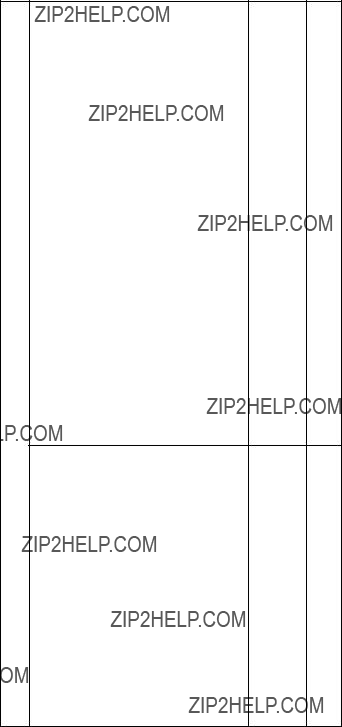
Parts list
v2373-12x, 14x, 16x, 19x, 1Bx, 22x, 24x, 25x, 29x, 2Ax, 2Bx, 2Cx, 42x, 44x, 47x, 49x, 4Ax, 4Bx, 4Cx, 51x, 54x, 61x, 66x, 6Bx, 6Dx, 71x, 72x, 75x, 76x, 78x, 7Ax, 7Cx, 81x, 82x, 85x, 86x, 88x, 8Ax, 8Cx, 8Dx, A2x, A3x, A4x, A5x, A6x, A7x, B2x, B5x, BDx, C1x, C3x, C4x, C7x, C8x, CAx
v2373-1Ex, 1Fx, 1Hx, 1Lx, 2Ex, 2Fx, 2Qx, 4Fx, 4Gx, 4Hx, 4Nx, 4Px, 4Qx, 4Sx, 5Hx, 6Kx, 6Sx, 7Ex, 7Fx, 7Jx, 7Kx, 7Mx, 7Px, 8HU, 8Jx, 8Kx, 8Px, 8Rx, 8Sx, AFx, AHx, ALx, BFx, BJx
v2374-12x, 14x, 72x, 75x, 7Cx, 82x, 8Cx
v2374-1Hx, 1Fx, 4Hx, 7Fx, 7Jx, 8Rx
v2375-72x
v2376-72x
v2378-D1U, D2U
v2378-DFx, DGx, DHx, EFx, EJx, ELx, EMx
v2379-D3U, D4U
v2379-DKx, ERx
v2373-1Ux, 1Wx, 1Yx, 1Zx, 2Tx, 2Ux, 2Wx, 2Xx, 2Yx, 3Wx, 3Zx, 4Tx, 4Ux, 4Vx, 4Wx, 4Zx, 5Tx, 5Wx, 5Xx, 6Ux, 6Vx, 6Wx, 6Zx, 7Tx, 7Vx, 7Wx, 7Zx, 8Tx, 8Ux, 8Vx, ATx, AVx, AWx, BTx, BVx, FWx, JTx
v2373-F1x, H1x, H2x, H3x, H4x, H5x, H6x, H7x, J1x, J2x, J3x, J4x, J5x, J6x, J7x, J8x, J9x, JAx, JCx, JDx, JEx, JFx, Kxx except KKx, Mxx, Pxx
v2374-1Wx, 4Wx, 6VU, 8Tx
v2374-J4x, K1x, K2x, K5x
v2378-2Xx, 5Ux, DTx, DUx, ETx, EUx, EVx, FTx, FUx
v2378-R1x, R3x, R4x, R5x, RPx, RQx, RRx
v2379-5Vx
v2379-R1x, R5x
(continued)
216 T40/T40p, T41/T41p, T42/T42p
v2373-4Yx, 6Yx, 7Yx, AUx, FYx
v2373-F2x, F3x, F5x, H8x, H9x, HAx, JBx, KKx, L1x, L2x, L3x, L4x, L5x, L6x, L7x, Nxx,
v2374-6Yx
v2374-L1x,
v2378-2Zx, DVx, DWx, EWx, FZx
v2378-R2x, R6x, R7x, R8x, R9x, RSx, RTx, RUx
v2379-DZx
v2379-R6x, R8x, R9x
(continued)
ThinkPad T40/T40p, T41/T41p, T42/T42p Series 217
Parts list
v2373-all in T41/T41p, T42/T42p
v2374-all except xxK in T40/T40p
v2374-all in T41/T41p, T42/T42p
v2375-all
v2376-all except xxK
v2378-all
v2379-all
(continued)
218 T40/T40p, T41/T41p, T42/T42p
ThinkPad T40/T40p, T41/T41p, T42/T42p Series 219
Parts list
14.1-in. LCD FRUs
9
8
7
6
2
4
d
c 
220 T40/T40p, T41/T41p, T42/T42p
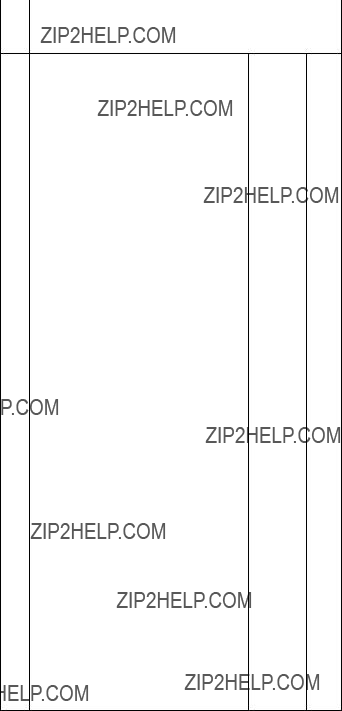
a-d See ???Miscellaneous parts??? on page 243.
v2373-12x except 12K, 14x except 14K, 16x, 19x, 1Bx, 22x, 24x, 25x, 2Ax, 2Bx except 2BK, 2Cx, 42x, 44x, 47x, 49x, 4Ax, 4Bx, 4Cx, 51x, 54x, 61x, 66x, 6Bx except 6BK, 6Dx, 71x, 72x except 72K, 75x except 75K, 76x, 78x, 7Ax, 7Bx, 7Cx except 7CK, 81x, 82x except 82K, 85x, 86x, 88x, 8Ax, 8Cx except 8CK, 8Dx, A2x, A3x, A4x, A5x, A6x, A7x, B2x, B5x, BDx, C1x, C3x, C4x, C7x, C8x, CAx
v2373-1Ex, 1Fx, 1Hx, 1Lx, 2Ex, 2Fx, 2Qx, 4Fx, 4Gx, 4Hx, 4Nx, 4Px, 4Qx, 4Sx, 5Hx, 5Qx, 6Kx, 6Sx, 7Ex, 7Fx, 7Jx, 7Kx, 7Mx, 7Px, 8Hx, 8Jx, 8Kx, 8Px, 8Rx, 8Sx, AFx, AHx, ALx, BFx, BJx
v2373-1Ux, 1Wx, 1Yx, 1Zx, 2Tx, 2Ux, 2Wx, 2Yx, 4Tx, 4Vx, 4Wx, 4Zx, 5Tx, 5Wx, 6Ux, 6Vx, 6Wx, 6Zx, 7Tx, 7Vx, 7Wx, 7Zx, 8Tx, 8Ux, 8Vx, ATx, AVx, AWx, FTx, FWx, JTx
v2373-F1x, H1x, H2x, H3x, J1x, J2x, J3x, J4x, J5x, J6x, J7x, J8x, J9x, JAx, JCx, JDx, JEx, JFx, K1x, K2x, K3x, K6x, K7x, K8x, K9x, KAx, KBx, KEx, KGx, KHx, KLx, KMx, KNx, KPx
v2374-12x except 12K, 14x except 14K, 2Ax, 2Cx, 44x, 4Cx, 72x except 72K, 75x except 75K, 7Cx except 7CK, 82x except 82K, 8Cx except 8CK
v2374-1Fx, 1Hx, 4Hx, 7Fx, 7Jx, 8Rx
v2374-1Wx, 4Wx, 6Vx, 8Tx
v2374-J4x, K1x, K2x
v2375-72x except 72K
v2376-72x except 72K
v2378-D1x, D2x
v2378-DFx, DGx, DHx, DLx, DMx, EFx, EJx, ELx, EMx
v2378-5Ux, DTx, DUx, ETx, EUx, FUx
v2378-R1x, R3x, R4x, RPx, RQx
v2379-D3x, D4x
v2379-5Vx, DKx, ERx
v2379-R1x
(continued)
ThinkPad T40/T40p, T41/T41p, T42/T42p Series 221

Parts list
v2373-12x, 14x, 16x, 19x, 1Bx, 22x, 24x, 25x, 29x, 2Ax, 2Bx, 2Cx, 42x, 44x, 47x, 49x, 4Ax, 4Bx, 4Cx, 51x, 54x, 61x, 66x, 6Bx, 6Dx, 71x, 72x, 75x, 76x, 78x, 7Ax, 7Cx, 81x, 82x, 85x, 86x, 88x, 8Ax, 8Cx, 8Dx, A2x, A3x, A5x, A6x, A7x, B2x, B5x, BDx, C1x, C3x, C4x, C7x, C8x, CAx
v2373-1Ex, 1Fx, 1Hx, 1Lx, 2Ex, 2Fx, 2Qx, 4Fx, 4Gx, 4Hx, 4Nx, 4Px, 4Qx, 4Sx, 5Hx, 6Kx, 6Sx, 7Ex, 7Fx, 7Jx, 7Kx, 7Mx, 7Px, 8HU, 8Jx, 8Kx, 8Px, 8Rx, 8Sx, AFx, AHx, ALx, BFx, BJx
v2373-1Ux, 1Wx, 1Yx, 1Zx, 2Tx, 2Ux, 2Wx, 2Yx, 4Tx, 4Vx, 4Wx, 4Zx, 5Tx, 5Wx, 6Ux, 6Vx, 6Wx, 6Zx, 7Tx, 7Vx, 7Wx, 7Zx, 8Tx, 8Ux, 8Vx, ATx, AVx, AWx, FWx, JTx
v2373-F1x, H1x, H2x, H3x, J1x, J2x, J3x, J4x, J5x, J6x, J7x, J8x, J9x, JAx, JCx, JDx, JEx, JFx, K1x, K2x, K3x, K6x, K7x, K8x, K9x, KAx, KBx, KEx, KGx, KHx, KLx, KMx, KNx, KPx
v2374-12x, 14x, 2Ax,2Cx, 44x, 4Cx, 72x, 75x, 7Cx, 82x, 8Cx
v2374-1Hx, 1Fx, 4Hx, 7Fx, 7Jx, 8Rx
v2374-1Wx, 4Wx, 6Vx, 8Tx
v2374-J4x, K1x, K2x
v2375-72x
v2376-72x
v2378-D1U, D2U
v2378-DFx, DGx, DHx, EFx, EJx, ELx, EMx
v2378-5Ux, DTx, DUx, ETx, EUx, FTx, FUx
v2378-R1x, R3x, R4x, RPx, RQx
v2379-D3U, D4U
v2379-5Vx, DKx, ERx
v2379-R1x
(continued)
222 T40/T40p, T41/T41p, T42/T42p
ThinkPad T40/T40p, T41/T41p, T42/T42p Series 223

Parts list
8LCD panel, 14.1-in. XGA for T40, T41, T42
v 2373-12x, 14x, 16x, 19x, 1Bx, 22x, 24x, 25x, 29x, 2Ax, 2Bx, 2Cx, 42x, 44x, 47x, 49x, 4Ax, 4Bx, 4Cx, 51x, 54x, 61x, 66x, 6Bx, 6Dx, 71x, 72x, 75x, 76x, 78x, 7Ax, 7Cx, 81x, 82x, 85x, 86x, 88x, 8Ax, 8Cx, 8Dx, A2x, A3x, A5x,
A6x, A7x, B2x, B5x, BDx, C1x, C3x, C4x, C7x, C8x, CAx
v2373-1Ex, 1Fx, 1Hx, 1Lx, 2Ex, 2Fx, 2Qx, 4Fx, 4Gx, 4Hx, 4Nx, 4Px, 4Qx, 4Sx, 5Hx, 6Kx, 6Sx, 7Ex, 7Fx, 7Jx, 7Kx, 7Mx, 7Px, 8HU, 8Jx, 8Kx, 8Px, 8Rx, 8Sx, AFx, AHx, ALx, BFx, BJx
v2373-1Ux, 1Wx, 1Yx, 1Zx, 2Tx, 2Ux, 2Wx, 2Yx, 4Tx, 4Vx, 4Wx, 4Zx, 5Tx, 5Wx, 6Ux, 6Vx, 6Wx, 6Zx, 7Tx, 7Vx, 7Wx, 7Zx, 8Tx, 8Ux, 8Vx, ATx, AVx, AWx, FWx, JTx
v2373-F1x, H1x, H2x, H3x, J1x, J2x, J3x, J4x, J5x, J6x, J7x, J8x, J9x, JAx, JCx, JDx, JEx, JFx, K1x, K2x, K3x, K6x, K7x, K8x, K9x, KAx, KBx, KEx, KGx, KHx, KLx, KMx, KNx, KPx
v2374-12x, 14x, 2Ax, 2Cx, 44x, 4Cx, 72x, 75x, 7Cx, 82x, 8Cx
v2374-1Hx, 1Fx, 4Hx, 7Fx, 7Jx, 8Rx
v2374-1Wx, 4Wx, 6Vx, 8Tx
v2374-J4x, K1x, K2x
v2375-72x
v2376-72x
v2378-D1U, D2U
v2378-DFx, DGx, DHx, EFx, EJx, ELx, EMx
v2378-5Ux, DTx, DUx, ETx, EUx, FTx, FUx
v2378-R1x, R3x, R4x, RPx, RQx
v2379-D3U, D4U
v2379-5Vx, DKx, ERx
v2379-R1x
(continued)
224 T40/T40p, T41/T41p, T42/T42p
ThinkPad T40/T40p, T41/T41p, T42/T42p Series 225
Parts list
14.1-in. SXGA+ TFT
226 T40/T40p, T41/T41p, T42/T42p
ThinkPad T40/T40p, T41/T41p, T42/T42p Series 227
228 T40/T40p, T41/T41p, T42/T42p
ThinkPad T40/T40p, T41/T41p, T42/T42p Series 229
Parts list
15.0-in. LCD FRUs
7 
6
5
2
3
4
230 T40/T40p, T41/T41p, T42/T42p
ThinkPad T40/T40p, T41/T41p, T42/T42p Series 231
Parts list
15.0-in. SXGA+ IPS TFT
(continued)
232 T40/T40p, T41/T41p, T42/T42p
ThinkPad T40/T40p, T41/T41p, T42/T42p Series 233
Parts list
15.0-in. UXGA IPS TFT
234 T40/T40p, T41/T41p, T42/T42p
ThinkPad T40/T40p, T41/T41p, T42/T42p Series 235
Parts list
Table 2. Keyboards for 14.1-in. LCD models
236 T40/T40p, T41/T41p, T42/T42p
Parts list
Recovery CDs
Windows XP Professional (for T40/T40p series)
Windows XP Professional is preinstalled as the operating system in the following models:
v2373-12x, 14x, 19x, 1Bx, 22x, 24x, 29x, 2Ax, 2Bx, 2Cx, 32x, 33x, 3Cx, 42x, 44x, 47x, 49x, 4Ax, 4Bx, 4Cx, 51x, 54x, 58x, 61x, 6Bx, 71x, 72x, 75x, 76x, 78x, 7Ax, 7Cx, 81x, 82x, 85x, 86x, 88x, 8Ax, 8Cx, 8Dx, 91x, 92x, 94x, 96x, 9Cx, C3x, C4x, C7x, C8x, CAx, G1x, G2x, G3x, G4x, G5x, G6x
v2374-12x, 14x, 72x, 75x, 7Cx, 82x, 8Cx
v2375-72x
v2376-72x
v2378-D1U, D2U
v2379-D3U, D4U, D5U, D6U
ThinkPad T40/T40p, T41/T41p, T42/T42p Series 237
Parts list
Windows XP Professional (for T41/T41p series)
Windows XP Professional is preinstalled as the operating system in the following models:
v2373-1Ex, 1Fx, 1Hx, 1Lx, 2Ex, 2Fx, 2Qx, 2Rx, 3Fx, 3Hx, 3Px, 4Fx, 4Gx, 4Hx, 4Nx, 4Px, 4Qx, 4Sx, 5Hx, 5Qx, 7Ex, 7Fx, 7Jx, 7Kx, 7Mx, 7Px, 8Hx, 8Jx, 8Kx, 8Px, 8Rx, 8Sx, 9Ex, 9Fx, 9Hx, 9Jx, 9Kx, 9Px, 9Rx, GEx, GGx, GHx, GJx, GKx, GLx, GMx
v2374-1Hx, 1Fx, 3Hx, 7Fx, 7Jx, 8Rx, GGx
v2378-DEx, DFx, DGx, DHx
v2379-DJx, DKx
238 T40/T40p, T41/T41p, T42/T42p
Parts list
Windows XP Professional (for T42/T42p series)
Windows XP Professional is preinstalled as the operating system in the following models:
v2373-1Ux, 1Wx, 1Yx, 1Zx, 2Tx, 2Ux, 2Wx, 2Xx, 2Yx, 3Ux, 3Vx, 3Wx, 3Xx, 3Yx, 3Zx, 4Tx, 4Ux, 4Vx, 4Wx, 4Xx, 4Yx, 4Zx, 5Tx, 5Xx, 5Wx, 6Ux, 6Vx, 6Wx, 6Yx, 6Zx, 7Tx, 7Vx, 7Wx, 7Xx, 7Yx, 7Zx, 8Tx, 8Ux, 8Vx, 8Xx, 8Yx, 8Zx, 9Tx, 9Ux, 9Vx, 9Xx, 9Zx, CUx, CVx, CWx, CXx, CYx, FWx, FYx, GRx, GSx, GTx, GUx, GVx, GXx, GYx, GZx, HTx, HVx, HWx, HXx, HYx, JTx, JXx
v2373-F1x, F2x, F3x, F4x, F5x, J1x, J2x, J3x, J4x, J5x, J6x, J7x, J8x, J9x, JAx, JBx, JCx, JEx, JFx, Kxx, Lxx, Mxx, Nxx, Pxx, Qxx
v2374-1Wx, 3Vx, 3Xx, 4Wx, 6Vx, 6Yx, 7Xx, 8Tx, 8Wx, 9Wx, GTx, HTx
v2374-J4x, Kxx, L1x, Q2x,
v2378-2Xx, 5Ux, DTx, DUx, DVx, DWx, DXx, DYx, FUx, FZx
v2378-R1x, R2x, R3x, R4x, R5x, R6x, R7x, R8x, R9x
v2379-5Vx, DWx, DXx, DYx
v2379-R1x, R5x, R6x, R8x, R9x
ThinkPad T40/T40p, T41/T41p, T42/T42p Series 239
240 T40/T40p, T41/T41p, T42/T42p
Parts list
Windows 2000 (for T40/T40p series)
Windows 2000 is preinstalled as the operating system in the following models:
v 2373-16x, 25x, 66x, 6Dx, 93x, B2x, B5x, BDx, C1x
ThinkPad T40/T40p, T41/T41p, T42/T42p Series 241
Parts list
Windows 2000 (for T41 series)
Windows 2000 is preinstalled as the operating system in the following models:
v 2373-5RJ, 6KJ, 6SJ, 9GJ, BFJ, BJJ, BHJ
Windows XP Home Edition (for T42/T42p series)
Windows XP Home Edition is preinstalled as the operating system in the following models:
v 2373-JDx
242 T40/T40p, T41/T41p, T42/T42p
ThinkPad T40/T40p, T41/T41p, T42/T42p Series 243
244 T40/T40p, T41/T41p, T42/T42p
ThinkPad T40/T40p, T41/T41p, T42/T42p Series 245
Parts list
AC adapters
3-pin (72W) slim adapter for PFC model (models xxA, xxB, xxC, xxG, xxH, xxK, xxM, xxV)
2-pin (72W) slim adapter for non-PFC model (models xxE, xxF, xxJ, xxP, xxS, xxU, xxY)
246 T40/T40p, T41/T41p, T42/T42p
ThinkPad T40/T40p, T41/T41p, T42/T42p Series 247
Parts list
Common parts list
Tools
Power cords (system)
A ThinkPad power cord for a specific country or region is usually available only in that country or region:
For 2-pin power cords:
248 T40/T40p, T41/T41p, T42/T42p
Parts list
For 3-pin power cords:
Power cords (ThinkPad Dock II)
A ThinkPad power cord for a specific country or region is usually available only in that country or region:
For 3-pin power cords:
ThinkPad T40/T40p, T41/T41p, T42/T42p Series 249
Notices
Notices
Lenovo may not offer the products, services, or features discussed in this document in all countries. Consult your local Lenovo representative for information on the products and services currently available in your area. Any reference to a Lenovo product, program, or service is not intended to state or imply that only that Lenovo product, program, or service may be used. Any functionally equivalent product, program, or service that does not infringe any Lenovo intellectual property right may be used instead. However, it is the user???s responsibility to evaluate and verify the operation of any other product, program, or service.
Lenovo may have patents or pending patent applications covering subject matter described in this document. The furnishing of this document does not give you any license to these patents. You can send license inquiries, in writing, to:
Lenovo (United States), Inc.
500 Park Offices Drive, Hwy. 54
Research Triangle Park, NC 27709
U.S.A.
Attention: Lenovo Director of Licensing
LENOVO GROUP LTD. PROVIDES THIS PUBLICATION
???AS IS??? WITHOUT WARRANTY OF ANY KIND, EITHER
EXPRESS OR IMPLIED, INCLUDING, BUT NOT LIMITED
TO, THE IMPLIED WARRANTIES OF
NON-INFRINGEMENT, MERCHANTABILITY OR FITNESS FOR A PARTICULAR PURPOSE. Some jurisdictions do not allow disclaimer of express or implied warranties in certain transactions, therefore, this statement may not apply to you.
This information could include technical inaccuracies or typographical errors. Changes are periodically made to the information herein; these changes will be incorporated in new editions of the publication. Lenovo may make improvements and/or changes in the product(s) and/or the program(s) described in this publication at any time without notice.
The products described in this document are not intended for use in implantation or other life support applications where malfunction may result in injury or death to persons. The information contained in this document does not affect or change Lenovo product specifications or warranties. Nothing in this document shall operate as an express or implied license or indemnity under the intellectual property rights of Lenovo or third parties. All information contained in this document was obtained in specific environments
250 T40/T40p, T41/T41p, T42/T42p
Notices
and is presented as an illustration. The result obtained in other operating environments may vary.
Lenovo may use or distribute any of the information you supply in any way it believes appropriate without incurring any obligation to you.
Any references in this publication to non-Lenovo Web sites are provided for convenience only and do not in any manner serve as an endorsement of those Web sites. The materials at those Web sites are not part of the materials for this Lenovo product, and use of those Web sites is at your own risk.
Any performance data contained herein was determined in a controlled environment. Therefore, the result obtained in other operating environments may vary significantly. Some measurements may have been made on development-level systems and there is no guarantee that these measurements will be the same on generally available systems. Furthermore, some measurements may have been estimated through extrapolation. Actual results may vary. Users of this document should verify the applicable data for their specific environment.
ThinkPad T40/T40p, T41/T41p, T42/T42p Series 251
Trademarks
Trademarks
The following terms are trademarks of Lenovo in the United States, other countries or both:
Lenovo
Rescue and Recovery ThinkLight
ThinkPad ThinkPad Dock II ThinkPad Mini Dock
ThinkPad Port Replicator
ThinkPad Port Replicator II TrackPoint
Ultrabay Ultrabay 2000 Ultrabay Plus UltraNav
The following terms are trademarks of the International Business Machines Corporation in the United States, other countries, or both:
IBM (used under license) OS/2
Microsoft, Windows, and Windows NT are trademarks of Microsoft Corporation in the United States, other countries, or both.
Intel and Pentium are trademarks or registered trademarks of Intel Corporation or its subsidiaries in the United States and other countries.
Other company, product, or service names may be the trademarks or service marks of others.
252 T40/T40p, T41/T41p, T42/T42p
ThinkPad T40/T40p, T41/T41p, T42/T42p Series 253


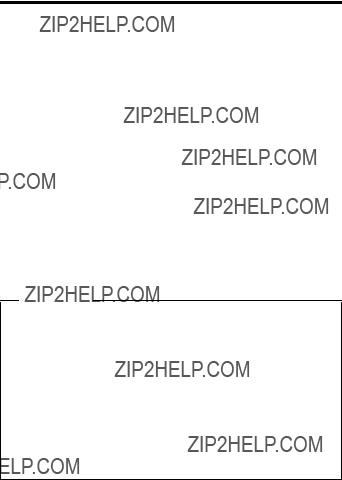

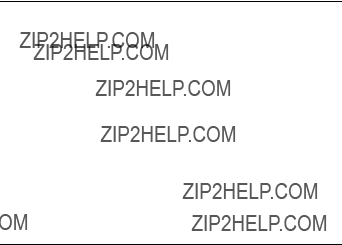


 DANGER
DANGER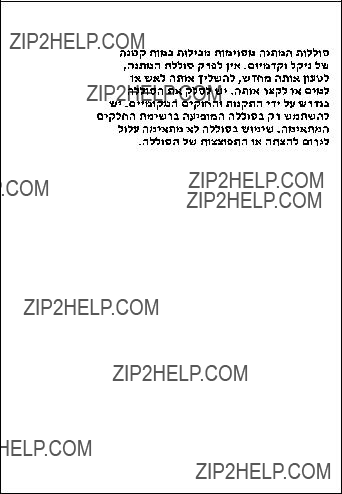

 DANGER
DANGER
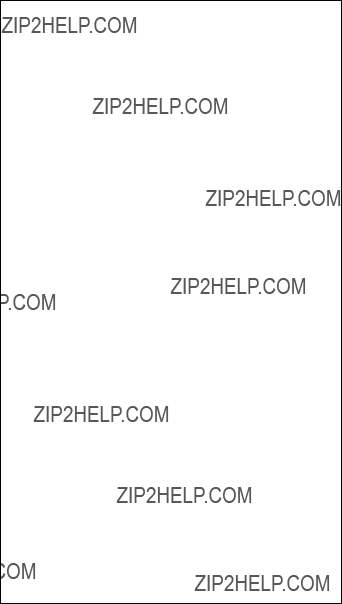
 DANGER
DANGER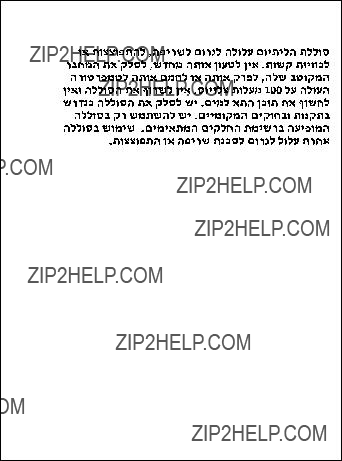


 DANGER
DANGER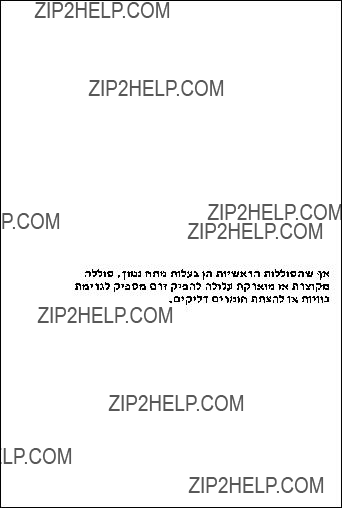
 DANGER
DANGER
 DANGER
DANGER

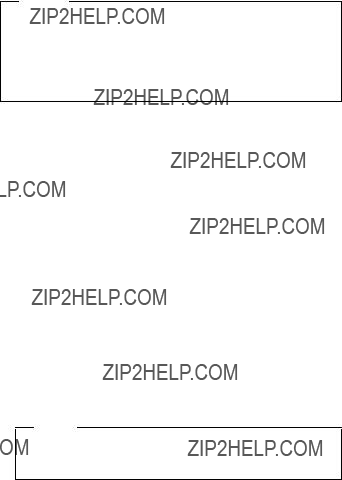


 CAUTION:
CAUTION:
 DANGER
DANGER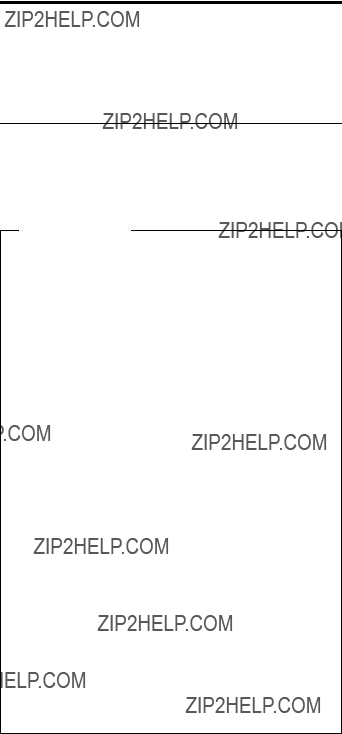















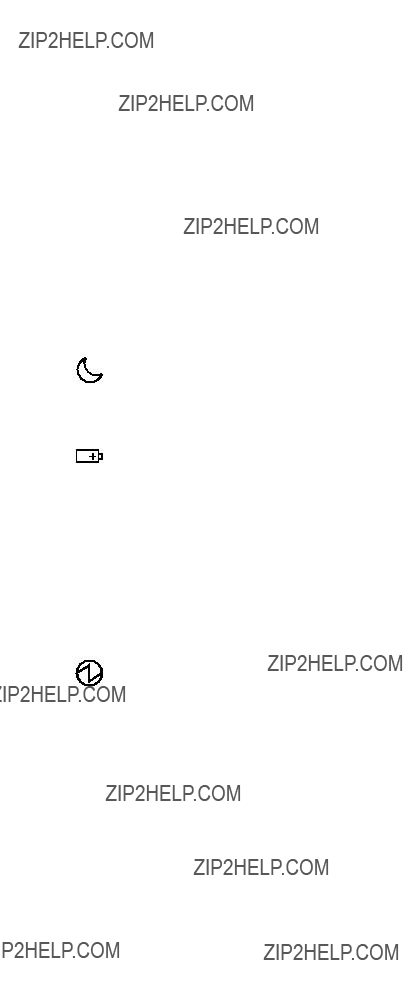





 DANGER
DANGER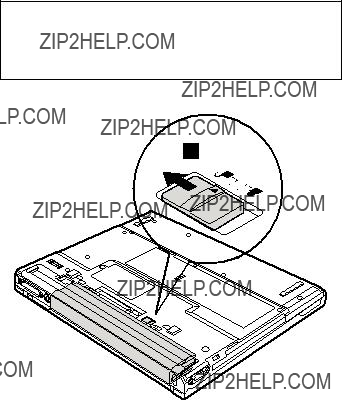
 DANGER
DANGER
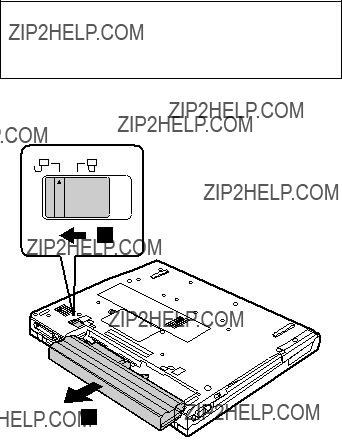
 DANGER
DANGER
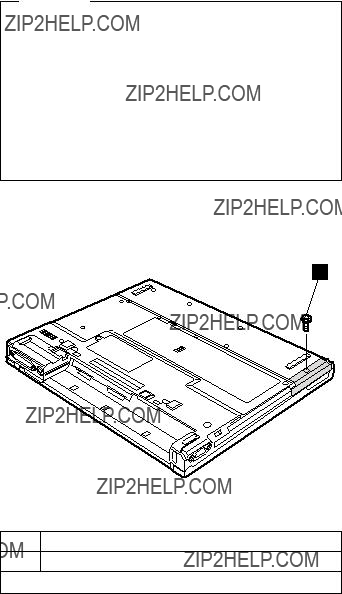



 2
2
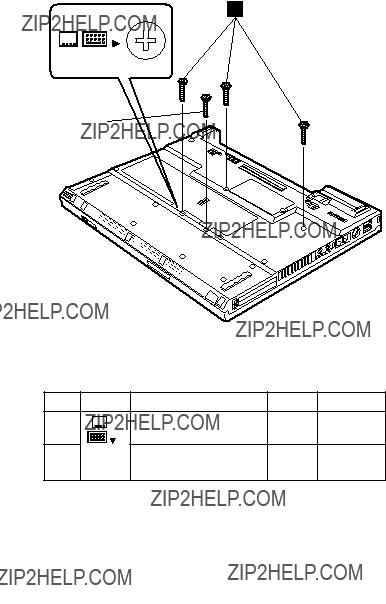

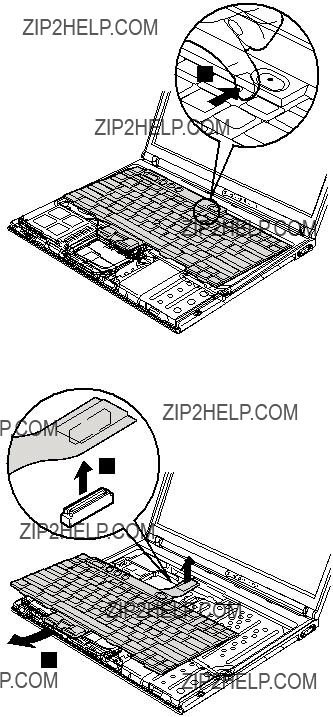
 2
2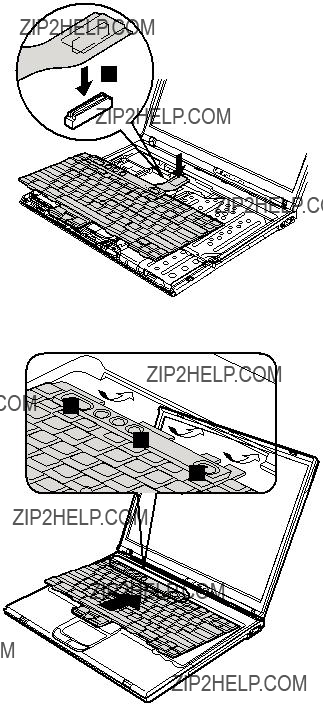
 a
a a
a a
a





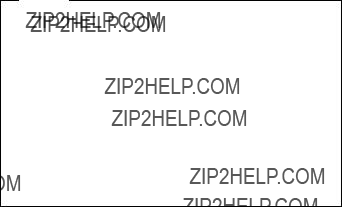

 1
1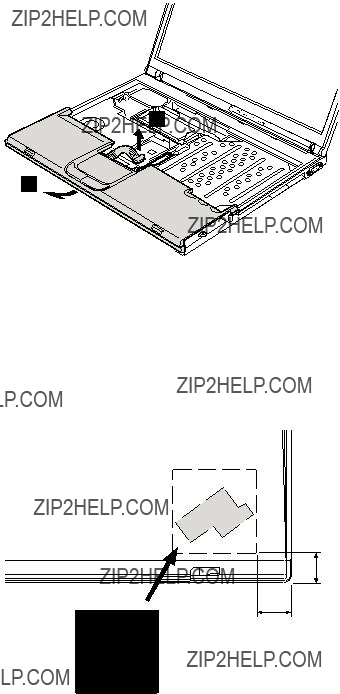

 1
1

 2
2

 3
3
 1
1 2
2
 2
2

 MAIN
MAIN
 AUX
AUX
 MAIN
MAIN


 2b
2b

 4
4

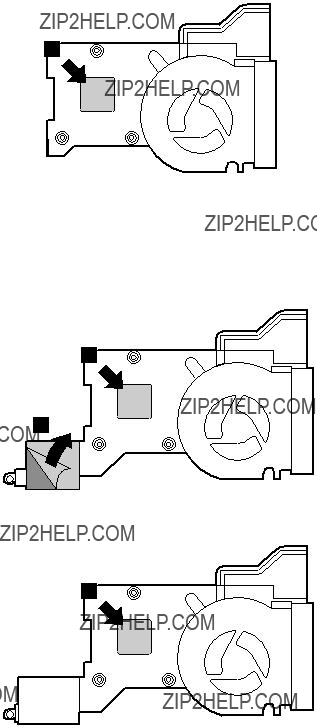
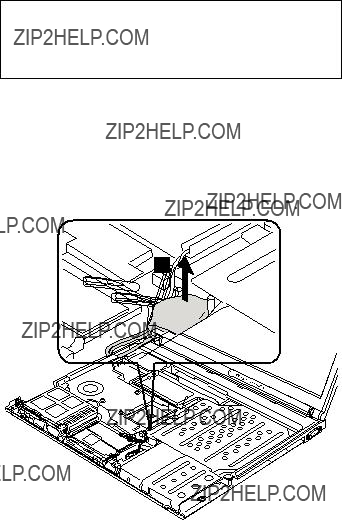
 DANGER
DANGER

 DANGER
DANGER




 3
3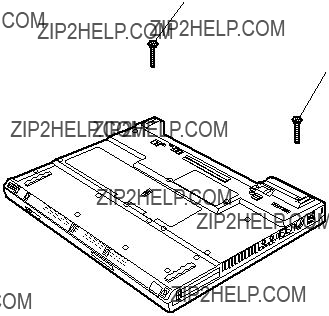

















 2
2

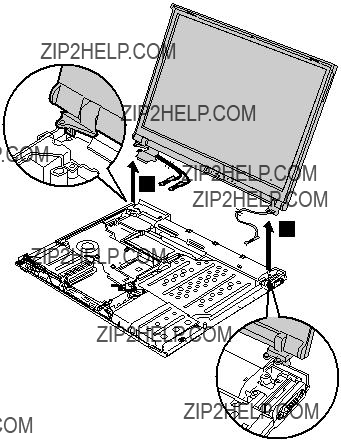







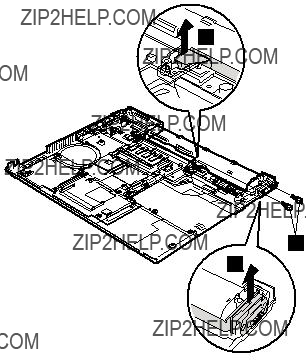
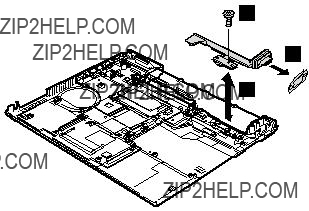

 5
5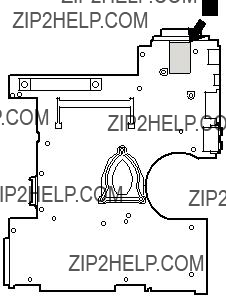

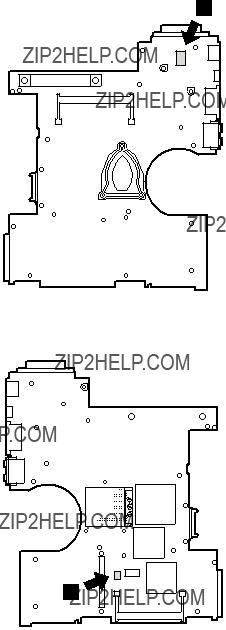
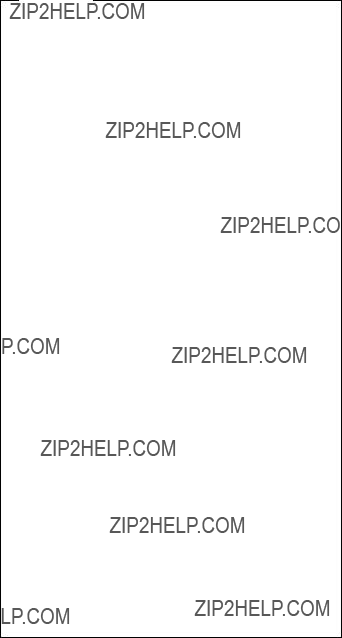
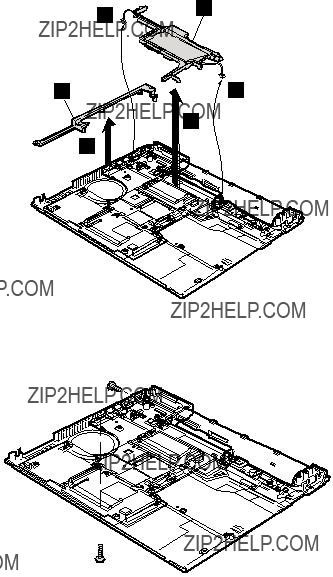









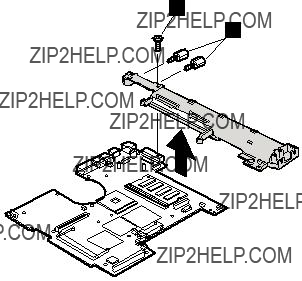




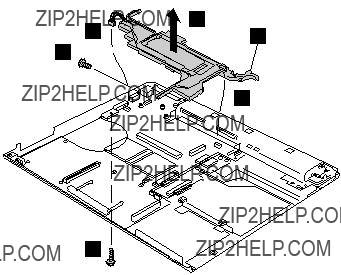












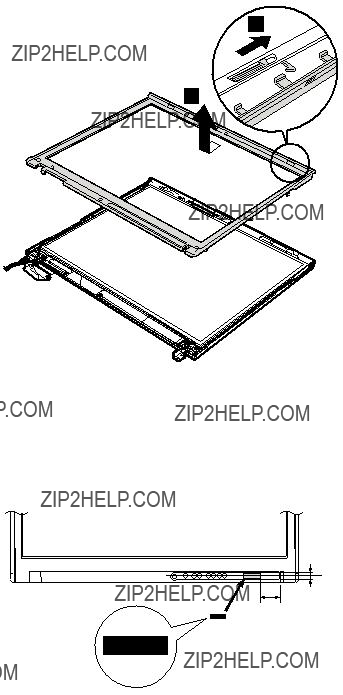

 1
1
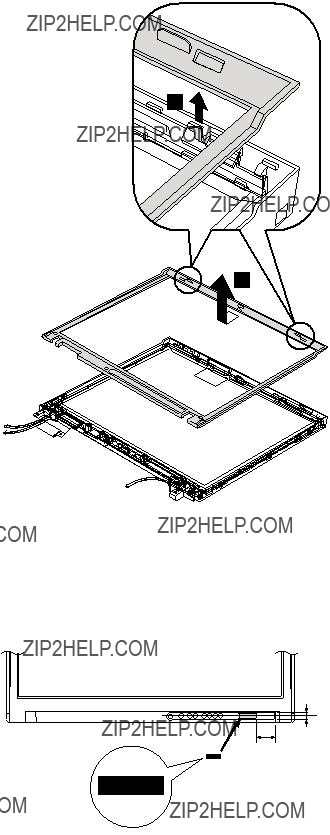

 1
1


 3
3


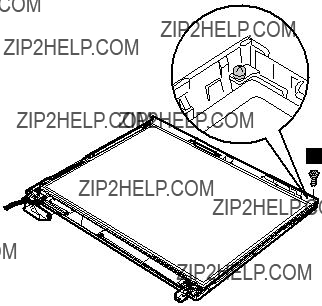
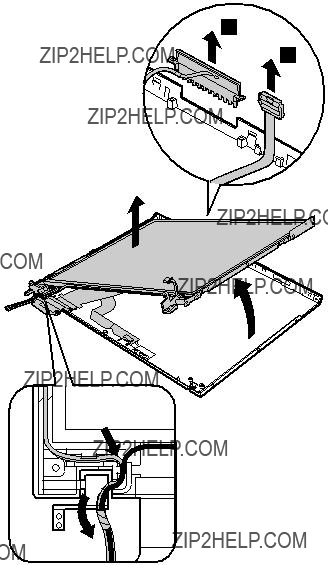
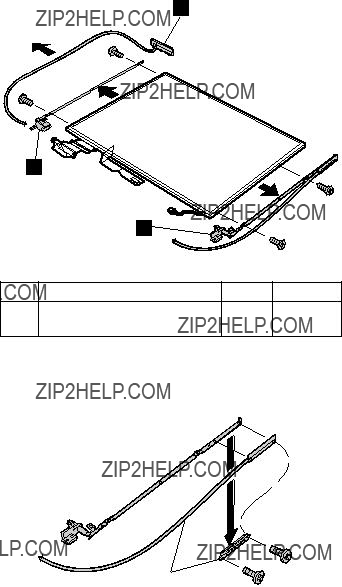
 20
20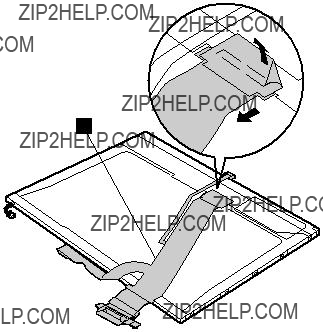
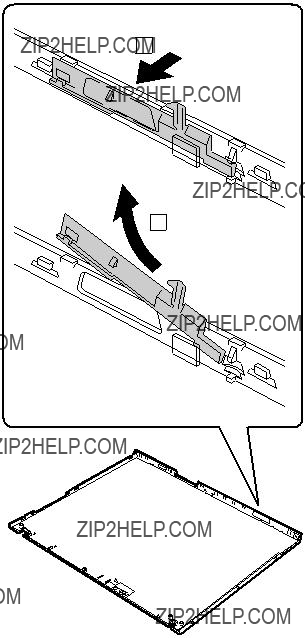







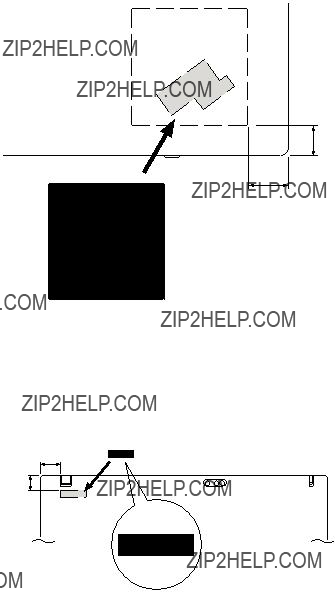

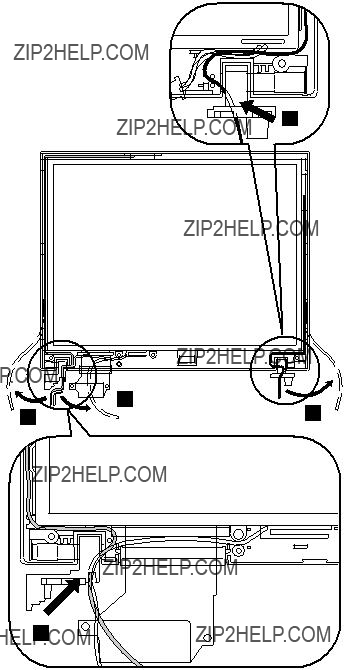


 8
8



 b
b 
 b
b