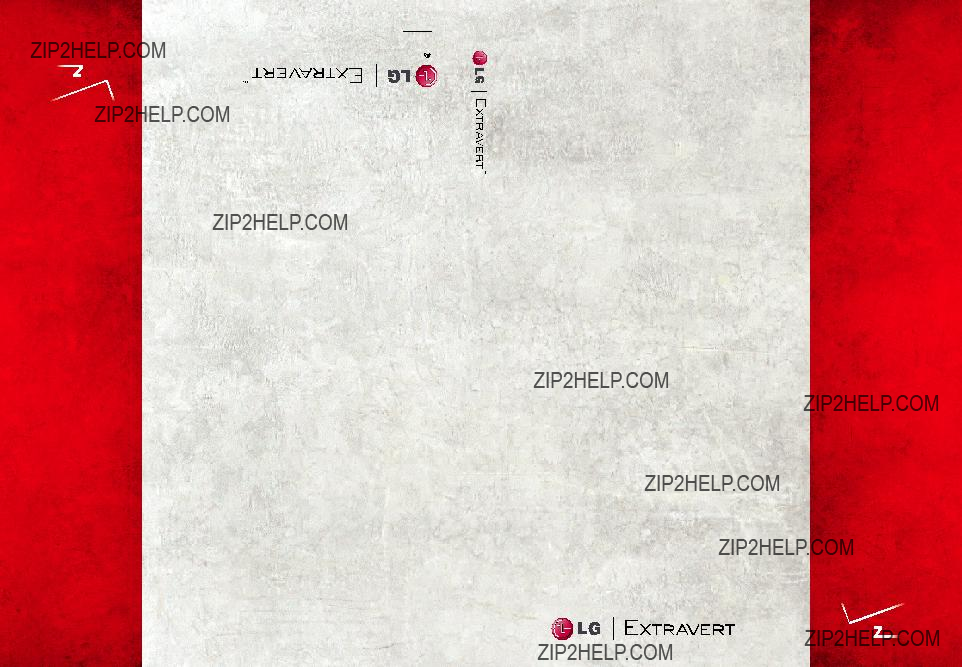





 Thisbookletisprintedwithsoy.inkPrintedinMexico
Thisbookletisprintedwithsoy.inkPrintedinMexico 
 Thisbookletismadefrom60%post-consumerrecycled.paper
Thisbookletismadefrom60%post-consumerrecycled.paper
GUIDE USER
USER
GUIDE
0)H.MFL67402301(1
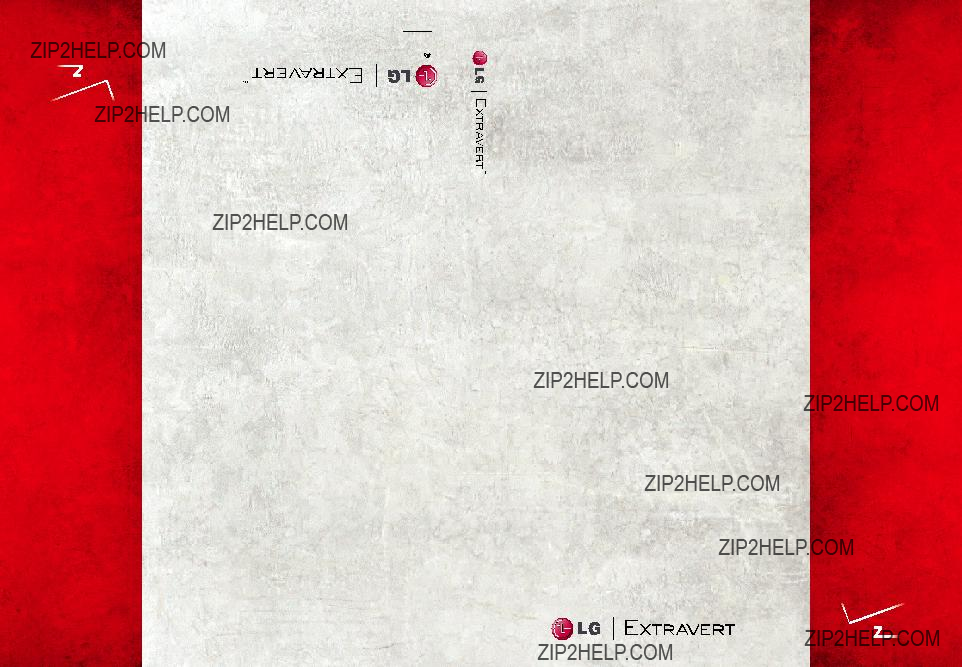





 Thisbookletisprintedwithsoy.inkPrintedinMexico
Thisbookletisprintedwithsoy.inkPrintedinMexico 
 Thisbookletismadefrom60%post-consumerrecycled.paper
Thisbookletismadefrom60%post-consumerrecycled.paper
GUIDE USER
USER
GUIDE
0)H.MFL67402301(1
Copyright??2011 LG Electronics, Inc. All rights reserved. EXTRAVERT TM is registered trademark of Verizon Wireless and its related entities. All other trademarks are the property of their respective owners.
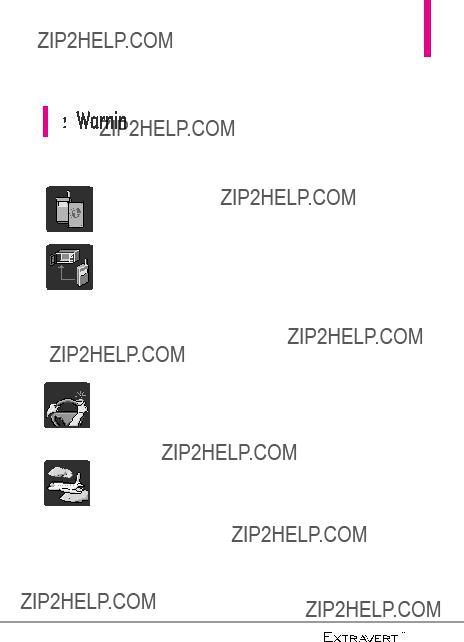
Important Safety Precautions
Read these instructions. Breaking the rules may be dangerous or illegal. Further detailed information is given in this user guide.
Violation of the instructions may cause serious injury or death.
??? Never use an unapproved battery since this could damage the phone and/or battery and could cause the battery to explode.
??? Never place your phone in a microwave oven as it will cause the battery to explode.
???Never store your phone in temperatures lower than
???Do not dispose of your battery near fire or with hazardous or flammable materials.
???When riding in a car, do not leave your phone or set up
the
??? Do not use a
??? Do not use the phone in areas where its use is prohibited. (For example: aircraft)
???Your phone is an electronic device that generates heat during normal operation. Extremely prolonged, direct skin contact in the absence of adequate ventilation may result in discomfort or minor burns. Therefore, use care when handling your phone during or immediately after operation.
1
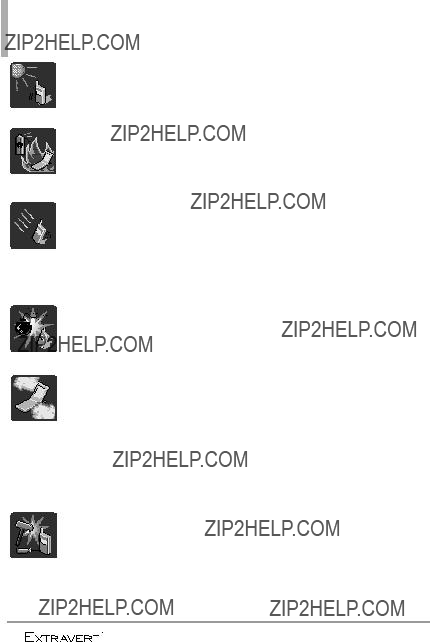
Important Safety Precautions
??? Do not expose the battery charger or adapter to direct sunlight or use it in places with high humidity, such as a bathroom.
??? Do not use harsh chemicals (such as alcohol, benzene, thinner, etc.) or detergent to clean your phone. This could cause a fire.
??? Do not drop, strike, or shake your phone severely. It may harm the internal circuit boards of the phone.
???Do not use your phone in highly explosive areas as the phone may generate sparks.
??? Do not damage the power cord by bending, twisting, pulling, or heating. Do not use the plug if it is loose as it may cause a fire or electric shock.
??? Do not place any heavy items on the power cord. Do not allow the power cord to be crimped as it may cause electric shock or fire.
???Do not handle the phone with wet hands while it is being charged. It may cause an electric shock or seriously damage your phone.
??? Do not disassemble the phone.
2

???Do not place or answer calls while charging the phone as it may
???Do not hold or let the antenna come in contact with your body during a call.
???Make sure that no
???Store the battery out of reach of children.
???Be careful that children do not swallow any parts (such as earphone, connection parts of the phone, etc). This could cause asphyxiation or suffocation resulting in serious injury or death.
???Unplug the power cord and charger during lightning storms to avoid electric shock or fire.
???Only use the batteries and chargers provided by LG. The warranty will not be applied to products provided by other suppliers.
???Only authorized personnel should service the phone and its accessories. Faulty installation or service may result in accidents and consequently invalidate the warranty.
???Your service provider programs one or more emergency phone numbers, such as 911, that you can call under any circumstance, even when your phone is locked. Your phone???s preprogrammed emergency number(s) may not work in all locations, and sometimes an emergency call cannot be placed due to network, environmental, or interference issues.
3

Table of Contents
Important Safety Precautions 1
Getting Started with Your Phone . . . . . . . . . . . . . . . . . . .17
Turning the Phone On and Off . . . . . .17
Turning the Phone On . . . . . . . . . . .17
Turning the Phone Off . . . . . . . . . . .17
The Battery . . . . . . . . . . . . . . . . . . . . . . .17
Installing the Battery . . . . . . . . . . . . .17
Removing the Battery . . . . . . . . . . . .17
Charging the Battery . . . . . . . . . . . . . . .18
Charging with USB . . . . . . . . . . . . . . . .18
How to Install a microSDTM Card . . .19
How to Remove a microSDTM Card .19
Battery Temperature Protection . . . .20
Battery Charge Level . . . . . . . . . . . . . .20
Signal Strength . . . . . . . . . . . . . . . . . . .20
Screen Icons . . . . . . . . . . . . . . . . . . . . .20
Making Calls . . . . . . . . . . . . . . . . . . . . .20
Correcting Dialing Mistakes . . . . . . .21
Calibrating the Touch Screen22
Shorcuts Menu . . . . . . . . . . .23
Information . . . . . . . . . . . . . .25
Menu Tree . . . . . . . . . . . . . . .26
Menu Access . . . . . . . . . . . . .29
Shortcuts Menu on the Touch Screen . . . . . . . . . . . . . . . . . . .30
Shortcuts Menu . . . . . . . . . . . . . . . . . .30
Quick Access to Convenient Features . . . . . . . . . . . . . . . . .31
Restrictions . . . . . . . . . . . . . . . . . . . . . .31
Quick Volume Adjustment . . . . . . . . . .31
Vibrate Mode . . . . . . . . . . . . . . . . . . . . .31
Call Waiting . . . . . . . . . . . . . . . . . . . . . .31
Voice Commands . . . . . . . . . . . . . . . . .32
Memory . . . . . . . . . . . . . . . . .33
Storing New Contacts . . . . . . . . . . . . .33
Changing Contact Entries . . . . . . . . . .33
Memory . . . . . . . . . . . . . . . . .34
Speed Dials . . . . . . . . . . . . . . . . . . . . . .34 Storing a Number with Pauses . . . . . .34
Deleting . . . . . . . . . . . . . . . . . . . . . . . . .34
Contacts . . . . . . . . . . . . . . . . .35
4

2. Contacts List . . . . . . . . . . . . .35
3. Backup Assistant . . . . . . . . .36
4. Groups . . . . . . . . . . . . . . . . . .36
5. Speed Dials . . . . . . . . . . . . . .37
6. In Case of Emergency (ICE) .37
Recent Calls . . . . . . . . . . . . . .38
1. Missed . . . . . . . . . . . . . . . . . .38
2. Received . . . . . . . . . . . . . . . . .38
3. Dialed . . . . . . . . . . . . . . . . . . .39
4. All . . . . . . . . . . . . . . . . . . . . . .39
5. View Timers . . . . . . . . . . . . . .40
My Verizon . . . . . . . . . . . . . . .40
Tools . . . . . . . . . . . . . . . . . . . .41
1. Voice Commands . . . . . . . . .41
1 Call <Name or Number> . . . . . . . . . .41
2 Send Msg to <Name or Number or Group> . . . . . . . . . . . . . . . . . . . . . . . . . .41
2. Notepad . . . . . . . . . . . . . . . . .42
Viewing a Notepad Entry . . . . . . . . .42
3. Calendar . . . . . . . . . . . . . . . .43
4. Alarm Clock . . . . . . . . . . . . . .43
5. Stopwatch . . . . . . . . . . . . . . .44
8. Ez Tip Calculator . . . . . . . . . .45
9.
10. Drawing Pad . . . . . . . . . . . . .46
Options for a Drawing Pad Entry . .47
11. USB Mass Storage . . . . . . . .48
Settings . . . . . . . . . . . . . . . . . .49
1. Bluetooth Menu . . . . . . . . . .49
Add New Device . . . . . . . . . . . . . . . . . .50
My Phone Name . . . . . . . . . . . . . . . . . .51
Discovery Mode . . . . . . . . . . . . . . . . . .51
My Device Info . . . . . . . . . . . . . . . . . . .52
Supported Profiles . . . . . . . . . . . . . . . .52
2. Sounds Settings . . . . . . . . . . .52
2.1 Master Volume . . . . . . . . . . . . . . . .52
2.2 Ringtones . . . . . . . . . . . . . . . . . . . .53
2.3 Caller ID Readout . . . . . . . . . . . . .53
2.4 Emergency Tone . . . . . . . . . . . . . .53
2.5 Alert Vibrate . . . . . . . . . . . . . . . . . .53
2.6 Alert Reminder . . . . . . . . . . . . . . . .53
2.7. Button Sounds . . . . . . . . . . . . . . . .54
2.8 Service Alerts . . . . . . . . . . . . . . . . .54
2.9 Power On/Off . . . . . . . . . . . . . . . .54
2.10 Digit Dial Readout . . . . . . . . . . . .55
3. Display Settings . . . . . . . . . . .55
3.1 Wallpaper . . . . . . . . . . . . . . . . . . . .55
3.2 Banner . . . . . . . . . . . . . . . . . . . . . . .55
3.2.1 Personal Banner . . . . . . . . . . .55
3.2.2 ERI Banner . . . . . . . . . . . . . . . .56
5
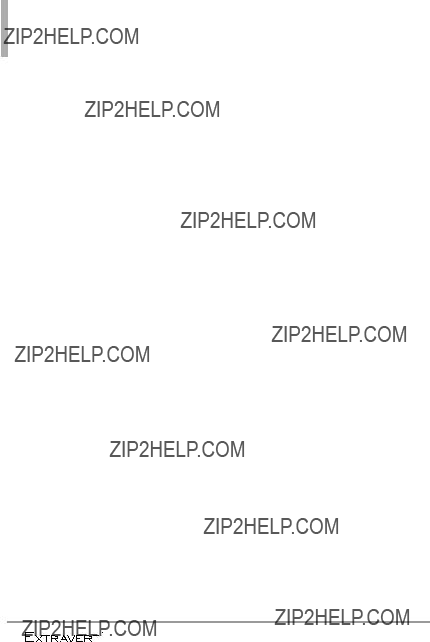
Table of Contents
3.4.1 Position Menu Items . . . . . . .56
3.4.2 Replace Menu Items . . . . . . .57
3.4.3 Reset Menu Settings . . . . . . .57
3.5 Brightness . . . . . . . . . . . . . . . . . . . .57
3.6 Display Backlight . . . . . . . . . . . . . .57
3.7 Keypad Backlight . . . . . . . . . . . . . .58
3.8 Charging Screen . . . . . . . . . . . . . .58
3.9 Display Themes . . . . . . . . . . . . . . .58
3.10 Fonts . . . . . . . . . . . . . . . . . . . . . . .59
3.11 Dial Fonts . . . . . . . . . . . . . . . . . . .59
3.12 Menu Font Size . . . . . . . . . . . . . .59
3.13 Clock Format . . . . . . . . . . . . . . . .59
3.14 Favorite Bin . . . . . . . . . . . . . . . . . .60
4. Touch Settings . . . . . . . . . . . .60
5. Phone Settings . . . . . . . . . . .60
5.1 Set Qwerty Shortcut . . . . . . . . . .60
5.2 Voice Commands . . . . . . . . . . . . . .61
5.3 Language . . . . . . . . . . . . . . . . . . . . .61
5.4 Location . . . . . . . . . . . . . . . . . . . . .61
5.5 Current Country . . . . . . . . . . . . . .62
5.6 Security . . . . . . . . . . . . . . . . . . . . . .62
5.6.1 Edit Codes . . . . . . . . . . . . . . .62
5.6.2 Security Unlock . . . . . . . . . . .63
5.6.3 Restrictions . . . . . . . . . . . . . .63
5.6.4 Reset Default . . . . . . . . . . . . .64
5.6.5 Restore Phone . . . . . . . . . . . .64
5.7 System Select . . . . . . . . . . . . . . . . .64
5.8 NAM Select . . . . . . . . . . . . . . . . . .65
6. Call Settings . . . . . . . . . . . . .65
6.3 Call Forwarding . . . . . . . . . . . . . . .66
6.4 Show Dialpad . . . . . . . . . . . . . . . . .66
6.5 Auto Retry . . . . . . . . . . . . . . . . . . .66
6.6 TTY Mode . . . . . . . . . . . . . . . . . . .66
6.7 One Touch Dial . . . . . . . . . . . . . . .68
6.8 Voice Privacy . . . . . . . . . . . . . . . . .68
6.9 DTMF Tones . . . . . . . . . . . . . . . . . .68
6.10 Assisted Dialing . . . . . . . . . . . . . .68
7. USB Mode . . . . . . . . . . . . . . .69
8. Memory . . . . . . . . . . . . . . . . .69
8.1 Save Options . . . . . . . . . . . . . . . . .69
8.2 Phone Memory . . . . . . . . . . . . . . .70
8.3 Card Memory . . . . . . . . . . . . . . . . .70
9. Phone Info . . . . . . . . . . . . . . .70
9.1 My Number . . . . . . . . . . . . . . . . . .70
9.2 SW/HW Version . . . . . . . . . . . . . . .71
9.3 Icon Glossary . . . . . . . . . . . . . . . . .71
9.4 Software Update . . . . . . . . . . . . . .71
Mobile Email . . . . . . . . . . . . . .72
Messaging . . . . . . . . . . . . . . . .73
1. New Message . . . . . . . . . . . . .73
1.1 TXT Message . . . . . . . . . . . . . . . . .73
1.2 Picture Message . . . . . . . . . . . . . . .74
1.3 Voice Message . . . . . . . . . . . . . . . .76
1.4 Video Message . . . . . . . . . . . . . . . .76
2. Messages . . . . . . . . . . . . . . . .76
3. Drafts . . . . . . . . . . . . . . . . . . .78
6
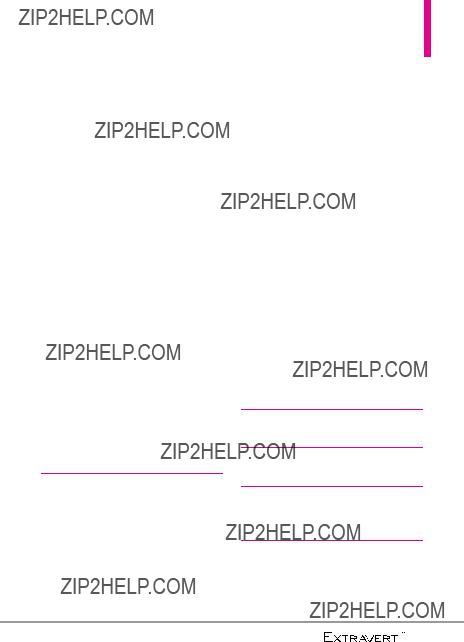
6. Mobile Email . . . . . . . . . . . . .80
7. Social Networks . . . . . . . . . . .80
8. Settings . . . . . . . . . . . . . . . . .81
9. Erase Options . . . . . . . . . . . .83
10. Quick Text Options . . . . . . .83
Media Center . . . . . . . . . . . . .84
1. Apps . . . . . . . . . . . . . . . . . . . .84
2. Mobile Web . . . . . . . . . . . . . .84
3. Music & Tones . . . . . . . . . . . .84
3.1 My Ringtones . . . . . . . . . . . . . . . . .85
3.3 My Sounds . . . . . . . . . . . . . . . . . . .87
4. Picture & Video . . . . . . . . . . .87
4.1 My Pictures . . . . . . . . . . . . . . . . . .88
4.2 My Videos . . . . . . . . . . . . . . . . . . .89
4.3 Take Picture . . . . . . . . . . . . . . . . . .89
4.4 Record Video . . . . . . . . . . . . . . . . .90
4.5 Online Album . . . . . . . . . . . . . . . . .91
My Music . . . . . . . . . . . . . . . . .92
Alarm Clock . . . . . . . . . . . . . .92
My Pictures . . . . . . . . . . . . . . .92
Troubleshooting . . . . . . . . . .93
Safety . . . . . . . . . . . . . . . . . . .95
Other Medical Devices and Health Care Facilities . . . . . . . . . . . . . . . . . . .97
Air Bag . . . . . . . . . . . . . . . . . . . . . . . .98
Safety Information . . . . . . . . . . .98
Charger and Adapter Safety . . . . . .99
Battery Information and Care . . . . .99
Explosion, Shock, and Fire Hazards101
General Notice . . . . . . . . . . . . . . . .102
FCC
LIMITED WARRANTY STATEMENT . . . . . . . . . . . .120
LIMITED WARRANTY STATEMENT . . . . . . . . . . . .121
Glossary . . . . . . . . . . . . . . . .123
Terminology . . . . . . . . . . . . . .123
7

Technical Details
Welcome
Thank you for choosing the your phone phone, designed to operate with the latest digital mobile communication technology, Code
Division Multiple Access (CDMA).
Important Information
This user???s guide provides important information on the use and operation of your phone. Please read this guide carefully prior to using the phone to be able to use your phone to its greatest advantage and to prevent any accidental damage or misuse. Any unapproved changes or modifications will void your
warranty.
Technical Details
The your phone is an all digital phone that operates on both Code Division Multiple Access (CDMA) frequencies: cellular services at 800 MHz and Personal Communication Services (PCS) at 1.9 GHz.
CDMA technology uses a feature called DSSS (Direct Sequence Spread Spectrum) that enables the phone to keep communication from being crossed and to use one
frequency channel by multiple users in the same specific area. This results in a
The Cellular and PCS CDMA networks consist of MSO (Mobile Switching Office), BSC (Base Station Controller), BTS (Base Station Transmission System), and MS (Mobile Station).
1xRTT system receives twice as many subscribers in the wireless section as
twice as long as
FCC RF Exposure Information WARNING! Read this information before operating the phone.
In August 1996, the Federal Communications Commission (FCC) of the United States, with its action in Report and Order FCC
8

transmitters. Those guidelines are consistent with the safety standard previously set by both U.S. and international standards bodies. The design of this phone complies with the FCC guidelines and these
international standards.
Bodily Contact During Operation
This device was tested for typical use with the back of the phone kept 0.79 inches (2.0 cm) from the body. To comply with FCC RF exposure requirements, a minimum separation distance of 0.79 inches (2.0 cm) must be maintained between the user???s body and the back of the phone, including the antenna, whether extended or retracted.
Technical Details
Antenna
(Optional, if available.)
To satisfy FCC RF exposure requirements, keep 8 inches (20 cm) between the user / bystander and
website at www.fcc.gov.
FCC Notice and Cautions
This device and its accessories comply with part 15 of FCC rules. Operation is subject to the following two conditions: (1) This device and its accessories may not cause harmful interference, and (2) this device and its accessories must accept any interference received, including interference that causes undesired operation. Any changes or modifications not expressly approved in this user guide could void your warranty for this equipment. Use only the supplied antenna. Use of unauthorized antennas (or modifications to the antenna) could impair call quality, damage the phone, void your warranty and/or violate FCC
9
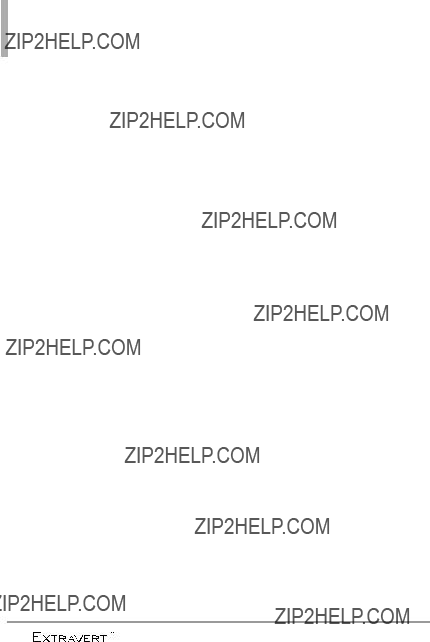
Technical Details
regulations. Don't use the phone with a damaged antenna. A damaged antenna could cause a minor skin burn. Contact your local
dealer for a replacement antenna.
Part 15.21 statement
Changes or modifications that are not expressly approved by the manufacturer could void the user's authority to operate the
equipment.
Part 15.19 statement
This device and its accessories comply with part15 of FCC rules.
Operation is subject to the following two conditions:
(1) This device & its accessories may not cause harmful interference.
(2) This device & its accessories must accept any interference received, including interference that may cause undesired
operation.
Part 15.105 statement
This equipment has been tested and found to comply with the limits for a class B digital device,
pursuant to Part 15 of the FCC Rules. These limits are designed to provide reasonable protection against harmful interference in a residential installation. This equipment generates uses and can radiate radio frequency energy and, if not installed and used in accordance with the instructions, may cause harmful interference to radio communications. However, there is no guarantee that interference will not occur in a particular installation. If this equipment does cause harmful interference to television reception, which can be determined by turning the equipment off and on, the user is encouraged to try to correct the interference by one or more of the following measures:
-Reorient or relocate the receiving antenna.
-Increase the separation between the equipment and receiver.
-Connect the equipment into an outlet on a circuit different from that to which the receiver is connected.
10
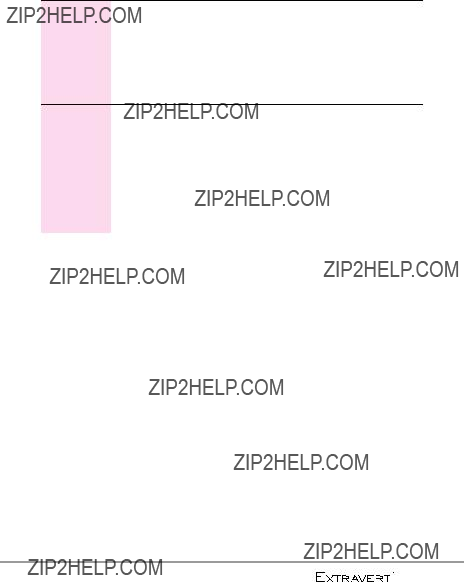
- Consult the dealer or an experienced radio/TV technician
for help.
HAC
This phone has been tested and rated for use with hearing aids for some of the wireless technologies that it uses.
However, there may be some newer wireless technologies used in this phone hat have not been tested yet for use with hearing aids.
It is important to try the different features of this phone thoroughly and in different locations, using
your hearing aid or cochlear implant, to determine if you hear any interfering noise. Consult your service provider or the manufacturer of this phone for information on hearing aid compatibility.
If you have questions about return or exchange policies, consult your service provider or ???phone retailer.
11
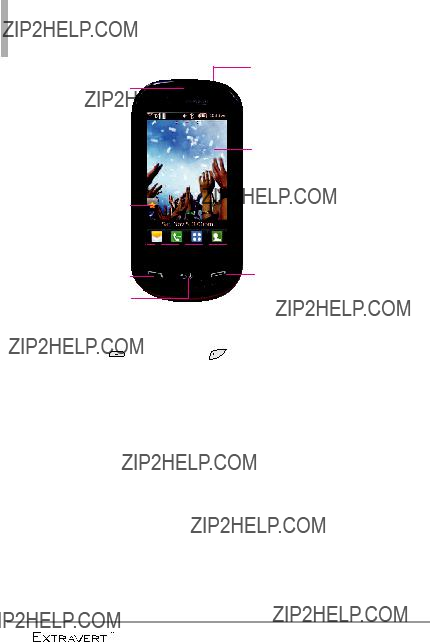
Phone Overview
6. Headset Jack
1. Earpiece
7. Touch Screen
2.Shortcuts Key
3.Quick Keys 

4. Send Key8. PWR/End Key
5. Voice Commands/Back Key
NOTE
The Send, Clear/Voice Commands, PWR/End Keys are not illuminated when the display is
1.Earpiece Lets you hear the caller.
2.Shortcuts Key Allows quick access to a customizable Shortcuts Menu.
3.Quick Keys The Quick Keys provide easy access to Messages, the phone Dialpad, the Main Menu, and the Contact List which easily activate with the touch of your fingertip.
4.Send Key Use to answer incoming calls and to place calls from the Dialpad. From Standby mode, pressing this key will open the All Calls list of your Recent Calls menu.
5.Voice Commands/Back Key Backs out of menus, one level at a time. While in Standby mode, use for quick access to Voice Commands or press and hold to access Voice Recorder mode.
6.Headset Jack Allows you to plug in an optional accessory.
7.Touch Screen Displays incoming calls, messages and status icons as well as a wide variety of content you select to view.
8.PWR/End Key Use to turn the power on/off and to end a call. Also returns to Standby mode.
12
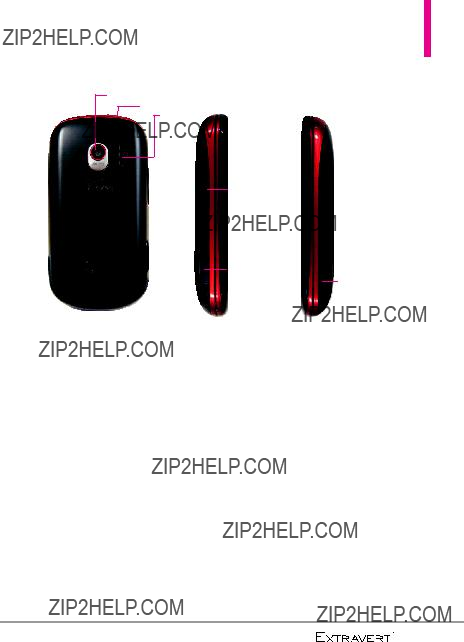
Phone Overview
9.Camera Lens
10.Lock Key
11.Speaker
9.Camera Lens Used for taking pictures. Keep it clean for optimal photo quality.
10.Lock Key Press to lock the touch screen and keys.
11.Speaker Sound comes from the rear speaker.
12.Volume Keys Use to adjust the Master Volume in Standby mode* and the Earpiece Volume during a call.
13.Charging/Data Port Connects the phone to the battery charger, or other compatible accessories.
14.Camera/Video Key Press for quick access to the Camera function. Press and hold for quick access to the Video function.
*Standby mode is when the phone is waiting for input from you. No menu is displayed and the phone isn???t performing any action. It???s the starting point for all of the instruction steps.
13

Phone Overview
Using the QWERTY Keyboard
Your phone features a
To enter text with the QWERTY keyboard
1. In a text entry screen, slide open the QWERTY keyboard. (The display automatically adjusts to landscape mode.)
14 




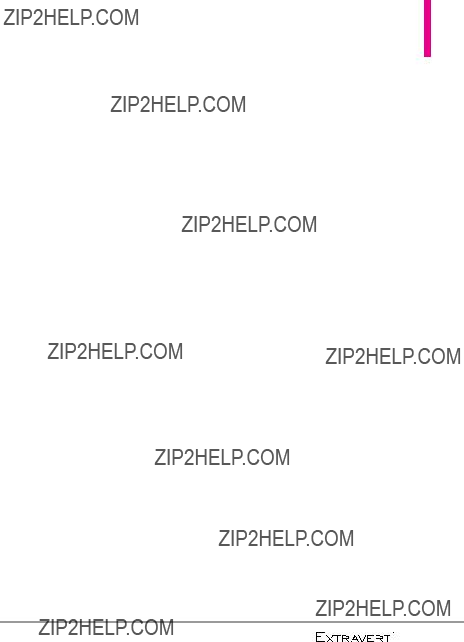
Directional Key Shortcuts on the QWERTY keyboard
???Up Key  Opens the Browser.
Opens the Browser.
???Down Key  Allows you quick access to your notifications and to change the ringer volume.
Allows you quick access to your notifications and to change the ringer volume.
???Right Key  Allows you to access the Favorites Home screen pane where you can add up to 12 media files for quick access.
Allows you to access the Favorites Home screen pane where you can add up to 12 media files for quick access.
???Left Key  Allows you quick access to the Messaging Home screen pane.
Allows you quick access to the Messaging Home screen pane.
15
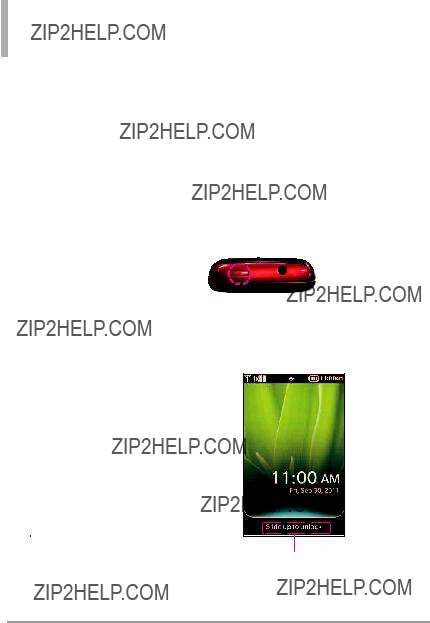
Quick Glance of the Touch Screen and How to Use It
Quick Keys
( ,
, ,
, ,
, )
)
???For optimal performance, make sure your hands are clean and dry. Remove moisture from the surface of your hands. Don't use the Quick Keys in a humid environment.
???The touch screen is sensitive to your light touch. You don't need to press it forcefully to use it.
Protect your phone from severe impact to prevent the touch screen sensors from becoming damaged from harsh use.
???Use the tip of your finger to touch the center of a Quick Key. If you touch
???The touch feedback level can be adjusted to your preference. See page 58.
???When both the LCD screen and backlight are off, all keys are
deactivated. Press the Lock Key ( ) to turn on the screen and slide the screen up to unlock it.
) to turn on the screen and slide the screen up to unlock it.
??? The Proximity Sensor protects against accidental key presses during phone calls by locking the screen.
??? Keep metal and other conductive material away from the surface of touch screen because contact may cause electronic
interference.
How to Unlock the Screen
 Press the Lock Key at the top of the phone to turn the screen on.
Press the Lock Key at the top of the phone to turn the screen on.
Lightly slide up the  to unlock the screen.
to unlock the screen.
16 




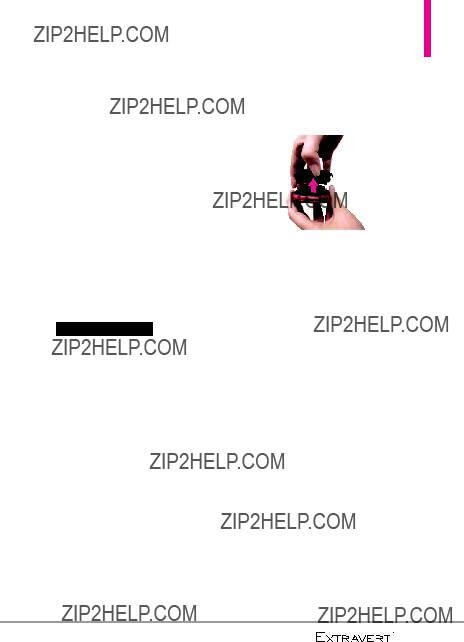
Getting Started with Your Phone
Turning the Phone On and Off
Turning the Phone On
1.Install a charged battery or connect the phone to an external power source if the battery level is low.
2.Press the PWR/End Key  for a few seconds until the LCD screen turns on.
for a few seconds until the LCD screen turns on.
Turning the Phone Off
1.Unlock the touch screen by lightly sliding the
up.
2. Press and hold the PWR/End Key  until the LCD screen turns off.
until the LCD screen turns off.
The Battery
NOTE It is important to fully charge the battery before initial use of the phone.
The phone comes with a rechargeable battery. The battery charge level is shown at the top right corner of the LCD screen.
Installing the Battery
Use the fingertip cutout at the bottom of the phone to lift and remove the battery cover.
Align the battery contacts with the phone terminals at the top of the battery compartment. Gently push down on the battery until it clicks into place. Place the battery cover over the battery compartment and press it downward until it clicks into place.
Removing the Battery
Turn the phone off and use the fingertip cutout at the bottom of the phone to lift and remove the battery cover. Use the fingertip cutout near the bottom of the battery compartment to lift the battery out.
17

Getting Started with Your Phone
Charging the Battery
Your phone comes with a Wall/USB Charger and a USB Cable which connect together to charge your phone. To charge your phone:
NOTICE
Please use only an approved charging accessory to charge your LG phone. Improper handling of the Charging/Data Port, as well as the use of an incompatible charger, may cause damage to your phone and void the warranty.
NOTE
Using the phone with only the adapter may cause abrupt resets. Use the phone with the battery installed.
1.Connect the USB Cable into the Wall/USB Adapter, as shown below.
Wall/USB Adapter
2.Gently uncover the phone's Charging/Data Port. Then plug the USB Cable (as shown in the next image) into the Charging/Data Port and the other end into an electrical outlet.
 NOTICE
NOTICE
Please make sure that the 'B' side is facing up before inserting a charger or USB Cable into the Charging/Data Port of your phone.
The charge time varies depending
upon the battery level.
Charging with USB
You can use your computer to charge your phone. To be able to charge with the USB Cable, you may need to have the necessary USB Driver installed on your PC first. Connect one end of the USB Cable to the USB/Charging Port on your phone and the other end to a
NOTE
18 





supported, such as the USB port on your keyboard or
NOTE If the phone is about to reset, a warning message will appear on
the Home screen.
How to Install a microSDTM Card
microSDTM slot
1.Remove the back cover and locate the microSD slot to the left of the battery compartment.
2.Insert the microSDTM card (purchased separately) with the label side facing up. Gently push it in until it clicks into place.
NOTE Please note that if you insert the card in the wrong direction, it may damage your phone or your
card.
How to Remove a microSDTM Card
1.Remove the back cover and gently push the card inward, this will release the exposed edge of the microSDTM card to eject it.
2.Remove the microSDTM card from the slot and replace the cover.
NOTE
???Do not attempt to remove the microSDTM card while reading or writing to the card.
???Users wishing to transfer or download music onto a microSDTM card inserted into this phone (through MTP Sync) should format the microSDTM card on this handset before using it (with the phone unlocked, touch the Menu Quick Key
19
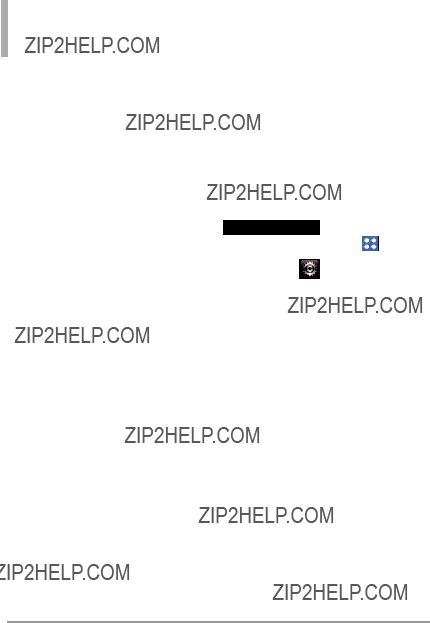
Getting Started with Your Phone
Battery Temperature
Protection
Though extremely rare, if the battery becomes overheated, the phone will automatically turn off. When you turn the phone back on, a message pops up alerting you that the phone was powered off for
your safety.
Battery Charge Level
You can find the battery charge level at the top right corner of the LCD screen. When the charge level becomes low, the battery sensor sounds a warning tone, blinks the battery icon, and displays a warning message. As the charge level approaches empty, the phone automatically switches off without
saving any current tasks.
Signal Strength
Call quality depends on the signal strength in your area. You can tell how much signal strength you have by the number of bars next to the signal strength icon: the more bars, the stronger the signal. If you???re having problems with signal quality, move to an open area or, when
inside a building, try moving near a
window.
Screen Icons
When the phone is on, the LCD screen displays the phone's status icons. To view what they mean:
1.Unlock the touch screen by sliding the
3.Touch Phone Info.
4.Touch Icon Glossary.
5.Touch a category of icons from the list to display its status icons.
Making Calls
1.Unlock the touch screen by sliding up  .
.
2.Touch the Phone Quick Key  to display the dialpad. Enter the phone number you want to call.
to display the dialpad. Enter the phone number you want to call.
NOTE You can search your Contact List
 or Recent Calls
or Recent Calls  and select a number to call instead of manually dialing.
and select a number to call instead of manually dialing.
20 





place the call.
4.Press the PWR/End Key  or touch the End Key
or touch the End Key  to end the call.
to end the call.
Correcting Dialing Mistakes
If you make a mistakeVoicewhileCommands/diali g number, touch the
Back Key  once or touch
once or touch  on the dialing keypad to erase the
on the dialing keypad to erase the
last digit entered. You can also hold the Voice Commands/ Back Key
 down or touch and hold
down or touch and hold  on the dialing keypad to delete all
on the dialing keypad to delete all
digits.
Redialing Calls
With the touch screen unlocked, press the Send Key  once to
once to
view a list of all of your recent calls. The last 270 calls (90 Received, 90 Missed and 90 Dialed) are stored in the call history list. Touch the Dial Key  next to any of the entries
next to any of the entries
to place a call to that number. You can also press the Send Key
 twice to redial the last number you dialed, received or missed in the call history.
twice to redial the last number you dialed, received or missed in the call history.
Receiving Calls
2.Press the PWR/End Key to end the call.
NOTE To ignore the incoming call, press the PWR/End Key  twice to
twice to
immediately end the call. Or, you can touch IGNORE . You can also send text messages by touching
MSG .
There are several ways of answering a call, depending on your selected Answer Options:
???Slide Out: Sliding the QWERTY keyboard out answers the call and turns the speaker on.
???Any Key: Press the Send Key

 or, with the phone
or, with the phone
unlocked, press any othKeyr key
PWR/End exceptVolumetheKeys and the Camera,
Key .
???Auto with Handsfree: The call automatically connects when connected to a handsfree device.
21

Calibrating the Touch Screen
Calibration allows the phone to recognize the accuracy of your touch.
1.Unlock the touch screen by
dragging Menu Quick Key .up. Then, touch the
2. Touch Settings  .
.
3.Touch Touch Settings.
4.Touch Calibration.
5.Touch the target each time it appears.
22 





Shortcuts Menu
The Shortcuts Menu allows instant access to menus and phone features with the quick touch of your fingertip. To use the Shortcuts Menu:
1. Unlock the touch screen by
3.To close the Shortcuts Menu, press the PWR/End Key
or the FN Key  .
.
Quick Keys
Messaging: Displays
Menu: Displays the Main Menu.
the Messaging Menu. 
23
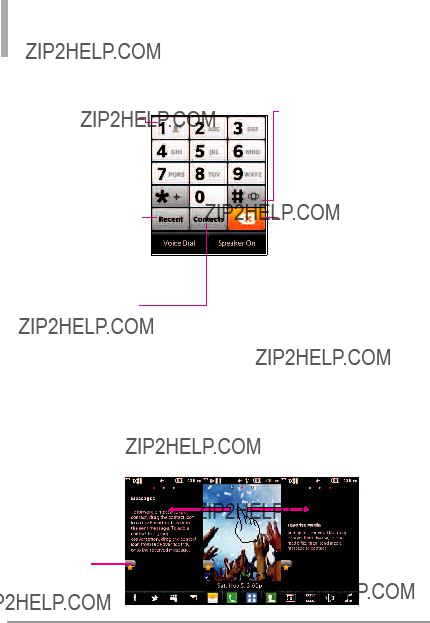
Shorcuts Menu
When you touch the Phone Quick Key  the following Dialpad is displayed:
the following Dialpad is displayed:
Touch and hold this key to call your voicemail box.
Touch this key to view recent call history.
Touch this key to dial  using Voice Commands.
using Voice Commands.
Touch this key to display your Contact List to view or call a Contact.
To view other Home screen panes
Touch and hold this key to toggle your phone between Vibrate Mode and Normal Mode.
Touch this key to delete digits entered one by one. Hold down to delete the entire entry.
Slide your finger left or right across the Home screen. If you slide your finger left, you could access and edit Favorites. If you slide your finger right, you can access Messaging.
Favorites
Allows you to add up to 10 Contact entries or Contact groups to your list of Favorites to easily view, call, or send messages.
24 





Entering and Editing Information
Text Input
You can enter information using the touch screen keypad. There are special key functions to help you with text entry.
Text Input While Composing a
TXT Message
1.Unlock the touch screen by dragging  up.
up.
2.Touch the Messaging Quick Key
 .
.
3.Touch  .
.
4.Touch the Text field to begin entering text. A touch keypad will popup.
5.To access Text Input options, touch More for options below:
Insert Quick Text/ Add Contact#/ Email/ Add Signature/ Copy Text/ Language
Entering text with the
To enter text using the  once,
once,  three times, and
three times, and  once.
once.
Touch to change text input methods.
Touch for additional options. 

 Touch to add Symbols.
Touch to add Symbols.
 Touch to delete the text you typed.
Touch to delete the text you typed.
25
Menu Tree
My Verizon
Tools
1.Voice Commands
2.Notepad
3.Calendar
4.Alarm Clock
5.Stopwatch
6.World Clock
7.Calculator
8.Ez Tip Calculator
9.
10.Drawing Pad
11.USB Mass Storage
Settings
???Airplane Mode
???Bluetooth
???Music Only
Mode
1.Bluetooth Menu
2.Sounds Settings
1.Master Volume
2.Ringtones
3.Caller ID Readout
4.Emergency Tone
5.Alert Vibrate
6.Alert Reminder
7.Button Sounds
8.Service Alerts
9.Power On/Off
10.Digit Dial Readout
3.Display Settings
1.Wallpaper
2.Banner
3.Lockscreen Type
4.Main Menu Setting
5.Brightness
6.Display Backlight
7.Keypad Backlight
8.Charging Screen
9.Display Themes
10.Fonts
11.Dial Fonts
12.Menu Font Size
13.Clock Format
14.Favorite Bin
4.Touch Settings
1.Vibrate Type
2.Vibrate Level
3.Vibrate Feedback
26 




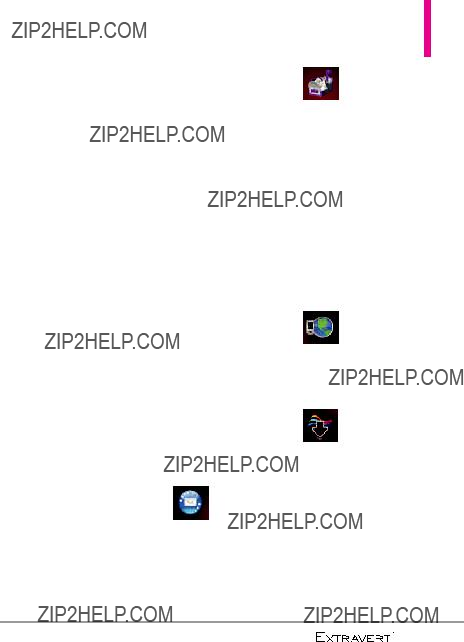
Messaging
1.New Message
2.Messages
3.Drafts
4.Voicemail
5.Mobile IM
6.Mobile Email
7.Social Networks
Mobile Web
Media Center
1.Apps
2.Mobile Web
3.Music & Tones
1.My Ringtones
2.My Music
27
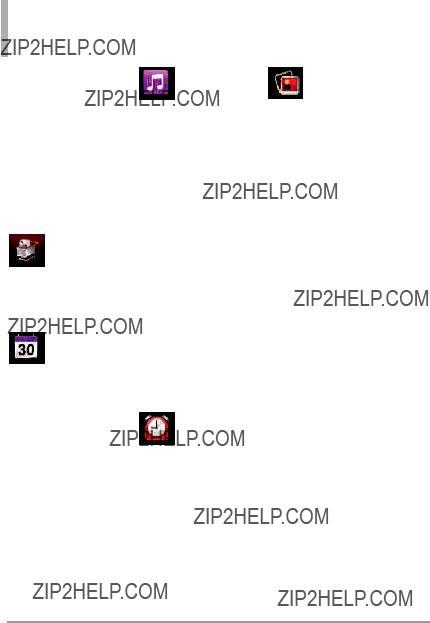
Menu Tree
3.My Sounds
4.Picture & Video
1.My Pictures
2.My Videos
3.Take Picture
4.Record Video
5.Online Album
Apps
Calendar
1.All Songs
2.Playlists
3.Artists
4.Genres
5.Albums
6.Manage My Music
1.Erase
2.Move to Card
3.Move to Phone
???Airplane Mode
???Music Only Mode
Alarm Clock
???Set Time
???Repeat
???Ringtone
*The Messages submenu options may vary and depend on the Messages View settings.
28 




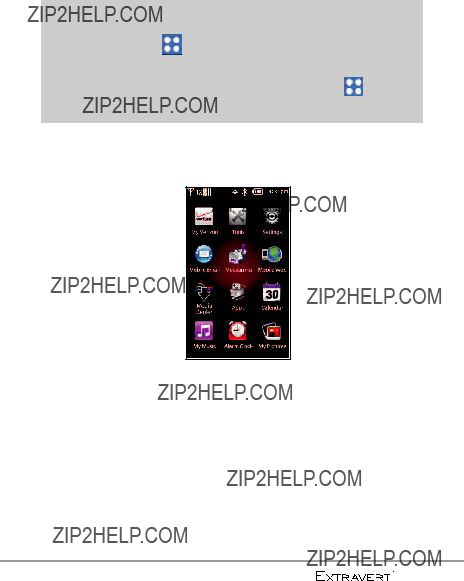
bottom of the screen to open the main menu.
The main menu is displayed as shown below. Touch any of the menu icons with your fingertip to open that menu.
29

Shortcuts Menu on the Touch Screen
Shortcuts Menu
The Shortcuts Menu allows quick, direct access to several frequently used features from the touch screen. Up to 8 different shortcuts can be set. To
access the Shortcuts Menu, unlock the touch screen, then touch the Shortcuts Menu icon along the left side of the screen. Then touch the Shortcuts tab. By default, the shortcuts below are provided, but you can
customize them to your preferences.
30

Quick Access to Convenient Features
Restrictions
Sets your phone to require a 4 digit password in order to use the phone.
To set Lock Mode on with the touch
screen unlocked, touch Menu
Settings
Security
Security Unlock to alternate between ON and OFF. The next time you wake your phone's screen, you will need to enter the phone lock code.
NOTE The default phone lock code is the last
number.
Quick Volume Adjustment
Quickly adjust the Master Volume and Earpiece Volume by pressing the upper Volume Key to increase and lower Volume Key to decrease.
NOTE The Earpiece Volume can only be adjusted by the Volume Keys during a call.
NOTE To turn sounds off, unlock the phone, press the lower Volume Key to select All Sounds Off.
Press and hold the upper Volume Key to return to Normal Mode.
Vibrate Mode
Sets the phone to vibrate instead of ring (  is displayed on the Notification bar).
is displayed on the Notification bar).
To set Vibrate Mode, touch the
Phone Quick Key  to display the
to display the
dialpad, then touch and hold the
Pound Key  .
.
To return to NPoundrmal Mode,Key touch and hold the
again.
NOTE From the QWERTY keyboard, press and hold  to set Vibrate Mode. You can also press the lower Volume Key to set Vibrate
to set Vibrate Mode. You can also press the lower Volume Key to set Vibrate
Only.
Call Waiting
During a call, one beep indicates
that you have another incoming call.
Ignoring Call Waiting
If you don't want to answer an incoming call, touch Ignore on the touch screen. The Call Waiting beep stops and the call goes to your voicemail, if available.
31

Quick Access to Convenient Features
1.While on a call, press the Send Key  , to automatically put the first call on hold and answer the new call.
, to automatically put the first call on hold and answer the new call.
2.Press the Send Key  again, to put the second call on hold and return to the first caller.
again, to put the second call on hold and return to the first caller.
Voice Commands
Voice Commands allow you to do things by verbal command (e.g., make calls, check Voicemail, etc.).
1.With the touchVoicescreenCommands/u locked, press the
Back Key  once (an extended press activates the Voice Recorder feature instead).
once (an extended press activates the Voice Recorder feature instead).
OR
FromMenutheQuickHomeKeyscreen,> Ttoolsuch>the
Voice Commands.
CLR Key Activation
By default, the Voice
Commands/ Back Key 
on the external keypad activates the Voice Commands feature. To deactivate, change the CLR Key Activation setting to Off.
To change this setting, touch the
Menu Quick Key > Settings > Phone Settings > Voice Commands . Then touch CLR Key Activation to switch it to OFF.
NOTE Voice Commands can also be started with the designated key on your Bluetooth?? device. Please check the manual of the Bluetooth?? device for further instructions.
2.Follow the prompts to use your voice command(s).
32 





Contacts in Your Phone???s Memory
Storing New Contacts
1.Unlock the touch screen by dragging  up.
up.
2.Touch the Contacts Quick Key
 .
.
3.Touch  .
.
4.Touch an information field and use the keypad to enter the
necessary information. Then
field you want to enter.
5.When all fields are complete, touch Save .
OR
1.Unlock the touch screen by dragging  up.
up.
2.Touch the Phone Quick Key  to display the Dialpad.
to display the Dialpad.
3.Use the Dialpad to enter the
phone number and touch
Save .
4.Touch Add New Contact/ Update Existing.
NOTE If you choose Update Existing, you will need to choose the Contact whose information you want to change. Then touch
Mobile 1/ Home/ Business/
Mobile 2/ Fax.
5. Touch Mobile 1/ Home/
Business/ Mobile 2/ Fax.
6. Enter information into the remaining fields, as necessary, and touch Save to save.
Changing Contact Entries
1.Unlock the touch screen by dragging  up.
up.
2.Touch the Contacts Quick Key
 .
.
3.Touch the Contact you want to customize.
5.Touch Save when you finish editing the contact to save the entry.
33
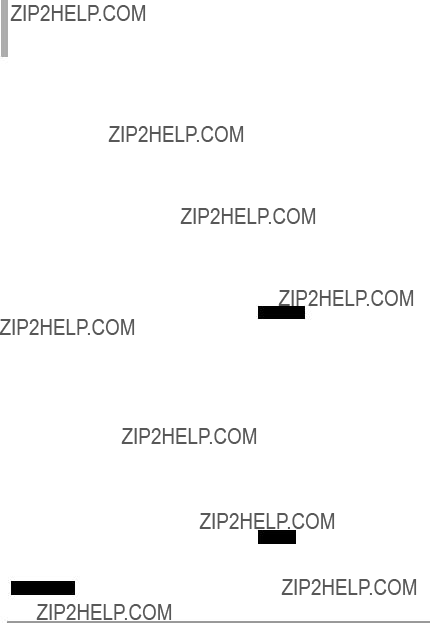
Contacts in Your Phone???s Memory
Speed Dials
Allows you to set up your Speed Dials.
1.Unlock the touch screen by dragging  up.
up.
2.Touch the Contacts Quick Key
 .
.
3.Touch Edit, then scroll down and touch Speed Dials.
NOTE If you have more than 1 number assigned to a Contact, you must first select the desired number and then choose the speed dial entry.
4.Touch an unassigned Speed Dial number.
5.Touch Yes to confirm.
6.Touch Save to save your updates to the contact entry.
Storing a Number with Pauses
Pauses allow you to enter additional series of numbers to access automated systems such as Voicemail or credit billing numbers. Pause types are: Wait (W) The phone stops dialing until you touch
Release to advance to the
next number.
1.Unlock the touch screen by dragging  up.
up.
2.Touch the Phone Quick Key  .
.
3.Use the Dialpad to enter the number, then touch More.
4.Touch Add
the Contact entry as necessary.
Deleting
Deleting a Contact Entry
1.Unlock the touch screen by dragging  up.
up.
2.Touch the Contacts Quick Key
 .
.
3.Touch the Contact you want to delete.
4.Touch Erase .
5.Touch Yes.
34 





Contacts
The Contacts Menu allows you to store names, phone numbers and other information in your phone???s memory.
1. New Contacts
1.Unlock the touch screen by dragging  up.
up.
2.Touch the Contacts Quick Key
 .
.
3.Touch  .
.
4.Touch an information field and use the keypad to enter the
necessary information. Then
field you want to enter.
5.When all fields are complete, touch Save .
OR
1.Unlock the touch screen by dragging  up.
up.
2.Touch the Phone Quick Key  to display the Dialpad.
to display the Dialpad.
3.Use the Dialpad to enter the phone number and touch
Save .
Contacts
4.Touch Add New Contact/ Update Existing.
NOTE If you choose Update Existing, you will need to choose the Contact whose information you want to change. Then touch
Mobile 1/ Home/ Business/
Mobile 2/ Fax.
5. Touch Mobile 1/ Home/
Business/ Mobile 2/ Fax.
6. Enter information into the remaining fields, as necessary, and touch Save to save.
2. Contacts List
Allows you to view your Contacts List.
1. Unlock the touch screen by
draggingup and touch the Contacts Quick Key  .
.
2.Touch a Contacts entry.
3.The following options are available.
???Touch Erase to erase the Contacts.
???Touch Edit to edit the Contacts.
35

Contacts
???Touch the phone number to dial the contact.
???Touch Send Message to send the contact a text or picture message.
???Touch Send Name Card to send the contact your name card.
???Touch Ringtone to change the default ringtone for the contact.
???Touch Message Tone to change the default message tone for the contact.
NOTE If you have saved a speed dial to an entry, Speed Dials appears as the
last option for the contact entry.
3. Backup Assistant
Backup Assistant safeguards your mobile phone's address book by automatically saving a copy of the names, phone numbers, and email
addresses stored in your phone.
NOTE To use the Backup Assistant
service, you are required to activate
the service from your phone.
1. Unlock the touch screen by
draggingup and touch the Contacts Quick Key .
2.Touch More.
3.Touch Backup Assistant.
4.Follow the instructions to download the application.
4. Groups
Allows you to view your grouped Contacts, add a new group, change the name of a group, delete a group, or send a message to everyone in the selected group.
1. Unlock the touch screen by
draggingup and touch the Contacts Quick Key .
2.Touch More.
3.Touch Groups. BusinessThen select the desired group ( /
Colleagues/ Family/ Friends/ School).
??? Touch New Group to add
a new group to the list.
36 




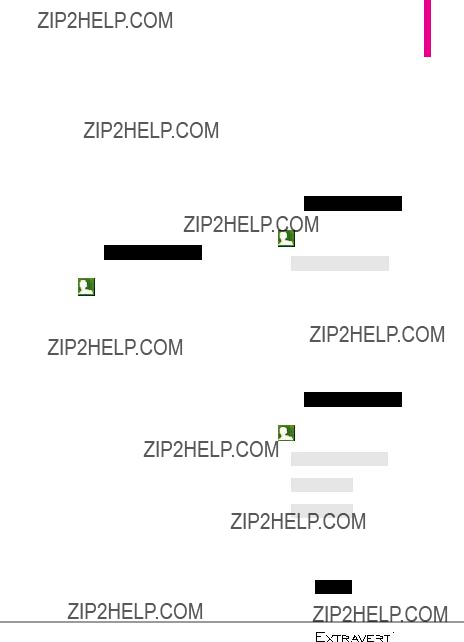
5. Speed Dials
Allows you to view and manage your list of Speed Dials for numbers entered in your Contacts.
1. Unlock the touch screen by
draggingup
and touch the Contacts Quick Key .
2.Touch More and then Speed Dials.
3.Touch an unassigned Speed Dial position.
4.Touch the Contact you wish to assign a Speed Dial to.
5.Touch the Contact number you
want to assign (if applicable), then touch Yes.
6.Touch Save to save your updates to the contact entry.
6.In Case of Emergency (ICE)
This menu allows you to store names, phone numbers and other information, which could be helpful in case of an emergency.
1. Unlock the touch screen by
draggingup and touch the Contacts Quick Key .
2. Touch In Case of Emergency at the top of the screen.
3.Touch  .
.
4.Select the Contact you desire.
Entering Your ICE Personal Info
1. Unlock the touch screen by
draggingup and touch the Contacts Quick Key .
2.Touch In Case of Emergency .
3.Touch Personal Info .
4. Touch New Note .
5.Enter the information that would be helpful in an emergency (e.g., your medical record number), then touch Done .
37

Recent Calls
Recent Calls
The Recent Calls Menu is a list of the last phone numbers or Contact entries for calls you missed, received, or dialed. It's continually updated as new numbers are added to the beginning of the list and the oldest entries are removed from the bottom of the list.
1. Missed
Allows you to view the list of missed calls; up to 90 entries.
1. Unlock the touch screen by
draggingup and press the Send Key  .
.
2.Touch  .
.
3.Touch a Missed Call entry to view the entry. The following options are available:
the number.
???Touch Message to send a message.
OR
Touch Save To Contacts to save the contact information into your Contact List.
38
???Touch More for the following
options:
Save To Contacts (Contact info) / Erase/ Lock(Unlock)/ View Timers
2. Received
Allows you to view the list of received calls; up to 90 entries.
1. Unlock the touch screen by
2.Touch  .
.
3.Touch a Received Call entry to view the entry. The following options are available:
message.
OR
Touch  to save the call information into your Contact List.
to save the call information into your Contact List.
???Touch More for the following options:

Save to Contacts (Contact info) / Erase/ Lock(Unlock)/ View Timers
3. Dialed
Allows you to view the list of dialed calls; up to 90 entries.
1. Unlock the touch screen by
draggingup and press the Send Key  .
.
2.Touch  .
.
3.Touch a Dialed Call entry to view the entry. The following options are available:
??? Touch Call to place a call to the number.
???Touch Message to send a message.
OR
Touch Save To Contacts to save the call information into your Contact List.
???Touch More for the following
options:
Save to Contacts (Contact info) / Erase/ Lock(Unlock)/ View Timers
4. All
Allows you to view the list of all calls; up to 270 entries.
1. Unlock the touch screen by
2.Touch a Call entry to view the entry. The following options are available:
the number.
???Touch Message to send a message.
OR
Touch Save To Contacts to save the call information into your Contact List.
???Touch More for the following
options:
Save to Contacts (Contact info)/ Erase/ Lock(Unlock)/ View Timers
39
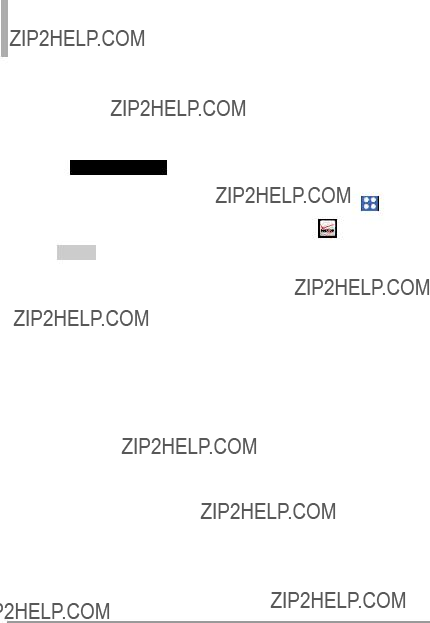
Recent Calls/ My Verizon
Allows you to view the duration of the different call types. Also allows you to view Data counters.
1. Unlock the touch screen by
draggingup and press the Send Key  .
.
2. Timersouch . and then View
and then View
3. Touch Reset next to a call list to reset it. The Timers and Counters available are:
Last Call/ All Calls/ Received
Calls/ Dialed Calls/ Roaming
Calls/ Transmit Data/ Received
Data/ Total Data/ Last Reset/
Lifetime Calls/ Lifetime Data
Counter
4.To reset all the recorded timers at once, touch  .
.
NOTE Not all Timers can be reset.
Check your subscription information ranging from your payment plan to your software upgrade or other available service.
40 




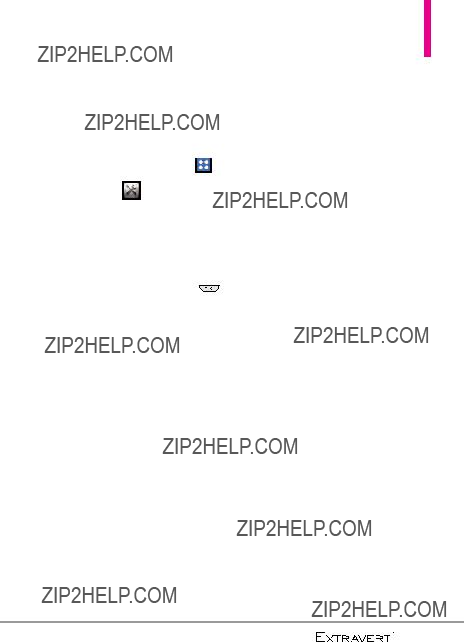
Tools
1. Voice Commands
3.Touch Voice Commands.
OR
5.Touch Info and select an option to learn more about it.
1 Call <Name or Number>
Say "Call" and then call someone simply by saying the phone number or name. Please speak clearly and exactly as in your Contact list. When you have more than one contact number, you can state the name and number type of the contact (for example, 'Call John Work').
Tools
2 Send Msg to <Name or Number or Group>
Say "Send Message" and the voice command will prompt you for the contact name, number or group. It will automatically start a message. If you say a full sentence command, such as "Send Message to Bob", it will automatically start a text message without asking for the message type. When using "Send Message" command, speak clearly and say the number, group name, or name exactly as it is entered in your
Contact List.
3 Go to <Menu>
The "Go to" command allows you to access a menu within the phone (for example, "Go to Calendar"). If no menu option is stated, a list of
options will be provided.
4 Check <Item>
The "Check" command allows you to check out a wide range of items, such as: Phone Status, Voicemail, Messages, Missed Calls, Time, Signal Strength, Battery Level, Volume, Balance, Minutes, Payment, and My Number.
41
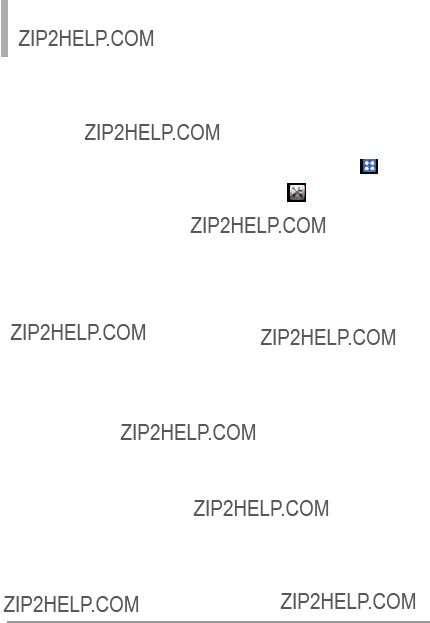
Tools
5 Contacts <Name>
You can look up names in your Contacts (for example, say "Contacts John"). Once a contact's info is read out, you will be prompted for the following options: Call/ Read out/ Create New/
Modify/ Erase
6 Redial
Allows you to automatically redial
the last number called.
7 Play
Allows you to play songs saved in
the phone.
8 My Verizon
The "My Verizon" command provides you with direct access to your Verizon Wireless account
information.
9 Help
Provides a general guideline to using Voice Commands.
2. Notepad
Allows you to add, read, edit, and erase notes to yourself.
3.Touch Notepad.
4.Touch  to write a new note.
to write a new note.
NOTE If no Notes have been created, you will be notified with a
5.Type the note, then touch  .
.
A confirmation message displays briefly, then displays your list of notes.
Viewing a Notepad Entry
1.Access Notepad.
2.To erase a note, touch it to open it. Then touch Erase .
OR
You can simply touch  to
to
delete the note and then touch Y s to confirm.
42 





OR
To add a note or erase all of the notes, touch New or  and then Erase All .
and then Erase All .
3. Calendar
Allows you to store and access your agenda(s). Simply store your appointments in your Calendar and your phone will alert you with a reminder.
3.Touch Calendar.
4.Touch the day you wish to edit.
5.Touch Add New Event .
6.Enter your schedule information including:
???Alert Tone ??? Vibrate
???Alert Time ??? Reminder
7.Touch Save to save the event.
8.Touch More for following options:
???Monthly View ??? Weekly View
???Go to Date ??? Search
???Send to Bluetooth
???Send to Message
???Copy Event ??? Erase All Old
???Erase All
9.To delete the event, touch  and then touch Yes to confirm.
and then touch Yes to confirm.
10.To view a calendar event, touch the date of the event, then touch the event.
11.To edit an event, touch the event, then touch Edit and make your changes. Touch Save when finished.
4. Alarm Clock
Allows you to set up to ten alarms. At the alarm time, any set alarm will sound and/or vibrate the tone of your choice (depending on your sound settings), and a notification message will be displayed on your screen.
3.Touch Alarm Clock.
4.Touch Add .
43
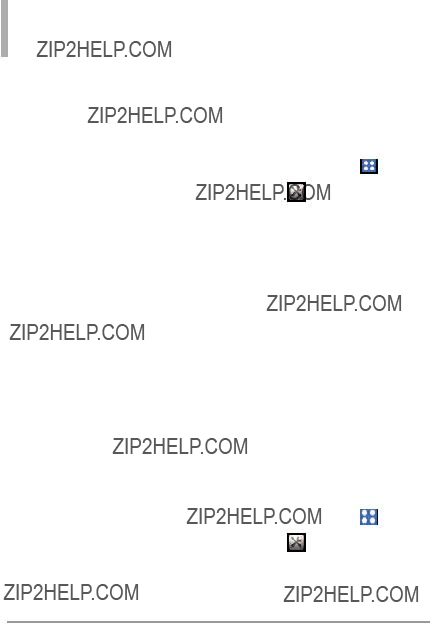
Tools
NOTE If no Alarms have been created, you will be notified with a
one. Touch Yes to set an alarm.
5. Touch the Set Time field to set the alarm time.
6. Touch the Repeat field to set the recurrence for the alarm. Available options are:
Once/ Daily/
Weekends/ Select Days
7. Touch the Ringtone field to set the sound that plays when the alarm notification sounds. Touch Play  to listen to the tone.
to listen to the tone.
Touch the sound to select. 8. Touch Save to save the alarm.
9. To edit an alarm, touch the alarm
and make your changes. Then touch Save.
10.To delete an alarm, touch the alarm and touch Erase.
5. Stopwatch
Allows you to use the Stopwatch function of the phone.
up to 99 laps and lap times.
5.Touch Reset to reset the Stopwatch.
6.World Clock
Allows you to determine the current time in another time zone or country.
44 





4.Press  and
and  on the touch screen or QWERTY keyboard to select other continents.
on the touch screen or QWERTY keyboard to select other continents.
5.Touch Select and choose a city.
6.Touch More for the following options:
???Set DST Allows you to set Daylight Savings Time.
???Cities Allows you to choose a city from the list.
7. Calculator
Allows you to perform mathematical calculations.
3.Touch Calculator.
4.Enter the desired data.
???Touch the keypad to enter numbers.
???Touch  to enter decimals.
to enter decimals.
???Touch the corresponding touch keys to enter functions
(+,
???Touch  to delete the last character entered.
to delete the last character entered.
???Touch  to select from more advanced functions.
to select from more advanced functions.
???Touch  to complete an equation.
to complete an equation.
8. Ez Tip Calculator
Allows you to quickly and easily estimate the tip and total amount of a bill by inputting the bill amount before tip, the tip percentage, and dividing it by the number of people paying.
3.Touch Ez Tip Calculator.
4.Enter the variable fields (Total Bill, Tip(%), Split).
5.The Tip($) and Each fields will be automatically calculated.
45

Tools
6.Touch Reset for another calculation.
9.
Allows you to keep track of your walking and cycling distances. The amount of CO2 that is decreased by walking and cycling is displayed for you to see.
3.Touch
4.Touch the Walking or Cycling fields to edit the hours and miles.
NOTE The decreasing CO2 amount is automatically updated when you
enter the hour or mile amounts.
5. Touch Settings to set the following settings.
???Mode Allows you to switch the
Depending on what information you entered last (Walking or Cycling) an animation will appear. The number of trees in the
animation is calculated depending on the amount of CO2 decreased.
???Character Allows you to change the character Man, Woman, or Man & Woman. This option is unavailable when Tree is set as the Mode.
???Unit Allows youHourto changeMilethe unit amount to or .
???My Car Allows you to select the type of fuel your car uses and the Fuel Efficiency (mpg) of your car to measure the amount of CO2 discharged.
10. Drawing Pad
This function allows you to draw freely so that you can save the image, send it in a message or set it as a Wallpaper.
46 





NOTE If no drawings have been created, you will be notified with a
4. Touch Add and create a drawing.
??? Takes you back to the
Takes you back to the
Drawing Pad main screen.
??? Allows you to choose a
Allows you to choose a
color.
??? Allows you to choose the
Allows you to choose the
size of the pen.
??? Allows you to choose the
Allows you to choose the
size of the eraser so you can erase your drawing.
??? Allows you to send the
Allows you to send the
drawing in a multimedia message.
??? Allows you to undo the last
Allows you to undo the last
edit.
??? Allows you to save the
Allows you to save the
drawing.
5.Touch  to save your drawing.
to save your drawing.
A confirmation message displays briefly, then displays your list of drawings.
Options for a Drawing Pad Entry
1.Access Drawing Pad and select the desired drawing.
2.To erase, touch  and touch Erase . Touch
and touch Erase . Touch  and
and
3.To Edit the Drawing, select the Drawing from the list and touch
Edit .
4.You can access the following
47
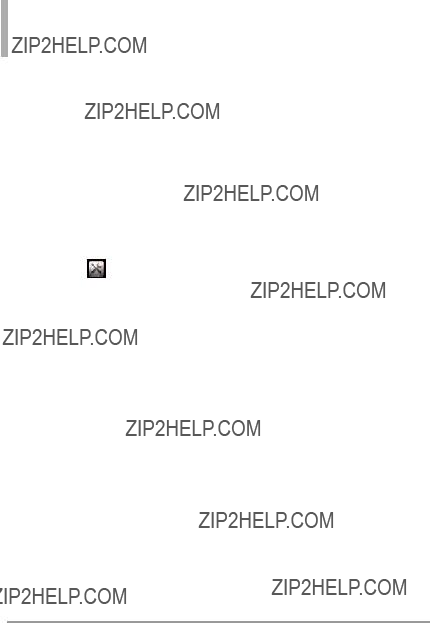
Tools
11. USB Mass Storage
Allows you to select the PC connection mode for your device.
1. Unlock the touch screen by
draggingup and touch the Menu Quick Key  .
.
2.Connect a USB cable to the Charger/Data Port on your device. Make sure you have a microSD card installed.
4.Touch USB Mass Storage.
5.Your device will connect to the PC and your PC will prompt you with a list of actions to execute.
6.Select Open folder to view files on your PC to view the files on your microSD card, copy to the PC, and vice versa.
7.To exit USB Mass Storage mode,
safely unplug the phone from the PC and touch Exit on the phone.
48 




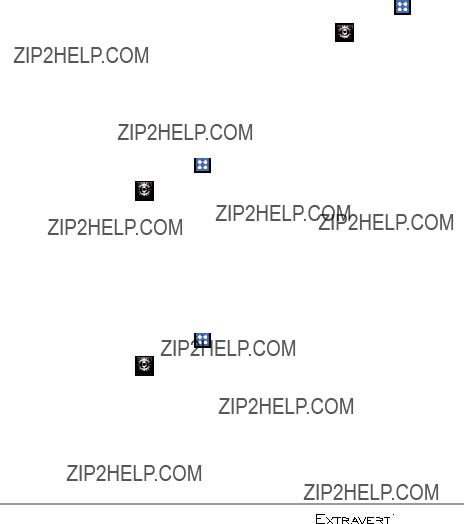
Settings
Airplane Mode
Turns off all wireless communications. This feature allows you to use the phone when radio transmission is restricted. When in Airplane Mode, services using the Location On functionality will not function completely.
3.Touch the Airplane Mode button to alternate between ON and
OFF.
Bluetooth
3.Touch the Bluetooth button to alternate between ON and OFF.
3.Touch the Music Only Mode button to alternate between ON and OFF.
1. Bluetooth Menu
The your phone is compatible with devices that support the Bluetooth Headset, Handsfree, Stereo, Phonebook Access, Object Push*, File Transfer, and Message Access profiles**. You may create and store 20 pairings within the your phone and connect to one device at a time. The approximate communication range for Bluetooth?? wireless technology is up to 30 feet (10 meters).
NOTE Read the user guide of each Bluetooth?? accessory that you are trying to pair with your phone because the instructions may be different.
49

Settings
NOTE Your phone is based on the Bluetooth?? specification, but it is not guaranteed to work with all devices enabled with Bluetooth?? wireless technology. Your phone does not support ALL Bluetooth?? OBEX Profiles.
*Contact Name Cards, Calendar events and other
** For vehicle/accessory compatibility go to www.verizonwireless.com/
bluetoothchart.
Add New Device
Pairing is the process that allows the handset to locate, establish, and register
target device.
For pairing with a new Bluetooth?? device
1.Follow the Bluetooth?? accessory instructions to set the device to pairing mode.
2.Unlock the touch screen by
4.Touch Bluetooth Menu.
5.Touch Add New Device .
6.Touch Yes if prompted to turn on Bluetooth. When prompted to
place the device you are connecting to in discoverable mode, touch Next .
7.The device will appear on the screen. Once it has been located, touch the device.
8.Touch  . The handset may ask you for the passcode. Consult the Bluetooth?? accessory instructions for the appropriate passcode (typically ???0000??? - 4 zeroes). Enter the passcode or verify that the passcodes match.
. The handset may ask you for the passcode. Consult the Bluetooth?? accessory instructions for the appropriate passcode (typically ???0000??? - 4 zeroes). Enter the passcode or verify that the passcodes match.
9.Once pairing isAskuccessful, touch either Always or Always Connect (except audio devices).
10.Once connected, you will see the device listed in the phone's Bluetooth Menu. If your search fails to find any pairing device, or you want to search again, touch to try Search New Device again.
50 





Icon Reference in Adding New
Device
When the Bluetooth?? wireless connection is created and paired devices are found, the following icons are displayed.
When an audio device is found by your phone device.
When a PC is found by your phone device.
When a PDA is found by your phone device.
When another phone device is found by your phone device.
When a printer is found by your phone device.
When other undefined devices are found by your phone device.
When a keyboard is found by your phone device.
My Phone Name
Allows you to view and edit your device name.
3.Touch Bluetooth Menu.
4.Touch Settings .
5.Touch My Phone Name.
6.Delete the existing name and enter your personalized name.
7.Touch Done to save the new
name.
Discovery Mode
Allows you to set whether your device is able to be searched by other Bluetooth?? devices in the area.
2.Touch Settings .
3.Touch Bluetooth Menu.
4.Touch Settings .
5.Touch Discovery Mode to alternate between ON and OFF.
51

Settings
My Device Info
Allows you to view your device's Bluetooth?? information.
3.Touch Bluetooth Menu.
4.Touch Settings .
5.Touch My Device Info.
Supported Profiles
Allows you to see profiles that your phone phone can support.
3.Touch Bluetooth Menu.
4.Touch Settings .
5.Touch Supported Profiles.
NOTES
If you want to view your options for a device already in your paired list, touch the name of the device in the list to connect. For a list of pairing options to choose from, touch the Settings icon  .
.
2. Sounds Settings
Provides options to customize the
phone???s sounds.
2.1 Master Volume
Allows you to set Master Volume settings.
3.Touch Sounds Settings.
4.Touch Master Volume.
5.Press the Volume Keys or touch the volume bars to adjust the Master Volume.
6.Touch  to listen to the volume level.
to listen to the volume level.
52 





2.2 Ringtones
3.Touch Sounds Settings.
4.Touch Caller ID Readout.
5.Touch a setting.
Ring Only/ Caller ID + Ring/ Name Repeat
2.4 Emergency Tone
1. Unlock the touch screen by
3.Touch Sounds Settings.
4.Touch Emergency Tone.
5.Touch a setting.
Off/ Alert/ Vibrate
2.5 Alert Vibrate
3.Touch Sounds Settings.
4.Touch Alert Vibrate.
5.Touch Incoming Call, TXT Message, Media Message, Voicemail, and Missed Call to alternate between ON and OFF.
2.6 Alert Reminder
3.Touch Sounds Settings.
4.Touch Alert Reminder.
53

Settings
5.Select an option for TXT Message, Media Message, Voicemail, and Missed Call.
2.7. Button Sounds
Allows you to set the volume level for the touch keys (buttons).
3.Touch Sounds Settings.
4.Touch Button Sounds.
5.Press the Volume Keys or touch the volume bars to adjust the settings, then touch Set to save the setting.
2.8 Service Alerts
Allows you to set any of the Service Alerts options to either On or Off.
3.Touch Sounds Settings.
4.Touch Service Alerts.
5. Touch an alert option to toggle the setting ON or OFF.
ERI Alerts you to the network status of your current cellular
service.
Minute Beep Alerts you 10 seconds before the end of every
minute during a call.
Call Connect Alerts you when the
call is connected.
Charge Complete Alerts you when
the battery is completely charged.
Software Update Alerts you when there is an updated version of
software available.
2.9 Power On/Off
Allows you to set the phone to sound a tone and/or vibrate when the phone is powered on/off.
3.Touch Sounds Settings.
4.Touch Power On/Off.
5.Touch Power On Sound / Power
54 





On Vibrate / Power Off Sound / Power Off Vibrate to toggle the setting between ON or OFF.
2.10 Digit Dial Readout
Allows you to set the phone to readout the digits you dial.
3.Touch Sounds Settings.
4.Touch Digit Dial Readout to toggle the setting between ON or OFF.
3. Display Settings
Provides options to customize the
phone???s display screen.
3.1 Wallpaper
Allows you to choose the kind of background to be displayed on the phone. The possibilities are endless, but Fun Animations, in particular, provide you with animated screens for your background wallpaper.
3.Touch Display Settings.
4.Touch Wallpaper.
5.Touch Lock Screen or Home Screen.AnimationsThen uch My Pictures or Fun .
6.Touch your choice, then touch Set (For Fun Animations, you just need to touch your choice).
3.2 Banner
Allows you to enter text to display on the LCD. You can enter up to 23 characters.
3.2.1 Personal Banner
3.Touch Display Settings.
4.Touch Banner.
5.Touch Personal Banner.
55

Settings
6. Enter the banner text and touch
Save .
3.2.2 ERI Banner
If you use ERI Service, ERI Text is shown on the sub banner.
3.Touch Display Settings.
4.Touch Banner.
5.Touch ERI Banner to toggle the setting between ON or OFF.
3.3 Lockscreen Type
Allows you to select lockscreen type.
3.4 Main Menu Setting
3.Touch Display Settings.
4.Touch Main Menu Setting.
3.4.1 Position Menu Items
Allows you to position the menu items on the main menu.
3.Touch Display Settings.
4.Touch Main Menu Setting.
5.Touch Position Menu Items.
6.Drag the items to the new position. Touch Save when complete.
56 




3.4.2 Replace Menu Items
You can move around and replace the position of items from the Menu screen.
3.Touch Display Settings.
4.Touch Main Menu Setting.
5.Touch Replace Menu Items.
6.Touch the item that you want to replace. Then select the item you Savew nt.to replace it with and touch
3.4.3 Reset Menu Settings
Allows you to reset the main menu.
3.Touch Display Settings.
4.Touch Main Menu Setting.
5.Touch Reset Menu Settings.
6.Touch Yes to reset the main menu items.
3.5 Brightness
3.Touch Display Settings.
4.Touch Brightness.
5.Press the Volume Keys or touch the volume bars to adjust the settings, then touch  to save the setting.
to save the setting.
3.6 Display Backlight
Allows you to set the duration for the backlight to stay on.
3.Touch Display Settings.
4.Touch Display Backlight.
5.Touch a Backlight setting.
57

Settings
30 Seconds/ 45 Seconds/ 1
Minute/ 1 1/2 Minutes/ 2
Minutes
3.7 Keypad Backlight
Allows you to set the duration for the backlight on the keypad to stay on.
3.Touch Display Settings.
4.Touch Keypad Backlight.
5.Touch a Backlight setting.
7 Seconds / 15 Seconds / 30 Seconds / Always Off
3.8 Charging Screen
Allows you to set a screensaver for the LCD to prevent others from seeing your personal phone information while it's charging.
2. Touch Settings  .
.
3.Touch Display Settings.
4.Touch Charging Screen.
5.NoTouchImage/settingDesk. Clock/ Calendar
3.9 Display Themes
Allows you to choose between different themes for the phone's menus.
3.Touch Display Settings.
4.Touch Display Themes.
5.Touch a setting.
Red Zone/Trendy
NOTE The default Display Theme is set as Red Zone . Instructions in this guide are according the the default settings; therefore, they may vary if the theme is changed to Trendy.
58
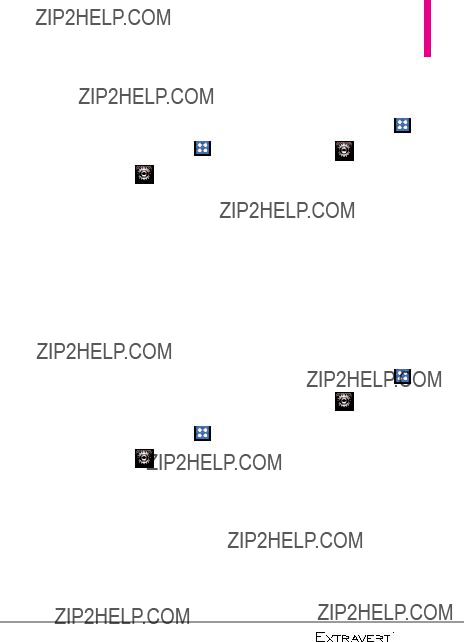
3.10 Fonts
Allows you to set menu fonts.
3.Touch Display Settings.
4.Touch Fonts.
5.Touch a setting.
VZW Font/ LG Secret/ LG Joy
3.11 Dial Fonts
Allows you to set the dial font size. This setting is helpful for those who need the text to display a little bit larger.
3.Touch Display Settings.
4.Touch Dial Fonts.
5.Normal/Touch settingLarge.
3.12 Menu Font Size
3.Touch Display Settings.
4.Touch Menu Font Size.
5.TouchNormal/settingSmall/. Large
3.13 Clock Format
Allows you to set the type of clock to display on the LCD screen.
3.Touch Display Settings.
4.Touch Clock Format.
5.Touch a setting.
Normal/ Analog/ Digital 12/ Large Digital 12/ Digital 24/ Large Digital 24/ Dual/ Off
NOTE On the Home screen, you can touch and drag the clock to a different location on the touch screen.
59

Settings
3.14 Favorite Bin
Displays or hides the Shortcuts Menu icon ( ) on the Home screen.
) on the Home screen.
3.Touch Display Settings.
4.Touch Favorite Bin to toggle the setting between ON or OFF.
NOTE On the Home screen, you can change the vertical placement of the Shortcut Bin Key by touching
and dragging it.
4. Touch Settings
Allows you to customize the settings for your phone's touch screen.
3.Touch Touch Settings.
4.The following options are available to customize the Touch Settings:
Vibrate Type Short / Double /
Long
Vibrate Level Off / Low /
Medium / High
Vibrate Feedback ON/ OFF
Audio Feedback Click /
Woodblock / Beep / Off
Calibration Allows you to calibrate the touch screen.
5. Phone Settings
The Phone Settings Menu allows you to designate specific settings to
customize how you use your phone.
5.1 Set Qwerty Shortcut
Allows you to set Qwerty shortcuts for the Home screen.
3.Touch Phone Settings.
4.Touch Set Qwerty Shortcut.
5.TouchSearsetting.
Off/ ch Contact/ New Message/ New Note
60

5.2 Voice Commands
Allows you to set Voice Command settings.
3.Touch Phone Settings.
4.Touch Voice Commands and use the following options to configure Voice Command:
ConfirmConfirm/Cho ces Automatic/ Always Never Confirm
More Sensitive/ Automatic/Sensitivi y Less Sensitive Adapt Voice Train Digits/ Train Words
PrMode:mpts(Prompts/ Tones Only) Audio Playback: (Speakerphone/ Earpiece) Timeout: (5 seconds/ 10 seconds)
CLR Key Activation ON/ OFF
Info Confirm Choices/
Sensitivity/ Adapt Voice/
Prompts/ CLR Key Activation
5.3 Language
Allows you to use the language feature according to your preference.
3.Touch Phone Settings.
4.Touch Language.
5.Touch a setting.
English/ Espa??ol/ Simplified Chinese/ Korean
5.4 Location
Allows you to turn the Location function on your phone on or off. If set to On,
3.Touch Phone Settings.
4.Touch Location.
61
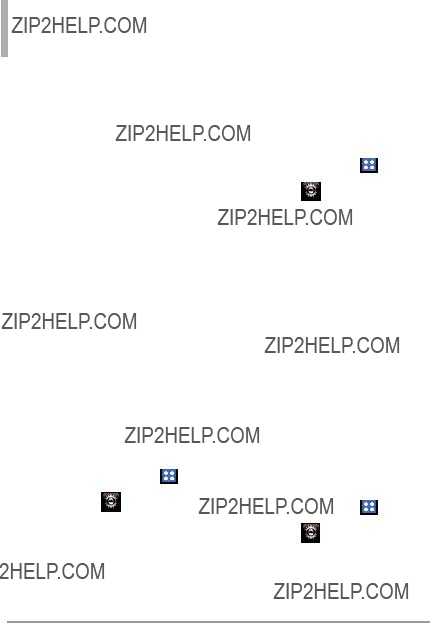
Settings
5. LocationT uch settingOn/ E911. Only
NOTES
??? GPS satellite signals are not always received by the phone under bad atmospheric and environmental conditions, indoors, etc.
??? When the Location Lock setting is activated in the Security Menu, the lock code is required to enter the Location menu. The lock code is the same 4 digits you use as your device lock code; by default it is the last 4 digits of your phone number.
??? When in Airplane Mode, services supporting Location On functionality will
not function completely.
5.5 Current Country
The Current Country menu allows you to change the phone settings to reflect the Country where you are currently located.
3.Touch Phone Settings.
4.Touch Current Country.
5.Touch a desired country.
5.6 Security
The Security menu allows you to secure the phone electronically.
3.Touch Phone Settings.
4.Touch Security.
5.Enter the
5.6.1 Edit Codes
Allows you to enter a new
3.Touch Phone Settings.
4.Touch Security.
62 





5.Enter the
6.Touch Edit Codes.
7.Touch Phone Only or Calls & Services, then enter your new lock code. Enter it again to confirm it.
5.6.2 Security Unlock
Allows you to input PIN code on trying to unlock the screen.
1. Unlock the touch screen by
draggingup and touch the Menu Quick Key
.
3.Touch Phone Settings.
4.Touch Security.
5.Enter the
6.Touch Security Unlock to
alternate the setting between
ON or OFF.
5.6.3 Restrictions
Allows you to set separate restrictions for Location Setting, Calls, and Messages.
1. Unlock the touch screen by
draggingup and touch the Menu Quick Key
.
3.Touch Phone Settings.
4.Touch Security.
5.Enter the
6.Touch Restrictions.
7.Enter the
8.Touch a Restrictions submenu, then the setting.
Location Setting Lock Setting/ Unlock Setting
Incoming Calls Allow All/ Contacts Only/ Block All
Outgoing Calls Allow All/ Contacts Only/ Block All
Incoming Messages Allow All/ Block All
63

Settings
Outgoing Messages Allow All/
Block All
5.6.4 Reset Default
Allows you to reset your phone to the factory default settings.
2.Touch Settings .
3.Touch Phone Settings.
4.Touch Security.
5.Enter the
6.Touch Reset Default.
7.After reading the warning
5.6.5 Restore Phone
Allows you to erase all user data and Contact information you've entered in the phone's memory so it's as if it just left the factory.
3.Touch Phone Settings.
4.Touch Security.
5.Enter the
6.Touch Restore Phone.
7.After reading the warning
message, touch OK .
8. Enter the
5.7 System Select
Allows you to set up the phone management environment. Leave this setting as the default unless you want to alter system selection as instructed by your service provider.
3.Touch Phone Settings.
4.Touch System Select.
5.Touch a setting.
Home Only: You can make/receive calls in your home network only.
64

Automatic (A/B): You can make/receive calls in either your home or roam network. Roaming rates may apply when not in the home service area.
5.8 NAM Select
Allows you to select the phone???s NAM (Number Assignment Module) if the phone is registered with multiple service providers.
3.Touch Phone Settings.
4.Touch NAM Select.
5.Touch a setting.
NAM1/ NAM2
6.Call Settings
The Call Settings Menu allows you to designate how the phone handles
both incoming and outgoing calls.
6.1 Answer Options
Allows you to determine how the phone will answer an incoming call.
3.Touch Call Settings.
4.Touch Answer Options.
5.Touch the setting(s) you want.
Slide out/ Any Key/ Auto with Handsfree
6.Touch Done .
6.2 End Call Options
Allows you to determine how the phone will end a call.
3.Touch Call Settings.
4.Touch End Call Options.
5.Touch a setting.
Close Slide/ End Key Only
65

Settings
6.3 Call Forwarding
Allows you to forward calls to another phone number.
3.Touch Call Settings.
4.Touch Call Forwarding.
5.Touch a setting.
Forward Call/ Cancel Forwarding
6.If you choose Forward Call, you will have to enter the number you
wish to forward your calls to. Then touch Forward. A call will be made to activate the function.
6.4 Show Dialpad
This options allows you to choose when a dialpad should be displayed when a call is placed.
2.Touch Settings .
3.Touch Call Settings.
4.Touch Show Dialpad.
5. Touch the setting(s) you want.
Customized Number
6. Touch Set
6.5 Auto Retry
Allows you to set the length of time the phone waits before automatically redialing a number when the attempted call fails.
3.Touch Call Settings.
4.Touch Auto Retry.
5.Touch a setting.
Off/ Every 10 Seconds/ Every 30 Seconds/ Every 60 Seconds
6.6 TTY Mode
Allows you to attach a TTY device enabling you to communicate with parties also using a TTY device. A phone with TTY support is able to translate typed characters to voice. Voice can also be translated into characters and then displayed on the TTY.
66 





3.Touch Call Settings.
4.Touch TTY Mode. Enabling TTY will disable headset audio." is displayed on screen. Touch
OK .
5.Touch a setting.
TTY Full/ TTY + Talk/ TTY +
Hear/ TTY Off
TTY Full:
- Users who cannot talk and hear can send and receive a text
message through TTY equipment.
TTY + Talk:
- Users who can talk but cannot hear receive a text message and send voice through TTY
equipment.
TTY + Hear:
-Users who can hear but cannot talk send a text message and receive voice through TTY equipment.
TTY Off:
- Users communicate without
TTY equipment.
Connecting TTY Equipment and a
Telephone
1.Connect the TTY terminal to the phone using a TTY cable. (Use the headset jack to connect to the phone.)
NOTE If you are first time of using TTY mode, a pop
2.Enter the phone's Call Settings Menu menu and set the desired TTY mode.
3.After setting a TTY mode, check the phone's LCD screen for the TTY icon.
4.Connect the TTY equipment to the power source and turn it on.
5.Make a phone connection to the desired number.
6.When connection is made, use the TTY equipment to type in and send a text message or send voice.
67

Settings
7.The voice or text message from the receiver end displays on the TTY equipment display.
6.7 One Touch Dial
Allows you to initiate a speed dial call by touching and holding the speed dial digit on the dialpad. If set to Off, designated Speed Dial numbers will not function.
3.Touch Call Settings.
4.Touch One Touch Dial to toggle the setting between ON or OFF.
6.8 Voice Privacy
Allows you to set the voice privacy feature for CDMA calls. CDMA technology already offers inherent voice privacy. Check with your service provider for availability.
3.Touch Call Settings.
4.Touch Voice Privacy to toggle the setting between ON or OFF.
6.9 DTMF Tones
Allows you to set the DTMF tone length.
3.Touch Call Settings.
4.Touch DTMF Tones.
5.Normal/Touch settingLong .
6.10 Assisted Dialing
Allows easy dialing of international calls while roaming in another country. If set to On, Assisted Dialing is displayed in calling screen.
3.Touch Call Settings.
4.Touch Assisted Dialing.
68 





5.Touch Assisted Dialing to toggle the setting between ON or OFF.
6.Touch Reference Country and scroll through the list to find the country you want.
7.Touch Settings next to the selected country to edit and save the Country Code, IDD Prefix (International Direct Dial), NDD Prefix, Area/City Code and Length(Length of Phone Number), then touch Save to set.
NOTE For example: A device in China is trying to reach a U.S. number,
5555
7. USB Mode
Allows you to set up how your phone behaves when a USB connection is made. The options for your phone are Mass Storage, Modem Mode or Ask On Plug. If the option is set to Ask On Plug, you are asked to confirm whenever the connection is made.
3.Touch USB Mode.
4.MassTouchStorage/setting.Modem Mode/ Ask On Plug
8. Memory
Allows you to set your phone's Save Options. Also allows you to check your internal phone memory as well
as the microSDTM external memory.
8.1 Save Options
Allows you to select which memory (phone or memory card) to use to save your files.
3.Touch Memory.
4.Touch Save Options.
69

Settings
Pictures/ Videos/ 5. Sounds/T ch Ringtones.
6. Touch Phone Memory/ Card Memory.
8.2 Phone Memory
Shows the memory usage information for the phone and lists the files, by type.
3.Touch Memory.
4.Touch Phone Memory.
5.Touch Memory Usage/ My Pictures/ My Videos/ My Ringtones/ My Music/ My Sounds/ My Contacts/ Move All To Card.
8.3 Card Memory
Shows the memory usage information for the memory card and lists the files, by type.
1. Unlock the touch screen by
draggingup and touch the Menu Quick Key  .
.
3.Touch Memory.
4.Touch Card Memory.
5.Touch Memory Usage/ My Pictures/ My Videos/ My Ringtones/ My Music/ My Sounds/My Contacts/ Move All To Phone.
9. Phone Info
Allows you to view the information specific to your phone and software.
70 





4. Touch My Number.
9.2 SW/HW Version
Allows you to view the versions of various applications such as SW, PRL, ERI, Browser, Media Center, AVR, EMS, MMS, Bluetooth, MSUI, HW, MEID, OTADM, Operating System, and Warranty Date Code.
3.Touch Phone Info.
4.Touch SW/HW Version.
9.3 Icon Glossary
Allows you to view all the icons and their meanings.
3.Touch Phone Info.
4.Touch Icon Glossary.
9.4 Software Update
This feature gives your device the ability to upgrade to the latest software and keeps it operating with the latest features, all without having to visit a Verizon Wireless Communications Store for the upgrade.
3.Touch Phone Info.
4.Touch Software Update.
5.Touch Status to see the status of a download or update and see information on the last successful update. If updates have not yet been performed, status
information will be unavailable. Touch Check New to check for new software.
71

Mobile Email
Mobile Email
1. Unlock the touch screen by
2.Touch Mobile Email  .
.
3.Follow the
NOTE You may need to download and set up the Mobile Email program before using it for the first time.
72 





Messaging
The phone can store up to 790 (depending on message sizes, less may be available) messages. The information stored in the message is determined by phone mode and service capability. Other limits to available characters per message may exist. Please check with your service provider for system features and capabilities.
SHORTCUT
Simply touch the Messages Quick Key
from the Home screen.
New Message Alert
Your phone will alert you when you have new messages in the following ways:
???The phone displays a message on the screen.
???The message icon  is displayed on the Notification bar. In the case of a high priority message,
is displayed on the Notification bar. In the case of a high priority message,  is displayed.
is displayed.
Messaging
1. New Message
Allow you to send messages(Text, Picture, Video and Voice). Each message can have multiple destination addresses and can contain various items of information. These are dependent upon the type
of message you want to send.
1.1 TXT Message
Sending a Basic Message
5.Touch the Text field to enter your message using the keypad. Please note that you can also slide open the QWERTY keyboard and use it to enter text. When finished entering text, touch Done .
73
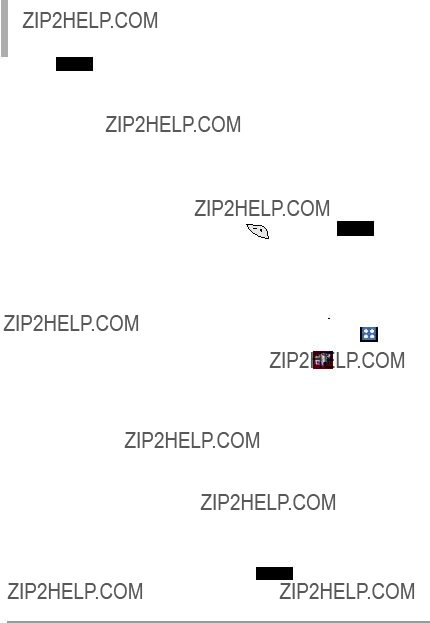
Messaging
6.Touch Send to send the message.
Other Message Options
Entering saved addresses in the To: field
??? Your Contact List is
Your Contact List is
displayed. Select the contacts you want to send a message to.
??? Your list of Favorite
Your list of Favorite
Contacts is displayed. Select the one(s) to send a message to.
??? Select Facebook, MySpace,
Select Facebook, MySpace,
or Twitter. Your text message will update your status.
The Text Field Options
1.Touch the Text field, then touch
More.
2.Select from the following options.
NOTE Options are dependent on the message type and current field.
Insert Quick Text Allows you to insert a quick text.
Add Contact #/Email Allows you to add a Contact number or email address.
Copy Text Allows you to copy text you highlight to paste it into a text field.
Paste Will paste the copied text.
Language Allows you to change the language.
3. Complete and then send the Keym ssage by pressing the Send
or touching Send .
1.2 Picture Message
1.Unlock the touch screen by dragging  up or
up or
3.Touch New Message.
4.With the QWERTY keypad open,
enter the destination address(es) by touching  to copy the address from your Favorites,
to copy the address from your Favorites,  to copy the address from your
to copy the address from your
manually enter the address, or  to update your Facebook or
to update your Facebook or
MySpace account.
5.Touch Done after entering the recipient(s) (up to 20).
74 





7.Touch Add attachment and touch Picture.
8.Select the file and touch Add.
9.Touch the other fields to enter any other information you would like to send to the recipient.
10.Touch Send to send the message.
Other Picture, Video, or Voice Message Options
Using the To: Field Options
3.Select from the following options:
Insert Quick Text Allows you to insert a quick text.
Add Contact #/Email Allows you to add a Contact number or email address.
Copy Text Allows you to copy text you highlight to paste it into a text field.
Paste Will paste the copied text.
Language Allows you to change
the language.
Adding Slides to Your Picture Message
When you want to send multiple pictures and sounds, use the Add Slide option. This allows you to
create one picture message with multiple pictures and sounds attached to it.
1.Create a new picture message.
2.Add a picture or sound to your message.
3.Touch More and then Add Slide.
4.Add another picture or sound file to the new slide.
5.Repeat adding slides, text and Previouspictur s asSlidenecessary/ Next. TouchSlide Keysthe  /
/  to scroll through the slides attached to your picture message.
to scroll through the slides attached to your picture message.
75

Messaging
6.Complete the message and send it.
1.3 Voice Message
The Basics of Sending a Message
to enter recipients.
9. Touch Send to send the message.
1.4 Video Message
The Basics of Sending a Message
1. Unlock the touch screen by
draggingup and touch the Menu Quick Key  .
.
to enter recipients.
7. Touch Send to send the message.
2. Messages
When your phone receives a message, you are alerted by:
???A notification message on the screen.
???An alert tone and/or vibration, depending on your volume settings.
If you don???t respond to the notification within a few minutes, the notification message disappears and the New Message icon  is displayed on the Notification bar instead (
is displayed on the Notification bar instead (  indicates a high priority message). You can choose to view your messages by the time received (sorted into Inbox and Sent folders) or by Contact (all
indicates a high priority message). You can choose to view your messages by the time received (sorted into Inbox and Sent folders) or by Contact (all
76 



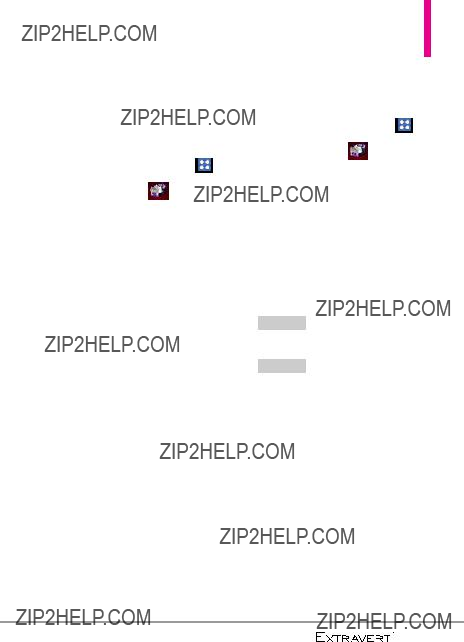
messages in one folder sorted by
address).
To change the message settings:
3.Touch More.
4.Touch Settings to access
following settings:
Message View/ Language/ Text Entry Settings/ Auto Save Sent/ Auto Erase Inbox/ TXT Auto View/ TXT Auto Scroll/ Media Message Auto Receive/ Voicemail #/ Callback #/ Signature/ Delivery Receipt/ Message Font Size/ Public Alert/
NOTE Please note that menu intructions in this guide may vary if changing the Message View option.
Viewing Your Messages
3.Touch Messages (or Inbox, depending on your Messages View configuration).
4.Touch a message conversation, then touch a message entry.
5.Options available for a received message:
???REPLY to reply to the message.
???ERASE to erase the message. More for the followingTouch
options.
??? Text : Reply With Copy/
Forward/ Save Quick Text/ Lock
(Unlock)/ Mark as Unread/
Add To Contacts/ Extract
Address/Message Info
Picture/Voice/Video : Play Again(with sound/ with multiple slides), Reply with Copy/Forward/Save Picture(with Picture)/Save As
77

Messaging
Ringtone(with sound)/Save Sound(with sound)/Save Quick Text/Lock(Unlock)/Mark as Unread/Add to Contact/Extract Address/Message Info
Message Icon Reference
New TXT Message
TXT Message Read
Media Message Unread
Media Message Read
Message Sent
Message Delivered
Message Failed
Pending Message
Multiple Messages
Delivered
Multiple Messages Failed
Multiple Messages Delivery
Incomplete
High Priority
Locked
3. Drafts
Your phone allows you to save Drafts of messages. When Drafts are saved, they are saved in the Drafts folder.
3.Touch Drafts.
4.Touch a message entry.
5.The following options are available:
???Touch Send to send the message.
???Touch More for the following additional options
Text: Add Recipient/Save As
Draft/Priority Level
Picture: Add
Recipient/Preview/Save As
Draft/Add Slide/Remove
Picture/Remove
Subject/Priority Level
78 




Message Icon Reference
 TXT Message Draft
TXT Message Draft
Media Message Draft
4. Voicemail
Allows you to view the number of new voice messages recorded in the Voicemail box. Once you exceed the storage limit, old messages may be overwritten. When you receive a new voice message, your phone will alert
you.
Checking Your Voicemail Box
3.Touch Voicemail.
4.The following options are available:
???Touch CLEAR to clear the Voicemail counter.
???Press the SEND Key  or touch CALL to listen to the message(s).
or touch CALL to listen to the message(s).
5. Mobile IM
Allows you to send and receive an Instant Message at any time.
3.Touch Mobile IM.
4.Choose a Mobile IM provider from AIM, Windows Live, and
Yahoo!, then enter you screen name, password to sign in.
Please note that you may need to download and set up the Mobile IM
program before using it for the first time.
79

Messaging
6. Mobile Email
Allows you to send and receive email easily from your phone. Email contains several applications downloadable from the Messaging Menu. Don't miss an important email. Thanks to mobile Email, you can get your emails on your phone, while you're on the go. Mobile Email works with many providers, including Yahoo!, AOL, Verizon.net and more. You can receive alerts from your 



 Touch when new email has arrived.
Touch when new email has arrived.
Please note that you may need to download and set up the Email programs before using them for the first time.
7. Social Networks
Social Networks allows you to easily update your social networking accounts, providing access to Facebook, MySpace, Twitter, and more*. Check with your Service Provider for details.
3.Touch Social Networks.
4.Select the social network provider option to complete your update.
NOTE
For more information, access 'Help' for each Social Networks Message option.
Status Updates: Sends a text message to Facebook that updates your status, from your phone. Please note that you first need to visit facebook.com/mobile, and
follow the activation instructions. Picture Upload: Uploads a picture to
Facebook from your phone. You need to first activate at facebook.com/mobile and register your phone.
80 




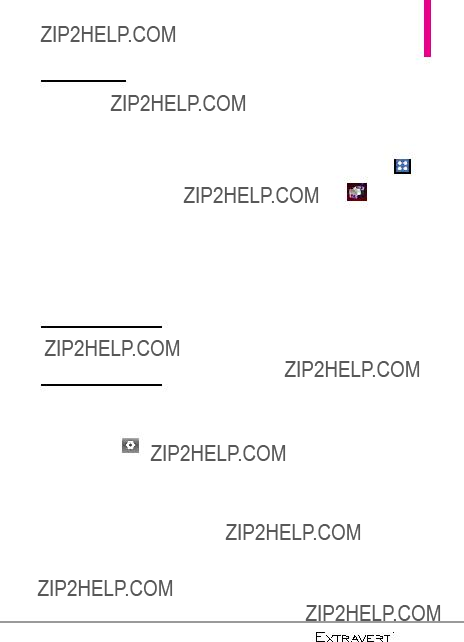
Wall:
facebookTo post.com/mobileon som one's wall, first visit and follow the
instructions to register your phone. Text Message charges will apply. To post on your
Facebook message to your friend, their name in your Contacts should match their user name on Facebook.
MySpace
Status Updates: Sends a text message to MySpace that updates your status. To update your MySpace status, first activate your phone at myspace.com/mobilesettings and follow
the instructions.
8. Settings
Allows you to configure settings for your messages.
Picture Upload
: To upload pictures to
messages chronologically by
MySpace, first activate your phone at myspace.com/mobilesettings from the PC and follow the instructions. MySpace will assign a unique address for your pictures. Edit the MySpace picture upload link on
To update Twitter from your phone, first activate your phone. Visit support.twitter.com for more information.
NOTE Normal messaging charges will apply.
Contact in one message folder.
2. Language
Select English, Espa??ol, Simplified Chinese or Korean to be your default language.
3. Text Entry Settings
Allows you to activate/deactivate
Correctionthe xt entry settings Word
or Word Prediction.
81

Messaging
4. Auto Save Sent
Select ON to automatically save your Sent messages.
Select OFF if you don't want to
save them.
Select Prompt to be asked whenever a new message is sent.
5. Auto Erase Inbox
Select ON to automatically delete read messages when you exceed the storage limit.
6. TXT Auto View
Select ON to automatically display
message content on the screen. Select ON + Readout to
automatically display content and read it aloud. Select OFF for more security and privacy by requiring the message to be opened to view it.
7. TXT Auto Scroll
Select ON to automatically scroll
text down while viewing messages.
8. Media Message Auto Receive
Select ON to automatically receive the Media Message.
9. Voicemail #
Allows you to manually enter the access number for Voicemail Service. This number should be only used when a VMS (Voicemail Service) access number is not provided by the network.
10. Callback #
Select ON to automatically send a designated callback number with your messages. You can also edit this number.
11. Signature
Allows you to create and edit your signature to send it out with all of your outgoing messages.
12. Delivery Receipt
When set to ON, the phone will indicate Sent messages as having been successfully delivered.
13. Message Font Size
Select to display the received messages in Small, Normal or Large font.
14. Public Alert
Set your configuaration for receiving public alerts.
82 




The following settings are available:
Extreme Alert/ Severe Alert/
AMBER(Child Abduction
Emergency)/ Alert Reminder/
Alert Vibrate.
15.
Set your configuration for the pop- up notifying you of switching the message type. Please list the TXT- Media Msg sub menu info.
The following settings are available:
TXT
TXT Message.
16. Reply Option
Select 'Group Conversation' to
automatically send to the group on Messagesupport d device. Select 'Individual
' to automatically send to one person.
9. Erase Options
Allow you to erase all messages at once.
3.Touch More .
4.Select Erase All Messages
NOTE Message View setting (Time or Contact), affects the Erase Message submenu names, but nonetheless they function the
same.
10. Quick Text Options
Allows you to manage your Quick Text entries.
2.Touch Messaging  .
.
3.Touch More .
4.Touch Quick Text.
5.Touch a message to view its content and edit it. Touch Done to save it.
6.Touch New to create a new
Quick Text.DoneEnt r the desired text and touch .
83

Media Center
Media Center
Media Center gives you customizable service right on your wireless device that lets you get ringtones, play games, surf the web, get
NOTE The touch screen automatically accomodates incoming calls while you are playing music, browsing the net. The touch screen unlocks for you to answer the call, and if you answer the call, it pauses the player/feature until you end the
call.
1. Apps
Allows you to use the preloaded games or buy new games.
1. Unlock the touch screen by
draggingup and touch the Menu Quick Key
.
2. Mobile Web
1. Unlock the touch screen by
draggingup and touch the Menu Quick Key
.
SHORTCUT
To access a shortcut to the Mobile Web, slide open the QWERTY keyboard and
press the up Directional Key
3. Music & Tones
Listen to your music, and personalize your phone with ringtones. A wide variety of choices are available to you, such as current
hits, pop,
Access and Options
1. Unlock the touch screen by
draggingup and touch the Menu Quick Key
.
84 




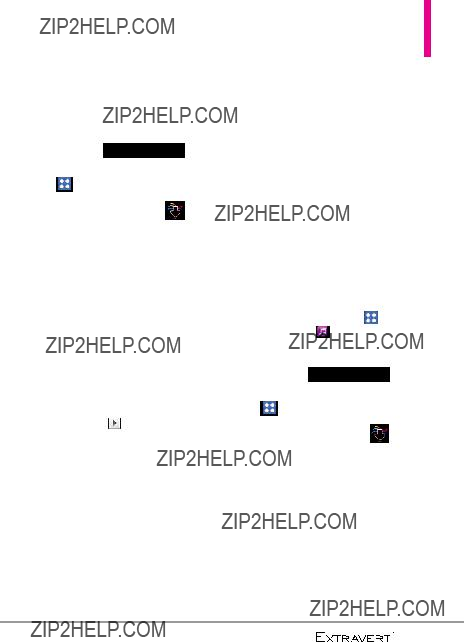
3.1 My Ringtones
Allows you to set a ringtone or download a new one.
1. Unlock the touch screen by
draggingup and touch the Menu Quick Key
.
3.Touch Music & Tones.
4.Touch My Ringtones. From the
ringtone list, you are allowed to
Current ringtone Change to Current
ringtonea d list. would change if youlook at the
select the ringtone from the
Change to list.
5. Touch a ringtone to select it.
.
???Ringtone: Set as a Ringtone for incoming calls.
???Contact ID: Allows you to set the Ringtone to notify you when a specific Contact is calling you.
??? Alert Sounds: Allows you to set the ringtone to notify for All Messages, TXT Messages,
Media Messages, or Voicemail.
3.2 My Music
The your phone allows you to store and to listen to music right from your phone.
NOTE Storage availability depends on
1. Unlock the touch screen by
draggingup and touch the Menu Quick Key
.
3.Touch Music & Tones.
4.Touch My Music.
5.Touch one of the following
All Songs /Playlists / Artists/ Genres/ Albums
85

Media Center
6. Touch the name of the song you want to hear to start the music
player.
Playing Your Music
It???s easy to find and play the music you???ve stored in your phone and
memory card.
All Songs
Allows you to view all of your songs alphabetically. Touch a song
to play it.
Playlists
Allows you to view and play your songs by playlist.
Playlists can be created on PC and transferred to your phone.
It is also possible to create playlists on your phone and playlists can be managed (add and delete songs)
from where they were created.
Creating a playlist
1.CreateTo cr te a playlist, touch
,enter a name for your playlist, then touch Done.
2.After entering the name, touch the playlist to open it.
3.SongsT uch.More and then Add
4. Touch the songs you want to add, or touch Mark All, then touch Done.
Artists
Allows you to view and play your
songs grouped by artist.
Genres
Allows you to view and play songs
grouped by genre.
Albums
Allows you to view and play songs
grouped by album.
Manage My Music
Allows you to manage your music files. (Erase/ Move to Card/ Move
to Phone)
Airplane Mode ON/OFF
Music Only Mode ON/OFF
Controlling the Music Player
While listening to your music, use the following to control the Music
Player:
Volume Keys Allows you to control the volume.
86 



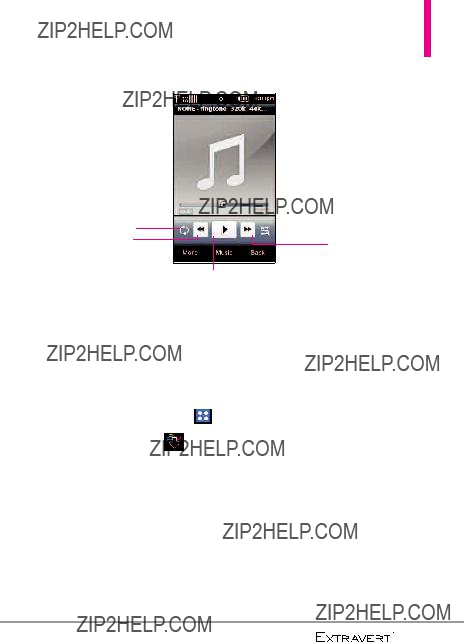
Music Player Controls
Shuffle
Rewind
Play/ Pause
3.3 My Sounds
Allows you to select saved sounds or to record a new sound.
3.Touch Music & Tones.
4.Touch My Sounds.
5.Touch More and then
 or touch a sound file to listen to it.
or touch a sound file to listen to it.
The following options are available for
Fast Forward
Set As/ Send/ Send via Email/ To Online Album/ File Info/ Add Favorite
The following options are available for
sounds:
Set As/ Send/ Send via Email/ To Online Album/ Erase/ Rename/ Move/ Lock/ Erase All/ File Info/ Add Favorite
87

Media Center
4. Picture & Video
View, take, and share your digital
pictures right from your phone.
Access and Options
3.Touch Picture & Video.
4.Touch a submenu.
4.1 My Pictures
Allows you to view pictures stored in the phone.
SHORTCUT
3.Touch Picture & Video.
4.Touch My Pictures.
Touch More for the options below:
Send / Camera / (Move To Card / Move To Phone) / Add Slideshow / Lock / Erase / Erase All
The following options are available when viewing a picture:
??? Touch Send to send a picture by message, to your online album, social networks or via Bluetooth.
??? Touch Send As to set as
Wallpaper or Picture ID.
???Touch MORE for the options below:
Edit/ (Move To Card/ Move To
Phone)/ Lock/ Erase/ Camera/
File Info/ Set As Favorite
NOTE Options in the bracket would
only appear when the microSD card is
inserted.
5. Touch your desired picture.
Edit Options
??? Takes you back to the image.
Takes you back to the image.
??? Allows you to choose
Allows you to choose  to
to
draw on the image, to erase your edits, or
to erase your edits, or to change the pen size, pen color, and eraser size.
to change the pen size, pen color, and eraser size.
88 





???  Touch
Touch  to zoom in or out,
to zoom in or out,  to rotate the image, or
to rotate the image, or  to
to
crop the image.
brightness level.
???  Touch
Touch  to select a stamp to place on the image or
to select a stamp to place on the image or  to select a frame to place on the image.
to select a frame to place on the image.
???  Allows you to undo the previous edits.
Allows you to undo the previous edits.
???  Allows you to save the edited image.
Allows you to save the edited image.
4.2 My Videos
Allows you to view your saved videos.
3.Touch Picture & Video.
4.Touch My Videos.
Touch More for the options below:
Send/ Camera/ (Move To Card /
Move To Phone)/ Add
Slideshow/ Lock/ Erase/ Erase
All
The following options are available when viewing a video:
???Touch Erase to erase the video file.
???Touch More for the options
below:
(Move to Card/ Move To Phone)/ Lock/ Camera/ File Info/ Set As Favorite.
NOTE Options in the bracket would only appear when a microSD card is
inserted.
4.3 Take Picture
Take pictures straight from your phone.
TIPS
???To take a clear picture, set the proper brightness level and zoom before taking the picture. Zoom is not available at the highest picture resolution.
???Avoid jolting the camera.
89

Media Center
??? Wipe the camera lens with a soft cloth.
SHORTCUTS
Press the Camera Key (  ) from the Home screen to open the Camera function.
) from the Home screen to open the Camera function.
3.Touch Picture & Video.
4.Touch Take Picture.
5.Touch the screen to set camera options.
???Select the  to customize. White Balance Auto/ Sunny/ Cloudy/ Fluorescent/ Glow
to customize. White Balance Auto/ Sunny/ Cloudy/ Fluorescent/ Glow
Self Timer Off/ 3 Seconds/ 5 Seconds/ 10 Seconds
Night Mode ON/ OFF
Shutter Sound Shutter/ Silent/ Say Cheeze/ Ready!123
Resolution 1600X1200/ 1280X960/ 640X480/ 320X240
Color Effects Normal/ Negative/ Aqua/ Sepia/ Black&White
Save Option Internal/ External
90 




Restore Factory Setting
Auto Save ON/ OFF
???Touch  to preview the pictures stored on your phone.
to preview the pictures stored on your phone.
???Touch  to switch to video mode.
to switch to video mode.
???Drag up or down  to control the brightness.
to control the brightness.
???Touch  to take the picture.
to take the picture.
3.Touch Picture & Video.
4.Touch Record Video.

5.Touch  for following Video camera options:
for following Video camera options:
White Balance Auto/ Sunny/ Cloudy/ Fluorescent/ Glow
Video Quality High/ Medium/ Low Recording Time For Send/ For Save
Color Effects Normal/ Negative/ Aqua/ Sepia/ Black&White
Save Option Internal/ External Shutter Sound Shutter/ Silent Restore Factory Setting Resolution 176X144/ 320X240 Auto Save ON/ OFF
???Touch  to preview the videos stored on your phone.
to preview the videos stored on your phone.
???Touch  to change to camera mode.
to change to camera mode.
???Drag up or down  to control the brightness.
to control the brightness.
6.Press  to begin recording.
to begin recording.
7.When you stopEraseecording,Save you are allowed to , and Send the recorded file.
8. Touch  to preview the file.
to preview the file.
4.5 Online Album
Lets you save your pictures to Online Albums that make it easy to save, organize and share all your pictures.
3.Touch Picture & Video.
4.Touch Online Album.
5.Login to access your Online Album.
91
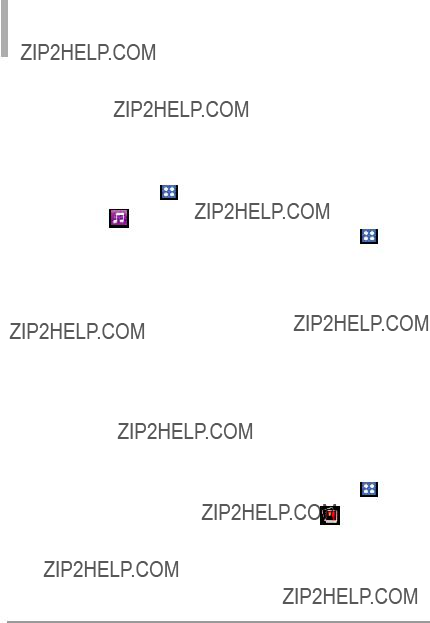
My Music/ Alarm Clock/ My Pictures
My Music
Allows you to store and to listen to
music right from your phone.
Access and Options
3. Songs,elect the type of lists from All Playlists, Artists, Genres
and Albums. Touch the music you want to listen.
There are more options available as below.
???You can decide how to save the music by touching
. Then select
Erase, Move to Card or Move to Phone.
??? Select ON or OFF for Airplane Mode or Music Only Mode.
About Music Only Mode
Music Only mode allows you to listen exclusively to your music (as you do with MP3 players). Set Music Only mode to On if you don't want your listening enjoyment to be interrupted by calls.
92 




1. Touch the Menu Quick Key
 and then My Music.
and then My Music.
2. Scroll down and touch  for Music Only Mode which
for Music Only Mode which
would turn into
Alarm Clock
2.Touch Alarm Clock  .
.
3.When the
Yes.
4.You can Set Time, set Repeat and select Ringtone by touching the respective icon.
5.Touch Save.
My Pictures
NOTE
You can go back to Camera mode or Add
Slideshow by touching More.

Troubleshooting
This section lists some problems that you might encounter while using your phone. Some problems require that you call your service provider, but most of problems you encounter are easy to correct yourself.
93
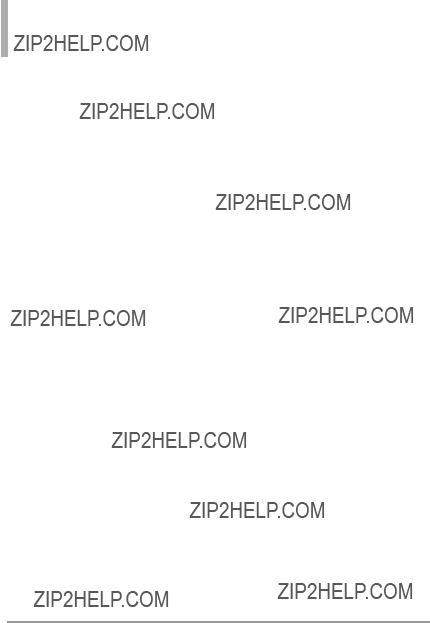
Troubleshooting
94 




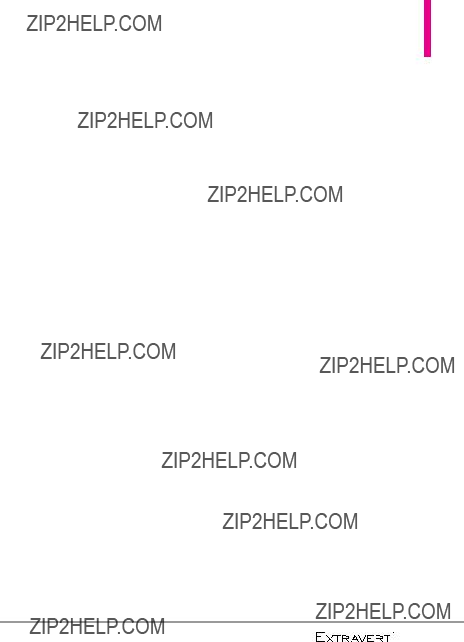
TIA Safety Information
The following is the complete TIA Safety Information for wireless handheld phones.
Exposure to Radio Frequency Signal
Your wireless handheld portable phone is a low power radio transmitter and receiver. When ON, it receives and sends out Radio Frequency (RF) signals.
In August, 1996, the Federal Communications Commissions (FCC) adopted RF exposure guidelines with safety levels for handheld wireless phones. Those guidelines are consistent with the safety standards previously set by both U.S. and international standards bodies:
ANSI C95.1 (1992) *
NCRP Report 86 (1986)
ICNIRP (1996)
* American National Standards Institute; National Council on Radiation Protection and Measurements; International Commission on
Safety
Radiation Protection
Those standards were based on comprehensive and periodic evaluations of the relevant scientific literature. For example, over 120 scientists, engineers, and physicians from universities, government health agencies, and industry reviewed the available body of research to develop the
ANSI Standard (C95.1).
The design of your phone complies with the FCC guidelines (and those standards).
Antenna Care
Use only the supplied or an approved replacement antenna. Unauthorized antennas, modifications, or attachments could damage the phone and may violate FCC regulations.
Phone Operation
NORMAL POSITION: Hold the phone as you would any other telephone with the antenna pointed up and over your shoulder.
95

Safety
Tips on Efficient Operation
For your phone to operate most efficiently:
Don???t touch the antenna unnecessarily when the phone is in use. Contact with the antenna affects call quality and may cause the phone to operate at a higher power level than otherwise needed.
Driving
Check the laws and regulations on the use of wireless phones in the areas where you drive and always obey them. Also, if using your phone while driving, please observe the following:
???Give full attention to driving
???Use
???Pull off the road and park before making or answering a call if driving conditions or the law require it.
Electronic Devices
Most modern electronic equipment is shielded from RF signals. However, certain electronic equipment may not be shielded against the RF signals from your wireless phone.
Pacemakers
The Health Industry Manufacturers Association recommends that a minimum separation of six (6) inches be maintained between a handheld wireless phone and a pacemaker to avoid potential interference with the pacemaker. These recommendations are consistent with the independent research by and recommendations of Wireless Technology Research.
Persons with pacemakers:
???Should ALWAYS keep the phone more than six (6) inches from their pacemaker when the phone is turned ON;
???Should not carry the phone in a breast pocket;
???Should use the ear opposite the pacemaker to minimize the potential for interference;
96 




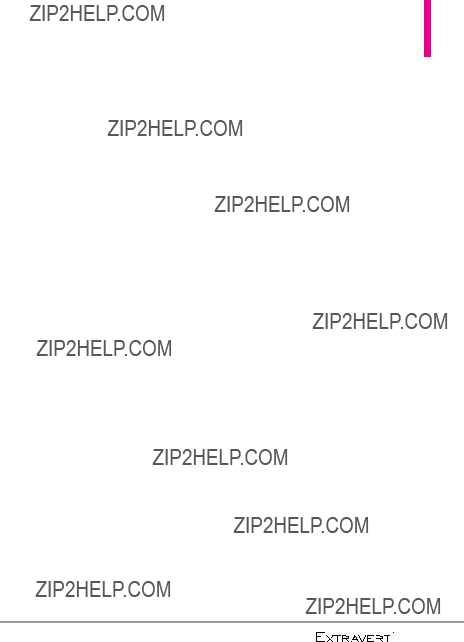
???Should turn the phone OFF immediately if there is any reason to suspect that interference is taking place.
Hearing Aids
Some digital wireless phones may interfere with some hearing aids. In the event of such interference, you may want to consult your service provider (or call the customer service line to discuss alternatives).
Other Medical Devices and Health
Care Facilities
If you use any other personal medical device, consult the manufacturer of your device to determine if it is adequately shielded from the external RF energy. Your physician may be able to assist you in obtaining this information.
Turn your phone OFF in health care facilities when any regulations posted in these areas instruct you to do so. Hospitals or health care facilities may use equipment that could be sensitive to the external RF energy.
Vehicles
RF signals may affect improperly installed or inadequately shielded electronic systems in motor vehicles. Check with the manufacturer or its representative regarding your vehicle. You should also consult the manufacturer of any equipment that has been added to your vehicle.
Aircraft
FCC regulations prohibit using your phone while in the air. Switch OFF your phone before boarding an aircraft.
Blasting Areas
To avoid interfering with blasting operations, turn your phone OFF when in a ???blasting area??? or in areas posted: ???Turn off
Potentially Explosive Atmosphere
Turn your phone OFF when in any area with a potentially explosive atmosphere and obey all signs and instructions. Sparks in such areas could cause an explosion or fire resulting in bodily injury or even
97

Safety
death.
Areas with a potentially explosive atmosphere are often, but not always marked clearly. Potential areas may include: fueling areas (such as gasoline stations); below deck on boats; fuel or chemical transfer or storage facilities; vehicles using liquefied petroleum gas (such as propane or butane); areas where the air contains chemicals or particles (such as grain, dust, or metal powders); and any other area where you would normally be advised to turn off your vehicle engine.
For Vehicles Equipped with an Air Bag
An air bag inflates with great force. DO NOT place objects, including either installed or portable wireless equipment, in the area over the air bag or in the air bag deployment area. If
Safety Information
Please read and observe the following information for safe and proper use of your phone and to prevent damage. Also, keep the user guide in an accessible place at
all times after reading it.
Violation of the Caution instructions may cause minor or serious damage
to the product.
???Do not disassemble or open crush, bend or deform, puncture or shred
???Do not modify or remanufacture, attempt to insert foreign objects into the battery, immerse or expose to water or other liquids, expose to fire, explosion or other hazard.
???Only use the battery for the system for which it is specified
???Only use the battery with a charging system that has been qualified with the system per this standard. Use of an unqualified battery or charger may present a risk of fire, explosion, leakage, or other hazard.
???Do not short circuit a battery or
98

allow metallic conductive objects to contact battery terminals.
???Replace the battery only with another battery that has been qualified with the system per this standard,
???Promptly dispose of used batteries in accordance with local regulations
???Battery usage by children should be supervised.
???Avoid dropping the phone or battery. If the phone or battery is dropped, especially on a hard surface, and the user suspects damage, take it to a service center for inspection.
???Improper battery use may result in a fire, explosion or other hazard.
???For those host devices that utilize a USB port as a charging source, the host device's user manual shall include a statement that the phone shall only be connected to products that bear the
compliance program.
Charger and Adapter Safety
???The charger and adapter are intended for indoor use only.
???Insert the battery pack charger vertically into the wall power socket.
???Only use the approved battery charger. Otherwise, you may cause serious damage to your phone.
???Use the correct adapter for your phone when using the battery pack charger abroad.
Battery Information and Care
???Please read the manual for proper installation and removal of the battery.
???Please read the manual for specified charger and charging method.
???Do not damage the power cord by bending, twisting, or heating. Do not use the plug if it is loose as it may cause electric shock or fire.
Do not place any heavy items on the power cord. Do not allow the power cord to be crimped as
99

Safety
it may cause electric shock or fire.
???Unplug the power cord prior to cleaning your phone, and clean the power plug pin when it???s dirty. When using the power plug, ensure that it???s firmly connected. If not, it may cause excessive heat or fire. If you put your phone in a pocket or bag without covering the receptacle of the phone (power plug pin), metallic articles (such as a coin, paperclip or pen) may short- circuit the phone. Always cover the receptacle when not in use.
???Recharge the battery after long periods of
???Please use only an approved charging accessory to charge your LG phone. Improper handling of the charging port, as well as the use of an incompatible charger, may cause damage to your phone and void the warranty.
???Never store your phone in temperatures less than
???Charging temperature range is
100 




32??F and 113??F. Do not charge the battery outside this range. Doing so may generate excessive heat causing serious damage to the battery deteriorating battery life and/or other battery characteristics.
???Do not use or leave the battery in direct sunlight or inside a hot car. The battery may generate heat, smoke or flame, as well as deteriorating battery life and/or other battery characteristics.
???The battery pack has a protection circuit. Do not use near places that can generate more than 100V static electricity which could damage the protection circuit. Damaged protection circuits may rupture, smoke, or ignite.
???When using the battery for the first time, if it emits a bad smell, you see rust on it, or anything else abnormal, do not use the equipment. Return it to the place where it was bought.
???If children are allowed to use the device battery, an adult is responsible for teaching about the safe handling and use of batteries, as well as supervising their proper use and care.
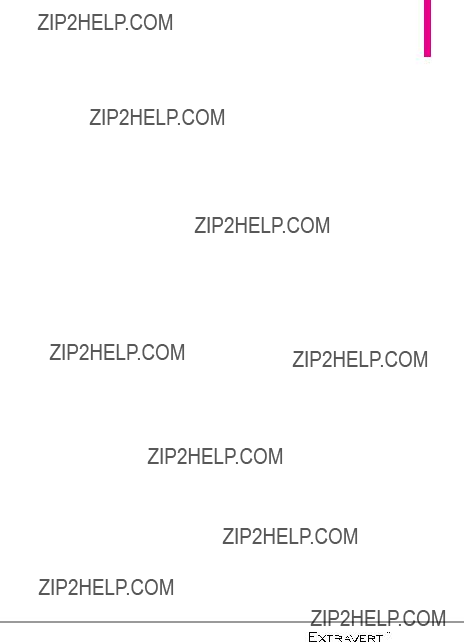
???Keep the battery away from young children. Safeguard so that small children do not remove the battery from the charger or device.
???If liquid from the battery rubs against skin or clothing, rinse with clean water. The battery liquid could cause skin irritation.
???Do not handle the phone with wet hands while it is being charged. It may cause an electric shock or seriously damage your phone.
???Do not place or answer calls while charging the phone as it may
???The charger and adapter are intended for indoor use only.
???Insert the battery pack charger vertically into the wall power socket.
???Do not use harsh chemicals (such as alcohol, benzene, thinners, etc.) or detergents to clean your phone. This could cause a fire. Do not place or answer calls while charging the phone as it may
shock or fire. Don???t
???Never use and unapproved battery since this could damage the phone and/or battery and could cause the battery to explode. Only use the batteries and chargers provided by LG. The warranty will not be applied to products provided by other suppliers. Only authorized personnel should service the phone and its accessories. Faulty installation or service may result in accidents and consequently invalidate the warranty.
Explosion, Shock, and Fire
Hazards
???Do not put your phone in a place subject to excessive dust and keep the minimum required distance between the power cord and heat sources.
101

Safety
???Unplug the power cord prior to cleaning your phone, and clean the power plug pin when it???s dirty.
???When using the power plug, ensure that it???s firmly connected. If not, it may cause excessive heat or fire.
???If you put your phone in a pocket or bag without covering the receptacle of the phone (power plug pin), metallic articles (such as a coin, paperclip or pen) may
???Don???t
General Notice
???Using a damaged battery or placing a battery in your mouth may cause serious injury.
???Do not place items containing magnetic components such as a
credit card, phone card, bank book, or subway ticket near your phone. The magnetism of the phone may damage the data stored in the magnetic strip.
???Talking on your phone for a long period of time may reduce call quality due to heat generated during use.
???When the phone is not used for a long period time, store it in a safe place with the power cord unplugged.
???Using the phone in proximity to receiving equipment (i.e., TV or radio) may cause interference to the phone.
???Do not use the phone if the antenna is damaged. If a damaged antenna contacts skin, it may cause a slight burn. Please contact an LG Authorized Service Center to replace the damaged antenna.
???Do not immerse your phone in water. If this happens, turn it off immediately and remove the battery. If the phone does not work, take it to an LG Authorized Service Center.
???Do not paint your phone.
102

???The data saved in your phone might be deleted due to careless use, repair of the phone, or upgrade of the software. Please backup your important phone numbers. (Ringtones, text messages, voice messages, and pictures could also be deleted.) The manufacturer is not liable for damage due to the loss of data.
???When you use the phone in public places, set the ringtone to vibration so you don't disturb others.
???Do not turn your phone on or off when putting it to your ear.
???Use accessories, such as earphones and headsets, with caution. Ensure that cables are tucked away safely and do not touch the antenna unnecessarily.
Caution:
Avoid potential hearing loss.
Prolonged exposure to loud sounds (including music) is the most common cause of preventable hearing loss. Some scientific research suggests that using portable audio devices, such as
portable music players and cellular telephones, at high volume settings for long durations may lead to permanent noise induced hearing loss. This includes the use of headphones (including headsets, earbuds and Bluetooth?? or other wireless devices). Exposure to very loud sound has also been associated in some studies with tinnitus (a ringing in the ear), hypersensitivity to sound and distorted hearing. Individual susceptibility to
The amount of sound produced by a portable audio device varies depending on the nature of the sound, the device, the device settings and the headphones. You should follow some commonsense recommendations when using any portable audio device:
???Set the volume in a quiet environment and select the lowest volume at which you can hear adequately.
???When using headphones, turn the volume down if you cannot hear the people speaking near you or if the person sitting next
103

Safety
to you can hear what you are listening to.
???Do not turn the volume up to block out noisy surroundings. If you choose to listen to your portable device in a noisy environment, use noise- cancelling headphones to block out background environmental noise.
???Limit the amount of time you listen. As the volume increases, less time is required before your hearing could be affected.
???Avoid using headphones after exposure to extremely loud noises, such as rock concerts, that might cause temporary hearing loss. Temporary hearing loss might cause unsafe volumes to sound normal.
???Do not listen at any volume that causes you discomfort. If you experience ringing in your ears, hear muffled speech or experience any temporary hearing difficulty after listening to your portable audio device, discontinue use and consult your doctor.
You can obtain additional information on this subject from the following sources:
American Academy of Audiology
11730 Plaza American Drive, Suite
300
Reston, VA 20190
Voice: (800)
Email: info@audiology.org
Internet: www.audiology.org
National Institute on Deafness and Other Communication Disorders
National Institutes of Health
31 Center Drive, MSC 2320
Bethesda, MD USA
Voice: (301)
Email: nidcdinfo@nih.gov
Internet:
http://www.nidcd.nih.gov/health/h earing
National Institute for Occupational Safety and Health
Hubert H. Humphrey Bldg.
200 Independence Ave., SW
Washington, DC 20201
104

Voice:
Internet:
http://www.cdc.gov/niosh/topics/n
oise/default.html
FDA Consumer Update
The U.S. Food and Drug Administration???s Center for Devices and
Radiological Health Consumer
Update on Mobile Phones:
1. Do wireless phones pose a health hazard?
The available scientific evidence does not show that any health problems are associated with using wireless phones. There is no proof, however, that wireless phones are absolutely safe. Wireless phones emit low levels of Radio Frequency (RF) energy in the microwave range while being used. They also emit very low levels of RF when in standby mode. Whereas high levels of RF can produce health effects (by heating tissue), exposure to low level RF that does not produce heating effects causes no known adverse health effects. Many studies of low level RF exposures
have not found any biological effects. Some studies have suggested that some biological effects may occur, but such findings have not been confirmed by additional research. In some cases, other researchers have had difficulty in reproducing those studies, or in determining the
reasons for inconsistent results.
2. What is the FDA's role concerning the safety of wireless phones?
Under the law, the FDA does not review the safety of radiation- emitting consumer products such as wireless phones before they can be sold, as it does with new drugs or medical devices. However, the agency has authority to take action if wireless phones are shown to emit Radio Frequency (RF) energy at a level that is hazardous to the user. In such a case, the FDA could require the manufacturers of wireless phones to notify users of the health hazard and to repair, replace, or recall the phones so that the hazard no longer exists.
Although the existing scientific data does not justify FDA regulatory actions, the FDA has
105
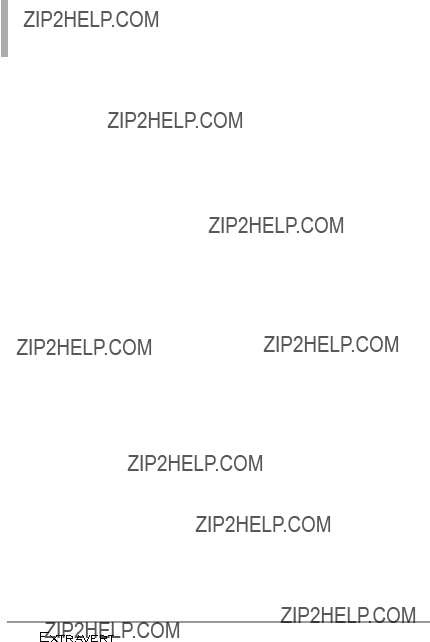
Safety
urged the wireless phone industry to take a number of steps, including the following:
???Support needed research into possible biological effects of RF of the type emitted by wireless phones;
???Design wireless phones in a way that minimizes any RF exposure to the user that is not necessary for device function; and
???Cooperate in providing users of wireless phones with the best possible information on possible effects of wireless phone use on human health.
The FDA belongs to an interagency working group of the federal agencies that have responsibility for different aspects of RF safety to ensure coordinated efforts at the federal level. The following agencies belong to this working group:
???National Institute for Occupational Safety and Health
???Environmental Protection Agency
???Occupational Safety and Health Administration
???National Telecommunications and Information Administration
The National Institutes of Health participates in some interagency working group activities, as well.
The FDA shares regulatory responsibilities for wireless phones with the Federal Communications Commission (FCC). All phones that are sold in the United States must comply with FCC safety guidelines that limit RF exposure. The FCC relies on the FDA and other health agencies for safety questions about wireless phones.
The FCC also regulates the base stations that the wireless phone networks rely upon. While these base stations operate at higher power than do the wireless phones themselves, the RF exposures that people get from these base stations are typically thousands of times lower than those they can get from wireless phones. Base stations are thus not the subject of the safety questions discussed in this document.
106
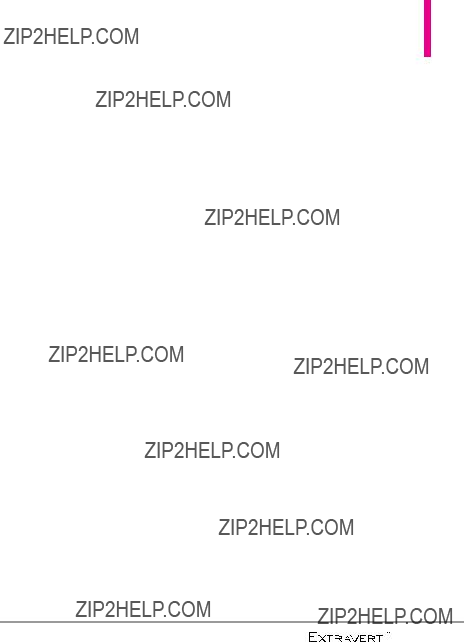
3. What kinds of phones are the subject of this update?
The term ???wireless phone??? refers here to handheld wireless phones with
These types of wireless phones can expose the user to measurable Radio Frequency (RF) energy because of the short distance between the phone and the user???s head.
These RF exposures are limited by FCC safety guidelines that were developed with the advice of the FDA and other federal health and safety agencies. When the phone is located at greater distances from the user, the exposure to RF is drastically lower because a person's RF exposure decreases rapidly with increasing distance from the source. The
4. What are the results of the research done already?
The research done thus far has produced conflicting results, and many studies have suffered from flaws in their research methods. Animal experiments investigating the effects of Radio Frequency (RF) energy exposures characteristic of wireless phones have yielded conflicting results that often cannot be repeated in other laboratories. A few animal studies, however, have suggested that low levels of RF could accelerate the development of cancer in laboratory animals. However, many of the studies that showed increased tumor development used animals that had been genetically engineered or treated with cancer- causing chemicals so as to be pre- disposed to develop cancer in the absence of RF exposure. Other studies exposed the animals to RF for up to 22 hours per day. These conditions are not similar to the conditions under which people use wireless phones, so we do not know with certainty what the results of such studies mean for human health. Three large epidemiology studies have been
107

Safety
published since December 2000. Between them, the studies investigated any possible association between the use of wireless phones and primary brain cancer, glioma, meningioma, or acoustic neuroma, tumors of the brain or salivary gland, leukemia, or other cancers. None of the studies demonstrated the existence of any harmful health effects from wireless phone RF exposures. However, none of the studies can answer questions about
around three years.
5. What research is needed to decide whether RF exposure from wireless phones poses a health risk?
A combination of laboratory studies and epidemiological studies of people actually using wireless phones would provide some of the data that are needed. Lifetime animal exposure studies could be completed in a few years. However, very large numbers of animals would be needed to provide reliable proof of a cancer promoting effect, if one exists. Epidemiological studies can
provide data that is directly applicable to human populations, but ten or more years
model of phone is used.
6. What is the FDA doing to find out more about the possible health effects of wireless phone RF?
The FDA is working with the U.S. National Toxicology Program and with groups of investigators around the world to ensure that high priority animal studies are conducted to address important questions about the effects of exposure to Radio Frequency (RF) energy.
108

The FDA has been a leading participant in the World Health Organization International Electro Magnetic Fields (EMF) Project since its inception in 1996. An influential result of this work has been the development of a detailed agenda of research needs that has driven the establishment of new research programs around the world. The project has also helped develop a series of public information documents on EMF issues.
The FDA and the Cellular Telecommunications & Internet Association (CTIA) have a formal Cooperative Research And Development Agreement (CRADA) to do research on wireless phone safety. The FDA provides the scientific oversight, obtaining input from experts in government, industry, and academic organizations.
the latest research developments
around the world.
7. How can I find out how much Radio Frequency energy exposure I can get by using my wireless phone?
All phones sold in the United States must comply with Federal Communications Commission (FCC) guidelines that limit Radio Frequency (RF) energy exposures. The FCC established these guidelines in consultation with the FDA and the other federal health and safety agencies. The FCC limit for RF exposure from wireless phones is set at a Specific Absorption Rate (SAR) of 1.6 watts per kilogram (1.6 W/kg). The FCC limit is consistent with the safety standards developed by the Institute of Electrical and Electronic Engineering (IEEE) and the National Council on Radiation Protection and Measurement. The exposure limit takes into consideration the body???s ability to remove heat from the tissues that absorb energy from the wireless phone and is set well below levels known to have effects. Manufacturers of wireless phones must report the RF exposure level
109
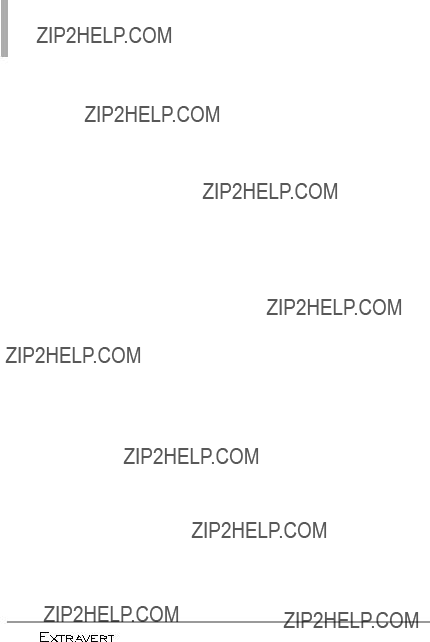
Safety
for each model of phone to the FCC. The FCC website http://www.fda.gov (under ???c??? in the subject index, select Cell Phones > Research) gives directions for locating the FCC identification number on your phone so you can find your phone???s RF exposure level
in the online listing.
8. What has the FDA done to measure the Radio Frequency energy coming from wireless phones?
The Institute of Electrical and Electronic Engineers (IEEE) is developing a technical standard for measuring the Radio Frequency (RF) energy exposure from wireless phones and other wireless handsets with the participation and leadership of FDA scientists and engineers. The standard, ???Recommended Practice for Determining the
simulating model of the human head. Standardized SAR test methodology is expected to greatly improve the consistency of measurements made at different laboratories on the same phone. SAR is the measurement of the amount of energy absorbed in tissue, either by the whole body or a small part of the body. It is measured in watts/kg (or milliwatts/g) of matter. This measurement is used to determine whether a wireless phone complies
with safety guidelines.
9. What steps can I take to reduce my exposure to Radio Frequency energy from my wireless phone?
If there is a risk from these products ??? and at this point we do not know that there is ??? it is probably very small. But if you are concerned about avoiding even potential risks, you can take a few simple steps to minimize your exposure to Radio Frequency (RF) energy. Since time is a key factor in how much exposure a person receives, reducing the amount of time spent using a wireless phone will reduce RF exposure. If you must conduct extended
110
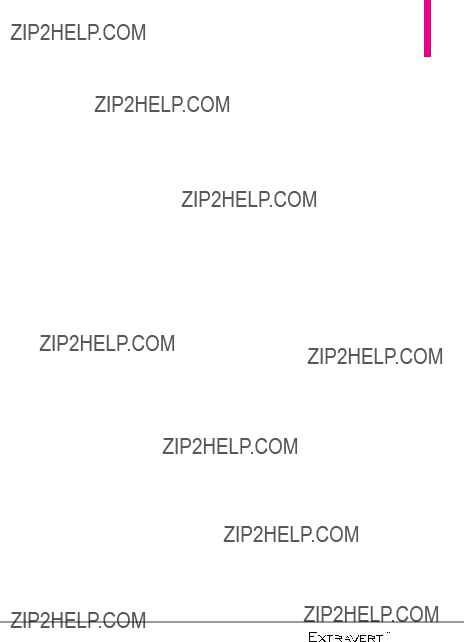
conversations by wireless phone every day, you could place more distance between your body and the source of the RF, since the exposure level drops off dramatically with distance. For example, you could use a headset and carry the wireless phone away from your body or use a wireless phone connected to a remote antenna. Again, the scientific data does not demonstrate that wireless phones are harmful. But if you are concerned about the RF exposure from these products, you can use measures like those described above to reduce your RF exposure
from wireless phone use.
10. What about children using wireless phones?
The scientific evidence does not show a danger to users of wireless phones, including children and teenagers. If you want to take steps to lower exposure to Radio Frequency (RF) energy, the measures described above would apply to children and teenagers using wireless phones. Reducing the time of wireless phone use and increasing the distance between the user and the RF source will reduce RF exposure.
Some groups sponsored by other national governments have advised that children be discouraged from using wireless phones at all. For example, the government in the United Kingdom distributed leaflets containing such a recommendation in December 2000. They noted that no evidence exists that using a wireless phone causes brain tumors or other ill effects. Their recommendation to limit wireless phone use by children was strictly precautionary; it was not based on scientific evidence that any health
hazard exists.
11. What about wireless phone interference with medical equipment?
Radio Frequency (RF) energy from wireless phones can interact with some electronic devices. For this reason, the FDA helped develop a detailed test method to measure Electro Magnetic Interference (EMI) of implanted cardiac pacemakers and defibrillators from wireless telephones. This test method is now part of a standard sponsored by the Association for the Advancement of Medical
111

Safety
Instrumentation (AAMI). The final draft, a joint effort by the FDA, medical device manufacturers, and many other groups, was completed in late 2000. This standard will allow manufacturers to ensure that cardiac pacemakers and defibrillators are safe from wireless phone EMI.
The FDA has tested hearing aids for interference from handheld wireless phones and helped develop a voluntary standard sponsored by the Institute of Electrical and Electronic Engineers (IEEE). This standard specifies test methods and performance requirements for hearing aids and wireless phones so that no interference occurs when a person uses a ???compatible??? phone and a ???compatible??? hearing aid at the same time. This standard was approved by the IEEE in 2000.
The FDA continues to monitor the use of wireless phones for possible interactions with other medical devices. Should harmful interference be found to occur, the FDA will conduct testing to assess the interference and work to resolve the problem.
12. Where can I find additional information?
For additional information, please refer to the following resources:
FDA web page on wireless phones (http://www.fda.gov/Radiation- EmittingProducts/ RadiationEmittingProductsand Procedures/HomeBusinessand Entertainment/CellPhones/ default.htm)
Federal Communications Commission (FCC) RF Safety Program
http://www.fda.gov
(www.fcc.gov/oet/rfsafety)
International Commission on Non- lonizing Radiation Protection (http://www.icnirp.de)
World Health Organization (WHO) International EMF Project (http://www.who.int/emf)
Health Protection Agency (http://www.hpa.org.uk/radiation)
112
10 Driver Safety Tips
Your wireless phone gives you the powerful ability to communicate by voice almost anywhere, anytime. An important responsibility accompanies the benefits of wireless phones, one that every user must uphold.
When operating a car, driving is your first responsibility. When using your wireless phone behind the wheel of a car, practice good common sense and remember the following tips:
1.Get to know your wireless phone and its features such as speed dial and redial. Carefully read your instruction manual and learn to take advantage of valuable features most phones offer, including automatic redial and memory. Also, work to memorize the phone keypad so you can use the speed dial function without taking your attention off the road.
2.When available, use a
wireless phone or a speaker phone accessory, take advantage of these devices if available to you.
3.Make sure you place your wireless phone within easy reach and where you can reach it without removing your eyes from the road. If you get an incoming call at an inconvenient time, if possible, let your Voicemail answer it for you.
4.Suspend conversations during hazardous driving conditions or situations. Let the person you are speaking with know you are driving; if necessary, suspend the call in heavy traffic or hazardous weather conditions. Rain, sleet, snow, and ice can be hazardous, but so is heavy traffic. As a driver, your first responsibility is to pay attention to the road.
5.Don???t take notes or look up phone numbers while driving. If you are reading an address book or business card, or writing a
113

Safety
you are reading or writing and not paying attention to the road or nearby vehicles.
6.Dial sensibly and assess the traffic; if possible, place calls when you are not moving or before pulling into traffic. Try to plan your calls before you begin your trip or attempt to coincide your calls with times you may be stopped at a stop sign, red light, or otherwise stationary. But if you need to dial while driving, follow this simple tip
7.Do not engage in stressful or emotional conversations that may be distracting. Stressful or emotional conversations and driving do not mix; they are distracting and even dangerous when you are behind the wheel of a car. Make people you are talking with aware you are driving and if necessary, suspend conversations which have the potential to divert your attention from the road.
8.Use your wireless phone to call for help. Your wireless phone is one of the greatest tools you can own to protect yourself and
your family in dangerous situations
9.Use your wireless phone to help others in emergencies. Your wireless phone provides you a perfect opportunity to be a ???Good Samaritan??? in your community. If you see an auto accident, crime in progress or other serious emergency where lives are in danger, call 911 or other local emergency number, as you would want others to do for you.
10.Call roadside assistance or a special wireless
114

signal, a minor traffic accident where no one appears injured or a vehicle you know to be stolen, call roadside assistance or other special
The above tips are meant as general guidelines. Before deciding to use your mobile device while operating a vehicle, it is recommended that you consult your applicable jurisdiction???s local laws or other regulations regarding such use. Such laws or other regulations may prohibit or otherwise restrict the manner in which a driver may use his or her phone
while operating a vehicle.
Consumer Information on
SAR
(Specific Absorption Rate) This Model Phone Meets the Government???s Requirements for Exposure to Radio Waves. Your
wireless phone is a radio transmitter and receiver. It is designed and manufactured not to exceed the emission limits for exposure to radiofrequency (RF) energy set by the Federal
Communications Commission (FCC) of the U.S. Government. These FCC exposure limits are derived from the recommendations of two expert organizations, the National Counsel on Radiation Protection and Measurement (NCRP) and the Institute of Electrical and Electronics Engineers (IEEE). In both cases, the recommendations were developed by scientific and engineering experts drawn from industry, government, and academia after extensive reviews of the scientific literature related to the biological effects of RF energy.
The exposure Limit for wireless mobile phones employs a unit of measurement known as the Specific Absorption Rate, or SAR. The SAR is a measure of the rate of absorption of RF energy by the human body expressed in units of watts per kilogram (W/kg). The FCC requires wireless phones to comply with a safety limit of 1.6 watts per kilogram (1.6 W/kg). The FCC exposure limit incorporates a substantial margin of safety to give additional protection to the public
115

Safety
and to account for any variations in measurements.
Tests for SAR are conducted using standard operating positions specified by the FCC with the phone transmitting at its highest certified power level in all tested frequency bands. Although SAR is determined at the highest certified power level, the actual SAR level of the phone while operating can be well below the maximum value. Because the phone is designed to operate at multiple power levels to use only the power required to reach the network, in general, the closer you are to a wireless base station antenna, the lower the power output.
Before a phone model is available for sale to the public, it must be tested and certified to the FCC that it does not exceed the limit established by the government- adopted requirement for safe exposure. The tests are performed in positions and locations (e.g., at the ear and worn on the body) as required by the FCC for each model.
This device was tested for typical
The FCC has granted an Equipment Authorization for this model phone with all reported SAR levels evaluated as in compliance with the FCC RF emission guidelines.
The highest SAR value for this model phone when tested for use at the ear is 0.96 W/kg and when
116
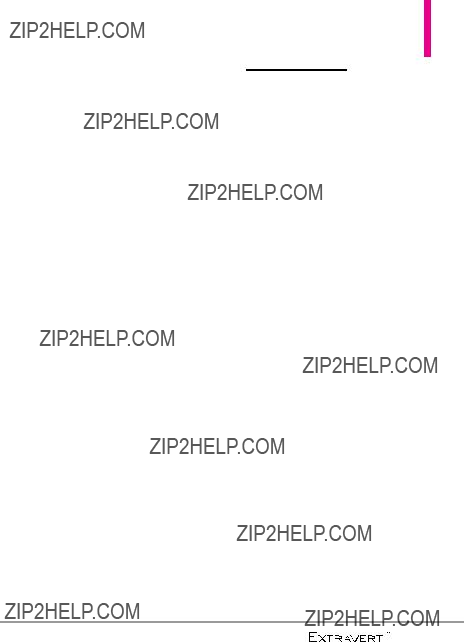
worn on the body, as described in this user???s manual, is 0.77 W/kg. While there may be differences between SAR levels of various phones and at various positions, they all meet the government requirement for safe exposure.
SAR information on this model phone is on file with the FCC and can be found under the Display Grant section of http://www.fcc.gov/oet/ea/fccid/ after searching on ZNFVN271.
To find information that pertains to a particular model phone, this site uses the phone FCC ID number which is usually printed somewhere on the case of the phone. Sometimes it may be necessary to remove the battery pack to find the number. Once you have the FCC ID number for a particular phone, follow the instructions on the website and it should provide values for typical or maximum SAR for a particular phone.
Additional information on Specific Absorption Rates (SAR) can be found on the Cellular Telecommunications Industry Association (CTIA) website at
http://www.ctia.org/
*In the United States and Canada, the SAR limit for mobile phones used by the public is 1.6 watts/kg (W/kg) averaged over one gram of tissue. The standard incorporates a substantial margin of safety to give additional protection for the public and to account for any variations in measurements.
FCC
On July 10, 2003, the U.S. Federal Communications Commission (FCC) Report and Order in WT Docket
While some wireless phones are used near some hearing devices (hearing aids and cochlear
117

Safety
implants), users may detect a buzzing, humming, or whining noise. Some hearing devices are more immune than others to this interference noise, and phones also vary in the amount of interference they generate.
The wireless telephone industry has developed a rating system for wireless phones, to assist hearing device users to find phones that may be compatible with their hearing devices. Not all phones have been rated. Phones that are rated have the rating on their box or a label located on the box.
The ratings are not guarantees. Results will vary depending on the user's hearing device and hearing loss. If your hearing device happens to be vulnerable to interference, you may not be able to use a rated phone successfully. Trying out the phone with your hearing device is the best way to evaluate it for your personal needs.
Hearing devices may also be rated. Your hearing device manufacturer or hearing health professional may help you find this rating. Higher ratings mean that the hearing device is relatively immune to interference noise. The hearing aid and wireless phone rating values are then added together. A sum of 5 is considered acceptable for normal use. A sum of 6 is considered for best use.
M3 + M2 = 5
118

T3 + T2 = 5
In the above example, if a hearing aid meets the M2 level rating and the wireless phone meets the M3 level rating, the sum of the two values equal M5. This should provide the hearing aid user with ???normal usage??? while using their hearing aid with the particular wireless phone. ???Normal usage??? in this context is defined as a signal quality that???s acceptable for normal operation.
The M mark is intended to be synonymous with the U mark. The T mark is intended to be synonymous with the UT mark. The M and T marks are recommended by the Alliance for Telecommunications Industries
Solutions (ATIS). The U and UT marks are referenced in Section 20.19 of the FCC Rules. The HAC rating and measurement procedure are described in the American National Standards Institute (ANSI) C63.19 standard.
To ensure that the Hearing Aid Compatibility rating for your phone is maintained, secondary transmitters such as Bluetooth components must be disabled during a call.
For information about hearing aids and digital wireless phones Wireless Phones and Hearing Aid Accessibility
http://www.accesswireless.org
FCC Hearing Aid Compatibility and Volume Control
http://www.fcc.gov/cgb/consumerfacts/hac_wireless.html
119

LIMITED WARRANTY STATEMENT
1. WHAT THIS WARRANTY COVERS:
LG offers you a limited warranty that the enclosed subscriber unit and its enclosed accessories will be free from defects in material and workmanship, according to the following terms and conditions:
(1)The limited warranty for the product extends for TWELVE
(12)MONTHS beginning on the date of purchase of the product with valid proof of purchase, or absent valid proof of purchase, FIFTEEN (15) MONTHS from date of manufacture as determined by the unit's manufacture date code.
(2)The limited warranty extends only to the original purchaser of the product and is not assignable or transferable to any subsequent purchaser/end user.
(3)This warranty is good only to the original purchaser of the product during the warranty period as long as it is in the U.S., including Alaska, Hawaii, U.S. Territories and Canada.
(4)The external housing and
cosmetic parts shall be free of defects at the time of shipment and, therefore, shall not be covered under these limited warranty terms.
(5)Upon request from LG, the consumer must provide information to reasonably prove the date of purchase.
(6)The customer shall bear the cost of shipping the product to the Customer Service Department of LG. LG shall bear the cost of shipping the product back to the consumer after the completion of service under this
limited warranty.
2. WHAT THIS WARRANTY
DOES NOT COVER:
(1)Defects or damages resulting from use of the product in other than its normal and customary manner.
(2)Defects or damages from abnormal use, abnormal conditions, improper storage, exposure to moisture or dampness, unauthorized modifications, unauthorized connections, unauthorized
120

LIMITED WARRANTY STATEMENT
repair, misuse, neglect, abuse, accident, alteration, improper installation, or other acts which are not the fault of LG, including damage caused by shipping, blown fuses, spills of food or liquid.
(3)Breakage or damage to antennas unless caused directly by defects in material or workmanship.
(4)That the Customer Service Department at LG was not notified by consumer of the alleged defect or malfunction of the product during the applicable limited warranty period.
(5)Products which have had the serial number removed or made illegible.
(6)This limited warranty is in lieu of all other warranties, express or implied either in fact or by operations of law, statutory or otherwise, including, but not limited to any implied warranty of marketability or fitness for a particular use.
(7)Damage resulting from use of non LG approved accessories.
(8)All plastic surfaces and all other externally exposed parts that are scratched or damaged due to normal customer use.
(9)Products operated outside published maximum ratings.
(10)Products used or obtained in a rental program.
(11)Consumables (such as fuses).
3. WHAT LG WILL DO:
LG will, at its sole option, either repair, replace or refund the purchase price of any unit that does not conform to this limited warranty. LG may choose at its option to use functionally equivalent
121
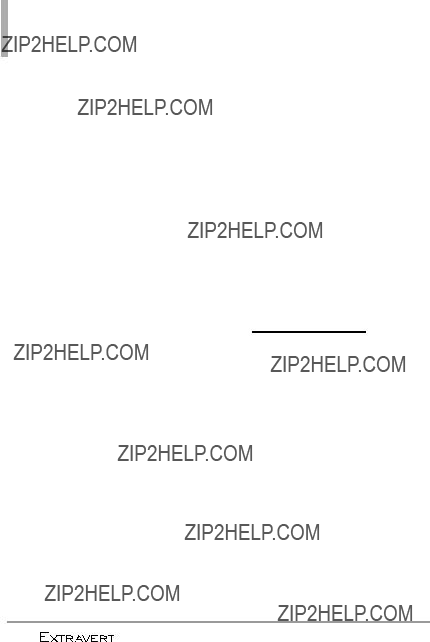
LIMITED WARRANTY STATEMENT
4. STATE LAW RIGHTS:
No other express warranty is applicable to this product. THE
DURATION OF ANY IMPLIED
WARRANTIES, INCLUDING THE
IMPLIED WARRANTY OF
MARKETABILITY OR
MERCHANTABILITY OR FITNESS
FOR A PARTICULAR PURPOSE, IS
LIMITED TO THE DURATION OF
THE EXPRESS WARRANTY
HEREIN. LG SHALL NOT BE LIABLE
FOR THE LOSS OF THE USE OF
THE PRODUCT,
INCONVENIENCE, LOSS OR ANY
OTHER DAMAGES, DIRECT OR
CONSEQUENTIAL, ARISING OUT
OF THE USE OF, OR INABILITY TO
USE, THIS PRODUCT OR FOR
ANY BREACH OF ANY EXPRESS
OR IMPLIED WARRANTY,
INCLUDING THE IMPLIED
WARRANTY OF MARKETABILITY
OR MERCHANTABILITY OR
FITNESS FOR A PARTICULAR
PURPOSE, APPLICABLE TO THIS
PRODUCT.
Some states do not allow the exclusive limitation of incidental or consequential damages or limitations on how long an implied
warranty lasts; so these limitations or exclusions may not apply to you. This warranty gives you specific legal rights and you may also have other rights which vary from state
to state.
5. HOW TO GET WARRANTY
SERVICE:
To obtain warranty service, please call or fax to the following telephone numbers from anywhere
in the continental United States:
Tel.
Or visit http://us.lgservice.com. Correspondence may also be mailed to:
LG Electronics Service- Mobile
Handsets, P.O. Box 240007,
Huntsville, AL 35824
DO NOT RETURN YOUR
PRODUCT TO THE ABOVE ADDRESS. Please call or write for
the location of the LG authorized service center nearest you and for the procedures for obtaining warranty claims.
122

Terminology
Ez Tip Calculator
Feature for easy bill calculation using the total cost, tip, and
number of people as variables.
Voice Commands
Feature that allows you to perform a wide range of verbal commands by training the phone to recognize
your individual speech patterns.
Bluetooth?? wireless technology
Technology used to allow mobile phones, computers, and other personal devices to be easily coordinated and interconnected using a
connection.
Media Center
Feature that accesses the Internet to provide the ability to access and even download a wide variety of software, information, and more right on your LG Verizon wireless
phone. microSDTM card
Additional external memory for your mobile phone.
Glossary
Acronyms and
Abbreviations
DTMF
ERI
Enhanced Roaming Indicator is a feature to indicate whether a mobile phone is on its home system, a partner network, or a roaming network. Many phones indicate home vs. roaming as an icon, but ERI capable phones can clearly indicate third ???partner network??? status.
GPS
Global Positioning System is a system of satellites, computers, and receivers able to determine the latitude and longitude of a specific receiver on Earth. Position is calculated using time and distance.
123
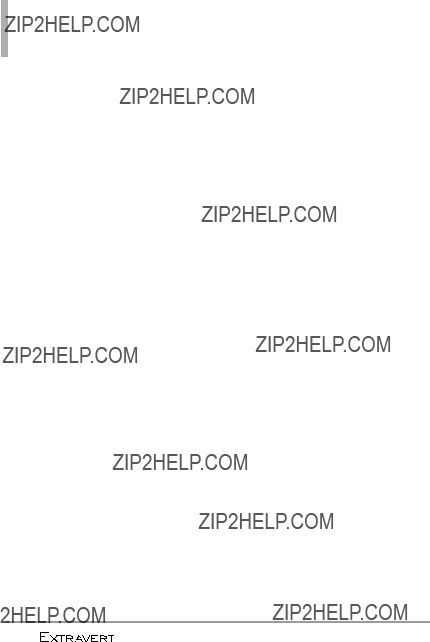
Glossary
IS 2000
Type of digital signaling. It's the second generation of CDMA digital cellular, an extension of
NAM
Number Assignment Module is how the phone stores the phone number and its electronic serial number.
SSL
Secure Sockets Layer Protocol is used to encrypt data sent over the air.
TTY
Teletypewriter. An electromechanical typewriter that either transmits or receives messages coded in electrical signals. A phone with TTY support is able to translate typed characters to voice or translate voice into characters to display on the TTY.
124

123
10 Driver Safety Tips 113
A
Acronyms and Abbreviations
Alarm Clock 43, 92
All 39
Apps 84
B
Backup Assistant 36
Battery Charge Level 20
Battery Temperature
Protection 20
Bluetooth Menu 49
C
Calculator 45
Calendar 43
Call <Name or Number> 41 Call Settings 65
Call Waiting 31 Caution: Avoid potential
hearing loss. 103 Changing Contact Entries 33 Charging the Battery 18 Charging with USB 18 Check <Item> 41 Consumer Information on
SAR 115
Contact List 35
Contacts 35
Contacts <Name> 42
D
Deleting 34
Dialed 39
Display Settings 55
Drafts 78
Drawing Pad 46
E
Erase Options 83
Ez Tip Calculator 45
F
FCC
FDA Consumer Update 105
G
Getting Started with Your Phone 17
Go to <Menu> 41
Groups 36
H
Help 42
How to Install a microSDTM Card 19
How to Remove a microSDTM Card 19
I
Important Information 8
Important Safety Precautions
In Case of Emergency (ICE)
M
Index
Making Calls 20
Media Center 84
Memory 69
Messages 76
Messaging 73
Missed 38
Mobile Email 80
Mobile IM 79
Mobile Web 84
Music & Tones 84
My Music 92
My Pictures 92
My Verizon 40, 42
N
New Contacts 35
New Message 73
Notepad 42
P
Phone Info 70
Phone Overview 13
Phone Settings 60
Picture & Video 87
Play 42
Q
Quick Glance of the Touch
Screen and How to Use
It 16
Quick Keys 16
Quick Text Options 83
Quick Volume Adjustment
R
Received 38
Receiving Calls 21
125
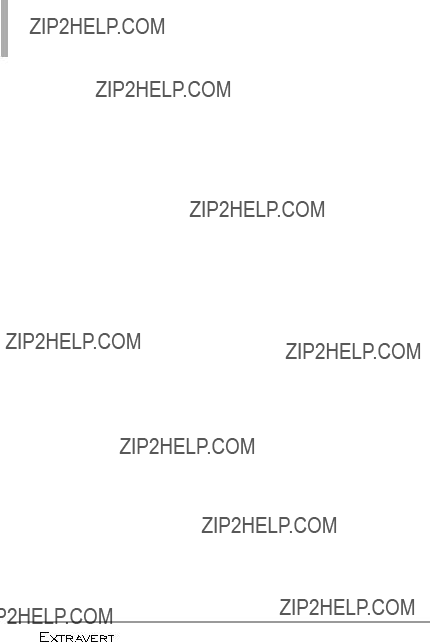
Index
Recent Calls 38
Redial 42
Redialing Calls 21
Restrictions 31
S
Safety Information 98
Screen Icons 20
Send Msg to <Name or Number or Group> 41
Settings 49, 81
Signal Strength 20
Social Networks 80
Sounds Settings 52
Speed Dials 34, 37
Stopwatch 44
Storing a Number with Pauses 34 Storing New Contacts 33
T
Table of Contents 4
Technical Details 9
Terminology 123
Text Input 25
The Battery 17
TIA Safety Information 95
To view other Home screen panes 24 Tools 41
Touch Settings 60
Turning the Phone On and Off 17
U
USB Mass Storage 48
USB Mode 69
Using the QWERTY Keyboard 14
V
Vibrate Mode 31
126

MEMO

MEMO
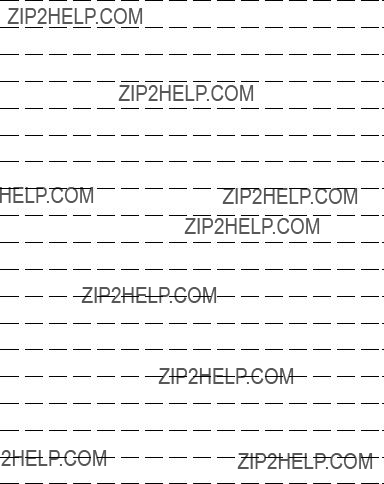
MEMO

MEMO

Precauci??n de Seguridad Importante
Lea estas sencillas instrucciones. Romper las reglas puede ser peligroso o ilegal. Se ofrece m??s informaci??n detallada en esta gu??a del usuario.
No seguir las instrucciones puede ocasionar lesiones graves o la muerte.
??? No use nunca una bater??a no aprobada, ya que esto podr??a da??ar el tel??fono o la bater??a, y podr??a ocasionar que estalle la bater??a.
??? Nunca coloque el tel??fono en un horno de microondas ya que esto har??a que estallara la bater??a.
???Nunca almacene el tel??fono a temperaturas menores de
???No se deshaga de la bater??a mediante el fuego o con materiales peligrosos o inflamables.
???Al ir en autom??vil, no deje el tel??fono ni instale el kit de
manos libres cerca de la bolsa de aire. Si el equipo inal??mbrico est?? instalado incorrectamente y se activa la bolsa de aire, usted puede resultar gravemente lesionado.
??? No use un tel??fono de mano cuando est?? conduciendo.
??? No use el tel??fono en zonas donde est?? prohibido hacerlo. (Por ejemplo: en los aviones)
???Su tel??fono es un aparato electr??nico que genera calor durante el funcionamiento normal. El contacto prolongado y directo con la piel en la ausencia de ventilaci??n adecuada puede resultar en molestias o quemaduras leves. Por lo tanto, tenga cuidado al manejar su tel??fono durante o inmediatamente despu??s del uso.



 1
1

Precauci??n de Seguridad Importante
??? No exponga cargador de bater??as o el adaptador a la luz directa del sol, ni lo utilice en sitios con elevada humedad, como por ejemplo el ba??o.
??? No use sustancias qu??micas corrosivas (como alcohol, bencina, solventes, etc.) ni detergentes para limpiar el tel??fono. Existe riesgo de causar un incendio.
??? No deje caer el tel??fono, ni lo golpee o agite fuertemente. Tales acciones pueden da??ar las tarjetas de circuitos internas del tel??fono.
??? No use el tel??fono en ??reas altamente explosivas, ya que puede generar chispas.
??? No da??e el cable de corriente dobl??ndolo, retorci??ndolo, tirando de ??l o calent??ndolo.
No use la clavija si est?? suelta, ya que esto puede ocasionar incendios o descargas el??ctricas.
??? No coloque objetos pesados sobre el cable de corriente. No permita que el cable de corriente se doble, ya que esto puede ocasionar incendios o descargas el??ctricas.
???No manipule el tel??fono con las manos h??medas cuando se est?? cargando. Puede causar un choque el??ctrico o
da??ar gravemente el tel??fono.
??? No desarme el tel??fono.
2 




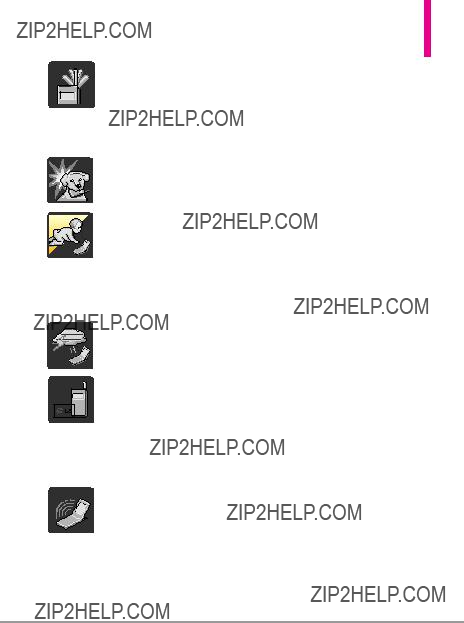
???No haga ni conteste llamadas mientras est?? cargando el tel??fono, ya que puede causar un corto circuito en ??ste o provocar descargas el??ctricas o incendios.
???No sostenga la antena ni permita que entre en contacto con su cuerpo durante las llamadas.
???Aseg??rese de que no entren en contacto con la bater??a objetos con bordes cortante, como dientes de animales o u??as. Hay riesgo de causar un incendio.
???Almacene la bater??a en un sitio alejado del alcance de los ni??os.
???Cuide que los ni??os no se traguen partes del tel??fono (como los tapones de hule, del auricular, partes conectoras del tel??fono, etc.) Esto podr??a causar asfixia o sofocaci??n, dando como resultado lesiones graves o la muerte.
???Desconecte el enchufe de la toma de corriente y el cargador cuando se ilumina porque puede provocar unchoque electrico o peligro de incendio.
???S??lo use bater??as y cargadores proporcionados por LG. La garant??a no se aplicar?? a productos proporcionados por otros proveedores.
???S??lo personal autorizado debe darle servicio al tel??fono y a sus accesorios. La instalaci??n o servicio incorrectos pueden dar como resultado accidentes y por tanto invalidar la garant??a.
???Su proveedor de servicios proporciona uno o m??s n??meros de emergencia, tal como 911, a los cuales usted puede llamar en cualquier circunstancia, incluso cuando su tel??fono est?? bloqueado. Es posible que los n??meros de emergencia preprogramados de su tel??fono no funcionen en todo lugar, y a veces una llamada de emergencia no puede colocarse debido a problemas de la red, ambientales o de interferencia.




 3
3

Contenido
Precauci??n de Seguridad Importante . . . . . . . . . . . . . . .1
Contenido . . . . . . . . . . . . . . . .4
Detalles T??cnicos . . . . . . . . . . .9
Descripci??n general del tel??fono . . . . . . . . . . . . . . . . .13
Vista r??pida de la Pantalla T??ctil y c??mo usarla . . . . . . .17
Para hacer funcionar su tel??fono por primera vez . . . . . . . . . . .18
Carga de la bater??a . . . . . . . . . . . . . . . .19
Carga con USB . . . . . . . . . . . . . . . . . . .20
Instalar la tarjeta microSD??? . . . . . . .20
Desinstalar la tarjeta microSD??? . . . .20
Protecci??n de la temperatura de la bater??a . . . . . . . . . . . . . . . . . . . . . . . . . . .21
Nivel de carga de la bater??a . . . . . . . . .21
Potencia de la se??al . . . . . . . . . . . . . . .21
Iconos de pantalla . . . . . . . . . . . . . . . .22
Para hacer llamadas . . . . . . . . . . . . . . .22 Corregir Errores de Marcaci??n . . . . .22
Recibiendo llamadas . . . . . . . . . . . . . . .23
Calibraci??n de la pantalla t??ctil . . . . . . . . . . . . . . . . . . . .24
Men?? de Atajos . . . . . . . . . . .25
Men?? de Atajos . . . . . . . . . . .26
Para ver otros paneles de la pantalla principal . . . . . . . . . . . . . . . . . . . . . . . . .26
informaci??n . . . . . . . . . . . . . .27
Vista general de men??s . . . .28
Acceso a los men??s . . . . . . .30
Men?? Atajos en la Pantalla T??ctil . . . . . . . . . . . . . . . . . . . .31
Acceso r??pido a funciones de conveniencia . . . . . . . . . . . . .32
Contactos en la memoria de su tel??fono . . . . . . . . . . . . . . . . .34
Almacenar nuevo contactos . . . . . . . .34
Personalizaci??n de entradas individuales . . . . . . . . . . . . . . . . . . . . . .34
4 




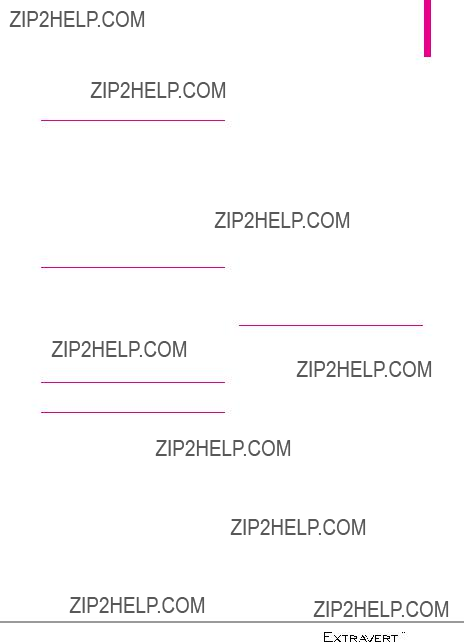
Contactos . . . . . . . . . . . . . . . .36
(ECE). . . . . . . . . . . . . . . . . . . . . .38
Llamadas recientes . . . . . . . . .40
Mi Verizon . . . . . . . . . . . . . . . .43
Organizador . . . . . . . . . . . . . .43
1. Comandos de Voz . . . . . . . . .43
1.1.1 Llamar <Nombre o N??mero> . .44
N??mero o Grupo> . . . . . . . . . . . . . . . . .44
1.1.3 Ir a <Men??> . . . . . . . . . . . . . . . . .44
1.1.4 Verificar <Elemento> . . . . . . . . . .44
1.1.5 Contactos <Nombre> . . . . . . . .44
1.1.9 Mi Verizon . . . . . . . . . . . . . . . . . .45
1.1.0 Ayuda . . . . . . . . . . . . . . . . . . . . . .45
2. Cuaderno de Notas . . . . . . . .45
Ver una entrada del Cuaderno de Notas . . . . . . . . . . . . . . . . . . . . . . . . . .45
3. Calendario . . . . . . . . . . . . . . .45 4. Reloj Despertador . . . . . . . . .46 5. Cron??metro . . . . . . . . . . . . . .47 6. Reloj Mundial . . . . . . . . . . . . .47 7. Calculadora . . . . . . . . . . . . . .48 8. Ez Sugerencia . . . . . . . . . . . .48 9.
Cuaderno de dibujo . . . . . . . . . . . . . .50
11. Almacenamiento Masivo USB51
Prog . . . . . . . . . . . . . . . . . . . . .52
1. Men?? de Bluetooth . . . . . . . .52
5

Contenido
2.7 Volumen de Teclado . . . . . . . . . . .57
2.8 Alertas de Servicio . . . . . . . . . . . . .57
2.9 Encender/ Apagar . . . . . . . . . . . . .58
2.10 Lectura de N??mero Marcado . .58
3. Prog. de Pantalla . . . . . . . . . .58
3.1 Fondo de Pantalla . . . . . . . . . . . . .58
3.2 Aviso . . . . . . . . . . . . . . . . . . . . . . . .59
3.2.1 Aviso Personal . . . . . . . . . . . . .59
3.2.2 Aviso IRO . . . . . . . . . . . . . . . . . .59
3.7 Luz de fondo del Teclado . . . . . . .62
3.8 Cargando Pantalla . . . . . . . . . . . . .62
3.9 Tema de Pantalla . . . . . . . . . . . . . .62
3.10 Fuentes . . . . . . . . . . . . . . . . . . . . .63
3.11 Fuentes de Marcado . . . . . . . . . .63
3.12 Tama??o de Fuentes del Men?? .63
3.13 Formato del Reloj . . . . . . . . . . . . .63
3.14 Acceso Directo . . . . . . . . . . . . . . .64
4. Prog. de Toque . . . . . . . . . . .64 5. Prog. de Tel??fono . . . . . . . . .65
5.1 Establecer Atajo de Qwerty . . . .65
5.2 Comandos de Voz . . . . . . . . . . . . .65
5.3 Idioma . . . . . . . . . . . . . . . . . . . . . . .66
5.4 Ubicaci??n . . . . . . . . . . . . . . . . . . .66
5.5 Pa??s Actual . . . . . . . . . . . . . . . . . . .66
5.7 Selecci??n de Sistema . . . . . . . . . .69
5.8 Seleccionar NAM . . . . . . . . . . . . . .70
6. Prog. de Llamada . . . . . . . . . .70
7. USB Modo . . . . . . . . . . . . . . .75
8. Memoria . . . . . . . . . . . . . . . . .75
8.1 Opciones de Memoria . . . . . . . . .75 8.2 Memoria del Tel??fono . . . . . . . . . .75
6 





8.3 Memoria de la Tarjeta . . . . . . . . . .76
9. Info de Tel??fono . . . . . . . . . .76
Correo Elect M??vil . . . . . . . . .78
Enviand.Msj . . . . . . . . . . . . . . .79
1. Nuevo Mensaje . . . . . . . . . . .79
2. Mensajes . . . . . . . . . . . . . . . .83
3. Borradores . . . . . . . . . . . . . . .85
4. Bzn Msjs Voz . . . . . . . . . . . . .85
5. IM M??vil . . . . . . . . . . . . . . . . .86
6. Correo Elect M??vil . . . . . . . .86
7. Redes Sociales . . . . . . . . . . . .87
8. Configuraci??n . . . . . . . . . . . .88
ajuste de mensajes . . . . . . . . . . . . . . .88
9. Opciones de borrado . . . . . .90 10. Opci??n de Text R??pido . . . .90
Centro de Medios . . . . . . . . . .91
1. Apps . . . . . . . . . . . . . . . . . . . .91
2. Internet M??vil . . . . . . . . . . . .91
3.2 Mi M??sica . . . . . . . . . . . . . . . . . . . .92
3.3 Mis Sonidos . . . . . . . . . . . . . . . . . .94
4. Foto y V??deo . . . . . . . . . . . . .95
Mi M??sica . . . . . . . . . . . . . . .100
Reloj Despertador . . . . . . . .101
Mis Fotos . . . . . . . . . . . . . . . .101
Soluci??n de problemas . . . .102
Seguridad . . . . . . . . . . . . . . .104
de la TIA . . . . . . . . . . . . . . . . . .104
Exposici??n a las se??ales de radiofrecuencia . . . . . . . . . . . . . . . . .104
Cuidado de la antena . . . . . . . . . . . .104 Funcionamiento del tel??fono . . . . . .105
Sugerencias para un funcionamiento m??s eficiente . . . . . . . . . . . . . . . . . . .105
7
Contenido
explosiva . . . . . . . . . . . . . . . . . . . . . . .107
Informaci??n de seguridad . . . .108
Seguridad del cargador y del adaptador . . . . . . . . . . . . . . . . . . . . . .109
Informaci??n y cuidado de la bater??a109
Peligros de explosi??n, descargas el??ctricas e incendio . . . . . . . . . . . . .110
Aviso General . . . . . . . . . . . . . . . . . . .110
Cuidado: Evite una Probable P??rdida del O??do. . . . . . . . . . . .112
Academia Americana de Audiolog??a 113
Instituto Nacional de la Sordera y Otros Trastornos de Comunicaci??n 113
Instituto Nacional para la Seguridad y Salud Ocupacional . . . . . . . . . . . . . . .113
DECLARACI??N DE GARANT??A LIMITADA . . . . . . . . . . . . . . .131
Terminolog??a . . . . . . . . . . . .134 Siglas y abreviaturas . . . . . . .134
8 





Bienvenidos
Gracias por elegir el avanzado y
compacto tel??fono celular LG ExtravertTM dise??ado para
funcionar con la m??s reciente tecnolog??a de comunicaci??n m??vil digital, Acceso M??ltiple de Divisi??n
de C??digo (CDMA).
Informaci??n Importante
Esta gu??a del usuario ofrece informaci??n importante sobre el uso y funcionamiento de su tel??fono. Lea toda la informaci??n cuidadosamente antes de usar el tel??fono, para tener el mejor desempe??o y para evitar cualquier da??o al tel??fono o su uso incorrecto. Cualquier cambio o modificaci??n no aprobados anular??
la garant??a.
Detalles T??cnicos
El LG ExtravertTM es un tel??fono totalmente digital que funciona en las dos frecuencias de Acceso m??ltiple de divisi??n de c??digo (CDMA): Servicios Celulares a 800 MHz y Servicios de Comunicaci??n Personal (PCS) a 1.9 GHz.
La tecnolog??a CDMA usa una funci??n llamada DSSS (Espectro
Detalles T??cnicos
ensanchado por secuencia directa) que permite que el tel??fono evite que se cruce la comunicaci??n y que varios usuarios en la misma ??rea espec??fica puedan usar un canal de frecuencia. Esto da como resultado un aumento de capacidad de 10 veces comparado con el modo anal??gico. Adicionalmente, funciones como la transferencia suave y m??s suave, la transferencia dura y las tecnolog??as de control de la potencia de RF din??mica se combinan para reducir las interrupciones de las llamadas.
Las redes celular y PCS CDMA constan de MSO (Oficina de conmutaci??n m??vil), BSC (Controlador de estaci??n de base), BTS (Sistema de transmisi??n de estaci??n de base), y MS (Estaci??n m??vil).
*TSB
El sistema 1xRTT recibe dos veces m??s suscriptores en la secci??n inal??mbrica que
9

Detalles T??cnicos
El sistema
1xRTT en el ??rea aplicable.
Informaci??n de la FCC sobre exposici??n a la RF ??ADVERTENCIA! Lea esta informaci??n antes de hacer funcionar el tel??fono.
En agosto de 1996, la Comisi??n Federal de Comunicaciones (FCC) de los Estados Unidos, con su acci??n sobre el Informe y orden FCC
est??ndares internacionales.
Contacto corporal durante el funcionamiento
Este dispositivo se prob?? para un
uso ordinario con la parte posterior del tel??fono a una distancia de 2.0 cm (0.79 pulgadas) del cuerpo.
Para cumplir con los requisitos de exposici??n a RF de la FCC, debe mantenerse una distancia de separaci??n m??nima de 2.0 cm (0.79 pulgadas) entre el cuerpo del usuario y la parte posterior del tel??fono, incluida la antena, ya sea extendida o retra??da. No deben usarse sujetadores de cintur??n, fundas y otros accesorios de terceros que contengan componentes met??licos. Evite el uso de accesorios que no puedan mantener una distancia de 2.0 cm (0.79 pulgadas) entre el cuerpo del usuario y la parte posterior del tel??fono y que no se hayan probado para determinar que cumplen los l??mites de exposici??n a
RF de la FCC.
Antena externa instalada en un veh??culo
(Opcional, en caso de estar disponible.)
Debe mantenerse una distancia m??nima de separaci??n de 2.0 cm (8 pulgadas) entre el usuario o quien est?? cerca y la antena externa
10 





instalada en un veh??culo para satisfacer los requisitos de exposici??n a RF de la FCC. Para Obtener m??s informaci??n sobre la exposici??n a la RF, visite el sitio
Web de la FCC en www.fcc.gov.
Aviso y precauci??n de la FCC
Este dispositivo y sus accesorios cumplen con el art??culo 15 de las reglas de la FCC. El funcionamiento est?? sujeto a las dos siguientes condiciones: (1) Este dispositivo y sus accesorios no pueden causar interferencia da??ina y (2) este dispositivo y sus accesorios deben aceptar cualquier interferencia que reciban, incluida la interferencia que cause un funcionamiento no deseado. Cualquier cambio o modificaci??n no aprobado expresamente en esta gu??a del usuario podr??a anular su garant??a para este equipo. Use s??lo la antena incluida y aprobada. El uso de antenas no autorizadas o modificaciones no autorizadas pueden afectar la calidad de la llamada telef??nica, da??ar al tel??fono, anular su garant??a o dar como resultado una violaci??n de las reglas de la FCC.
No use el tel??fono si la antena est?? da??ada. Si una antena da??ada entra en contacto con la piel, puede producirse una ligera quemadura. Comun??quese con su distribuidor local para obtener una antena de
reemplazo.
Declaraci??n del art??culo 15.21
Cambio o modificaciones que no est??n expresamente aprobados por la fabricante pueden anular la autorizaci??n del usuario para operar
el equipo.
Declaraci??n del art??culo 15.19
Este dispositivo y sus accesorios cumplen con las normas de art??culo 15 de las reglas de la FCC.
El funcionamiento esta sujeto a las dos condiciones siguientes:
(1)Este dispositivo y sus accesorios no puede causar interferencias perjudiciales.
(2)Este dispositivo y sus accesorios deben aceptar cualquier interferencia recibida, incluyendo interferencias que puedan causar un funcionamiento no deseado.
11

Detalles T??cnicos
12 




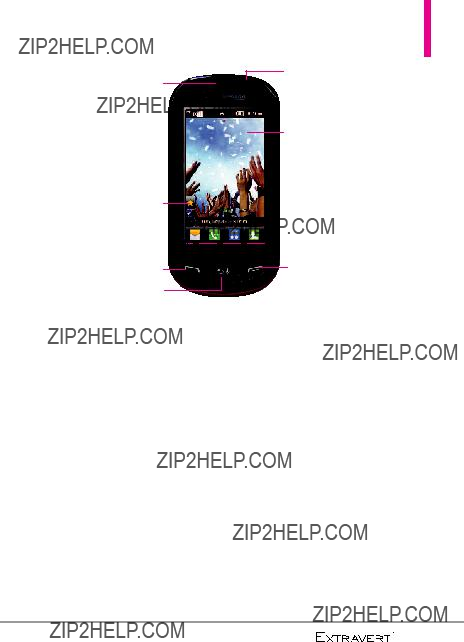
Descripci??n general del tel??fono
1. Auricular
2. Tecla de Atajos
3. Teclas R??pidas 

6.Enchufe de auriculares
7.Pantalla t??ctil
8.Tecla Encender/Fin
Las Teclas Enviar, Borrar/Comandos de Voz, Encender/Fin no se iluminan cuando la pantalla est?? apagada. Oprima la Tecla de Bloqueo  o la Tecla Encender/Fin
o la Tecla Encender/Fin  para iluminar la pantalla y las teclas. Para desbloquear la pantalla y las teclas, ligeramente
para iluminar la pantalla y las teclas. Para desbloquear la pantalla y las teclas, ligeramente
1.Auricular Le permite escuchar la persona al otro lado de la linea.
2.Tecla de Atajos Le permite acceder r??pidamente al Men?? de Atajos.
3.Teclas R??pidas Las teclas r??pidas proporcionan acceso f??cil a Mensajes, Teclado t??ctil de marcaci??n y la Lista de Contactos las cuales se activan de manera sencilla con el toque de su dedo.
4.Tecla Enviar ??sela para responder llamadas entrantes y hacer llamadas. Desde la pantalla de espera*, oprima esta tecla para abrir la lista de Todas Llamadas.
5.Tecla Comandos de Voz/ Borrar Borra espacios sencillos o caracteres. Tambi??n le permitir?? retroceder en los men??s, un nivel cada vez. En modo de espera*, simplemente oprima la tecla para empezar el Comandos de Voz o mantenga oprimida para acceder al modo de Grabar Voz.
6.Enchufe de auriculares Le permite conectar accesorios opcionales.
7.Pantalla t??ctil Muestra llamadas entrantes, mensajes e iconos indicadores as?? como una amplia variedad de contenido que usted puede seleccionar para visualizar.
8.Tecla Encender/Fin ??sela para apagar o encender el tel??fono y para terminar una llamada. ??sela tambi??n para volver a la pantalla principal.
13

Descripci??n general del tel??fono
9.Lente de la C??mara ??sela para tomar fotos. Mant??ngala limpia para una m??xima calidad en la foto.
10.Tecla de Bloqueo Presione para bloquear o desbloquear la pantalla t??ctil y las teclas.
11.Altavoz Sonido proviene del altavoz posterior.
12.Teclas de Volumen ??selas para ajustar el Volumen Maestro en modo de espera* y el Volumen del Auricular durante una llamada.
13.Puerto para Cargar/Datos Conecta el tel??fono al cargador de bater??as u otros accesorios compatibles.
14.Tecla C??mara/Video Presione para acceder r??pidamente a la funci??n de C??mara. Mantenga presionada para acceder a la funci??n de Video.
*El telefono entra en modo de espera cuando espera a que usted ingrese alguna entrada. No se muestra ning??n men?? y el tel??fono no realiza ninguna acci??n. Es el punto de inicio para cualquier instrucci??n.
14 




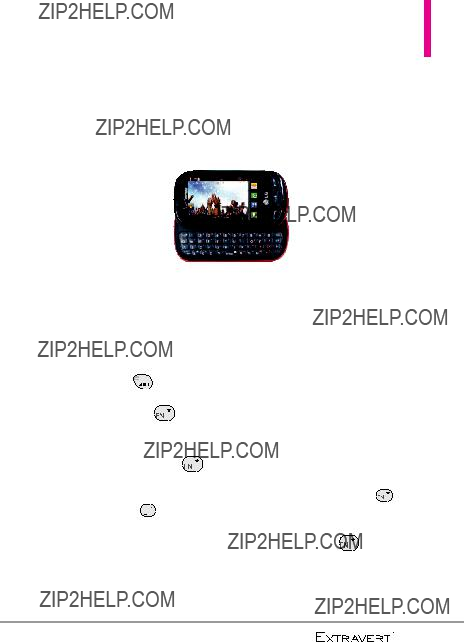
Usando el teclado QWERTY
Su tel??fono cuenta con un teclado QWERTY que se desliza hacia afuera, espec??ficamente dise??ado para la entrada de texto f??cil y comoda. El teclado QWERTY utiliza el mismo dise??o que el teclado de su computadora, pero tiene varias caracter??sticas y opciones a??adidas para hacer la entrada de texto m??s f??cil.
15

Descripci??n general del tel??fono
Atajos de las Teclas Direccionales del teclado QWERTY
??? Tecla Arriba  Abre la funci??n Internet M??vil.
Abre la funci??n Internet M??vil.
??? Tecla Abajo  Le permite acceso r??pido a las notificaciones y
Le permite acceso r??pido a las notificaciones y
cambiar el volumen del timbre.
??? Tecla Derecha  Le permite acceso a la pantalla Favoritos donde
Le permite acceso a la pantalla Favoritos donde
puede agregar hasta 12 archivos para acceso r??pido.
??? Tecla Izquierda  Le permite acceso r??pido a la pantalla Mensajer??a.
Le permite acceso r??pido a la pantalla Mensajer??a.
16 



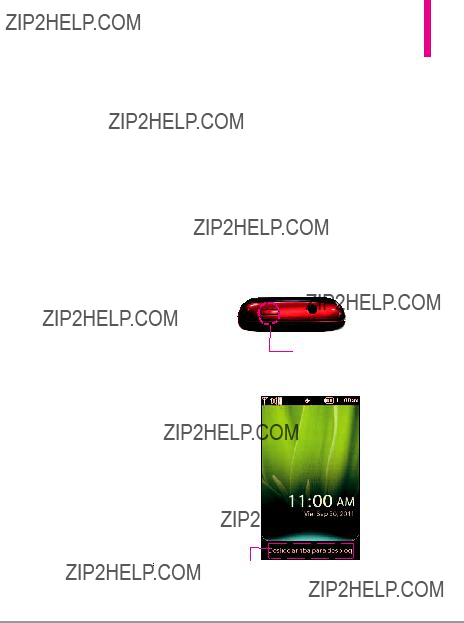
Vista r??pida de la Pantalla T??ctil y c??mo usarla
Teclas R??pidas
( ,
, ,
, ,
, )
)
1.Para un rendimiento ??ptimo, aseg??rese de tener las manos limpias y secas. Elimine la humedad de la superficie de sus manos. No use las Teclas R??pidas en un entorno h??medo.
2.Los sensores de la pantalla son sensibles a un toque ligero. No tiene que oprimir las Teclas R??pidas de modo prolongado o fuerte para usarlas. Proteja su tel??fono de los golpes fuertes porque los sensores de la pantalla pueden da??arse con el uso violento.
3.Use la punta del dedo para tocar el centro de las Teclas R??pidas. Si las toca fuera del centro, puede activar en su lugar la funci??n que est?? junto.
4.El nivel del efecto de vibraci??n de tacto se puede ajustar a su preferencia. Consulte la p??gina 64.
5.Cuando est??n apagadas ambas la luz de la pantalla principal y la luz de fondo, las Teclas R??pidas
est??n desactivadas. Oprima la Tecla de Bloqueo ( ) para encender la pantalla principal y deslice la pantalla hacia arriba para desbloquearla.
) para encender la pantalla principal y deslice la pantalla hacia arriba para desbloquearla.
6.El sensor de proximidad protege la pantalla contra los toques de teclas accidentales durante llamadas activas.
7.Mantenga los materiales met??licos o conductores de otro tipo apartados de la superficie de la pantalla t??ctil, ya que el contacto con ellos puede ocasionar interferencia electr??nica.
C??mo desbloquear la pantalla
Oprima la Tecla de Bloqueo en el borde superior del tel??fono para encender la pantalla.
Arrastre  hacia la arriba para desbloquear la pantalla.
hacia la arriba para desbloquear la pantalla.




 17
17
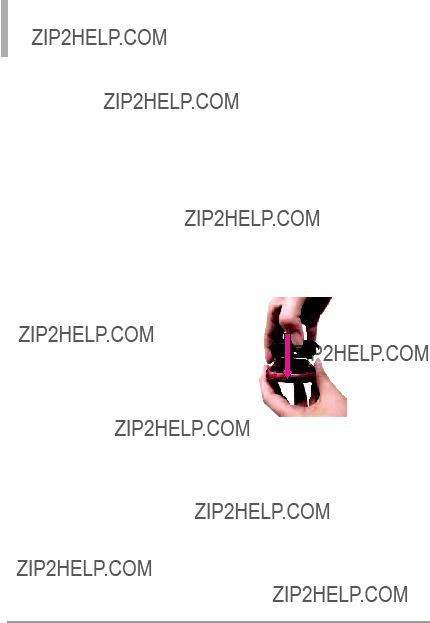
Para hacer funcionar su tel??fono por primera vez
Apagar y encender el tel??fono
Encender el tel??fono
1.Instale una bater??a cargada o conecte el tel??fono a una fuente de electricidad externa si el nivel de bater??a es bajo.
2.Oprima la Tecla Encender/Fin
 por unos segundos hasta que la pantalla LCD se encienda.
por unos segundos hasta que la pantalla LCD se encienda.
Apagar el tel??fono
1.Arrastre
 hacia arriba para desbloquear la pantalla.
hacia arriba para desbloquear la pantalla.
2.Mantenga oprimida la Tecla Encender/Fin  hasta que se apague la pantalla LCD.
hasta que se apague la pantalla LCD.
La bater??a
NOTA Es importante cargar completamente la bater??a antes de usar el tel??fono por primera vez.
El tel??fono viene con una bater??a recargable. El nivel de carga de la bater??a se muestra en la esquina superior de la pantalla LCD.
Instalaci??n de la bater??a
Use la aberturda de dedos en la parte inferior del tel??fono para levantar y retirar la tapa posterior. Alinee los contactos de la bater??a con los terminales del tel??fono en la parte superior del compartimiento. Empuje la bater??a con cuidado hasta que encaje en su lugar. Coloque la tapa posterior sobre el compartimiento de la bater??a y presi??nelo hacia abajo hasta que encaje en su lugar.
Retirar la bater??a
Apague el tel??fono y use la abertura de dedos en la parte inferior del tel??fono para levantar y retirar la tapa posterior. Use la abertura de dedos en la parte inferior del compartimiento de la bater??a para levantar y sacar la bater??a.
18 





Carga de la bater??a
Su tel??fono viene con un Adaptador de Pared/USB y un Cable USB que se conectan para poder cargar su tel??fono. Para cargar el tel??fono:
AVISO
S??lo use un accesorio de carga aprobado para cargar su tel??fono LG. La manipulaci??n inadecuada del Puerto para Cargar/Datos, as?? como el uso de un cargador no compatible pueden ocasionarle da??os a su tel??fono y anular la garant??a.
NOTA
Usando el tel??fono con s??lo el adaptador puede causar reinicios abruptos. Use el tel??fono con la bater??a instalada.
1.Conecte el Cable USB con el Adaptador de Pared/USB como se muestra en la siguiente ilustraci??n.
Adaptador de Pared/USB
2.Cuidadosamente, destape el Puerto para Cargar/Datos. Conecte el Cable USB en el Puerto para Cargar/Datos del tel??fono (como se muestra en la imagen de abajo) y el otro extremo en un toma corriente.
 AVISO
AVISO
Por favor aseg??rese de que el lado 'B' est?? orientado hacia arriba antes de insertar el cargador o Cable USB en el Puerto para Cargar/Datos de su tel??fono.
El tiempo de carga var??a dependiendo del nivel de la bater??a.
19

Para hacer funcionar su tel??fono por primera vez
Carga con USB
Es posible usar una computadora para cargar el tel??fono. Para poder cargar el tel??fono con un Cable USB, primero deber?? tener los controladores USB adecuados instalados en su computadora. Conecte un extremo de un Cable USB al Puerto para Cargar/Datos y el otro extremo a un puerto USB de alta energ??a de la computadora.
NOTA No son compatibles los puertos USB de baja energ??a, como el que se encuentra en el teclado o en el concentrador USB con alimentaci??n por bus.
NOTA Si el tel??fono se va a reiniciar, un mensaje de aviso aparecer?? on la
pantalla.
Instalar la tarjeta microSD???
1.Retire la tapa posterior y ubique la ranura para la tarjeta microSD al lado izquierdo del compartimiento de la bater??a.
Ranura para la tarjeta microSD???
2.Inserte la tarjeta microSDTM (vendida por separada) con el logo orientado hacia arriba hasta que encaje en la ranura.
NOTA Si inserta la tarjeta en la direcci??n equivocada, podr??a
da??ar su tel??fono o su tarjeta.
Desinstalar la tarjeta microSD???
1.Retire la tapa posterior y oprima la tarjeta microSD suavemente hacia adentro para liberar el borde expuesto para expulsarla.
2.Retire la tarjeta microSDTM de la ranura y vuelva a colocar la tapa.
NOTA
???No intente retirar la tarjeta microSDTM mientras se est?? leyendo o escribiendo en la tarjeta.
???Los usuarios que deseen transferir m??sica a la tarjeta microSD??? insertada en el tel??fono (sea mediante sincronizaci??n MTP o por aire) primero
20 





deben formatear la tarjeta microSD??? en este tel??fono (Con el tel??fono desbloqueado, toque la Tecla R??pida Men?? 
tel??fono.
Protecci??n de la temperatura de la bater??a
En el caso extremamente raro de que se sobrecaliente la bater??a, el tel??fono se apagar?? autom??ticamente. Al volver a encender el tel??fono, un mensaje emerge avis??ndole que el tel??fono
se apag?? por su seguridad.
Nivel de carga de la bater??a
El nivel de carga de la bater??a se muestra en la esquina superior derecha de la pantalla de LCD.
Cuando disminuya el nivel de carga de la bater??a, el sensor de bater??a
baja le alerta sonando un tono audible, destellando el icono de bater??a y mostrando un mensaje de alertas. Si el nivel de carga de la bater??a se hace demasiado bajo, el tel??fono se apaga autom??ticamente y no se guarda ninguna funci??n que est?? en curso.
Potencia de la se??al
La calidad de las llamadas depende de la potencia de la se??al en la zona donde se encuentra. La potencia de la se??al se indica en la pantalla como el n??mero de barras junto al icono de potencia de la se??al. Las m??s barras que haya, mejor la potencia de la se??al. Si la calidad de la se??al es defectuosa, trasl??dese a una zona abierta. Si est?? en un edificio, la recepci??n puede ser mejor cerca de una ventana.
21

Para hacer funcionar su tel??fono por primera vez
Iconos de pantalla
Cuando el tel??fono est?? encendido, la pantalla LCD muestra iconos que indican el estado del tel??fono.
1. Arrastre 
hacia arriba para desbloquearTecla R??pidala
pantalla y toque la
Men??
2.Toque Prog .
3.Toque Info de Tel??fono.
4.Toque Glosario de Iconos.
5.Toque una categor??a de iconos
de la lista para mostrar los iconos de estado..
Para hacer llamadas
1.Arrastre  hacia arriba para desbloquear la pantalla.
hacia arriba para desbloquear la pantalla.
2.Toque la Tecla R??pida Tel??fono
 para mostrar un teclado num??rico. Introduzca el n??mero de tel??fono al que desea llamar.
para mostrar un teclado num??rico. Introduzca el n??mero de tel??fono al que desea llamar.
NOTA Puede buscar su Lista de Contactos ( Contactos ) o
Llamadas Recientes ( Recntes ) y seleccionar un n??mero para llamar en vez de marcarlo manualmente.
llamada.
4.Oprima la Tecla Encender/Fin
 Tecla Fin FIN parao la
Tecla Fin FIN parao la
finalizar la llamada.
Corregir Errores de Marcaci??n
Si hace un error miTeclantrasComandosmarca un n??mero, toque la
de Voz/ Borrar  una vez o toque
una vez o toque  en el teclado de marcaci??n para borrar el ??ltimo
en el teclado de marcaci??n para borrar el ??ltimo
d??gito introducido. O mantenga oprimidaVoz/ Borrarla Tecla Comandos de
oprimida  en el teclado de marcaci??n para borrar todos los
en el teclado de marcaci??n para borrar todos los
d??gitos.
Remarcado de llamadas
para ver una lista de todas sus llamadas recientes. Las ??ltimas 270 llamadas(90 recibidas, 90 perdidas y 90 marcadas) est??n almacenadas
Tecla
cualquiera de las entradas para
22 




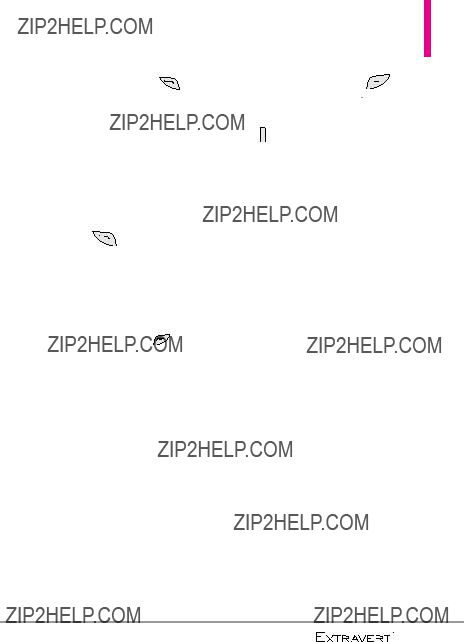
hacer una llamTecladaEnviarese n??mero. Oprima lados
veces para volver a marcar el ??ltimo n??mero que marc??, recibi??, o no se
contest??.
Recibiendo llamadas
1.Cuando el tel??fono suene y/o
vibre, arrastre  Enviarhacia arriba u. oprima la Tecla
Enviarhacia arriba u. oprima la Tecla
2.Oprima la Tecla Encender/Fin
 para finalizar la llamada.
para finalizar la llamada.
Hay varias maneras de contestar una llamada, dependiendo en las Opciones de Contestar seleccionadas:
???Deslizable: Deslizando el teclado QWERTY contesta la llamada y enciende el altavoz.
???Cualquier Tecla: Oprima la Tecla Enviar  o, con el tel??fono bloqueado, oprima
o, con el tel??fono bloqueado, oprima
Teclacua quieraEncender/Finotra tecla excepto, la
Teclas de Volumen , Tecla de Bloqueo  y la Tecla C??mara
y la Tecla C??mara
 .
.
???Auto con Manos libres: La llamada autom??ticamente se conecta cuando est?? conectado a un aparato de manos libres.
23

Calibraci??n de la pantalla t??ctil
La calibraci??n permite que el tel??fono reconozca la precisi??n del toque
1.Arrastre 
hacia arriba para desbloquear la pantalla y toque la Tecla R??pida Men?? .
2.Toque Prog  .
.
3.Toque Prog. de Toque.
4.Toque Calibraci??n.
5.Toque el objetivo cada vez que aparezca.
24 





Men?? de Atajos
Men?? de Atajos
El Men?? de Atajos le brinda un acceso instant??neo a men??s con el toque veloz de su dedo. Para usar el Men?? de Atajos:
1.Arrastre  hacia arriba para desbloquear la pantalla.
hacia arriba para desbloquear la pantalla.
Teclas R??pidas
Mensajer??a: Muestra el men?? Mensajer??a.
Men??: Muestra el Men?? principal.
Tel??fono : Muestra el teclado t??ctil de marcaci??n de modo que usted puede realizar una llamada manualmente usando las teclas num??ricas o f??cilmente desde los men??s Llamadas Recientes, Contactos, o Marcado por Voz.
Lista de Contactos: Muestra su Lista de Contactos.
25

Men?? de Atajos
Para ver otros paneles de la pantalla principal
Deslice su dedo hacia la izquierda o derecha sobre la pantalla principal. Si desliza su dedo hacia la izquierda, puede acceder y editar sus Favoritos. Si desliza su dedo hacia la derecha, puede acceder Mensajes.
Favoritos
Le permite agregar hasta 11 entradas de Contacto o grupos de Contacto a su lista de Favoritos para f??cilmente ver, llamar o enviar mensajes.
26 




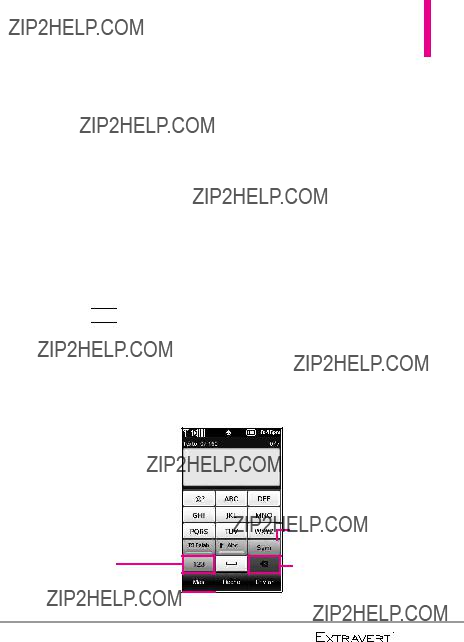
Introducir y editar informaci??n
Entrada de texto
Puede introducir informaci??n usando el teclado de la pantalla t??ctil. Existen funciones de tecla especiales para ayudarle con la introducci??n de texto.
Introducci??n de Texto en un Mensaje de TXT
1.Arrastre  hacia arriba para desbloquear la pantalla. Tecla R??pida
hacia arriba para desbloquear la pantalla. Tecla R??pida
2.ToqueMensajer??ala  .
.
3.Toque  .
.
4.Toque el campo Texto para empezar a escribir su mensaje. Un teclado t??ctil aparecer??.
5.Para acceder opciones de
M??sintroducci??n de texto, toque
. Las opciones disponibles
son:
Insertar Texto R??pido/ A??DR
NO./EMAIL CONTACTO/ Anadir Firma/ Copiar Texto/ Idioma
Introducir texto con el teclado en pantalla
Para introducir texto usando el teclado en pantalla debe tocar cada tecla de acuerdo con la posici??n de la letra. Por ejemplo, para introducir 'Hoy' debe tocar  una vez,
una vez,  dos veces y
dos veces y  tres veces.
tres veces.
Toque esta opci??n para cambiar los m??todos de entrada de texto.
Toque para opciones adicionales. 

Toque esta opci??n para 
 agregar s??mbolos.
agregar s??mbolos.
Toque esta opci??n para borrar el texto que escribi??.
27

Vista general de men??s
Mi Verizon
Organizador
1.Comandos de Voz
2.Cuaderno de Notas
3.Calendario
4.Reloj Despertador
5.Cron??metro
6.Reloj Mundial
7.Calculadora
8.EZ Sugerencia
9.
10.Cuaderno de Dibujo
11.Almacenamiento Masivo USB
Prog
1.Men?? de Bluetooth
2.Prog. de Sonidos
3.Prog. de Pantalla
4.Prog. de Toque
5.Prog. de Tel??fono
6.Prog. de Llamada
7.USB Modo
8.Memoria
9.Info de Tel??fono
Mobile Email
Enviand. Msj
1.Nuevo Mensaje
2.Mensajes
3.Borradores
4.Bzn Msjs Voz
5.IM M??vil
6.Correo Elect M??vil
7.Redes Sociales
Internet M??vil
Centro de Medios
1.Apps
2.Internet M??vil
3.M??sica y Tonos
1.Mis Timbres
2.Mi M??sica
3.Mis Sonidos
4.Foto y Video
1.Mis Fotos
2.Mis Videos
3.Tomar Foto
4.Grabar Video
5.??lbum En L??nea
Apps
Calendario
*Las opciones del submen?? Mensajer??a pueden variar y dependen de la configuraci??n de Vista de Mensaje.
28 





Mi M??sica
1.Todas las Canciones
2.Lista de Canciones
3.Artistas
4.G??neros
5.??lbumes
6.Administrar Mi M??sica
1.Borrar
2.Mover a Tarjeta
3.Mover al Tel??fono
???
???
Modo Vuelo
Modo Solo Musica
Reloj Despertador
Mis Fotos
29
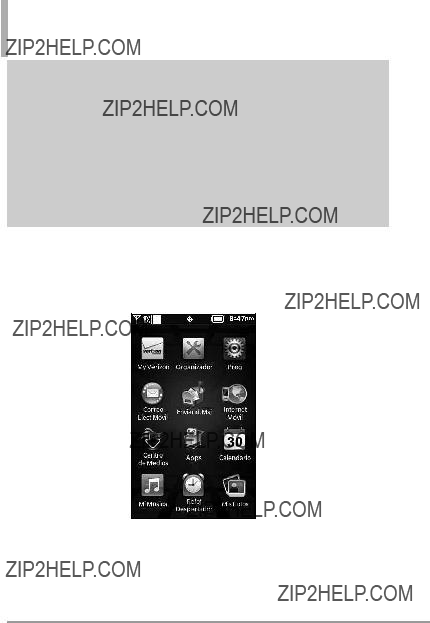
Acceso a los men??s
Acceso a los men??s
La Tecla R??pida Men??  proporciona acceso al men?? principal del
proporciona acceso al men?? principal del
tel??fono. Para acceder al men?? principal, arrastre
Deslice arriba para desbloq hacia arriba para desbloquear la pantalla. Toque la Tecla R??pida Men??  en la parte inferior de la pantalla
en la parte inferior de la pantalla
para abrir el men?? principal.
El men?? principal aparece como se muestra a continuaci??n. Toque cualquiera de los iconos de men??s con el dedo para abrir a dicho men??.
30 




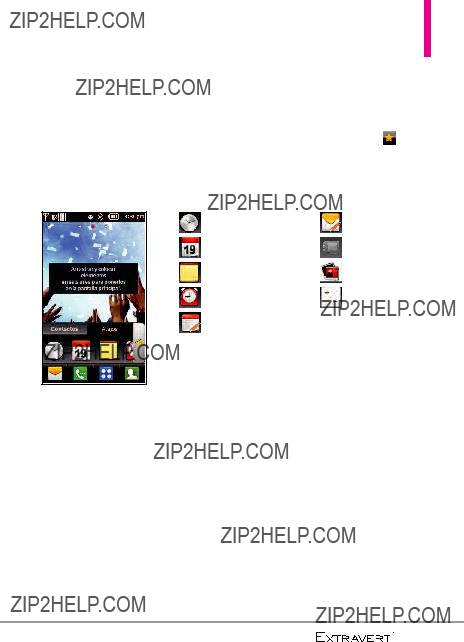
Men?? Atajos en la Pantalla T??ctil
Men?? de Atajos
El Men?? de Atajos permite acceder de manera r??pida y directa a varias funciones del tel??fono usadas frecuentemente desde la pantalla t??ctil. Se
pueden establecer hasta 8 diferentes atajos. Para accMen??der deal Men??Atajosde Atajos, desbloquee la pantalla LCD y luego toque el iconoen la
parte izquierda de la pantalla. De forma predeterminada, se le proporcionan los siguientes atajos, pero puede personalizarlos seg??n su preferencia.
31

Acceso r??pido a funciones de conveniencia
Restricciones
Ajusta su tel??fono para que solicite la contrase??a de 4 d??gitos para usarlo. Para establecer el Modo de bloqueo con la pantalla
desbloqueada, toque
Prog
Prog. de Ubicaci??n/ Llamadas Entrantes/ Llamadas Entrantes/ Llamadas Salientes/ Mensajes Entrantes/ Mensajes Salientes
NOTA El c??digo de bloqueo predeterminado es los ??ltimos 4
d??gitos de su n??mero de tel??fono.
Ajuste r??pido del volumen
Ajuste r??pidamente el Volumen Maestro y Volumen del Auricular oprimiendo la tecla de volumen superior para aumentarlo o la tecla de volumen inferior para disminuirlo.
NOTA El Volumen del Auricular puede ajustarse durante una llamada oprimiendo las teclas de volumen.
NOTA Para desactivar los sonidos, desbloquee el tel??fono y oprima la Tecla de volumen inferior para seleccionar Todo Apagado. Oprima la Tecla de volumen superior para volver al modo de
sonido normal.
Modo de vibraci??n
Ajusta el tel??fono para vibrar en lugar
mostrar el teclado t??ctil y mantenga oprimida  . Para volver al Modo normal,
. Para volver al Modo normal,
mantenga oprimida  otra vez.
otra vez.
NOTA Mantenga oprimida la tecla  en el teclado QWERTY para establecer el Modo de vibraci??n. Tambi??n puede oprimir la Tecla de volumen inferior para establecer S??lo Vibrar.
en el teclado QWERTY para establecer el Modo de vibraci??n. Tambi??n puede oprimir la Tecla de volumen inferior para establecer S??lo Vibrar.
32 





Llamada en espera
Durante una llamada, un pitido indica otra llamada entrante.
Ignorar una llamada en espera
Si no desea responder una llamada entrante, toque Ignorar en la pantalla t??ctil. El pitido de la llamada en espera se detiene y la llamada va a su correo de voz, si est?? disponible.
Contestar una llamada en espera
1. Durante una llamada, oprima la
Tecla Enviar  para colocar la primera llamada en espera y
para colocar la primera llamada en espera y
responder a la nueva llamada. 2. Oprima la Tecla Enviar 
nuevamente para colocar la segunda llamada en espera y
volver a la primera.
Comandos de Voz
Comandos de Voz le permite hacer cosas mediante ??rdenes verbales (por ej,. hacer llamadas, confirmar Correo de Voz, etc.).
1. Con la pantalTecla desbloqueada, oprima la Comandos de Voz/ Borrar  una vez
una vez
(una presi??n sostenida activa la funci??n Grabaci??n de voz).
O
TeclaEn pantallaR??pida Men??pri cipal, toque la
>
Organizador > Comandos de Voz.
2.Siga las indicaciones para usar
los comando(s) de voz.
Activaci??n de Tecla CLR
De manera predeterminada, la
Tecla Comandos de Voz/Borrar
 en el teclado externo se activa la funci??n de comandos de voz. Para desactivarlo, debe cambiar el valor de Activaci??n de Tecla CLR a apagado.
en el teclado externo se activa la funci??n de comandos de voz. Para desactivarlo, debe cambiar el valor de Activaci??n de Tecla CLR a apagado.
configuraci??n, Para cambiarTeclaestR??pida Men?? toque la
> Prog > Prog. de Tel??fono > Comandos de Voz. Toque Activaci??n de Tecla CLR para
alternar a OFF (Apagado).
NOTA Tambi??n se pueden iniciar los Comandos de Voz con el bot??n designado de su aparato Bluetooth??. Lea el gu??a del usuario del aparato Bluetooth?? para obtener m??s instrucciones.
33

Contactos en la memoria de su tel??fono
Almacenar nuevo contactos
1.Arrastre  hacia arriba para desbloquear la pantalla.
hacia arriba para desbloquear la pantalla.
2.Toque la Tecla R??pida Contactos  .
.
3.Toque  .
.
4.Toque un campo de informaci??n y use el teclado para introducir la informaci??n necesaria. Luego toque  . Haga esto para cada campo que desea introducir.
. Haga esto para cada campo que desea introducir.
5.Cuando todos los campos est??n completos, toque  .
.
O
1.Arrastre  hacia arriba para desbloquear la pantalla.
hacia arriba para desbloquear la pantalla.
2.Toque la Tecla R??pida Tel??fono
 para acceder la pantalla t??ctil de marcaci??n.
para acceder la pantalla t??ctil de marcaci??n.
3.Use el teclado t??ctil que aparece
para introducir el n??mero de
tel??fono y toque . 4. Seleccione Nuevo Contacto/
Actualizar Existente.
NOTE Si elije Actualizar Existente, deber?? elegir el Contacto al cual desea cambiar la informaci??n. Luego toque M??vil 1/ Casa/
Negocio/ M??vil 2/ Fax.
5. Seleccione M??vil 1/ Casa/
Negocio/ M??vil 2/ Fax
6. Introduzca la informaci??n en los campos, como necesario, y
toque para guardar.
Personalizaci??n de entradas individuales
1. Arrastre 
hacia arriba para desbloquear la
pantalla.
2. Toque la Tecla R??pida Contactos .
3. Toque el contacto que desee personalizar.
4. Toque  , luego toque y edite los campos que desee cambiar y toque
, luego toque y edite los campos que desee cambiar y toque  .
.
5. Toque  cuando termine de editar el contacto para
cuando termine de editar el contacto para
guardar la entrada.
Marcado R??pido
Le permite configurar sus entradas de Marcado R??pido.
34 




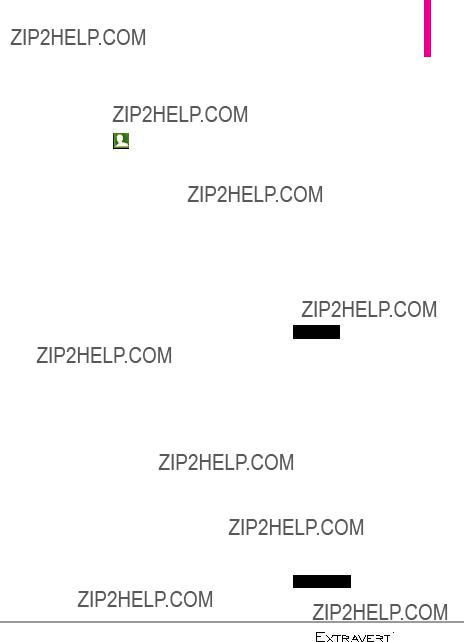
NOTA Si tiene m??s de 1 n??mero asignado al Contacto, debe seleccionar el n??mero deseado primero y luego elegir la entrada de Marcado R??pido.
4.Toque un n??mero de Marcado R??pido deasignado.
5.Toque S?? para confirmar.
6.Toque Grdr para guardar sus actualizaciones a la entrada de contacto.
Almacenar un n??mero con una pausa
Las pausas le permiten introducir series de n??meros adicionales para acceder a sistemas automatizados, como el Correo de Voz o los n??meros de facturaci??n de tarjeta
de cr??dito. Los tipos de pausa son: Espera (W) El tel??fono deja de
marcar hasta que usted toque RELEASE para pasar al siguiente
n??mero.
1. Arrastre 
hacia arriba para desbloquear la
pantalla.
2. Toque la Tecla R??pida Tel??fono
 .
.
3. Introduzca el n??meroM??s de
tel??fono, toque .
A??adir
4. A??adirToque Espera y luego
introduzca la siguiente serie de
n??meros.
5. Toque Grdr , luego complete la informaci??n del
contacto seg??n sea necesario.
Borrar
Borrar una entrada de contacto
1.Arrastre  hacia arriba para desbloquear la pantalla.
hacia arriba para desbloquear la pantalla.
2.Toque la Tecla R??pida Contactos  .
.
3.Toque el Contactos que desea borrar.
4.Toque Borrar .
5.Toque Si.
35

Contactos
Contactos
El men?? Contactos permite almacenar nombres, n??meros de tel??fono y otra informaci??n en la memoria del tel??fono.
1. Nuevo contacto
Permite agregar un nuevo n??mero a la lista de contactos.
1.Arrastre  hacia arriba para desbloquear la pantalla.
hacia arriba para desbloquear la pantalla.
2.Toque la Tecla R??pida Contactos  .
.
3.Toque  .
.
4.Toque un campo de informaci??n y use el teclado para introducir la informaci??n necesaria. Luego toque  . Haga esto para cada campo que desea introducir.
. Haga esto para cada campo que desea introducir.
5.Cuando todos los campos est??n completos, toque  .
.
O
1.Arrastre  hacia arriba para desbloquear la pantalla.
hacia arriba para desbloquear la pantalla.
2.Toque la Tecla R??pida Tel??fono
 para acceder la pantalla t??ctil de marcaci??n.
para acceder la pantalla t??ctil de marcaci??n.
3.Use el teclado t??ctil que aparece para introducir el n??mero de
NOTE Si elije Actualizar Existente, deber?? elegir el Contacto al cual desea cambiar la informaci??n. Luego toque M??vil 1/ Casa/
Negocio/ M??vil 2/ Fax.
5. Seleccione M??vil 1/ Casa/
Negocio/ M??vil 2/ Fax
6. Introduzca la informaci??n en los campos, como necesario, y
2. Lista de contactos
Permite ver la lista de contactos.
1.Arrastre 
hacia arriba para desbloquear la pantalla y toque la Tecla R??pida Contactos  .
.
2.Toque una entrada de contacto.
4.Est??n disponibles las opciones siguientes.
36 




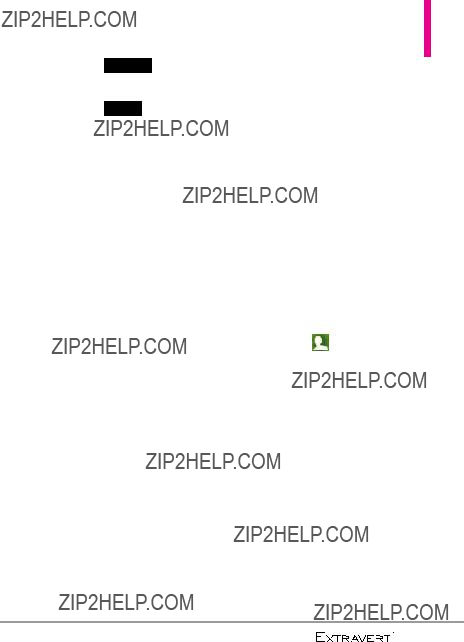
??? Toque Borrar para borrar
el contacto.
???Toque Crrgr para editar el contacto.
???Toque el n??mero telef??nico para marcar al contacto.
???Toque Enviar Mensaje para enviarle un mensaje de texto o foto al contacto.
???Toque Enviar Tarjeta de Nombre para enviarle su tarjeta de nombre al contacto.
???Toque Timbre para cambiar el timbre predeterminado de su contacto.
???Toque Message Tone (Tono de mensaje) para cambiar el tono de mensaje predeterminado de su contacto.
NOTA Si ha guardado un marcado r??pido en una entrada, Marcado R??pido aparece como la ??ltima opci??n de la entrada de contacto.
3. Backup Assistant
El asistente de copias de seguridad (Backup Assistant) asegura su tel??fono protegiendo la Lista de Contactos porque guarda autom??ticamente una copia de los nombres, n??meros de tel??fono y direcciones de correo electr??nico almacenados en el tel??fono.
NOTA Para usar el servicio Backup
Assistant, es necesario activarlo desde el
tel??fono.
1.Arrastre 
hacia arriba para desbloquear la pantalla y toque la Tecla R??pida Contactos .
2.Toque M??s.
3.Toque Backup Assistant.
4.Siga las instrucciones para descargar la aplicaci??n.
4. Grupos
Permite ver los contactos agrupados, agregar un nuevo grupo, cambiar el nombre de un grupo, borrar un grupo o enviar un mensaje a todos los integrantes del grupo seleccionado.
37

Contactos
1.Arrastre 
hacia arriba para desbloquear la pantalla y toque la Tecla R??pida Contactos .
2.Toque M??s.
3.Toque Grupos. LuegoNegocio/sele cione el grupo que desee (
Colegas/ Familia/ Amigos/ Escuela).
???Toque Nuevo Grupo para agregar un nuevo grupo a la lista.
???Toque M??s para las siguientes
Enviaropc ones: Elminar Contactos/ Mensaje/ Renombrar
Grupo/ Borrar Grupo
5. Marcaci??n r??pida
Permite ver y administrar la lista de Marcaci??n r??pida para los n??meros ingresados en Contactos.
1.Arrastre 
hacia arriba para desbloquear la
Contactos . Tecla R??pidapantalla y toque la
2.Toque M??s y luego Marcado R??pido.
3.Toque una posici??n de marcaci??n r??pida no asignada.
4.Toque el contacto al que desee asignarle una marcaci??n r??pida.
5.Toque el n??mero del contacto
que desee asignar (si corresponde), luego toque S??.
6.Toque Grdr para guardar los cambios de la entrada de contacto.
6.En Caso de Emergencia (ECE).
Este men?? permite almacenar nombres, n??meros de tel??fono y otros datos que pueden ser de ayuda en caso de una emergencia.
1.Arrastre 
hacia arriba para desbloquear la pantalla y toque la Tecla R??pida Contactos .
2. Toque In Case of Emergency en la parte superior.
3.Toque  .
.
4.Seleccione el contacto que desee.
38 





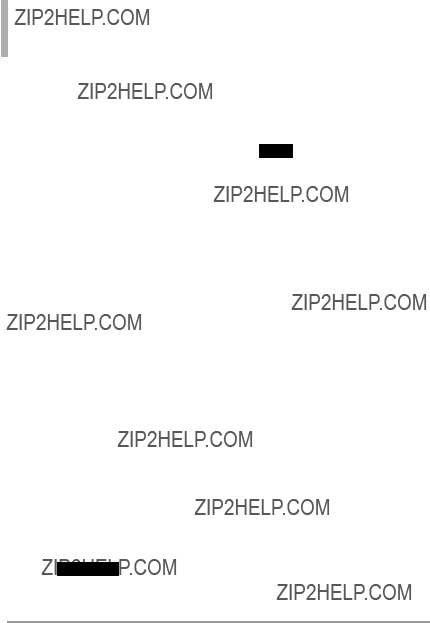
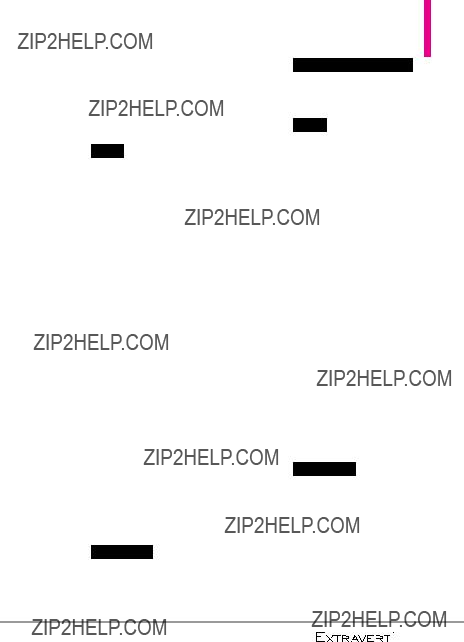






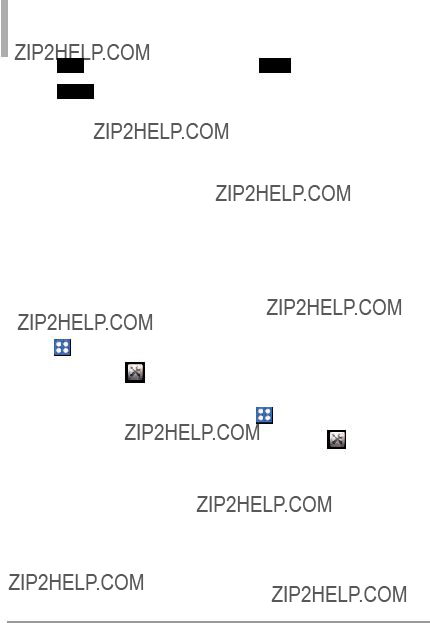

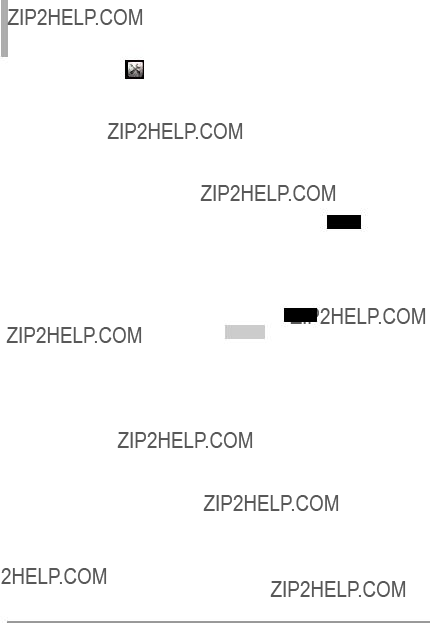


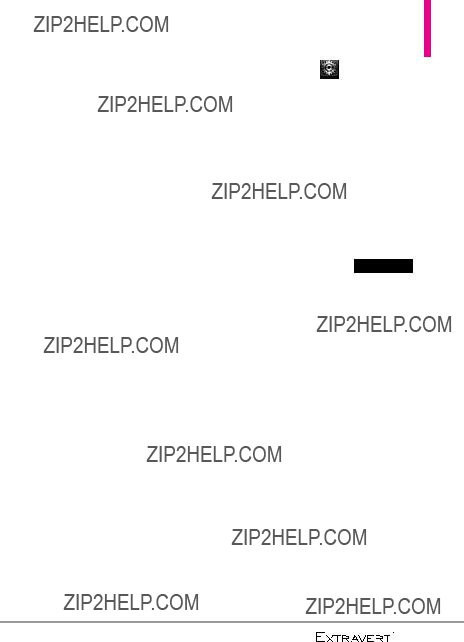

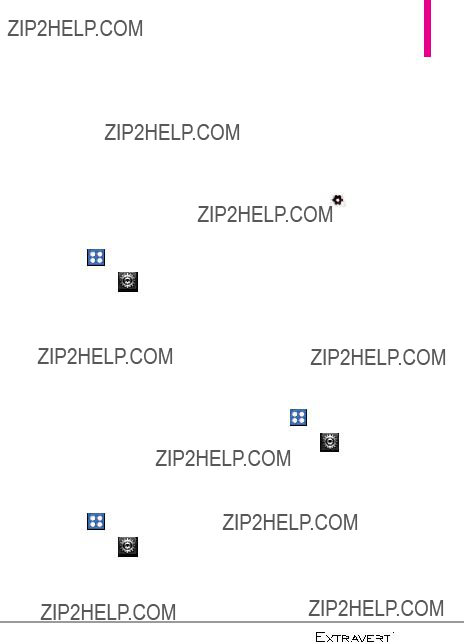

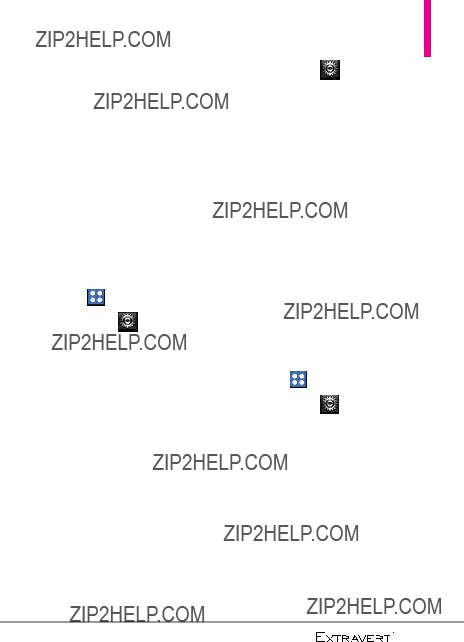
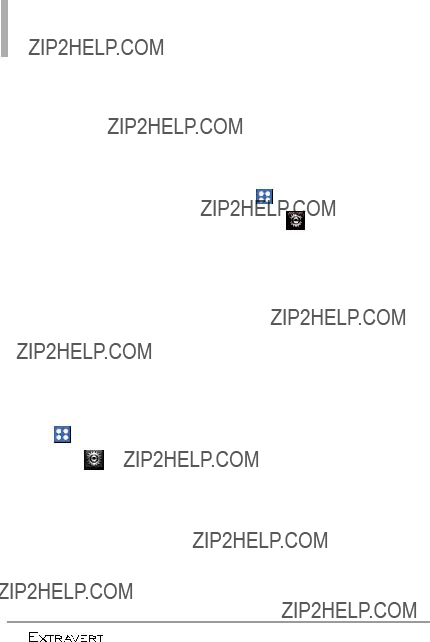
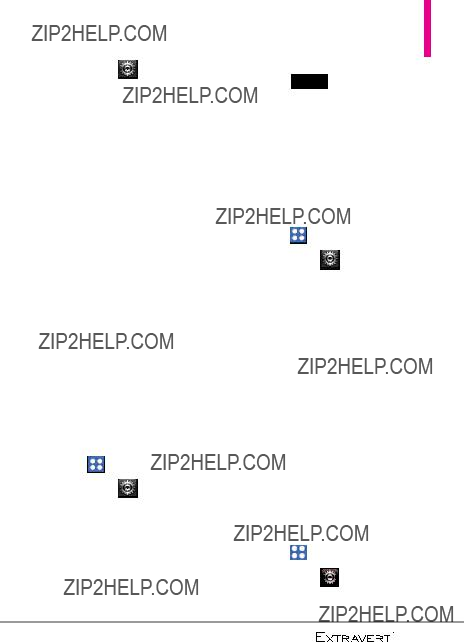

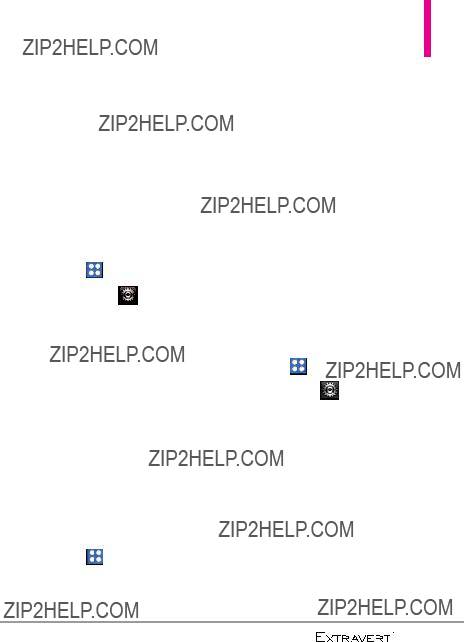
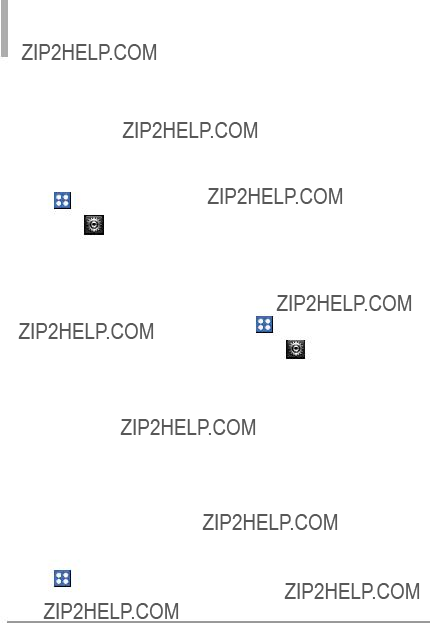



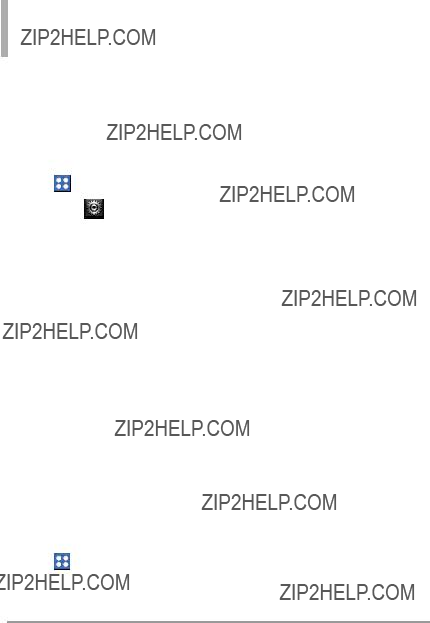

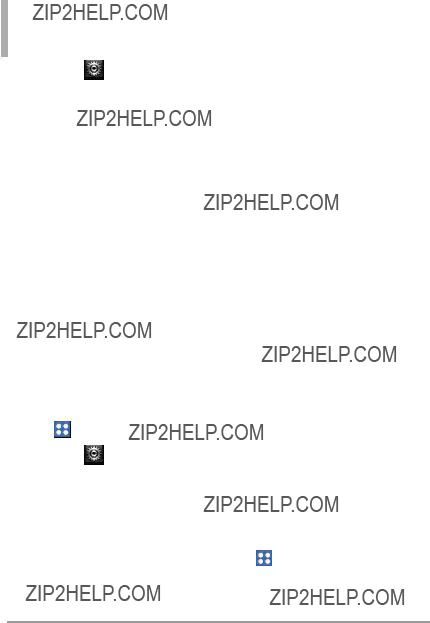
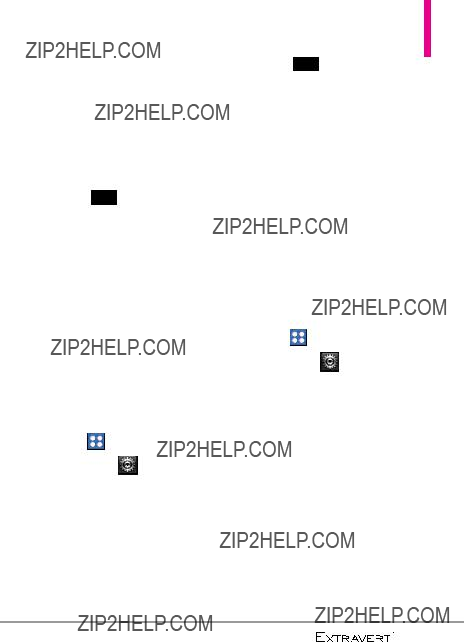


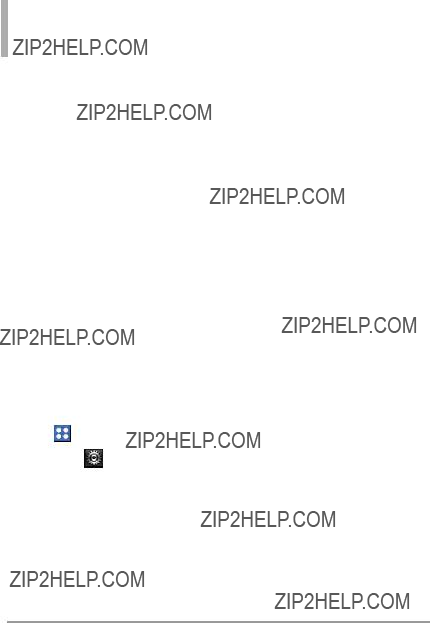

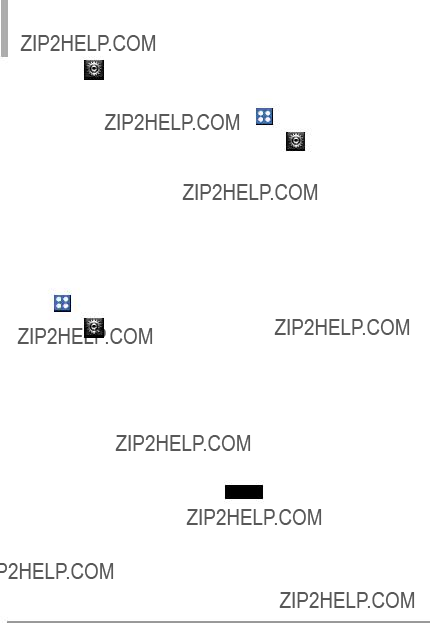
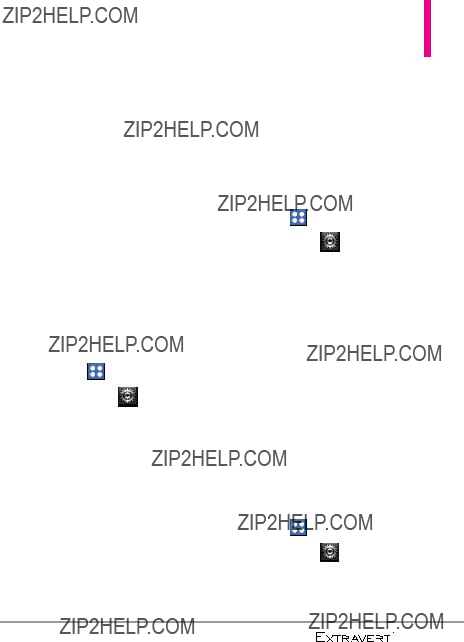
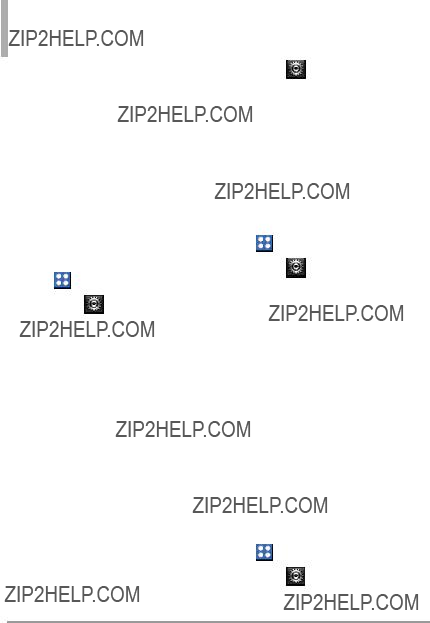




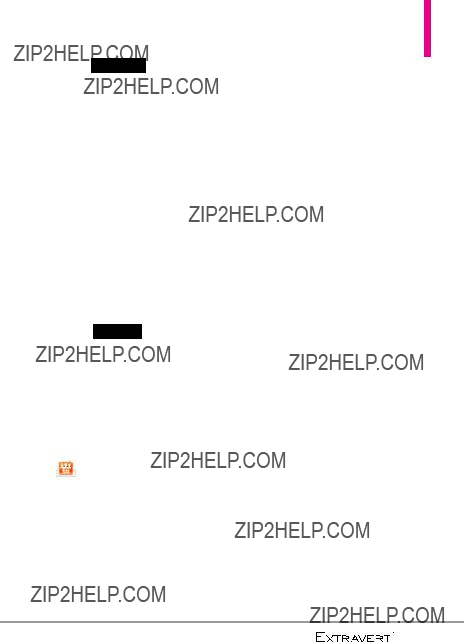




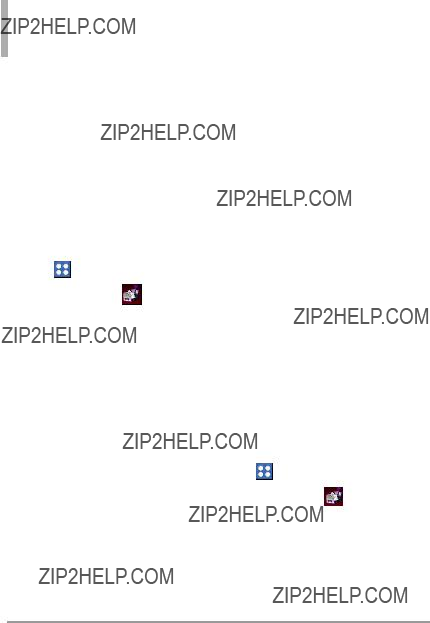



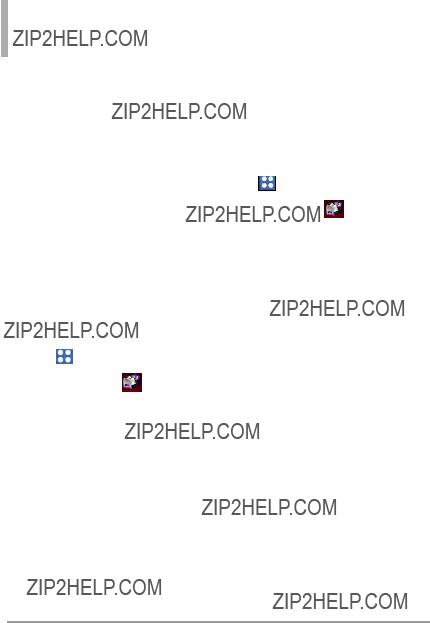
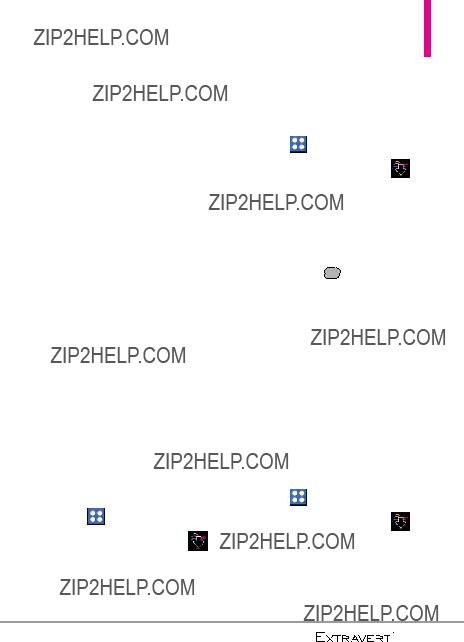






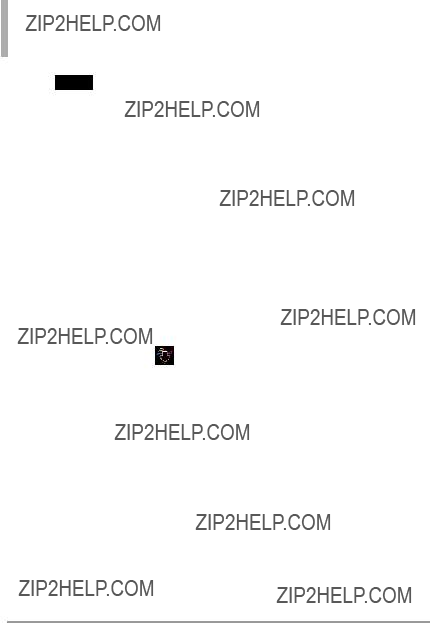



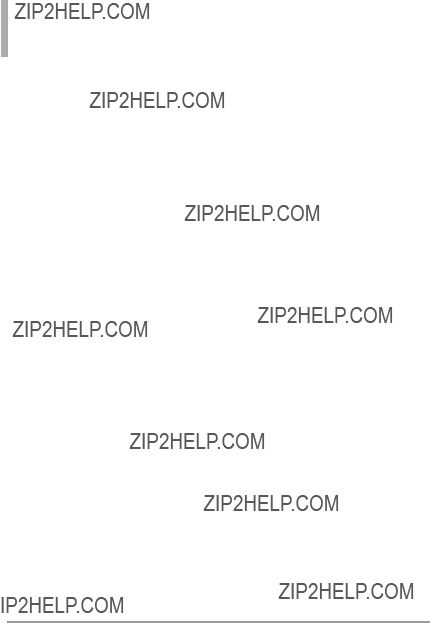


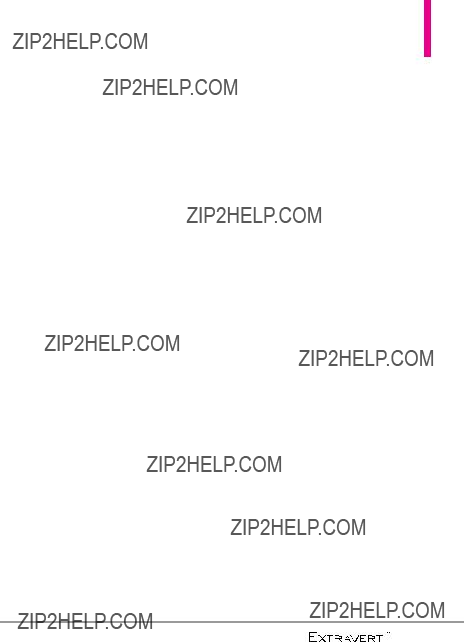
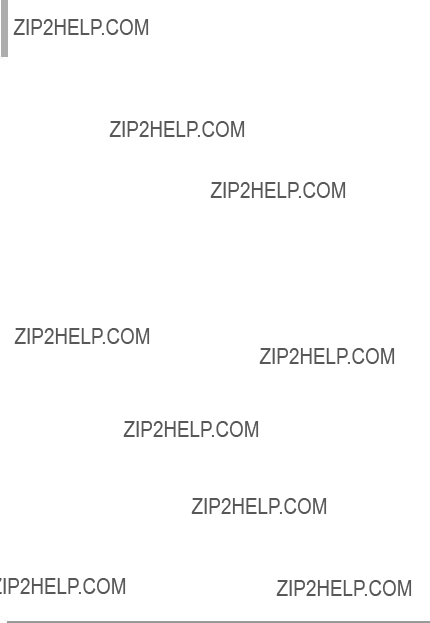
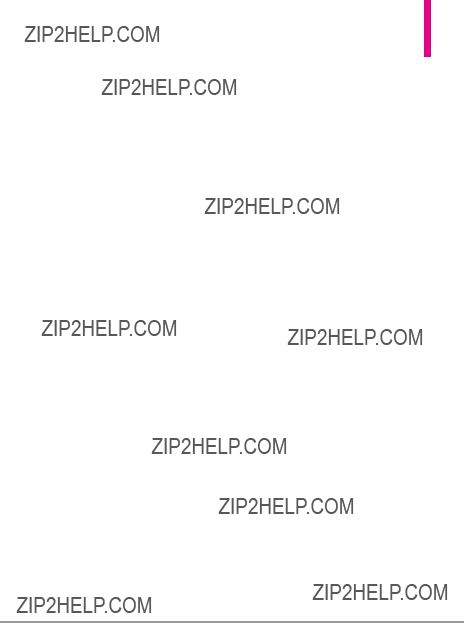
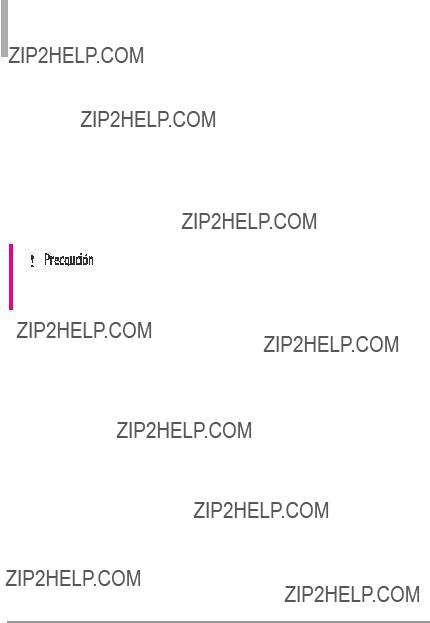
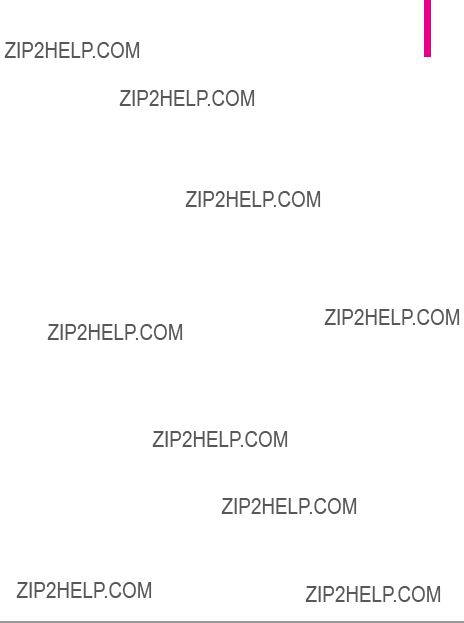
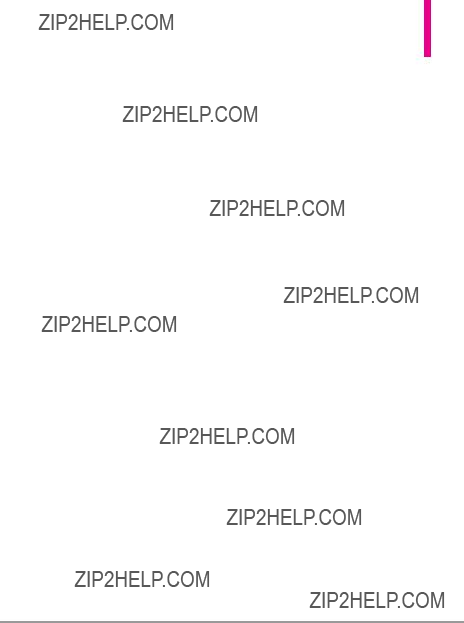

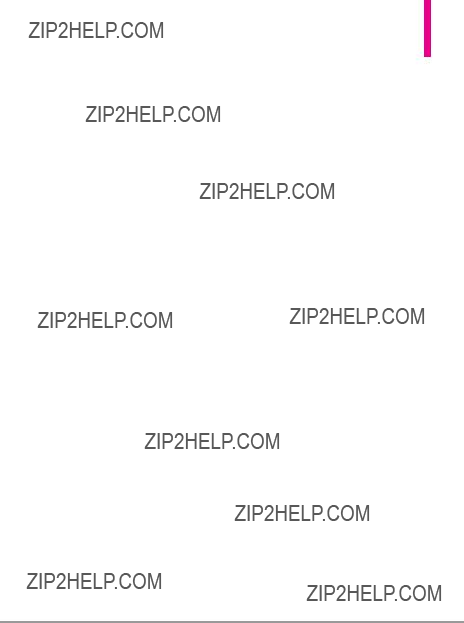
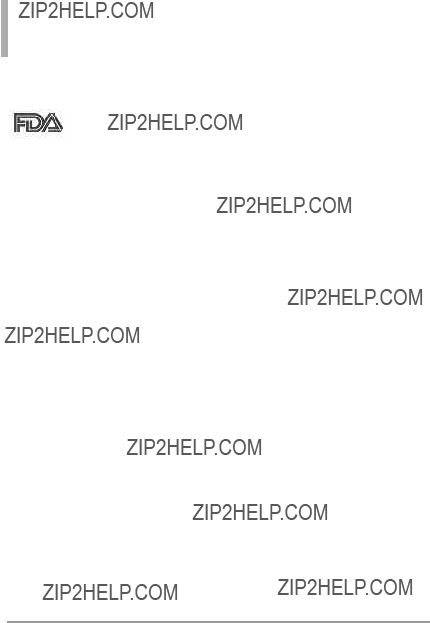
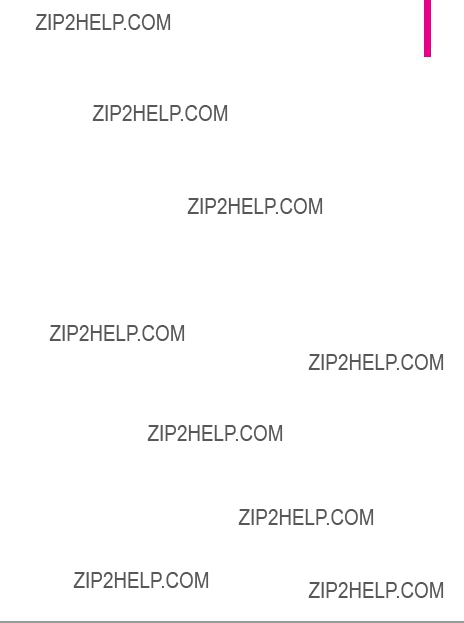


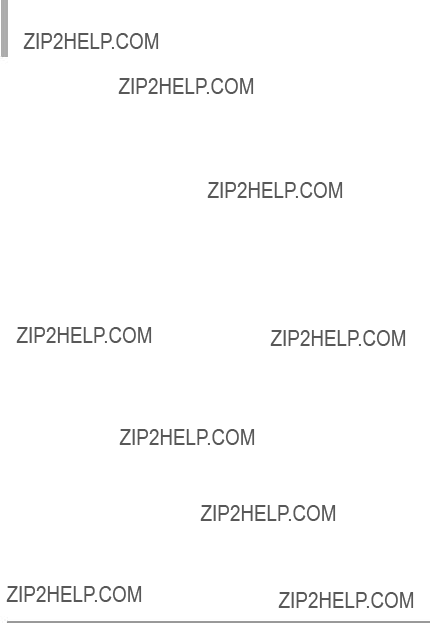

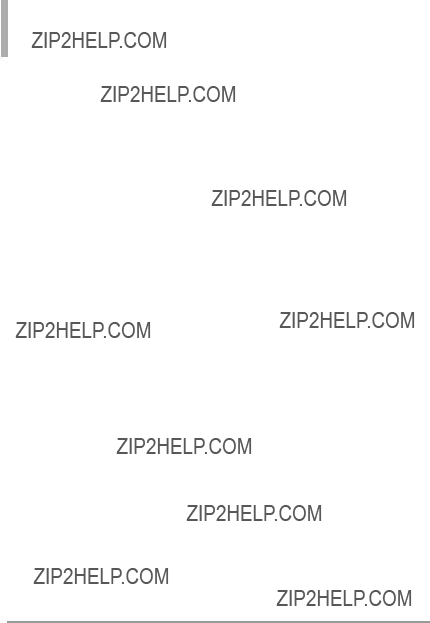






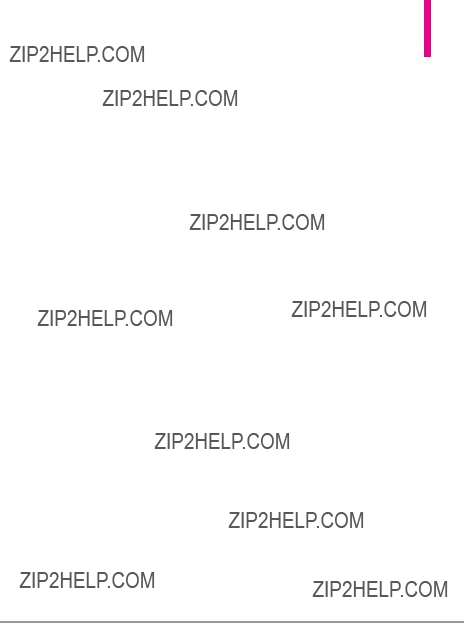
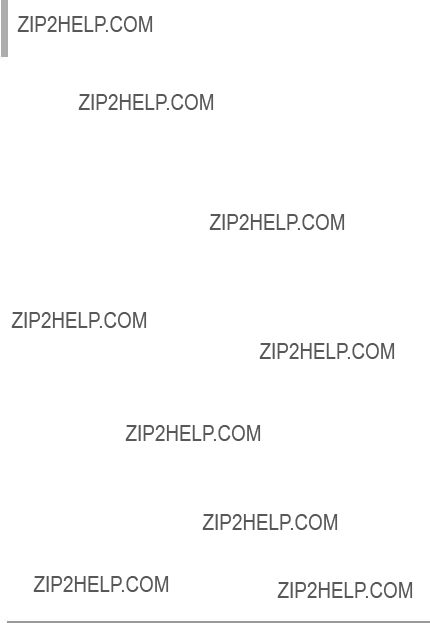



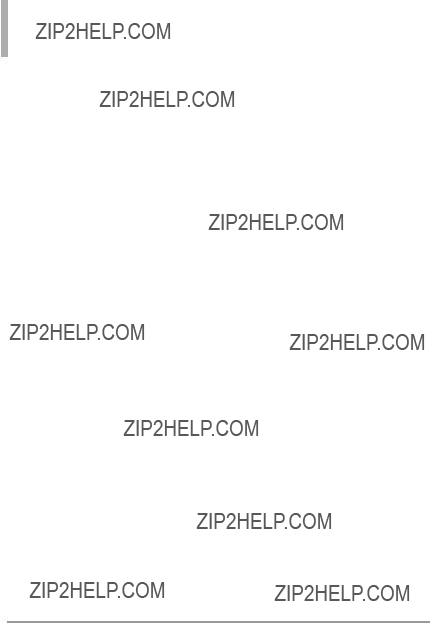

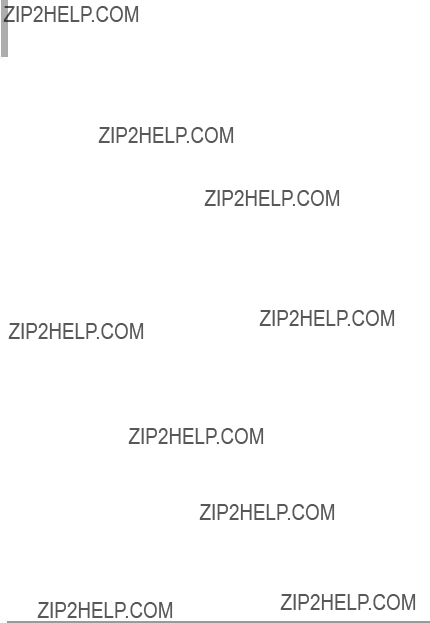


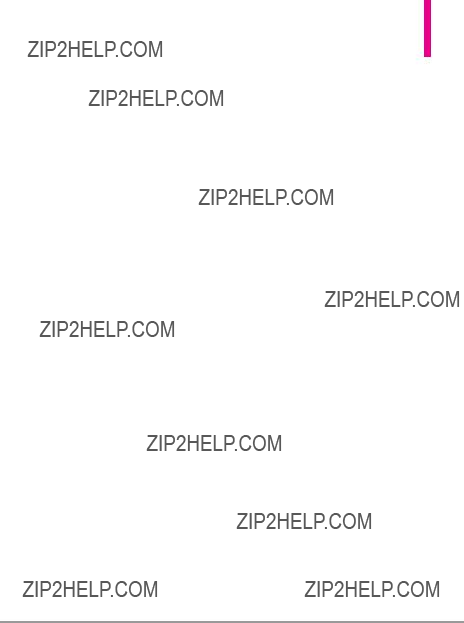

MEMO