
OWNER???S MANUAL
Mini
Please read this manual carefully before operating your set and retain it for future reference.
KSM1506 (KSM1506, KSS1506F/S/W)

OWNER???S MANUAL
Mini
Please read this manual carefully before operating your set and retain it for future reference.
KSM1506 (KSM1506, KSS1506F/S/W)

2 Getting Started
1 GettingStarted
Safety Information
CAUTION
RISK OF ELECTRIC SHOCK
DO NOT OPEN
CAUTION: TO REDUCE THE RISK OF ELECTRIC
SHOCK DO NOT REMOVE COVER (OR BACK) NO
TO QUALIFIED SERVICE PERSONNEL.
This lightning flash with arrowhead symbol within an equilateral triangle is intended to alert the user to the presence of uninsulated dangerous voltage within the product???s enclosure that may be of sufficient magnitude to constitute a risk of electric shock to persons.
The exclamation point within an equilateral triangle is intended to alert the user to the presence of important operating and
maintenance (servicing) instructions in the literature accompanying the product.
WARNING: TO PREVENT FIRE OR ELECTRIC SHOCK
HAZARD, DO NOT EXPOSE THIS PRODUCT TO RAIN
OR MOISTURE.
WARNING: Do not install this equipment in a confined space such as a book case or similar unit.
CAUTION: Do not block any ventilation openings. Install in accordance with the manufacturer???s instructions.
Slots and openings in the cabinet are provided for ventilation and to ensure reliable operation of the product and to protect it from over heating. The openings shall be never be blocked by placing the product on a bed, sofa, rug or other similar surface. This product shall not be placed in a built- in installation such as a bookcase or rack unless proper ventilation is provided or the manufacturer???s instruction has been adhered to.
CAUTION: This product employs a Laser System. To ensure proper use of this product, please read this owner???s manual carefully and retain it for future reference. Shall the unit require maintenance, contact an authorized service center.
Use of controls, adjustments or the performance of procedures other than those specified herein may result in hazardous radiation exposure.
To prevent direct exposure to laser beam, do not try to open the enclosure. Visible laser radiation when open. DO NOT STARE INTO BEAM.
CAUTION concerning the Power Cord
Most appliances recommend they be placed upon a dedicated circuit;
That is, a single outlet circuit which powers only that appliance and has no additional outlets or branch circuits. Check the specification page of this owner???s manual to be certain. Do not overload wall outlets. Overloaded wall outlets, loose or damaged wall outlets, extension cords, frayed power cords, or damaged or cracked wire insulation are dangerous. Any of these conditions could result in electric shock or fire. Periodically examine the cord of your appliance, and if its appearance indicates damage or deterioration, unplug it, discontinue use of the appliance, and have the cord replaced with an exact replacement part by an authorized service center. Protect the power cord from physical or mechanical abuse, such as being twisted, kinked, pinched, closed in a door, or walked upon. Pay particular attention to plugs, wall outlets, and
the point where the cord exits the appliance. To disconnect power from the mains, pull out the mains cord plug. When installing the product, ensure that the plug is easily accessible.

1 GettingStarted
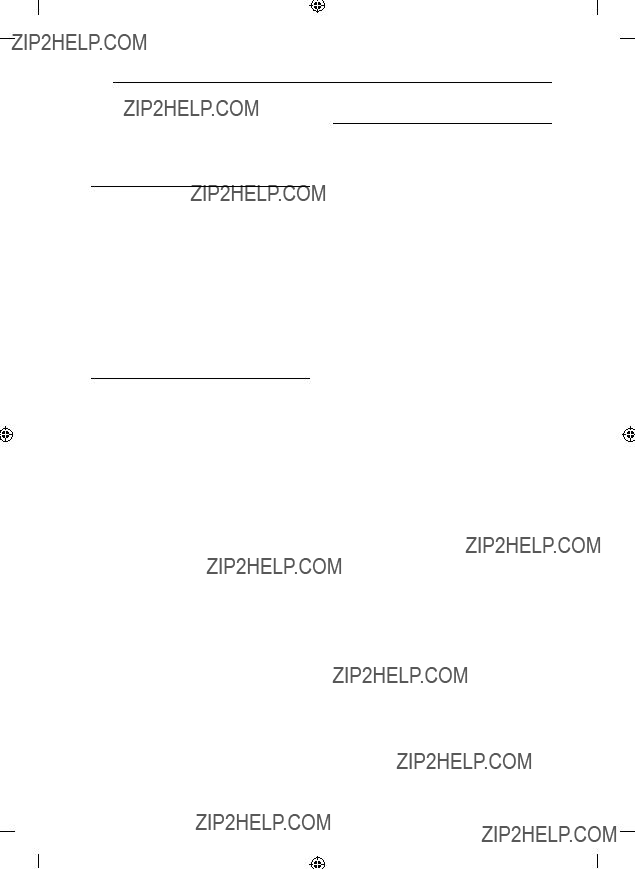
4 Table of Contents
Table of Contents
1Getting Started
2Safety Information
6 Unique Features
6Accesories
7Playable ???le Requirement
7??? MP3/ WMA music ???le requirement
7??? Compatible USB Devices
7??? USB device requirement
8Remote control
10 Front panel
12 Rear panel
2 Connecting
13 Connecting to speakers
13??? Attaching the speakers to the unit
13??? Attaching the woofer cables to the unit
14Optional Equipment Connection
14??? AUX IN Connection
14??? PORT. IN Connection
14??? AUDIO OUT connection
15??? USB Connection
15 ??? Antenna Connection
3 Operating
16 Basic Operations
16??? CD/ USB Operations
17??? Selecting a folder and a MP3/ WMA ???le
17??? Deleting a MP3/ WMA ???le
17Other Operations
17??? Programmed Playback
17??? Turn off the sound temporarily
18??? AUTO DJ playback
18??? Listening to music with latin beat
18??? Displaying ???le information (ID3 TAG )
18??? DEMO
19??? VOCAL FADER
19??? Using Microphone
19Radio Operations
19??? Listening to the radio
20??? Presetting the Radio Stations
20??? Deleting all the saved stations
20??? Improving poor FM reception
20Sound adjustment
20??? Setting the surround mode
21??? Setting the USER EQ
21 Setting the Clock
21??? Using your player as an alarm clock
22??? Sleep Timer Setting
22 ??? Dimmer
22Advanced Operations
22??? Playing the iPod
23??? Compatible iPod
24??? Listening to music from your portable player or external device
24??? Changing the lighting effect
24??? Changing the woofer lighting
24??? On/ off the woofer power
24??? Recording to USB
24??? To select recording bit rate and speed
25??? Dubbing USB to USB
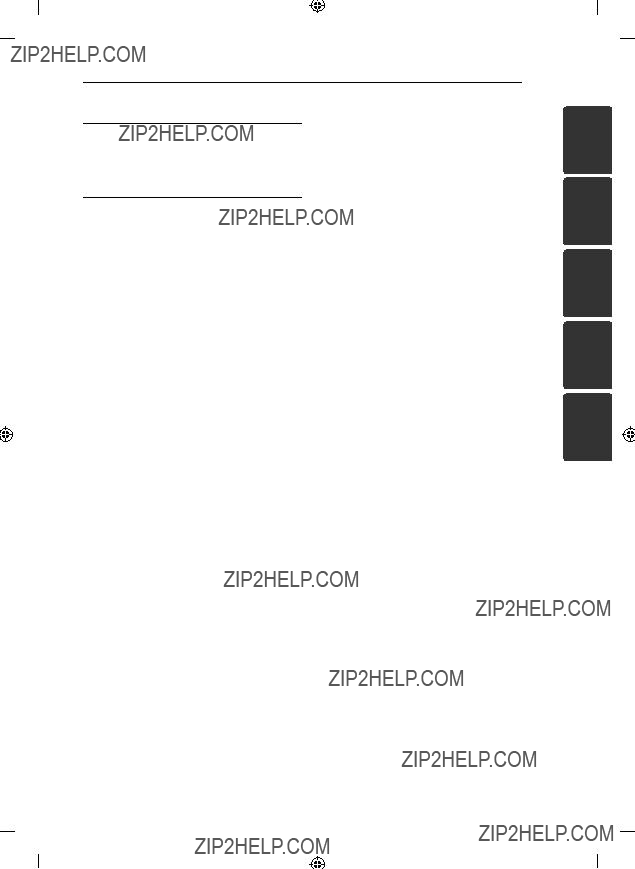
Table of Contents 5
4 Troubleshooting
26 Troubleshooting
26 ??? General
5 Appendix
27Trademarks and Licenses
28General speci???cations
29Speaker speci???cations
30Maintenance
30 ??? Notes on Discs
30 ??? Handling the Unit
1
2
3
4
5

6 Getting Started
1 GettingStarted
Unique Features
Portable In
Listens to music from your portable device. (MP3, Notebook, etc)
USB Direct Recording
Records music to your USB device.
Latin beat box
Listens to music with locally special beat box.
Beat lighting
Listens to music with special lighting effect.
Accesories
Please check and identify the supplied accessories.
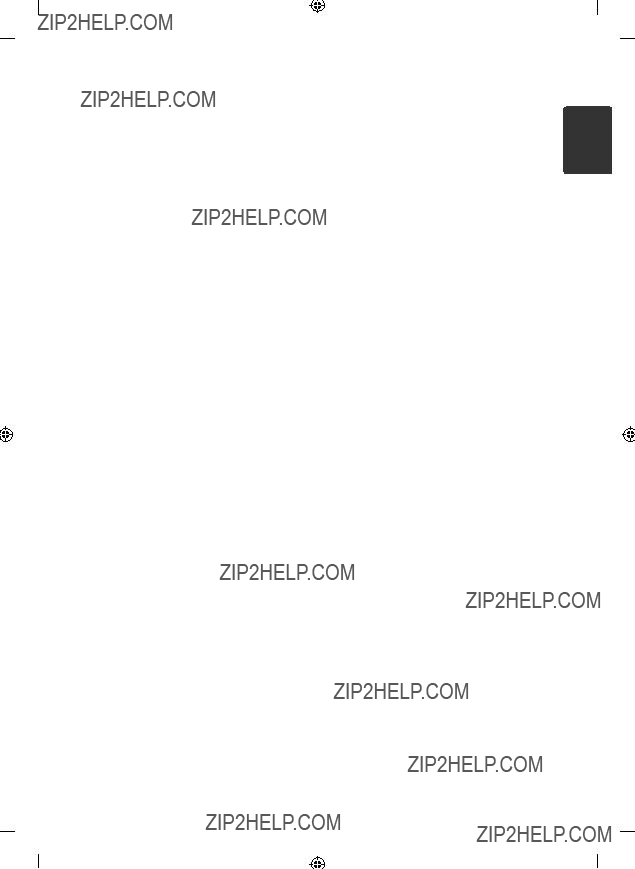
Playable ???le
Requirement
MP3/ WMA music ???le requirement
MP3/ WMA file compatibility with this unit is limited as follows :
???Sampling frequency : within 32 to 48 kHz (MP3), within 32 to 48 kHz (WMA)
???Bit rate : within 32 to 320 kbps (MP3), 40 to 192 kbps (WMA)
???Maximum files : Under 999
???File extensions : ???.mp3???/ ???.wma???
???
???We recommend that you use
USB device requirement
???Devices which require additional program installation when you have connected it to a computer, are not supported.
???Do not extract the USB device while in operation.
???For a large capacity USB, it may take longer than a few minute to be searched.
???To prevent data loss, back up all data.
???If you use a USB extension cable or USB hub, the USB device is not recognized.
???Using NTFS file system is not supported. (Only FAT(16/ 32) file system is supported.)
???This unit is not supported when the total number of files is 1 000 or more.
???External HDD, Card readers, Locked devices, or hard type USB devices are not supported.
???USB port of the unit cannot be connected to PC. The unit cannot be used as a storage device.
1 GettingStarted
Compatible USB Devices
???MP3 Player : Flash type MP3 player.
???USB Flash Drive :
Devices that support USB2.0 or USB1.1.
???The USB function of this unit does not support all USB devices.

8 Getting Started
1 GettingStarted
Remote control
??? ??? ??? ??? ??? ??? a ??? ??? ??? ??? ??? ???
1(POWER): Switches the unit ON or OFF.
WOOFER POWER: Switches the woofer ON or OFF.
LIGHTING: Changes lighting effects.
B(OPEN/CLOSE): Opens and closes the disc tray.
VOLUME
FUNCTION: Selects the function and input source.
@MUTE: Mutes the sound.
PRESET/FOLDER W/S: Searches for a folder of MP3/ WMA files. When a CD/ USB containing MP3/ WMA files in several folders is being played, press
PRESET/FOLDER W/Sselects to the folder you want to play. Choose a ???preset number??? for a radio station.
??? ??? ??? ??? ??? ??? b ??? ??? ??? ??? ??? ???
DISC/USB SKIP: Chooses a desired CD or USB.
INFO.: See information about your music. MP3 files often come with tags. The tag gives the Title, Artist, Album or Time information.
REPEAT (MENU):
-Listens to your tracks repeatedly or randomly.
-Move to the previous menu(iPod).
TUNING
C/V (Skip/Search):
-Skips Fast backward or Forward.
-Searches for a section within a track.
d/M (Play/Pause): Starts or pauses playback.
ZENTER: Stops or choose a item.
SLEEP: Sets the system to turn off automatically at a specified time. (Dimmer : The display window will be darkening by half.)
PROG./MEMO.:
-For storing radio stations if you have saved radio stations using PROG./MEMO. , you can scroll through them and select one.
-Listens to your tracks in any order.
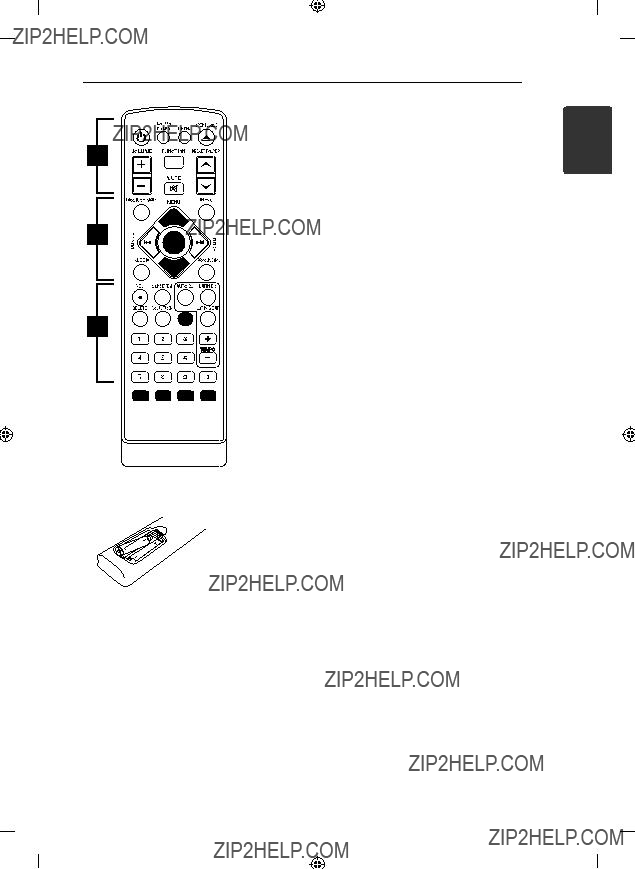
??? ??? ??? ??? ??? ??? c ??? ??? ??? ??? ??? ???
X REC: USB direct recording.
SOUND EFFECT: Chooses sound impressions.
AUTO DJ: Selects the AUTO DJ mode. (For more information refer to the page 18)
LATIN EQ: Chooses latin equalizer.
DELETE: Deletes MP3/ WMA files.
VOCAL FADER: You can enjoy the function as karaoke, by reducing singer vocal of music in the various sources.
LATIN BEAT: Chooses latin beat box.
TEMPO
0 to 9 numerical buttons: Selects numbered tracks, files, or preset number.
Battery Installation
Remove the battery cover on the rear of the Remote Control, and insert two (size AAA) batteries with 4and 5matched correctly.
1 GettingStarted

10 Getting Started
Front panel
1 GettingStarted
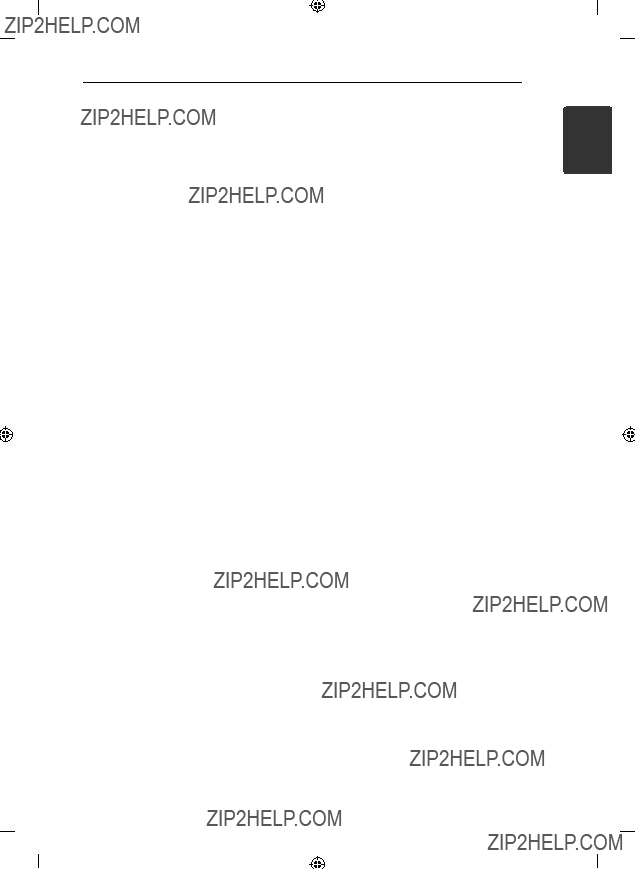
Getting Started 11
1 GettingStarted

12 Getting Started
Rear panel
1 GettingStarted
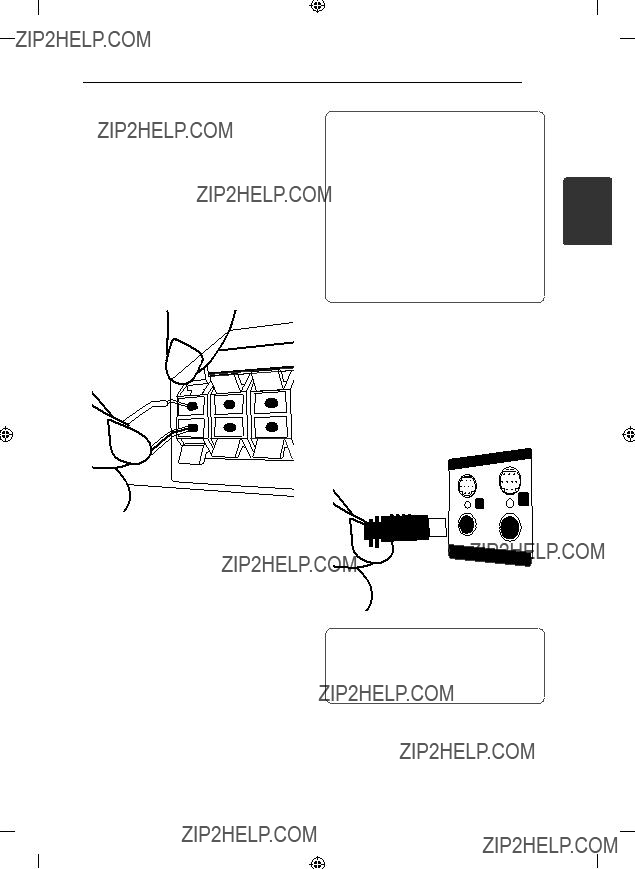
Connecting 13
Connecting to speakers
Attaching the speakers to the unit
To connect the cable to the unit, press each plastic finger pad to open the connection terminals on the unit. Insert the wire and release the finger pad.
Connect the black stripe of each wire to the terminals marked - (minus) and the other end to the terminals marked + (plus).
>Caution
???Be careful to make sure children not to put their hands or any objects into the *speaker duct.
*Speaker duct: A hole for plentiful bass sound on speaker cabinet (enclosure).
???The speakers contain magnet parts, so color irregularity may occur on the TV screen or PC monitor screen. Please use the speakers far away from either TV screen or PC monitor.
???Make sure to install the speaker with other people in order to prevent it from falling and causing injuries to the installer.
2
Connecting
Attaching the woofer cables to the unit
To connect the woofer cable (Woofer Light Cable) to the unit, insert the cable to WOOFER SYSTEM connectors on the unit.
>Caution
???Make sure arrows on the ends of cables should be toward the to upper side.
???Make sure to connect the cables to connectors tightly on the unit.

14 Connecting
2
Connecting
Optional Equipment
Connection
AUX IN Connection
Connect an output of auxiliary device(Camcoder, TV, Player, etc) to the AUX IN (L/R) connector.
If your device has only one output for audio(mono), connect it to the left (white) audio jack on the unit.
PORT. IN Connection
Connect an output (earphone or line out) of portable device (MP3 or PMP etc) to the PORT. IN connector.
AUDIO OUT connection
TV
You can connect another device.
Connect the left and right AUDIO OUT jacks of the unit to the audio left and right jacks on another device using the audio cables.

Connecting 15
Connect the USB port of USB Memory (or MP3 player, etc.) to the USB port on the front of the unit.
,Note
???Removing the USB Device from the unit
1.Choose a different function/ mode or press ZENTER on the remote control or Ion the unit twice in a row.
2.Remove the USB device from the unit.
???You can only recharge your iPod through USB port. To listen to music on iPod, refer to the page 22.
Connect the supplied FM/ AM antenna for listening to the radio.
Connect the AM loop antenna to the AM antenna connector. (A)
Connect the FM wire antenna to the FM antenna connector. (F)
2
Connecting
,Note
???To prevent noise pickup, keep the AM Loop antenna away from the unit and other components.
???Be sure to fully extend the FM wire antenna. After connecting the FM wire antenna, keep it horizontal.

16 Operating
3
Operating
Basic Operations
CD/ USB Operations
1.Insert the disc by pressing BOPEN/CLOSE or connect the USB device to the USB port.
2.Select the CD or USB function by pressing FUNCTION on the remote control or CD/USB on the unit.
3.Select the disc by pressing DISC/USB SKIP, DISC1, DISC 2, DISC 3 on the unit or
DISC/USB SKIP on the remote control.
,Note
The display changes in the following order,
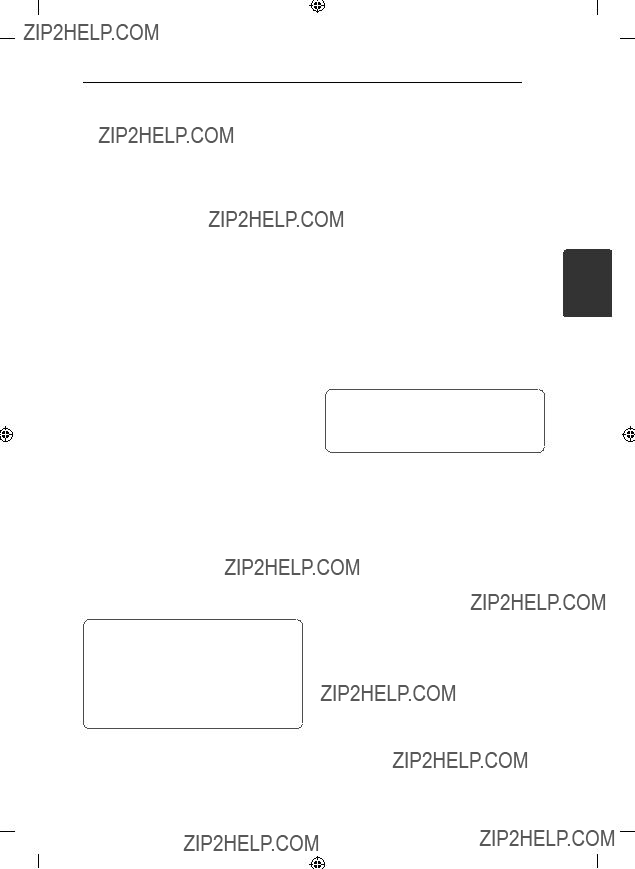
Operating 17
Selecting a folder and a MP3/ WMA ???le
On the unit
1.Press FOLDER and rotate FILE SEARCH until a desired folder appears.
2.Press FILE SEARCH or T.
3.If you want to move to the upper folder, press
FOLDER.
4.Rotate FILE SEARCH until a desired file appears. Press Tto play it.
On the remote control
1.Press PRESET/FOLDER W/Srepeatedly until a desired folder appears.
2.Press d/Mto play it. The first file of folder will play.
Other Operations
Programmed Playback
The program function enables you to store your favorite files from any disc or USB device.
A program can contain 20 tracks.
1.Insert a CD or USB and wait for it to be order.
2.Press PROG./MEMO. on the remote control in stop status.
3.Press or rotate to select a track;
-On the remote control: C/V
-On the unit: FILE SEARCH or Y/U
4.Press PROG./MEMO. again to save and select a next track.
5.Press d/Mto play the programmed music files.
6.To clear your selection, press ZENTER twice.
3
Operating
Deleting a MP3/ WMA ???le
You can delete file, folder or format by pressing DELETE. (USB only)
1.Press DELETE repeatedly during selecting the MP3/ WMA file. This function is supported only in stop status. The display changes in the following order.
-DELETE? : deletes file
-DEL FOLDER : deletes folder
-FORMAT? : formats USB
2.To delete file/ folder or format, press d/Mon the remote control or press Ton the unit.
3.If you want to exit the current mode, press
ZENTER on the remote control or press I on the unit.
,Note
The programs are also cleared when the disc or USB device is removed, the unit is powered off or the function is switched to others.
Turn off the sound temporarily
Press @MUTE to mute your unit.
You can mute your unit, for example, to answer the telephone, the mute icon "Q??? is blinked in the display window.
>Caution
???Do not extract the USB device during operation.(play, delete, etc.)
???Regular back up is recommended to prevent data loss.
???The delete function may not be supported according to the USB status. (lock, etc.)

18 Operating
3
Operating
AUTO DJ playback
Auto DJ blends the end of one song into the beginning of another for seamless playback. It equalizes volume across tracks for uninterrupted playback.
Press AUTO DJ on the remote control or unit repeatedly, the display changes as followings.
RANDOM (AUTO DJ RANDOM)
,Note
???Searching for a section within a track or playing repeatedly or randomly is not supported on the AUTO DJ mode.
???During AUTO DJ mode, press
PRESET/FOLDER W/Son the remote control or FOLDER on the unit is not available.
???If you move to other functions or stop the music using Ion the unit (or ZENTER on the remote control) on AUTO DJ mode, AUTO DJ function will be disable.
???AUTO DJ function is not supported in the music file whose length is less than 60 seconds.
???During recording, AUTO DJ function is not available.
???If you change a disc while the AUTO DJ function is activated, the function is deactivated.
Listening to music with latin beat
You can listen to music with latin beat on beat box mode by pressing
LATIN BEAT ON/OFF / AUTO/M. BPM.(iPod/ AUX/
PORTABLE/ CD/ USB)
Pressing LATIN BEAT(TEMPO), then and beat sound will locally optimized.(FORRO/ FUNK/
SERTANEJO/ REGUETON/ MERENGUE/ SALSA/
SAMBA/ CUMBIA/ HIPHOP/ ELECTRONIC)
Displaying ???le information (ID3 TAG )
While playing an MP3 file containing file information, you can display the information by pressing INFO.
DEMO
In the power off state, it demonstrates the function on display window by pressing
SUBWOOFER - LIGHTING/ DEMO. To cancel the DEMO, press it again.
,Note
???While DEMO, this unit will keep DEMO status even if you unplug the power cord connection.
???You can enjoy other functions during the DEMO. Then the DEMO will pause to temporary.
- Without input key in 10 sec, the DEMO will play back automatically.
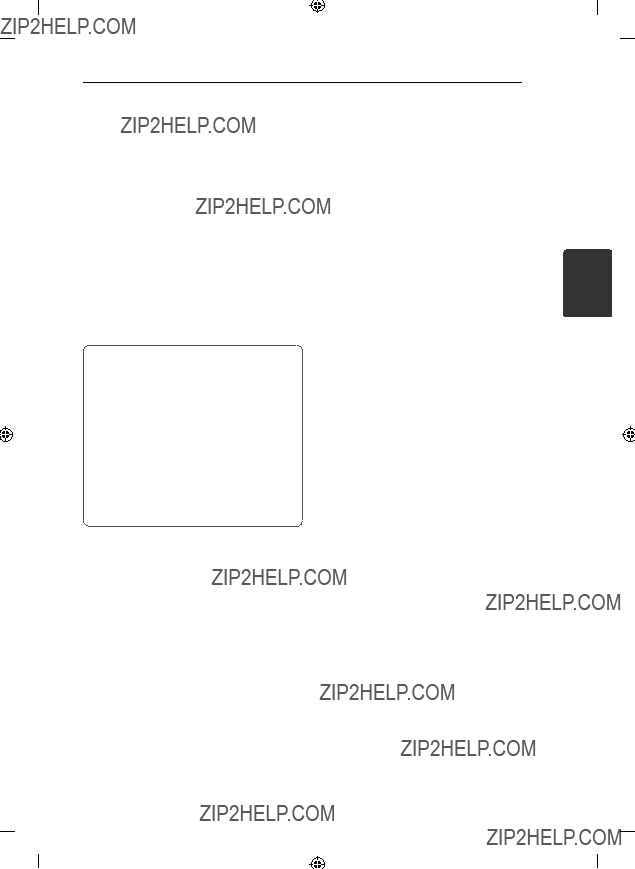
Operating 19
VOCAL FADER
You can enjoy the function as karaoke by reducing singer vocal of music in the various sources. (MP3/ WMA/ CD/ etc.) Press the VOCAL FADER.
To cancel it, press VOCAL FADER again.
-The quality of the VOCAL FADER may be different depending on the recording conditions of music files.
Using Microphone
1.Connect your microphone to the MIC jack.
2.Play the music you want.
3.Sing along with the accompaniment. Adjust the microphone volume by rotating
MIC VOL clockwise or unclockwise on the unit.
,Note
???When not using the microphone, set the MIC VOL to minimum or turn off the MIC and remove the microphone from the
MIC jack.
???If the microphone is set too near the speaker, a howling sound may be produced. In this case, move the microphone away from the speaker or decrease the sound level by using the MIC VOL.
???If sound through the microphone is extremely loud, it may be distorted. In this case, rotate MIC VOL to minimum.
Radio Operations
Be sure that both FM and AM aerials are connected. (Refer to the page 15)
Listening to the radio
1.Press FUNCTION until FM or AM appears in the display window.
The last received station is tuned in.
2.Press and hold TUNING
Or
Press TUNING
3.Adjust the volume by rotating VOLUME on the unit or by pressing VOLUME +/- on the remote control repeatedly.
3
Operating

20 Operating
3
Operating
Presetting the Radio Stations
You can preset 50 stations for FM and AM.
Before tuning, make sure to turn down the volume.
1.Press FUNCTION until FM or AM appears in the display window.
2.Press to select a desired frequency;
-On the remote control: TUNING
-On the unit: Y/U
3.Press PROG./MEMO. a preset number will flash in the display window.
4.Press PRESET/FOLDER W/Sto select the preset number you want.
5.Press PROG./MEMO. The station is stored.
6.Repeat steps 2 to 5 to store other stations.
7.To listen a preset station, press PRESET/FOLDER W/Sor 0 to 9 numerical buttons.
Deleting all the saved stations
1.Press and hold PROG./MEMO. for two seconds. ???ERASE ALL??? will flash up on the unit display.
2.Press PROG./MEMO. to erase all saved radio stations.
Improving poor FM reception
Press TST. / MONO on the unit or d/M on the remote control. This will change the tuner from stereo to mono and usually improve the reception.
Sound adjustment
Setting the surround mode
This system has a number of
The displayed items for the Equalizer may be different depending on sound sources and effects.
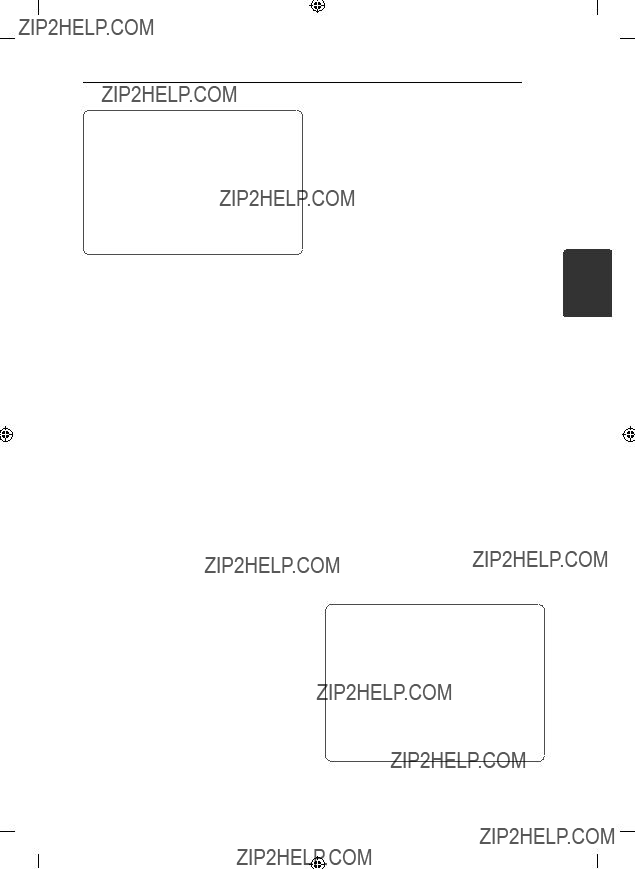
Operating 21
,Note
???On some speakers, sound may not be heard or heard in low sound depending on the sound mode.
???Maybe you need reset the surround mode, after switching the input, sometimes even after the sound track changed.
???By pressing BASS BLAST on the unit you can directly select the BYPASS or
BASS BLAST sound.
Setting the USER EQ
You can listen to music with the desired sound effect by adjusting the BASS, MIDDLE and TREBLE.
1.Press USER EQ.
???USER EQ??? is displayed.
2.Press SET to enter the USER EQ.
3.Select the BASS, MIDDLE or TREBLE sound effect you want by rotating FILE SEARCH.
4.Press Y/Uto select the sound level you want.
5.To finish the setting, press SET.
Setting the Clock
1.Turn the unit on.
2.Press CLOCK for at least 2 seconds.
3.Choose time mode by pressing Y/U.
-AM 12:00 (for an AM and PM display) or 0:00 (for a 24 hour display)
4.Press SET to confirm your selection.
5.Select the hours by pressing Y/U.
6.Press SET.
7.Select the minutes by pressing Y/U.
8.Press SET.
Using your player as an alarm clock
1.Turn the unit on.
2.Press TIMER. Each functions flashes.
3.Press SET when the function you want to be woken by is showing.
4.???ON TIME??? will be displayed. This is your desired time to unit turns on. Press Y/Uto change the hours and minutes and press SET to save.
5.The ???OFF TIME??? will be displayed. This is your desired time to unit turns off.
6.Press Y/Uto change the hours and minutes and press SET to save.
7.Press Y/Uto change the volume and press SET to save. The clock icon "(??? shows that the alarm is set.
8.Press TIMER button 2 times. You can check the setting status.
,Note
3
Operating
???If you set the clock time, you can check the time by pressing CLOCK even when the player is turned off.
???If you set the clock time and alarm, you can check the alarm icon ???(??? by pressing CLOCK even when the player is turned off.
???If you set the clock time and alarm, you can check the alarm icon ???(??? and setting informaiton by pressing TIMER even when the unit is turned off.
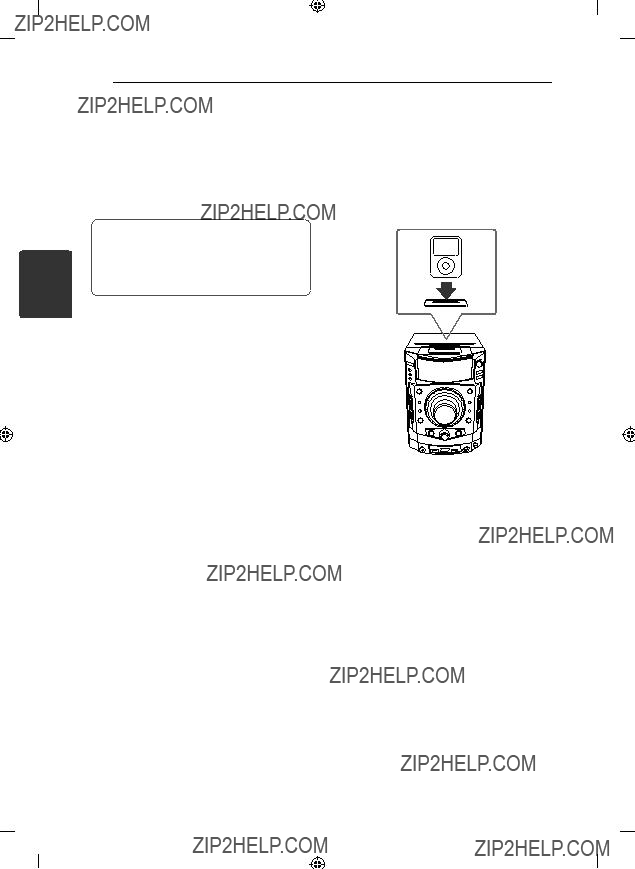
22 Operating
3
Operating
Sleep Timer Setting
Press SLEEP repeatedly to select delay time between 10 and 180 minutes. After the delay time, unit will turn off.
To cancel the sleep function, press SLEEP repeatedly until ???SLEEP 10??? appears, and then press SLEEP once again while ???SLEEP 10??? is displayed.
,Note
???You can check the remaining time before the unit turns off.
???Press SLEEP. The remaining time appears in the display window.
Dimmer
Press SLEEP once. The display window will be darkening by half. To cancel it, press SLEEP repeatedly until dim off.
Advanced Operations
Playing the iPod
You can enjoy the sound with your iPod. For details about iPod, refer to the iPod User Guide.
1. Connect the iPod firmly.
If you turn this unit on, your iPod is automatically turned on and recharging starts.
2.Press AUX/iPod/PORT. IN on the unit or FUNCTION on the remote control to select iPod function. You can operate your iPod through an iPod???s display by using the supplied remote control and also control on your iPod.

3
Operating
??? We recommend installing the latest software version.
visit www.apple.com/support/ipod.
??? The unit supports the models as follows/ iPod nano 1 G, 2 G, 3 G, 4 G, 5 G, 6 G/
iPod classic/ iPod 4 G, 5 G/
iPod touch 2 G, 3 G, 4 G/ iPhone 3 G, 4. For some models, the unit may not operate depending on the firmware version.
??? Depending on your iPod???s software version, you may not control your iPod from the player.

24 Operating
3
Operating
Listening to music from your portable player or external device
The unit can be used to play the music from many types of portable player or external device. (Refer to the page 14)
1.Connect the portable player to the
PORT. IN (PORTABLE IN) connector of the unit.
Or
Connect the external device to the AUX IN connector of the unit.
2.Turn the power on by pressing 1/!.
3.Select the PORTABLE or AUX function by pressing FUNCTION on the remote control or
AUX/ iPod/ PORT. IN on the unit.
4.Turn the portable player or external device and start it playing.
Changing the lighting effect
You can change the unit???s lighting effects by pressing LIGHTING on the remote control or LIGHTING EFFECT on the unit in 5 types. (Forward Level Mode/ Peak Level Mode/ Center Level Mode/ Reverse Level Mode/ Shower Level Mode)
Changing the woofer lighting
You can change the woofer???s lighting effects in 5 types by pressing SUBWOOFER - LIGHTING/ DEMO. (Default On LED/ Level Meter LED/ Sound Detect LED/ Level Reverse LED/ Always On LED)
On/ off the woofer power
You can power on or off the woofer by pressing WOOFER POWER on the remote control.
Recording to USB
You can record a various sound source to USB.
1.Connect the USB device to the unit.
2.Select a function in which you want to record by using CD/USB, TUNER on the unit or FUNCTION on the remote control.
One track recording - You can record to USB after playing a file you want.
All tracks recording - You can recording to USB after stop.
Program list recording - After showing the programmed list, you can record it to USB.
3.Press REC TO USB 2 on the unit or XREC on the remote control.
- If you connect both of USB1 and USB2, press >???? to record to USB1 and press Ito record to
USB2.
4.To stop recording, press Ion the unit or ZENTER on the remote control.
To select recording bit rate and speed
1.Press REC TO USB 2 on the unit or XREC on the remote control for longer than 3 seconds.
2.Press to select a bit rate;
-On the remote control: C/V
-On the unit: Y/U
3.Press REC TO USB 2 on the unit or XREC on the remote control again to select the recording speed.
4.Press to select a desired recording speed; (Only
AUDIO CD)
-On the remote control: C/V
-On the unit: Y/U
X1 SPEED
- You can listen to music while recording it.
X2 SPEED
- You can just record the music file.
5.Press REC TO USB 2 on the unit or XREC on the remote control to finish the setting.
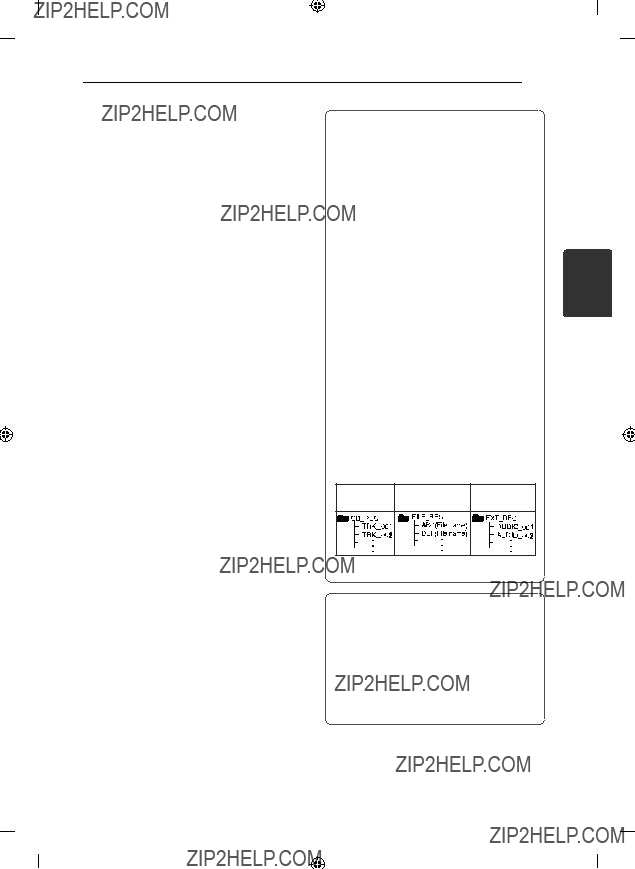
Operating 25
Dubbing USB to USB
You can do dubbing a various sound source in
USB1 to USB2 on USB function.
1.Connect a USB device including desired sound files to USB1.
2.Connect an USB device to USB2.
3.Press REC TO USB 2 on the unit or XREC on the remote control.
4.To stop recording, press Ion the unit or ZENTER on the remote control.
,Note
???You can check the recording percentage rate for the USB record on the display window during the recording. (MP3/ WMA CD Only)
???During recording MP3/ WMA, there is no sound.
???When you stop recording during playback, the file that has been recorded at that time will be stored. (AUDIO CD Only)
???Do not remove the USB device or turn off the unit during USB recording. If not, an incomplete file may be made and not deleted on PC.
???If USB recording does not work, the message like ???NO USB???, ???ERROR???, ???USB FULL??? or ???NO REC??? is displayed on the display window.
???Multi card reader device or External HDD can not be used for USB recording.
???A file is recorded by about 512 Mbyte when you record for a long term.
???When you stop recording during playback, the file will not be stored.
???You may not store more than 999 files.
???It???ll be stored as follows.
The other
AUDIO CD MP3/ WMA
source*
3
Operating
*: TUNER, AUX and the like.
The making of unauthorized copies of copy- protected material, including computer programs, files, broadcasts and sound recordings, may be an infringement of copyrights and constitute a criminal offense. This equipment should not be used for such purposes.
Be responsible Respect copyrights

4
Troubleshooting
26 Troubleshooting
Troubleshooting
General

Trademarks and
Licenses
iPod is a trademark of Apple Inc., registered in the U.S. and other countries.
iPhone is a trademark of Apple Inc. ???Made for iPod??? and ???Made for iPhone??? mean that an electronic accessory has been designed to connect specifically to iPod or iPhone respectively, and has been certified by the
developer to meet Apple performance standards. Apple is not responsible for the operation of
this device or its compliance with safety and regulatory standards.
Please note that the use of this accessory with iPod, iPhone may affect wireless performance.
Appendix 27
5
Appendix

5
Appendix
28 Appendix
General speci???cations
General

Appendix 29
Speaker speci???cations
Front speaker
??? Design and specifications are subject to change without notice.
5
Appendix

30 Appendix
Maintenance
Notes on Discs
Handling Discs
Never stick paper or tape on the disc.
Handling the Unit
When shipping the unit
Please save the original shipping carton and packing materials. If you need to ship the unit, for maximum protection,
Storing Discs
After playing, store the disc in its case. Do not expose the disc to direct sunlight or sources of heat and never leave it in a parked car exposed to direct sunlight.
Keeping the exterior surfaces clean
Do not use volatile liquids such as insecticide spray near the unit. Wiping with strong pressure may damage the surface. Do not leave rubber or plastic products in contact with the unit for a long period of time.
5
Appendix
Cleaning Discs
Fingerprints and dust on the disc can cause poor picture quality and sound distortion. Before playing, clean the disc with a clean cloth. Wipe the disc from the center to out.
Do not use strong solvents such as alcohol, benzine, thinner, commercially available cleaners, or
Cleaning the unit
To clean the player, use a soft, dry cloth. If the surfaces are extremely dirty, use a soft cloth lightly moistened with a mild detergent solution. Do not use strong solvents such as alcohol, benzine, or thinner, as these might damage the surface of the unit.
Maintaining the Unit
The unit is a

Appendix 31
5
Appendix
