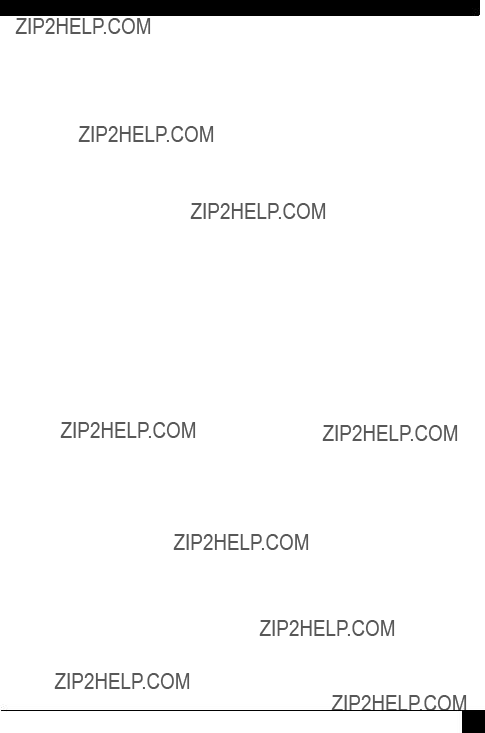DLP PROJECTOR
USER???S GUIDE
Thank you for purchasing the DLP Projector.
Please read this user???s guide to ensure correct use of the device. Save this user???s guide for future reference.
OUTLINE
This DLP Projector can display various computer signals and NTSC/PAL/SECAM video signals.
FEATURES
1.High Brightness
2.High Resolution
3.Compact Size, Feather Weight for Portability
4.Durable Magnesium Alloy Body
5.RGB input Terminal
6.One Touch Auto-Adjustment Function
7.Easy Keystone Adjustment
Copyright
Copyright ?? 2003. All rights reserved. No part of this publication may be reproduced, transmitted, transcribed, stored in a retrieval system or translated into any language or computer language, in any form or by any means, electronic, mechanical, magnetic, optical, chemical, manual or otherwise, without the prior written permission of the company.
Disclaimer
The company makes no representations or warranties, either expressed or implied, with respect to the contents hereof and specifically disclaims any warranties, merchantability or fitness for any particular purpose. Furthermore, the company reserves the right to revise this publication and to make changes from time to time in the contents hereof without obligation of the company to notify any person of such revision or changes.
INTRODUCTION
 Caution
Caution
TO PREVENT SHOCK, DO NOT OPEN THE CABINET. NO USER ???SER-
VICEABLE PARTS INSIDE. REFER SERVICING TO QUALIFIED SERVICE
PERSONNEL. PLEASE READ THIS USER???S GUIDE BEFORE YOU OPER-
ATE YOUR PROJECTOR. SAVE THIS USER???S GUIDE FOR FUTURE REF-
ERENCE .
Safety Instructions
1.Read this user???s guide before you operate your projector and save it for future reference.
2.The lamp becomes extremely hot during operation. Allow the projector to cool for approximately 45 minutes prior to removing the lamp assembly for replacement. Do not operate lamps beyond the rated lamp life. Excessive operation of lamps beyond the rated life could cause them to explode on rare occasions.
3.Never replace the lamp assembly or any electronic components unless the projector is unplugged.
4.To reduce the risk of electric shock, do not disassemble this appliance. Take it to a qualified technician when service or repair is required. Incorrect reassembly can cause electric shock when the appliance is subsequently used.
5.Do not place this product on an unstable cart, stand, or table. The product may fall, sustaining serious damage.
6.Do not touch the top cover when the projector is under operation.
7.The projector must be packaged into a carry bag while moving to another place for operation.
 Caution
Caution
???Always open the lens shutter when the projector lamp is on.
???Do not look straight at the projector lens during operation. The intense light beam may damage your eyes.
???In some countries, the line voltage is NOT stable. This projector is designed to operate safely within a bandwidth of 100 to 240 volts, but could fail if power cuts or surges of + 10 volts occur. In these high-risk areas, it is recommended that a power stabilizer unit be used in conjuc- tion with this projector.
???Do not place this projector on the top of cloth or carpet.
???Do not touch the ventilation grill when the projector is under operation.
Save this user???s guide: The information contained in this manual will assist you in operating and maintaining your personal projector.
FCC Statement
CLASS B: This equipment generates, uses and can radiate radio frequency energy and, if not installed and used in accordance with the instructions, may cause harmful interference to radio communications. However, there is no guar- antee that interference will not occur in a particular installation. If this equipment does cause harmful interference to radio or television reception, which can be determined by turning the equipment off and on, the user is encouraged to try to correct the interference by one or more of the following measures:
???Reorient or relocate the receiving antenna.
???Increase the distance between the equipment and receiver.
???Connect the equipment into an outlet on a circuit different from that to which the receiver is connected.
???Consult the dealer or an experienced radio/TV technician for help.
EEC STATEMENT
This machine was tested against the 89/336/EEC (European Economic Commu- nity) for EMC (Electro Magnetic Compatibility) and fulfills these requirements.
Shipping Contents
The Projector is shipped with the cables required for connection to standard PC or laptop computers. Carefully unpack and verify that you have all the items shown below. If any of these items are missing, please contact personnel at the place of purchase.
Quick
Start
Guide
Quick Start Guide
HDTV CableS.A. & India 220V 240V 110V
Optional Accessories
1.150W lamp module
2.Macintosh adapter
Projector Description
Projector
DC 12V, 0.5A Max. power supply
IR remote sensor
PC/ HD (YPBPR) connector
USB MOUSE connector
VIDEO connector
S-VIDEO connector
AC power cord inlet Kensington lock
Ventilation grill 
IR remote sensor 




Open here to release the front cover.
Lamp door
External Control Panel
Power indicator
 POWER SOURCE
POWER SOURCE
POWER
AUTOBLANK
AUTO
Lamp indicator
SOURCE
BLANK
Adjuster
The projector is equipped with 1 quick-release adjuster foot. Push the button to adjust its tilt angle.
1.Lift the projector up and press the adjuster button to release the adjuster.
2.The adjuster will drop into position and be locked.
Note: The adjuster can only bear the weight of the projector itself . Please do not place any additional weight burden on it.
Projector Features
The projector integrates high-performance optical engine projection and a user- friendly design to deliver high reliability and ease of use.
The projector offers the following features:
???Small and light for portability.
???Full-function remote control with laser pointer/ remote mouse function.
???High quality manual zoom lens.
???One-key auto-adjustment to display the best picture quality in PC mode.
???Easy digital keystone correction through hot keys to correct distorted images.
???High resolution.
???Ultra-high brightness projection lamp.
???Ability to display 16.7 million colors.
???On-screen menus in 8 languages: English, French, German, Italian, Spanish, Korean, Simplified Chinese, and Traditional Chinese.
???Powerful AV function to provide high quality AV picture.
???HDTV compatibility (YPBPR).
???Durable magnesium alloy body.
Note: The brightness of the projected image will vary depending on the ambient lighting conditions and contrast/brightness settings.
Remote Control Description
The remote control sensors are located in the front/ back of the projector.
POWER
SOURCE
Selects signal sources from among PC, VIDEO, S-VIDEO and YPBPR.
L-Mouse/ R-Mouse
Serves as a left/ right click button of a mouse when the remote mouse function is activated. Serves as a Zoom ???/ ??? key when the ZOOM function is activated.
ENTER
BLANK
Selects to display an entirely blue (black, green, LG logo) screen.
MENU
Press to display the menu system, or to go back to the main menu and to leave the menu system.
Joystick
Moves cursor. When the OSD menu is on, move the Joystick up and down to choose your desired item and move the Joystick left or right to make adjustment.
AUTO
Automatically determines the best picture settings for current received signals.
LASER Pointer
STILL
Makes the projection image still.
ZOOM
By pressing "ZOOM" button, zoom rectangular displays in the center, but to activate it, customer should press "ENTER" button and then it can be adjusted by Joystick.
MOUSE DRAG
When the remote control works as a mouse, choose your desired item and press MOUSE DRAG. Drag it to wherever you want on the projection image and press MOUSE LEFT to release the item.



 RESIZE
RESIZE
Scales the original input resolution.




 KEYSTONE ??? ???
KEYSTONE ??? ???
Refer to "Digital Keystone
Correction" on page 13.
Installing or Replacing Batteries (???AA??? type)
 Caution
Caution
Avoid excessive heat and humidity. There may be danger of an explosion if batteries are incorrectly replaced. Replace only with the same or equiv- alent type recommended by the manufacturer. Dispose of used batteries according to the manufacturer???s instructions.
INSTALLATION
Display Size
Place the projector at the required distance from the screen according to the desired picture size (see the table below). The effective display size is from 26 to 178 inches diagonally for RD-JT31 and from 33 to 228 inches diagonally for RD- JT30.
L Projection Distance
???RD-JT31 display size chart
???RD-JT30 display size chart
Connecting to Various Equipment
HDTV description
The projector is capable of displaying various High Definition TV display modes. Some of these sources are:
Most of these sources will provide an analog component video output, a standard VGA output, or a YPBPR (default) format.
The projector is capable of accepting HDTV data through a YPBPR connector. Use a HDTV cable that came with your projector to display HDTV images.
The following standards are supported in the HDTV function:
Please refer to "Menu System" on page 14 for information on the HDTV (YPBPR) OSD selections.
Connecting to Various Equipment
It only takes a few seconds to connect your projector to your desktop or notebook computer, VCR, or other systems. However, a Mac adapter (an optional accessory) is needed for connection to Macintosh computers.
OPERATION
Start Up
1.Plug the power cord into a wall socket. Open the front Door to Power ON.
2.When plugging-in, the ORANGE Leds light. Press the Power button to turn on the projector. Then, the fan will start to operate while the ORANGE Led is blinking. After 15 seconds, LG logo will display and pictures will be on after the next 15 seconds. (Green Led on)
3.Switch on all connected equipment.
Digital Keystone Correction
Keystoning refers to the situation where the projected image is noticeably wider at either the top or bottom. To correct this, press KEYSTONE ???/ ??? (hot key) on the remote control, and then adjust the sliding bar labeled Keystone, as needed. Press ??? to correct keystoning at the top of the image. Press ??? to correct keystoning at the bottom of the image.
Auto Adjustment
In some cases, you may need to optimize the picture quality. To do this, press the AUTO key on the control panel of the projector or on the remote control. The built-in Intelligent Auto Adjustment function will re-adjust settings to provide the best picture quality.
*This function is available only in PC mode.
BLANKAUTO
Source Selection
When several input sources are available, press the SOURCE key to make a selection from the control panel of the projector or the remote control.
Menu System
Press Menu for the main menu, and then press Joystick to select a sub-menu. Press ENTER again to select items in the sub-menu.
1. VIDEO Menu
Adjusts the degree of difference between dark and light in the image.
Contrast
Adjusts the brightness of the image.
Brightness
Reset Returns all settings to the factory preset values.
2. POSITION Menu
Adjusts the horizontal position of the projected image.
Horizontal
Adjusts the vertical positon of the projected image.
Vertical
Corrects any keystoning of the image.
Keystone
-
Zoom Activates Zoom function.
When in YPBPR, Video and S-Video modes, users have two options for the image ratio: 4:3 and 16:9.
Resize When in PC mode, users have two options for the image ratio: Scaled and Original.
JT30(XGA) operates in SVGA and VGA modes and JT31(SVGA) operates only in VGA mode.
3. SPECIAL Menu
Language sets the language for the OSD control menus.
Language Use the Joystick to select the desired language from among English, French, German, Italian, Spanish, Korean, Simpli-
fied Chinese and Traditional Chinese.
Flip
Horizontal
Flip Vertical
4. TRACKING Menu
This sub-menu only works in PC mode.
Shutdown
1.Press POWER and a warning message will appear. To turn off the projector, press POWER again.
2.To cool down the projector, the fan will continue to run for approximately 90 seconds, during which the LED will flash.
*After the projector is turned off, there is a 90-second cooling period before the projector can be re-started.
3.Disconnect the power cord from the wall socket.
 Caution
Caution
???Please do not unplug the power cord before POWER is shut down or during the two-minute cooling process.
???If the projector is not properly shut down, to protect the lamp, the sys- tem will detect this and cool the lamp for 90 seconds automatically before turning on again.
MAINTENANCE
Lamp Information
Use and Replacement of the Lamp
The lamp life is 1500 hours. When the Power Indicator lights up red and the Lamp Indicator lights up orange or a message appears suggesting the time of lamp replacement, please install a new lamp or consult your dealer. An old lamp could cause a malfunction in the projector and in rare instances may even explode.
Lamp Replacement
Please check with LG service center for the information of lamp replacement.
 Caution
Caution
HIGH VOLTAGE/ HIGH TEMPERATURE/ HIGH PRESS
WHEN REPLACING THE LAMP, TURN OFF THE PROJECTOR AND PULL
OUT THE CORD FROM THE RECEPTACLE BEFORE REPLACING THE LAMP.
WAIT UNTIL THE LAMP BECOMES COOL (MINIMUM 45 MINUTES).
TOUCHING THE LAMP WHEN IT IS HOT MAY CAUSE A BURN ON YOUR HAND.
HIGH-PRESSURE LAMP WHEN HOT MAY EXPLODE IF IMPROPERLY HAN- DLED.
To reduce the risk of injuries to fingers and damage to internal compo- nents, use caution when removing lamp glass that has shattered into sharp pieces.
To reduce the risk of injuries to fingers and/or compromising image quality by touching the lens, do not touch the empty lamp compartment when the lamp is removed.
This lamp contains mercury. Consult your local hazardous waste regula- tions to dispose of this lamp in a proper manner.
Operative Information
When the two LED light up, they are warning you of the following possible problems:
TROUBLESHOOTING
Common Problems & Solutions
Status Messages
No Signal Projector is searching for input.
Out of Range Input signal frequency exceeds the projector???s range.
The lamp has been in operation for over 1500 hours. The warn- Replace the ing message will display on screen. Repalce the lamp when
Lamp the warning message displays or the projector may not be turned on.
SPECIFICATIONS
Projector Specifications
Technical Specifications
Note: All specifications are subject to change without notice.
DIMENSIONS
248
170
59
Unit: mm



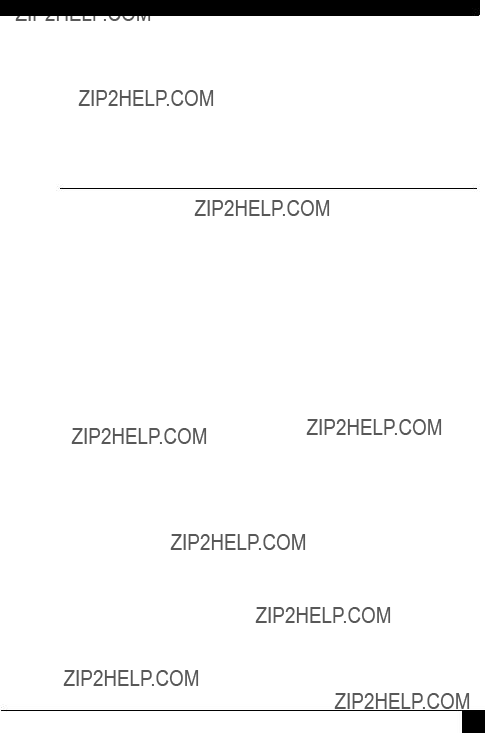
 Caution
Caution
 Caution
Caution








 POWER SOURCE
POWER SOURCE





 RESIZE
RESIZE



 KEYSTONE
KEYSTONE 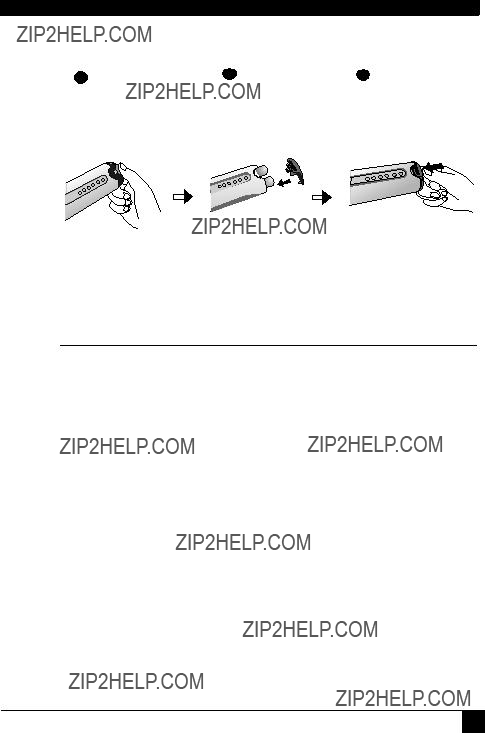
 Caution
Caution


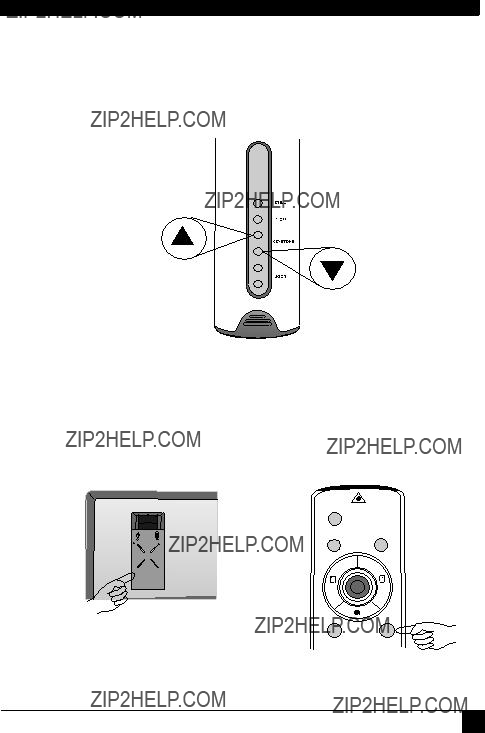
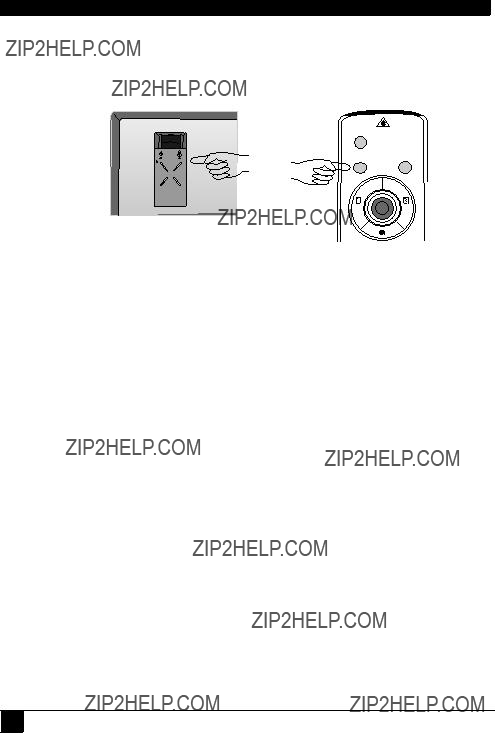





 Caution
Caution
 Caution
Caution