
ENGLISH
OWNER???S MANUAL
IPS LED MONITOR
Please read this manual carefully before operating your set and retain it for future reference.
IPS LED MONITOR MODEL
22MP55HQ
23MP55HQ
24MP55HQ
27MP55HQ
www.lg.com

ENGLISH
OWNER???S MANUAL
IPS LED MONITOR
Please read this manual carefully before operating your set and retain it for future reference.
IPS LED MONITOR MODEL
22MP55HQ
23MP55HQ
24MP55HQ
27MP55HQ
www.lg.com
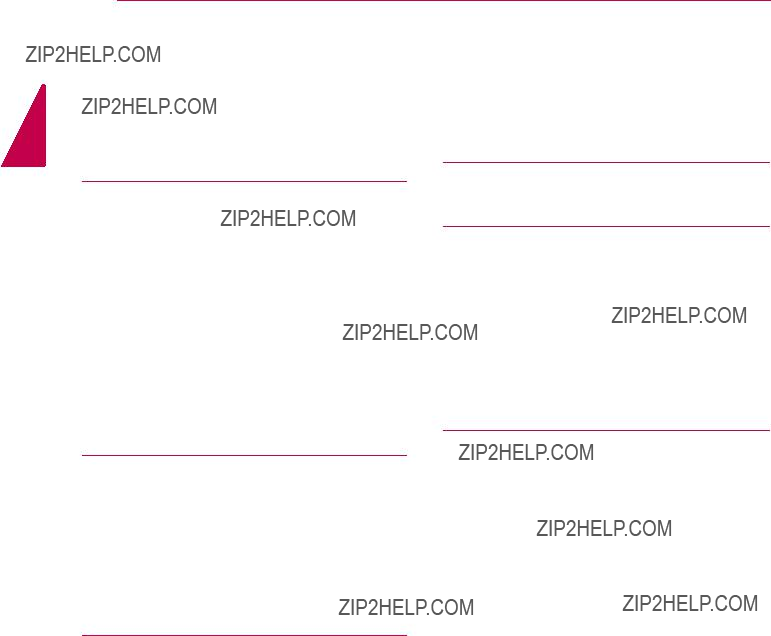
2 TABLE OF CONTENTS
ENGLISH
CONTENTS
3ASSEMBLING AND PREPAR-
ING
3Unpacking
4Parts and buttons
5 Moving and Lifting the Monitor
6Setting up the Monitor set
6- Attaching the Stand Base 7 - Detaching the Stand Base 8 - Mounting on a table
8 - Using the cable holder
10 - Mounting on a wall
11 USING THE MONITOR SET
11Connecting to a PC
11-
11- HDMI connection
12Connecting to AV Devices
12- HDMI connection
24 TROUBLESHOOTING
26 SPECIFICATIONS
2622MP55HQ
2723MP55HQ
2824MP55HQ
2927MP55HQ
30Preset Modes (Resolution)
30Indicator
31PROPER POSTURE
31 Proper posture for using the Monitor set.
13 CUSTOMIZING SETTINGS
14Customizing Settings
14- Menu Settings
15
16
17
17
18
19READER Setting
20FUNC. Setting
20
21
22
23
23

ASSEMBLING AND PREPARING 3
ASSEMBLING AND PREPARING
Unpacking
Check your product box for the following items. If there are any missing accessories, contact the local dealer where you purchased your product. The illustrations in this manual may differ from the actual product and accessories.
ENGLISH
( Depending on the country )
HDMI Cable
(This cable is not included in all countries.)
or
( Depending on the country )
 CAUTION
CAUTION
yyDo not use any unapproved accessories to ensure the safety and product life span.
yyAny damages or injuries by using unapproved accessories are not covered by the warranty.
 NOTE
NOTE
yyThe accessories supplied with your product may vary depending on the model.
yyProduct specifications or contents in this manual may be changed without prior notice due to upgrade of product functions.
4 ASSEMBLING AND PREPARING
Parts and buttons
ENGLISH
Power Indicator yyLighting On: Turned on yyLighting Off: Turned off
(Power Button)
READER
Connection panel (See p.11)
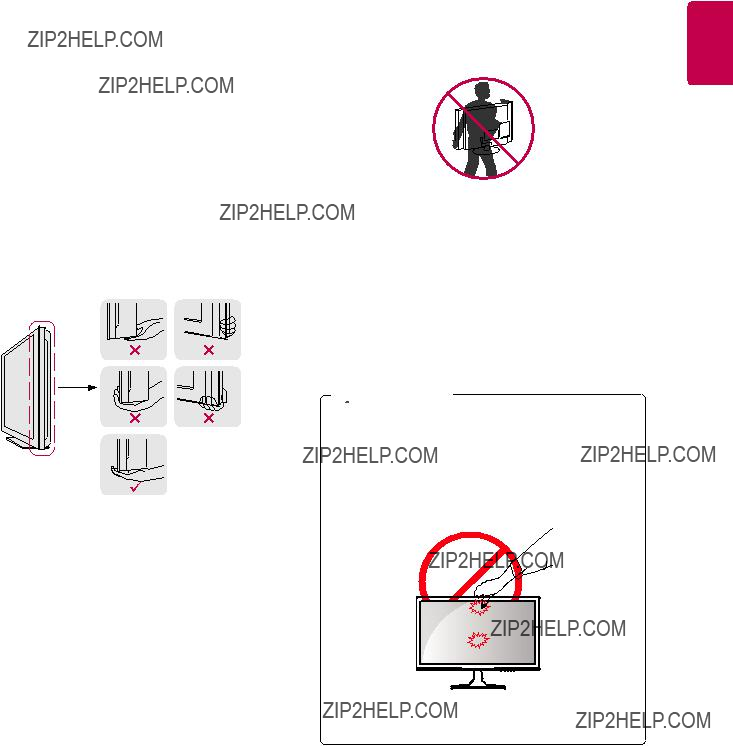
 CAUTION
CAUTION
yyAs far as possible, avoid touching the moni- tor screen. This may result in damage to the screen or some of the pixels used to create images.
ENGLISH

6 ASSEMBLING AND PREPARING
ENGLISH
Setting up the Monitor set
Attaching the Stand Base
1Place the Monitor set with the screen side down on a flat and cushioned surface.
 CAUTION
CAUTION
Lay a foam mat or soft protective cloth on the surface to protect the screen from damage.
222MP55HQ/ 23MP55HQ /24MP55HQ
1 Attach the Stand Body to the monitor set.
2 Attach the Stand Base.
3 Tighten the screw to the right.
27MP55HQ
1 Attach the Stand Body to the monitor set.
2Use two screws to fix the Stand Body and monitor set.
3 Attach the Stand Base.
4 Tighten the screw to the right .
Stand Body
Stand Body
Stand Body
Stand Base
Stand Base

Body from the monitor set.
2 22MP55HQ/ 23MP55HQ /24MP55HQ
1Pull out the Stand Body and Stand Base from the monitor set.
2 Turn the screw to the left.
3 Pull out the Stand Base.
Stand Body
Stand Body
Stand Base
Stand Base
Stand Body
Stand Body
 Stand Base
Stand Base
 CAUTION
CAUTION
yyThis illustration depicts the general model of connection. Your monitor may differ from the items shown in the picture.
yyDo not carry the product upside down holding only the stand base. The product may fall and get damaged or injure your foot.
ENGLISH

8 ASSEMBLING AND PREPARING
ENGLISH
Mounting on a table
1Lift and tilt the Monitor set into its upright position on a table.
Leave a 10 cm (minimum) space from the wall for proper ventilation.
10 cm
10 cm
10 cm
10 cm
3Press  (Power) button on the bottom switch panel to turn the power on.
(Power) button on the bottom switch panel to turn the power on.
 CAUTION
CAUTION
Unplug the power cord before moving the Monitor to another location. Otherwise electric shock may occur.
Using the cable holder
2Connect the
Cable holder
or

ASSEMBLING AND PREPARING 9
WARNING
When you adjust the angle, do not hold the bottom of the Monitor set frame as shown on the following illustration, as may injure your fingers.
27MP55HQ
NOTE
Tilt from +20 to
ENGLISH
Do not touch or press the screen when adjusting the angle of the monitor.
Do not hold this set like below picture.Monitor screen can detach from stand base and injure your body.
22MP55HQ/23MP55HQ/24MP55HQ
NOTE
Tilt from +20 to
Using the Kensington security system
The Kensington security system connector is located at the back of the Monitor set. For more information of installation and using, refer to the manual supplied with the Kensington security
system or visit http://www.kensington.com.
Connect the Kensington security system cable between the Monitor set and a table.
NOTE
The Kensington security system is optional. You can obtain it from most electronics stores.
ENGLISH
10 ASSEMBLING AND PREPARING
10 cm
10 cm
10 cm
10 cm
If you intend to mount the Monitor set to a wall, attach Wall mounting interface (optional parts) to the back of the set.
When you install the Monitor set using a wall mounting interface (optional parts), attach it carefully so it will not drop.
1Please, Use the screw and wall mount interface in accordance with VESA Standards.
2If you use screw longer than standard, the monitor might be damaged internally.
yyDisconnect the power cord first, and then move or install the Monitor set. Otherwise electric shock may occur.
yyIf you install the Monitor set on a ceiling or slanted wall, it may fall and result in severe injury.
yyUse only an authorized LG wall mount and contact the local dealer or qualified personnel.
yyDo not over tighten the screws as this may cause damage to the Monitor set and void your warranty.
yyUse only screws and wall mounts that meet the VESA standard. Any damages or injuries by misuse or using an improper accessory are not covered by the warranty.
yyScrew length from outer surface of back cover should be under 8mm.
Wall mount Pad
 Back Cover
Back Cover
Wall mount Pad 
Back Cover
Standard screw

3If you use improper screw, the product might be damaged and drop from mounted position. In
this case, LG Electronics is not responsible for it.
4VESA compatible only with respect to screw mounting interface dimensions and mounting
screw specifications.
5 Please use VESA standard as below. yy784.8 mm (30.9 inch) and under
*Wall Mount Pad Thickness : 2.6 mm * Screw : ?? 4.0 mm x Pitch 0.7 mm x
Length 10 mm
yy787.4 mm (31.0 inch) and above
*Please use VESA standard wall mount pad and screws.
Max.8mm
 NOTE
NOTE
yyUse the screws that are listed on the VESA standard screw specifications.
yyThe wall mount kit will include an installation manual and necessary parts.
yyThe wall mount bracket is optional. You can obtain additional accessories from your local dealer.
yyThe length of screws may differ depending on the wall mount. Be sure to use the proper length.
yyFor more information, refer to the instructions supplied with the wall mount.

USING THE MONITOR SET 11
USING THE MONITOR SET
Connecting to a PC
yyYour Monitor set supports Plug & Play*.
*Plug & Play: A PC recognizes a connected device that users connect to a PC and turn on, without device configuration or user intervention.
HDMI connection
Transmits the digital video and audio signals from your PC or A/V to the Monitor set. Connect the PC or A/V and the Monitor set with the HDMI cable as shown in the following illustrations.
ENGLISH
Transmits analog video from your PC to the Monitor set. Connect the PC and the Monitor set with the supplied
 NOTE
NOTE
yyWhen using a
 NOTE
NOTE
yyIf you use HDMI PC, it can cause compatibility problem.
 CAUTION
CAUTION
yyConnect the signal input cable and tighten it by turning the screws clockwise.
yyDo not press the screen with your 
 finger for a long time as this may result in temporary distortion on the screen.
finger for a long time as this may result in temporary distortion on the screen.
yyAvoid displaying a fixed image on the screen for a long period of time to prevent image burn. Use a screensaver if possible.
yyMac adapter
For Apple Macintosh use, a separate plug adapter is needed to change the 15 pin high density (3 row)
 NOTE
NOTE
yyWhen you want to use two PC in our Monitor, please connect the signal
yyIf you turn the Monitor set on while it is cold, the screen may flicker. This is normal.
yySome red, green, or blue spots may appear on the screen. This is normal.
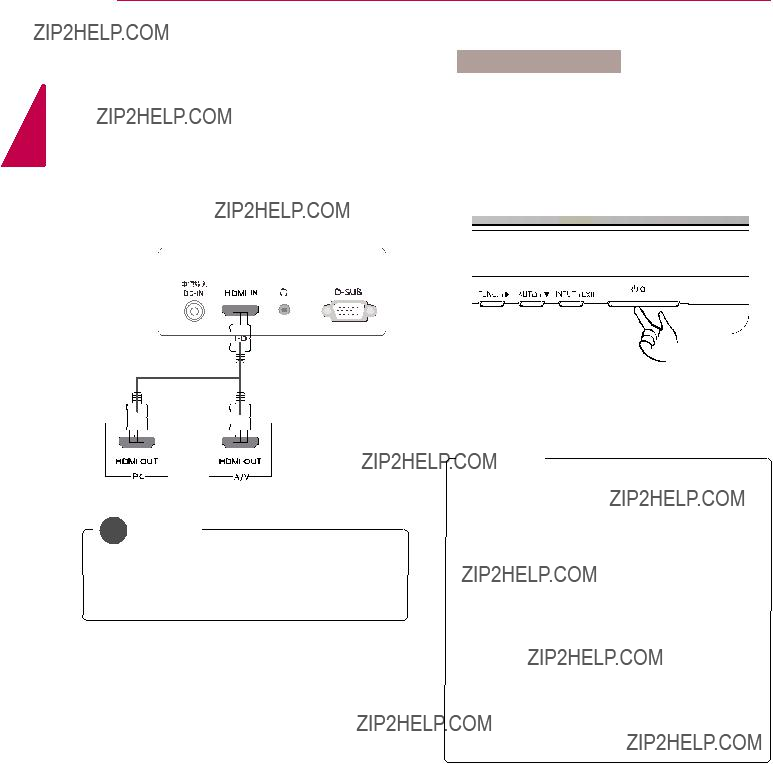
12 USING THE MONITOR SET
ENGLISH
Connecting to AV Devices
HDMI connection
Transmits the digital video and audio signals from your PC and A/V devices to the monitor. Connect your PC and AV device to the monitor with the HDMI cable as illustrated below.
NOTE
yyUsing a DVI to HDMI cable may cause com- patibility issues.
Self Image Setting Function
Press the power button on the bottom panel to turn the power on. When monitor power is turned on, the "Self Image Setting" Function is executed automatically. (Only supported in Analog Mode)
 NOTE
NOTE
yy"Self Image Setting" Function.
This function provides the user with optimal display settings.When the user connects the monitor for the first time, this function automatically adjusts the display to optimal settings for individual input signals.(Only supported in Analog Mode)
yy???AUTO??? Function.
When you encounter problems such as blurry screen, blurred letters, screen flicker or tilted screen while using the device or after changing screen resolution, press the AUTO function button to improve resolution. (Only supported in Analog Mode)

CUSTOMIZING SETTINGS 13
CUSTOMIZING SETTINGS
1 Press the desired button on the bottom of the Monitor set.
2Change the value of the menu item by pressing the buttons on the bottom of the Monitor set. To return to the upper menu or set other menu items, use the up arrow ( ) button.
) button.
3 Select EXIT to leave the OSD menu.
Monitor set Buttons
Accesses the main menus.(See p.14)
OSD Locked/OSD This function allow you to lock the current control settings, so Unlockedthat they cannot be inadvertently changed.
Press and hold the MENU button for several seconds. Then OSD of ???OSD Lock??? will appear. After that, user can select lock or unlock by pressing left/right button.
If user selects the ???Lock??? icon by pressing the ???OK??? button, the message ???OSD Locked??? will appear. Otherwise, ???OSD Unlocked??? will appear. After selecting the ???Lock???, If you want to change to Unlock, you can push the ???MENU??? button for several seconds. The message ???OSD Unlocked??? will appear.
Use this button to enter Reader Mode menu. Its function works to display screen as
Use this button to enter SUPER ENERGY SAVING, Picture Mode, SUPER
RESOLUTION+, DUAL DISPLAY, DUAL WEB menus.(See p.20~23)
When adjusting your display settings, always press the AUTO button on the MONITOR
SETUP OSD. (Only supported in Analog Mode)
The best display mode 1920 x 1080
You can choose the input signal.
?????? When two input signals are connected, you can select the input signal
?????? When only one signal is connected, it is automatically detected. The default setting is
EXIT
EXIT the OSD(On Screen Display).
ENGLISH
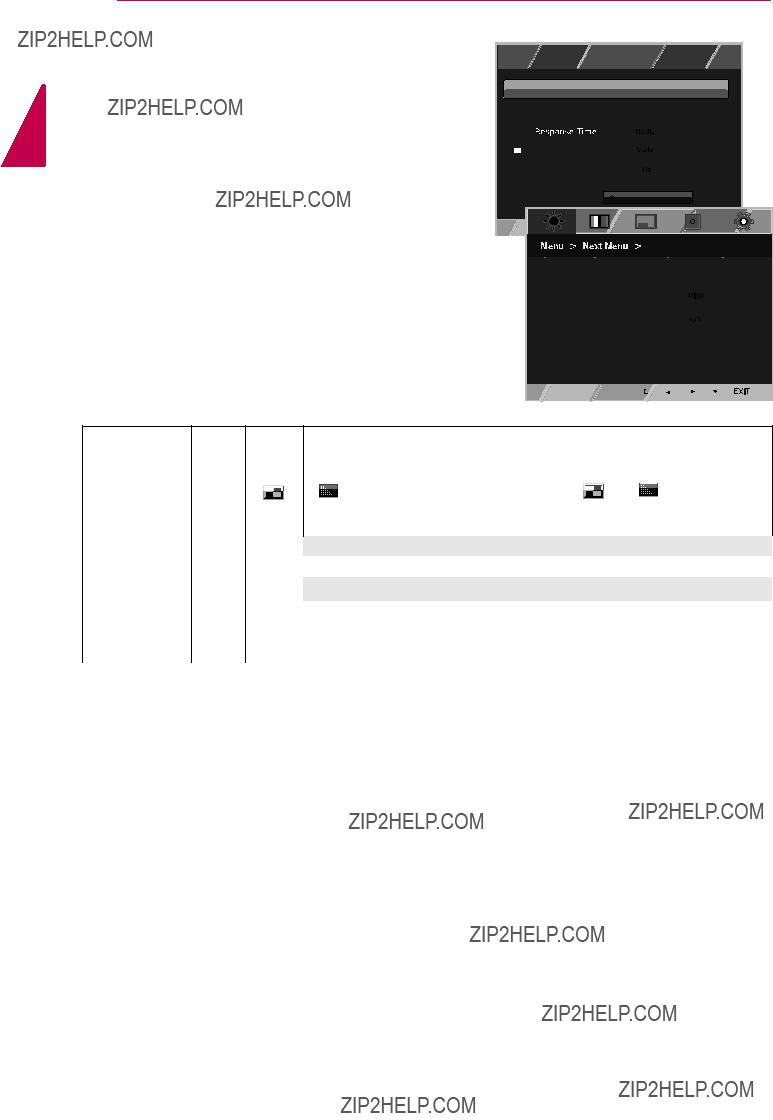
ENGLISH
14 CUSTOMIZING SETTINGS
Customizing Settings
Menu Settings
1 Press MENU button on the bottom of the Monitor set to display the Menu OSD.
2 Set the options by pressing the ??? or ??? or ??? buttons.
3 Select the "Next Menu" button to enter the more option settings.
4 Select EXIT to leave the OSD menu.
To return to the upper menu or set other menu items, use the up arrow ( ) button.
) button.
Each option is explained below.
?????? screen. For a normal environment, it is recommended that you use 'Off'. For a
yyAnalog:
yyHDMI: HDMI(Digital signal) input.
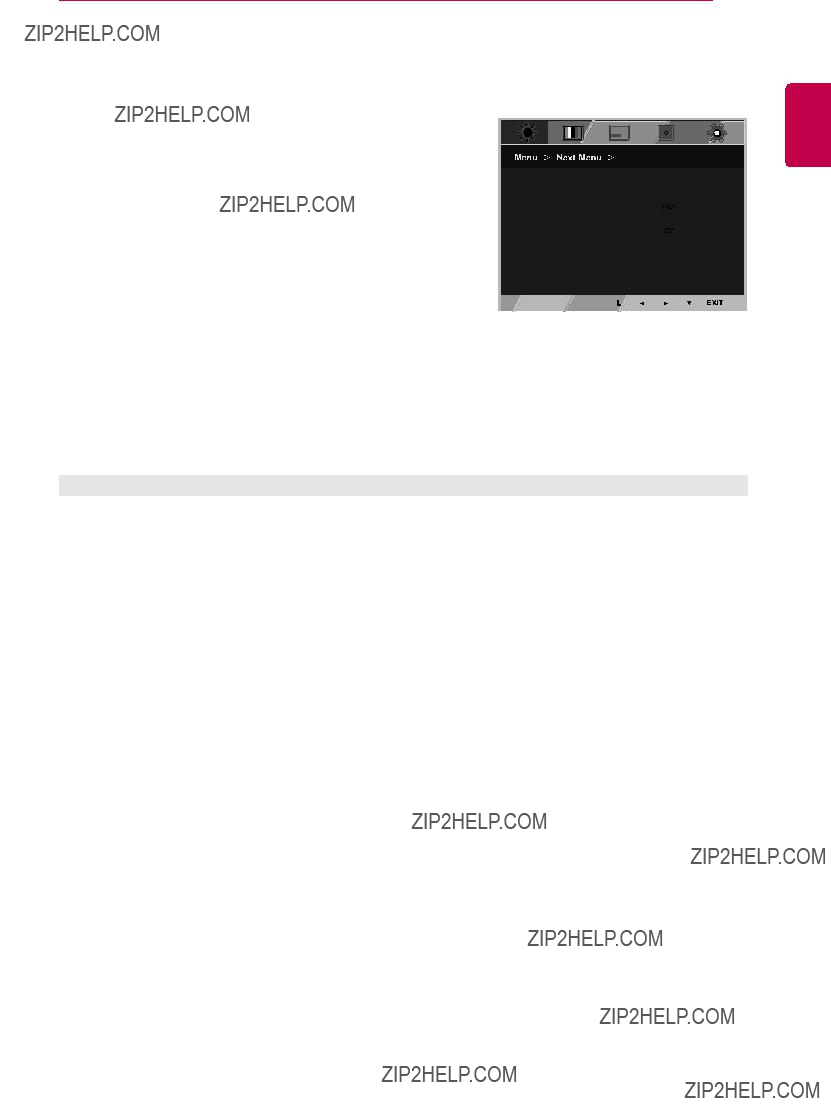
Picture
1Press MENU button on the bottom of the Monitor set to display the Menu OSD.
2Select the "Next Menu" button to enter the more option settings.
3 Enter to Picture by pressing the ??? button.
4Set the options by pressing the ??? or ??? or ??? buttons.
5Select EXIT to leave the OSD menu.
To return to the upper menu or set other menu items, use the up arrow ( ) button.
) button.
CUSTOMIZING SETTINGS 15
ENGLISH
Each option is explained below.

ENGLISH
16 CUSTOMIZING SETTINGS
Color
1 Press MENU button on the bottom of the Monitor set to display the Menu OSD.
2 Select the "Next Menu" button to enter the more option settings.
3 Select Color by pressing the ??? button.
4 Enter to Color by pressing the ??? button.
5Set the options by pressing the ??? or ??? or ??? buttons.
6 Select EXIT to leave the OSD menu.
To return to the upper menu or set other menu items, use the up arrow ( ) button.
) button.
Each option is explained below.
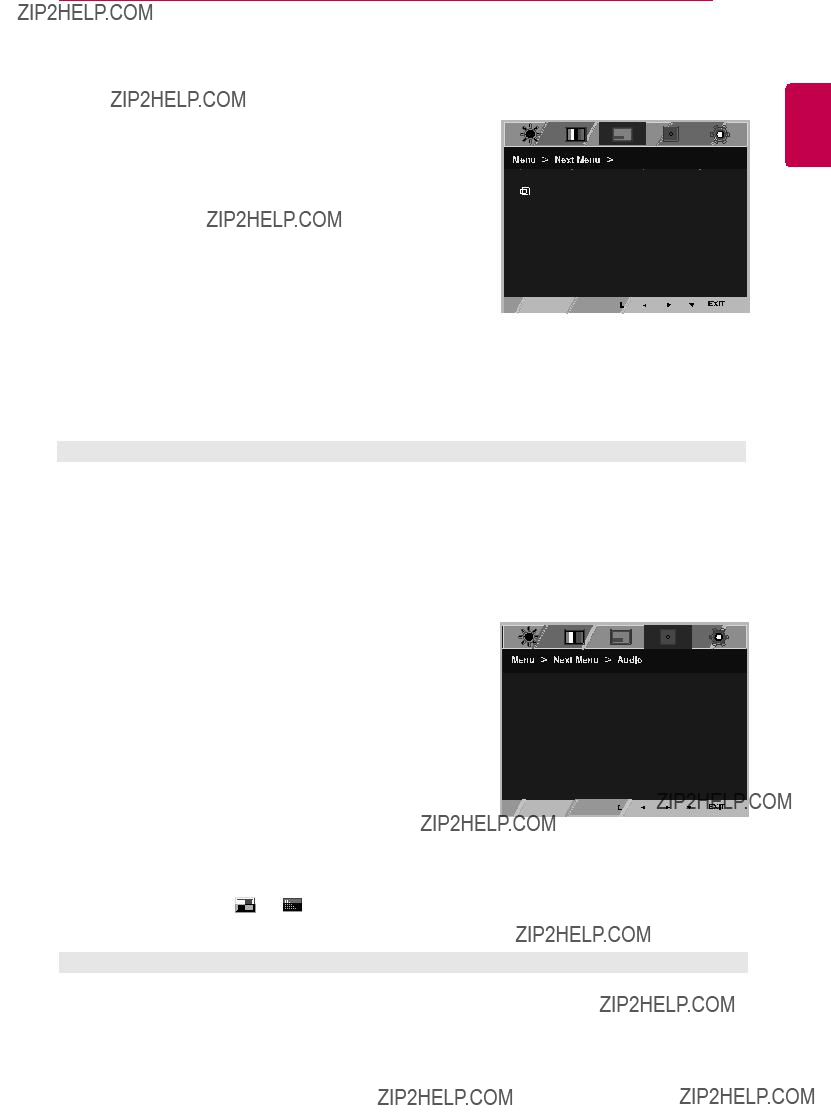
CUSTOMIZING SETTINGS 17
Display
1 Press MENU button on the bottom of the Monitor set to display the Menu OSD.
2 Select the "Next Menu" button to enter the more option settings.
3 Select Display by pressing the ??? button.
4 Enter to Display by pressing the ??? button.
5Set the options by pressing the ??? or ??? or ??? buttons.
6Select EXIT to leave the OSD menu.
To return to the upper menu or set other menu items, use the up arrow ( ) button.
) button.
Each option is explained below.
Audio
1 Press MENU button on the bottom of the Monitor set to display the Menu OSD.
2Select the "Next Menu" button to enter the more option settings.
3 Select Audio by pressing the ??? button.
4 Enter to Volume by pressing the ??? button.
5 Set the options by pressing the ??? or ??? buttons.
6 Select EXIT to leave the OSD menu.
To return to the upper menu or set other menu items, use the up arrow ( ) button.
Each option is explained below.
ENGLISH

ENGLISH
18 CUSTOMIZING SETTINGS
Others
1 Press MENU button on the bottom of the Monitor set to display the Menu OSD.
2Select the "Next Menu" button to enter the more option settings.
3 Select Others by pressing the ??? button.
4 Enter to Others by pressing the ??? button.
5 Set the options by pressing the ??? or ??? or ??? buttons.
6Select EXIT to leave the OSD menu.
To return to the upper menu or set other menu items, use the up arrow ( ) button.
) button.
Each option is explained below.

CUSTOMIZING SETTINGS 19
READER Setting
1 Press READER button on the bottom of the Monitor set to display the Reader Mode OSD.
2 Set the options by pressssing the ??? buttons.
Each option is explained below.
 NOTE
NOTE
If option of Reader Mode is Reader 1 or Reader 2, Picture Mode will automatically be Custom and Super Energy Saving will automatically be Off.
ENGLISH

ENGLISH
20 CUSTOMIZING SETTINGS
FUNC. Setting
SUPER ENERGY SAVING
1Press FUNC. button on the bottom of the Monitor set to display the FUNC. OSD.
2 Enter to SUPER ENERGY SAVING by pressing the ??? button.
3 Set the options by pressing the ??? or ??? or ???buttons.
4 Select EXIT to leave the OSD menu.To return to the upper menu or set other menu items, use the up arrow
( ) button.
) button.
Each option is explained below.
 NOTE
NOTE
yyTOTAL POWER REDUCTION: How much power is saved while using the monitor.
yyTOTAL CO2 REDUCTION: Change the TOTAL POWER REDUCTION to CO2. yySAVING DATA(W/h)
yySaving Data depends on the Panel. So,those values should be different from each panel and panel vendor.If option of Super Energy Saving is High or Low, monitor luminance become higher or lower depend on source.
yyLG calculated these values by using ???broadcast video signal??? (including broadcast video: IEC 62087)
yySUPER SAVING refers to how much power can be saved using the SUPER ENERGY SAVING function.
yyIf option of Super Energy Saving is High or Low, Picture Mode will automatically be Custom and Reader Mode will automatically be Reader Off.

CUSTOMIZING SETTINGS 21
Picture Mode
1
2
3
4
5 Select EXIT to leave the OSD menu.To return to the upper menu or set other menu items, use the up
arrow ( ) button.
) button.
Each option is explained below.
 NOTE
NOTE
If option of Picture Mode is
ENGLISH

ENGLISH
22 CUSTOMIZING SETTINGS
SUPER RESOLUTION +
1
2
3Enter to SUPER RESOLUTION+ by pressing the ??? button.
4
5Select EXIT to leave the OSD menu.To return to the upper menu or set other menu items, use the up arrow ( ) button.
) button.
Each option is explained below.
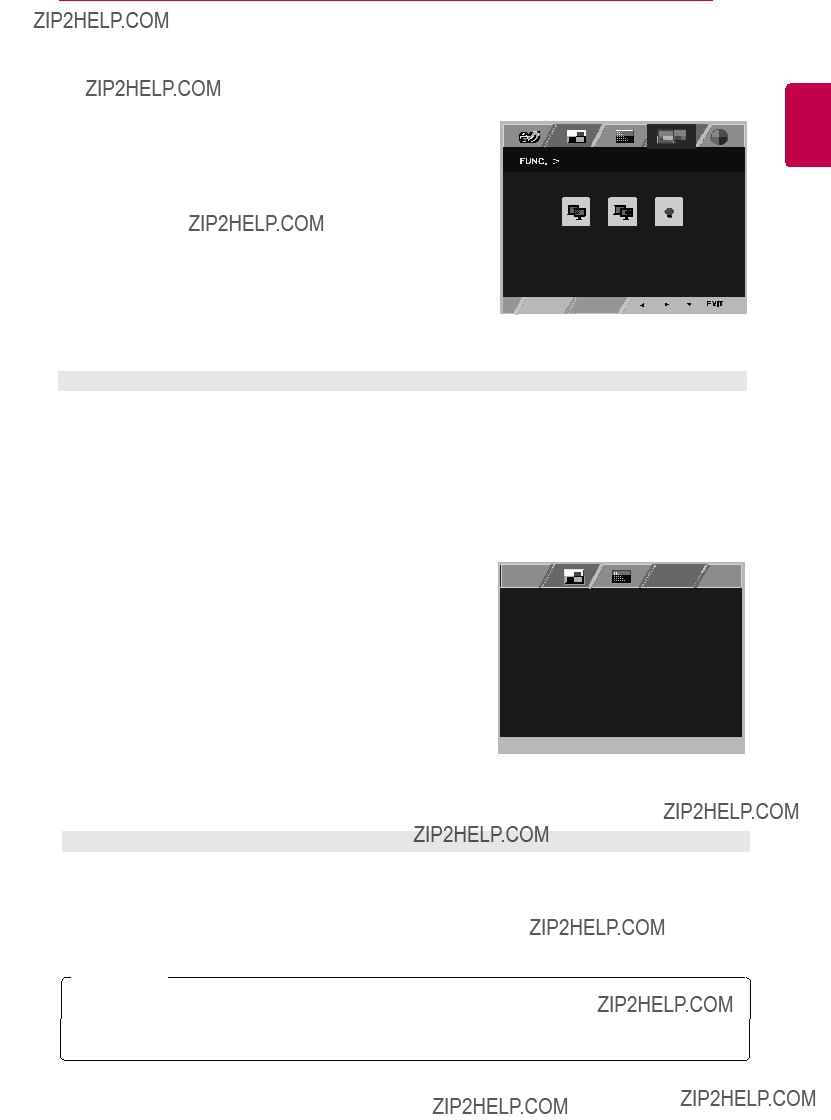
CUSTOMIZING SETTINGS 23
* Before using below functions, please install DUAL SMART SOLUTION programme.
DUAL DISPLAY
1 Press FUNC. button on the bottom of the Monitor set to display the FUNC. OSD.
2 Select DUAL DISPLAY by pressing the ??? button.
3 Enter to DUAL DISPLAY by pressing the ??? button.
4 Set the options by pressing the ??? or ??? buttons.
5 Select EXIT to leave the OSD menu.To return to the upper menu or set other menu items, use the up
arrow ( ) button.
) button.
Each option is explained below.
* Before using below functions, please install DUAL SMART SOLUTION programme.
DUAL WEB
1Press FUNC. button on the bottom of the Monitor set to display the FUNC. OSD.
2 Select DUAL WEB by pressing the ??? button.
3 Enter to DUAL WEB by pressing the ??? button.
4 Set the options by pressing the ??? or ??? buttons.
5Select EXIT to leave the OSD menu.To return to the upper menu or set other menu items, use the up arrow ( ) button.
) button.
Each option is explained below.
 NOTE
NOTE
ENGLISH
yyWhen monitor goes to power saving mode with pc saving
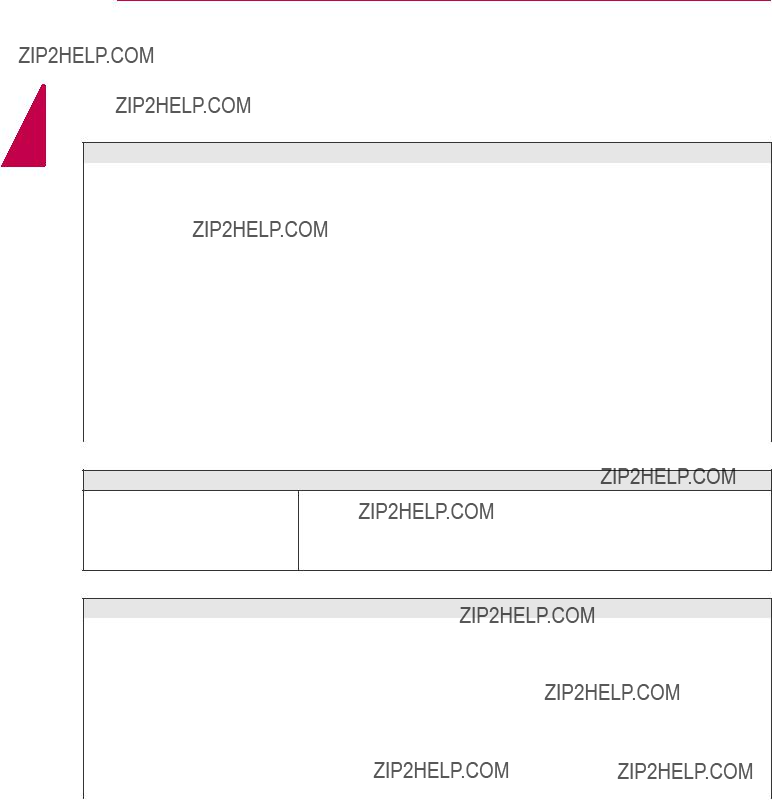
ENGLISH
24 TROUBLESHOOTING
TROUBLESHOOTING
Check the following before calling for service.
No image appears
Do you see a "OSD LOCKED" message on the screen?
Do you see ???OSD LOCKED??? when yy You can secure the current control settings, so that they cannot be you push MENU button?inadvertently changed. You can unlock the OSD controls at any time
by pushing the MENU button for several seconds: the message ???OSD UNLOCKED??? will appear.
Display image is incorrect

TROUBLESHOOTING 25
 CAUTION
CAUTION
yyCheck Control Panel ??? Display ??? Settings and see if the frequency or the resolution were changed. If yes, readjust the video card to the recommend resolution.
yyIf the recommended resolution (optimal resolution) is not selected, letters may be blurred and the screen may be dimmed, truncated or biased. Make sure to select the recommend resolution.
yyThe setting method can differ by computer and O/S (Operation System), and resolution mentioned above may not be supported by the video card performance. In this case, please ask to the computer or the video card manufacturer.
Display image is incorrect
ENGLISH

26 SPECIFICATIONS
ENGLISH
SPECIFICATIONS
22MP55HQ
Product specifications shown above may be changed without prior notice due to upgrade of product functions.
*The power consumption level can be different by operating condition and monitor setting.
*The On mode power consumption is measured with ENERGY STAR?? test standard.
*ENERGY STAR?? is a US registered mark of the United States Environmental Protection Agency.

SPECIFICATIONS 27
SPECIFICATIONS
23MP55HQ
Product specifications shown above may be changed without prior notice due to upgrade of product functions.
*The power consumption level can be different by operating condition and monitor setting.
*The On mode power consumption is measured with ENERGY STAR?? test standard.
*ENERGY STAR?? is a US registered mark of the United States Environmental Protection Agency.
ENGLISH

28 SPECIFICATIONS
ENGLISH
SPECIFICATIONS
24MP55HQ
Product specifications shown above may be changed without prior notice due to upgrade of product functions.
*The power consumption level can be different by operating condition and monitor setting.
*The On mode power consumption is measured with ENERGY STAR?? test standard.
*ENERGY STAR?? is a US registered mark of the United States Environmental Protection Agency.
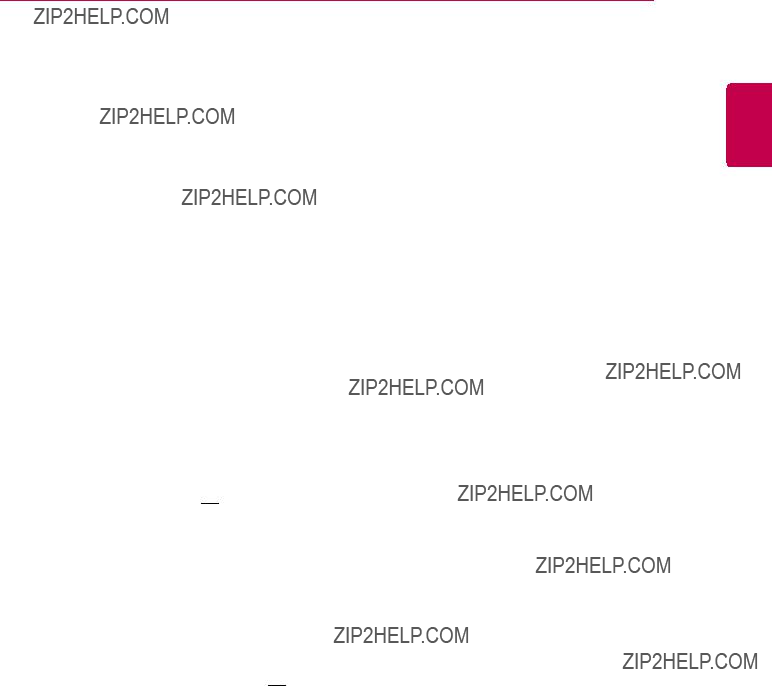
SPECIFICATIONS 29
SPECIFICATIONS
27MP55HQ
Product specifications shown above may be changed without prior notice due to upgrade of product functions.
*The power consumption level can be different by operating condition and monitor setting.
*The On mode power consumption is measured with ENERGY STAR?? test standard.
*ENERGY STAR?? is a US registered mark of the United States Environmental Protection Agency.
ENGLISH
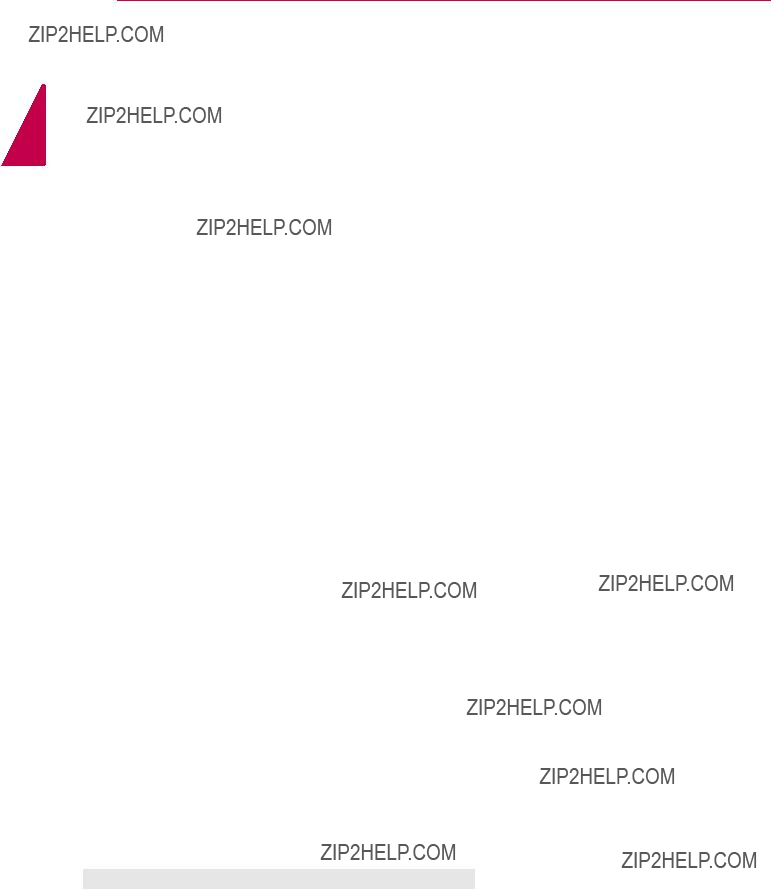
ENGLISH
30 SPECIFICATIONS
Preset Modes (Resolution) 22MP55HQ,23MP55HQ,24MP55HQ,27MP55HQ
HDMI Timing
Indicator

PROPER POSTURE
Proper posture for using the Monitor set.
PROPER POSTURE 31
ENGLISH
Adjust the Monitor set and your posture to allow you to view images at the optimal viewing angle.
Place your hands gently on the keyboard, keeping your arms bent at the elbows and horizontally outright.
Adjust the location of the Monitor set to avoid it reflecting light.
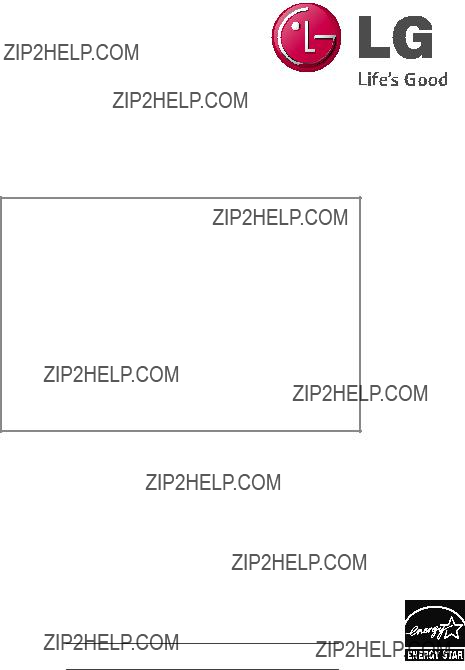
Declaration of Conformity
Trade Name: LG
Model : 22MP55HA 23MP55HA 24MP55HA 27MP55HA
Responsible Party: LG Electronics Inc.
Address : 1000 Sylvan Ave. Englewood Cliffs NJ 07632 U.S.A
TEL:
*above information is only for USA FCC Regulatory
Make sure to read the Safety Precautions before using the product.
Keep the Owner???s Manual (CD) in an accessible place for future reference.
The model and serial number of the SET is located on the back and one side of the SET. Record it below should you ever need service.
MODEL
SERIAL
ENERGY STAR is a set of
As an ENERGY STAR Partner LGE U. S. A.,Inc. has determined that this product meets the ENERGY STAR guidelines for energy efficiency.