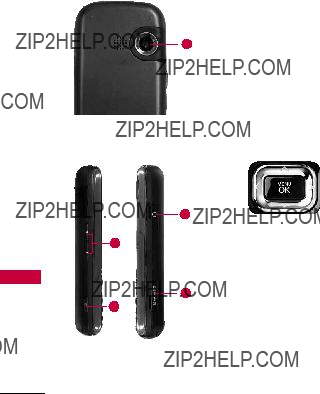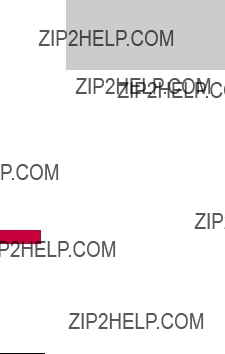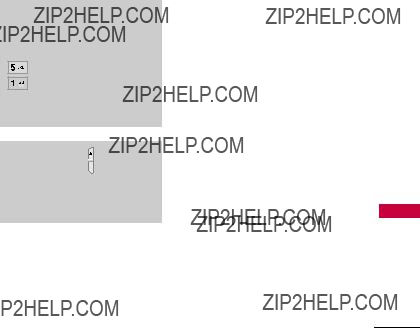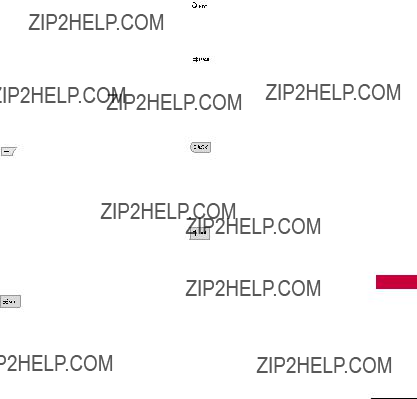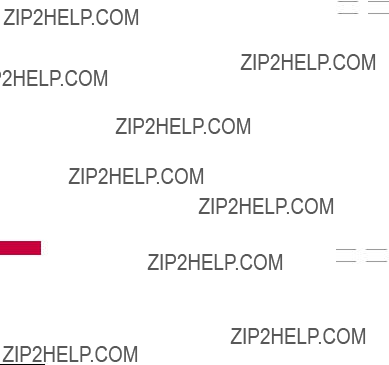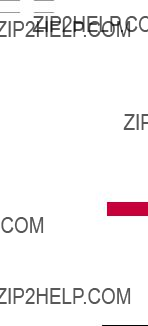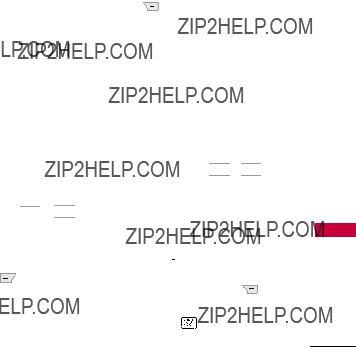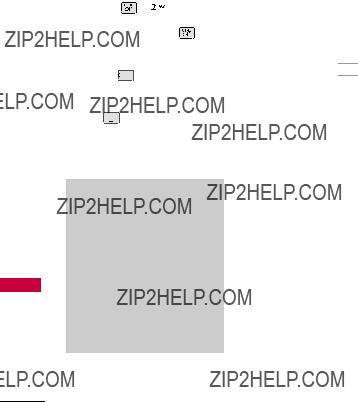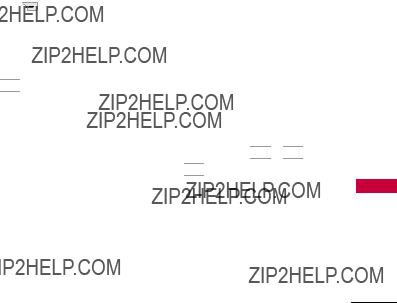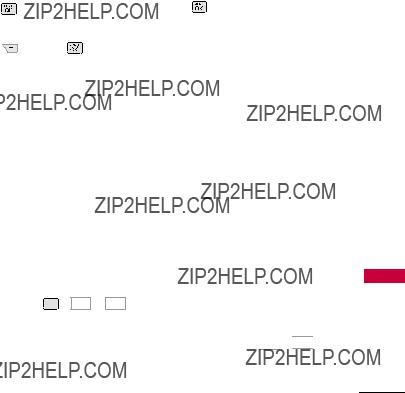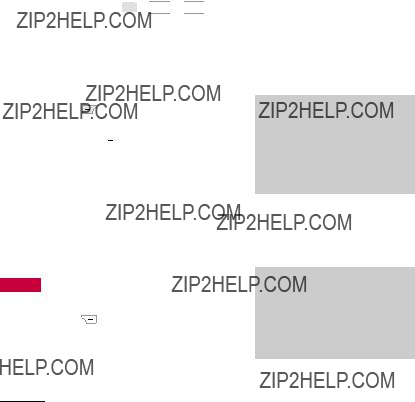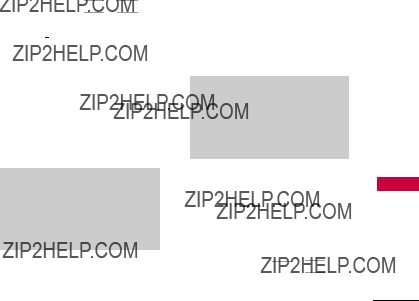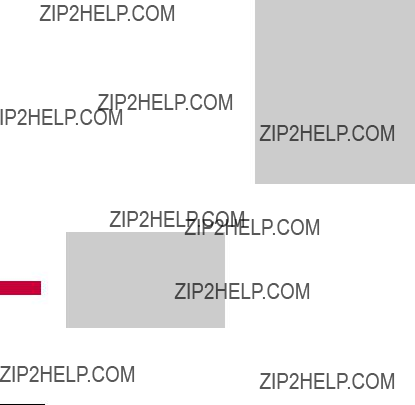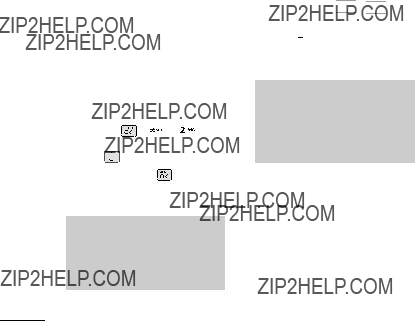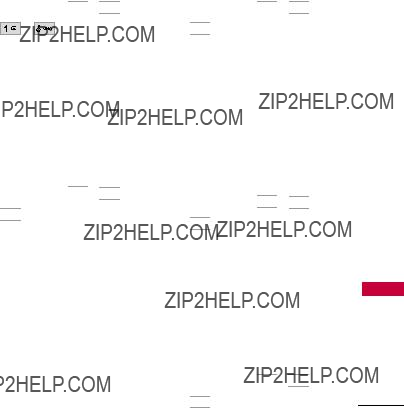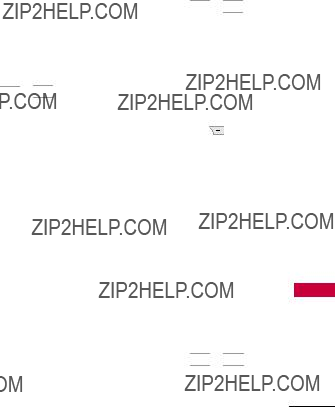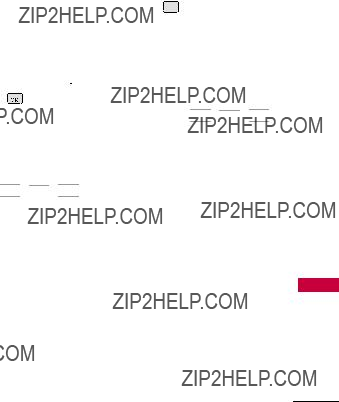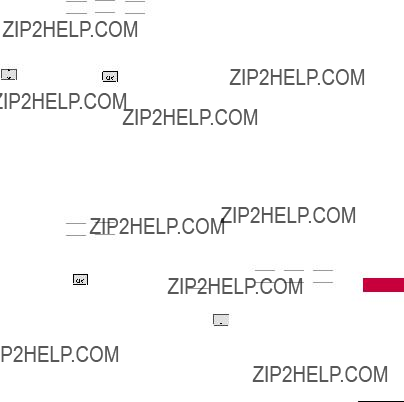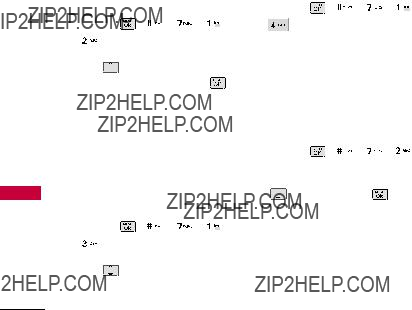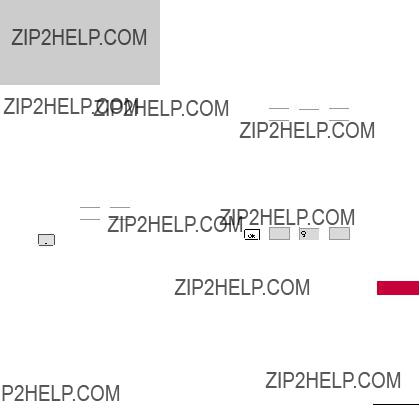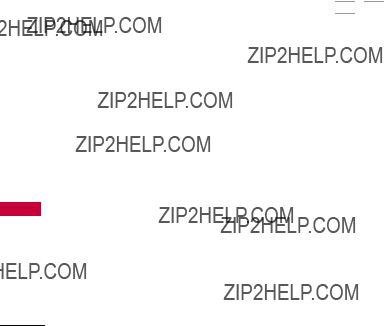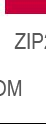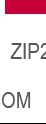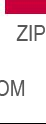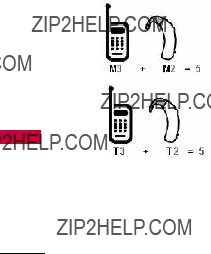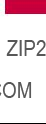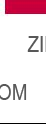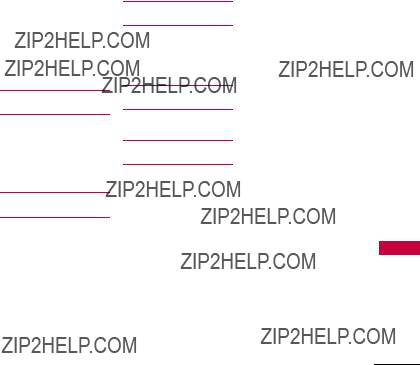ENGLISH
Please read this manual carefully before operating your mobile phone. Retain it for future reference.
P/N : MMBB0341301(1.0) H LG265

ENGLISH
Please read this manual carefully before operating your mobile phone. Retain it for future reference.
P/N : MMBB0341301(1.0) H LG265
Copyright ??2009 LG Electronics, Inc. All rights reserved. LG and the LG logo are registered trademarks of LG Group and its related entities. All other trademarks are the property of their respective owners.

Important Safety Precautions
Read these instructions. Breaking the rules may be dangerous or illegal. Further detailed information is given in this user guide.
WARNING! Violation of the instructions may cause serious injury or death.
1.Never use an unapproved battery since this could damage the phone and/or battery and could cause the battery to explode.
2.Never place your phone in a microwave oven as it will cause the battery to explode.
3.Never store your phone in temperatures less than
4.Do not dispose of your battery by fire or with hazardous or flammable materials.
5.When riding in a car, do not leave your phone or set up the
6.Do not use a
7.Do not use the phone in areas where its use is prohibited. (For example: aircraft)
Precautions Safety Important
1
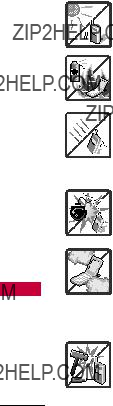
Important Safety Precautions
Precautions Safety Important
1.Do not expose the battery charger or adapter to direct sunlight or use it in places with high humidity, such as a bathroom.
2.Do not use harsh chemicals (such as alcohol, benzene, thinners, etc.) or detergents to clean your phone. This could cause a fire.
3.Do not drop, strike, or shake your phone severely. It may harm the internal circuit boards of the phone.
4.Do not use your phone in high explosive areas as the phone may generate sparks.
5.Do not damage the power cord by bending, twisting, pulling, or heating. Do not use the plug if it is loose as it may cause a fire or electric shock.
6.Do not place any heavy items on the power cord. Do not allow the power cord to be crimped as it may cause electric shock or fire.
7.Do not handle the phone with wet hands while it is being charged. It may cause an electric shock or seriously damage your phone.
8.Do not disassemble the phone.
2


Table of Contents
4

5

Table of Contents
6
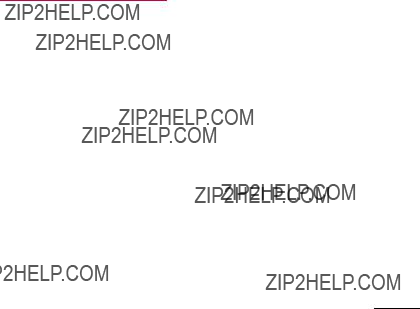
7

Table of Contents
Contents of Table
8

Table
Some content in this user guide may differ from your phone depending on the phone software. Features and specifications are subject to change without prior notice.
Contents of
9

Welcome
Speakerphone feature.
???
???Any key answer, auto answer, auto retry,
???Bilingual (English and Spanish) capabilities.
???Bluetooth?? wireless technology.
???Music capability and microSD??? card slot.
Note
The Bluetooth?? word mark and logos are owned by the Bluetooth SIG, Inc. and any use of such marks by LG Electronics is under license. Other trademarks and trade names are those of their respective owners.
10

Important Information
This user???s guide provides important information on the use and operation of your phone. Please read all the information carefully prior to using the phone for the best performance and to prevent any damage to or misuse of the phone. Any unapproved changes or modifications will void your warranty.
FCC Part 15 Class B
Compliance
This device and its accessories comply with part 15 of FCC rules. Operation is subject to the following two conditions: (1) This device and its accessories may not cause harmful interference, and
(2) this device and its accessories must accept any interference received, including interference that causes undesired operation.
Technical Details
Technical Details
The Script is a trimode phone that operates on both (Code Division Multiple Access CDMA) frequencies: cellular services at 800 MHz and (Personal Communication Services PCS) at 1.9 GHz.
CDMA technology uses a feature called DSSS (Direct Sequence Spread Spectrum) that enables the phone to keep communication from being crossed and to use one frequency channel by multiple users in the same specific area. This results in a
Details Technical
11
Technical Details
Details Technical
12

*
1xRTT system receives twice as many subscribers in the wireless section as
FCC RF Exposure Information
WARNING! Read this information before operating the phone.
In August 1996, the Federal Communications Commission (FCC) of the United States, with its action in Report and Order FCC
consistent with the safety standard previously set by both U.S. and international standards bodies. The design of this phone complies with the FCC guidelines and these international standards.
Bodily Contact During
Operation
This device was tested for typical use with the back of the phone kept 0.79 inches (2.0 cm) from the body. To comply with FCC RF exposure requirements, a minimum separation distance of 0.79 inches (2.0 cm) must be maintained between the user???s body and the back of the phone, including the antenna, whether extended or retracted. Third- party
Details Technical
13
Technical Details
and its accessories must accept any interference received, including interference that causes undesired operation.
Any changes or modifications not expressly approved in this user guide could void your warranty for this equipment. Use only the supplied antenna. Use of unauthorized antennas (or modifications to the antenna) could impair call quality, damage the phone, void your warranty and/or violate FCC regulations.
Don't use the phone with a damaged antenna. A damaged antenna could cause a minor skin burn. Contact your local dealer for a replacement antenna.
Part 15.19 statement
This device and its accessories comply with part15 of FCC rules. Operation is subject to the following two conditions:
(1) This device & its accessories

may not cause harmful interference.
(2)This device & its accessories must accept any interference received, including interference that may cause undesired operation.
Part 15.21 statement
Change or Modifications that are not expressly approved by the manufacturer could void the user's authority to operate the equipment.
Part 15.105 statement
This equipment has been tested and found to comply with the limits for a class B digital device, pursuant to Part 15 of the FCC Rules. These limits are designed to provide reasonable protection against harmful interference in a residential installation. This equipment generates uses and can radiate radio frequency
energy and, if not installed and used in accordance with the instructions, may cause harmful interference to radio communications. However, there is no guarantee that interference will not occur in a particular installation. if this equipment does cause harmful interference or television reception, which can be determined by turning the equipment off and on, the user is encouraged to try to correct the interference by one or more of the following measures:
-Reorient or relocate the receiving antenna.
-Increase the separation between the equipment and receiver.
-Connect the equipment into an outlet on a circuit different from that to which the receiver is connected.
-Consult the dealer or an experienced radio/TV technician for help.
Details Technical
15

Phone Overview
Overview Phone
16
1.Earpiece Lets you hear the caller.
2.LCD Screen Displays messages and indicator icons. When the phone is turned on, power save mode automatically dims the screen and then darkens it if no keys are pressed.
3.Left Soft Key Use to access the Contact List when in Standby Mode. Performs the functions indicated by the text on the display immediately above it.
4.Speakerphone Key Use to turn Speaker On or Off.
5.TALK Key Use to place or answer calls.
6.Alphanumeric Keypad Use to enter numbers, characters and to select menu items.
7.Vibrate Mode Key Use to set Vibrate mode(from standby mode press and hold for about 3 seconds).
8.Navigation Key Use for quick access to Browser, Music, My Menu and BREW.
9.Right Soft Key Use to access Messaging when in Standby Mode. Performs the functions indicated by the text on the display immediately above it.
10.BACK Key Deletes single spaces or characters with a quick press, but press and hold to delete entire words. Will also back you out of menus, one level at a time.
11.Menu/OK Key Selects the function displayed at the bottom of the LCD between the Left and Right Soft Key functions.
12.PWR/END Key Use to turn the power on/off and to end a call. Also returns to the Standby Mode display screen.
13.Keyguard Key Use to lock the keys (from standby mode press and hold for about 1.5 seconds).
14.Charger Port Connects the phone to the battery charger or other available accessories.

15.Camera Lens Use to take photos. Keep it clean for optimal photo quality.
16.Side Keys Use to adjust the ringer volume in standby mode and the earpiece volume during a call.
17.Side Camera Key Use for quick access to Camera functions.
18.Earphone Jack Allows the use of a headset to hear caller's voice.
19.microSDTM card slot Insert microSD??? card for external memory. Use LG approved microSD??? card.
Navigation Shortcut Keys
Browser Key Use to access Browser.
My Menu Key Use to access My Menu.
Music Key Use to access Music.
 BREW Key Use to access BREW.
BREW Key Use to access BREW.
Overview Phone
17

Phone Overview
Entering Text With the QWERTY Keyboard
Overview Phone
Your phone features a
Function Key:
Press  one time (while entering text):
one time (while entering text):
 is displayed on the
is displayed on the
Press  two times (while entering text):
two times (while entering text):
 is displayed at the
is displayed at the
18

To enter text with the QWERTY keyboard:
1. In any text entry screen, slide open the QWERTY keyboard. (The display automatically adjusts to landscape mode.)
2. Use your thumbs to enter text.
19

Menus Overview
Overview Menus
Messaging
1.New Text Message
2.New Picture Message
3.Inbox
4.Sent
5.Drafts
6.Voicemail
7.Templates
8.Settings
1.All Messages
2.Text Message
3.Picture Message
4.Edit Voicemail#
9.Delete All
1.Delete Inbox
2.Delete Sent
3.Delete Drafts
4.Delete All Messages
BREW
1.BREW Apps
2.BREW Info
Web
1.Start Browser
2.Web Settings
Multimedia
1.Take Photo
2.Record Voice
3.Images My Images Default
4.Audios My Ringers
5.Shuffle Ringtone List Wallpaper List
Contacts
1.New Contact
2.Contact List
3.Groups
4.Speed Dials
5.My Name Card
Recent Calls
1.Missed Calls
2.Received Calls
3.Dialed Calls
4.All Calls
5.Call Timer
6.Data
7.Data Counter
Music
1.All Songs
2.Playlists
3.Recently Played
4.Artists
5.Genres
6.Albums
My Schedule
1.Calendar
2.Notepad
3.Alarm Clock
20
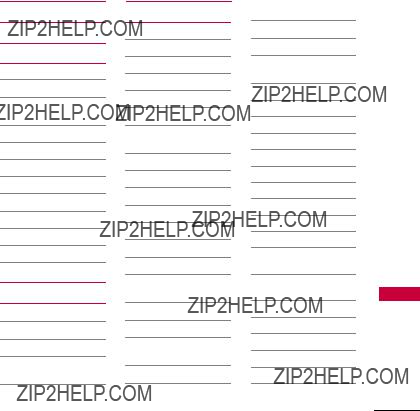
My Menu
Tools
1.Voice Command
1.Start Command
2.Command Mode
3.Announce Alert
4.Train Word
5.Best Match
2.Ez Tip Calc
3.Calculator
4.World Clock
5.Stopwatch
6.Unit Converter
Bluetooth
1.Paired Devices
2.Power
3.My Visibility
4.My Bluetooth Name
5.My Bluetooth Info
Settings
1.Sound
1.Ringers
2.Volume
3.Message Alerts
4.Alert Type
5.Service Alerts
6.Power On/Off Tone
7.Slide Tone
2.Display
1.Wallpaper
2.Banner
3.Backlight
4.Menu Style
5.Languages
6.Clocks & Calendar
7.Font Settings
8.Word Prediction
9.Name Match for Dialing
3.Keyguard Timer
4.Security
1.Lock Phone
2.Restrictions
3.Emergency #s
4.Change Lock Code
5.Reset Default
5.Call Settings
1.Answer Options
2.Auto Retry
3.
4.Voice Privacy
5.Airplane Mode
6.TTY Mode
6.PC Connection
1.USB Modem
2.USB Mass Storage
3.Setting Reminder
7.System
1.Network
2.Location
8.Memory
1.Save Options
2.Phone Memory
Overview Menus
21

Menus Overview
3.Card Memory
9.BREW & Web
1.BREW Info
2.Web Setting
0.Phone Info
1.My Number
2.ESN/MEID
3.Icon Glossary
4.Version
Overview Menus
Menu Access
Press  Menu to access the twelve phone menus. There are two methods of accessing menus and submenus:
Menu to access the twelve phone menus. There are two methods of accessing menus and submenus:
???Use the navigation key to highlight and select, or
???Press the number key that corresponds with the menu
(or submenu).
22

Getting Started with Your Phone
The Battery
Note
It is important to fully charge the battery before initial use of the phone.
The phone comes with a rechargeable battery. Keep the battery charged while not in use in order to maximize talk and standby time. The battery charge level is shown at the top of the
LCD screen.
Installing the Battery
Remove the battery cover by sliding it upward. Align the battery with the terminals near the bottom of the phone. Align the battery cover then slide it downward until it clicks into place.
Removing the Battery
1.Turn off the phone, then push the battery cover from down to up such as shown below.
2.While holding the battery cover, lift and remove the battery cover.
3.Lift the top of the battery out using the fingertip cutouts, then remove it.
Charging the Battery
To use the charger provided with
your phone:
Warning! Use only the charger provided with the phone. Using any charger other than the one included with the Script may damage your phone or battery.
Phone Your with Started Getting
23
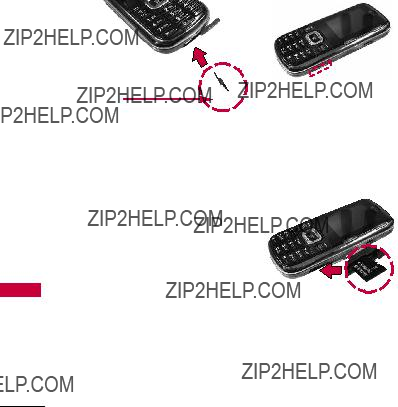
Getting Started with Your Phone
Phone Your with Started Getting
Notice
Please make sure that the 'B' Side faces up
before inserting a charger or data cable into the charger port of your phone.
1.Plug the end of the adapter into the phone???s charger port and the other end into an electrical outlet.
2.The charge time varies depending upon the battery level.
How to Install Your microSD??? Card
1.Locate the microSD??? slot on the right side of the phone and gently uncover the slot opening (microSD??? slot cover stays attached to the phone so you don't lose it).
2.Insert the microSD??? card facing up and push in until it clicks into the slot. If you insert the card in the wrong direction, it may damage your phone or your card.
24

How to Remove Your microSD??? Card
1. Gently press and release the exposed edge of the microSD??? card to eject it.
2. Remove the microSD??? card from the slot and replace the
cover.
Note
Do not attempt to remove the microSD??? card while reading or writing to the card.
Battery Charge Level
The battery charge level is shown at the top right of the LCD screen. When the battery charge level becomes low, the low battery sensor alerts you in three ways: sounding an audible tone, blinking the battery icon, and displaying a warning message. If the battery charge level becomes exceedingly low, the phone automatically switches off and any function in progress is not saved.
Phone Your with Started Getting
25

Getting Started with Your Phone
Phone Your with Started Getting
Turning the Phone On and Off
Turning the Phone On
1.Install a charged battery or connect the phone to an external power source.
2.Press  for about 3 seconds until the LCD screen lights up.
for about 3 seconds until the LCD screen lights up.
Turning the Phone Off
1.Press and hold  until the display turns off.
until the display turns off.
Signal Strength
Call quality depends on the signal strength in your area. The signal strength is indicated on the screen as the number of bars on the signal strength icon  . The more bars, the better the signal strength. If the signal quality is poor, move to an open area. If you are in a building, the reception may be better near a window.
. The more bars, the better the signal strength. If the signal quality is poor, move to an open area. If you are in a building, the reception may be better near a window.
Note
The call quality is also affected by environmental factors such as weather conditions.
26

Screen Icons
To see the icon glossary, go to
Menu
Phone Info  Icon
Icon
Glossary on your phone.
Making Calls
1.Make sure the phone is turned on. If not, press  for about 3 seconds to turn it on.
for about 3 seconds to turn it on.
2.Enter the phone number (include the area code if needed).
3.Press  .
.
Note
If the phone is restricted, you can only dial phone numbers saved in the Emergency Numbers or your Contact List. To turn off this function:
Calls 


 Allow All
Allow All 
4. Press  to end the call.
to end the call.
Phone Your with Started Getting
27
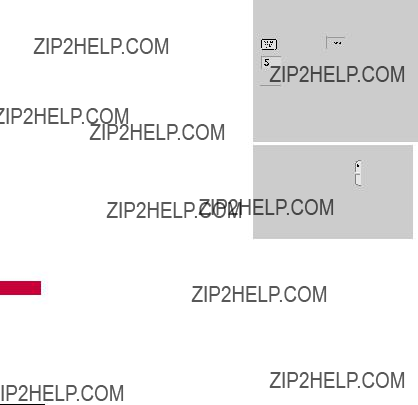
Getting Started with Your Phone
Phone Your with Started Getting
Correcting Dialing Mistakes
If you make a mistake while dialing a number, press  once to erase the last digit entered, or hold down
once to erase the last digit entered, or hold down  for at least 2 seconds to go to the
for at least 2 seconds to go to the
standby mode.
Redialing Calls
1. Press  twice to redial the last number you dialed. The All Calls list will display the 60 most recent calls. The last 120 numbers (40 missed, 40 received and 40 dialed) are stored in the call history list and you can also select any of
twice to redial the last number you dialed. The All Calls list will display the 60 most recent calls. The last 120 numbers (40 missed, 40 received and 40 dialed) are stored in the call history list and you can also select any of
these to redial.
Receiving Calls
Tip
To choose answer options:
Menu
Call Settings



 Answer Options. Choose
Answer Options. Choose
from the following options:
TALK Key Only/ Any Key/
Auto Answer
Note
If you press  or
or  (the side keys), while the phone is ringing, the ringing or vibration is muted for that call.
(the side keys), while the phone is ringing, the ringing or vibration is muted for that call.
2. Press  to end the call.
to end the call.
1.When the phone rings and/or vibrates, press  to answer.
to answer.
28

Quick Access to Convenient Features
Lock Mode
Keyguard Mode Quick
Activation
1. Press  Menu when the
Menu when the
slide is closed.
2. Press  Settings.
Settings.
3. Press  Keyguard Timer.
Keyguard Timer.
4. Highlight a timer setting, then
press 
 to select it.
to select it.
7 Seconds/ 15 Seconds/
2 Minutes/ Always Off
Keyguard Mode Quick
Cancellation
1.Once locked, to deactivate Keyguard, press Right Soft Key  Unlock, then press
Unlock, then press  .
.
Mute Function
The Mute Function is used during a phone call. To quickly activateMuteMute press Left Soft Key  , then
, then
Unmuteto canc .l press Left Soft Key 
Volume Quick Adjustment
Use the side keys to adjust the ringer volume while in standby mode, and the earpiece volume during a phone call. The upper key increases the volume and the
lower key decreases the volume.
Note
Keypad Volume is adjusted through the Sound Volume menu:
Features Convenient to Access Quick
29

Quick Access to Convenient Features
30
Caller ID displays the phone number or name of the incoming call. If the caller???s identity is stored in Contacts, the name will appear along with the phone number. Check with your service provider to ensure they offer this
feature.
Speed Dialing
Speed dialing is a convenient feature that allows you to make phone calls quickly. A number key can be assigned to a specific phone number. By pressing and holding down a number key, your phone will recall the phone number associated from the Contact List and display it briefly while simultaneously dialing that phone number for you. Speed Dial Number 1 is set to Voice Mailbox by default and is unchangeable.

Dialing Single Digit Speed Dials (from 2 to 9)
Press and hold the Speed Dial number.
OR
Enter the Speed Dial number and press  .
.
Dialing Double Digit Speed Dials (from 10 to 99)
Press the first digit and then press and hold the key of the second digit.
OR
Enter the first and second digits and press  .
.
Features Convenient to Access Quick
31

Entering and Editing Information
Information Editing and Entering
Text Input
You can input and edit your Banner, Calendar, Contacts, Alarm Clock, Notepad, and Messages plus much more.
When Entering Text Without the
QWERTY
Key Functions
Left Soft Key:
Press to scroll through the
followingT9Wordtext input modes:(T9WORD/T9Word/ T9word)
Shift: Press to change
caseT9 text. : T9Word
Next: In T9 mode, press to display other matching words.
Space: Press to complete a word if text is in T9
mode or insert a space. Clear: Press to delete a
single space or character. Hold to delete
the whole message.
Punctuation: Press to insert punctuation in a word and complete a sentence.
32

Contacts in Your Phone???s Memory
The Basics of Storing
Contacts Entries
Note
Use Update Existing to add another phone number to a contact already stored in memory.
4.Use  to highlight a Label
to highlight a Label
andMobilepr ss1/ Home. / Work/
Home. / Work/
Mobile 2/ Fax
5.Enter a name for the phone number (up to 22 characters)
and press  . A confirmation message is displayed briefly.
. A confirmation message is displayed briefly.
Phone Numbers With
Pauses
When you call automated systems, such as voice mail or credit billing numbers, you often have to enter a series of numbers to navigate through the system. Instead of entering these numbers by hand, you can store the numbers in your Contacts separated by special pause characters (W, P). There are two different types of pauses you can
use when storing a number:
Wait (W)
The phone stops dialing until
Releaseyou pr ss Left Soft Key 
to advance to the next
number.
Pause (P)
The phone waits 2 seconds before sending the next string of digits.
Memory Phone???s Your in Contacts
33
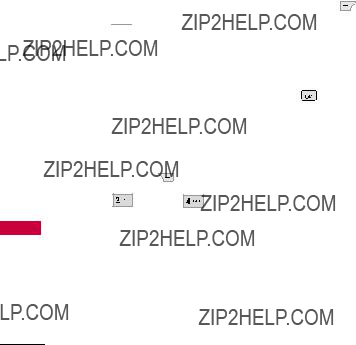
Contacts in Your Phone???s Memory
Memory Phone???s Your in Contacts
Storing a Number with Pauses
1. Press  Menu.
Menu.
2. Press  Contacts.
Contacts.
3. Press 


 New Contact.
New Contact.
4. Enter a name (up to 22 characters).
5. Enter the number in any of
theMobilet xt fields1/ Home/pr sentedWork/
(Mobile 2/ Fax).
6. While entering, pressOptionsthe Right Soft Key.
Wait
7.Pauseress .
8.Enter additional number(s) then press  . or
. or
Adding a Pause to an Existing Number
1.While in Standby Mode,Contactspress Left Soft Key
to display your Contacts alphabetically.
2.Use  to highlight the Contact entry to edit, then press
to highlight the Contact entry to edit, then press 
 .
.
3.Press Left Soft Key  Edit.
Edit.
4.Use  to highlight the number.
to highlight the number.
5.OptionsPress Right. Soft Key 
6.Pauser ss . Wait or
Wait or 
7.Enter additional number(s), then press  .
.
34
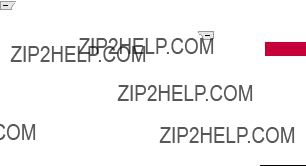
Searching Your Phone???s
Memory
The Script phone is able to perform a dynamic search of the contents in your phone???s memory. A dynamic search compares entered letters or numbers against the entries in your Contacts. A matching list is displayed in descending order. You can then select a number
from the list to call or edit.
Scrolling Through Your Contacts
1.Press Left Soft Key Contacts to display your Contacts alphabetically.
2.Use  to scroll through the list.
to scroll through the list.
Searching by Letter
1.While in Standby Mode, press Left Soft Key  Contacts to display your Contacts alphabetically.
Contacts to display your Contacts alphabetically.
2.Press (or press repeatedly) the key on the keypad that corresponds with the search letter.
Contact List Options
1.While in Standby Mode, press Left Soft Key  Contacts and highlight a Contact Entry.
Contacts and highlight a Contact Entry.
2.Press Right Soft Key
Options.
3.Select the search criteria in the Contact List Search menu (use  then press
then press  , or press the corresponding number on the keypad):
, or press the corresponding number on the keypad):
Memory Phone???s Your in Contacts
35

Contacts in Your Phone???s Memory
Memory Phone???s Your in Contacts



 Contact List Search: Search for contact either using Navigation or Search
Contact List Search: Search for contact either using Navigation or Search
Window.



 Send Message: Send a text message or picture message, to the selected
Send Message: Send a text message or picture message, to the selected
contact.



 Delete: Delete the selected entry in your Contacts.
Delete: Delete the selected entry in your Contacts.



 Edit: Edit the selected
Edit: Edit the selected
contact information.
Delete Multiple
Selective :AllChoose
from / to delete multiple entries at
one time.


 Send via Bluetooth: Send a contact(vCard) via Bluetooth??. In case Bluetooth?? power is not on, a notice pops up to turn Bluetooth?? on.
Send via Bluetooth: Send a contact(vCard) via Bluetooth??. In case Bluetooth?? power is not on, a notice pops up to turn Bluetooth?? on.
Set Speed Dial/ Remove Speed Dial: Set a speed
dial or remove the speed dial.
Making a Call From Your
Phone???s Memory
Once you have stored phone numbers in your Contacts, you can place calls to those numbers quickly and easily.
???By pressing Talk Key  after searching for a phone number in Contacts or Call History and highlighting it.
after searching for a phone number in Contacts or Call History and highlighting it.
???By using Speed Dialing.
36
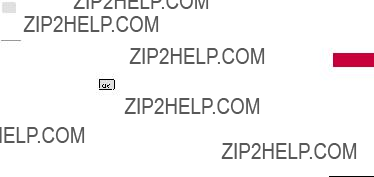
From Contacts
1.While in Standby Mode, press Left Soft Key  Contacts to display your Contacts.
Contacts to display your Contacts.
2.Use  to highlight the Contact entry, then press
to highlight the Contact entry, then press  .
.
3.Use  to highlight the phone number.
to highlight the phone number.
4.Press  to place the call.
to place the call.
From Call History
1.Press  Menu.
Menu.
2.Press  Recent Calls.
Recent Calls.
3.Use  to highlight the type
to highlight the type
of recent call, then press 
 .
.
Missed Calls/ Received Calls/ Dialed Calls/ All Calls
4.Use  to highlight the phone number.
to highlight the phone number.
5.Press  to place the call.
to place the call.
Speed Dialing
For a  . For a
. For a  .
.
Memory Phone???s Your in Contacts
37

Using Phone Menus
Messaging
Messaging
The Script can store a total of up to 315 incoming messages and drafts. The information stored in the messages is determined by phone mode and service capability. Other limits such as available characters per message may exist, please check with your service provider for system features and capabilities.
1. New Text Message
Allows you to send text messages, pages, and
The Basics of Sending a Text
Message
1.Press  ,
, 


 ,
, 


 .
.
2.Enter the recipient's address.
3.Press  to access the message screen.
to access the message screen.
4.Type your message (text or
5.Press  Send.
Send.
A confirmation message is displayed.
Select Recipient(s) Using
Options
1. Press  ,
, 


 ,
, 


 .
.
2. Press Right Soft Key
Options.
3. Use  to highlight an
to highlight an
option and press 
 . Contacts To select a recipient
. Contacts To select a recipient
from your Contact List.
Recent Calls To select a
recipient from your Recent Calls.
Recent Messages
Inbox/ Sent Choose
to select a recipient
38

from your Recent Messages.
Groups Select a recipient from
Generalyour Groups/ Family. / Friends/ Colleagues/ Business/ School Cancel Cancels editing your
message.
4. Complete your message and
press to send it, or go to Options (while entering text)
to Save it.
Customize Your Text Message
Using Options
While you are composing the text of a message you can insert customized text.
1.Press  ,
, 


 ,
, 


 .
.
2.Enter the recipient's address.
3.Use  or press
or press  to highlight the text entry
to highlight the text entry
window.
4.Press Right Soft Key
Options.
5.Use  to highlight an option and press
to highlight an option and press  .
.
39
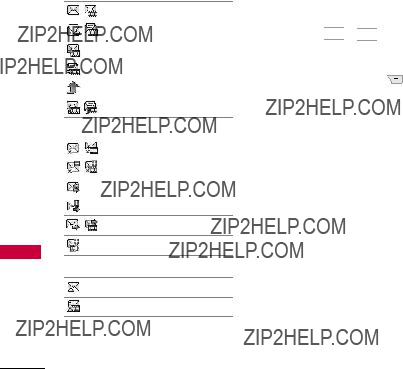
Messaging
Message Icon Reference
Inbox
Sent Text/Picture Message
Multiple Text/Picture Messages in transfer
Drafts
Draft Text Message
Draft Picture Message
2. New Picture Message
Allows you to send messages with Text, Image, and Audio.
1.Press  ,
, 


 ,
, 


 .
.
2.Enter the recipient's address,
or press Right Soft Key Options to search Contacts,
and press  to select the desired contact. Other options
to select the desired contact. Other options
are:
*Editing the Receiver
Contacts/ Recent Calls/ Recent Messages/ Groups/ Cancel
3.Press  to access the text screen.
to access the text screen.
4.Type your message.
5.With the Image field
highlighted press Left Soft Key
 Add, highlight one of the
Add, highlight one of the
40

options (below) available, and
press 
 to select:
to select:
Image/Take Photo
6.Take the photo or use  to
to
highlight a picture, then press Left Soft Key  Set.
Set.
7.With the highlight on Audio, press Left Soft Key  Add.
Add.
8.Press Left Soft Key  Voice to record a new Audio file.
Voice to record a new Audio file.
9.Use  to highlight an audio
to highlight an audio
file, thSen press Left Soft Key
 t.
t.
10.With the highlight on Subject, enter the text.
11.Use Right Soft Key Options to edit the
individual field options (below):
Messaging
* Editing the Text
Preview Shows your message
before sending.
Add Templates/ Signature/
Slide
Go to Previous Slide/ Next Slide
Save As Draft/ Templates
Priority Level Normal/ High
Delivery Notice Enhanced/
Normal
Remove Image/ Audio/ Slide
Cancel Cancels the message.

Messaging
*Editing Subject
Preview/ Add/ As/ Priority Level/
Notice/ Remove/ CancelGo to SaveDelivery/
(It blinks when the message is urgent).
Received messages are displayed
from newest to oldest.
Viewing Your Inbox
Up to 300 received messages (100 SMS, 100 MMS and 100 MMS Notification Messages) can be stored in the Inbox.
1. Press  ,
, 


 ,
, 


 .
.
2. Use  to highlight an inbox message.
to highlight an inbox message.
3. Press Left Soft Key
 Reply to reply,
Reply to reply,  Chat to start a chat session with the sender (not available with picture messages),tionsr Right
Chat to start a chat session with the sender (not available with picture messages),tionsr Right
Soft Key Op to view the message and access
additional options.
For text messages the options are: View/ Change View Type/ Delete/ Forward/ Save Contact/ Lock/ Message Info/ Delete Multiple
For picture messages the options are: Delete/ Forward/ Save Contact/ Lock/ Message Info/ Delete Multiple
42

number,
Contacts.
Save as Templates Stores the message as a template for future
messages.
Call Back Calls the number in
the received message.
Go to website Accesses the
website for messages with a URL. Lock/Unlock Locks or unlocks
the selected message.
Message Info Shows the message type priority and status.
Note
When you open a message in Chat Mode, the Options (with the Right Soft Key) available are:
View Last Message / Delete Last Chat / Delete All / Save Contact
Note
When you open picture messages, the options (with the Right Soft Key) available are:
Play Again/ Delete/ Forward/
Save Contact/ Save Media/ Lock/
Go to website/ Message Info
4. Sent
Up to 100 sent text messages or picture messages (50 SMS and 50 MMS) can be stored in the Sent folder. Access the Sent message list to view contents of sent messages and verify whether the transmission was successful or not.
Messaging
43

Messaging
Optionsor R ght Soft Key 
to access additional options (below):
Delete Deletes the selected
message.
Forward Forwards a received message to other destination
address(es).
Save Contact Stores the callback number,
into your Contacts.
Save as Templates Stores the message as a template for future
messages.
Lock/Unlock Locks or unlocks
the selected message.
Message Info Shows the message type priority and status.
Note
For open picture messages, the options available are:
Play Again/ Delete/ Forward/ Save Contact/ Save Media/ Lock/ Go to website/ Message Info
44

5. Drafts
Displays saved messages and draft messages.
1. Press  ,
, 


 ,
, 


 .
.
2. Use  to highlight a Saved
to highlight a Saved
message.
??? Press  to Edit.
to Edit.
??? Or pressOptionsthe Right Soft Key to view the
options available (below): Delete Deletes the selected
address,and numbers in the received message into your Contacts or update an existing contact already stored in memory.
Lock/Unlock Locks a message so that it is not erased if the Erase Saved or Erase All feature is
used.
Delete Multiple
Selective All Select
/ to delete multiple messages at one time.
6. Voicemail
Allows you to hear new voice messages recorded in your voice mail box. Your phone will alert you when you receive a new
voice message.
Checking Your Voicemail Box
1. Press  ,
, 


 ,
, 

 .
.
2. Choose from the following options:
???Press Left Soft Key
to clear the voicemail counter.
???Press  to listen to the message(s). Clear
to listen to the message(s). Clear
Messaging
45

Messaging
???Press Right Soft Key  Exit to return to the Messaging menu.
Exit to return to the Messaging menu.
7. Templates
Allows you to display, edit, and add text phrases. These text strings allow you to reduce manual text input into messages.
to select:
Delete/Edit
8. Settings
Allows you to configure settings for Messaging:
1.Press  ,
, 


 ,
, 


 .
.
2.Use  to highlight All Messages/ Text Message/ Picture Message/ Edit Voicemail # then press
to highlight All Messages/ Text Message/ Picture Message/ Edit Voicemail # then press  .
.
3.Use  to highlight one of the settings and press
to highlight one of the settings and press  to select it.
to select it.
46

Messaging Settings
Descriptions
8.1 All Messages
1. Auto Save (Auto Save/
Prompt/ Do Not Save)
With this feature on, messages are automatically saved in the
Sent folder when transmitted.
2. Auto Delete (On/ Off)
With this feature on, read messages are automatically deleted when you exceed the
storage limit.
3. Entry Mode
Allows you to select the defaultT9Word,inputAbcmethodand 123between.
4. Signature (On/ Off/ Edit)
Allows you to make/edit a signature to automatically send with your messages.
5.Speed Messaging (On/ Off)
Allows you to send messages quickly to your Speed Dial contacts. Create a message, enter the text, then press Enter Number. Instead of entering a number, press and hold down the Speed Dial number; the message will automatically be sent to that Speed Dial.
8.2 Text Message
1. Auto View (On/ Off)
When set to On, new messages will automatically display on your screen when
they are received.
2. Auto Play (On/ Off)
Allows the display to automatically scroll down while viewing messages.
Messaging
47

Messaging
3. Callback # (On/ Off/ Edit)
With this feature on, you can
9. Delete All
Allows you to erase the messages stored in your Inbox, Sent, or Drafts message folders. You can also erase all messages at the same time.
1.Press  ,
, 


 ,
, 

 .
.
2.Use  to highlight an option: Delete Inbox/ Delete Sent/ Delete Drafts/ Delete All Messages then press
to highlight an option: Delete Inbox/ Delete Sent/ Delete Drafts/ Delete All Messages then press  .
.
3.Use  to highlight Yes/ No and press
to highlight Yes/ No and press  .
.
48
BREW
Brew allows you to do more than just talk on your phone. Brew is a technology and service that allows you to download and use applications on your phone. With Brew, it is quick and easy to personalize your phone to suit your lifestyle and tastes. Just download the applications that appeal to you. With a wide range of software available, from ringtones to games to productivity tools, you can be assured that you will find something useful, practical, or down right entertaining.
Downloading Applications
You can download applications and use Brew anywhere on the network, as long as your handset has a digital signal available. Most applications do not use a network connection while in use.
BREW
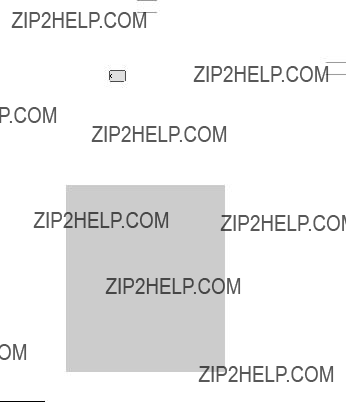
BREW
1.Press  ,
, 


 .
.
2.Highlight Yes and press  to confirm.
to confirm.
3.Pbrewss tab. to switch to the
4.Use  to highlight an
to highlight an
option:
Browse Catalog/ Search
2. my apps
Allows you to customize Brew settings.
1.Press  ,
, 


 .
.
2.Highlight Yes and press  to confirm.
to confirm.
3.Select the application or open shop to browse and download apps.
Managing Your Brew Apps
Applications
Download new applications and delete old ones at anytime.
Deleting Applications
Only removing an application deletes it completely from the memory of the phone. To restore an application once it has been deleted, you will be charged to download it again.
50

Web
The Web feature allows you to view Internet content. Accessibility and selections within this feature are dependent upon your service provider. For specific information on Web contact your service provider.
1. Start Browser
Allows you to initiate an Web session.
1.Press  ,
, 


 .
.
2.An air time charges prompt can appear if the setting is enabled.
3.After a few seconds, you will see the home page.
Web
Ending an Web Session
End an Web session by pressing
 .
.
Navigating Through the
Browser
ways:
??? Numbered options
You can use your numeric keypad or you can select the items by moving the cursor and pressing the appropriate Soft Key(s).
??? Links embedded in content
You can act on the options or the links by using the Soft Keys at the bottom of the display screen.
Web
51

Web
???Text or numbers
You can select the items by moving the cursor and pressing the appropriate Soft Keys.
Scrolling
Use  to scroll through the content if the current page does not fit on one screen. The currently selected item is indicated by a cursor on the screen.
to scroll through the content if the current page does not fit on one screen. The currently selected item is indicated by a cursor on the screen.
Fast Scrolling
the current screen.
Soft Keys
The Left Soft Key  is used primarily for first options or selecting an item, but its function may change depending on the content displayed.
is used primarily for first options or selecting an item, but its function may change depending on the content displayed.
The Right Soft Key  is used primarily for secondary options or a menu of secondary options.
is used primarily for secondary options or a menu of secondary options.
Entering Text, Numbers, or Symbols
When prompted to enter text, the current text entry method
appears above the Right Soft Key  as abc, Sym, 123, etc.
as abc, Sym, 123, etc.
To change the input mode, press the Right Soft Key  . To change to upper case, press
. To change to upper case, press



 .
.
52

Clearing Out Text/Numbers
Entered
When entering text or numbers, press  to clear the last number, letter, or symbol. Press and hold
to clear the last number, letter, or symbol. Press and hold  to clear the input field completely.
to clear the input field completely.
Initiating a Phone Call From
Web
You can make a phone call from Web if the site you are using supports the feature.
The browser connection is terminated when you initiate the call. After you end the call, your phone returns to the screen from which you initiated the call.
2. Web Settings
Allows you to select a browser alert type.
1. Press  ,
, 


 ,
, 


 ,
, 


 .
.
???Message Notification
Automatic/ Prompt
???Prompt
At Start/ At End/ Both/ None
Web
53
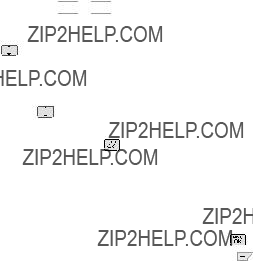
Multimedia
Multimedia
View, take, and trade your digital pictures right from your wireless phone.
1. Take Photo
1.Press  ,
, 


 ,
, 


 .
.
2.Set the brightness  , zoom
, zoom
and press Right Soft Key  Options to change other
Options to change other
Self Timer Off/ 3 Seconds/
5 Seconds/ 10 Seconds
White Balance Auto/ Sunny/
Tungsten /Cloudy/
Fluorescent
Color Effects Color/ Sepia/
Mono/ Negative
Template On/ Off
Shutter Sound None/
Sound 1/ Sound 2/ Sound 3/
Say Cheese
Multishot Off/ 3 shots/
6 shots
Memory Storage Phone
Memory/ Card Memory
3.Take a picture by pressing
 Take.
Take.
4.DeletePr ss Right SoftSendKey 
,Save, or Left Soft Key . Then
choose from the following save options:
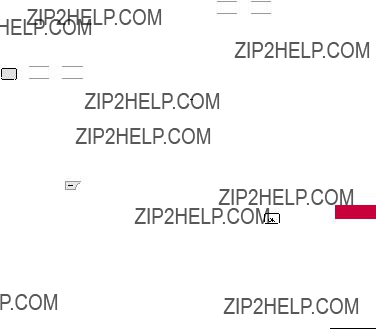
Save to Phone
Save to Card Memory
Set As Main Screen / Picture ID
2. Record Voice
Allows you to add, listen to, and erase short verbal reminders.
1.Press 
 ,
, 


 ,
, 


 .
.
2.Press  Record to record a new voice memo.
Record to record a new voice memo.
3.Talk into the microphone, then press  Stop.
Stop.
4. Press Left Soft Key to
Save.
The default memo title is the date and time of recording.
5.While the highlight is still on
the recording, press Right Soft Key  Options to access
Options to access
the following:
Set As/ Rename/ Delete
3. Images
Allows you to view images and to customize your phone's Main Screen or Picture and more.
1.Press  ,
, 


 ,
, 


 .
.
2.Use  to highlight My Images/ Default then press
to highlight My Images/ Default then press  .
.
3.Use  to highlight the image you want to display.
to highlight the image you want to display.
??? OptionsPress Right Soft Key  to access
to access
additional options when viewing an image. Use  to highlight an option
to highlight an option
(below) and press 
 .
.
Set as/ File Filter/ Slide Show/ Edit/ Image Effects/ Take Photo/ Delete/ Rename/ Move/Copy/ Lock/ List View/ Information/ Delete Multiple/ Sort by/ Send via Bluetooth
Multimedia
55

Multimedia
??? Press  View to view the selected image.
View to view the selected image.
??? SendPress Left Soft Key 
to send the selected image to somebody else.
Note
Images in the Default folder may have less options available in the Options menu. They may also not be available for Send via Bluetooth
or Messaging.
4. Audios
2. Press Left Soft Key
to record an audio clip. From here, the options are:
???AudioPress Left Soft Key  AudiostoFolderetu .n to the
AudiostoFolderetu .n to the
???Press  Record to begin recording.
Record to begin recording.
???While recording,Pausepress Left Soft Key  Stop to pause, or to stop
Stop to pause, or to stop
recording.
???When you are finished
recording,Savepr ss Left Soft Key  toSendsave the audio clip, to
toSendsave the audio clip, to
send the audio clip to
3.While browsing the audio files in the Audios Folder, use 
to highlight the audio clip.
56

??? SendPress Left Soft Key 
to send the selected
audio clip to somebody else. ??? Press  Play to play the
Play to play the
selected audio clip.
??? OptionsPress Right Soft Key  to access
to access
additional options. Use  to highlight an option
to highlight an option
(below) and press 
 :
:
Set as/ File Filter/ Record Voice/ Delete/ Rename/ Move/ Copy/ Lock/ Information/
Delete Multiple/ Sort by/ Send via Bluetooth
5. Shuffle
Allows you to set your wallpaper and ringtone to change randomly.
1. Press  ,
, 


 ,
, 


 .
.
and select
Ringtone / Set Wallpaper to change the settings for the Shuffle function.
Multimedia
57

Contacts
Contacts
The Contacts Menu allows you to store names, phone numbers
1.Press  ,
, 


 ,
, 

 .
.
2.Enter the name, then press
 .
.
3.Highlight the field you wish to store the contact information in.
4.Enter the phone number or
5.Continue adding the desired contact information to the entry.
6.When you are finished
entering the desired contSavect information, press 
to save the entry into your Contact List.
58
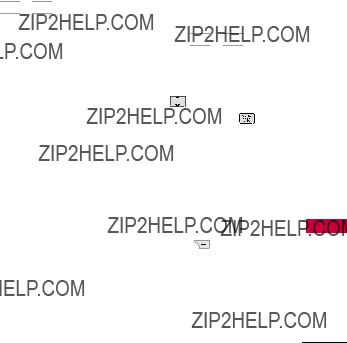
2. Contact List
Allows you to view your Contact List.
1. Press  ,
, 


 ,
, 


 .
.
2. Choose from the following options:
??? Press  to scroll through your Contacts alphabetically.
to scroll through your Contacts alphabetically.
??? OptionsPress Right Soft Key 
to select one of
the following:
Contact List Search/ Send
Message/ Delete/ Edit/
Delete Multiple/
Send via Bluetooth/ Set(Remove) Speed Dial
??? Press  View to view the contact's information.
View to view the contact's information.
??? NewPr ss Left Soft Key 
to store new contact information.
3. Groups
Allows you to view your grouped Contacts, add a new group, change the name of a group, or delete a whole group.
1. Press  ,
, 


 ,
, 


 .
.
2. Choose from the following options:
to view the contacts in the selected group.
NewPr ss Left Soft Key 
to add a new group.
??? Use  to highlight a
to highlight a
group, then pressOptionsRight Soft Keyto
choose from the following
Delete/options: Send Message/
Rename Group/
Set Ringtone/ Delete All
Contacts
59
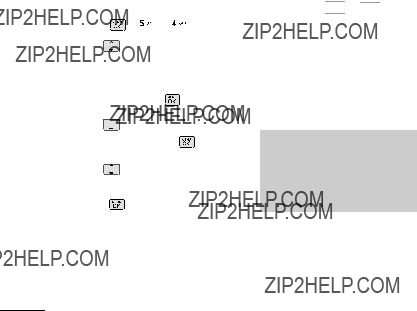
Contacts
4. Speed Dials
Allows you to view your Speed Dials list, designate new Speed Dials, or remove Speed Dial designations entered in your Contacts.
5. My Name Card
Allows you to view all of your personal Contact information including name and phone numbers.
1.Press  ,
, 


 ,
, 


 .
.
2.Use  to highlight the
to highlight the
feature you wish to edit, and press Left Soft Key  Edit.
Edit.
3.Edit the information as desired and press  .
.
Note
You cannot edit the default (Mobile 1) number, but you can add and edit additional phone numbers and other contact info.
60

Recent Calls
The Recent Calls Menu is a list of the last phone numbers or Contacts entries for calls you placed, accepted, or missed. It is continually updated as new numbers are added to the beginning of the list and the oldest entries are removed from the bottom of the list.
Note
To view a quick list of all your recent calls, press TALK Key  while in standby mode.
while in standby mode.
Recent Calls
1. Missed Calls
Allows you to view the list of missed calls; up to 40 entries.
1.Press  ,
, 

 ,
, 


 .
.
2.Use  to highlight an entry.
to highlight an entry.
2. Received Calls
Allows you to view the list of incoming calls; up to 40 entries.
1.Press  ,
, 

 ,
, 


 .
.
2.Use  to highlight an entry.
to highlight an entry.
3.Dialed Calls
Allows you to view the list of outgoing calls; up to 40 entries.
1.Press  ,
, 

 ,
, 


 .
.
2.Use  to highlight an entry.
to highlight an entry.
Calls Recent
61
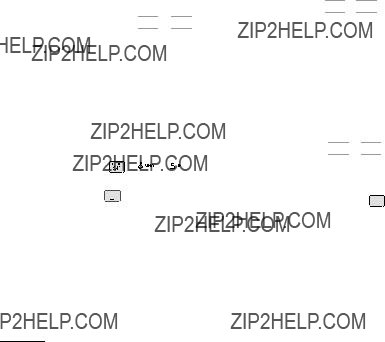
Recent Calls
4. All Calls
Allows you to view the list of missed, received and dialed calls; up to 120 entries.
1.Press  ,
, 

 ,
, 


 .
.
2.The history of all calls are displayed.
5. Call Timer
6. Data
Allows you to view the list of data calls; up to 40 entries.
1.Press  ,
, 

 ,
, 

 .
.
2.Use  to highlight an entry.
to highlight an entry.
7. Data Counter
Allows you to view the list of received and transmitted data calls.
1.Press  ,
, 

 ,
, 


 .
.
2.Use  to highlight a data call
to highlight a data call
category, then press 
 to exit.
to exit.
Received Data/ Sent Data/ All Data
62

Music
The Script comes equipped with a Music Player with many features. This Menu also allows you to transfer songs stored in your memory card. For the availability of this feature, there should be stored music in your memory card.
Note
Avoid Hearing Damage Warning: Permanent hearing loss may occur if speakerphone, earphones or headphones are used at high volume over a long period of time.
You can adapt over time to a higher volume of sound, which may sound normal but can be damaging to your hearing.
We, therefore, recommend that you DO NOT turn on the handset in close proximity of your ears or if the earphones are plugged in.
Please set your music and call volume to a safe level.
Music
1. All Songs
1.Press  ,
, 


 ,
, 


 .
.
2.Use  to select the music file and press
to select the music file and press  Play to play
Play to play
or the Right Soft Key
Options:
Add to Playlist/ Delete/ Information/ Delete Multiple
(Selective/ All)
or (When playing music) Repeat (Repeat Off/ Repeat
ShuffleOne/ Repeat All) (On/ Off)
2. Playlists
Allows you to create and listen to Playlists.
1. Press  ,
, 


 ,
, 


 .
.
Music
63

Music
2. PrNewss the Left Soft Key  to create a new playlist
to create a new playlist
or press Right Soft Key Options for the following
options:
Create Playlist/ Import M3U file
3. Recently Played
Allows you to view the most recently played songs.
4. Artists
Allows you to view and listen to your music by Artists.
1.Press  ,
, 


 ,
, 


 .
.
2.Use  to select the artist to view and press
to select the artist to view and press  to view the songs in your collection by that Artist.
to view the songs in your collection by that Artist.
5. Genres
Allows you to view and listen to your music by Genre.
1.Press  ,
, 


 ,
, 


 .
.
2.Use  to select the Genre to view and press
to select the Genre to view and press  .
.
6. Albums
Allows you to view and listen to your music by Album.
1.Press  ,
, 


 ,
, 

 .
.
2.Use  to select the Album and press
to select the Album and press  to view the songs from that Album.
to view the songs from that Album.
64

My Schedule
1. Calendar
Allows you to store and access your agenda(s). Simply enter your appointments in the Calendar, and your phone will alert you with a reminder.
1.Press  ,
, 


 ,
, 


 .
.
2.Use  to highlight the scheduled day.
to highlight the scheduled day.
 Moves cursor to the previous day.
Moves cursor to the previous day.
 Moves cursor to the next day.
Moves cursor to the next day.
 Moves to the previous week.
Moves to the previous week.
 Moves to the next week.
Moves to the next week.
3.Press Left Soft Key  New.
New.
My Schedule
4.Use  to highlight the field
to highlight the field
you wish to edit, then press Left Soft Key  Set to edit your schedule information:
Set to edit your schedule information:
to write a new note.
65
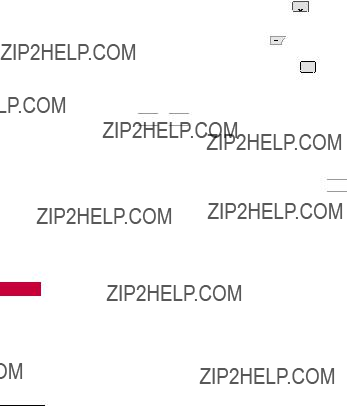
My Schedule/ My Menu
Menu My Schedule/ My
3. Alarm Clock
Allows you to set up to five alarms. At the alarm time, any set alarm will sound the tone of your choice, and an alarm message will be displayed on the LCD screen.
1.Press  ,
, 


 ,
, 


 .
.
2.Use  to highlight the alarm you wish to set, then press
to highlight the alarm you wish to set, then press  to select it.
to select it.
3.Press Left Soft Key  Set to set the alarm time.
Set to set the alarm time.
4.Use  to highlight Repeat (recurrence setting).
to highlight Repeat (recurrence setting).
5.Press  to select one of
to select one of
Once/ Daily/ Mon - Fri/
Weekendsthe following.
6.Use  to highlight Ringtones, press Left Soft Key
to highlight Ringtones, press Left Soft Key
Set and select a ringtone.
7. Press 
 Save.
Save.
My Menu
Allows you quick access to your favorite menus. A maximum of 12 items can be stored in My Menu.
1.Press  ,
, 


 .
.
2.Select the location of your
choice by using  , then press
, then press  .
.
3.Select the menu you wish to
add to My Menu by using  , then press
, then press  .
.
66

Bluetooth??
The Script is compatible with devices that support the Bluetooth?? headset and hands- free profile(s)*. You may create
Scriptand s ore 20 pairings with the and connect to one device
at a time. The approximate communication range for Bluetooth?? wireless technology is up to 30 feet
(10 meters).
Bluetooth QD ID B014981
Note
???Read user guide of each Bluetooth?? accessory that you are trying to pair with your phone because the instructions may be different.
Bluetooth??
Note*
??? The Bluetooth?? features available on this handset may not be compatible with all Bluetooth enabled devices. Your service provider or handset manufacturer cannot be held responsible for compatibility issues with devices not sold by the service provider
1. Press  ,
, 


 ,
, 


 .
.
2.Follow the Bluetooth?? accessory instructions to set the device to pairing mode.
67

Bluetooth??
3.PressSearchLeft. Soft Key 
4.If Bluetooth?? power is set to
off, you will be promptedYesto turn power on. Highlight and press  .
.
Note
By default, your device???s Bluetooth??
7.The handset may prompt you for the passkey. Consult the Bluetooth?? accessory instructions for the
appropriate passkey (typically ???0000??? - 4 zeroes). Enter the passkey and press  .
.
Note
If pairing with another phone, you may be prompted to create/verify matching security codes.
8. Once pairing is Alwayssucce sful,Ask Alwaysselect beConnectween . /
9.Once connected, you will see the device listed in the Paired Devices menu.
2. Power
Allows you to set the power On/Off.
1.Press  ,
, 


 ,
, 


 .
.
2.Use  to select a setting,
to select a setting,
then press 
 .
.
On/ Off
68

Note
By default, your device???s Bluetooth?? functionality is turned off.
3. My Visibility
Allows you to set the visibility of your Bluetooth?? device.
1.Press  ,
, 


 ,
, 


 .
.
2.Use  to select a setting,
to select a setting,
then press 
 .
.
Visible/ Hidden
Note
If you turn on My Visibility, your device is able to be searched by other
4. My Bluetooth Name
Allows you to edit the name of the Bluetooth?? device.
1.Press  ,
, 


 ,
, 


 .
.
2.Hold down  to clear the existing name.
to clear the existing name.
3.Use the alphanumeric keypad or slide out QWERTY keyboard to enter a new alias.
4.Press  to save andCancelexit, or Right Soft Key to
to save andCancelexit, or Right Soft Key to
cancel editing.
5. My Bluetooth Info
Allows you to view the information of the Bluetooth?? function.
1. Press  ,
, 


 ,
, 


 .
.
?? Bluetooth
69

Tools
Tools
Your phone is equipped with helpful tools, including: Voice Command, Ez Tip Calc, Calculator, World Clock,
1.1 Start Command
1. To enter the Voice Command Menu, press  ,
, 


 ,
, 


 ,
, 


 .
.
1.1.1Call <Name> or <Number>
1. Press  ,
, 


 ,
, 


 ,
, 


 ,
,



 .
.
2.Say the name as it is saved in your Contact List or say the number.
1.1.2 Voicemail
1. Press  ,
, 


 ,
, 


 ,
, 


 ,
,


 .
.
2.The phone will announce any new Voicemail(s).
70
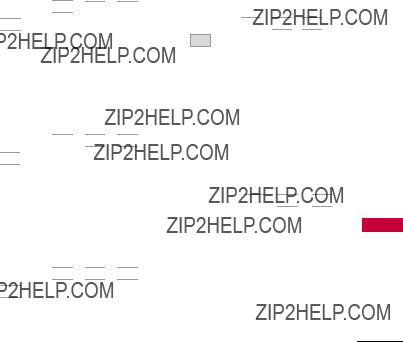
1.1.3 Missed Calls
You can hear details about missed calls.
1. Press  ,
, 


 ,
, 


 ,
, 


 ,
,



 .
.
1.1.4 Messages
This voice command feature will read out information from messages received.
1. Press  ,
, 


 ,
, 


 ,
, 

 ,
,



 .
.
1.1.5 Time & Date
This voice command feature will read out the current time & date.
1. Press  ,
, 


 ,
, 


 ,
, 


 ,
,



 .
.
1.1.6 Help
Allows you to view more information about the features in Voice Control.
1. Press  ,
, 


 ,
, 


 ,
, 


 ,
,

 .
.
1.2 Command Mode
Allows you to choose between Normal or Speed settings. The Speed setting allows you to access the Voice Command functions more quickly with a
1.Press  ,
, 


 ,
, 


 ,
, 


 .
.
2.SelectNormal/optionsSpeed.
Tools
71

Tools
1.3 Announce Alert
Allows you to customize the Announce Alert function. Alert Announce allows you to hear more information about an incoming call in addition to, or instead of, the Ring/Ringtone.
1. Press 
 ,
, 


 ,
, 


 ,
, 


 .
.
Disable/ 2. betweenAnnounce/theAnnounceopti ns: + Ring
1.4 Train Word
2. SelectVoice Command/options. Answer/
Digit Dial
1.5 Best Match
Allows you to customize Best Match settings.
1.Press  ,
, 


 ,
, 


 ,
, 


 .
.
2.Select1 Match/options4 Matches.
2. Ez Tip Calc
Allows you to quickly and easily estimate the tip and total amount of a bill by inputting the bill amount before tip, the tip percentage, and dividing it by the number of people paying.
1. Press  ,
, 


 ,
, 


 .
.
72

3. Calculator
Allows you to perform simple mathematical calculations. You can enter numbers up to the eighth decimal place.
1. Press  ,
, 


 ,
, 


 .
.
2. Enter data.
??? Use keypad to enter numbers.
??? Use 


 or (on the QWERTY)
or (on the QWERTY)  to enter decimals.
to enter decimals.
??? Use 


 or (on the QWERTY)
or (on the QWERTY)  to set as negative or positive.
to set as negative or positive.
??? PrClearss Left Soft Key  to the entry.
to the entry.
??? PressOperatorRight Soft Key  for additional
for additional
calculating options.
???Use Navigation Keys to enter functions.
???Press  to complete equation.
to complete equation.
4.World Clock
Allows you to determine the current time in another time zone or country.
and display the date/time in that location, then press  .
.
3.Use  to scroll through all available cities on the map.
to scroll through all available cities on the map.
4.Press  to select the highlighted city.
to select the highlighted city.
5.Press Left Soft Key  Set DST to set daylight saving time.
Set DST to set daylight saving time.
Tools
73
Tools
5. Stopwatch
Allows you to use the Stopwatch function of the phone.
1.Press 
 ,
, 


 ,
, 
 .
.
2.Press Start to start, and press  Stop to stop.
Stop to stop.
???You can use the Lap
function by pressingLap Right Soft Key  to
to
record up to 20 laps and lap times.
6. Unit Converter
Allows you to convert units of Area, Length, Temperature, Mass, Volume and Velocity.
1. Press  ,
, 


 ,
, 

 .
.
74

Settings
1. Sound
Options to customize your
phone's sounds:
1.1 Ringers
Allows you to assign ringtones for incoming calls.
1.Press  ,
, 


 ,
, 


 ,
, 

 .
.
2.Select All Calls/ Caller ID/ No Caller ID/ Restricted Calls/ Shuffle.
3.The Audios folders will be displayed. Press  to open the desired folder.
to open the desired folder.
4.Use  to highlight the ringtone.
to highlight the ringtone.
5.Press  Play to play the
Play to play the
ringtone, and Left Soft Key
 Set to set the ringtone to your phone.
Set to set the ringtone to your phone.
Settings
1.2 Volume
Allows you to set various volume settings.
Master Volume/
2. KeypadS lect / Earpiece/ Speaker.
3. Use  to adjust the volume of the function, then press
to adjust the volume of the function, then press
to save the setting.
1.3 Message Alerts
3. Use  to select a setting, then press
to select a setting, then press  .
.
75
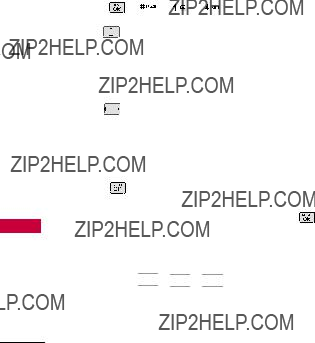
Settings
1.4 Alert Type
Allows you to select the alert types.
1.5 Service Alerts
Allows you to set any of the 4 Alert options to On or Off.
1. Press  ,
, 


 ,
, 


 ,
, 


 . 2. Select an alert option.
. 2. Select an alert option.
1.5.1 Minute Beep
Alerts you 10 seconds before the end of every minute during a call.
1.5.2 Call Connect
Alerts you when the call is connected.
1.5.3 Back to Top
Alerts you when you scroll through the end of a menu list.
1.5.4 Low Battery
Alerts you when the battery
charge level is low.
3. Use  to set On/ Off, then
to set On/ Off, then
76
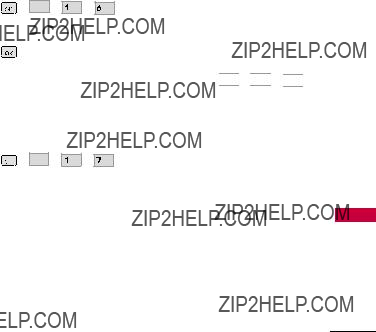
1.6 Power On/Off Tone
Allows you to set the phone to sound a tone when the phone is powered on and off.
1.Press 
 ,
, 
 ,
,  ,
, 
 .
.
2.Use  to set On/ Off, then press
to set On/ Off, then press 
 .
.
1.7 Slide Tone
Allows you to set a tone that will play when you Slide your phone open or closed.
1.Press 
 ,
, 
 ,
,  ,
, 
 .
.
2.Use  to set On/ Off, then press
to set On/ Off, then press  .
.
2. Display
Options to customize your
phone's display screen.
2.1 Wallpaper
Allows you to choose the kind of background to be displayed on the phone.
1.Press  ,
, 


 ,
, 


 ,
, 


 .
.
2.Select Main Screen/ Shuffle, then press  .
.
2.1.1 Main Screen
FromMytheImagesMain ScrDefaultn browse the or
folders and press  View to
View to
view the image, and Left Soft Key
 Set to set it as the wallpaper.
Set to set it as the wallpaper.
Settings
77

Settings
2.3 Backlight
Allows you to set the duration for illuminating the backlight.
1.Press  ,
, 


 ,
, 


 ,
, 


 .
.
2.Choose a submenu (options
below), then press 
 .
.
Display/ Keypad
3.Use  to select a setting, then press
to select a setting, then press 
 .
.
2.4 Menu Style
Allows you to view the main Menu items as icons or on a list.
1.Press  ,
, 


 ,
, 


 ,
, 


 .
.
2.Select Icon or List and press
 .
.
78

2.5 Languages
Allows you to use the bilingual feature according to your preference. Choose between English and Spanish.
2.6 Clocks & Calendar
Allows you to select the type of clocks displayed on the main LCD.
1.Press  ,
, 


 ,
, 


 ,
, 

 .
.
2.Switch between the options
(below) using 
 .
.
Normal Clock/ Analog
Clock/ Digital Clock/ Dual
Clock/ Calendar/ Off
3.Press Left Soft Key  Set to set.
Set to set.
2.7 Font Settings
Allows you to select the type of font displayed on LCD.
1.Press  ,
, 


 ,
, 


 ,
, 


 .
.
2.Choose a
Font. Type/ Dial Font Style/ Dial Font Size
3.Use  to highlight an option, then press
to highlight an option, then press  .
.
Options for Font Type
LG Arial/ LG Script/ LG Serif
Options for Dial Font Style
Robot/ Green Lawn/
Painter/ Basic
Options for Dial Font Size
Normal/ Large
Settings
79

Settings
2.8 Word Prediction
Allows you to activate word prediction, a function that uses your past text entry to guess what your next word will be. The result can be much easier and faster text entry. Text entry mode must be in T9Word for this function to work."
1.Press 
 ,
, 
 ,
,  ,
, 
 .
.
2.Use  to set On/ Off, then press
to set On/ Off, then press 
 .
.
3. Keyguard Timer
Options to customize your phone's Keyguard Timer
1.Press  ,
, 


 ,
, 


 .
.
2.Select between 7 Seconds/ 15 Seconds/ 2 Minutes/ Always Off
4. Security
The Security menu allows you to
secure the phone electronically.
4.1 Lock Phone
Keeps your phone from unauthorized use. Once the phone is locked, it is in restricted mode until the lock code is entered. You can still receive phone calls and make emergency calls. You can modify the lock code by setting a New Lock code within the Security menu.
80
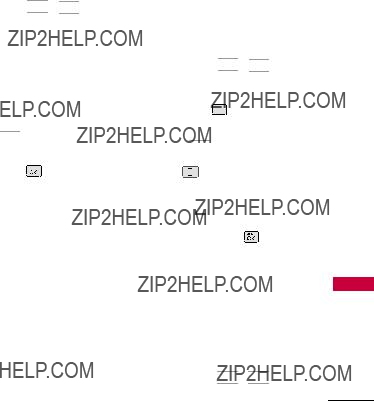
1.Press  ,
, 


 ,
, 


 .
.
2.Enter the  .
.
The default lock code is commonly the last 4 digits of your phone number.
3.Press  Lock Phone.
Lock Phone.
4.Use  to select an option,
to select an option,
then press 
 .
.
Unlock The phone will remain
unlocked.
Lock The phone is locked until it is unlocked again. When locked, you can receive incoming calls and make only
emergency calls.
On Power Up The phone is locked when it is turned on.
4.2 Restrictions
Allows you to restrict Calls, Messaging, Camera or Data.
1.Press  ,
, 


 ,
, 


 .
.
2.Enter the 
 .
.
3.Press  Restrictions and enter the four digit code.
Restrictions and enter the four digit code.
4.IncomingUse toCalls/selectOutgoingbetween Calls/ Incoming Messages/ Outgoing Messages/ Camera/ Data, then press .
4.3 Emergency #s
Allows you to enter 3 emergency numbers. You can call these emergency numbers and 911, even when the phone is locked or restricted.
1. Press  ,
, 


 ,
, 


 .
.
Settings
81

Settings
2.Enter the  .
.
3.Press  Emergency #s.
Emergency #s.
4.Press  to edit the emergency numbers.
to edit the emergency numbers.
5.When you are finished editing the number, press  Save
Save
to save, or Right Soft Key  Cancel to cancel editing.
Cancel to cancel editing.
4.4 Change Lock Code
and press 
 .
.
3.Press Change Lock Code and select Phone Only/ Call & Applications.
4.Enter a new
Note
To change Call & Applications lock code, you will first be asked to re- enter the current lock code.
5.For confirmation, it will ask you to enter the new lock code again.
4.5 Reset Default
Allows you to reset your phone to the factory default settings.
1.Press  ,
, 


 ,
, 


 .
.
2.Enter the  .
.
3.Press 


 Reset Default.
Reset Default.
4.A message will pop up that says "Preference settings will be set to factory defaults.
Press <OK> to continue." Press  .
.
82
and press 
 .
.

time the phone waits before automatically redialing a number when the attempted call fails.
1.Press  ,
, 


 ,
, 


 ,
, 


 .
.
2.Use  to select a setting
to select a setting
(from below), then press 
 .
.
TALK Key Only/ Any Key/ Auto Answer
1. Press  ,
, 


 ,
, 


 ,
, 


 . 2. Use
. 2. Use  to select a setting,
to select a setting,
then press 
 .
.
Off/ Every 10 Seconds/
Every 30 Seconds/
Every 60 Seconds
5.3
Allows you to initiate a speed dial call by pressing and holding the speed dial digit. If set to Off, Speed Dial numbers designated in your Contacts will not function.
1. Press  ,
,  ,
, 


 ,
, 


 .
.
Settings
83

Settings
2. Use  to select a setting,
to select a setting,
then press 
 .
.
On/ Off
5.4 Voice Privacy
Allows you to set the voice privacy feature for CDMA calls as Enhanced or Standard.
CDMA technology already offers inherent voice privacy. Check with your service provider for availability.
5.5 Airplane Mode
Allows you to use features on your phone that do not require wireless communications.
1. Press  ,
, 


 ,
,  ,
, 


 .
.
2.Read the displayed message and press  to continue.
to continue.
3.Use  to select a setting,
to select a setting,
then press 
 .
.
On/ Off
5.6 TTY Mode
Allows you to attach a TTY (Teletype writer) device, enabling you to communicate with parties also using a TTY device.
A phone with TTY support is able to translate typed characters to voice. Voice can also be translated into characters and then displayed on the TTY.
1.Press  ,
, 


 ,
, 


 ,
, 

 .
.
2.Read the displayed message and press  to continue.
to continue.
3.Use  to select a setting, then press
to select a setting, then press  .
.
84

TTY Full/ TTY + Talk/
TTY + Hear/ TTY Off
6. PC Connection
Allows you to select the PC connection mode for your device.
1.Press  ,
, 


 ,
, 

 .
.
2.Use  to select a setting,
to select a setting,
then press 
 .
.
USB Modem/ USB Mass Storage/ Setting Reminder
7. System
The System menu allows you to designate specific system
network settings.
7.1 Network
7.1.1 System Select
Allows you to set up the phone producer???s management environment. Leave this setting as the default unless you want to alter system selection as instructed by your service provider.
2.Use  to highlight
to highlight
Home Only / Automatic A / Automatic B then press  .
.
Settings
85

Settings
7.1.2 Set NAM
Allows you to select the phone???s NAM (Number Assignment Module) if the phone is registered with multiple service providers.
7.1.4 Serving System
Identifies the channel number of a system that is served as an SID Number. This information should only be used for technical support.
1. Press  ,
, 


 ,
, 


 ,
, 


 ,
,

 .
.
7.2 Location
Menu for GPS (Global Positioning System: Satellite assisted location information system) mode.
1.Press  ,
, 


 ,
, 


 ,
, 


 .
.
2.Use  to highlight a
to highlight a
setting, then press 
 .
.
Location On/ E911 Only
86

Note
GPS satellite signals are not always transmitted, especially under bad atmospheric and environmental conditions, indoors etc.
8. Memory
Allows you to check out the memory status of your phone and change Save options.
9. BREW & Web
9.1 BREW Info
Allows you to choose whether you wish to see the data charges warning every time you start BREW.
9.2. Web Settings
Allows you to configure Web notification settings.
1. Press  ,
, 


 ,
, 


 ,
, 

 .
.
???Message Notification
Automatic/ Prompt
???PrompAt Start/ At End/ Both/ None
Settings
87

Settings
Managing Your Brew Apps
Applications
Download new applications and delete old ones at anytime.
Deleting Applications
Only removing an application deletes it completely from the memory of the phone. To restore an application once it has been deleted, you will be charged to download it again.
Settings
0. Phone Info
The Phone Info menu provides you with specific information pertaining to your phone model.
1.Press  ,
, 


 ,
, 


 .
.
2.Use  to highlight an option and press
to highlight an option and press  , or press the corresponding
, or press the corresponding
number key.
My Number/ ESN/MEID/ Icon Glossary/ Version
88
TIA Safety Information
The following is the complete TIA Safety Information for wireless handheld phones.
Exposure to Radio Frequency Signal
Your wireless handheld portable phone is a low power radio transmitter and receiver. When ON, it receives and sends out Radio Frequency (RF) signals.
In August, 1996, the Federal Communications Commissions (FCC) adopted RF exposure guidelines with safety levels for handheld wireless phones. Those guidelines are consistent with the safety standards previously set by both U.S. and international standards bodies:
ANSI C95.1 (1992) *
NCRP Report 86 (1986)
ICNIRP (1996)
Safety
* American National Standards Institute; National Council on Radiation Protection and Measurements; International Commission on
Safety
always obey them. Also, if using your phone while driving, please observe the following:
???Give full attention to driving
???Use
???Pull off the road and park before making or answering a call if driving conditions or the law require it.
Electronic Devices
Most modern electronic equipment is shielded from RF signals. However, certain electronic equipment may not be shielded against the RF signals from your wireless phone.
Pacemakers
The Health Industry
Manufacturers Association
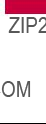
recommends that a minimum separation of six (6) inches be maintained between a handheld wireless phone and a pacemaker to avoid potential interference with the pacemaker. These recommendations are consistent with the independent research by and recommendations of Wireless Technology Research.
Persons with Pacemakers:
???Should ALWAYS keep the phone more than six (6) inches from their pacemaker when the phone is turned ON;
???Should not carry the phone in a breast pocket;
???Should use the ear opposite the pacemaker to
minimize the potential for interference;
???Should turn the phone OFF immediately if there is any reason to suspect that
interference is taking place.
Hearing Aids
Some digital wireless phones may interfere with some hearing aids. In the event of such interference, you may want to consult your service provider (or call the customer service line to discuss alternatives).
Other Medical Devices
If you use any other personal medical device, consult the manufacturer of your device to determine if it is adequately shielded from external RF energy. Your physician may be able to assist you in obtaining this information.
Health Care Facilities
Turn your phone OFF in health care facilities when any regulations posted in these areas
Safety
91
Safety
instruct you to do so. Hospitals or health care facilities may use equipment that could be sensitive to external RF energy.
Vehicles
Switch OFF your phone before boarding an aircraft.
Blasting Areas
To avoid interfering with blasting operations, turn your phone OFF when in a ???blasting area??? or in areas posted: ???Turn off
Potentially Explosive
Atmosphere
Turn your phone OFF when in any area with a potentially explosive atmosphere and obey all signs and instructions. Sparks in such areas could cause an explosion or fire resulting in bodily injury or even death.
Areas with a potentially explosive atmosphere are often, but not always marked clearly. Potential areas may include: fueling areas (such as gasoline stations);

below deck on boats; fuel or chemical transfer or storage facilities; vehicles using liquefied petroleum gas (such as propane or butane); areas where the air contains chemicals or particles (such as grain, dust, or metal powders); and any other area where you would normally be advised to turn off your vehicle engine.
For Vehicles Equipped with an Air Bag
An air bag inflates with great force. DO NOT place objects, including either installed or portable wireless equipment, in the area over the air bag or in the air bag deployment area. If
Safety Information
Please read and observe the following information for safe and proper use of your phone and to prevent damage. Also, keep the user guide in an accessible place at all times after reading it.
Caution! Violation of the instructions may cause minor or serious damage to the product.
Charger and Adapter Safety
???The charger and adapter are intended for indoor use only.
???Insert the battery pack charger vertically into the wall power socket.
???Use the correct adapter for your phone when using the battery pack charger abroad.
???Only use the approved battery charger. Otherwise, you may cause serious damage to your phone.
Safety
93
Safety
Battery Information and Care
usage patterns and environmental conditions.
???Use of extended backlighting, Browser, and data connectivity kits affect battery life and talk/standby times.
???The
Explosion, Shock, and Fire
Hazards
???Do not put your phone in a place subject to excessive dust and keep the minimum required distance between the power cord and heat sources.
???Unplug the power cord prior to cleaning your phone, and clean the power plug pin when it???s dirty.
???When using the power plug,

ensure that it???s firmly connected. If not, it may cause excessive heat or fire.
???If you put your phone in a pocket or bag without covering the receptacle of the phone (power plug pin), metallic articles (such as a coin, paperclip or pen) may
???Don???t
???Do not disassemble or crush the battery. It may cause a fire.
General Notice
???Using a damaged battery or placing a battery in your mouth may cause serious injury.
???Do not place items containing magnetic components such as a credit card, phone card, bank book, or subway ticket near your phone. The magnetism of the phone may damage the data stored in the magnetic strip.
???Talking on your phone for a long period of time may reduce call quality due to heat generated during use.
???When the phone is not used for a long period time, store it in a safe place with the power cord unplugged.
???Using the phone in proximity to receiving equipment (i.e., TV or radio) may cause interference to the phone.
Safety
95
Safety
???When you use the phone in public places, set the ringtone to vibration so you don't disturb others.
???Do not turn your phone on or off when putting it to your ear.
???Use accessories, such as earphones and headsets, with caution. Ensure that cables are tucked away safely and do not touch the antenna unnecessarily.
Warning! Important safety information
Avoiding hearing damage
Permanent hearing loss may occur if you use your phone and/or headset at a high volume. Set the volume to a safe level. You can adapt over time to a higher volume of sound that may sound normal but can be damaging to your hearing. If you
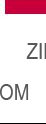
experience ringing in your ears or muffled speech, stop listening and have your hearing checked. The louder the volume, the less time is required before your hearing could be affected. Hearing experts suggest that to protect your hearing:
???Limit the amount of time you use your phone and/or headset at high volume.
???Avoid turning up the volume to block out noisy surroundings.
???Turn the volume down if you can???t hear people speaking near you.
For information about how to set a maximum volume limit on your phone, see the features guide for your phone.
Using your phone safely
Use of your phone while
operating a vehicle is not recommended and is illegal in some areas. Be careful and attentive while driving. Stop using your phone if you find it disruptive or distracting while operating any type of vehicle or performing any other activity that requires your full attention.
Avoiding hearing damage
Permanent hearing loss may occur if you use your headset at a high volume. Set the volume to a safe level. You can adapt over time to a higher volume of sound that may sound normal but can be damaging to your hearing. If you experience ringing in your ears or muffled speech, stop listening and have your hearing checked. The louder the volume, the less time is required before your hearing could be affected. Hearing experts suggest that to protect your hearing:
Safety
97

Safety
FDA Consumer
Update
The U.S. Food and Drug Administration???s Center for Devices and Radiological Health Consumer Update on Mobile
Phones:
1. Do wireless phones pose a health hazard?
The available scientific evidence does not show that any health problems are associated with using wireless phones. There is no proof, however, that wireless phones are absolutely safe. Wireless phones emit low levels of Radio Frequency (RF) energy in the microwave range while being used. They also emit very low levels of RF when in standby mode. Whereas high levels of RF can produce health effects (by heating tissue), exposure to low level RF that does not produce heating effects causes no known

adverse health effects. Many studies of low level RF exposures have not found any biological effects. Some studies have suggested that some biological effects may occur, but such findings have not been confirmed by additional research. In some cases, other researchers have had difficulty in reproducing those studies, or in determining the
reasons for inconsistent results.
2. What is the FDA's role concerning the safety of wireless phones?
Under the law, the FDA does not review the safety of radiation- emitting consumer products such as wireless phones before they can be sold, as it does with new drugs or medical devices. However, the agency has authority to take action if wireless phones are shown to emit Radio Frequency (RF)
energy at a level that is hazardous to the user. In such a case, the FDA could require the manufacturers of wireless phones to notify users of the health hazard and to repair, replace, or recall the phones so that the hazard no longer exists.
Although the existing scientific data do not justify FDA regulatory actions, the FDA has urged the wireless phone industry to take a number of steps, including the following:
???Support needed research into possible biological effects of RF of the type emitted by wireless phones;
???Design wireless phones in a way that minimizes any RF exposure to the user that is not necessary for device function; and
???Cooperate in providing users of wireless phones with the
Safety
99

Safety
best possible information on possible effects of wireless phone use on human health.
The FDA belongs to an interagency working group of the federal agencies that have responsibility for different aspects of RF safety to ensure coordinated efforts at the federal level. The following agencies belong to this working group:
working group activities, as well.
The FDA shares regulatory responsibilities for wireless phones with the Federal Communications Commission (FCC). All phones that are sold in the United States must comply with FCC safety guidelines that limit RF exposure. The FCC relies on the FDA and other health agencies for safety questions about wireless phones.
The FCC also regulates the base stations that the wireless phone networks rely upon. While these base stations operate at higher power than do the wireless phones themselves, the RF exposures that people get from these base stations are typically thousands of times lower than those they can get from wireless phones. Base stations are thus not the subject of the safety questions discussed in this document.

3. What kinds of phones are the subject of this update?
The term ???wireless phone??? refers here to handheld wireless phones with
These RF exposures are limited by FCC safety guidelines that were developed with the advice of the FDA and other federal health and safety agencies. When the phone is located at greater distances from the user, the exposure to RF is drastically lower because a person's RF exposure decreases rapidly with increasing distance from the source. The
connected to the telephone wiring in a house, typically operate at far lower power levels, and thus produce RF exposures
far below the FCC safety limits.
4. What are the results of the research done already?
The research done thus far has produced conflicting results, and many studies have suffered from flaws in their research methods. Animal experiments investigating the effects of Radio Frequency (RF) energy exposures characteristic of wireless phones have yielded conflicting results that often cannot be repeated in other laboratories. A few animal studies, however, have suggested that low levels of RF could accelerate the development of cancer in laboratory animals. However, many of the studies that showed increased tumor development used animals that
Safety
101
Safety
wireless phone RF exposures. However, none of the studies can answer questions about long- term exposures, since the average period of phone use in these studies was around three
years.
5. What research is needed to decide whether RF exposure from wireless phones poses a health risk?
A combination of laboratory studies and epidemiological studies of people actually using wireless phones would provide some of the data that are needed. Lifetime animal exposure studies could be completed in a few years. However, very large numbers of animals would be needed to provide reliable proof of a cancer promoting effect if one exists. Epidemiological studies can provide data that is directly applicable to human populations, but ten or more

years
This is because the interval between the time of exposure to a
which model of phone is used.
6. What is the FDA doing to find out more about the possible health effects of wireless phone RF?
The FDA is working with the U.S. National Toxicology Program and with groups of investigators around the world to ensure that
high priority animal studies are conducted to address important questions about the effects of exposure to Radio Frequency (RF) energy.
The FDA has been a leading participant in the World Health Organization International Electro Magnetic Fields (EMF) Project since its inception in 1996. An influential result of this work has been the development of a detailed agenda of research needs that has driven the establishment of new research programs around the world. The project has also helped develop a series of public information documents on EMF issues.
The FDA and the Cellular Telecommunications & Internet Association (CTIA) have a formal Cooperative Research And Development Agreement (CRADA) to do research on
Safety
103
Safety
The FCC established these guidelines in consultation with the FDA and the other federal health and safety agencies. The FCC limit for RF exposure from wireless phones is set at a Specific Absorption Rate (SAR) of 1.6 watts per kilogram (1.6 W/kg). The FCC limit is consistent with the safety standards developed by the Institute of Electrical and Electronic Engineering (IEEE) and the National Council on Radiation Protection and Measurement. The exposure limit takes into consideration the body???s ability to remove heat from the tissues that absorb energy from the wireless phone and is set well below levels known to have effects. Manufacturers of wireless phones must report the RF exposure level for each model of phone to the FCC. The FCC website
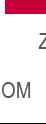
(http://www.fcc.gov/oet/rfsafety) gives directions for locating the FCC identification number on your phone so you can find your phone???s RF exposure level in the
online listing.
8. What has the FDA done to measure the Radio Frequency energy coming from wireless phones?
The Institute of Electrical and Electronic Engineers (IEEE) is developing a technical standard for measuring the Radio Frequency (RF) energy exposure from wireless phones and other wireless handsets with the participation and leadership of FDA scientists and engineers. The standard, ???Recommended Practice for Determining the
consistent test methodology for measuring the rate at which RF is deposited in the heads of wireless phone users. The test method uses a
guidelines.
9. What steps can I take to reduce my exposure to Radio Frequency energy from my wireless phone?
If there is a risk from these
Safety
105
Safety
demonstrate that wireless phones are harmful. But if you are concerned about the RF exposure from these products, you can use measures like those described above to reduce your RF exposure from wireless phone
use.
10. What about children using wireless phones?
The scientific evidence does not show a danger to users of wireless phones, including children and teenagers. If you want to take steps to lower exposure to Radio Frequency (RF) energy, the measures described above would apply to children and teenagers using wireless phones. Reducing the time of wireless phone use and increasing the distance between the user and the RF source will reduce RF exposure.
Some groups sponsored by
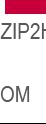
other national governments have advised that children be discouraged from using wireless phones at all. For example, the government in the United Kingdom distributed leaflets containing such a recommendation in December 2000. They noted that no evidence exists that using a wireless phone causes brain tumors or other ill effects. Their recommendation to limit wireless phone use by children was strictly precautionary; it was not based on scientific evidence that
any health hazard exists.
11. What about wireless phone interference with medical equipment?
Radio Frequency (RF) energy from wireless phones can interact with some electronic devices. For this reason, the FDA helped develop a detailed test method
to measure Electro Magnetic Interference (EMI) of implanted cardiac pacemakers and defibrillators from wireless telephones. This test method is now part of a standard sponsored by the Association for the Advancement of Medical Instrumentation (AAMI). The final draft, a joint effort by the FDA, medical device manufacturers, and many other groups, was completed in late 2000. This standard will allow manufacturers to ensure that cardiac pacemakers and defibrillators are safe from wireless phone EMI.
The FDA has tested hearing aids for interference from handheld wireless phones and helped develop a voluntary standard sponsored by the Institute of Electrical and Electronic Engineers (IEEE). This standard specifies test methods and
Safety
107
Safety
performance requirements for hearing aids and wireless phones so that no interference occurs when a person uses a ???compatible??? phone and a ???compatible??? hearing aid at the same time. This standard was approved by the IEEE in 2000.
Commission (FCC) RF Safety Program (http://www.fcc.gov/oet/rfsafety)
International Commission on
World Health Organization (WHO) International EMF Project (http://www.who.int/emf)
National Radiological Protection Board (UK) (http://www.hpa.org.uk/radiation/)
10 Driver Safety Tips
Your wireless phone gives you the powerful ability to communicate by voice almost anywhere, anytime. An important responsibility accompanies the benefits of wireless phones, one that every user must uphold.
When operating a car, driving is your first responsibility. When
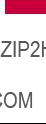
using your wireless phone behind the wheel of a car, practice good common sense and remember the following tips:
1.Get to know your wireless phone and its features such as speed dial and redial. Carefully read your instruction manual and learn to take advantage of valuable features most phones offer, including automatic redial and memory. Also, work to memorize the phone keypad so you can use the speed dial function without taking your attention off the road.
2.When available, use a hands- free device. A number of
take advantage of these devices if available to you.
3.Make sure you place your wireless phone within easy reach and where you can reach it without removing your eyes from the road. If you get an incoming call at an inconvenient time, if possible, let your voicemail answer it for you.
4.Suspend conversations during hazardous driving conditions or situations. Let the person you are speaking with know you are driving; if necessary, suspend the call in heavy traffic or hazardous weather conditions. Rain, sleet, snow, and ice can be hazardous, but so is heavy traffic. As a driver, your first responsibility is to pay attention to the road.
5.Don???t take notes or look up
Safety
109
Safety
your mirrors, then continue.
7.Do not engage in stressful or emotional conversations that may be distracting. Stressful or emotional conversations and driving do not mix; they are distracting and even dangerous when you are behind the wheel of a car. Make people you are talking with aware you are driving and if necessary, suspend conversations which have the potential to divert your attention from the road.
8.Use your wireless phone to call for help. Your wireless phone is one of the greatest tools you can own to protect yourself and your family in dangerous situations

medical emergency. Remember, it???s a free call on your wireless phone!
9.Use your wireless phone to help others in emergencies. Your wireless phone provides you a perfect opportunity to be a ???Good Samaritan??? in your community. If you see an auto accident, crime in progress or other serious emergency where lives are in danger, call 911 or other local emergency number, as you would want others to do for you.
10.Call roadside assistance or a special wireless non- emergency assistance number when necessary. Certain situations you encounter while driving may require attention, but are not urgent enough to merit a call for emergency services. But you can still use your
wireless phone to lend a hand. If you see a broken- down vehicle posing no serious hazard, a broken traffic signal, a minor traffic accident where no one appears injured or a vehicle you know to be stolen, call roadside assistance or other special
The above tips are meant as general guidelines. Before deciding to use your mobile device while operating a vehicle, it is recommended that you consult your applicable jurisdiction???s local laws or other regulations regarding such use. Such laws or other regulations may prohibit or otherwise restrict the manner in which a driver may use his or her phone while operating a vehicle.
Safety
111
Safety
Consumer Information on SAR
(Specific Absorption Rate) This Model Phone Meets the Government???s Requirements for Exposure to Radio Waves. Your
wireless phone is a radio
engineering experts drawn from industry, government, and academia after extensive reviews of the scientific literature related to the biological effects of RF energy.
The exposure Limit for wireless mobile phones employs a unit of measurement known as the Specific Absorption Rate, or SAR. The SAR is a measure of the rate of absorption of RF energy by the human body expressed in units of watts per kilogram (W/kg). The FCC requires wireless phones to comply with a safety limit of 1.6 watts per kilogram (1.6 W/kg). The FCC exposure limit incorporates a substantial margin of safety to give additional protection to the public and to account for any variations in measurements.
Tests for SAR are conducted using standard operating positions specified by the FCC

with the phone transmitting at its highest certified power level in all tested frequency bands.
Although SAR is determined at the highest certified power level, the actual SAR level of the phone while operating can be well below the maximum value. Because the phone is designed to operate at multiple power levels to use only the power required to reach the network, in general, the closer you are to a wireless base station antenna, the lower the power output.
Before a phone model is available for sale to the public, it must be tested and certified to the FCC that it does not exceed the limit established by the government- adopted requirement for safe exposure. The tests are performed in positions and locations (e.g., at the ear and worn on the body) as required by the FCC for each model.
This device was tested for typical
The FCC has granted an Equipment Authorization for this
Safety
113
Safety
model phone with all reported SAR levels evaluated as in compliance with the FCC RF emission guidelines.
somewhere on the case of the phone. Sometimes it may be necessary to remove the battery pack to find the number. Once you have the FCC ID number for a particular phone, follow the instructions on the website and it should provide values for typical or maximum SAR for a particular phone.
Additional information on Specific Absorption Rates (SAR) can be found on the Cellular Telecommunications Industry Association (CTIA) website at http://www.ctia.org/
*In the United States and Canada, the SAR limit for mobile phones used by the public is 1.6 watts/kg (W/kg) averaged over one gram of tissue. The standard incorporates a substantial margin of safety to give additional protection for the public and to account for any variations in measurements.
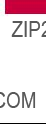
FCC
On July 10, 2003, the U.S. Federal Communications Commission (FCC) Report and Order in WT Docket
While some wireless phones are used near some hearing devices (hearing aids and cochlear implants), users may detect a buzzing, humming, or whining noise. Some hearing devices are
more immune than others to this interference noise, and phones also vary in the amount of interference they generate.
The wireless telephone industry has developed a rating system for wireless phones, to assist hearing device users find phones that may be compatible with their hearing devices. Not all phones have been rated. Phones that are rated have the rating on their box or a label located on the box.
The ratings are not guarantees. Results will vary depending on the user???s hearing device and hearing loss. If your hearing device happens to be vulnerable to interference, you may not be able to use a rated phone successfully. Trying out the phone with your hearing device is the best way to evaluate it for your personal needs.
Safety
115

Safety
normal use. A sum of 6 is considered for best use.
In the above example, if a hearing aid meets the M2 level rating and the wireless phone meets the M3 level rating, the sum of the two values equal M5. This is synonymous for T ratings. This should provide the hearing aid user with ???normal usage??? while using their hearing aid with the particular wireless phone. ???Normal usage??? in this context is defined as a signal quality that is acceptable for normal operation.
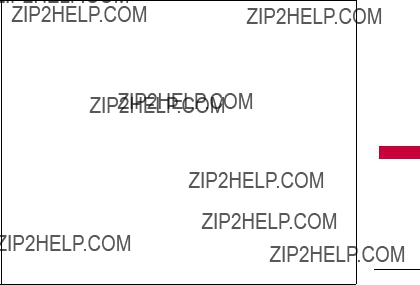
The M mark is intended to be synonymous with the U mark. The T mark is intended to be synonymous with the UT mark. The M and T marks are recommended by the Alliance for Telecommunications Industries Solutions (ATIS). The U and UT
marks are referenced in Section 20.19 of the FCC Rules. The HAC rating and measurement procedure are described in the American National Standards Institute (ANSI) C63.19 standard.
For information about hearing aids and digital wireless phones
FCC Hearing Aid Compatibility and Volume Control http://www.fcc.gov/cgb/dro/hearing.html
Gallaudet University, RERC http://tap.Gallaudet.edu/DigWireless.KS/DigWireless.htm
Hearing Loss Association of America [HLAA] http://www.hearingloss.org/learn/cellphonetech.asp
The Hearing Aid Compatibility FCC Order
Safety
117

Accessories
Accessories
There are a variety of accessories available for your mobile phone. Consult your local dealer for availability. Optional items are sold separately.
Battery Charger
The battery charger allows you to charge your phone.
Battery
Standard battery is available.
Vehicle Power Charger
The vehicle power charger allows you to operate the phone and trickle charge the phone???s battery from your vehicle.
USB Cable
118

Limited Warranty Statement
1.WHAT THIS WARRANTY
COVERS:
LG offers you a limited warranty that the enclosed subscriber unit and its enclosed accessories will be free from defects in material and workmanship, according to the following terms and conditions:
(1)The limited warranty for the product extends for TWELVE
(12)MONTHS beginning on the date of purchase of the product with valid proof of purchase, or absent valid proof of purchase, FIFTEEN
(15)MONTHS from date of manufacture as determined by the unit???s manufacture date code.
(2)The limited warranty extends only to the original purchaser of the product and is not assignable or
transferable to any subsequent purchaser/end user.
(3)This warranty is good only to the original purchaser of the product during the warranty period as long as it is in the U.S, including Alaska, Hawaii, U.S. Territories and Canada.
(4)The external housing and cosmetic parts shall be free of defects at the time of shipment and, therefore, shall not be covered under these limited warranty terms.
(5)Upon request from LG, the consumer must provide information to reasonably prove the date of purchase.
(6)The customer shall bear the cost of shipping the product to the Customer Service
Statement Warranty Limited
119

Limited Warranty Statement
Statement Warranty Limited
120
Department of LG. LG shall bear the cost of shipping the product back to the consumer after the completion of service under this limited warranty.
2.WHAT THIS WARRANTY
DOES NOT COVER:
(1)Defects or damages resulting from use of the product in other than its normal and customary manner.
(2)Defects or damages from abnormal use, abnormal conditions, improper storage, exposure to moisture or dampness, unauthorized modifications, unauthorized connections, unauthorized repair, misuse, neglect, abuse, accident, alteration, improper installation, or other acts
which are not the fault of LG, including damage caused by shipping, blown fuses, spills of food or liquid.
(3)Breakage or damage to antennas unless caused directly by defects in material or workmanship.
(4)That the Customer Service Department at LG was not notified by consumer of the alleged defect or malfunction of the product during the applicable limited warranty period.
(5)Products which have had the serial number removed or made illegible.
(6)This limited warranty is in lieu of all other warranties, express or implied either in fact or by operations of law, statutory or otherwise,
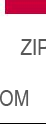
including, but not limited to any implied warranty of marketability or fitness for a particular use.
(7)Damage resulting from use of
(8)All plastic surfaces and all other externally exposed parts that are scratched or damaged due to normal customer use.
(9)Products operated outside published maximum ratings.
(10)Products used or obtained in a rental program.
(11)Consumables (such as fuses).
3.WHAT LG WILL DO:
???LG will, at its sole option, either repair, replace or refund the
purchase price of any unit that does not conform to this limited warranty. LG may choose at its option to use functionally equivalent
4.STATE LAW RIGHTS:
No other express warranty is applicable to this product. THE
DURATION OF ANY IMPLIED
WARRANTIES, INCLUDING THE
IMPLIED WARRANTY OF
MARKETABILITY, IS LIMITED TO
THE DURATION OF THE
EXPRESS WARRANTY HEREIN.
Statement Warranty Limited
121
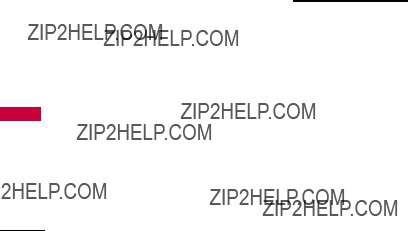
Limited Warranty Statement
Statement Warranty Limited
122
LG SHALL NOT BE LIABLE FOR
THE LOSS OF THE USE OF THE
PRODUCT, INCONVENIENCE,
LOSS OR ANY OTHER
DAMAGES, DIRECT OR
CONSEQUENTIAL, ARISING
OUT OF THE USE OF, OR
INABILITY TO USE, THIS
PRODUCT OR FOR ANY
BREACH OF ANY EXPRESS OR
IMPLIED WARRANTY,
INCLUDING THE IMPLIED
WARRANTY OF MARKETABILITY
APPLICABLE TO THIS
PRODUCT.
Some states do not allow the exclusive limitation of incidental or consequential damages or limitations on how long an implied warranty lasts; so these limitations or exclusions may not apply to you. This warranty gives you specific legal rights and you may also have other rights which vary from state to state.
5.HOW TO GET WARRANTY
SERVICE:
To obtain warranty service, please call or fax to the following telephone numbers from anywhere in the continental
United States:
Tel.
Or visit http://us.lgservice.com. Correspondence may also be mailed to:
LG Electronics Service- Mobile
Handsets
P.O. Box 240007, Huntsville, AL
35824
DO NOT RETURN YOUR
PRODUCT TO THE ABOVE ADDRESS. Please call or write
for the location of the LG authorized service center nearest you and for the procedures for obtaining warranty claims.

1
10 Driver Safety Tips
A
Accessories 118
Airplane Mode 84
Alarm Clock 66
Albums 64
Alert Type 76
All Calls 62
All Messages 47
All Songs 63
Announce Alert 72
Answer Options 83
Artists 64
Audios 56
Auto NAM 86
Auto Retry 83
B
Back to Top 76
Backlight 78
123

Index
I
Images 55
Important Safety
Precautions 1
Inbox 42
Index 123
K
Keyguard Timer 80
L
Languages 79
Limited Warranty
Statement 119
Location 86
Lock Mode 29
Lock Phone 80
Low Battery 76
M
124

New Contact 58 New Picture Message 40
New Text Message 38 Notepad 65
O
P
Paired Devices 67
PC Connection 85
Phone Info 88
Phone Numbers With
Pauses 33
Phone Overview 16
Picture Message 48
Playlists 63
Power 68
Power On/Off Tone 77
Q
Quick Access to
Convenient Features 29
R
Received Calls 61
Receiving Calls 28
Recent Calls 61
Recently Played 64
Record Voice 55
Redialing Calls 28
Reset Default 82
Restrictions 81
Ringers 75
S
Safety 89
Safety Information 93
Screen Icons 27
Searching Your Phone???s
Memory 35
Security 80
Sent 43
Service Alerts 76
Serving System 86
Set NAM 86
Settings 46, 75
Shuffle 57, 78
Signal Strength 26
Slide Tone 77
Sound 75
Speed Dialing 30
Speed Dials 60
Start Browser 51
Start Command 70
Stopwatch 74
System 85
T
Table of Contents 4
Take Photo 54
Technical Details 11
Templates 46
Text Input 32
Text Message 47
The Basics of Storing
Contacts Entries 33
The Battery 23
TIA Safety Information
Index
125

126
Precauci??n de Seguridad Importante
Lea estas sencillas instrucciones. Romper las reglas puede ser peligroso o ilegal. Se ofrece m??s informaci??n detallada en esta gu??a
del usuario.
??Aviso! No seguir las instrucciones puede ocasionar lesiones graves o la muerte.
1. No use nunca una bater??a no aprobada, ya que esto podr??a da??ar el tel??fono o la bater??a, y podr??a ocasionar que estalle la bater??a.
2. Nunca coloque el tel??fono en un horno de microondas ya que esto har??a que estallara la bater??a.
3. Nunca almacene el tel??fono a temperaturas menores de
4.No se deshaga de la bater??a mediante el fuego o con materiales peligrosos o inflamables.
5.Al ir en autom??vil, no deje el tel??fono ni instale el kit
de manos libres cerca de la bolsa de aire. Si el equipo inal??mbrico est?? instalado incorrectamente y se activa la bolsa de aire, usted puede resultar gravemente lesionado.
6. No use un tel??fono de mano cuando est?? conduciendo.
7.No use el tel??fono en zonas donde est?? prohibido hacerlo. (Por ejemplo: en los aviones)
tante Impor Seguridad de Precauci??n
1
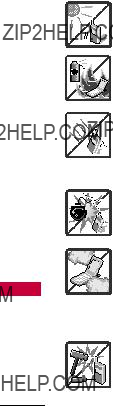
Precauci??n de Seguridad Importante
tante Impor Seguridad de Precauci??n
1.No exponga cargador de bater??as o el adaptador a la luz directa del sol, ni lo utilice en sitios con elevada humedad, como por ejemplo el ba??o.
2.No use sustancias qu??micas corrosivas (como alcohol, bencina, solventes, etc.) ni detergentes para limpiar el tel??fono. Existe riesgo de causar un incendio.
3.No deje caer el tel??fono, ni lo golpee o agite fuertemente. Tales acciones pueden da??ar las tarjetas de circuitos internas del tel??fono.
4.No use el tel??fono en ??reas altamente explosivas, ya que puede generar chispas.
5.No da??e el cable de corriente dobl??ndolo, retorci??ndolo, tirando de ??l o calent??ndolo. No use la clavija si est?? suelta, ya que esto puede ocasionar incendios o descargas el??ctricas.
6.No coloque objetos pesados sobre el cable de corriente. No permita que el cable de corriente se doble, ya que esto puede ocasionar incendios o descargas el??ctricas.
7.No manipule el tel??fono con las manos h??medas cuando se est?? cargando. Puede causar un choque el??ctrico o da??ar gravemente el tel??fono.
8.No desarme el tel??fono.
2
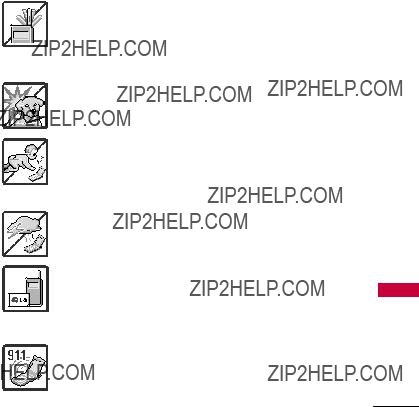
1.No haga ni conteste llamadas mientras est?? cargando el tel??fono, ya que puede causar un corto circuito en ??ste o provocar descargas el??ctricas o incendios.
2.No sostenga la antena ni permita que entre en contacto con su cuerpo durante las llamadas.
3.Aseg??rese de que no entren en contacto con la bater??a objetos con bordes cortante, como dientes de animales o u??as. Hay riesgo de causar un incendio.
4.Almacene la bater??a en un sitio alejado del alcance de los ni??os.
5.Cuide que los ni??os no se traguen partes del tel??fono, como los tapones de hule (del auricular, partes conectoras del tel??fono, etc.) Esto podr??a causar asfixia o sofocaci??n, dando como resultado lesiones graves o la muerte.
6.Desconecte el enchufe de la toma de corriente y el cargador cuando se ilumina porque puede provocar unchoque el??ctrico o peligro de incendio.
7.S??lo use bater??as, antenas y cargadores proporcionados por LG. La garant??a no se aplicar?? a productos proporcionados por otros proveedores.
8.S??lo personal autorizado debe darle servicio al tel??fono y a sus accesorios. La instalaci??n o servicio incorrectos pueden dar como resultado accidentes y por tanto invalidar la garant??a.
9.Su proveedor de servicios proporciona uno o m??s n??meros de emergencia, tal como 911, a los cuales usted puede llamar en cualquier circunstancia, incluso cuando su tel??fono est?? bloqueado. Es posible que los n??meros de emergencia preprogramados de su tel??fono no funcionen en todo lugar, y a veces una llamada de emergencia no puede colocarse
debido a problemas de la red, ambientales o de interferencia.
tante Impor Seguridad de Precauci??n
3

Contenido
6
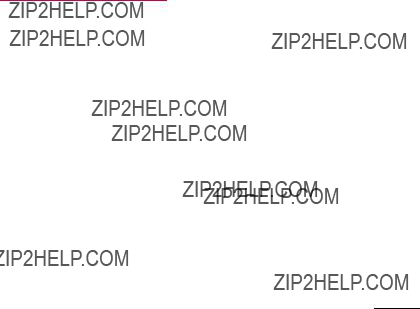
7

Contenido
Algunos contenidos de esta gu??a del usuario pueden ser distintos de su tel??fono en funci??n del software del tel??fono o de su proveedor de servicios. Las funciones y especificaciones est??n sujetas a cambios sin previo aviso.
9
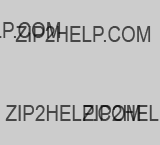
Bienvenidos