
ENGLISH
USER GUIDE
Please read this manual carefully before operating your mobile phone. Retain it for future reference.
P/N : MMBB0345401(1.0) W

ENGLISH
USER GUIDE
Please read this manual carefully before operating your mobile phone. Retain it for future reference.
P/N : MMBB0345401(1.0) W

Copyright ??2009 LG Electronics, Inc. All rights reserved. LG and the LG logo are registered trademarks of LG Group and its related entities. All other trademarks are the property of their respective owners.

Important Safety Precautions
Read these instructions. Breaking the rules may be dangerous or illegal. Further detailed information is given in this user guide.
WARNING! Violation of the instructions may cause serious injury or death.
1.Never use an unapproved battery since this could damage the phone and/or battery and could cause the battery to explode.
2.Never place your phone in a microwave oven as it will cause the battery to explode.
3.Never store your phone in temperatures less than
4.Do not dispose of your battery by fire or with hazardous or flammable materials.
5.When riding in a car, do not leave your phone or set up the
6.Do not use a
7.Do not use the phone in areas where its use is prohibited. (For example: aircraft)
Precautions Safety tant Impor
1

Important Safety Precautions
Precautions Safety tant Impor
1.Do not expose the battery charger or adapter to direct sunlight or use it in places with high humidity, such as a bathroom.
2.Do not use harsh chemicals (such as alcohol, benzene, thinners, etc.) or detergents to clean your phone. This could cause a fire.
3.Do not drop, strike, or shake your phone severely. It may harm the internal circuit boards of the phone.
4.Do not use your phone in high explosive areas as the phone may generate sparks.
5.Do not damage the power cord by bending, twisting, pulling, or heating. Do not use the plug if it is loose as it may cause a fire or electric shock.
6.Do not place any heavy items on the power cord. Do not allow the power cord to be crimped as it may cause electric shock or fire.
7.Do not handle the phone with wet hands while it is being charged. It may cause an electric shock or seriously damage your phone.
8.Do not disassemble the phone.
2


Table of Contents
Contents of Table
4

Table of Contents
6

Contents of Table
7

Table of Contents
Contents of Table
8

Welcome
9

Welcome
Thank you for choosing the
 cellular phone designed to operate with the latest digital mobile communication technology, Code Division Multiple Access (CDMA). Along with the many advanced features of the CDMA system, such as greatly enhanced voice clarity, this compact phone offers:
cellular phone designed to operate with the latest digital mobile communication technology, Code Division Multiple Access (CDMA). Along with the many advanced features of the CDMA system, such as greatly enhanced voice clarity, this compact phone offers:
???Speakerphone feature.
???2.0 Mega pixels camera
???
???Any key answer, auto answer, auto retry,
???Bilingual (English and Spanish) capabilities.
???Bluetooth?? wireless technology.
Note
The Bluetooth?? word mark and logos are owned by the Bluetooth?? SIG, Inc. and any use of such marks by LG Electronics is under license. Other trademarks and trade names are those of their respective owners.
10

Important Information
This user???s guide provides important information on the use and operation of your phone. Please read all the information carefully prior to using the phone for the best performance and to prevent any damage to or misuse of the phone. Any unapproved changes or modifications will void your warranty.
FCC Part 15 Class B
Compliance
This device and its accessories comply with part 15 of FCC rules. Operation is subject to the following two conditions: (1) This device and its accessories may not cause harmful interference, and
(2) this device and its accessories must accept any interference received, including interference that causes undesired operation.
Technical Details
Technical Details
MS (Mobile Station).

Technical Details
Details Technical
12

FCC RF Exposure Information
WARNING! Read this information before operating the phone.
In August 1996, the Federal Communications Commission (FCC) of the United States, with its action in Report and Order FCC
Bodily Contact During
Operation
This device was tested for typical use with the back of the phone kept 0.79 inches (2.0 cm) from the body. To comply with FCC RF exposure requirements, a minimum separation distance of 0.79 inches (2.0 cm) must be maintained between the user???s body and the back of the phone, including the antenna, whether extended or retracted. Third- party
Details Technical
13

Technical Details
Antenna
(Optional, if available.)
Any changes or modifications not expressly approved in this user guide could void your warranty for this equipment. Use only the supplied antenna. Use of unauthorized antennas (or modifications to the antenna) could impair call quality, damage the phone, void your warranty and/or violate FCC regulations.
Don't use the phone with a damaged antenna. A damaged antenna could cause a minor skin burn. Contact your local dealer for a replacement antenna.
14

Caution
Use only the supplied and approved antenna. Use of unauthorized antennas or modifications could impair call quality, damage the phone, void your warranty and/or result in violation of FCC regulations. Do not use the phone with a damaged antenna. If a damaged antenna comes into contact with the skin a minor burn may result. Contact your local dealer for a replacement antenna.
Part 15.19 statement
This device and its accessories comply with part15 of FCC rules. Operation is subject to the following two conditions:
(1)This device & its accessories may not cause harmful interference.
(2)This device & its accessories must accept any interference received, including interference that may cause undesired operation.
Part 15.21 statement
Change or Modifications that are not expressly approved by the manufacturer could void the user's authority to operate the equipment.
Details Technical
15

Technical Details
Part 15.105 statement
interference by one or more of the following measures:
-Reorient or relocate the receiving antenna.
-Increase the separation between the equipment and receiver.
-Connect the equipment into an outlet on a circuit different from that to which the receiver is connected.
-Consult the dealer or an experienced radio/TV technician for help.
16

Phone Overview
1.Earpiece Lets you hear the caller.
2.LCD Screen Displays incoming calls, messages and indicator icons as well as viewing a wide variety of content you select
to view.
3.SEND Key Use to place or answer calls.
4. Microphone Lets callers hear you.
5.PWR/END Key Use to turn the power on/off and to end a call. Also returns to standby mode.
6.Clear Key Deletes single spaces or characters with a quick press, but press and hold to delete entire words. Will also back you out of menus, one level at a time. During a call, press
7.thmicroSDs to activatecardspeakerslot mode On or Off.
???(accommodates optional microSD??? card up to 16GB.) Insert microSD??? card for external memory. Use
microSD??? card. To access the microSD??? card slot you must remove the battery cover
located on the back of your phone.
8. Camera Lens Used to take photos and record video. Keep it clean for optimal photo quality.
Overview Phone
17

Phone Overview
1.Charger Port Connects the phone to the battery
charger or other available accessories. 2.Lock Key Use to lock your phone.
Once locked, press again to unlock or touch . 3.Side Camera Key Use for quick access to the
Camera function.
4.Side Keys Use to adjust the ringer volume in standby mode and the earpiece volume during a
call.
5.Earphone Jack Allows the use of a headset for calling or headphones for music.
Overview Phone
Touch Sensitive Soft Keys
( ,
,  ,
,  ,
,  )
)
1.Make sure your hands are clean and dry. Remove moisture from the surface of your hands. Don't use the touch keys in a humid environment.
2.Touch key sensors are sensitive to your light touch. You don't need to press them forcefully to use them. Protect your phone from severe impact because touch key sensors may become damaged from harsh use.
18

3.Use the tip of your finger to touch the center of a touch key. If you touch
4.The Touchscreen Effect levels can be adjusted to your preference.
5.When the LCD backlight is off, the Touch Sensitive Touch Keys
are deactivated. Press the Lock
Key ( 
 ) to turn on the Touch Screen and LCD backlight.
) to turn on the Touch Screen and LCD backlight.
6.Keep metal and other conductive material away from the surface of touch keys because contact may cause electronic interference.
WARNING
???Do not put heavy objects on the Touch Screen.
???Do not sit on your phone because it may damage the Touch Screen.
???Do not drag or scratch your phone with any sharp materials.
???Do not keep your phone in extreme conditions (places that are too humid, hot, or cold).
???Keep chemicals away from your phone because they may change the cosmetic or functional features of your phone.
Overview Phone
19

Phone Overview
Overview Phone
The Touch Screen is a great way to interact with the  ???s software. Take a little time to become accustomed to using it. If it doesn???t react as you expect, adjust the Touch Screen calibration.
???s software. Take a little time to become accustomed to using it. If it doesn???t react as you expect, adjust the Touch Screen calibration.
TIP Keep in mind that the smaller the text appears on the screen, the smaller the area of touch activation. Try zooming the screen in, if available, to increase the touch area.
Standby Mode Idle Screens
Customize your Touch Screen to have instant access to features you want to keep as close as a single finger touch.
The  has four Standby Mode Idle Screens for quick, direct access to several frequently used device features.
has four Standby Mode Idle Screens for quick, direct access to several frequently used device features.
Main: Displays your Clock and/or Date, or the Calendar. Customize
your preferences through the Display Settings menu.
Shortcut: Quick access to Analog clock, Timer, Calendar, Quick Note,
Help Wizard and other Shortcuts that can be added.
Contacts: Displays favorite Contacts. Touch the contact to add a
Photo, make a call, send a message, view it or view the Chat history. Multimedia: Displays favorite photos, music and videos so you can
show them off at a moment???s notice without having to search.
20

Set the features and items you want on each Idle screen and even display different backgrounds for each one.
1.Message Displays the Messaging menu.
2.Call Displays the Dialing touchpad.
3.Menu Displays the Main Menu.
4.Contacts Displays your Contact List.
Overview Phone
21

Menus Overview
Menu Access
Touch the MENU  Touch Key to access the phone menus. To access the MENU, first unlock the phone by pressing the Lock key
Touch Key to access the phone menus. To access the MENU, first unlock the phone by pressing the Lock key

 on the right side of your phone. To return to standby mode, touch
on the right side of your phone. To return to standby mode, touch  or press
or press  at the bottom center of your phone.
at the bottom center of your phone.
 Messaging
Messaging
New Text Message
New Picture Message
Inbox
Drafts
Outbox
Voicemail
Templates
Delete All
Delete Inbox
Delete Outbox
Delete Drafts
Delete All
Messages
Message Settings
All Messages
Text Messages
Picture Messages
Voicemail Number
 New Text
New Text
Message
 Speed Dials
Speed Dials
 Browser
Browser
 easyedge
easyedge
 Your Navigator
Your Navigator

 Entertainment
Entertainment
 Take Photo
Take Photo
 Gallery
Gallery
 Record Video
Record Video
 My Stuff
My Stuff
Images
Videos
Audios
 Record Voice
Record Voice
 Music
Music
Now Playing/
Recently Played
All Songs
Artists
Genres
My Playists
Settings
Repeat
Shuffle Songs
Background Music
 Tone Room
Tone Room
 Games
Games
Dart
Homerun Derby
More Games
 Utilities
Utilities
 Voice
Voice
Command
Start Command
Command Mode
Announce Alert
Train Word
Best Match
 Tools
Tools
Calculator
Ez Tip Calculator
Unit Converter
Stopwatch
 Organizer
Organizer
Calendar
Date Finder
 Calendar
Calendar
Overview Menus
Albums
23

Menus Overview
 Display
Display
Settings
 World Clock
World Clock
 Drawing Panel
Drawing Panel
Message Alert
Text Message
Picture Message
Voicemail
Wallpaper
Screen
Main
Shortcut
All Messages
Message Reminder
Alert Type
Call Alert
Message Alert
Schedule Alert
Alarm Alert
Service Alerts
Minute Beep
Call Connect
Low Battery
Power On/Off Tone
Contacts
Multimedia
Touch Key
Guard
Shuffle
Screen
Repeat
Banner
LCD Settings
Power Save
Backlight
Brightness
Idiomas (Languages)
Clock & Calendar
Font Settings
Dial Font Size

Menu Style
Name Match for Dialing
 Call Settings
Call Settings
Answer Options
Auto Retry
One Touch Dial
Voice Privacy
Auto Volume
Airplane Mode
TTY Mode
 Touch Settings
Touch Settings
Touchscreen
Calibration
Touchscreen Effect
Restrictions
Emergency
Numbers
Change Lock Code
Memory
Handset Common
Memory
Handset Reserved
Memory
External Memory
Primary Storage
Setting
Phone Info
My Number
ESN/MEID
Icon Glossary
Version
Master Reset
 Bluetooth
Bluetooth
 USB
USB
Connection
USB Connection
Mode
Setting Reminder
Overview Menus
25

Getting Started with Your Phone
Phone Your with ted Star Getting
The Battery
Note
It is important to fully charge the battery before initial use of the phone.
The phone comes with a rechargeable battery. The battery charge level is shown at the top of the LCD screen.
Installing the Battery
Insert the bottom of the battery into the opening on the back of the phone, then push the battery down until the latch clicks.
Removing the Battery
Turn power off. Slide the battery cover up, then pull the bottom side of the battery up to remove it.
Charging the Battery
Your  device comes with a cableless travel adapter and a USB data cable which connect together to charge your
device comes with a cableless travel adapter and a USB data cable which connect together to charge your
phone. To charge your phone:
Note
Please use only an approved charging accessory to charge your LG phone. Improper handling of the charging port, as well as the use of an incompatible charger, may cause damage to your phone and void the warranty.
1.Connect the cableless wall adapter and USB data cable. When connecting as shown below, the LG logo on the USB cable should face toward you.
26

2.Gently uncover the accessory charging port, then plug the end of the AC adapter into the phone???s charger port and the other end into an electrical outlet.
How to Install Your microSD??? Card
1.Remove the back cover. Press down (lightly) on the bottom side of the cover and slide the cover upwards. Then remove the cover. Locate the microSD??? slot on the top side of the phone.
ted Star Getting
Notice
Please make sure that the 'B' Side faces up before inserting a charger or data cable into the charger port of your phone.
3.The charge time varies depending upon the battery level.
2.Insert the microSD??? card facing up and push in until it clicks into the slot. If you insert the card in the wrong direction, it may damage your phone or your card.
Phone Your with
27

Getting Started with Your Phone
Phone Your with ted Star Getting
How to Remove Your microSD??? Card
1. Gently press and release the exposed edge of the microSD??? card to eject it.
2. Remove the microSD??? card from the slot and replace the
cover.
Note
Do not attempt to remove the microSD??? card while reading or writing to the card.
Battery Charge Level
The battery charge level is shown at the top right of the LCD screen. When the battery charge level becomes low, the low battery sensor alerts you in three ways: sounding an audible tone, blinking the battery icon, and displaying a warning message.
If the battery charge level becomes exceedingly low, the phone automatically switches off and any function in progress is
not saved.
Turning the Phone On and
Off
Turning the Phone On
1.Install a charged battery or connect the phone to an external power source.
2.Press  for about 3 seconds until the LCD screen lights up.
for about 3 seconds until the LCD screen lights up.
Turning the Phone Off
1.Press and hold  until the display turns off.
until the display turns off.
28

Signal Strength
Call quality depends on the signal strength in your area. The signal strength is indicated on the screen as the number of bars next to the signal strength icon  . The more bars, the better the signal strength. If the signal quality is poor, move to an open area. If you are in a building, the reception may be better near a window.
. The more bars, the better the signal strength. If the signal quality is poor, move to an open area. If you are in a building, the reception may be better near a window.
Screen Icons
To seeMenuthe icon glossary,Settings touch
Phone
Icon Glossary
on your phone.
Making Calls
lf the phone is locked, press the Lock Key 
 on the right side of your phone.
on the right side of your phone.
1.Touch  and enter the phone number (include the area code if needed).
and enter the phone number (include the area code if needed).
2.Press  or touch
or touch  .
.
Note
If the phone is restricted, you can only dial phone numbers saved in the Emergency Numbers list or your Contact List. To turn off this function:
 Menu
Menu  Settings
Settings 
Phone Settings
Restrictions
Allow All.
3. Press  to end the call.
to end the call.
Phone Your with ted Star Getting
29

Getting Started with Your Phone
Phone Your with ted Star Getting
If you make a mistake while dialing a number, press  or touch
or touch  once to
once to
erase the last digit entered, or hold down  or touch and hold
or touch and hold  for at least 2 seconds
for at least 2 seconds
to go to standby mode.
Redialing Calls
1.Press  twice to redial the last number you dialed. The most recent (Missed, Received and Dialed) calls in your history list will display. You can select any of these calls to place an outgoing call.
twice to redial the last number you dialed. The most recent (Missed, Received and Dialed) calls in your history list will display. You can select any of these calls to place an outgoing call.
1.When the phone rings and/or vibrates, press  to answer.
to answer.
Tip
Call Settings Menu allows you to choose answer options:
Any Key/ SEND Key Only/ Auto
Answer
Note
If you press  or
or 
 (the side keys), while the phone is ringing, the ringing or vibration is muted for that call.
(the side keys), while the phone is ringing, the ringing or vibration is muted for that call.
2. Press  to end the call.
to end the call.
30

Quick Access to Convenient Features
Lock Mode
Sets your phone to require a 4- digit password in order to use the phone.
MenuTo set lock modeSettingson, touch 
Lock Phone
Switch On
or .
Note
Until you change it, the default lock code/password is the last 4 digits of your phone number.
Speaker Phone Function
This Function is used during a phone call.
Touch  /
/  to transfer to receiver mode and speaker mode.
to transfer to receiver mode and speaker mode.
Volume Quick Adjustment
Use the side keys to adjust the ringer volume in standby mode, and the earpiece volume during a call. The upper key increases the volume and the lower key
decreases the volume.
Note
Keypad Volume is adjusted
Keypad).
Call Waiting
Your cellular service may offer call waiting. While a call is in progress, a beep indicates another incoming call. When call waiting is enabled, you may put the active call on hold while you answer the other incoming call. Check with your cellular service provider for information about this function.
Features Convenient to Access Quick
31

Quick Access to Convenient Features
Features Convenient to Access Quick
32
1. Press  to receive a waiting call.
to receive a waiting call.
2. Press  again to switch
again to switch
between calls.
Caller ID
Caller ID displays the phone number or name of the incoming call. If the caller???s identity is stored in Contacts, the name will appear along with the phone number. Check with your service provider to
ensure they offer this feature.
Speed Dialing
Speed dialing is a convenient feature that allows you to make phone calls quickly. A number key can be assigned to a specific phone number. By pressing and holding down a number key, your phone will recall the phone number associated from the Contact List and display it briefly
while simultaneously dialing that phone number for you. Speed Dial Number 1 is set to Voice Mailbox by default and is unchangeable.
Dialing Single Digit Speed Dials (from 2 to 9)
Press and hold the Speed Dial number.
OR
Enter the Speed Dial number and press  .
.
Dialing Double Digit Speed Dials (from 10 to 99)
Press the first digit and then press and hold the key of the second digit.
OR
Enter the first and second digits and press  .
.

Entering and Editing Information
Text Input
Each time you touch a data entry field, the Touch Screen automatically displays Touch Keys allowing you to change the input. For example, in a name field, alphabet Touch Keys appear, but you can touch to select and enter numbers instead.
ENTER TEXT Options.
Insert/ Save To/ Priority Level/ Callback
Number/ Copy Text/ Paste
Touch to clear text.
Touch to change the text input, 123 or special characters.
 Handwriting input mode Key.
Handwriting input mode Key.

 XT9 Mode
XT9 Mode
Information Editing and Entering
33

Contacts in Your Phone???s Memory
Memory Phone???s Your in Contacts
The Basics of Storing
Contacts Entries
1.Enter the phone number you want to save (up to 48 digits).
on the
4. Touch a Phone Label.
Mobile1/ Home/ Office/
Mobile2/ Fax
Note
Use Existing Entry to add another phone number to a contact already stored in memory.
5.Touch the Name field and enter a name for the phone number (up to characters). Then touch Done and Save . A confirmation message is displayed briefly.
Phone Numbers With
Pauses
When you call automated systems such as voice mail or credit billing numbers, you often have to enter a series of numbers to navigate through the system. Instead of entering these numbers by hand, you can store the numbers in your Contacts separated by special pause characters (W, P). There are two different types of pauses you can
use when storing a number:
Wait (W)
The phoneReleasestops dialing until you select to advance to
the next number.
Pause (P)
The phone waits 2 seconds before sending the next string of digits.
34

Storing a Number with Pauses
2.Touch Contacts.
3.Touch New Contact.
4.Enter a name (up to 32 characters) and touch the number field to enter a number.
5.
6.Enter additional number(s), touch Done and then Save .
Adding a Pause to an Existing Number
4.Scroll through the list and touch the Contact entry you
6. Touch the number.
7.Touch .
8.Touch Wait or
9.Enter additional number(s), touch Done and then Save .
Searching Your Phone???s
Memory
The  phone is able to perform a dynamic search of the contents in your phone???s memory. A dynamic search compares entered letters or numbers against the entries in your Contacts. A matching list is displayed in descending order. You can then select a number from the list to call or edit.
phone is able to perform a dynamic search of the contents in your phone???s memory. A dynamic search compares entered letters or numbers against the entries in your Contacts. A matching list is displayed in descending order. You can then select a number from the list to call or edit.
Memory Phone???s Your in Contacts
35

Contacts in Your Phone???s Memory
Memory Phone???s Your in Contacts
36
Scrolling Through Your Contacts
1.Touch  to display your Contacts alphabetically.
to display your Contacts alphabetically.
2.Scroll through the list.
Searching by Letter
1.Touch  to display your contacts alphabetically.
to display your contacts alphabetically.
2.Press (or press repeatedly) the key on the alphanumeric keypad that corresponds with the search letter.
Accessing Options
1. Touch  .
.
2. Touch  .
.
3. Touch one of the following
options:
Send Message: Send a text message or picture message to the selected contact.
Delete: Delete the selected entry
from your Contacts.
Set Homescreen: Add the selected contact to the Contacts
Idle group list.
Send via Bluetooth: Send a contact(Name Card) via Bluetooth?? . In case Bluetooth?? power is not on, a notice pops
up to turn Bluetooth?? on. Delete All: Deletes all of your
contacts in the Contact List.

Making a Call From Your
Phone???s Memory
Once you have stored phone numbers in your Contacts, you can place calls to those numbers quickly and easily.
???By highlighting a phone
number in Contacts or Recent
Calls, and pressing  or touching
or touching  .
.
???By using Speed Dialing.
From Contacts
1.Touch  to display your Contacts.
to display your Contacts.
2.Touch the Contact entry.
3.Touch the phone number.
From Recent Calls
1.Touch .
2.Touch  Recent Calls.
Recent Calls.
3.Touch the type of recent call.
Missed Calls/ Received Calls/ Dialed Calls/ All Calls
4.Touch the phone number.
5.Touch  or press
or press  to place the call.
to place the call.
Speed Dialing
For a  . For a
. For a  .
.
Memory Phone???s Your in Contacts
37

Using Phone Menus
Communicate
Communicate
 Contacts
Contacts
The Contacts Menu allows you to store names, phone numbers and other information in your phone???s memory.
1. New Contact
Allows you to add a new contact to your Contact List.
Note
Using this submenu, the number is saved as a new Contact. To save the number into an existing Contact, edit the Contact entry.
1. Touch  .
.
2.Touch .
3.Touch New Contact.
4.Enter the name.
5.Continue entering Contact information by touching the corresponding field and entering the desired information.
6.Touch Save to save new contact.
2. Contact List
Allows you to view your Contact List.
1. Touch  .
.
2.Touch .
3.Touch Contact List.
4.Choose from the following options:
???Scroll through your Contacts alphabetically.
???Touch  to select one of the following:
to select one of the following:
38

Send Message/ Delete/ Set Homescreen/ Send via Bluetooth/ Delete All
???Scroll up and touch
New Contact to store
new contact information.
3. Speed Dials
Allows you to view your Speed Dials list, designate new Speed Dials, or remove Speed Dial designations entered in your Contacts.
1. Touch  .
.
2.Touch .
3.Touch Speed Dials.
4.Touch the desired Unassigned number list.
5.Touch the contact to assign, a confirmation message is displayed.
4. Groups
Allows you to view your grouped Contacts, add a new group, change the name of a group, or delete a whole group.
1. Touch  .
.
2.Touch .
3.Touch Groups.
4.Choose from the following options:
???Touch a group to view.
???Touch a group, then touch
 to choose from the
to choose from the
following options:
Send Message/ Rename Group/ Remove from Group/ Group Ringtone/ Send via Bluetooth/ Delete/ Delete All
Communicate
39

 Communicate
Communicate
5. My Name Card
Allows you to view all of your personal Contact information including name and phone numbers.
Note
You cannot edit your mobile phone number, but you can add an additional phone number.
 Recent Calls
Recent Calls
The Recent Calls Menu is a list of the last phone numbers or Contact entries for calls you placed, accepted, or missed. It is continually updated as new numbers are added to the beginning of the list and the oldest entries are removed from
the bottom of the list.
Note
To view a quick list of all your recent calls, press the SEND Key  from standby mode.
from standby mode.
40

1. Missed Calls
Allows you to view the list of missed calls; up to 50 entries.
1. Touch  .
.
2.Touch .
3.Touch Missed Calls.
4.Touch the entry. Or touch
for the following options:
Go To Contact/ Go To
Dialing/ Delete/ Delete All/
Call Timer
5.Press  to return to standby mode.
to return to standby mode.
2. Received Calls
Allows you to view the list of received calls; up to 50 entries.
1. Touch  .
.
2.Touch .
3.Touch Received Calls.
4.Touch the entry.
3. Dialed Calls
Allows you to view the list of dialed calls; up to 50 entries.
1. Touch  .
.
2.Touch .
3.Touch Dialed Calls.
4.Touch the entry.
Communicate
41

 Communicate
Communicate
Communicate
42
4.The list with the most recent calls is displayed.
5.Call Timer
Allows you to view the duration of selected calls.
1. Touch  .
.
2.Touch .
3.Touch Call Timer.
4.Call times are displayed for
the following types of calls:
Last Call/ Home Calls/ Roam Calls/ All Calls
4.Transmitted data is displayed
for the following types:
Received Data/ Sent Data/ All Data

 Messaging
Messaging
The  can store up to 535 messages and notifications (including a maximum of 200 SMS and 100 MMS in the Inbox). The information stored in the message is determined by phone model and service capability. Other limits such as available characters per message may exist, please check with your service provider for system features and capabilities.
can store up to 535 messages and notifications (including a maximum of 200 SMS and 100 MMS in the Inbox). The information stored in the message is determined by phone model and service capability. Other limits such as available characters per message may exist, please check with your service provider for system features and capabilities.
Shortcut
From standby mode, touch  .
.
1. New Text Message
Allows you to send text messages, pages, and
to the destination address.
The Basics of Sending a Text
Message Messaging
1. NewTouchText Message. and
2. Touch Enter Number to manually enter the address or
Contacts to add the address from your Contacts List.
3. Touch the Text field to enter text.
4. Type your message (text or
5. Touch Done , then touch
Send .
A confirmation message is displayed.
Communicate
43

 Communicate
Communicate
Text Message Using Options
Messaging
1. TouchNew Text Message. and
2. Touch  .
.
3. Touch the option(s) to
Text Options
While you are composing the text of a message, you have various options to customize the text.
Messaging
1. TouchNew Text Message. and
2. Touch the Text field to enter text.
3. Touch  .
.
4. Touch the option(s) to
customize.
Insert Templates/ Signature/
Name & Number
Save To Draft/ Templates
Priority Level High/ Normal
Callback Number On/ Off
Copy Text
Paste
5.Complete your message and send or save it.
44

2. New Picture Message
Allows you to send messages with
Text, Image/ Video, and Audio.
Messaging
1. TouchNew Picture Messageand.
2. Touch Enter Number to manually enter the address or Contacts to add the address from your Contacts List.
Message Icon Reference
Text Message
3.Touch the corresponding field to add Text, Image/Video, Audio, and Subject to your message.
Options with Image/Video:
Image/ Video/ Take Photo/ Record Video
4.Touch the file you want to add.
Picture Message
Communicate
45

 Communicate
Communicate
TIP
Touch the selected image smoothly on the screen to move to the previous/next images.
5.When you touch the Audio field, you have the option of attaching a saved Audio file, or Recording a new one.
Remove Image/Video
Slide/ Subject
7. Touch Send to send.
3. Inbox
The phone alerts you in 3 ways when you receive a new message by:
???Displaying a notification message on the screen.
???Displaying the message icon
 (It blinks when the
(It blinks when the
message is urgent).
???Playing an audio tone or vibrating, depending on your personal sound settings.
Received text messages, page messages, picture messages and
46
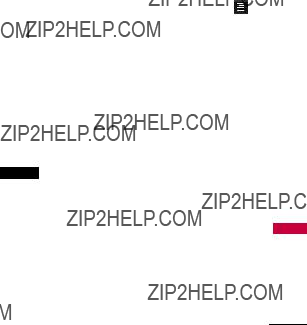
Viewing Your Inbox
Up to 400 messages (200 text messages + 100 received picture messages + 100 picture message notifications) can be stored in the
Inbox.
1. InboxTouch Messaging  and
and
.
2. Touch an Inbox message.
???Touch Reply to reply to the message.
???Touch Delete to delete the message.
???Touch Chat to view the conversation in Chat view mode.
???Touch  to choose from
to choose from
the following options:
Delete/ Lock/Unlock/ New Message/ Sort by/ Delete All
3. While viewing the selected
message, touch Reply or . Play Again Allows your to play
the attached file again. Delete Deletes the selected
message.
Forward Forwards a received message to other destination
address(es).
Save Contact Stores the callback number,
into your Contacts.
Save Video Saves the attached video to your phone. (Only for
messages with video attached.) Lock/Unlock Locks or unlocks
the selected message.
Communicate
47

 Communicate
Communicate
Go to website Accesses the
website by starting Browser. (Only for messages containing a
URL.)
Extract Address
Message Info Shows message
info, such as Type, Priority level, size and time.
4. Drafts
Displays saved messages and
Delete Deletes the selected
message from the Drafts. Lock/Unlock Locks a message
so that it is not erased if the Erase Saved or Erase All feature is used.
New Message
Sort by Allows you to sort the
Drafts by Time or Size. Delete All Deletes multiple
messages at one time.
4.Touch saved message to Edit the saved message.
5.Outbox
Up to 100 messages (50 sent text messages + 50 sent picture messages) can be stored in the Outbox folder. View lists and contents of sent and unsent
2. Touch an Outbox message.
48
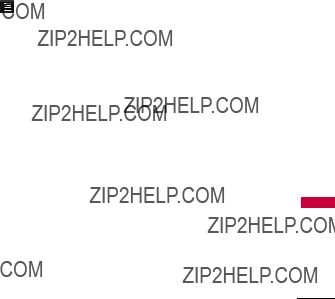
3.Touch a message to open it. Once open, you can use the following options by touching
AudioImage to save the attached
media to your phone. (Only for messages with images or audio attached.)
Lock/Unlock Locks or unlocks
the selected message.
Go to website Accesses the website by starting Browser. (Only for messages containing a
URL.)
Extract Address Allows the address included in the message
to be extracted for viewing.
Message Info Shows the
message's Type, Priority, Status Subject, Size and Attachment.
Communicate
49

 Communicate
Communicate
6. Voicemail
Allows you to view new voice
2.Choose from the following options:
message(s).
7. Templates
Allows you to display, edit, and add text phrases. These text strings allow you to reduce manual text input into messages.
2.Touch New Template to add new template.
3.After adding new template, touch Save to save it.
8. Delete All
Allows you to erase all the messages stored in your Inbox, Outbox, or Drafts message folders. You can also erase all
messages at the same time.
Messaging
1. DeleteTouch All. and
2. Touch Delete Inbox/ Delete
Outbox/ Delete Drafts/
Delete All Messages.
50
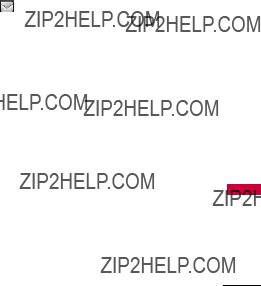
9. Message Settings
Allows you to configure settings for
Messaging:
Messaging
1. MessageTouch Settings. and
2. Touch All Messages/ Text
Messages/ Picture
Messages/ Voicemail
Number.
Message Settings
Descriptions
9.1 All Messages
1. Auto Save (Auto Save/
Prompt/ Do Not Save)
With this feature on, messages are automatically saved in the Outbox folder when sent.
2.Auto Delete (ON/ OFF)
With this feature on, read messages are automatically deleted when you exceed the storage limit.
3.Entry Mode
Allows you to select the defaultXT9, Abcinputandmethod123. between
4.Signature (On/ Off/ Edit)
Allows you to make/edit a signature to automatically send with your messages.
9.2 Text Messages
1. Auto View (On/ On +
Readout/ Off)
When set to On, new messages will automatically display on your screen when they are received.
Communicate
51

 Communicate
Communicate
2. Auto Play (ON/ OFF)
9.4 Voicemail Number
Allows you to manually enter the access number for Voicemail Service. This feature should only be used when a VMS (Voicemail Service) access number is not
provided from the network.
 New Text Message
New Text Message
Refer to page 43~44 for more infomation
1. Touch  .
.
2. Touch  .
.
 Speed Dials
Speed Dials
Refer to page 39 for more infomation
1.Touch  .
.
2.Touch  .
.
52

 Browser
Browser
The Browser feature allows you to view Internet content. Accessibility and selections within this feature are dependent upon your service provider. For specific information on Web contact your service provider.
Start Browser
Allows you to initiate an Web session.
2.Touch Browser  .
.
3.After a few seconds, you will see the home page.
Ending an Web Session
End an Web session by pressing
.
Browser Navigation
Links embedded in content
Select items or links by touching
it on the screen.
Scrolling / Fast Scrolling
Use your fingertip to scroll the screen contents in the direction you move your finger.
How quickly you move your finger determines the quickness of the scroll.
CAUTION
Do not use a sharp item for your
Communicate
53

 Communicate
Communicate
Command Bar icons:
The browser Command Bar provides the following toolbar
buttons.
??? Back  to go back to the previous page.
to go back to the previous page.
the Bookmarks menu.
54
??? Allows access to Browser
Allows access to Browser
Menu.
Using the Browser Menu
Touch  (in the Browser Command Bar) to view Browser
(in the Browser Command Bar) to view Browser
menu items.
Browser Menu Items
NOTE
You may have to scroll down to see some of the menu items listed below.
???Full Screen View Use the whole screen including the annunciator and command bar area to view pages.
???Display Rendering Allows mode selection that changes
the layout of contents. Standard Displays a standard Browser screen with vertical and horizontal page navigation.

Screen Optimized Displays vertically aligned contents of the Web page which fit the size of the screen. Allows vertical navigation only.
Text Only Displays only text and excludes images used in
the Web page.
??? Send URL Allows you to send the link of the current page
via a text message.
??? Search Text Allows you to search for text you want to find in the web page. (Search
Text is not
??? History Displays list of visited web pages.
???Settings
Homepage Allows you to set
your Home Page.
Display Allows you to define the Thumbnail, Scroll and Fit
to width settings.
JavaScript ON/ OFF
Timer Set the duration of the Key Press or Connection Time
Out.
Encryption Displays the Security settings menu and
certificates in device.
RSS Reader Show image/ Update interval
Communicate
55

 Communicate
Communicate
???Manage Memory Manages memory used by browser.
???Information
Show URL Redisplays current Web page.
About Displays the current
browser information.
Thumbnail Option in Browser
Menu
4.Touch Settings, then Display, then Thumbnail. The options available are:
???On: thumbnail screen image is always displayed in one corner of the screen.
???Off: thumbnail screen image is never displayed on the screen (by default).
???Auto: thumbnail screen image is displayed whenever you are quickly scrolling through a page.
56
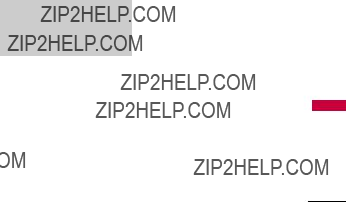
Entering/Deleting Text,
Numbers or Symbols
When text, numbers or symbols need to be entered on the screen, a Touch Keypad will pop up when you touch the text field, on the screen. Simply touch the characters you want and touch  to delete.
to delete.
NOTE
Sometimes it is necessary to touch the text field more than once in order to bring up the Touch Keypad.
Using RSS reader
RSS (Really Simple Syndication) is a family of web feed formats used to publish frequently updated content such as blog entries, news headlines or podcasts. An RSS document, which is called a feed, web feed, or channel, contains either a
summary of content from an associated web site or the full text. RSS makes it possible for people to keep up with their favorite web sites in an automated manner that is easier
than checking them manually.
To Add An RSS Feed
You must first be on a website that supports RSS. The RSS registration indicator will show the RSS icon if the site has RSS. Touch the RSS registration indicator next to the URL field, as shown in the first screenshot (in the next page) to add the RSS Feed to your Feeds.
Communicate
57

 Communicate
Communicate
Reading a saved RSS Feed
Communicate
NOTE
This example uses a demo web site.
After adding an RSS feed, registered FEEDS are displayed.
58

Fit To Width
A browser function that resizes the current webpage to fit better with the width of the screen.
[Before Fit To Width][After Fit To Width]
Communicate
Fit To Width icon: Allows you to adjust zoom level of Browser screen. To configure the Fit To Width settings, follow the steps below:
Browser Menu  > Settings > Display > Fit to width (Manual/ Automatic)
> Settings > Display > Fit to width (Manual/ Automatic)
59

Communicate
Communicate
 easyedge
easyedge
easyedgeSM allows you to do more than just talk on your phone. easyedgeSM is a technology and service that allows you to download and use applications on your phone. With easyedgeSM, it is quick and easy to personalize your phone to your lifestyle and tastes. Just download the applications that appeal to you including ringtones, games to productivity tools, you can find something useful, practical, or down right entertaining. There are new applications constantly available for your use.
Downloading Applications
You can download applications and use easyedgeSM where service is available.
Incoming Calls
While downloading an application you can receive incoming calls, Downloading is paused during the call. After finishing a call, downloading can be resumed.
60

easyedge Shop
Get your news, weather, sports, ringtones,
1.Touch  .
.
2.Touch  .
.
3.Touch  .
.
4.Use the arrows and the OK key to select an application category to browse.
my stuff
Allows you to access the applications already downloaded onto your phone.
1.Touch  .
.
2.Touch  .
.
3.Touch  /
/ to select application and touch OK .
to select application and touch OK .
Your Navigator
Your Navigator is a preloaded
applicationmy stuffyou can start from the menu (see the
previous section). Now you can find the address of a great restaurant or the nearest ATM. Check movie times. Discover the latest hot spots. And know exactly how to get where you're going. Navigator puts all the advanced features of the latest GPS devices and systems on your wireless device at a fraction of the price.
1.Touch  .
.
2.Touch  .
.
3.Follow the instructions step by step to download application.
Communicate
61

 Entertainment
Entertainment
 Take Photo
Take Photo
1. Touch  .
.
3. Touch Take Photo  .
.
Camera options are:
62
Shot Mode Changes from Camera mode to
Video mode.
 My Images
My Images
 Settings
Settings
 Multishot Off/ 3 Shots/
Multishot Off/ 3 Shots/
5 Shots/ 7 Shots
 Fun Frame
Fun Frame
 Color Effects Normal/
Color Effects Normal/
Negative/ Aqua/ Sepia/
Mono
 Quality Normal/ Fine/
Quality Normal/ Fine/
Super Fine
 White Balance Auto/
White Balance Auto/
Sunny/ Cloudy/
Fluorescent/ Glow
Back
Shot Mode
My Images

 Memoryore Storage
Memoryore Storage
ShutterHandset/SoundExternal
Shutter/
No Sound/ Say
Auto???Cheese???/Save Ready! 1 2 3
Night ModeOn/ Off
Send ReminderOn/ Off
Reset Yes/ No On/ Off
4.Take a picture by pressing the external Camera key 
 .
.
5.A Send options menu will popup, allowing you to send the picture taken. If you do
not wish to Send the picture,
. Choose from the following save option:
 Send By Picture Message/
Send By Picture Message/
Via Bluetooth/ To Online
Album
 Set As Wallpaper/ Picture ID
Set As Wallpaper/ Picture ID
 MySaveImagesStores. the picture in
MySaveImagesStores. the picture in
 Gallery
Gallery
1. Touch  .
.
3.Touch Gallery  .
.
4.Touch the image.
Touch  /
/ to zoom out/in.
to zoom out/in.
Touch Send to send message or Edit to edit image.
Picture Editing
With the  's picture editing features, you have endless possibilities in creating fun pictures. To edit while viewing a picture, touch Edit .
's picture editing features, you have endless possibilities in creating fun pictures. To edit while viewing a picture, touch Edit .
tainment Enter
63

 Entertainment
Entertainment
tainment Enter
Composition Change your photo???s composition. Zoom or crop to get the look you want.
Pen Drawing Be creative. Draw on a photo. Choose from multiple colors, pen widths. Touch OK to set the settings.
Stamps  has multiple stamps to choose from to enhance your pictures.
has multiple stamps to choose from to enhance your pictures.
Eraser Eraser function to erase the edits/changes made to the image.
Save Saves the image.
Undo Allows you to undo the last edit/change.
Image Composition Change your photo???s composition. Rotate, flip, frame or mirror.
Filter Improve your photos by adjusting filter.(Original/ Negative/ Gray/ Sharpen/ Black & White/ Sepia/ Blur)
Adjustment Improve your photos by adjusting Brightness, Contrast or RGB Color.
64

 Record Video
Record Video
1. Touch  .
.
3. Touch Record Video  .
.
Video camera options are:
 Zoom
Zoom
 Brightness
Brightness
 Resolution 320X240/ 176X144
Resolution 320X240/ 176X144
 Record Time For Send/ For Save
Record Time For Send/ For Save
 Back
Back
Shot Mode Changes from Video mode to Camera mode
 Videos
Videos
 Settings
Settings
 Mute On/ Off
Mute On/ Off
 Auto Save On/ Off
Auto Save On/ Off
 Color Effects Normal/ Negative/ Aqua/ Sepia/ Mono
Color Effects Normal/ Negative/ Aqua/ Sepia/ Mono
 Quality Normal/ Fine/ Super Fine
Quality Normal/ Fine/ Super Fine
 White Balance Auto/
White Balance Auto/
Sunny/ Cloudy/
Fluorescent/ Glow
tainment Enter

 Entertainment
Entertainment
 Memoryore Storage
Memoryore Storage
SendHa set/ReminderExternal
Reset Yes/ No On/ Off
 . Choose from the following save option:
. Choose from the following save option:
 Send By Picture Message/ Via Bluetooth
Send By Picture Message/ Via Bluetooth
 Send to Online Album
Send to Online Album
 Save or
Save or  Videos VideosThe Video. will be saved in
Videos VideosThe Video. will be saved in
 My Stuff
My Stuff
Allows you to view images, videos and audios saved in phone.
1. Touch  .
.
3.Touch My Stuff .
4.Touch Images/ Videos/ Audios.
66

 Record Voice
Record Voice
Records voice and sound, that can be used as verbal reminders, etc.
1. Touch  .
.
3.Touch Record Voice  .
.
4.Press  to start recording.
to start recording.
5.Once recording has started, the following options are available:
Touch  to stop. Touch
to stop. Touch  to pause. Touch
to pause. Touch  to end.
to end.
Once the recording has stopped, the audio file will be automatically saved.
 Music
Music
Allows you to transfer songs stored in your memory card. To access this feature, there should be stored music in your memory card.
Notes
???Be sure to use only recommended microSDTM cards. Using
???The microSDTM card and its adapter can be easily damaged by improper operation. Please be careful when inserting, removing, or handling it.
???Do not remove a microSDTM card while files are being accessed or transferred. It may result in loss or damage of data.
Supported music formats:
MP3, WMA, AAC, M4A
tainment Enter
67

 Entertainment
Entertainment
:
Add to Playlist/ Send/ Delete/ Set Homescreen/ Delete All
Options available while playing music:
Bluetooth Headset/ Delete/
Add Homescreen/ Song Info
3. Artists
Allows you to view and listen to your music by Artists.
68

4. Albums
Allows you to view and listen to your music by Album.
1. Touch  .
.
4.Touch Albums and touch the music list which you want to listen to.
5.Genres
Allows you to view and listen to your music by Genre.
1. Touch  .
.
4.Touch Genres and touch the list which you want to listen to.
6. My Playlists
Allows you to view and listen to your music by Playlist.
1. Touch  .
.
4.Touch My Playlists.
5.Create a new Playlist by touching Create . Then name and Add Songs to the playlist.
7. Settings
Allows you to customize music
settings.
7.1 Repeat
Allows you to set repeat settings.
1.Touch  .
.
2.Touch  .
.
tainment Enter
69

 Entertainment
Entertainment
ON/ OFF
7.3 Background Music
Allows you to set background preferences.
4.Touch Settings.
5.Touch Background Music. Prompt/ Always On/ Always Off
NOTE
Background music is not always available. For instance, viewing or adding files on the Multimedia Idle Screen or the My Stuff menu will pause the music.
70

 Tone Room
Tone Room
Application that allows you to obtain new Tones.
Allows you to enjoy various games.
1. Touch  .
.
3. Touch Games  .
.
Select from the following Games
and options:
Dart/ Homerun Derby/ PAC-
MAN/ More Games
 Utilities
Utilities
 Voice Command
Voice Command
Allows you to make phone calls quickly and easily by voice. Your phone recalls the number from your Contacts, displays it briefly, and then dials it. This menu also includes a feature for those who are driving or blind. It delivers time and date information by voice and allows you to check missed calls, messages and voicemails.
1. Start Command
1.1 Call <Name> or <Number>
Utilities
71

 Utilities
Utilities
Call <Name> or 5. To<Number>ch .
6. Say the name as it is saved in your Contact List or say the number.
1.2 Voicemail
new Voicemail(s).
1.3 Missed Calls
You can hear details about missed calls.
1. Touch  .
.
1.4 Messages
This voice command feature will read out information from messages received.
1.5 Time & Date
This voice command feature will read out the current time & date.
72

1.6 Help
Allows you to view more information about the features in Voice Control.
2. Command Mode
Allows you to choose between Normal or Speed settings. The Speed setting allows you to access the Voice Command functions more quickly with a
1. Touch  .
.
5. SelectNormal/optionsSpeed.
3. Announce Alert
Allows you to customize the Announce Alert function. Alert Announce allows you to hear more information about an incoming call in addition to, or instead of, the Ring/Ringtone.
Utilities
73

 Utilities
Utilities
4.Touch Announce Alert.
5.SelectDisable/oneAnnounce/of the options:
Announce + Ring
4. Train Word
Allows you to train the voice recognition for improved results.
4.Touch Train Word.
5.SelectVoice Command/options. Answer/ Digit Dial
5. Best Match
Allows you to customize Best Match settings.
74

Tools
1. Calculator
Allows you to perform simple mathematical calculations. You can enter numbers up to the sixth decimal place.
1.Touch  .
.
2.Touch  .
.
4.Touch Calculator.
5.Enter data.
???Touch the keypad to enter numbers.
???Touch  to enter decimals.
to enter decimals.
???Touch  to delete the last digit entered, or touch and hold to erase the entire entry.
to delete the last digit entered, or touch and hold to erase the entire entry.
???Touch the corresponding Touch Keys to enter functions ( +,
???Touch  to complete equation.
to complete equation.
2.Ez Tip Calculator
Allows you to quickly and easily estimate the tip and total amount of a bill by inputting the bill amount before tip, the tip percentage, and divide it by the number of people paying.
1.Touch  .
.
2.Touch  .
.
4.Touch Ez Tip Calculator.
5.Enter the variable fields (Total bill, Tip %, Split). Touch the Total bill field to display a keypad to enter the amount. Touch the left and right arrow
Utilities
75

 Utilities
Utilities
keys to increase or decrease the Tip % and Split amount(s). Corresponding calculation fields (tip and total for each person) appear automatically.
6.Touch Resert to begin another calculation.
3. Unit Converter
Allows you to convert units of measurement.
5. Touch the unit of measurement you want to convert:
Currency/ Area/ Length/
Mass/ Temperature/
Volume/ Velocity
4. Stopwatch
Allows you to use your phone as a Stopwatch.
1.Touch  .
.
2.Touch  .
.
3.Touch  .
.
4.Touch Start to start, and
touch Stop to stop.
???You can use the Lap function by pressing touch Lap to record up to 20 laps and lap times.
5.touch Reset to reset.
76

 Organizer
Organizer
1. Calendar
Allows you to store and access your agenda(s). Simply store your appointments in your Calendar and your phone will alert you with a reminder.
4.Touch the day you wish to edit, twice.
5.Touch the Add .
6.Enter your schedule information including:
2. Date Finder
Allows you to find a date after, or before, the Start date you enter.
 Calendar
Calendar
77

 Utilities
Utilities
 Alarm Clock
Alarm Clock
Allows you to set up to five alarms. At the alarm time, any set alarm will sound and/or vibrate the tone of your choice (depending on your sound settings), and a notification message will be displayed on your screen.
 World Clock
World Clock
Allows you to determine the current time in another time zone or country.
1. Touch  .
.
3.Touch World Clock  .
.
4.Scroll through continents by touching the arrows under the globe.
5. Touch OK to view cities.
6.Touch a city to view the current date and time in that city.
Or
5. Touch Cities to choose from
a list of available cities.
6.Touch a city from the list. Touch OK to view the current date and time.

7.Touch Set DST to turn Daylight Savings Time on or
off.
 Drawing Panel
Drawing Panel
This function allows you to draw freely so that you can save the image, send it in a message or set it as a Wallpaper.
1.Touch  .
.
2.Touch  .
.
3.Touch  .
.
4.Touch Add to write a new note.
5.Create a drawing, then touch
 .
.
A confirmation message displays briefly, then displays your list of drawings.
Options for a Drawing Pad Entry
1. Access Drawing Pad and select the entry.
2. To erase, touch Erase .
To edit, touch Edit .
To send as a Picture Message,
touch Send .
 Notepad
Notepad
Allows you to add, read, edit, and erase notes to yourself.
1. Touch  .
.
3.Touch Notepad  .
.
4.Touch Add to write a new note.
5.Type the note, then touch
Save .
Utilities
79

 Settings
Settings
A confirmation message displays briefly, then displays your list of notes.
Viewing a Notepad Entry
1.Access Notepad.
2.To erase a note, touch it to open it. Then, touch Delete .
To add a note or erase all of the notes, touch Add or
Delete All .
Settings
 Sound Settings
Sound Settings
Options to customize the phone???s sounds.
1. Ringers
Allows you to assign ringtones for incoming calls.
1. Touch  .
.
3.Touch Sound Settings and Ringers.
4.Touch All Calls/ Caller ID/ No Caller ID/ Restricted Calls/ Shuffle.
5.Touch My Audios/ Default Audios.
6.Touch a ringer to Set.
80

Note
???WMA and M4A music/sound files cannot be used as ringers.
???Sounds saved on an SD Card can not be set as ringers.
2. Volume
Allows you to set various volume settings.
1. Touch  .
.
3.Touch Sound Settings and Volume.
4.Touch Master Volume/ Keypad/ Earpiece/ Speaker.
5.Adjust the volume and touch Set to save the setting.
3. Message Alerts
Allows you to select the alert tones for new messages.
1. Touch  .
.
3.Touch Sound Settings and Message Alerts.
4.Touch Text Message/ Picture Message/ Voicemail/ All Messages/ Message Reminder.
5.Touch My Audios/ Default Audios.
6.Touch a ringtone.
For the Message Reminder option, choose from the
following settings:
Once/ Every 2 Minutes/ Every 15 Minutes/ Off
Settings
81

settings:
Ring Only/ Vibrate Only/
Ring & Vibrate
5. Service Alerts
Allows you to configure the 3 available Service Alerts.
1. Touch  .
.
3.Touch Sound Settings and Service Alerts.
4.Touch an alert option.
Minute Beep
Alerts you 10 seconds before the end of every minute during a call.
Call Connect
Alerts you when the call is connected.
Low Battery
Alerts you when the battery
charge level is low.
Announce/ Tone
82

6. Power On/Off Tones
Allows you to set the phone to sound a tone when the phone is powered on and off.
1. Touch  .
.
3.Touch Sound Settings
and scroll to Power On/Off Tones.
4.Toggle the setting between:
ON/ OFF
 Display Settings
Display Settings
Options to customize your phone's display screen.
1. Wallpaper
Allows you to choose the kind of background to be displayed on
the phone.
1.1 Screen
1. Touch  .
.
3.Touch Display Settings and Wallpaper and Screen.
4.Touch a submenu.
Main/ Shortcut/ Contacts/ Multimedia/ Touch Key Guard
5.Touch your choice, then touch
Set as Wallpaper .
Settings
83

 Settings
Settings
1.2 Shuffle
1. Touch  .
.
3.Touch Display Settings and Wallpaper and Shuffle.
4.Touch the Screen options
slider:
On/ Off
You will be prompted to add items to the Shuffle folder, select Yes.
between
7. Select the desired amount of time between Screen changes
2. Banner
Allows you to enter a string of characters which display on the Main Idle Screen and Lock Screen.
1. Touch  .
.
3.Touch Display Settings and Banner.
4.Touch the Status field and touch On/ Off.
5.Touch the Text field and type your Banner text.
6.When you are finished, touch
Save .
84
for the Shuffle function:
Every 5 Sec/ Every 1 Min/ Every 1 Hour/ Every 1 Day

3. LCD Settings
Allows you to configure LCD
backlight settings.
3.1 Power Save
Allows you to set power save mode.
1. Touch  .
.
3.Touch Display Settings
and LCD Settings and Power Save.
4.Touch a setting.
On/ Off
3.2 Backlight
3.Touch Display Settings and LCD Settings and Backlight.
4.Touch a duration time:
7 seconds/ 10 seconds/
15 seconds/ 30 seconds/
2 minutes
3.3 Brightness
3.Touch Display Settings and LCD Settings and Brightness.
4.Touch a setting.
Level 1/ Level 2/ Level 3
Settings
85

 Settings
Settings
4. Languages
Allows you to set the bilingual feature according to your preference. Choose between English and Spanish.
1. Touch  .
.
3.Touch Display Settings and Languages.
4.Touch English or Espa??ol.
4.Use your finger to slide from left to right (and vice versa)
through the available options:
Normal Clock/ Analog Clock/ Large Analog Clock/ Digital 12 Clock/ Digital 24 Clock/ Large Digital 24 Clock/ Dual Clock/ Calendar/ Off
5.Touch Set .
6.Font Settings
Settings
86

7. Dial Font Size
Allows you to set the font size on the Dialpad when dialing a number.
1. Touch  .
.
2.Touch .
3.Touch Display Settings and Font Settings.
4.Normal/Touch settingLarge.
8. Menu Style
Allows you to set the menu style.
1. Touch  .
.
3.Touch Display Settings and Menu Style.
4.Touch a setting.
Claro Style/ 3D Icon Style
9.Name Match for Dialing
Matches a saved Contact entry with the corresponding letters entered on the Dialpad.
1. Touch  .
.
3.Touch Display Settings
and Name Match for Dialing.
4.Touch the Status field and touch ON/ OFF.
Settings
87

 Settings
Settings
 Call Settings
Call Settings
The Call Settings menu allows you to designate how the phone handles both incoming and outgoing calls.
1. Answer Options
Allows you to determine how to answer an incoming call.
2. Auto Retry
Allows you to set the length of time the phone waits before automatically redialing a number when the attempted call fails.
4.Touch a setting.
Off/ Every 10 Seconds/ Every 30 Seconds/ Every 60 Seconds
3. One Touch Dial
Allows you to initiate a speed dial call by pressing and holding the speed dial digit. If set to Off, Speed Dial numbers designated in your Contacts will not function.
88

Settings
89

 Settings
Settings
6. Airplane Mode
Turns off the phone's wireless signal; it allows you to use features on your phone that do not require wireless communications.
7. TTY Mode
Allows you to attach a TTY (Teletype writer) device enabling you to communicate with parties also using a TTY device. A phone with TTY support is able to translate typed characters to voice. Voice can also be translated into characters and then displayed on the TTY.
4.Read the disclaimer and touch
OK .
5.Touch a setting.
TTY Full/ TTY + Talk/ TTY + Hear/ TTY Off
90

 Touch Settings
Touch Settings
1.Touchscreen Calibration
Allows you to calibrate the Touch Screen to ensure it is working properly.
1. Touch  .
.
3.Touch Touch Settings
and Touchscreen Calibration.
4.Touch the screen to start calibration, then touch the target each time it appears.
2. Touchscreen Effect
Allows you to customize your Touch Screen's sound and vibration settings.
1.Touch  .
.
2.Touch .
Touch
3. Touchscreen Effectand.
Settings
91

 Settings
Settings
4.Touch the option you want to customize:
 Phone Settings
Phone Settings
1. Auto Touch Lock
Allows you to set Auto Touch Lock.
1. Touch  .
.
3.Touch Phone Settings and Auto Touch Lock.
4.Touch a setting.
On/ Off
92
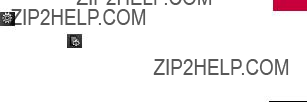
2. Security
The Security menu allows you to change Security and Restriction
settings.
2.1 Lock Phone
Keeps your phone from unauthorized use. Once the phone is locked, it is in restricted mode until the lock code is entered. You can still receive phone calls and make emergency calls.
You can modifyChangethe lockLockodeCodeby navigating to
within the Security menu. 1. Touch  .
.
4.Enter the
5.Touch Lock Phone.
6.Touch an option.
None The phone is never locked (Lock mode can still be used using the options
below).
When Switch On The phone
is locked when it is turned on.
Immediately The phone is always locked. When locked, you can receive incoming calls and make only emergency calls.
Settings
93

 Settings
Settings
2.2 Restrictions
Allows you to restrict incoming and/or outgoing calls and messages. Also provides the option to restrict Data and Camera use.
then the setting.
Incoming Calls (Allow All/
Contacts Only/ Block All)
Outgoing Calls
(Allow All/
Contacts Only/ Block All)
Incoming Messages (Allow
All/ Block All)
Outgoing Messages (Allow
All/ Block All)
Camera (Unlock/ Lock)
Data (Unlock/ Lock)
4.Enter the
2.3 Emergency Numbers
Allows you to enter 3 emergency numbers. You can call these emergency numbers and 911, even when the phone is locked or restricted.
1.Touch  .
.
2.Touch  .
.
94

4.Enter the
5.Touch Emergency Numbers.
6.Touch the emergency number you want to edit.
2.4 Change Lock Code
Allows you to enter a new four- digit lock code.
1. Touch  .
.
4.Enter the
5.Touch Change Lock Code.
6.Touch Phone Only or Call & Applications.
7.Enter the current lock code, then enter a new
8.For confirmation, it will ask you to enter the new lock code again.
3. Memory
Allows you to check out the memory status of your phone.
1. Touch  .
.
4.Touch an option:
Handset Common Memory/ Handset Reserved Memory/ External Memory/
Primary Storage Setting
Settings
95

 Settings
Settings
Note
When Clear All is set on Handset Common Memory or External Memory, all contents including locked contents are removed.
4. Phone Info
The Phone Information menu provides you with specific information pertaining to your phone model.
4.1 My Number
Allows you to view your phone number.
1. Touch  .
.
4.2 ESN/MEID
Allows you to view the ESN/ MEID information of your phone.
96

4.3 Icon Glossary
Allows you to view all the icons and their meanings.
1. Touch  .
.
4.4 Version
Allows you to view the versions of various applications.
1. Touch  .
.
5. Master Reset
Allows you to reset your phone to the factory default settings.
1. Touch  .
.
4.Touch Ok .
5.A message will pop up that says "All settings will revert to factory default."
6.Touch Revert / Cancel .
7.Enter the
Settings
97

 Settings
Settings
 System
System
The System menu allows you to designate specific system network settings.
1. Network
1.1 System Select
Automatic B
98
1.2 Set NAM
Allows you to select the phone???s NAM (Number Assignment Module) if the phone is registered with multiple service providers.
1. Touch  .
.
2. Touch .
3. Touch System ,
Network and Set NAM.
4. Touch a setting.
NAM1/ NAM2
1.3 Auto NAM
Allows the phone to automatically switch between programmed telephone numbers corresponding to the service provider area.
1.Touch  .
.
2.Touch  .
.

4. ON/TouchOFFa setting.
1.4 Serving System
Identifies the channel number of a system that is served as a SID Number. This information should only be used for technical support.
1.Touch  .
.
2.Touch .
2. Location
Menu for GPS (Global Positioning System: Satellite assisted location information system) mode.
1.Touch  .
.
2.Touch  .
.
3.Touch System  and Location.
and Location.
4.Read the message about this feature, you may scroll by pressing Next .
5.Touch a setting.
ON/ OFF
Note
GPS satellite signals are not always transmitted, especially under bad atmospheric and environmental conditions, indoors etc.
Settings
99
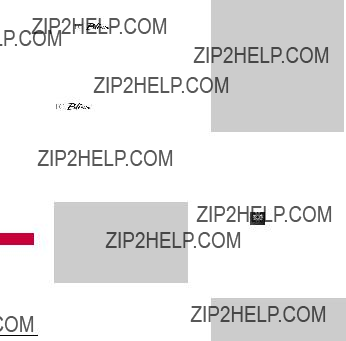
 Settings
Settings
 Bluetooth??
Bluetooth??
accessory that you are trying to pair with your phone because the instructions may be different.
100
Note
The Bluetooth?? features of this handset may not be compatible with all Bluetooth?? enabled devices. Your service provider or handset manufacturer cannot be held responsible for compatibility issues with devices not sold by the service provider or handset manufacturer.
1. Power
Allows you to set the power On/Off.
1. Touch  .
.
3.Touch Bluetooth  .
.
4.Touch a setting.
On/ Off
Note
By default, your device???s Bluetooth?? functionality is turned off.
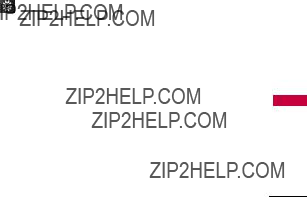
2. Add New
Pairing is the process that allows the handset to locate, establish and register a
Pairing a new Bluetooth?? device
1. Touch  .
.
3.Touch Bluetooth  and
and
Search .
4.Follow the Bluetooth?? accessory instructions to set the device to pairing mode.
5.If Bluetooth?? power is set to
off, you will be prompted to turn power on. Touch Yes.
6.The device will appear in the Paired Devices menu once it has been located. Touch the device.
Devices menu.
101
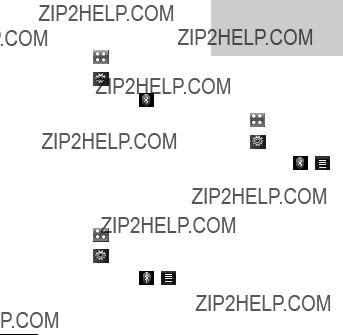
 Settings
Settings
3. Paired Devices
Allows you to view the list of paired devices with your phone.
4. Touch a setting.
On/ Off
Note
If you turn on My Visibility, your device is able to be searched by
other
4.2 Device Name
Allows you to edit the name of the Bluetooth?? device.
4.Touch Rename Device .
5.Hold down  to clear the existing name.
to clear the existing name.
6.Enter a new alias.
7.Touch Save to save and exit.
102

4.3 My Bluetooth Info
Allows you to view your phone's Bluetooth?? information.
Note
Background music is not always available. For instance, viewing or deleting multimedia files obtained through the Bluetooth?? profiles will pause the music.
 USB Connection
USB Connection
Allows you to select the PC connection mode for your device.
1. Touch  .
.
3.Touch USB Connection  .
.
4.Select a submenu (below):
USB Connection mode/ Setting Reminder
5.Touch a setting.
???USB Connection mode
USB Modem/ USB Mass Storage
???Setting Reminder
On/ Off
Settings
103
Safety
* American National Standards Institute; National Council on Radiation Protection and Measurements; International Commission on
Those standards were based on comprehensive and periodic evaluations of the relevant scientific literature. For example, over 120 scientists, engineers, and physicians from universities, government health agencies, and industry reviewed the available body of research to develop the ANSI Standard (C95.1).
The design of your phone complies with the FCC guidelines (and those standards).
Antenna Care
Use only the supplied internal antenna. Unauthorized antennas, modifications, or attachments could damage the phone and

may violate FCC regulations.
Phone Operation
NORMAL POSITION: Hold the phone as you would any other telephone with the antenna pointed up and over your shoulder.
Tips on Efficient Operation
For your phone to operate most efficiently:
Don???t touch the antenna unnecessarily when the phone is in use. Contact with the antenna affects call quality and may cause the phone to operate at a higher power level than otherwise needed.
Driving
Check the laws and regulations on the use of wireless phones in the areas where you drive and always obey them. Also, if using
your phone while driving, please observe the following:
???Give full attention to driving
???Use
???Pull off the road and park before making or answering a call if driving conditions or the law require it.
Electronic Devices
Most modern electronic equipment is shielded from RF signals. However, certain electronic equipment may not be shielded against the RF signals from your wireless phone.
Pacemakers
The Health Industry Manufacturers Association recommends that a minimum
Safety
105
Safety
separation of six (6) inches be maintained between a handheld wireless phone and a pacemaker to avoid potential interference with the pacemaker. These recommendations are consistent with the independent research by and recommendations of Wireless Technology Research.
Persons with pacemakers:
Hearing Aids
Some digital wireless phones may interfere with some hearing aids. In the event of such interference, you may want to consult your service provider (or call the customer service line to discuss alternatives).
Other Medical Devices
If you use any other personal medical device, consult the manufacturer of your device to determine if it is adequately shielded from external RF energy. Your physician may be able to assist you in obtaining this information.
Health Care Facilities
Turn your phone OFF in health care facilities when any regulations posted in these areas instruct you to do so. Hospitals or health care facilities may use

equipment that could be sensitive to external RF energy.
Vehicles
RF signals may affect improperly installed or inadequately shielded electronic systems in motor vehicles. Check with the manufacturer or its representative regarding your vehicle. You should also consult the manufacturer of any equipment that has been added to your vehicle.
Posted Facilities
Turn your phone OFF in any facility where posted notices so require.
Aircraft
FCC regulations prohibit using your phone while in the air. Switch OFF your phone before boarding an aircraft.
Blasting Areas
To avoid interfering with blasting operations, turn your phone OFF when in a ???blasting area??? or in areas posted: ???Turn off
Potentially Explosive
Atmosphere
Turn your phone OFF when in any area with a potentially explosive atmosphere and obey all signs and instructions. Sparks in such areas could cause an explosion or fire resulting in bodily injury or even death.
Areas with a potentially explosive atmosphere are often, but not always marked clearly. Potential areas may include: fueling areas (such as gasoline stations); below deck on boats; fuel or chemical transfer or storage facilities; vehicles using liquefied
Safety
107

Safety
Safety Information
Please read and observe the following information for safe and proper use of your phone and to prevent damage. Also, keep the user guide in an accessible place at all times after reading it.
Caution! Violation of the instructions may cause minor or serious damage to the product.
Charger and Adapter Safety
???The charger and adapter are intended for indoor use only.
???Insert the battery pack charger vertically into the wall power socket.
???Use the correct adapter for your phone when using the battery pack charger abroad.
108

???Only use the approved battery charger. Otherwise, you may cause serious damage to your phone.
Battery Information and Care
???Please dispose of your battery properly or take it to your local wireless carrier for recycling.
???The battery doesn't need to be empty before recharging.
???Use only
???Do not disassemble or short- circuit the battery.
???Keep the battery???s metal contacts clean.
???Replace the battery when it no longer provides acceptable performance. The battery can be recharged several hundred times before replacement.
???Recharge the battery after long periods of
???Battery life will vary due to usage patterns and environmental conditions.
???Use of extended backlighting, Browser, and data connectivity kits affect battery life and talk/standby times.
???The
Explosion, Shock, and Fire
Hazards
???Do not put your phone in a place subject to excessive dust and keep the minimum required distance between the power cord and heat sources.
Safety
109

Safety
110
may damage the battery and cause an explosion.
???Do not disassemble or crush the battery. It may cause a fire.
General Notice
???Using a damaged battery or placing a battery in your mouth may cause serious injury.
???Do not place items containing magnetic components such as a credit card, phone card, bank book, or subway ticket near your phone. The magnetism of the phone may damage the data stored in the magnetic strip.
???Talking on your phone for a long period of time may reduce call quality due to heat generated during use.
???When the phone is not used for a long period time, store it

in a safe place with the power cord unplugged.
???Using the phone in proximity to receiving equipment (i.e., TV or radio) may cause interference to the phone.
???Do not use the phone if the antenna is damaged. If a damaged antenna contacts skin, it may cause a slight burn. Please contact an LG Authorized Service Center to replace the damaged antenna.
???Do not immerse your phone in water. If this happens, turn it off immediately and remove the battery. If the phone does not work, take it to an LG Authorized Service Center.
???Do not paint your phone.
???The data saved in your phone might be deleted due to careless use, repair of the phone, or upgrade of the software. Please backup your
111

Safety
Warning! Important safety information
Avoiding hearing damage
???Avoid turning up the volume to block out noisy surroundings.
???Turn the volume down if you can???t hear people speaking near you.
For information about how to set a maximum volume limit on your phone, see the features guide for your phone.
Using your phone safely
Use of your phone while operating a vehicle is not recommended and is illegal in some areas. Be careful and attentive while driving. Stop using your phone if you find it disruptive or distracting while operating any type of vehicle or performing any other activity that requires your full attention.
112

Avoiding hearing damage
Permanent hearing loss may occur if you use your headset at a high volume. Set the volume to a safe level. You can adapt over time to a higher volume of sound that may sound normal but can be damaging to your hearing. If you experience ringing in your ears or muffled speech, stop listening and have your hearing checked. The louder the volume, the less time is required before your hearing could be affected. Hearing experts suggest that to protect your hearing:
???Limit the amount of time you use headset at high volume.
???Avoid turning up the volume to block out noisy surroundings.
???Turn the volume down if you can???t hear people speaking near you.
For information about how to set a maximum volume limit on your handset, please refer to the features guide for your handset.
Using headsets safely
113

Safety
FDA Consumer
Update
adverse health effects. Many studies of low level RF exposures have not found any biological effects. Some studies have suggested that some biological effects may occur, but such findings have not been confirmed by additional research. In some cases, other researchers have had difficulty in reproducing those studies, or in determining the
reasons for inconsistent results.
2. What is the FDA's role concerning the safety of wireless phones?
Under the law, the FDA does not review the safety of radiation- emitting consumer products such as wireless phones before they can be sold, as it does with new drugs or medical devices. However, the agency has authority to take action if wireless phones are shown to emit Radio Frequency (RF)

energy at a level that is hazardous to the user. In such a case, the FDA could require the manufacturers of wireless phones to notify users of the health hazard and to repair, replace, or recall the phones so that the hazard no longer exists.
Although the existing scientific data do not justify FDA regulatory actions, the FDA has urged the wireless phone industry to take a number of steps, including the following:
???Support needed research into possible biological effects of RF of the type emitted by wireless phones;
???Design wireless phones in a way that minimizes any RF exposure to the user that is not necessary for device function; and
???Cooperate in providing users of wireless phones with the
best possible information on possible effects of wireless phone use on human health.
The FDA belongs to an interagency working group of the federal agencies that have responsibility for different aspects of RF safety to ensure coordinated efforts at the federal level. The following agencies belong to this working group:
???National Institute for Occupational Safety and Health
???Environmental Protection Agency
???Occupational Safety and Health Administration
???National Telecommunications and Information Administration
The National Institutes of Health participates in some interagency working group activities, as well.
Safety
115

Safety
116
3. What kinds of phones are the subject of this update?
The term ???wireless phone??? refers here to handheld wireless phones with
These RF exposures are limited by FCC safety guidelines that were developed with the advice of the FDA and other federal health and safety agencies. When the phone is located at greater distances from the user, the exposure to RF is drastically lower because a person's RF exposure decreases rapidly with increasing distance from the source. The

connected to the telephone wiring in a house, typically operate at far lower power levels, and thus produce RF exposures
far below the FCC safety limits.
4. What are the results of the research done already?
The research done thus far has produced conflicting results, and many studies have suffered from flaws in their research methods. Animal experiments investigating the effects of Radio Frequency (RF) energy exposures characteristic of wireless phones have yielded conflicting results that often cannot be repeated in other laboratories. A few animal studies, however, have suggested that low levels of RF could accelerate the development of cancer in laboratory animals. However, many of the studies that showed increased tumor development used animals that
had been genetically engineered or treated with
Safety
117
Safety
years
This is because the interval between the time of exposure to a
which model of phone is used.
6. What is the FDA doing to find out more about the possible health effects of wireless phone RF?
The FDA is working with the U.S. National Toxicology Program and with groups of investigators around the world to ensure that
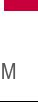
high priority animal studies are conducted to address important questions about the effects of exposure to Radio Frequency (RF) energy.
The FDA has been a leading participant in the World Health Organization International Electro Magnetic Fields (EMF) Project since its inception in 1996. An influential result of this work has been the development of a detailed agenda of research needs that has driven the establishment of new research programs around the world. The project has also helped develop a series of public information documents on EMF issues.
The FDA and the Cellular Telecommunications & Internet Association (CTIA) have a formal Cooperative Research And Development Agreement (CRADA) to do research on wireless phone safety. The FDA
provides the scientific oversight, obtaining input from experts in government, industry, and academic organizations. CTIA- funded research is conducted through contracts with independent investigators. The initial research will include both laboratory studies and studies of wireless phone users. The CRADA will also include a broad assessment of additional research needs in the context of the latest research developments
around the world.
7. How can I find out how much Radio Frequency energy exposure I can get by using my wireless phone?
All phones sold in the United States must comply with Federal Communications Commission (FCC) guidelines that limit Radio Frequency (RF) energy exposures. The FCC established these
Safety
119
Safety
FCC identification number on your phone so you can find your phone???s RF exposure level in the
online listing.
8. What has the FDA done to measure the Radio Frequency energy coming from wireless phones?
The Institute of Electrical and Electronic Engineers (IEEE) is developing a technical standard for measuring the Radio Frequency (RF) energy exposure from wireless phones and other wireless handsets with the participation and leadership of FDA scientists and engineers. The standard, ???Recommended Practice for Determining the

measuring the rate at which RF is deposited in the heads of wireless phone users. The test method uses a
9. What steps can I take to reduce my exposure to Radio Frequency energy from my wireless phone?
If there is a risk from these products ??? and at this point we do not know that there is ??? it is probably very small. But if you are concerned about avoiding even potential risks, you can take a few simple steps to minimize your exposure to Radio Frequency (RF) energy. Since time is a key factor in how much exposure a person receives, reducing the amount of time spent using a wireless phone will reduce RF exposure. If you must conduct extended conversations by wireless phone every day, you could place more distance between your body and the source of the RF, since the exposure level drops off dramatically with distance. For example, you could use a
Safety
121

Safety
wireless phones. Reducing the time of wireless phone use and increasing the distance between the user and the RF source will reduce RF exposure.
Some groups sponsored by other national governments have advised that children be discouraged from using wireless phones at all. For example, the government in the United Kingdom distributed leaflets containing such a recommendation in December 2000. They noted that no evidence exists that using a wireless phone causes brain tumors or other ill effects. Their recommendation to limit wireless phone use by children was strictly precautionary; it was not based on scientific evidence that any health hazard exists.
122

11. What about wireless phone interference with medical equipment?
Radio Frequency (RF) energy from wireless phones can interact with some electronic devices. For this reason, the FDA helped develop a detailed test method to measure Electro Magnetic Interference (EMI) of implanted cardiac pacemakers and defibrillators from wireless telephones. This test method is now part of a standard sponsored by the Association for the Advancement of Medical Instrumentation (AAMI). The final draft, a joint effort by the FDA, medical device manufacturers, and many other groups, was completed in late 2000. This standard will allow manufacturers to ensure that cardiac pacemakers and defibrillators are safe from
wireless phone EMI.
The FDA has tested hearing aids for interference from handheld wireless phones and helped develop a voluntary standard sponsored by the Institute of Electrical and Electronic Engineers (IEEE). This standard specifies test methods and performance requirements for hearing aids and wireless phones so that no interference occurs when a person uses a ???compatible??? phone and a ???compatible??? hearing aid at the same time. This standard was approved by the IEEE in 2000.
The FDA continues to monitor the use of wireless phones for possible interactions with other medical devices. Should harmful interference be found to occur, the FDA will conduct testing to assess the interference and work to resolve the problem.
Safety
123

Safety
10 Driver Safety Tips
Your wireless phone gives you the powerful ability to communicate by voice almost anywhere, anytime. An important responsibility accompanies the benefits of wireless phones, one that every user must uphold.
When operating a car, driving is your first responsibility. When using your wireless phone behind the wheel of a car, practice good common sense and remember the following tips:
1.Get to know your wireless phone and its features such as speed dial and redial. Carefully read your instruction manual and learn to take advantage of valuable features most phones offer, including automatic redial and memory. Also, work to memorize the phone keypad so you can use the
124

speed dial function without taking your attention off the road.
2.When available, use a hands- free device. A number of
3.Make sure you place your wireless phone within easy reach and where you can reach it without removing your eyes from the road. If you get an incoming call at an inconvenient time, if possible, let your voicemail answer it for you.
4.Suspend conversations during hazardous driving conditions or situations. Let the person you are speaking with know you are driving; if necessary, suspend the call in heavy traffic or hazardous weather conditions. Rain, sleet, snow, and ice can be hazardous, but so is heavy traffic. As a driver, your first responsibility is to pay attention to the road.
5.Don???t take notes or look up phone numbers while driving. If you are reading an address book or business card, or writing a
Safety
125

Safety
emotional conversations that may be distracting. Stressful or emotional conversations and driving do not mix; they are distracting and even dangerous when you are behind the wheel of a car. Make people you are talking with aware you are driving and if necessary, suspend
conversations which have the potential to divert your attention from the road.
8.Use your wireless phone to call for help. Your wireless phone is one of the greatest tools you can own to protect yourself and your family in dangerous situations
9.Use your wireless phone to help others in emergencies. Your wireless phone provides you a perfect opportunity to be a ???Good Samaritan??? in your community. If you see an auto accident, crime in
126

progress or other serious emergency where lives are in danger, call 911 or other local emergency number, as you would want others to do for you.
10.Call roadside assistance or a special wireless non- emergency assistance number when necessary. Certain situations you encounter while driving may require attention, but are not urgent enough to merit a call for emergency services. But you can still use your wireless phone to lend a hand. If you see a broken- down vehicle posing no serious hazard, a broken traffic signal, a minor traffic accident where no one appears injured or a vehicle you know to be stolen, call roadside assistance or other
special
The above tips are meant as general guidelines. Before deciding to use your mobile device while operating a vehicle, it is recommended that you consult your applicable jurisdiction???s local laws or other regulations regarding such use. Such laws or other regulations may prohibit or otherwise restrict the manner in which a driver may use his or her phone while operating a vehicle.
Safety
127

Safety
Consumer Information on SAR
(Specific Absorption Rate) This Model Phone Meets the Government???s Requirements for Exposure to Radio Waves. Your
wireless phone is a radio
developed by scientific and engineering experts drawn from industry, government, and academia after extensive reviews of the scientific literature related to the biological effects of RF energy.
The exposure Limit for wireless mobile phones employs a unit of measurement known as the Specific Absorption Rate, or SAR. The SAR is a measure of the rate of absorption of RF energy by the human body expressed in units of watts per kilogram (W/kg). The FCC requires wireless phones to comply with a safety limit of 1.6 watts per kilogram (1.6 W/kg). The FCC exposure limit incorporates a substantial margin of safety to give additional protection to the public and to account for any variations in measurements.
128

Tests for SAR are conducted using standard operating positions specified by the FCC with the phone transmitting at its highest certified power level in all tested frequency bands. Although SAR is determined at the highest certified power level, the actual SAR level of the phone while operating can be well below the maximum value. Because the phone is designed to operate at multiple power levels to use only the power required to reach the network, in general, the closer you are to a wireless base station antenna, the lower the power output.
Before a phone model is available for sale to the public, it must be tested and certified to the FCC that it does not exceed the limit established by the government- adopted requirement for safe exposure. The tests are
performed in positions and locations (e.g., at the ear and worn on the body) as required by the FCC for each model.
This device was tested for typical
Safety
129
Safety
after searching on FCC ID.
To find information that pertains to a particular model phone, this site uses the phone FCC ID number which is usually printed somewhere on the case of the phone. Sometimes it may be necessary to remove the battery pack to find the number. Once you have the FCC ID number for a particular phone, follow the instructions on the website and it should provide values for typical or maximum SAR for a particular phone.
Additional information on Specific Absorption Rates (SAR) can be found on the Cellular Telecommunications Industry Association (CTIA) website at http://www.ctia.org/
*In the United States and Canada, the SAR limit for mobile phones used by the public is 1.6 watts/kg (W/kg) averaged over

one gram of tissue. The standard incorporates a substantial margin of safety to give additional protection for the public and to account for any variations in measurements.
FCC
On July 10, 2003, the U.S.
Federal Communications Commission (FCC) Report and Order in WT Docket
While some wireless phones are used near some hearing devices (hearing aids and cochlear implants), users may detect a buzzing, humming, or whining noise. Some hearing devices are more immune than others to this interference noise, and phones also vary in the amount of interference they generate.
The wireless telephone industry has developed a rating system for wireless phones, to assist hearing device users to find phones that may be compatible with their hearing devices. Not all phones have been rated. Phones that are rated have the rating on their box or a label located on the box.
The ratings are not guarantees. Results will vary depending on the user's hearing device and hearing loss. If your hearing device happens to be vulnerable to interference, you may not be
Safety
131

Safety
In the above example, if a hearing aid meets the M2 level rating and the wireless phone meets the M3 level rating, the sum of the two values equal M5. This should provide the hearing aid user with ???normal usage??? while using their hearing aid with the particular wireless phone. ???Normal usage??? in this context is defined as a signal quality that???s acceptable for normal operation.
The M mark is intended to be synonymous with the U mark. The T mark is intended to be synonymous with the UT mark. The M and T marks are

recommended by the Alliance for Telecommunications Industries Solutions (ATIS). The U and UT marks are referenced in Section 20.19 of the FCC Rules. The HAC rating and measurement procedure are described in the American National Standards Institute (ANSI) C63.19 standard.
When you're talking over the cell phone, it's recommended you'd turn the BT (Bluetooth) mode off for HAC.
For information about hearing aids and digital wireless phones
FCC Hearing Aid Compatibility and Volume Control http://www.fcc.gov/cgb/dro/hearing.html
Gallaudet University, RERC http://tap.Gallaudet.edu/DigWireless.KS/DigWireless.htm
Hearing Loss Association of America [HLAA] http://www.hearingloss.org/learn/cellphonetech.asp
The Hearing Aid Compatibility FCC Order
Safety
133

Accessories
There are a variety of accessories available for your mobile phone. Consult your local dealer for availability. Optional items are sold separately.
Accessories
Battery
Charger
Battery
Vehicle Power Charger
USB Cable
Stereo Headset Adapter with Microphone
Stylus Pen
134

Limited Warranty Statement
1.WHAT THIS WARRANTY
COVERS:
LG offers you a limited warranty that the enclosed subscriber unit and its enclosed accessories will be free from defects in material and workmanship, according to the following terms and conditions:
(1)The limited warranty for the product extends for TWELVE
(12)MONTHS beginning on the date of purchase of the product with valid proof of purchase, or absent valid proof of purchase, FIFTEEN
(15)MONTHS from date of manufacture as determined by the unit???s manufacture date code.
(2)The limited warranty extends only to the original purchaser of the product and is not assignable or
transferable to any subsequent purchaser/end user.
(3)This warranty is good only to the original purchaser of the product during the warranty period as long as it is in the U.S, including Alaska, Hawaii, U.S. Territories and Canada.
(4)The external housing and cosmetic parts shall be free of defects at the time of shipment and, therefore, shall not be covered under these limited warranty terms.
(5)Upon request from LG, the consumer must provide information to reasonably prove the date of purchase.
(6)The customer shall bear the cost of shipping the product to the Customer Service
Statement Warranty Limited
135

Limited Warranty Statement
Statement Warranty Limited
136
Department of LG. LG shall bear the cost of shipping the product back to the consumer after the completion of service under this limited warranty.
2.WHAT THIS WARRANTY
DOES NOT COVER:
(1)Defects or damages resulting from use of the product in other than its normal and customary manner.
(2)Defects or damages from abnormal use, abnormal conditions, improper storage, exposure to moisture or dampness, unauthorized modifications, unauthorized connections, unauthorized repair, misuse, neglect, abuse, accident, alteration, improper
installation, or other acts which are not the fault of LG, including damage caused by shipping, blown fuses, spills of food or liquid.
(3)Breakage or damage to antennas unless caused directly by defects in material or workmanship.
(4)That the Customer Service Department at LG was not notified by consumer of the alleged defect or malfunction of the product during the applicable limited warranty period.
(5)Products which have had the serial number removed or made illegible.
(6)This limited warranty is in lieu of all other warranties, express or implied either in fact or by operations of law,

statutory or otherwise, including, but not limited to any implied warranty of marketability or fitness for a particular use.
(7)Damage resulting from use of
(8)All plastic surfaces and all other externally exposed parts that are scratched or damaged due to normal customer use.
(9)Products operated outside published maximum ratings.
(10)Products used or obtained in a rental program.
(11)Consumables (such as fuses).
3.WHAT LG WILL DO:
???LG will, at its sole option, either repair, replace or refund the
purchase price of any unit that does not conform to this limited warranty. LG may choose at its option to use functionally equivalent
4.STATE LAW RIGHTS:
No other express warranty is applicable to this product. THE
DURATION OF ANY IMPLIED
WARRANTIES, INCLUDING THE
IMPLIED WARRANTY OF
MARKETABILITY, IS LIMITED TO
THE DURATION OF THE
EXPRESS WARRANTY HEREIN.
Statement Warranty Limited
137

Limited Warranty Statement
Statement Warranty Limited
138
LG SHALL NOT BE LIABLE FOR
THE LOSS OF THE USE OF THE
PRODUCT, INCONVENIENCE,
LOSS OR ANY OTHER
DAMAGES, DIRECT OR
CONSEQUENTIAL, ARISING
OUT OF THE USE OF, OR
INABILITY TO USE, THIS
PRODUCT OR FOR ANY
BREACH OF ANY EXPRESS OR
IMPLIED WARRANTY,
INCLUDING THE IMPLIED
WARRANTY OF MARKETABILITY
APPLICABLE TO THIS
PRODUCT.
Some states do not allow the exclusive limitation of incidental or consequential damages or limitations on how long an implied warranty lasts; so these limitations or exclusions may not apply to you. This warranty gives you specific legal rights and you may also have other rights which vary from state to state.
5.HOW TO GET WARRANTY
SERVICE:
To obtain warranty service, please call or fax to the following telephone numbers from anywhere in the continental
United States:
Tel.
Or visit http://us.lgservice.com. Correspondence may also be mailed to:
LG Electronics Service- Mobile
Handsets
P.O. Box 240007, Huntsville, AL
35824
DO NOT RETURN YOUR
PRODUCT TO THE ABOVE ADDRESS. Please call or write
for the location of the LG authorized service center nearest you and for the procedures for obtaining warranty claims.

1
10 Driver Safety Tips
A
Accessing Options 36
Accessories 134
Add New 101
Airplane Mode 90
Alarm Clock 78
Albums 69
Alert Type 82
All Calls 42
All Messages 51
All Songs 68
Announce Alert 73
Answer Options 88
Artists 68
Auto NAM 98
Auto Retry 88
Auto Touch Lock 92
Auto Volume 89
B
Background Music 70 Backlight 85
Banner 84
Battery Charge Level 28
Best Match 74
Bluetooth?? 100
Brightness 85
Browser 53
C
Calculator 75
Calendar 77 Call <Name> or <Number> 71 Call Settings 88 Call Timer 42 Call Waiting 31 Caller ID 32
Change Lock Code 95 Charging the Battery 26
Clock & Calendar 86
139
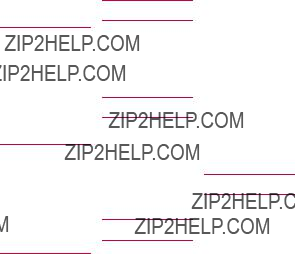
Index
How to Remove Your microSD??? Card 28
I
Icon Glossary 97
Important Safety
Precautions 1
Inbox 46
Index 139
L
Languages 86
LCD Settings 85
Limited Warranty
Statement 135
Location 99
Lock Mode 31
Lock Phone 93
M
Making a Call From Your Phone???s Memory 37
Making Calls 29
Master Reset 97
Memory 95
Menu Style 87
Menus Overview 22
Message Alerts 81
Message Settings 51
Messages 72
Messaging 43
Missed Calls 41, 72
Music 67
My Bluetooth Info 103
My Name Card 40
My Number 96
My Playlists 69
My Stuff 66
My Visibility 102
N
Name Match for Dialing 87 Network 98 New Contact 38
New Picture Message 45
New Text Message 43, 52
Notepad 79
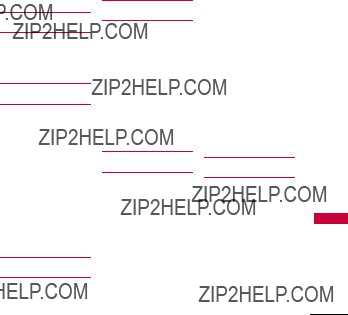
Now Playing/ Recently
Played 68
O
One Touch Dial 88
Organizer 77
Outbox 48
P
Paired Devices 102 Phone Info 96 Phone Numbers With Pauses 34
Phone Overview 17 Phone Settings 92 Picture Messages 52 Power 100
Power On/Off Tones 83
Power Save 85
Q
Quick Access to Convenient Features
R
Received Calls 41
Receiving Calls 30
Recent Calls 40
Record Video 65
Record Voice 67
Redialing Calls 30
Repeat 69
Restrictions 94
Ringers 80
S
Safety 104
Safety Information 108
Screen 83
Screen Icons 29
Searching Your Phone???s
Memory 35
Security 93
Service Alerts 82
Serving System 99
Set NAM 98
Settings 69, 102
Shuffle 84
Shuffle Songs 70
Signal Strength 29
Sound Settings 80
Speaker Phone
Function 31
Speed Dialing 32
Speed Dials 39, 52
Start Command 71
Stopwatch 76
System 98
System Select 98
T
Table of Contents 4
Take Photo 62
Technical Details 11
Templates 50
Text Input 33
Text Messages 51
The Basics of Storing
Contacts Entries 34
The Battery 26
Index
141