
ENGLISH
OWNER???S MANUAL
LED LCD MONITOR
Please read this manual carefully before operating your set and retain it for future reference.
LED LCD MONITOR MODEL
www.lg.com

ENGLISH
OWNER???S MANUAL
LED LCD MONITOR
Please read this manual carefully before operating your set and retain it for future reference.
LED LCD MONITOR MODEL
www.lg.com
WARNING: This product contains chemicals known to the State of California to cause cancer and birth defects or other reproductive harm. Wash hands after handling.

2 TABLE OF CONTENTS
CONTENTS
ENGLISH
3LICENSE
4ASSEMBLING AND PREPAR-
ING
4Unpacking
6Parts and buttons
7 Moving and Lifting the Monitor
8Setting up the Monitor set
8- Attaching the Stand Base 9 - Detaching the Stand Base 10 - Mounting on a table
10 - Using the cable holder
12 - Mounting on a wall
26
27
27
28TROUBLESHOOTING
30 SPECIFICATIONS???
40Preset Modes (Resolution)
41Indicator
42PROPER POSTURE
42 Proper posture for using the Monitor set.
13 USING THE MONITOR SET
13Connecting to a PC
13-
13-
14- HDMI connection
14Connecting to AV Devices
14- HDMI connection
15Connecting to External Devices
15- Peripheral device connection
16CUSTOMIZING SETTINGS
17Customizing Settings
17 - Menu Settings
19
20
21
21
22
23READER Setting
24FUNC. Setting
24
25

LICENSE 3
19M37H 
 20M37H
20M37H 
 22M37H
22M37H 
 22M37HQ
22M37HQ 
 24M37H
24M37H 
 24M37HQ
24M37HQ 
 27MP37HQ
27MP37HQ
 27MP37VQ 27MC37HQ
27MP37VQ 27MC37HQ
LICENSE
Each model has different licenses. Visit www.lg.com for more information on the license.
The terms HDMI and HDMI
ENGLISH
The following content is only applied to the monitor which is sold in Europe market and which needs to meet the ErP Directive:
*This monitor is set to be turned off automatically in 4 hours after you turned on display if there is no adjust- ment to display.
*To make this setting be disabled, change the option to ???Off??? in OSD menu of ???Automatic Standby???.

ENGLISH
4 ASSEMBLING AND PREPARING
ASSEMBLING AND PREPARING
Unpacking
Check your product box for the following items. If there are any missing accessories, contact the local dealer where you purchased your product. The illustrations in this manual may differ from the actual product and accessories.
( Depending on the country )
or
( Depending on the country )
( This cable is not included in all countries. )
HDMI Cable
( This cable is not included in all countries. )
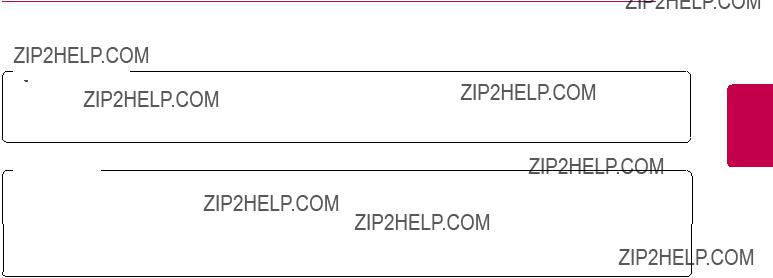
ASSEMBLING AND PREPARING 5
 CAUTION
CAUTION
yyDo not use any unapproved accessories to ensure the safety and product life span.
yyAny damages or injuries by using unapproved accessories are not covered by the warranty.
 NOTE
NOTE
yyThe accessories supplied with your product may vary depending on the model.
yyProduct specifications or contents in this manual may be changed without prior notice due to upgrade of product functions.
ENGLISH

6 ASSEMBLING AND PREPARING
Parts and buttons
ENGLISH
19M37A 
 20M37A
20M37A 
 22M37A 24M37A
22M37A 24M37A 
 20MP37A
20MP37A
19M37D 
 20M37D
20M37D 
 22M37D
22M37D 
 22MC37D 24M37D
22MC37D 24M37D 
 24MC37D
24MC37D
 27M37D
27M37D
Power Indicator yyLighting On: Turned on yyLighting Off: Turned off

 (Power Button)
(Power Button)
Button (See p.16)
19M37H 
 20M37H
20M37H 
 22M37H
22M37H 
 24M37H 24M37HQ
24M37H 24M37HQ
 22M37HQ
22M37HQ
 27MP37HQ
27MP37HQ
 27MC37HQ
27MC37HQ
HDMI IN
27MP37VQ
HDMI IN
Connection panel (See p.13~15)

 CAUTION
CAUTION
yyAs far as possible, avoid touching the moni- tor screen. This may result in damage to the screen or some of the pixels used to create images.
ENGLISH

ENGLISH
8 ASSEMBLING AND PREPARING
 CAUTION
CAUTION
Lay a foam mat or soft protective cloth on the surface to protect the screen from damage.
21 Attach the Stand Body to the monitor set.
2 Attach the Stand Base.
3 Tighten the screw to the right.
Stand Body
Stand Base
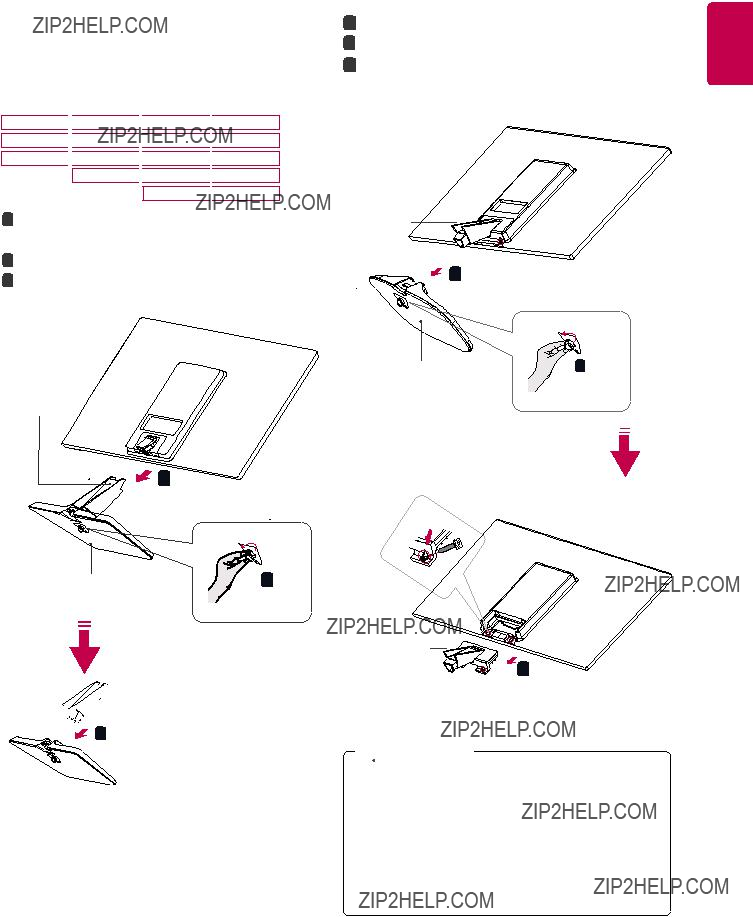
Body from the monitor set.
ENGLISH
219M37A 
 20M37A
20M37A 
 22M37A
22M37A 
 24M37A 19M37D
24M37A 19M37D 
 20M37D
20M37D 
 22M37D
22M37D 
 24M37D 19M37H
24M37D 19M37H 
 20M37H
20M37H 
 22M37H
22M37H 
 24M37H 20MP37A
24M37H 20MP37A 
 22M37HQ
22M37HQ 
 24M37HQ
24M37HQ
22MC37D 
 24MC37D
24MC37D
1Pull out the Stand Body and Stand Base from the monitor set.
2 Turn the screw to the left.
3 Pull out the Stand Base.
Stand Body
Stand Base
Stand Body 
 Stand Base
Stand Base
Stand Body
Stand Base
Stand Body
 CAUTION
CAUTION
yyThis illustration depicts the general model of connection. Your monitor may differ from the items shown in the picture.
yyDo not carry the product upside down holding only the stand base. The product may fall and get damaged or injure your foot.

10 ASSEMBLING AND PREPARING
ENGLISH
Mounting on a table
1Lift and tilt the Monitor set into its upright position on a table.
Leave a 10 cm (minimum) space from the wall for proper ventilation.
10 cm
10 cm
10 cm
10 cm
3Press 
 (Power) button on the bottom switch panel to turn the power on.
(Power) button on the bottom switch panel to turn the power on.
 CAUTION
CAUTION
Unplug the power cord before moving the Monitor to another location. Otherwise electric shock may occur.
Using the cable holder
2 Connect the
Cable holder
or
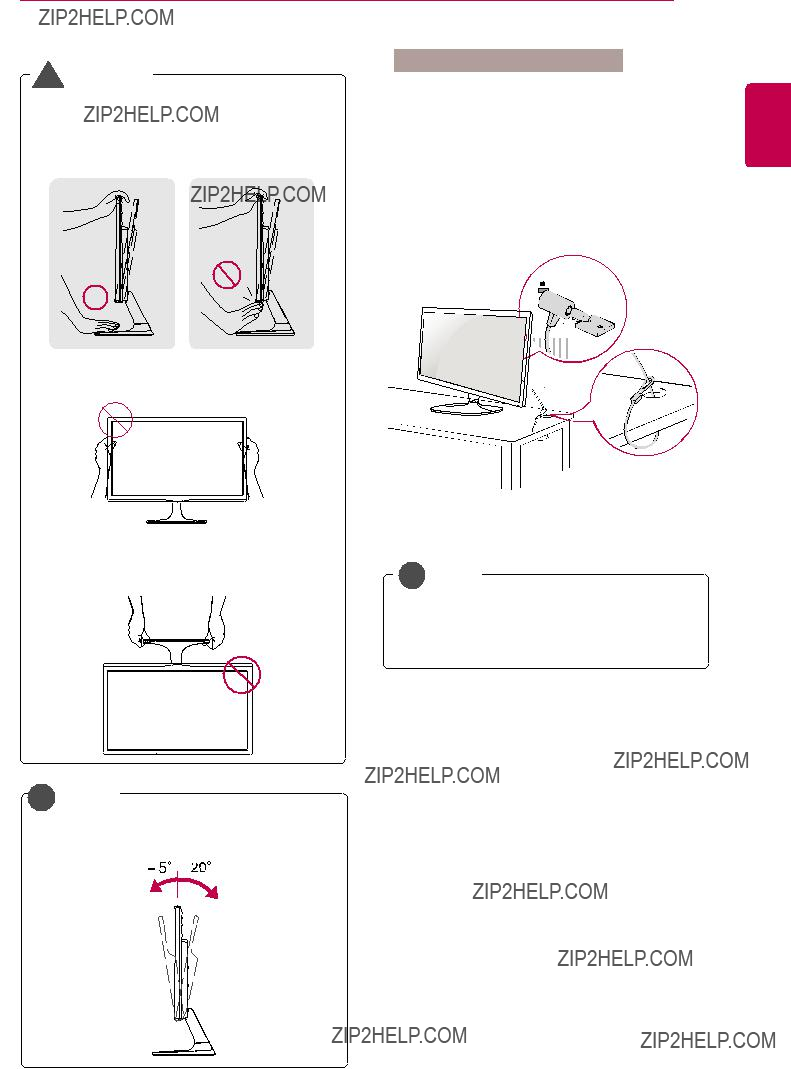
Do not touch or press the screen when adjusting the angle of the monitor.
Do not hold this set like below picture.Monitor
screen can detach from stand base and injureNOTE your body.
The Kensington security system is optional.
You can obtain it from most electronics stores.
NOTE
Tilt from +20 to
ENGLISH
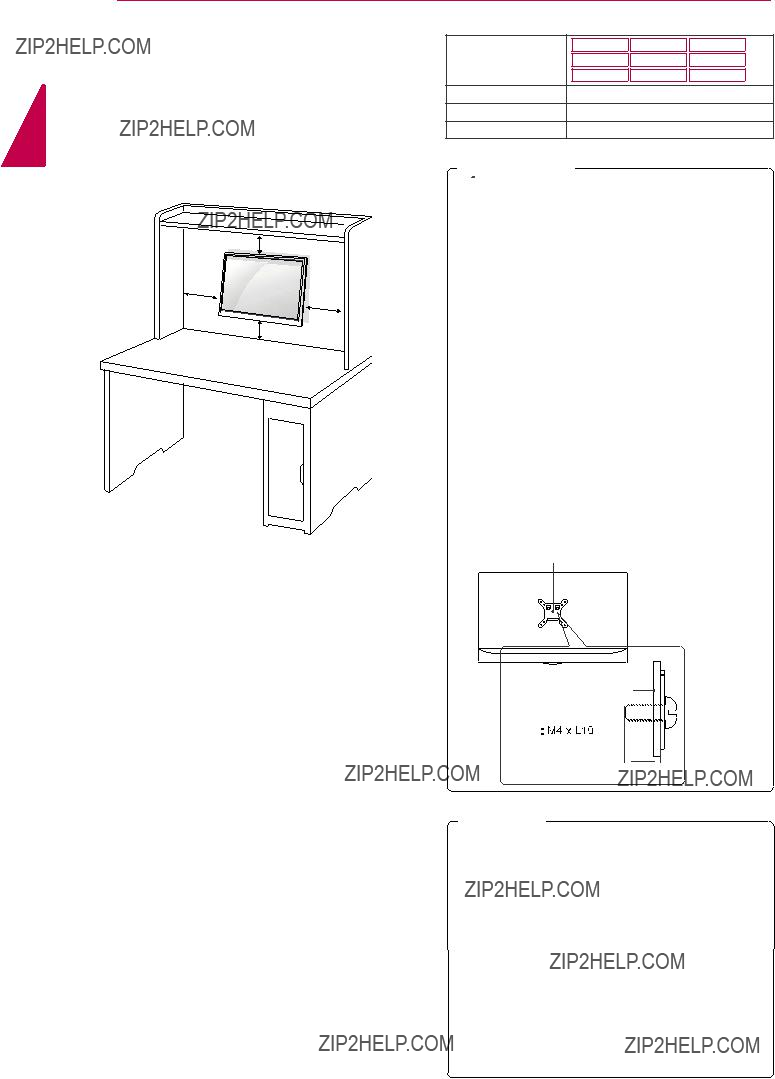
12 ASSEMBLING AND PREPARING
ENGLISH
Mounting on a wall
For proper ventilation, allow a clearance of 10 cm on each side and from the wall. Detailed instructions are available from your dealer, see the optional Tilt Wall Mounting Bracket Installation and Setup Guide.
10 cm
10 cm
10 cm
10 cm
If you intend to mount the Monitor set to a wall, attach Wall mounting interface (optional parts) to the back of the set.
When you install the Monitor set using a wall mounting interface (optional parts), attach it carefully so it will not drop.
1 If you use screw longer than standard, the moni- tor might be damaged internally.
2 If you use improper screw, the product might be damaged and drop from mounted position.
In this case, LG Electronics is not responsible for it.
 CAUTION
CAUTION
yyDisconnect the power cord first, and then move or install the Monitor set. Otherwise electric shock may occur.
yyIf you install the Monitor set on a ceiling or slanted wall, it may fall and result in severe injury.
yyUse only an authorized LG wall mount and contact the local dealer or qualified personnel.
yyDo not over tighten the screws as this may cause damage to the Monitor set and void your warranty.
yyUse only screws and wall mounts that meet the VESA standard. Any damages or injuries by misuse or using an improper accessory are not covered by the warranty.
yyScrew length from outer surface of back cover should be under 8mm.
Wall mount Pad
 Back Cover
Back Cover
Wall mount Pad 
Back Cover
Standard screw

Max.8mm
 NOTE
NOTE
yyUse the screws that are listed on the VESA standard screw specifications.
yyThe wall mount kit will include an installation manual and necessary parts.
yyThe wall mount bracket is optional. You can obtain additional accessories from your local dealer.
yyThe length of screws may differ depending on the wall mount. Be sure to use the proper length.
yyFor more information, refer to the instructions supplied with the wall mount.

USING THE MONITOR SET 13
USING THE MONITOR SET
Connecting to a PC
yyYour Monitor set supports Plug & Play*.
*Plug & Play: A PC recognizes a connected device that users connect to a PC and turn on, without device configuration or user intervention.
Transmits a digital video signal from your PC to the Monitor set. Connect the PC and the Monitor set with a DVI cable as shown in the following illustrations.
ENGLISH
Transmits analog video from your PC to the Monitor set. Connect the PC and the Monitor set with the supplied
RGB OUT
PC
 NOTE
NOTE
yyWhen using a
yyMac adapter
For Apple Macintosh use, a separate plug adapter is needed to change the 15 pin high density (3 row)
 CAUTION
CAUTION
yyConnect the signal input cable and tighten it by turning the
screws clockwise. yyDo not press the screen with
your finger for a long time as this may result in temporary distortion on the screen.
yyAvoid displaying a fixed image on the screen for a long period of time to prevent image burn. Use a screensaver if possible.
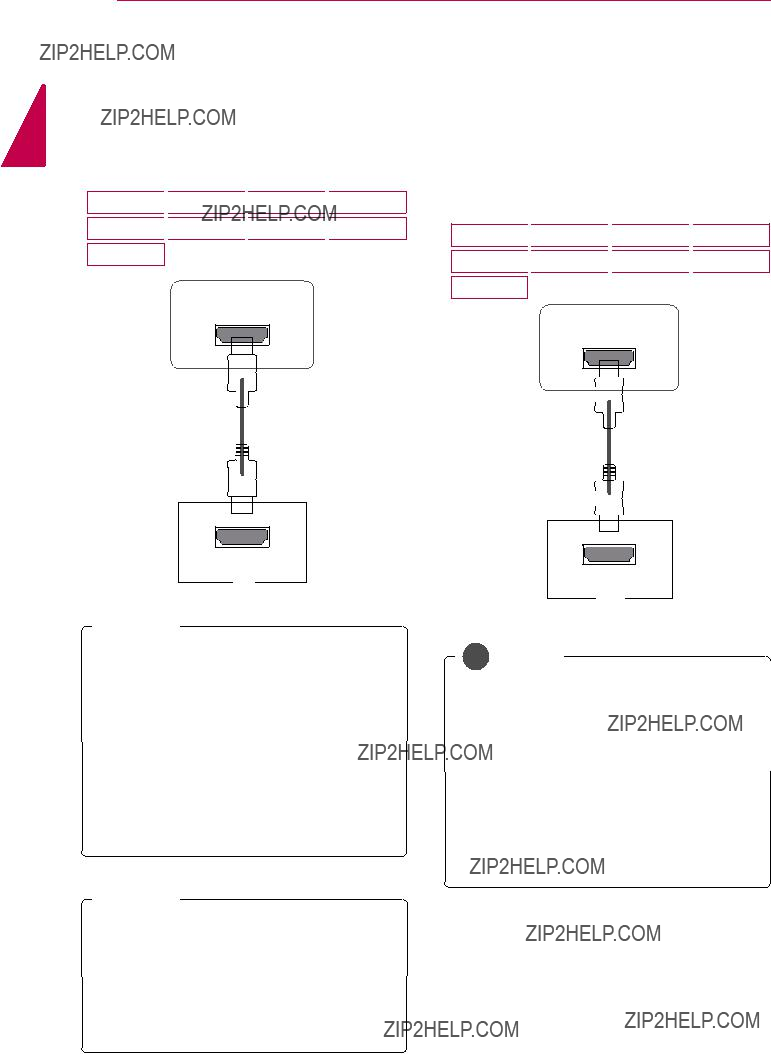
14 USING THE MONITOR SET
ENGLISH
HDMI connection
Transmits the digital video and audio signals from your PC to the Monitor set. Connect the PC and the Monitor set with the HDMI cable as shown in the following illustrations.
19M37H 
 20M37H
20M37H 
 22M37H
22M37H 
 22M37HQ 24M37H
22M37HQ 24M37H 
 24M37HQ
24M37HQ
 27MP37HQ
27MP37HQ
 27MP37VQ
27MP37VQ
27MC37HQ
HDMI IN
HDMI OUT
PC
 NOTE
NOTE
yyIf you use HDMI PC, it can cause compatibility problem.
yyUse a certified cable with the HDMI logo attached. If you do not use a certified HDMI cable, the screen may not display or a connection error may occur.
yyRecommended HDMI cable types
-
-
Connecting to AV Devices
HDMI connection
Transmits the digital video and audio signals from your AV devices to the monitor. Connect your AV device to the monitor with the HDMI cable as il- lustrated below.
19M37H 
 20M37H
20M37H 
 22M37H
22M37H 
 22M37HQ 24M37H
22M37HQ 24M37H 
 24M37HQ
24M37HQ
 27MP37HQ
27MP37HQ
 27MP37VQ
27MP37VQ
27MC37HQ
HDMI IN
HDMI OUT
A/V
NOTE
yyIf you use HDMI PC, it can cause compatibility problem.
yyUse a certified cable with the HDMI logo attached. If you do not use a certified HDMI cable, the screen may not display or a connection error may occur.
yyRecommended HDMI cable types
-
-
 NOTE
NOTE
yyWhen you want to use two PC in our Monitor, please connect the signal
yyIf you turn the Monitor set on while it is cold, the screen may flicker. This is normal.
yySome red, green, or blue spots may appear on the screen. This is normal.
USING THE MONITOR SET 15
Peripheral device connection
Connect peripheral devices to the monitor using headphone ports.
Press the power button on the bottom panel to turn the power on. When monitor power is turned on, the "Self Image Setting" Function is executed automatically. (Only supported in Analog Mode)
ENGLISH
19M37H 
 20M37H
20M37H 
 22M37H
22M37H 
 22M37HQ 24M37H
22M37HQ 24M37H 
 24M37HQ
24M37HQ
 27MP37HQ
27MP37HQ
 27MP37VQ
27MP37VQ
27MC37HQ
 NOTE
NOTE
yyPeripheral devices are sold separately. yyCables with angled plugs may have clear-
ance issues, use straight plugs when pos- sible.
 NOTE
NOTE
yy"Self Image Setting" Function.
This function provides the user with optimal display settings.When the user connects the monitor for the first time, this function automatically adjusts the display to optimal settings for individual input signals.(Only supported in Analog Mode)
yy???AUTO??? Function.
When you encounter problems such as blurry screen, blurred letters, screen flicker or tilted screen while using the device or after changing screen resolution, press the AUTO function button to improve resolution. (Only supported in Analog Mode)
 NOTE
NOTE
yyHeadphones or speakers may not work nor- mally, depending on the server PC settings.

ENGLISH
16 CUSTOMIZING SETTINGS
CUSTOMIZING SETTINGS
1 Press the desired button on the bottom of the Monitor set.
2Change the value of the menu item by pressing the buttons on the bottom of the Monitor set. To return to the upper menu or set other menu items, use the up arrow ( ) button.
) button.
3 Select EXIT to leave the OSD menu.
Monitor set Buttons
Accesses the main menus.(See p.17)
OSD Locked/OSD This function allow you to lock the current control settings, so that Unlocked they cannot be inadvertently changed.
Press and hold the MENU button for several seconds. Then OSD of ???OSD Lock??? will appear. After that, user can select lock or unlock by pressing left/right button.
If user selects the ???Lock??? icon by pressing the ???OK??? button, the message ???OSD Locked??? will appear. Otherwise, ???OSD Unlocked??? will appear. After selecting the ???Lock???, If you want to change to Unlock, you can push the ???MENU??? button for several seconds. The message ???OSD Unlocked??? will appear.
Use this button to enter Reader Mode menu. Its function works to display screen as
Use this button to enter SMART ENERGY SAVING , Picture Mode,Color Wizard, DUAL
DISPLAY, DUAL WEB menus.(See p.24~27)
When adjusting your display settings, always press the AUTO button on the MONITOR
SETUP OSD. (Only supported in Analog Mode)
The best display 19M37A/19M37D/19M37H: 1366 x 768
mode20M37A/20M37D/20M37H/20MP37A: 1600 x 900 22M37A/22M37D/22MC37D/22M37H/22M37HQ/24M37A/24M37D/ 24MC37D/24M37H/24M37HQ/27M37D/27MP37HQ/27MP37VQ/27 MC37HQ: 1920 x 1080
You can choose the input signal.
?????? When two input signals are connected, you can select the input signal
?????? When only one signal is connected, it is automatically detected. The default setting is
EXIT
EXIT the OSD(On Screen Display).
Power Indicator The power indicator stays white if the display is running properly (On
Mode). If the display is in Sleep Mode, the power indicator blinks white.

CUSTOMIZING SETTINGS 17
Customizing Settings
Menu Settings
1 Press MENU button on the bottom of the Monitor set to display the Menu OSD.
2 Set the options by pressing the ??? or ??? or ??? buttons.
3 Select the "Next Menu" button to enter the more option settings.
4 Select EXIT to leave the OSD menu.
To return to the upper menu or set other menu items, use the up arrow ( ) button.
) button.
Each option is explained below.
ENGLISH
Description
To adjust the brightness, contrast of the screen.
You can set a response time for displayed pictures based on the speed of the screen. For a normal environment, it is recommended that you use 'Off'. For a
Wide
Switch to full screen mode according to input image signal.
Original
Change the input image signal ratio to original.
* This function works only if input resolution is lower than Monitor set ratio (16:9).

18 CUSTOMIZING SETTINGS
yyAnalog:
yyDigital:
yyHDMI: HDMI(Digital signal) input.
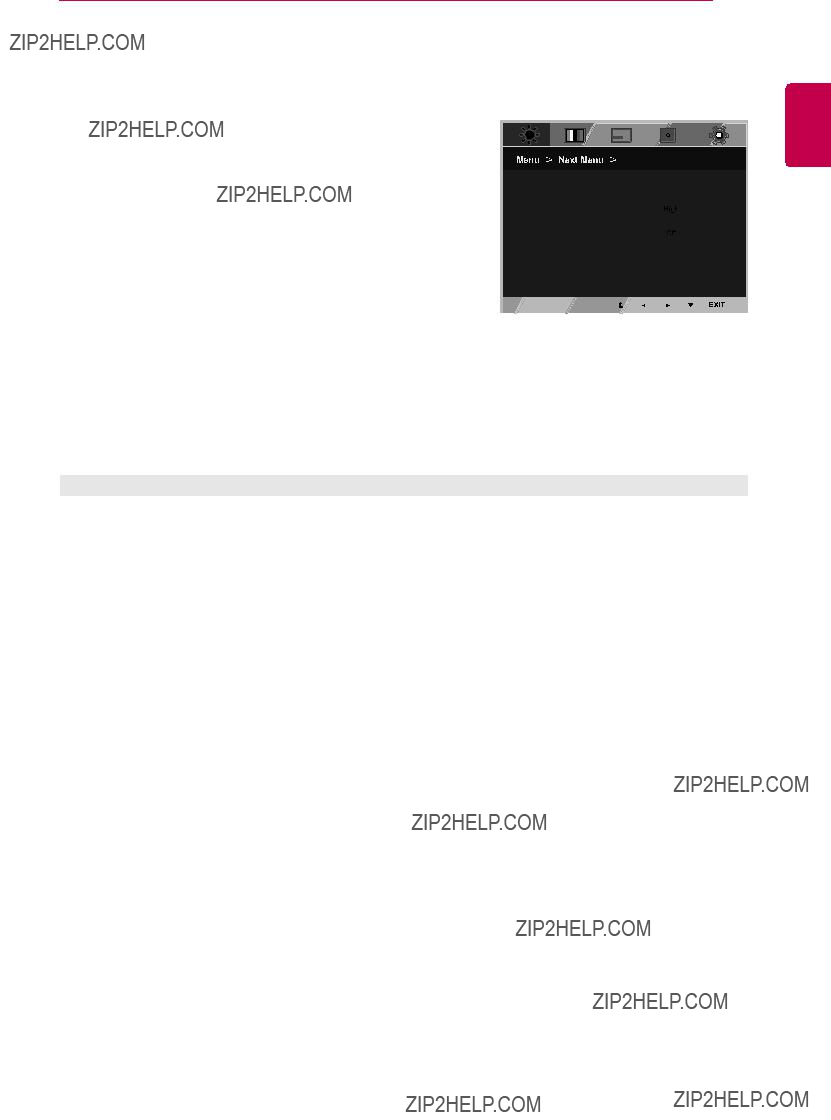
Picture
1Press MENU button on the bottom of the Monitor set to display the Menu OSD.
2Select the "Next Menu" button to enter the more option settings.
3 Enter to Picture by pressing the ??? button.
4Set the options by pressing the ??? or ??? or ??? buttons.
5Select EXIT to leave the OSD menu.
To return to the upper menu or set other menu items, use the up arrow ( ) button.
) button.
CUSTOMIZING SETTINGS 19
ENGLISH
Each option is explained below.

ENGLISH
20 CUSTOMIZING SETTINGS
Color
1 Press MENU button on the bottom of the Monitor set to display the Menu OSD.
2 Select the "Next Menu" button to enter the more option settings.
3 Select Color by pressing the ??? button.
4 Enter to Color by pressing the ??? button.
5Set the options by pressing the ??? or ??? or ??? buttons.
6 Select EXIT to leave the OSD menu.
To return to the upper menu or set other menu items, use the up arrow ( ) button.
) button.
Each option is explained below.

CUSTOMIZING SETTINGS 21
Display
1 Press MENU button on the bottom of the Monitor set to display the Menu OSD.
2 Select the "Next Menu" button to enter the more option settings.
3 Select Display by pressing the ??? button.
4 Enter to Display by pressing the ??? button.
5 Set the options by pressing the ??? or ??? or ??? buttons.
6Select EXIT to leave the OSD menu.
To return to the upper menu or set other menu items, use the up arrow ( ) button.
) button.
Each option is explained below.
Audio
19M37H 20M37H 22M37H 24M37H
22M37HQ 24M37HQ 27MP37HQ 27MP37VQ 27MC37HQ
Press MENU button on the bottom of the Monitor set to display the Menu OSD.
2Select the "Next Menu" button to enter the more option settings.
Select Audio by pressing the ??? button.
Enter to Volume by pressing the ??? button.
Set the options by pressing the ??? or ??? buttons.
Select EXIT to leave the OSD menu.
To return to the upper menu or set other menu items, use the up arrow ( ) button.
) button. 
Each option is explained below.
ENGLISH

ENGLISH
22 CUSTOMIZING SETTINGS
Others
1 Press MENU button on the bottom of the Monitor set to display the Menu OSD.
2 Select the "Next Menu" button to enter the more option settings.
3 Select Others by pressing the ??? button.
4 Enter to Others by pressing the ??? button.
5Set the options by pressing the ??? or ??? or ??? buttons.
6Select EXIT to leave the OSD menu.
To return to the upper menu or set other menu items, use the up arrow ( ) button.
) button.
Each option is explained below.
19M37H 20M37H
22M37H 
 24M37H
24M37H

READER Setting
1Press READER button on the bottom of the Monitor set to display the Reader Mode OSD.
2 Set the options by pressing the ??? or ??? buttons.
3 Select EXIT to leave the OSD menu.
CUSTOMIZING SETTINGS 23
ENGLISH
Each option is explained below.
 NOTE
NOTE
If option of Reader Mode is Reader 1 or Reader 2, Picture Mode will automatically be Custom and SMART ENERGY SAVING and Color Wizard will automatically be Off.

ENGLISH
24 CUSTOMIZING SETTINGS
FUNC. Setting
SMART ENERGY SAVING
1 Press FUNC. button on the bottom of the Monitor set to display the FUNC. OSD.
2 Enter to SMART ENERGY SAVING by pressing the ??? button.
3 Set the options by pressing the ??? or ??? buttons.
4 Select EXIT to leave the OSD menu.To return to the upper menu or set other menu items, use the up arrow
( ) button.
) button.
Each option is explained below.
* SMART ENERGY SAVING: Conserve energy by using luminance compensation algorithm.
 NOTE
NOTE
yyTOTAL POWER REDUCTION: How much power is saved while using the monitor.
yyTOTAL CO2 REDUCTION: Change the TOTAL POWER REDUCTION to CO2.
yySaving Data depends on the Panel. So,those values should be different from each panel and panel vendor.If option of SMART ENERGY SAVING is High or Low, monitor luminance become higher or lower depend on source.
yyIf option of SMART ENERGY SAVING is High or Low, Picture Mode will automatically be Custom and Reader Mode and Color Wizard will automatically be Off.

CUSTOMIZING SETTINGS 25
Picture Mode
1
2
3
4
5 Select EXIT to leave the OSD menu.To return to the upper menu or set other menu items, use the up
arrow( )button.
)button.
Each option is explained below.
NOTE
If option of Picture Mode is
ENGLISH

ENGLISH
26 CUSTOMIZING SETTINGS
Color wizard
1 Press FUNC. button on the bottom of the Monitor set to display the FUNC. OSD.
2 Select Color wizard by pressing the ??? button.
3 Enter to Color wizard by pressing the ??? button.
4 Set the options by pressing the ??? or ??? buttons.
5Select EXIT to leave the OSD menu.To return to the upper menu or set other menu items, use the up arrow ( ) button.
) button.
Each option is explained below.
 NOTE
NOTE
yyThis is subsidiary for color weakness user. Therefore if you feel uncomfortable with the screen, please turn off this function.
yyThis function can???t distinguish some colors in some images.
yyIf option of Color Wizard is not Off , Reader Mode and SMART ENERGY SAVING will be Off and Picture Mode will automatically be Custom.

CUSTOMIZING SETTINGS 27
* Before using below functions, please install DUAL SMART SOLUTION programme.
DUAL DISPLAY
1 Press FUNC. button on the bottom of the Monitor set to display the FUNC. OSD.
2 Select DUAL DISPLAY by pressing the ??? button.
3 Enter to DUAL DISPLAY by pressing the ??? button.
4 Set the options by pressing the ??? or ??? buttons.
5 Select EXIT to leave the OSD menu.To return to the upper menu or set other menu items, use the up
arrow ( ) button.
Each option is explained below.
* Before using below functions, please install DUAL SMART SOLUTION programme.
DUAL WEB
1 Press FUNC. button on the bottom of the Monitor set to display the FUNC. OSD.
2 Select DUAL WEB by pressing the ??? button.
3 Enter to DUAL WEB by pressing the ??? button.
4 Set the options by pressing the ??? or ??? buttons.
5Select EXIT to leave the OSD menu.To return to the upper menu or set other menu items, use the up
arrow ( ) button.
Each option is explained below.
NOTE
ENGLISH
yyWhen monitor goes to power saving mode with pc saving

ENGLISH
28 TROUBLESHOOTING
TROUBLESHOOTING
Check the following before calling for service.
No image appears
Do you see a "OSD LOCKED" message on the screen?
Do you see ???OSD LOCKED??? when yy You can secure the current control settings, so that they cannot be you push MENU button?inadvertently changed. You can unlock the OSD controls at any time
by pushing the MENU button for several seconds: the message ???OSD UNLOCKED??? will appear.
Display image is incorrect

TROUBLESHOOTING 29
 CAUTION
CAUTION
yyCheck Control Panel ??? Display ??? Settings and see if the frequency or the resolution were changed. If yes, readjust the video card to the recommend resolution.
yyIf the recommended resolution (optimal resolution) is not selected, letters may be blurred and the screen may be dimmed, truncated or biased. Make sure to select the recommend resolution.
yyThe setting method can differ by computer and O/S (Operation System), and resolution mentioned above may not be supported by the video card performance. In this case, please ask to the computer or the video card manufacturer.
Display image is incorrect
19M37H 
 20M37H
20M37H 
 22M37H
22M37H 
 24M37H
24M37H
22M37HQ 
 24M37HQ
24M37HQ 
 27MP37HQ
27MP37HQ
 27MP37VQ
27MP37VQ 
 27MC37HQ
27MC37HQ
The screen is flickering.
Did you select the recommended yy If the selected resolution is HDMI 1080i 60/50 Hz, the screen may resolution?be flickering. Change the resolution to the recommended resolution
1080P.
ENGLISH

ENGLISH
30 SPECIFICATIONS
SPECIFICATIONS???
Product specifications shown above may be changed without prior notice due to upgrade of product functions.
*The power consumption level can be different by operating condition and monitor setting.
*The On mode power consumption is measured with ENERGY STAR?? test standard.
*ENERGY STAR?? is a US registered mark of the United States Environmental Protection Agency.
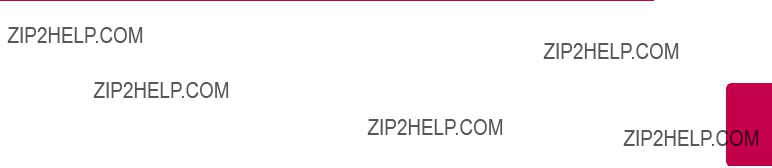
SPECIFICATIONS 31

ENGLISH
32 SPECIFICATIONS
SPECIFICATIONS???
or Type
or Type
Product specifications shown above may be changed without prior notice due to upgrade of product functions.
*The power consumption level can be different by operating condition and monitor setting.
*The On mode power consumption is measured with ENERGY STAR?? test standard.
*ENERGY STAR?? is a US registered mark of the United States Environmental Protection Agency.

SPECIFICATIONS 33

ENGLISH
34 SPECIFICATIONS
SPECIFICATIONS???
22M37A 
 22M37D
22M37D 
 22M37H
22M37H 
 22M37HQ
22M37HQ 
 22MC37D
22MC37D
Product specifications shown above may be changed without prior notice due to upgrade of product functions.
*The power consumption level can be different by operating condition and monitor setting.
*The On mode power consumption is measured with ENERGY STAR?? test standard.
*ENERGY STAR?? is a US registered mark of the United States Environmental Protection Agency.

SPECIFICATIONS 35
ENGLISH
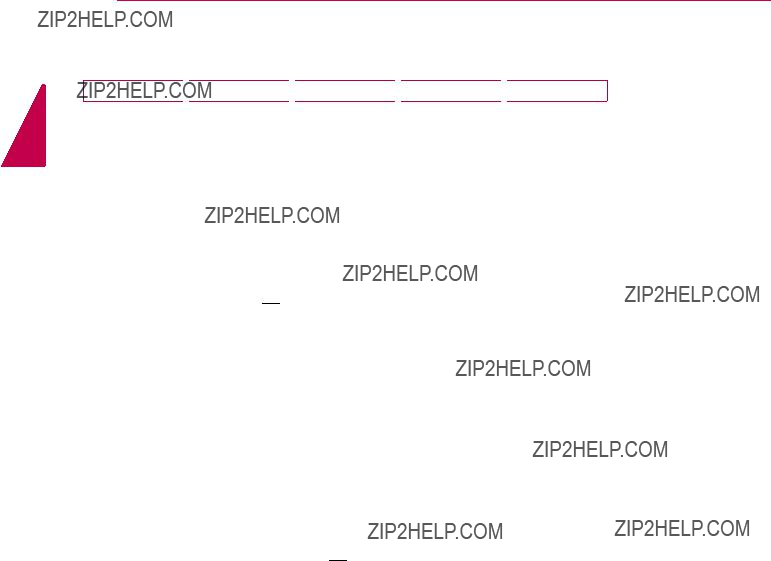
ENGLISH
36 SPECIFICATIONS
SPECIFICATIONS???
24M37A 
 24M37D
24M37D 
 24M37H
24M37H 
 24M37HQ
24M37HQ 
 24MC37D
24MC37D
Product specifications shown above may be changed without prior notice due to upgrade of product functions.
*The power consumption level can be different by operating condition and monitor setting.
*The On mode power consumption is measured with ENERGY STAR?? test standard.
*ENERGY STAR?? is a US registered mark of the United States Environmental Protection Agency.
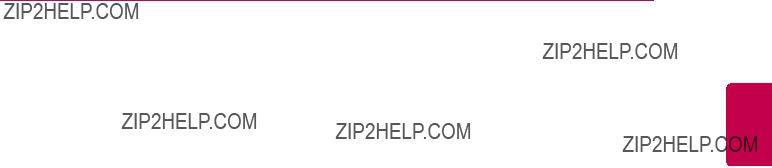
SPECIFICATIONS 37
ENGLISH
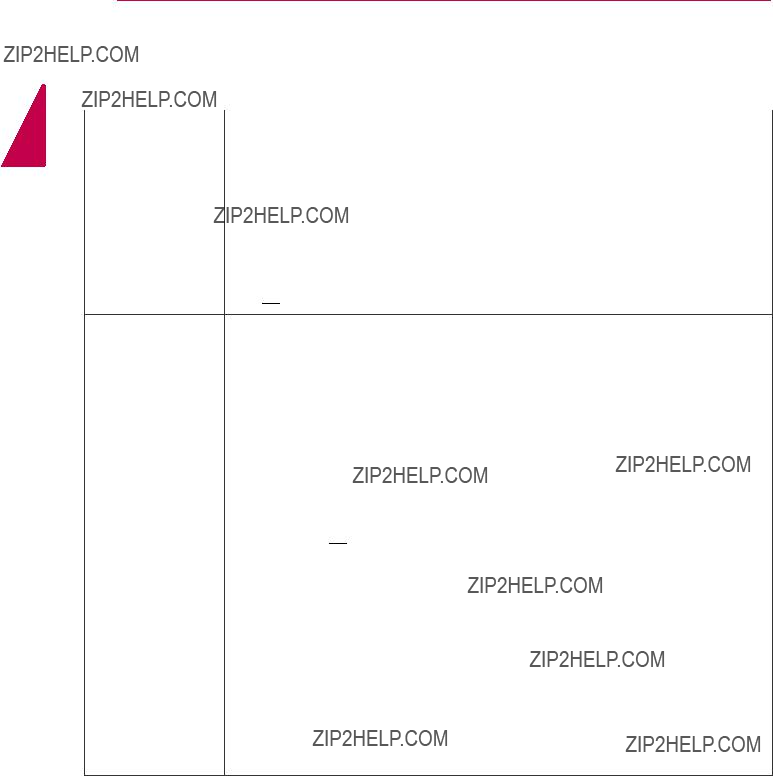
ENGLISH
38 SPECIFICATIONS
SPECIFICATIONS???
or Type
or Type
Product specifications shown above may be changed without prior notice due to upgrade of product functions.
*The power consumption level can be different by operating condition and monitor setting.
*The On mode power consumption is measured with ENERGY STAR?? test standard.
*ENERGY STAR?? is a US registered mark of the United States Environmental Protection Agency.
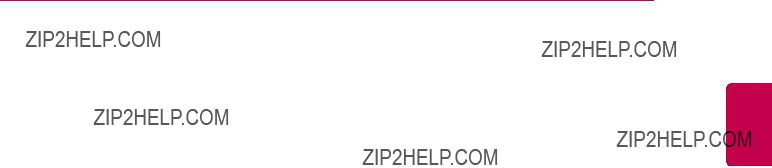
SPECIFICATIONS 39
ENGLISH

ENGLISH
40 SPECIFICATIONS
Preset Modes (Resolution)

SPECIFICATIONS 41
HDMI Timing
Indicator
ENGLISH
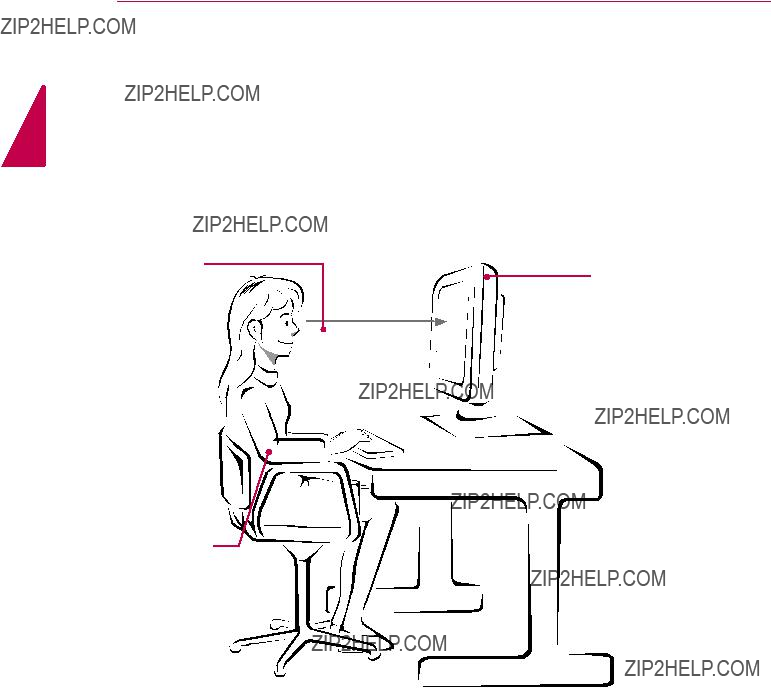
ENGLISH
42 PROPER POSTURE
PROPER POSTURE
Proper posture for using the Monitor set.
Adjust the Monitor set and your posture to allow you to view images at the optimal viewing angle.
Place your hands gently on the keyboard, keeping your arms bent at the elbows and horizontally outright.
Adjust the location of the Monitor set to avoid it reflecting light.

Declaration of Conformity
Trade Name: LG
Model : 19M37A, 19M37D, 19M37H, 20M37A, 20M37D, 20M37H, 20MP37A, 22M37A, 22M37D, 22MC37D, 22M37H, 22M37HQ, 24M37A, 24M37D, 24MC37D, 24M37H, 24M37HQ, 27M37D, 27MP37HQ, 27MP37VQ, 27MC37HQ
Responsible Party: LG Electronics Inc.
Address : 1000 Sylvan Ave. Englewood Cliffs NJ 07632 U.S.A
TEL:
*above information is only for USA FCC Regulatory
Make sure to read the Safety Precautions before using the product.
Keep the Owner???s Manual (CD) in an accessible place for future reference.
The model and serial number of the SET is located on the back and one side of the SET. Record it below should you ever need service.
MODEL
SERIAL
ENERGY STAR is a set of
As an ENERGY STAR Partner LGE U. S. A.,Inc. has determined that this product meets the ENERGY STAR guidelines for energy efficiency.
Refer to ENERGY STAR.gov for more information on the ENERGY STAR program.