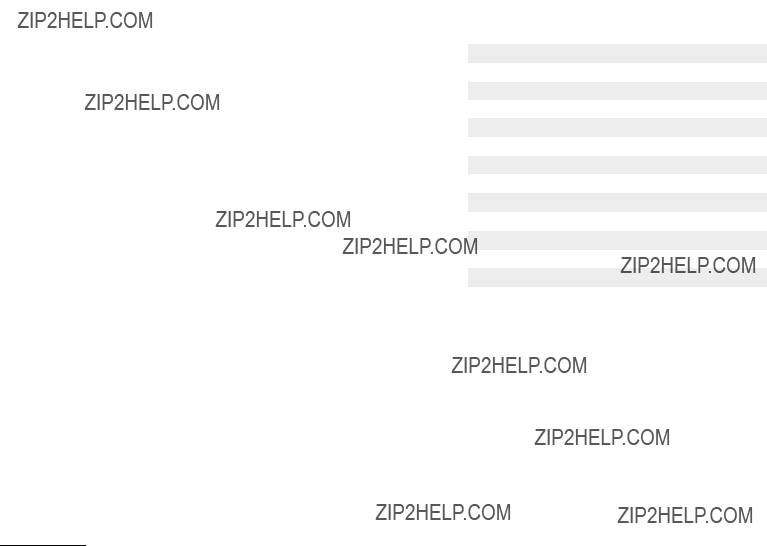TV LINK-LOADER
The TLL-1100A TV TV Link-Loader is not supplied with this TV. It is available for purchase from your LG dealer as an optional item. See your LG dealer.
The TV Link-Loader allows a Master TV setup with Public Display Mode Setup to be copied and transferred into other identical TVs. Once copied into another identical TV, the Target TV will function exactly like the original.
Note: Please see TLL-1100A Installation and Operating Guide for complete TV Link-Loader Setup and Cloning Operating Instructions.
TV / Link-Loader Setup
Connections
Connect the MPI cord provided with the TLL-1100A TV Link-Loader into the TV RS-232C port. Connect the other end of the cable with the stereo mini-plug into the RS-232C input port which is located on the right side of the Link-Loader.
On-Off Switch
Just below the RS-232C input on the Link-Loader is the On-Off Switch. Set the switch to the On position. The display should read ???TLL-1100A Ready???.
TV Setup
Turn the TV display panel on. Tune to an analog channel.
TLL-1100A TV Link-Loader Operation
Point the unit toward the lower center of the TV screen (IR receiver). While holding the unit steadily in this position, press and hold the Mode button in until the TV Link Loader LCD display changes from ???Ready??? to ???Mode in???. Continue to hold Mode in as the LED on TV blinks while the TV goes through the access sequence and shows the Setup menu, the Password Menu and finally the Installation menu. Release the Mode button. Use the Down arrow button to select ???TV Link-Loader??? and press the Enter button. ???Ready to Download??? display will appear on the TV screen.
Receiving Master TV Setup Data
Press the Receive button to put the Link-Loader into Receive mode. The LCD will show Receive. Press the Enter button to begin receiving. The LCD will show 0XX Prg the progress bar. Check the TV Volume OSD to show receiving progress. The Link-Loader will record the TV setup data in its internal memory. If an error occurs, press Receive to cancel receiving.
Sending Master TV Setup Data
Press the Send button to put the Link-Loader into Send mode. When IR Send or RS Send appears on the LCD, press Enter. The Link- Loader will transfer the TV setup data in its internal memory to the Target TV. If an error occurs, press Send to cancel sending. After the transfer is complete, the OSD is removed from the screen and the TV turns off. TV turn off indicates that the transfer is complete. Refer to the TLL-1100A User???s Manual for more detailed information.




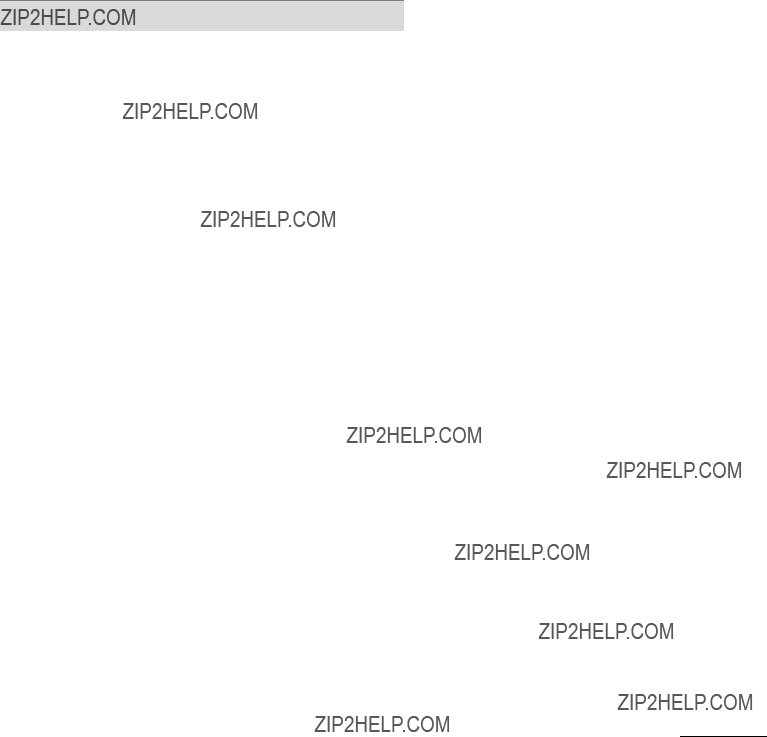
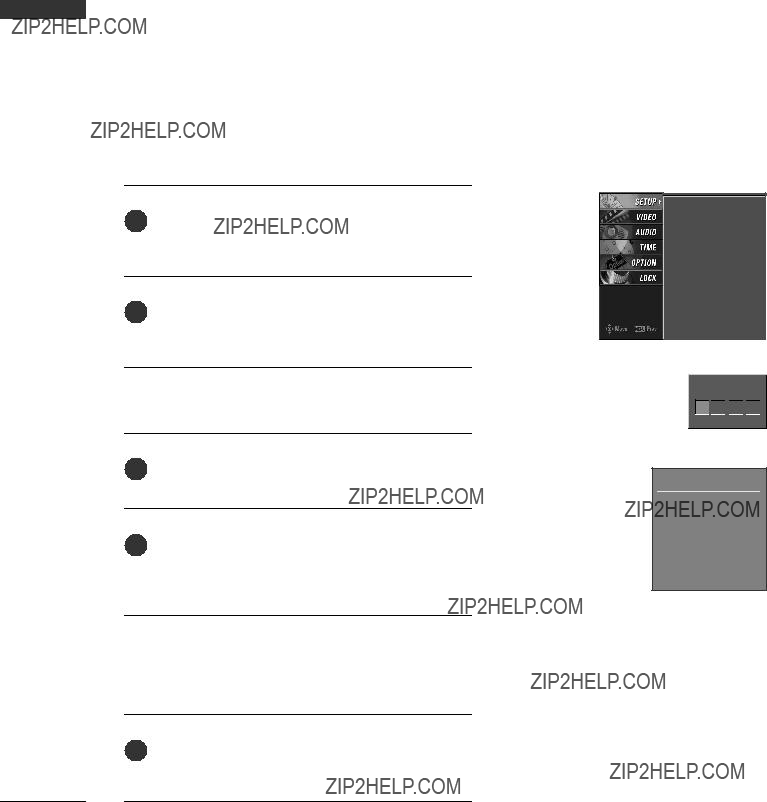

 *
* 
 *
* 
 *
*