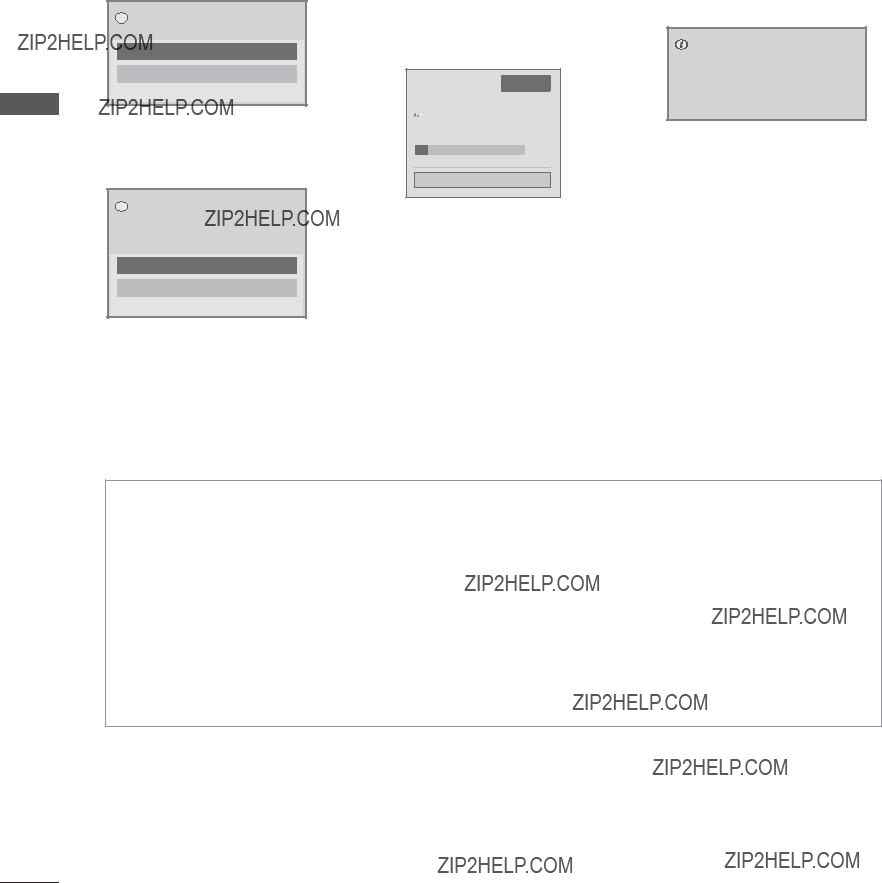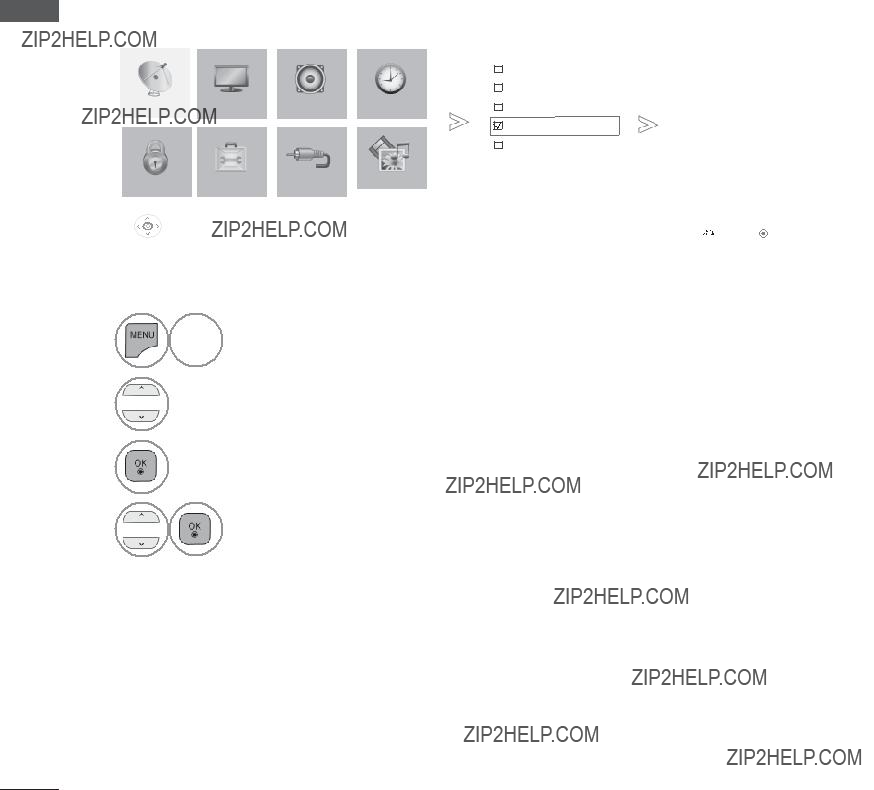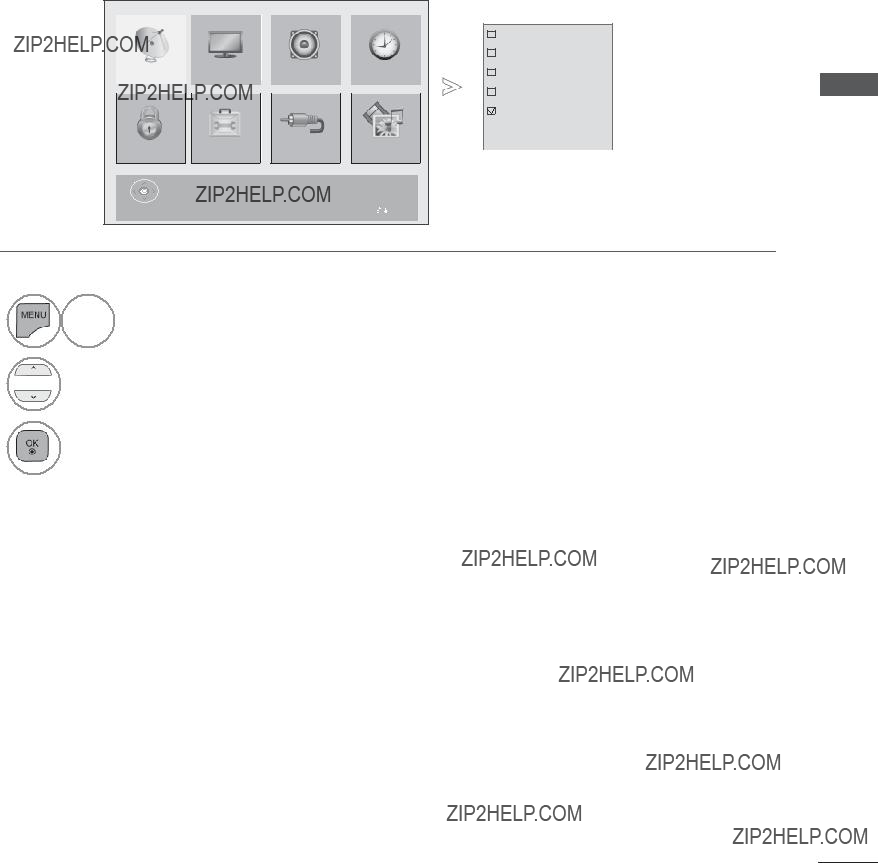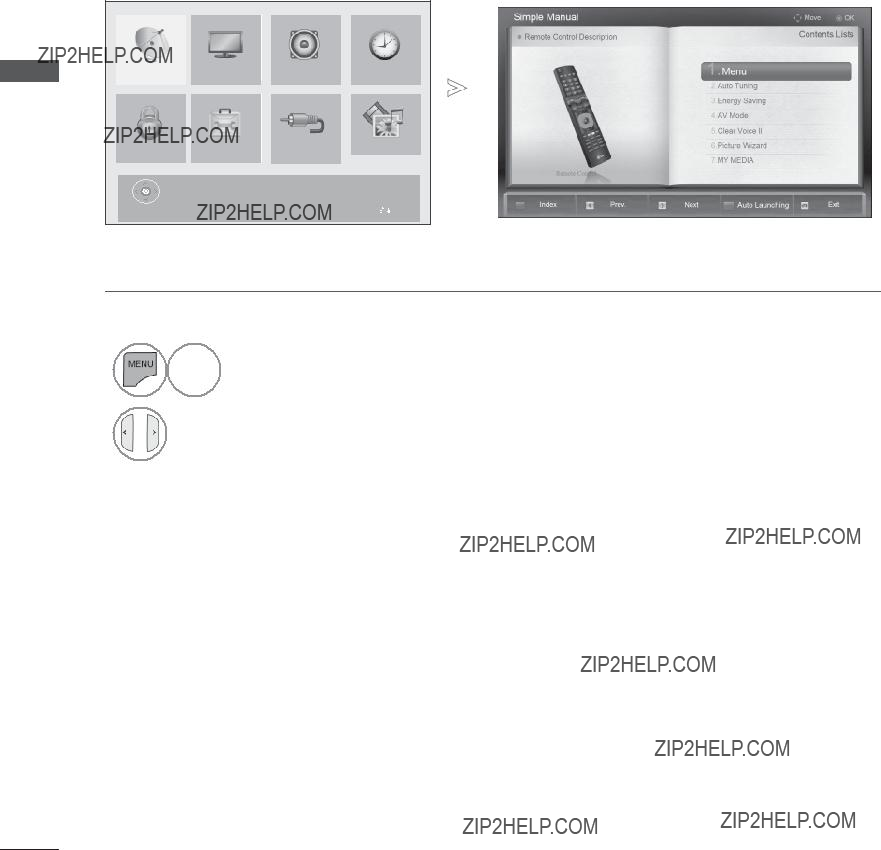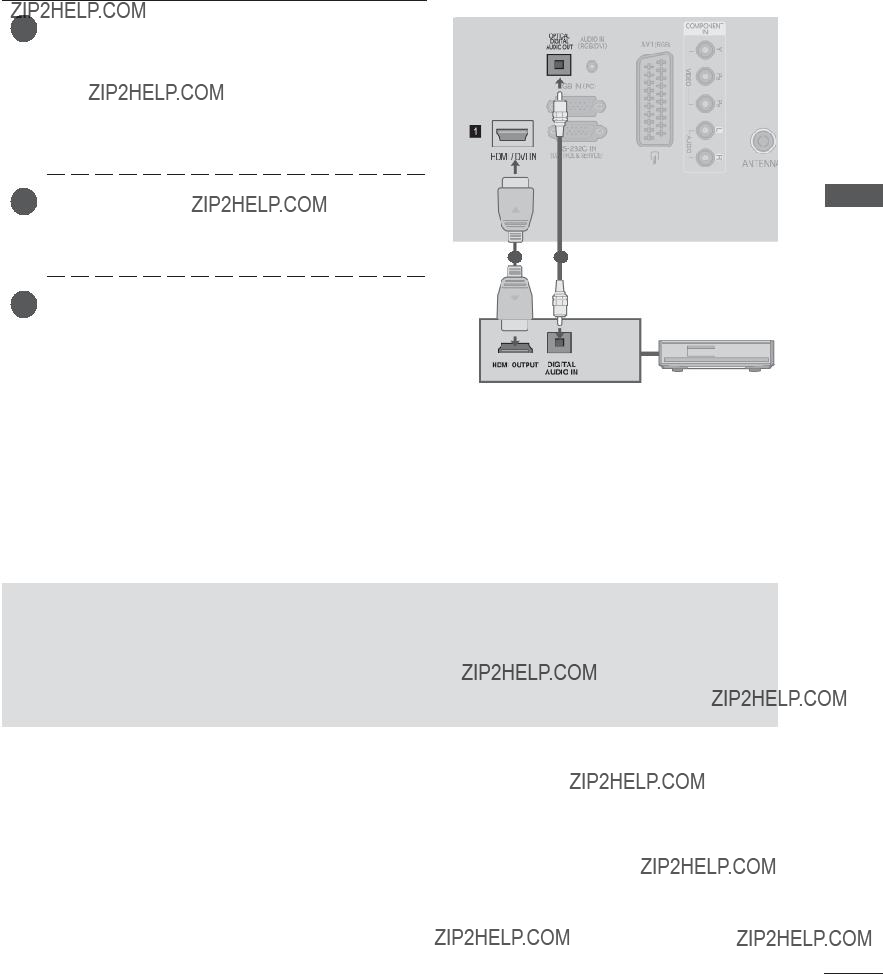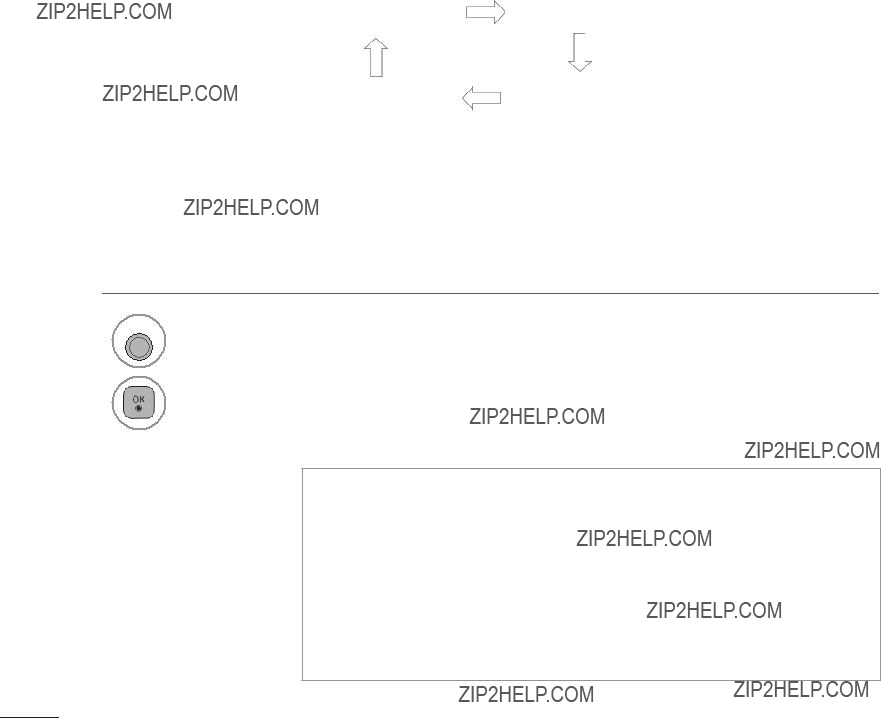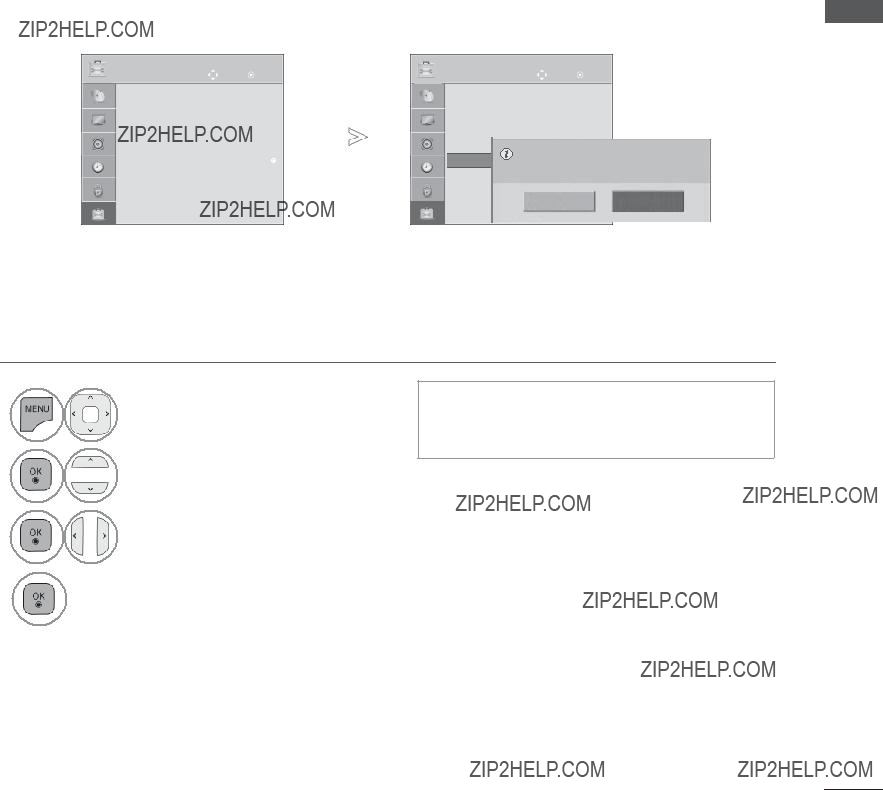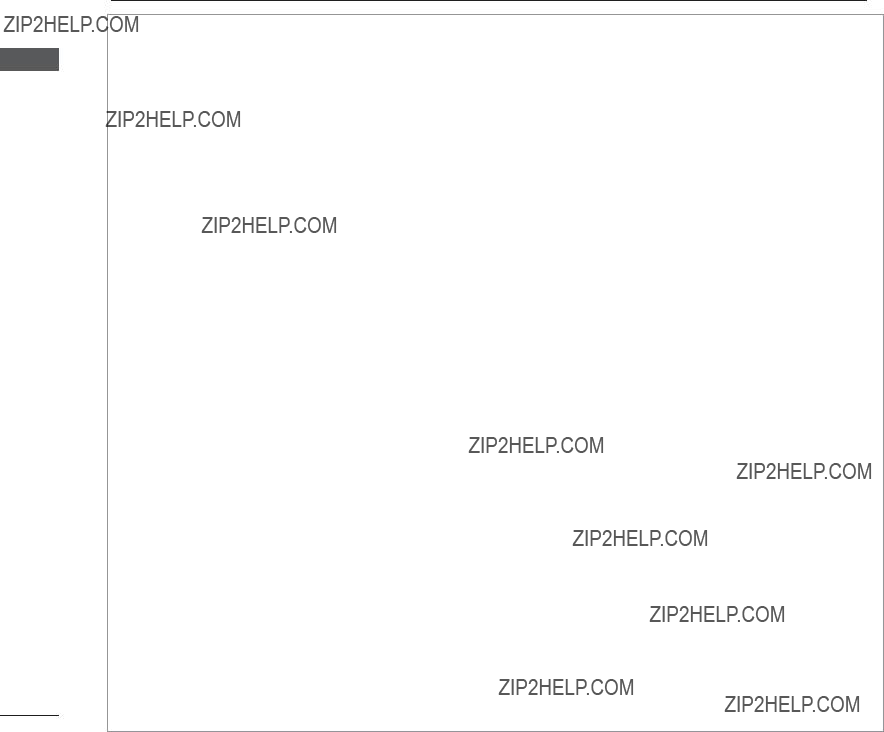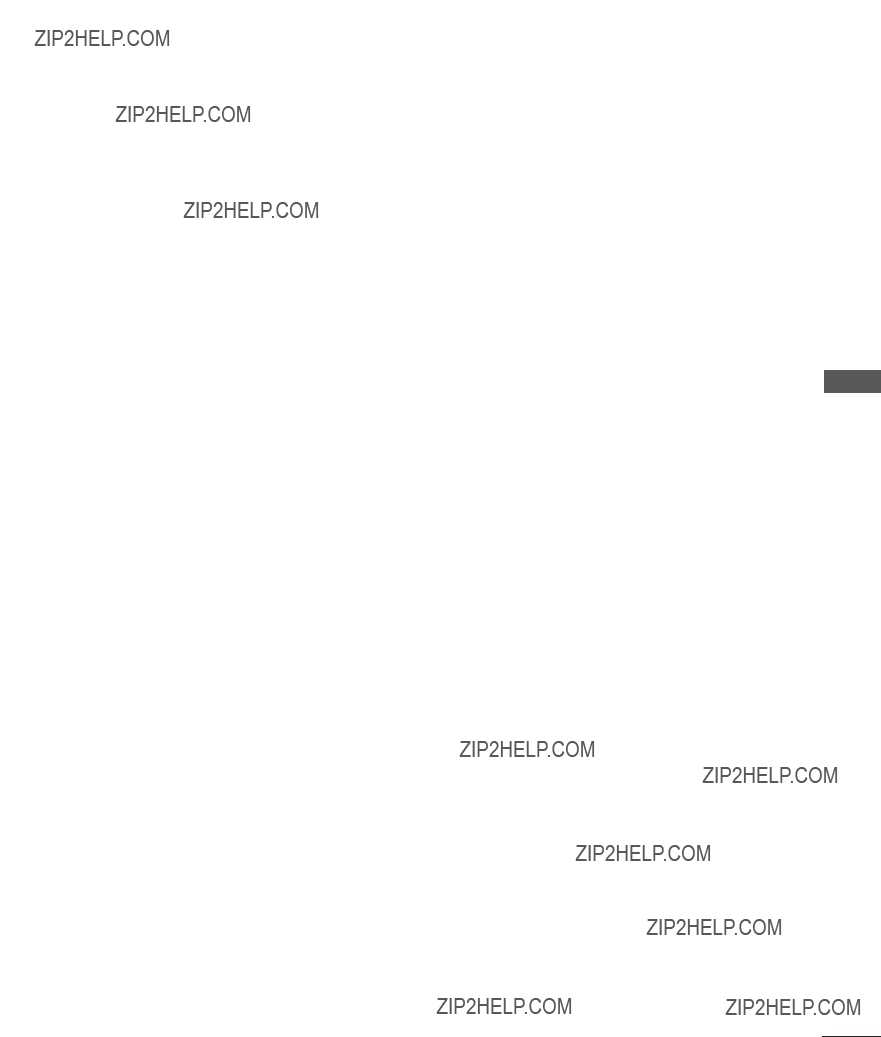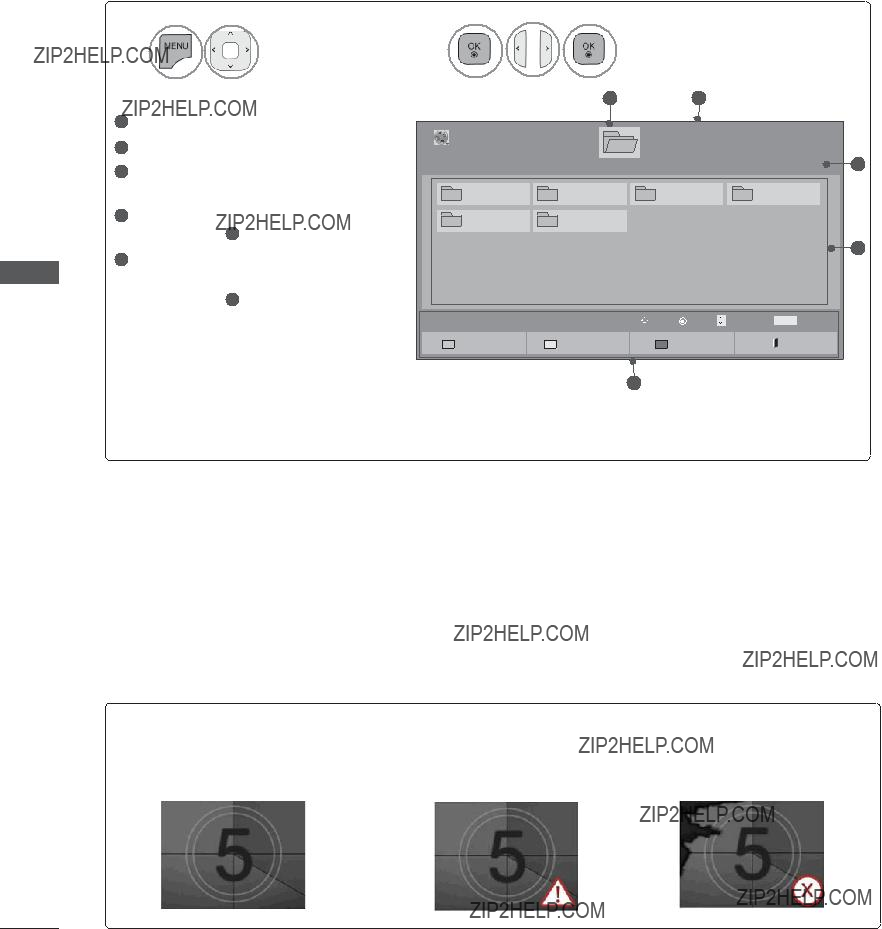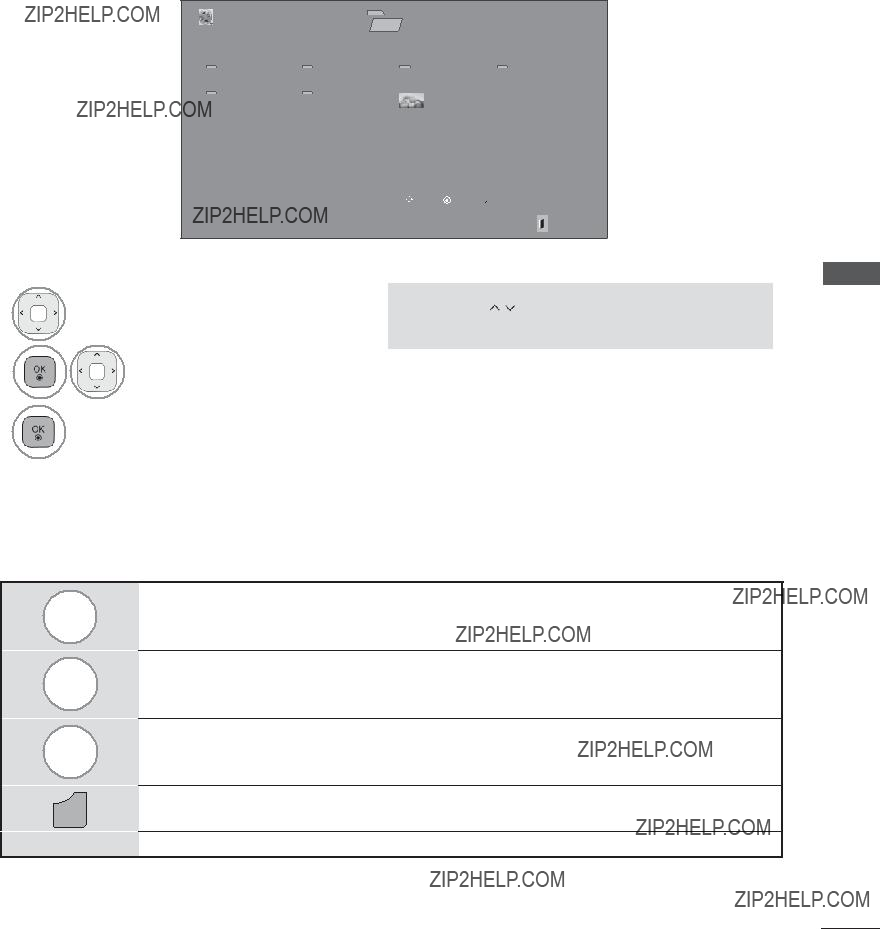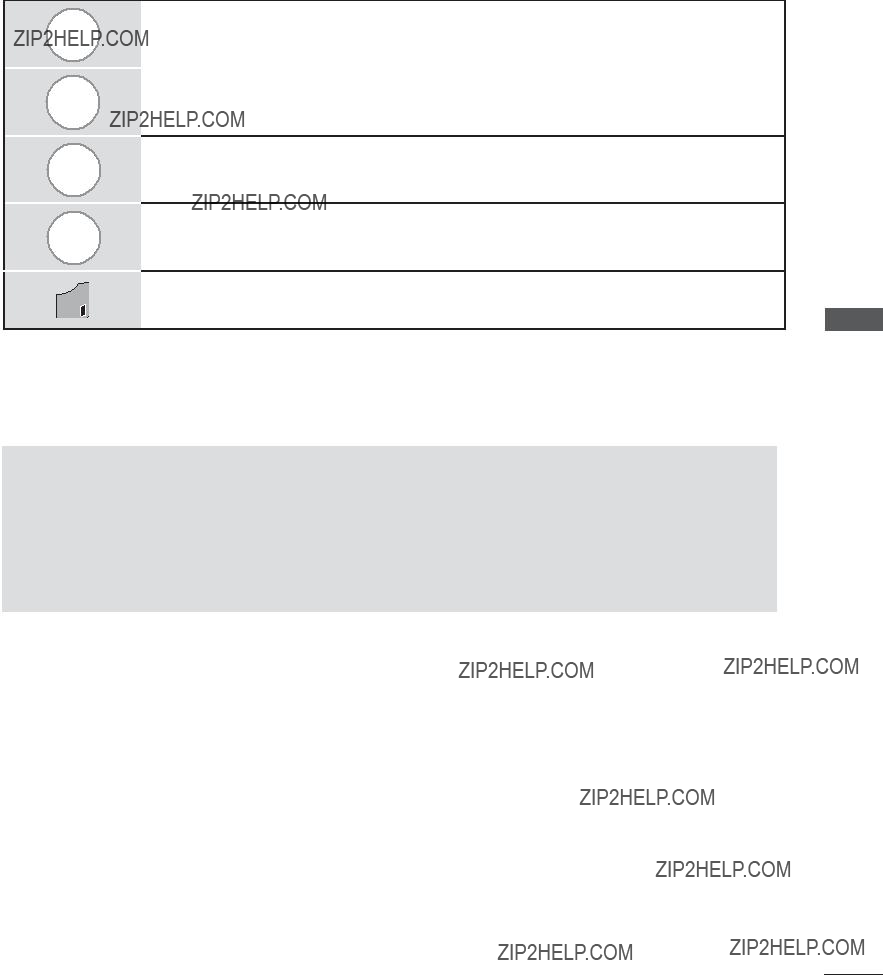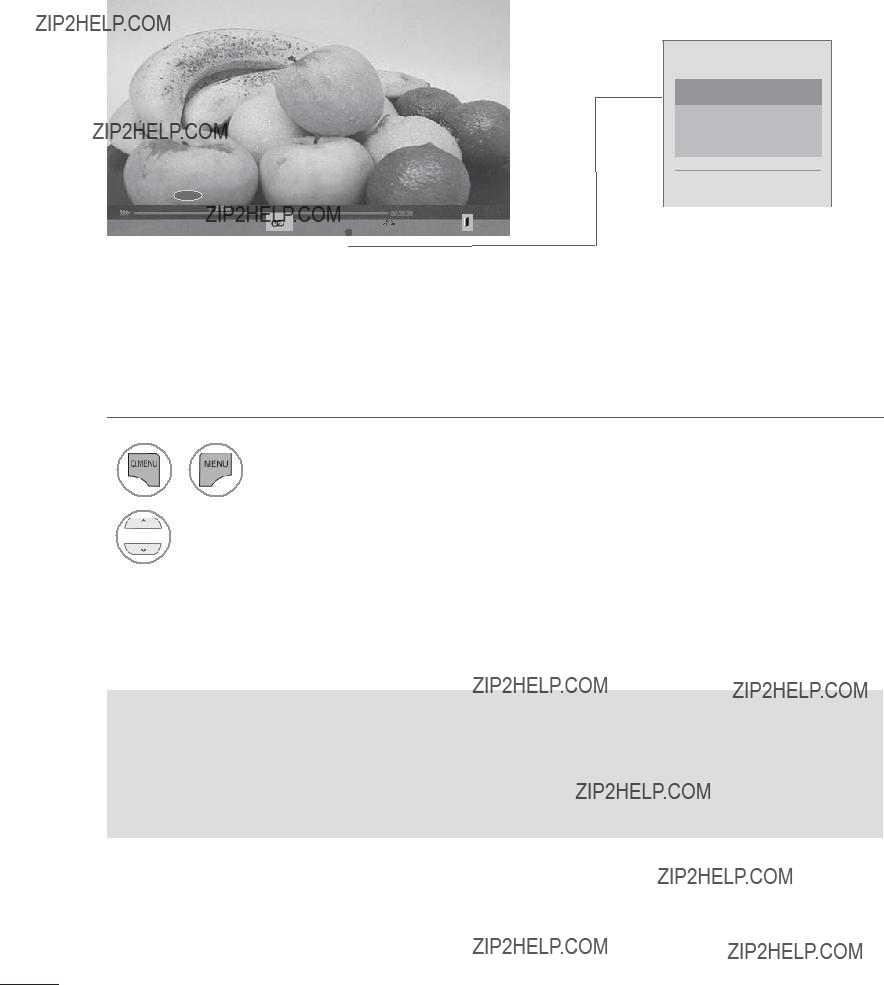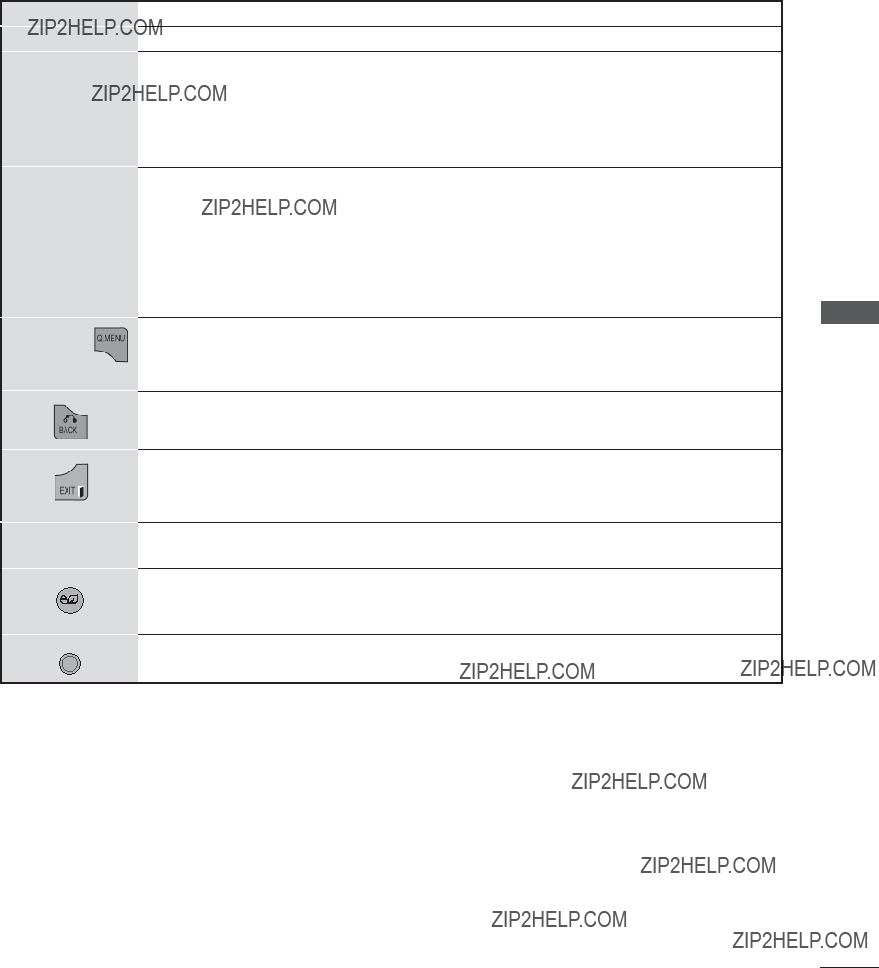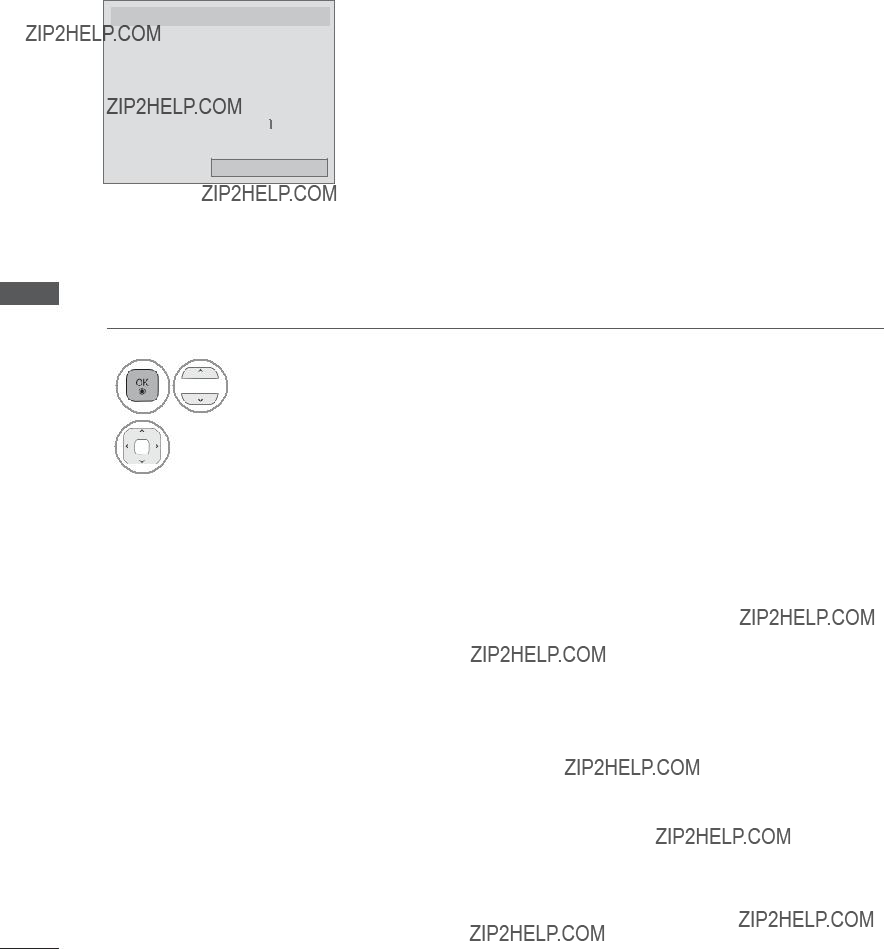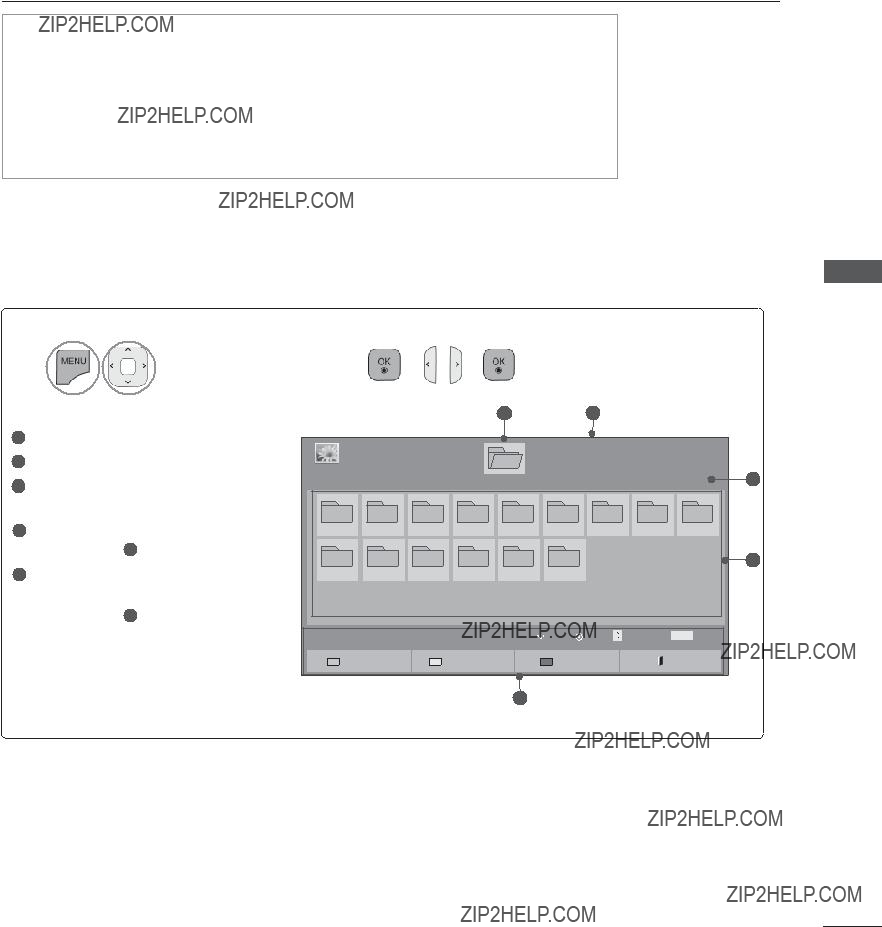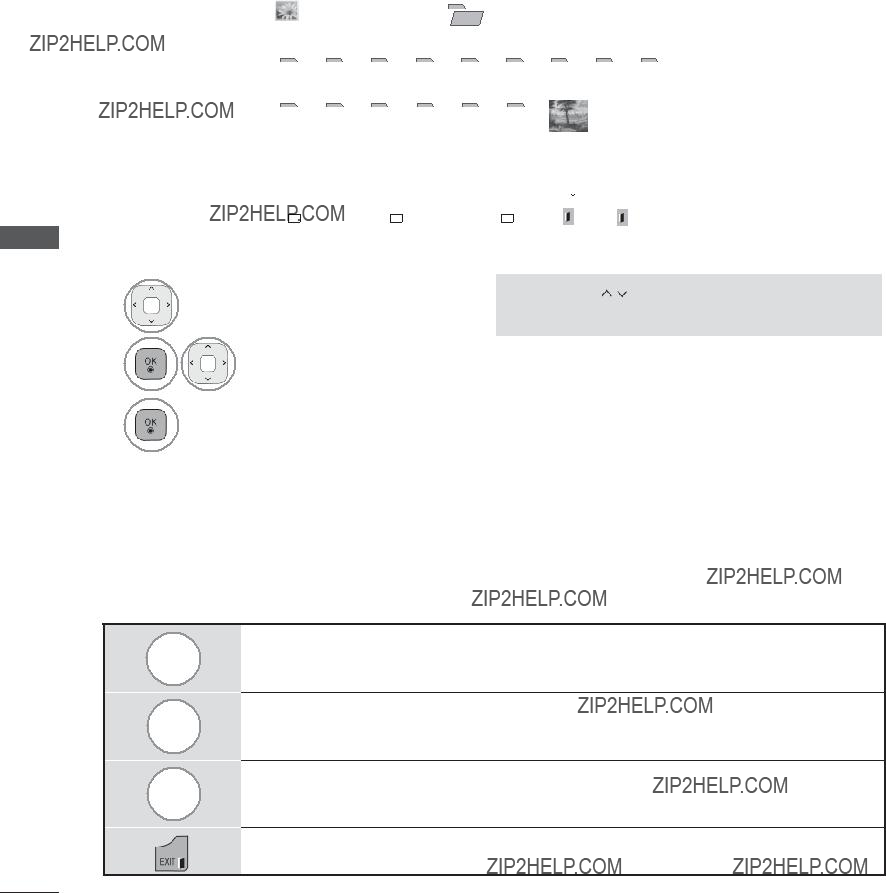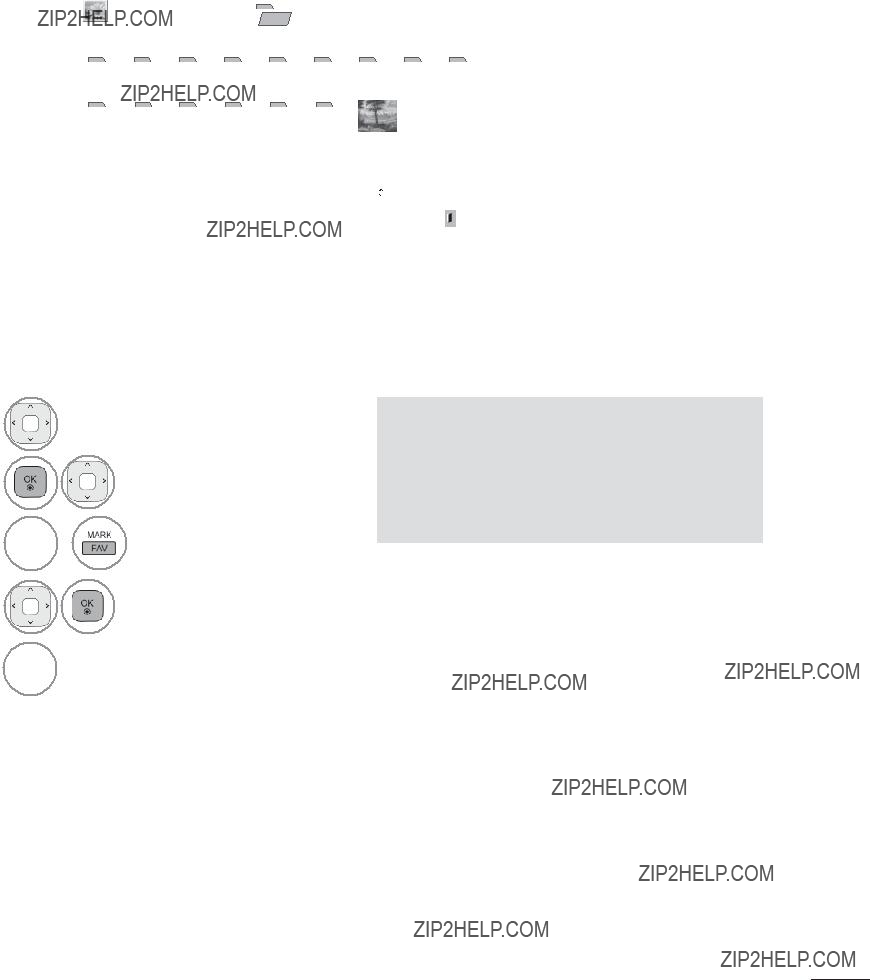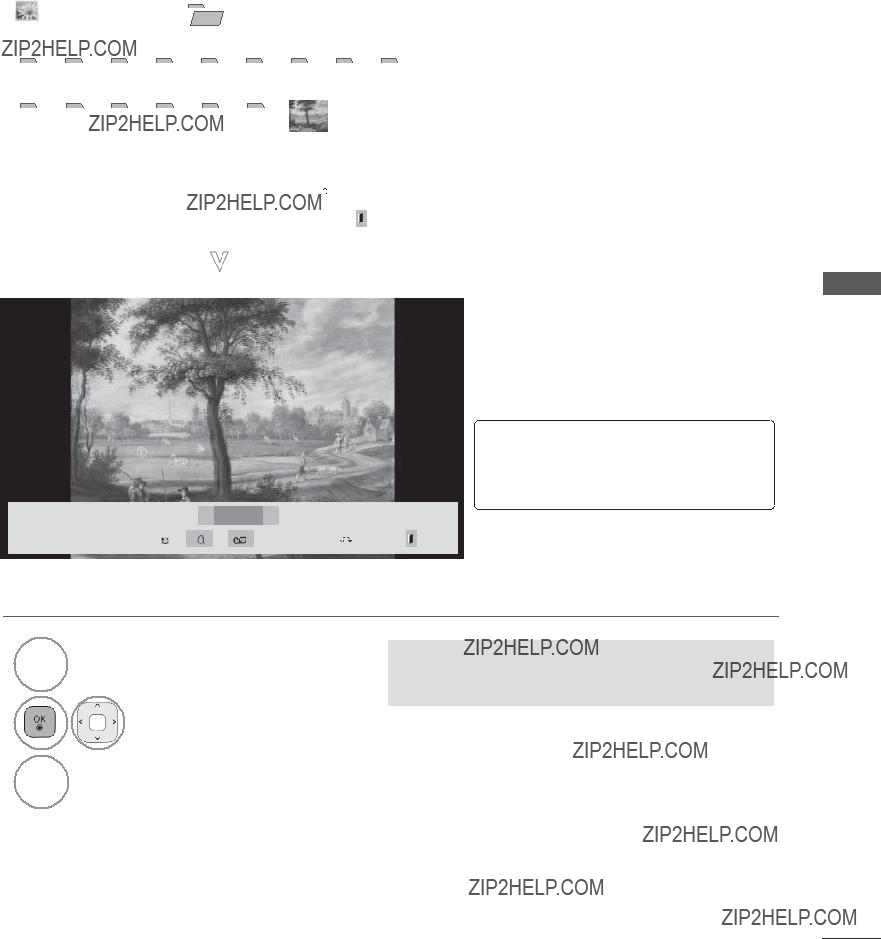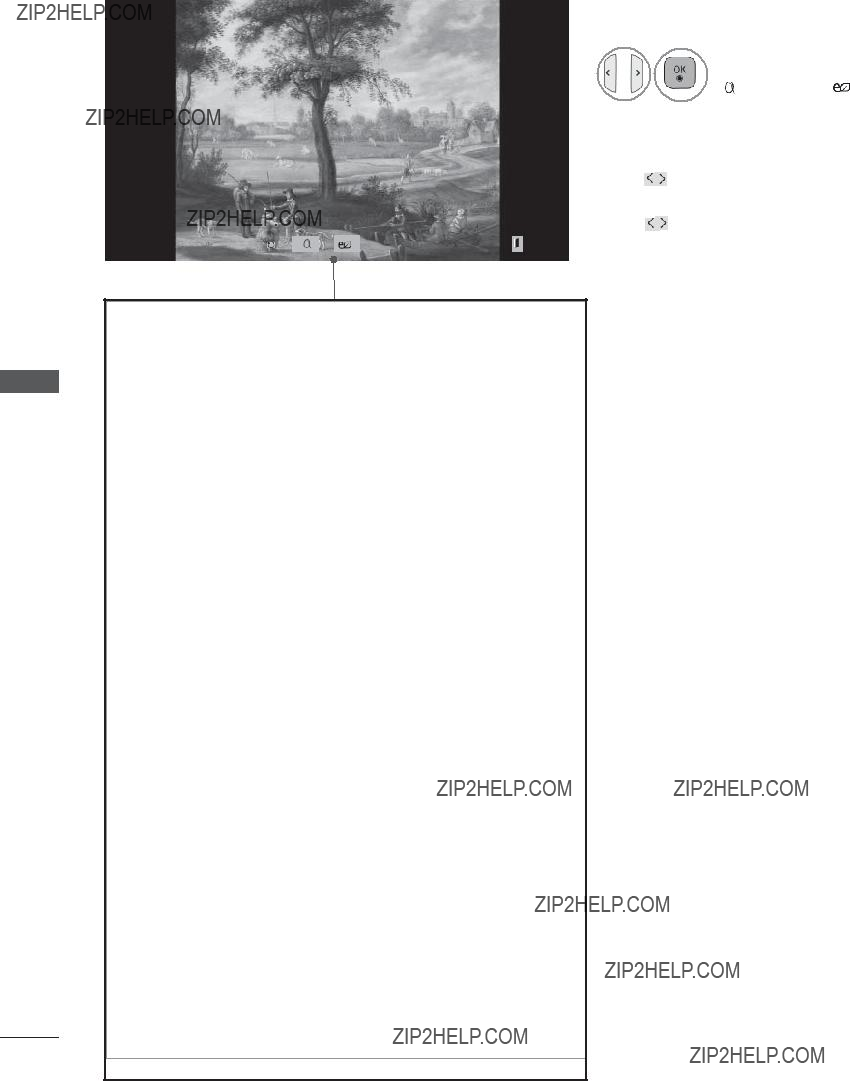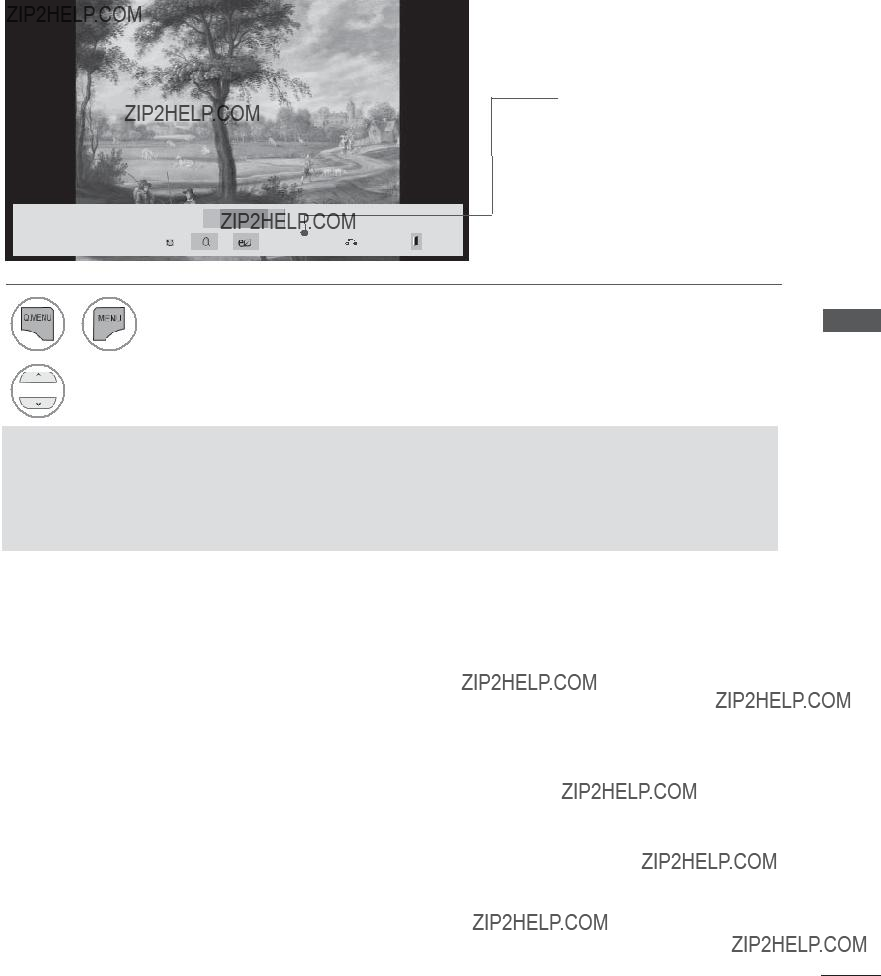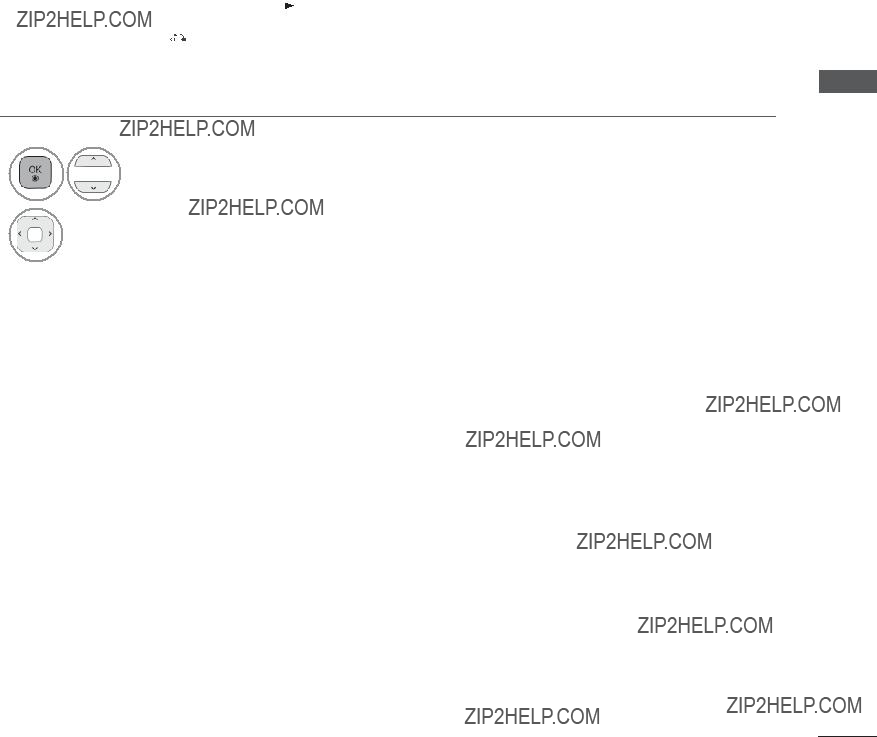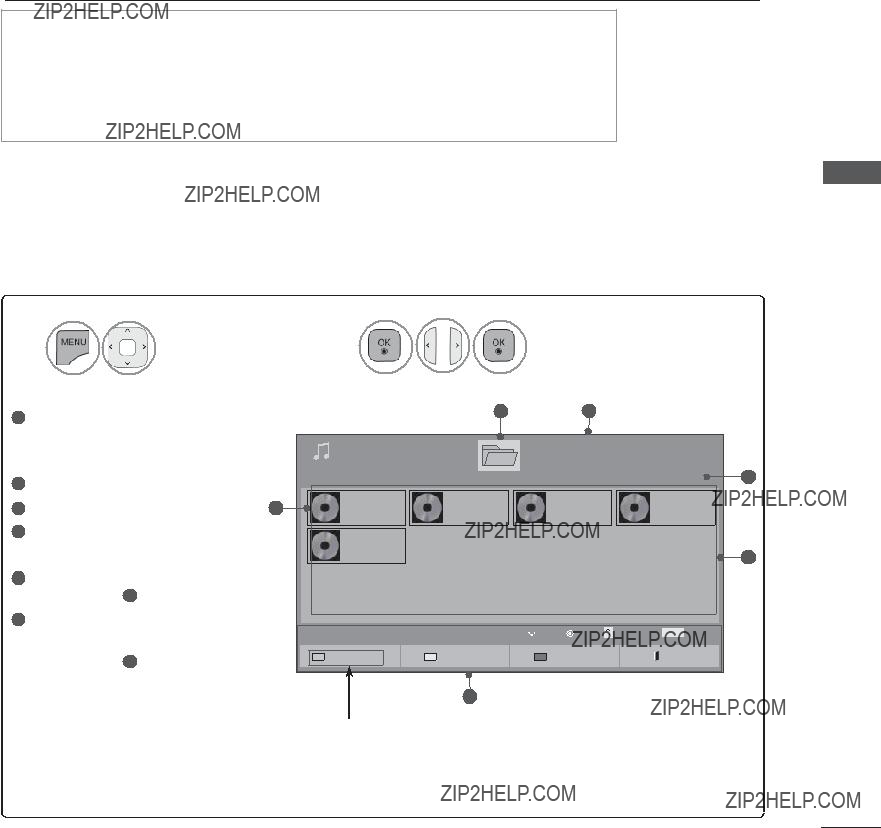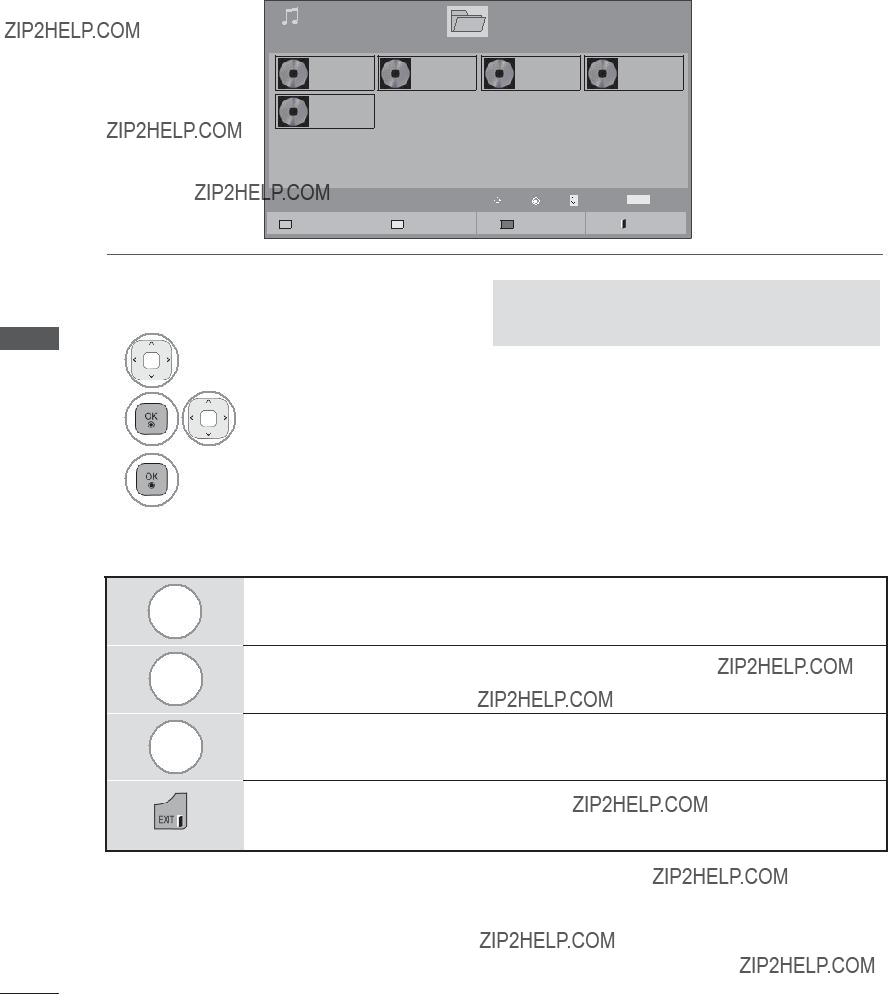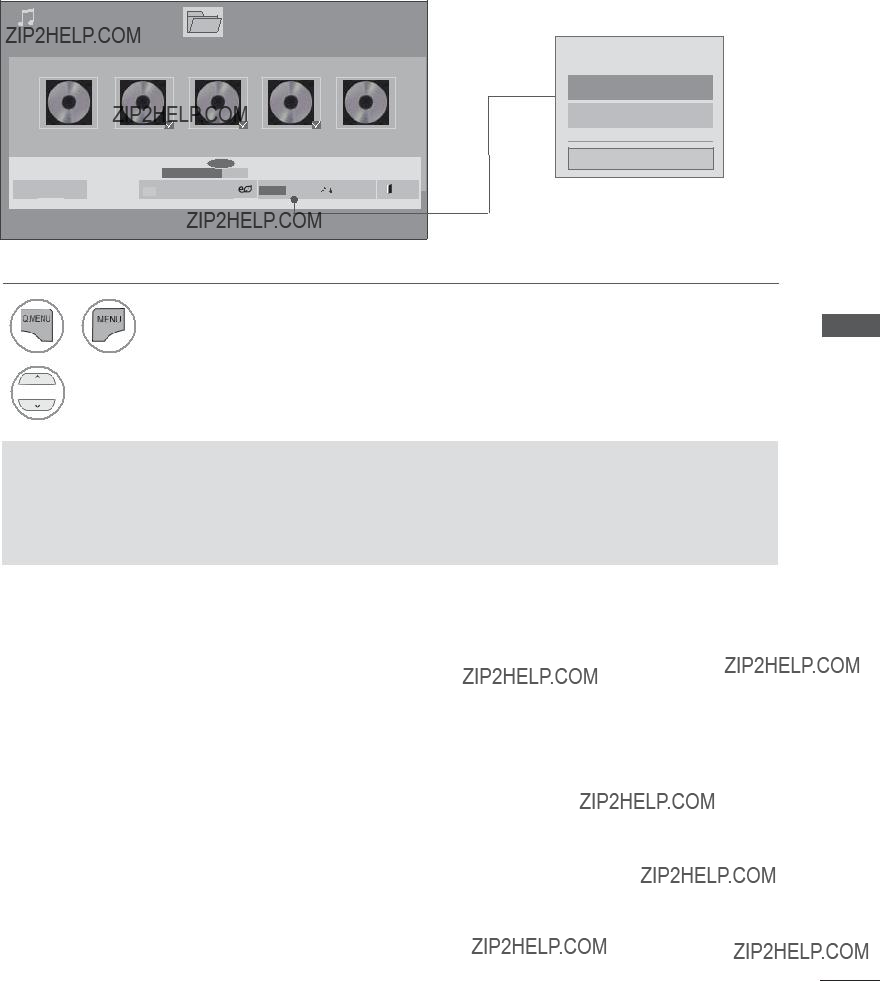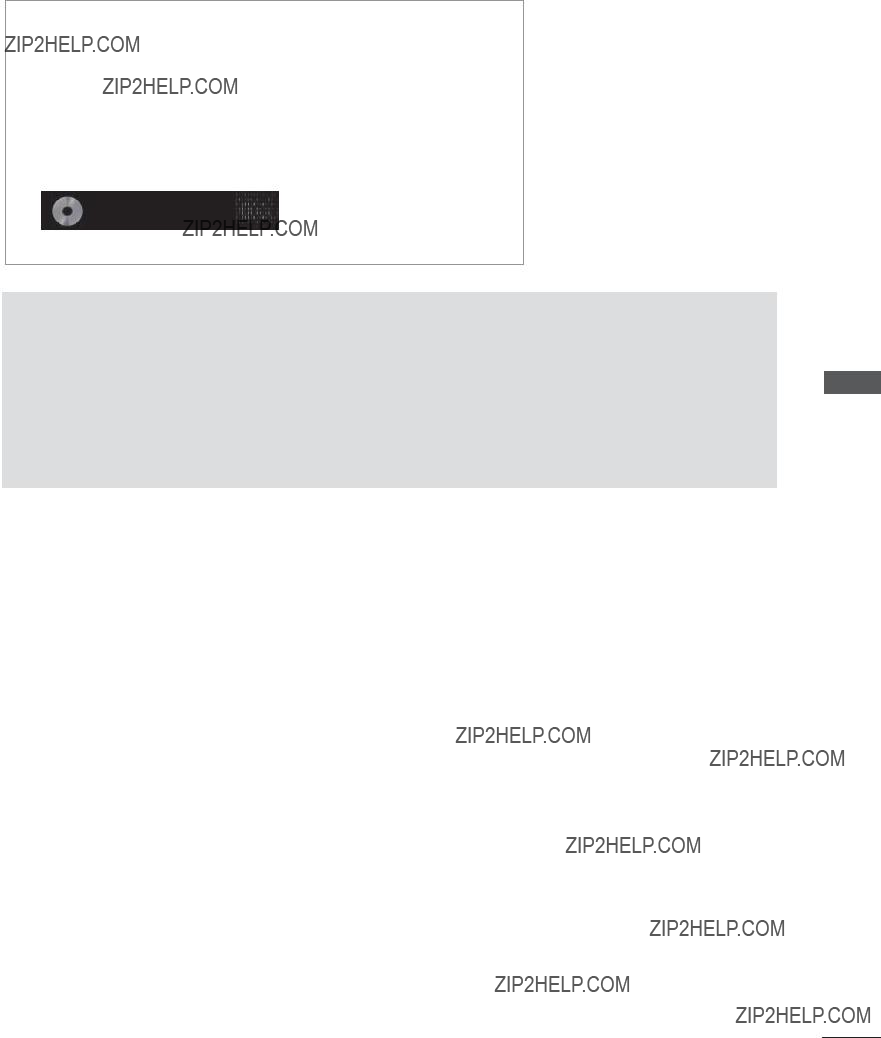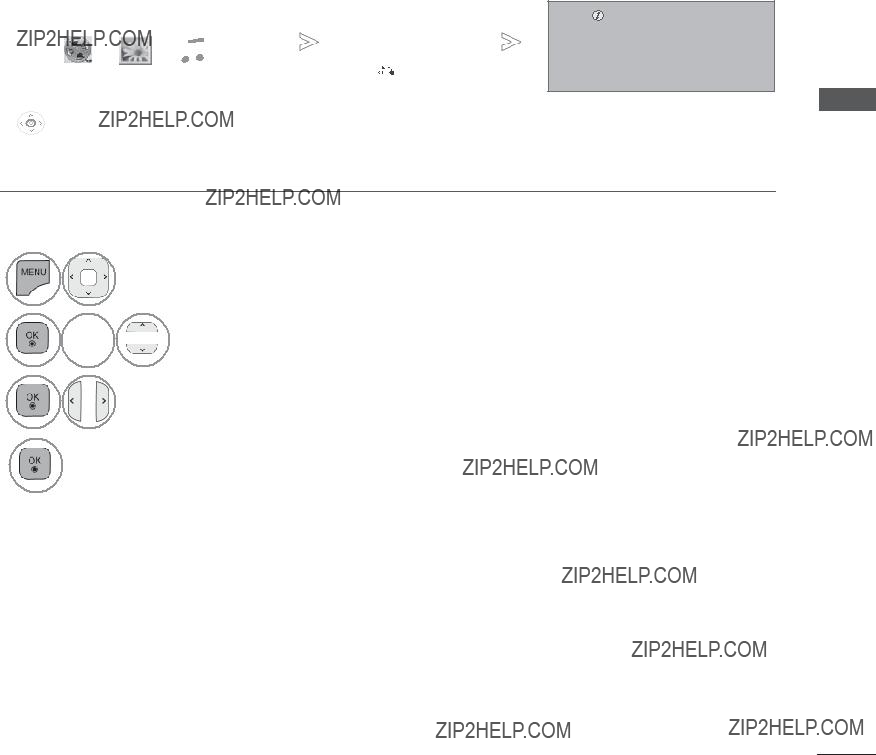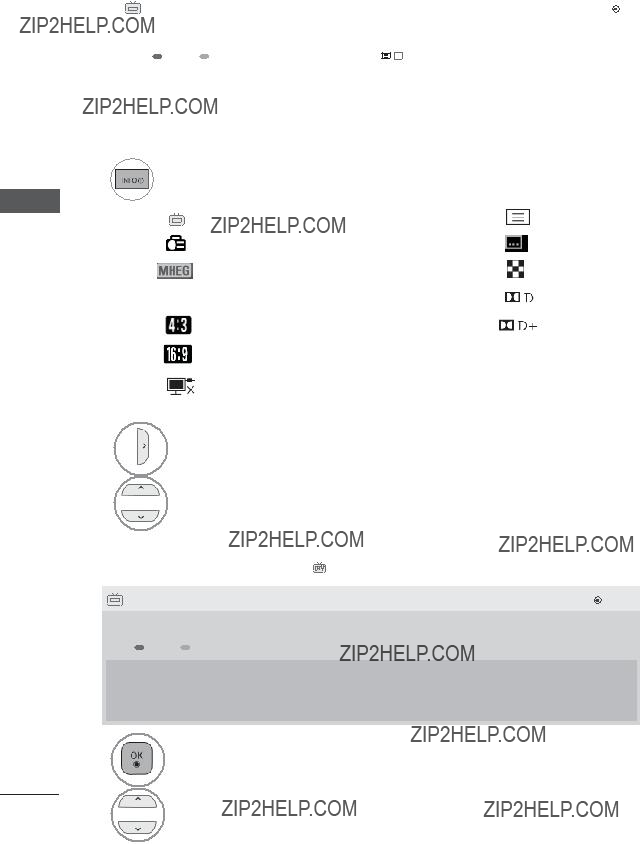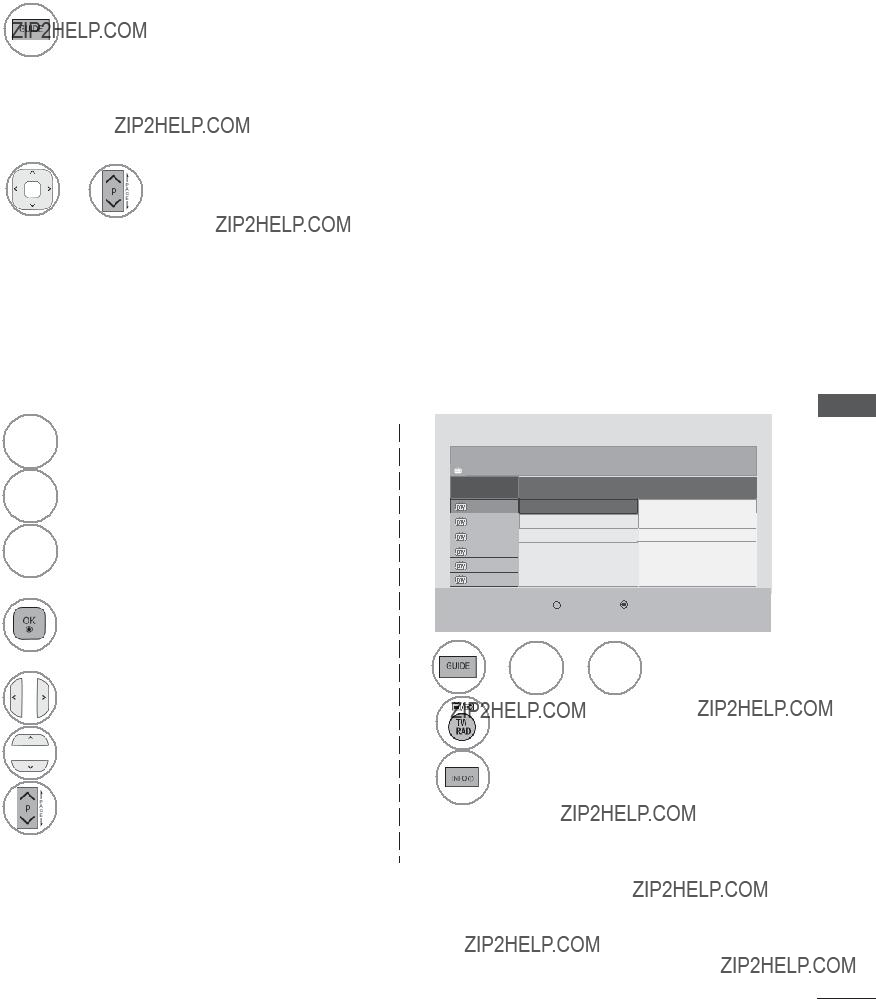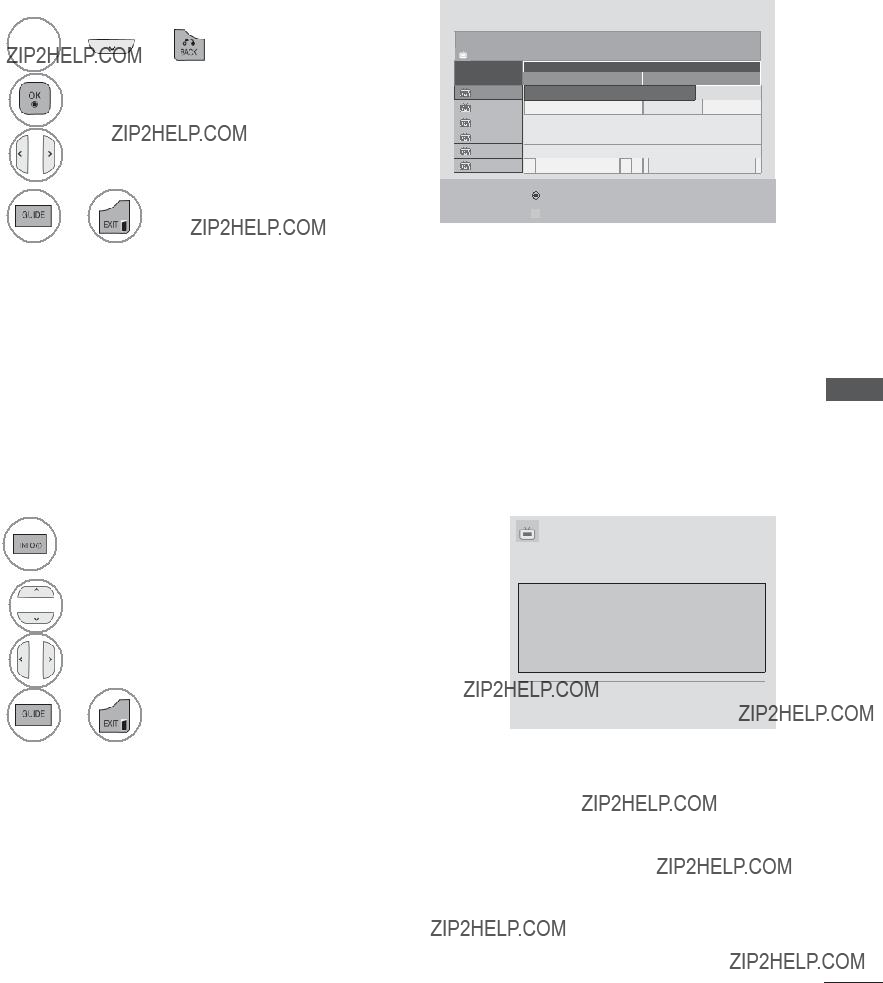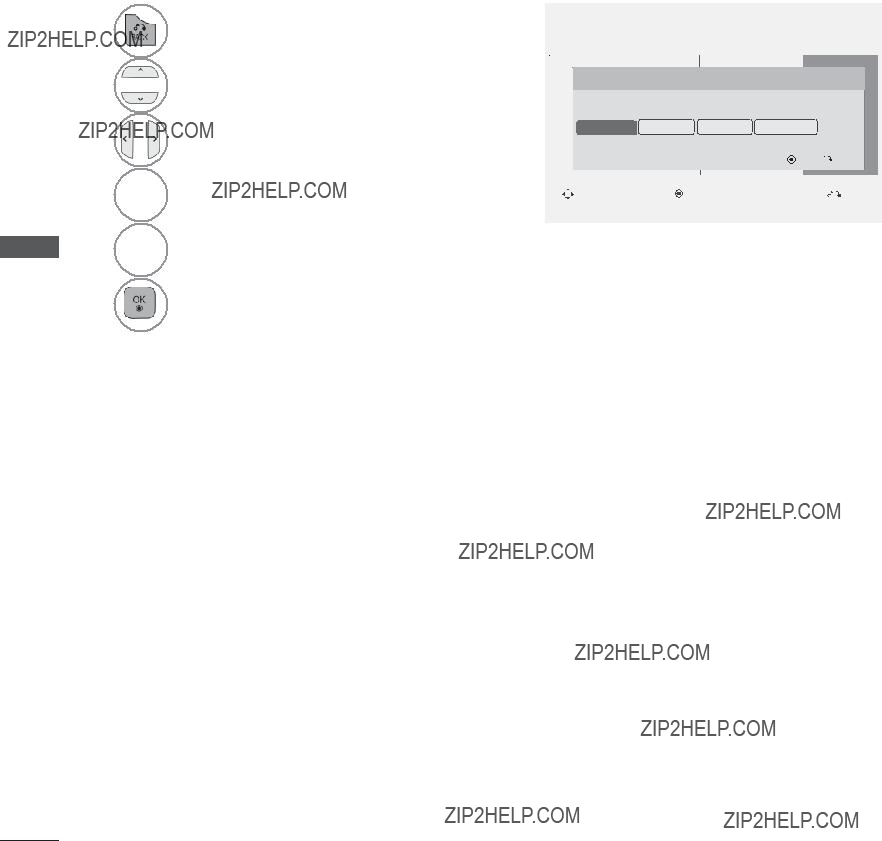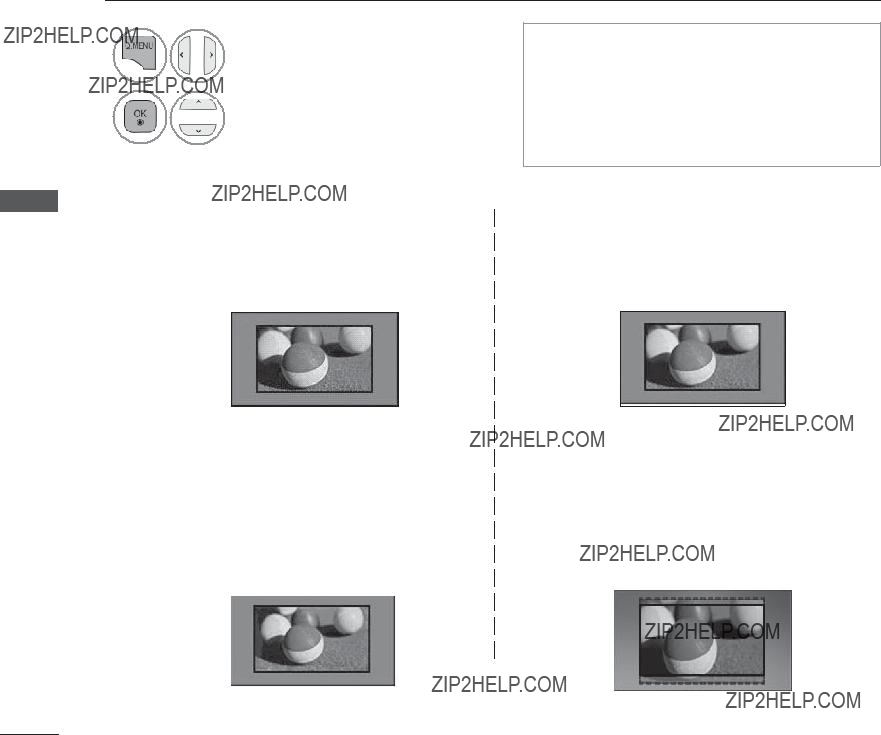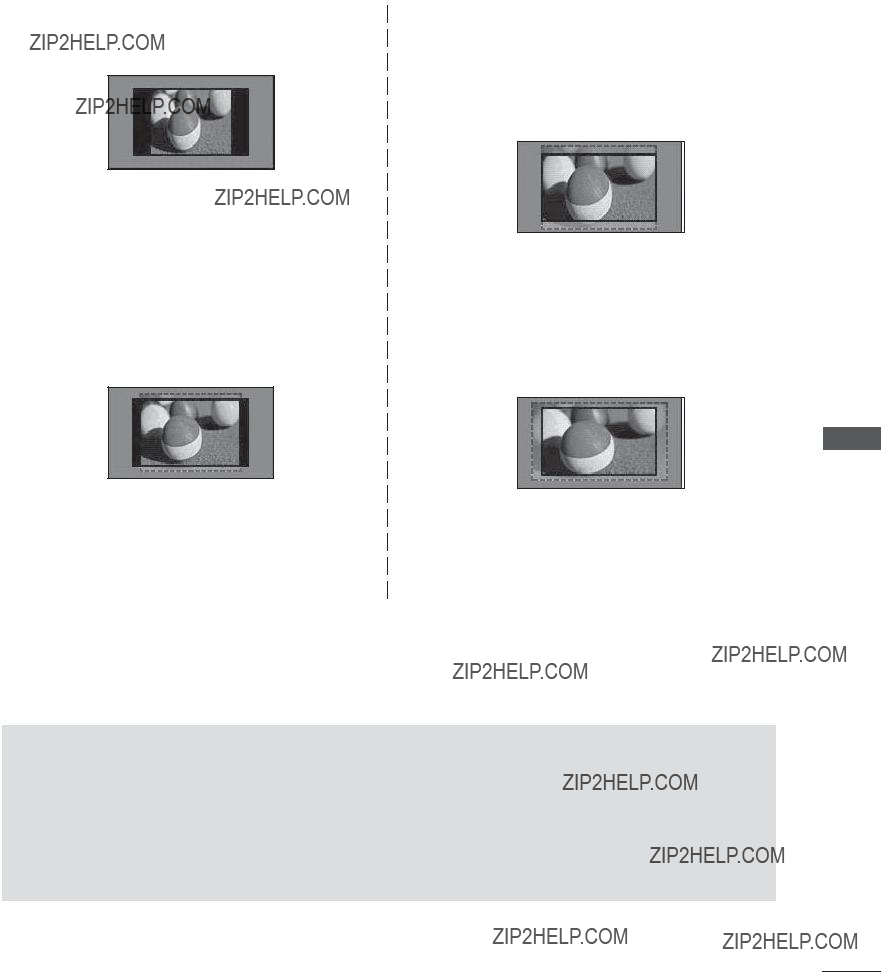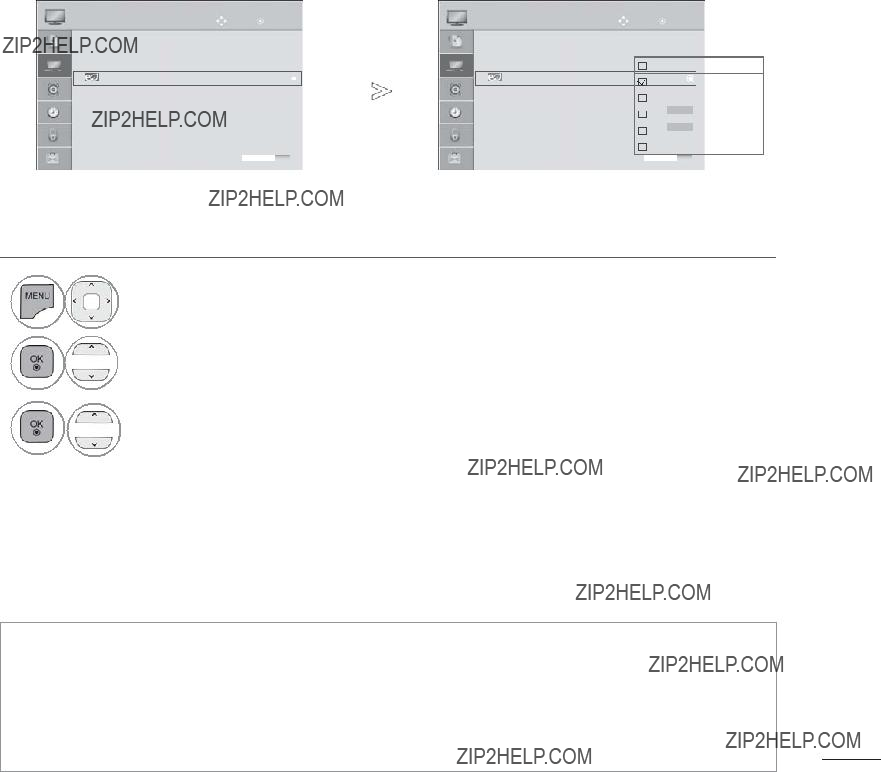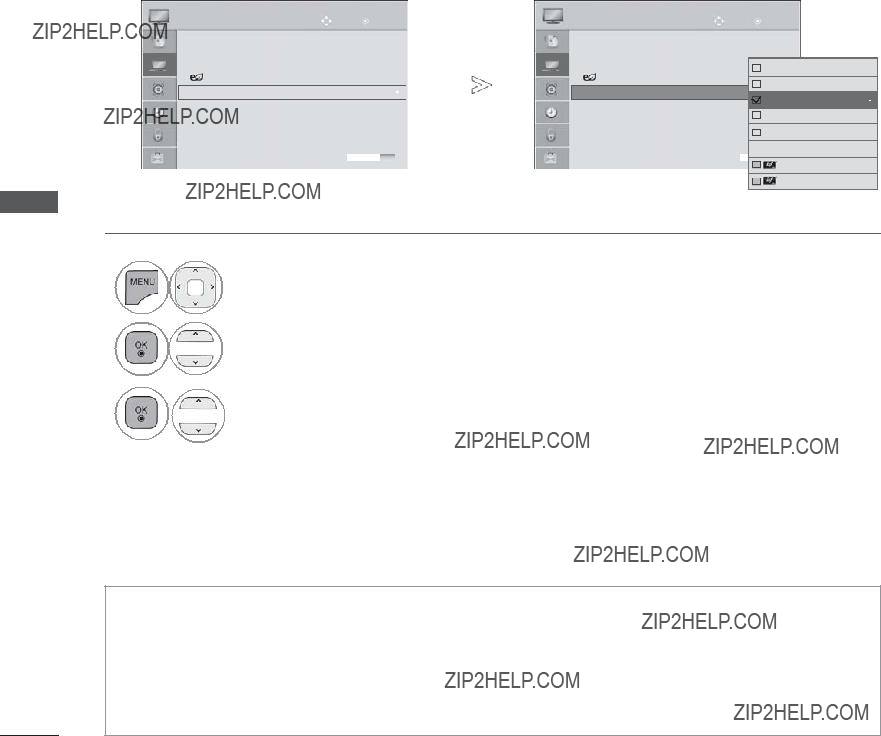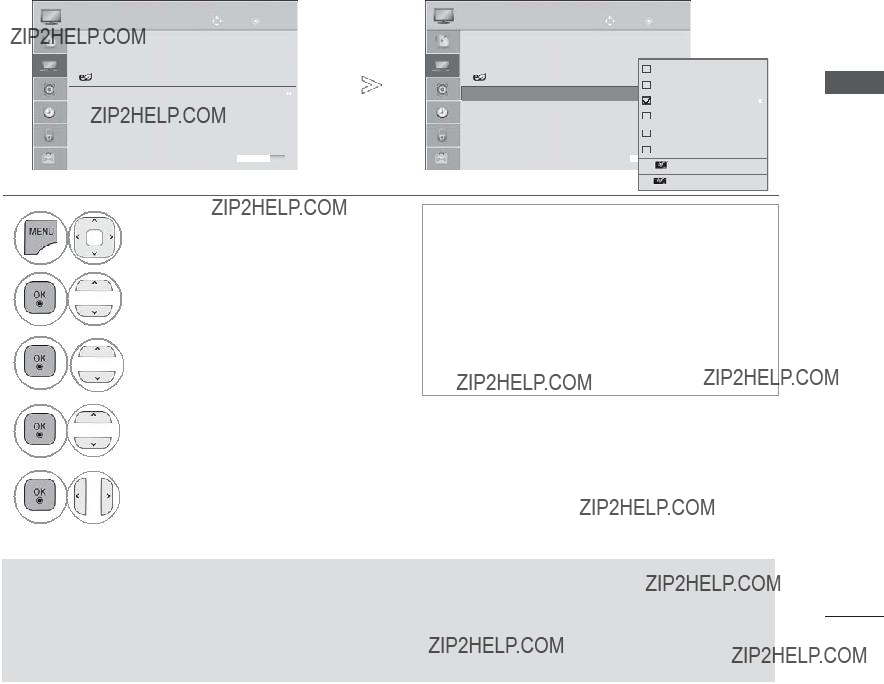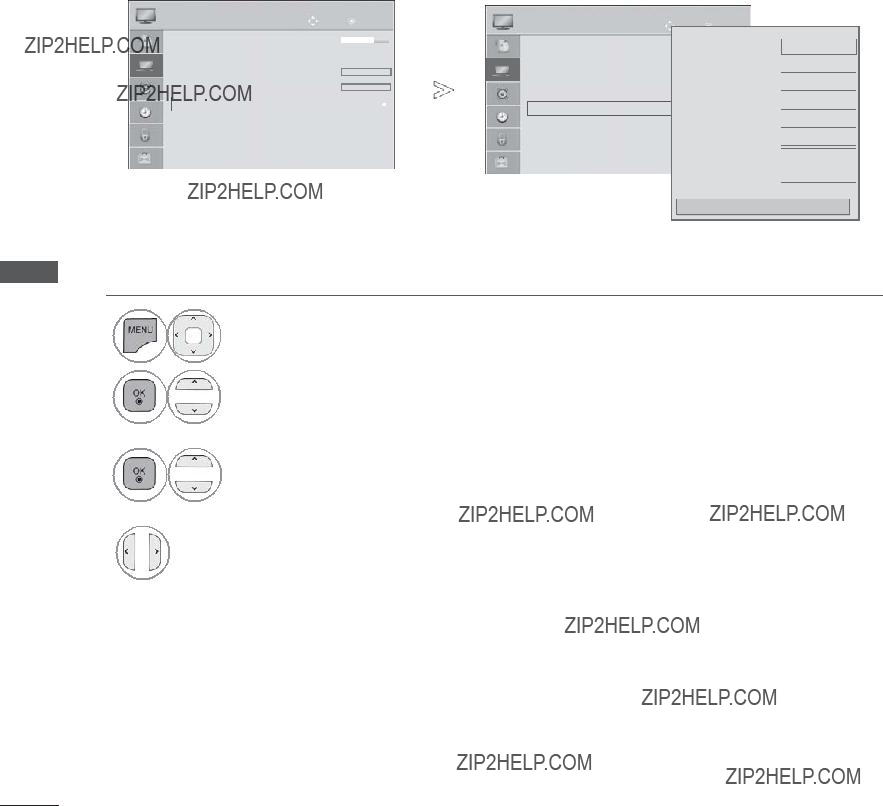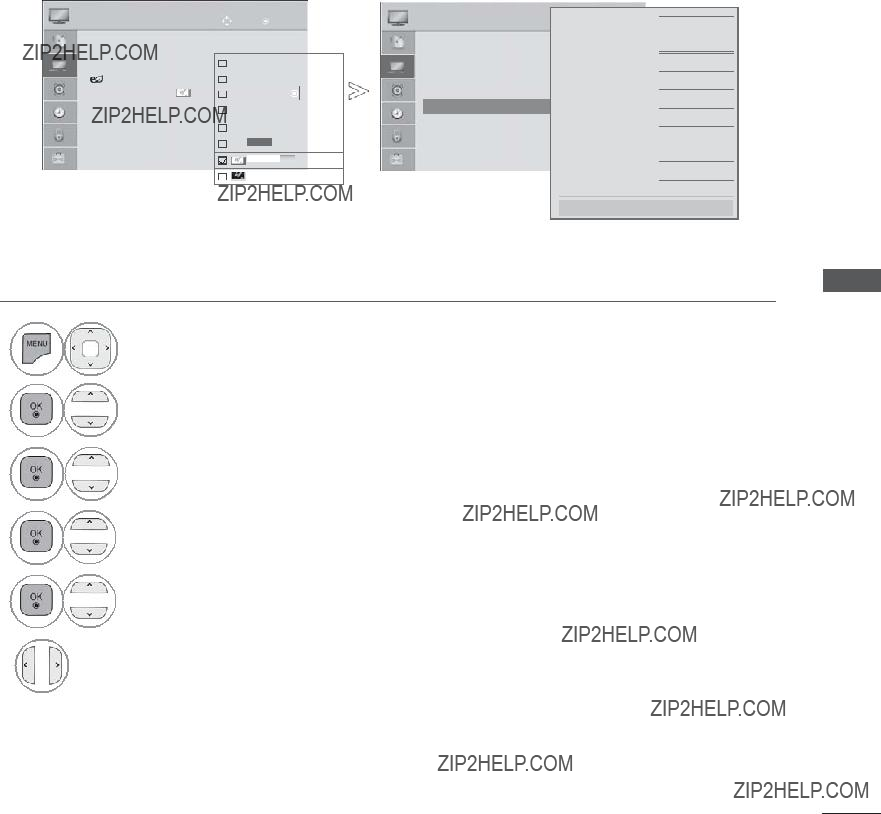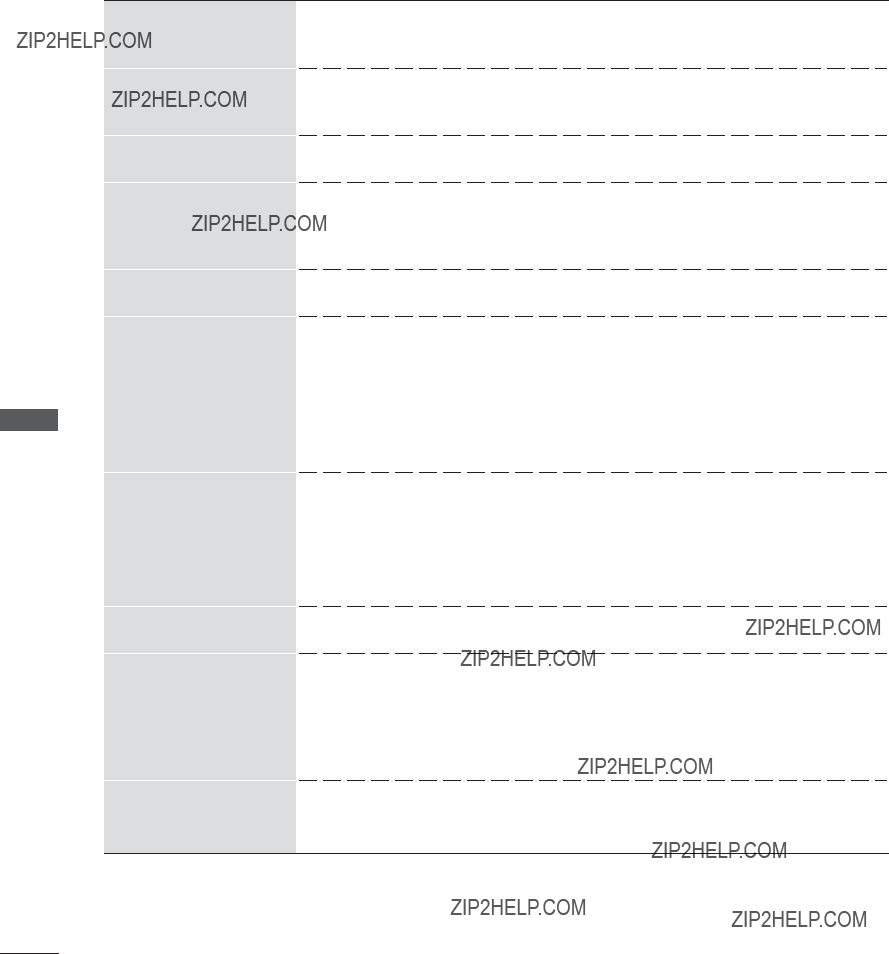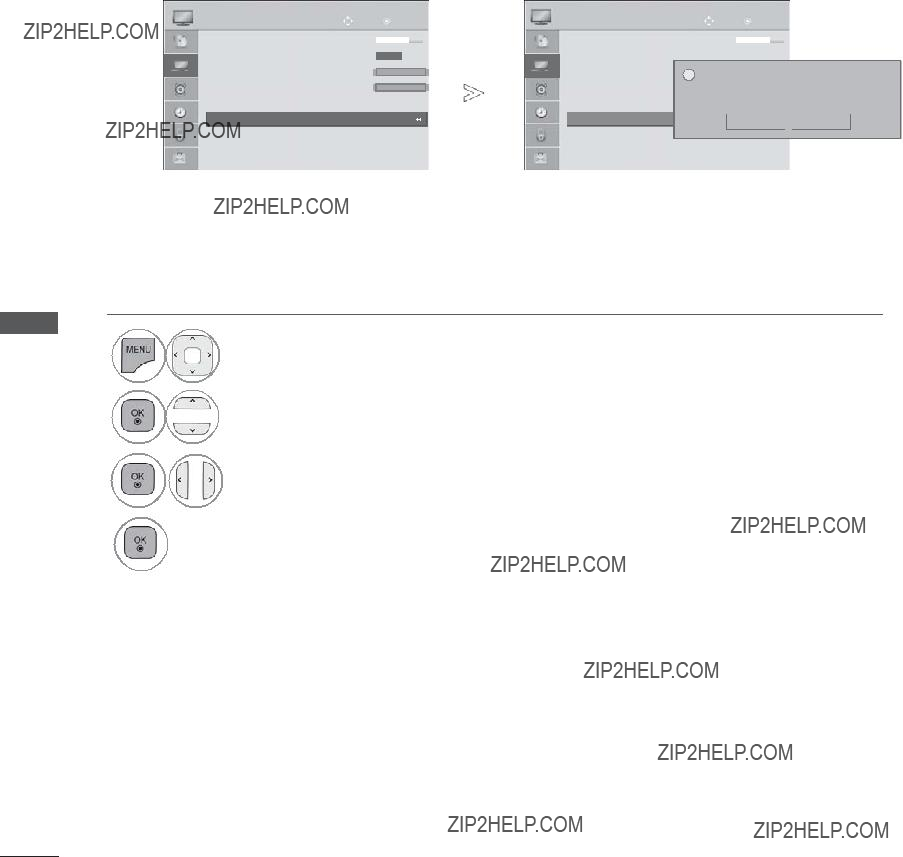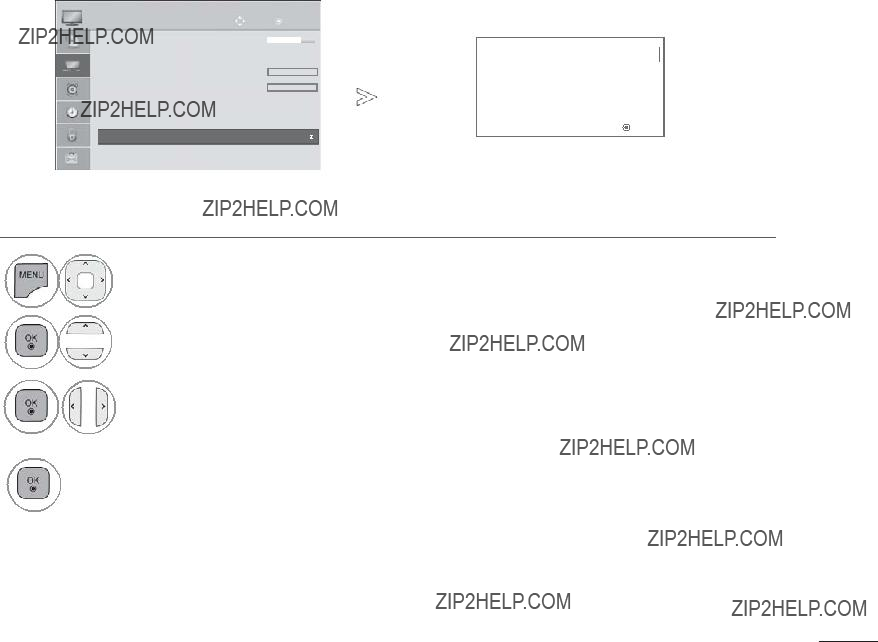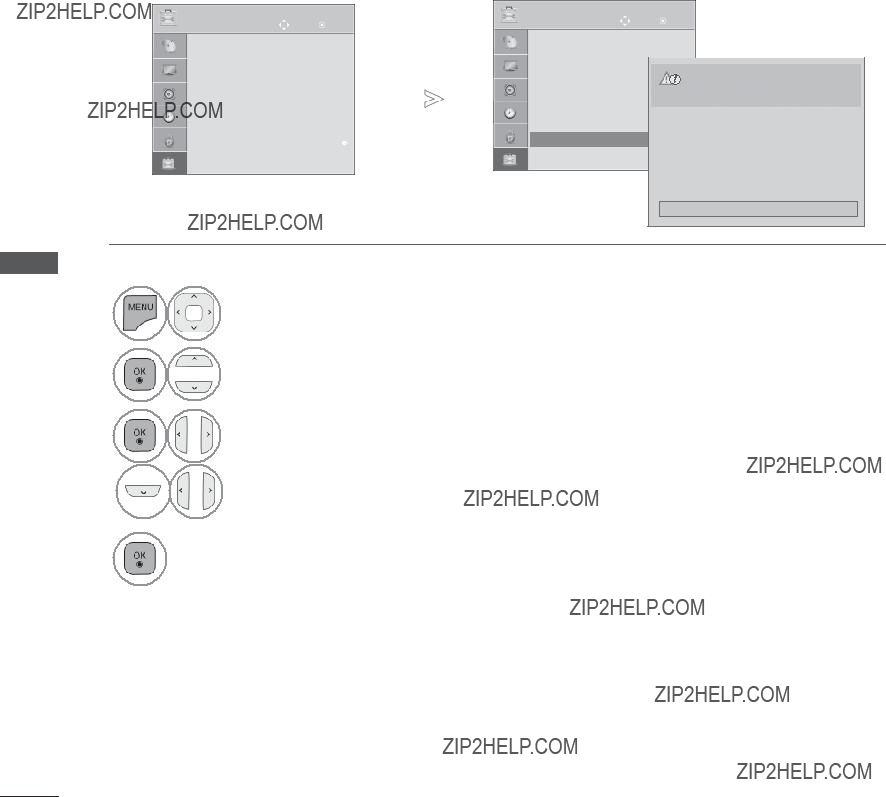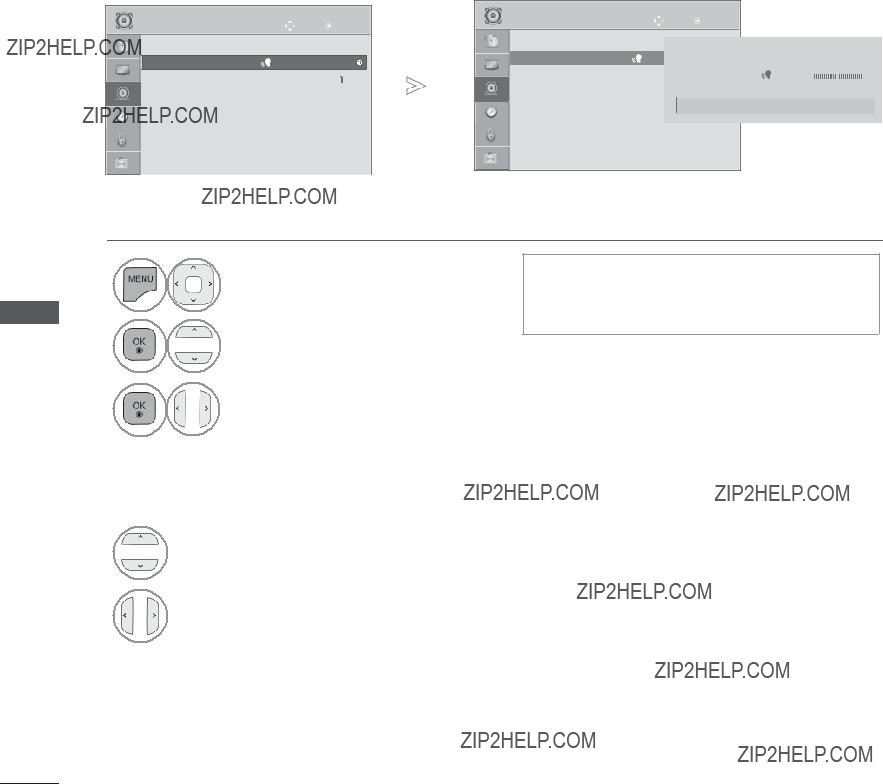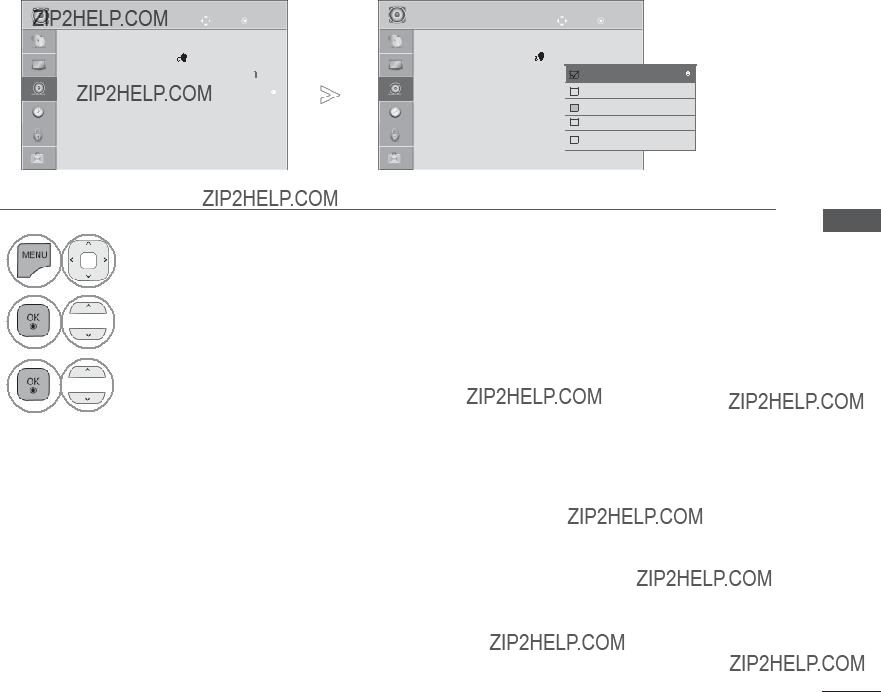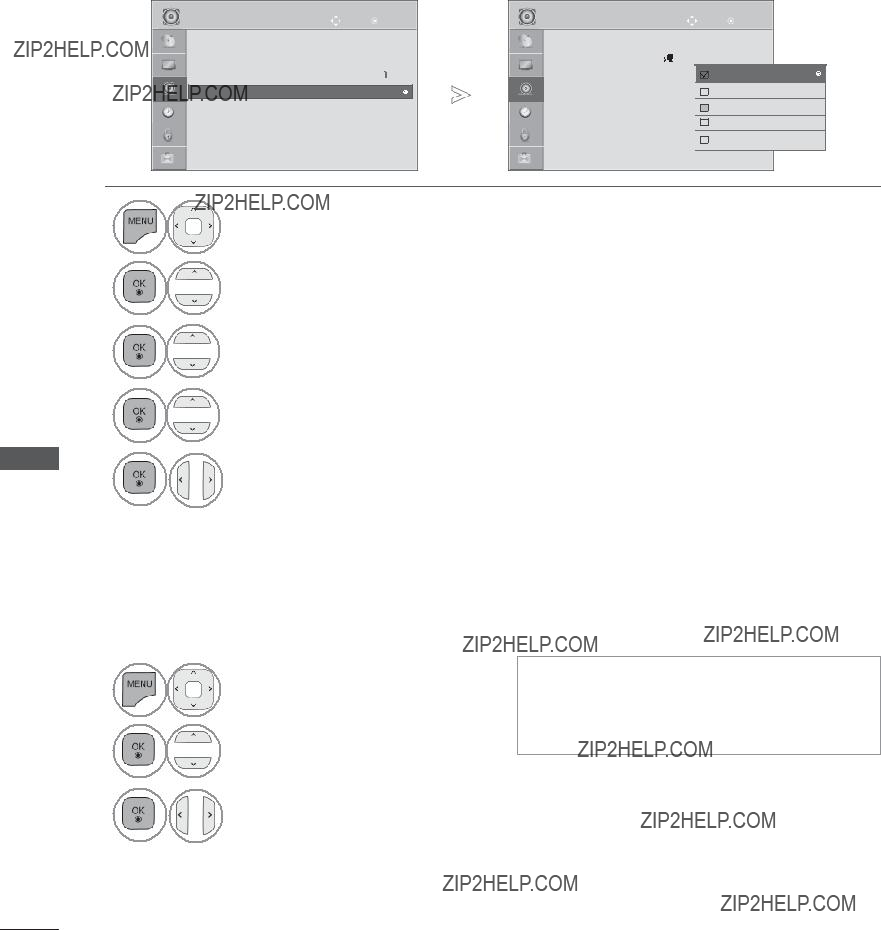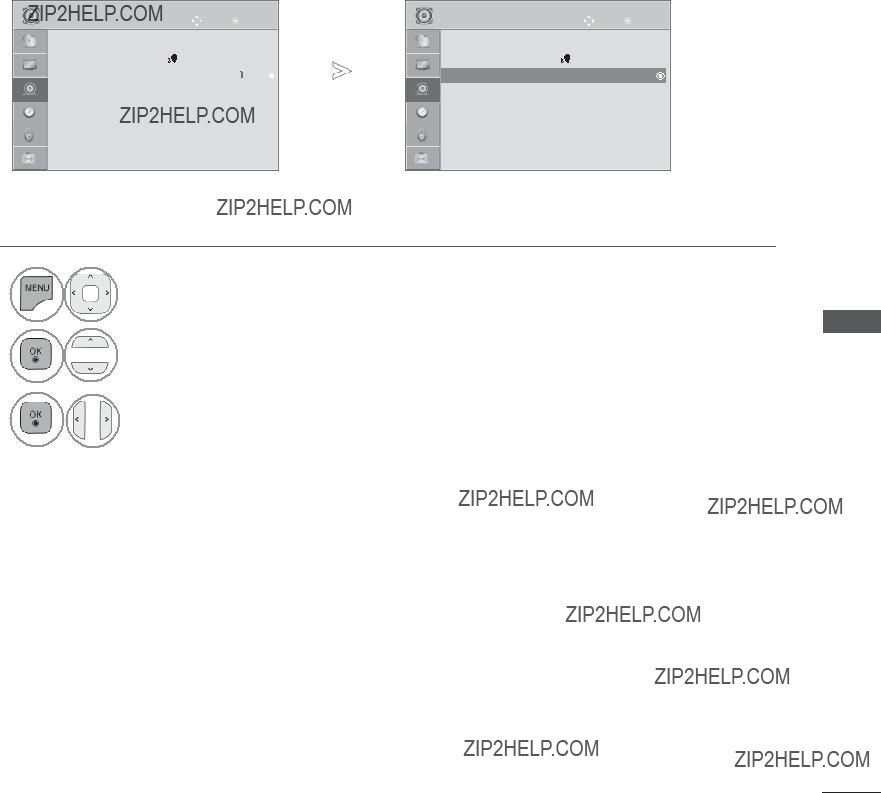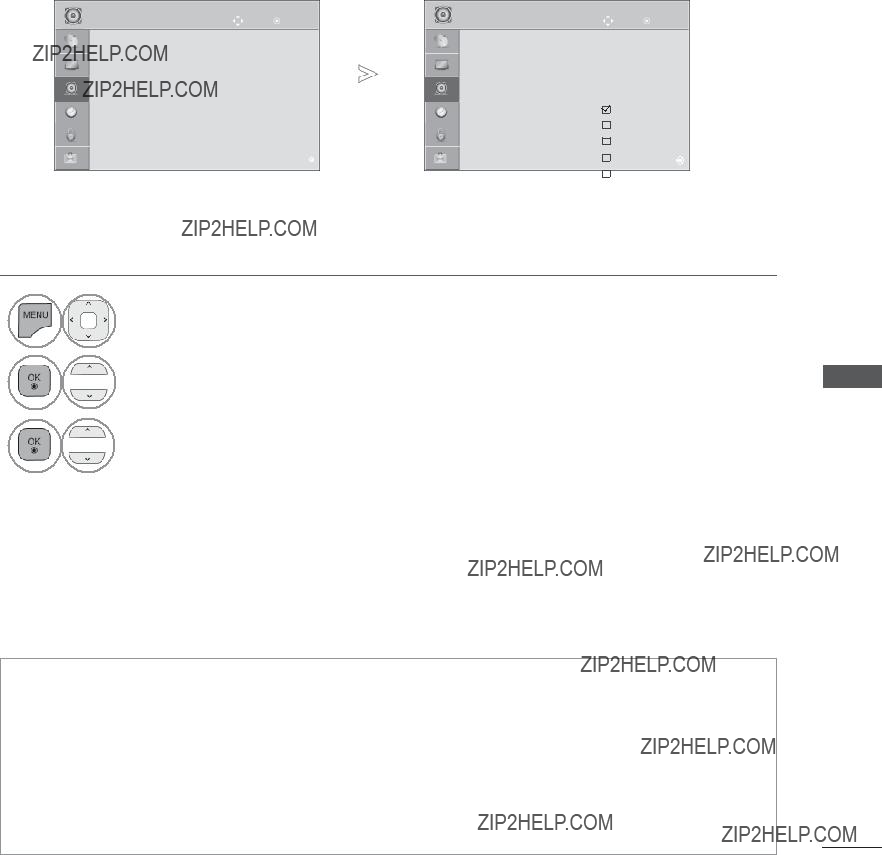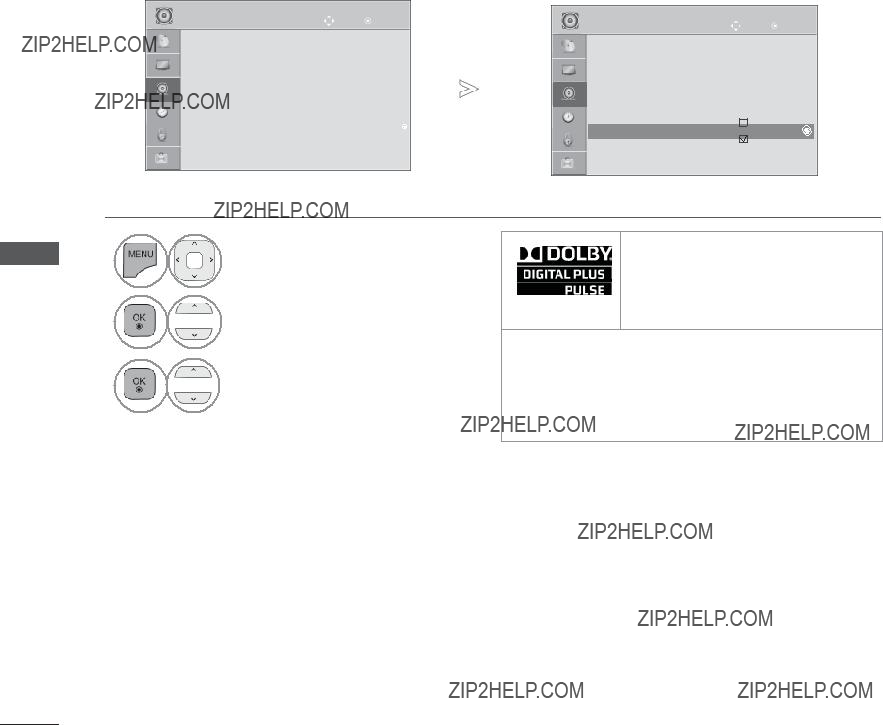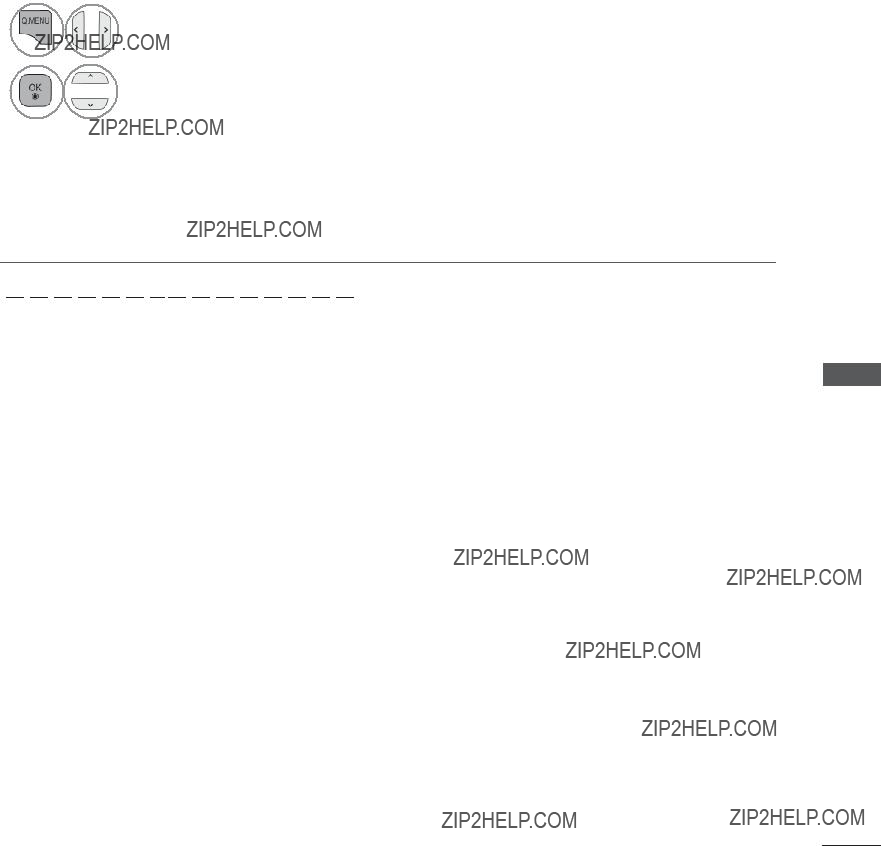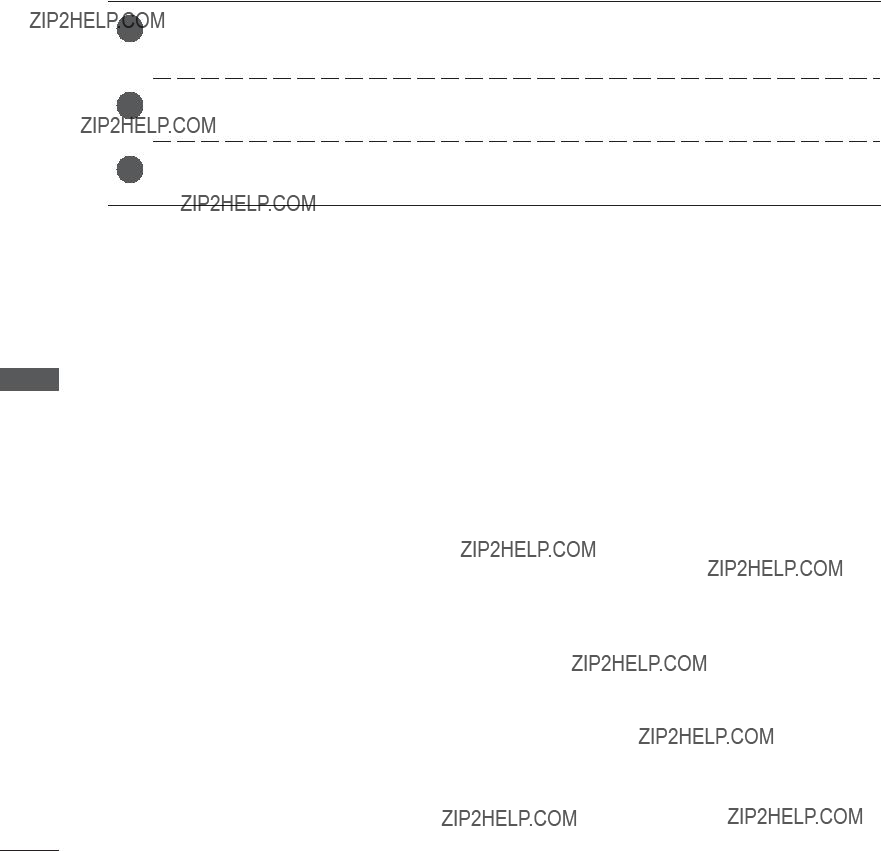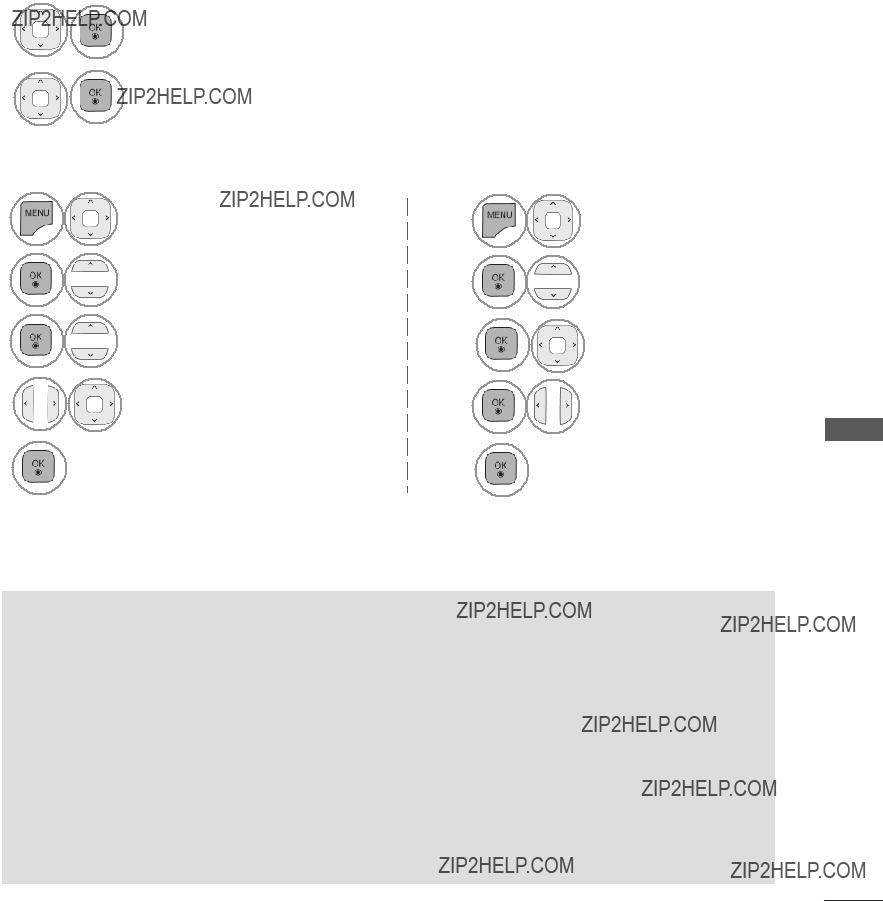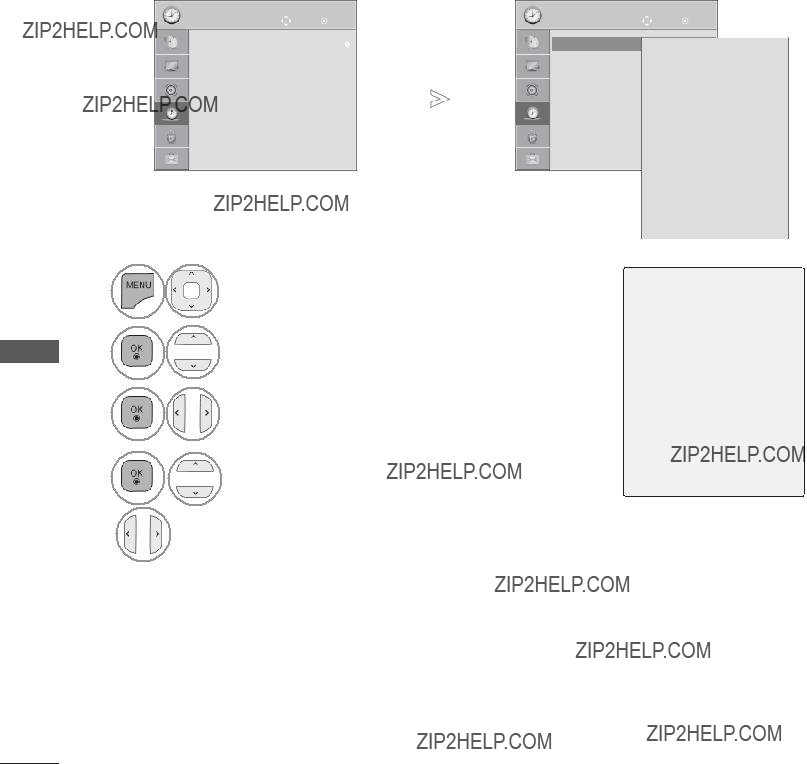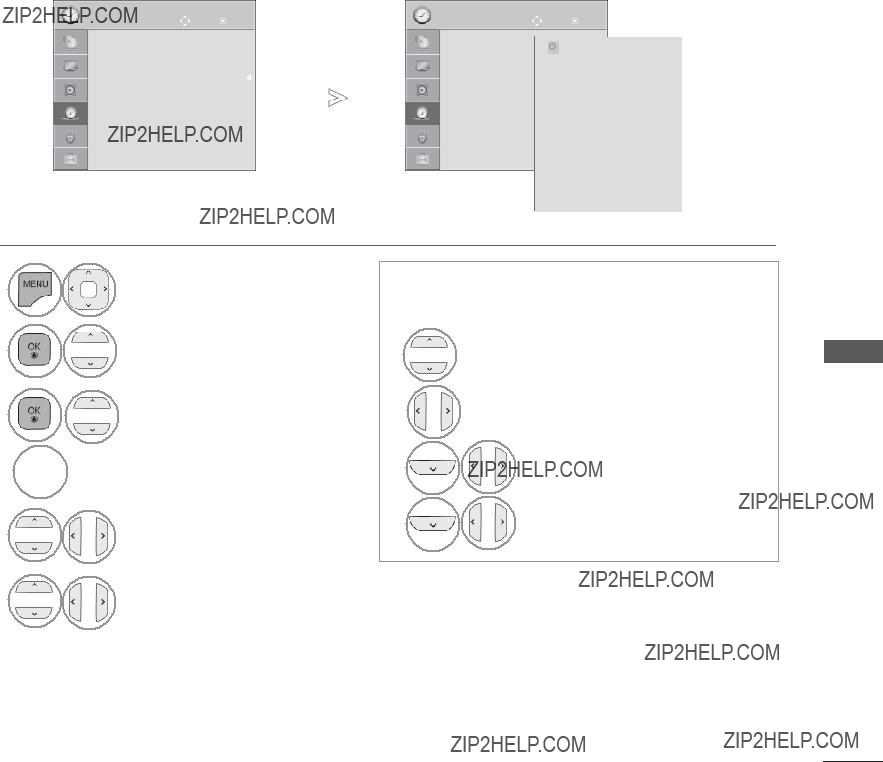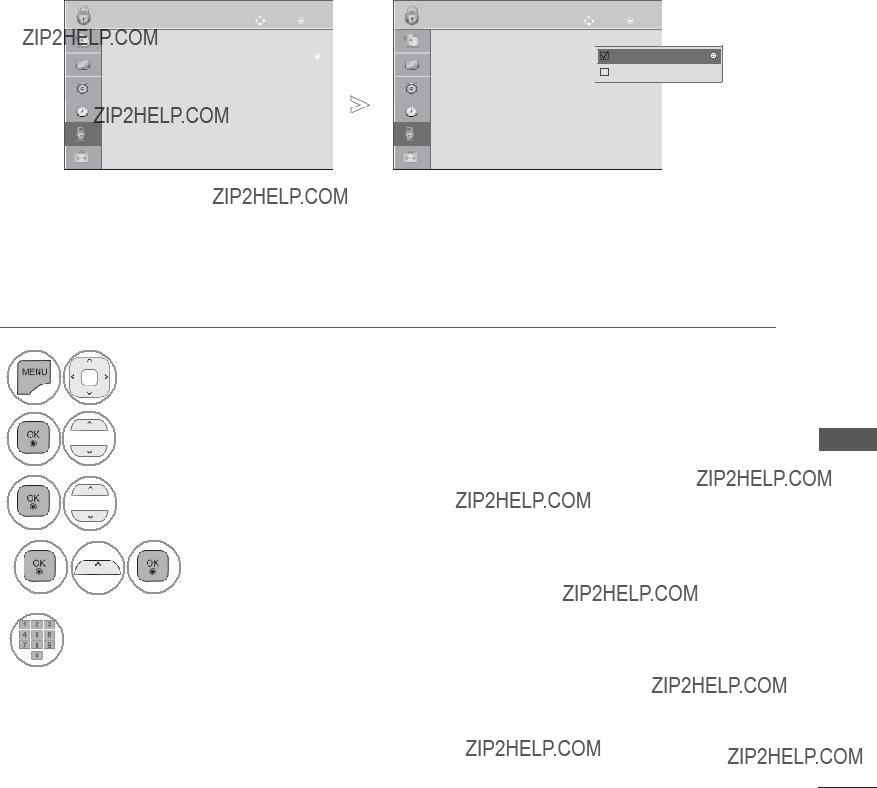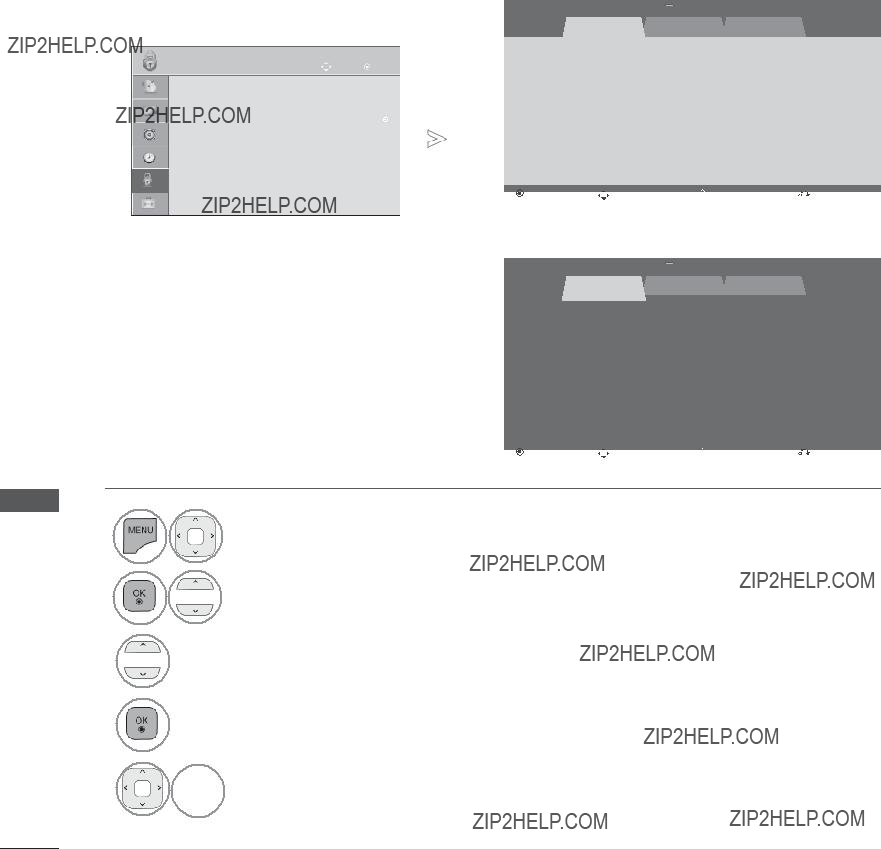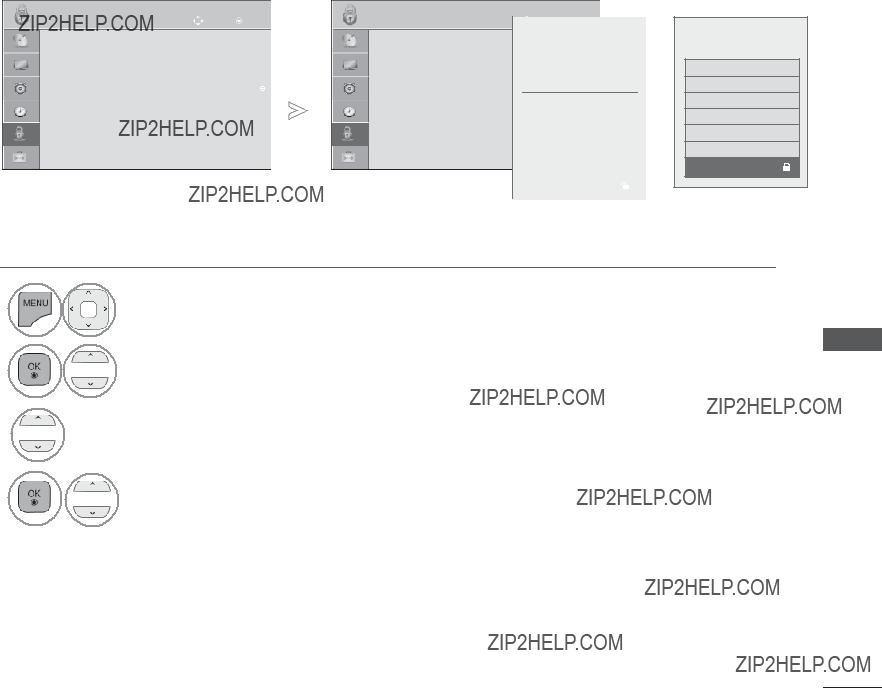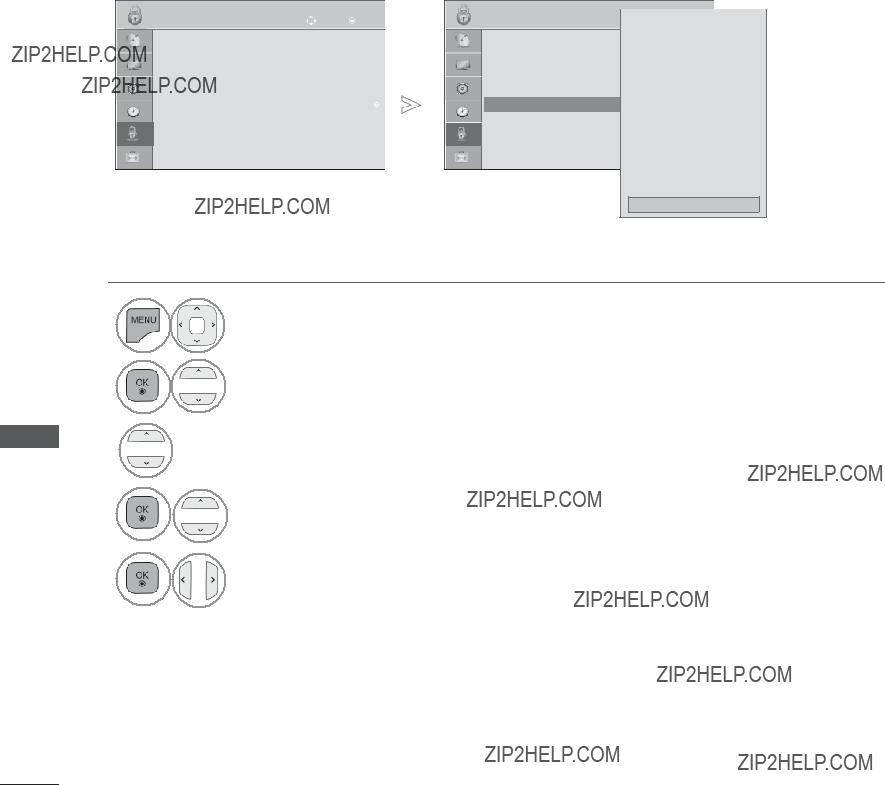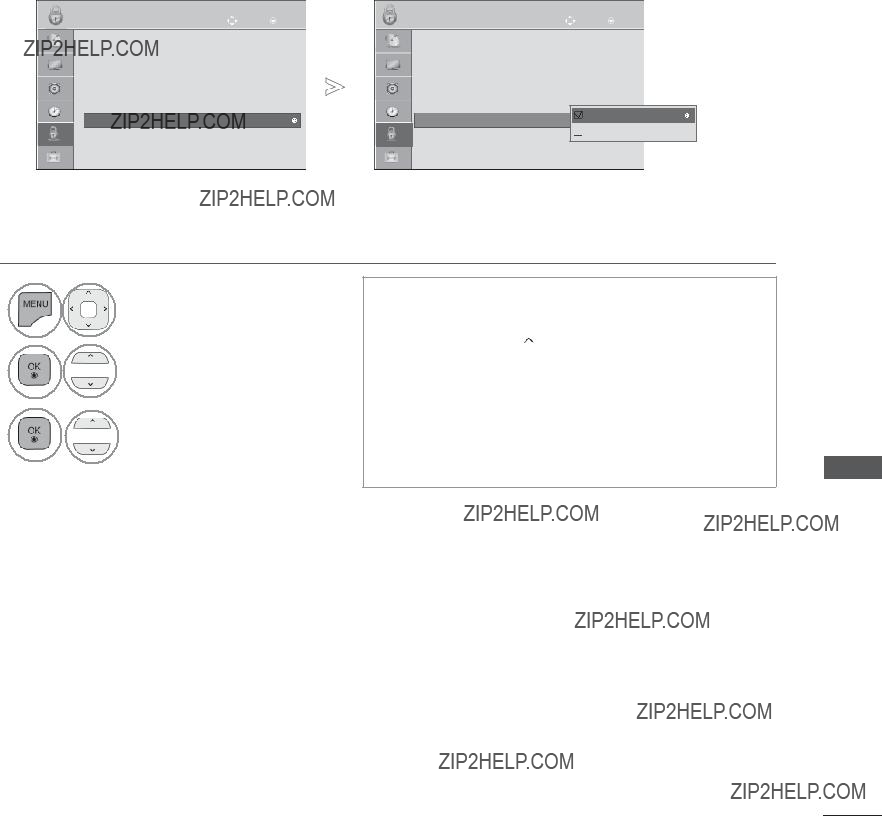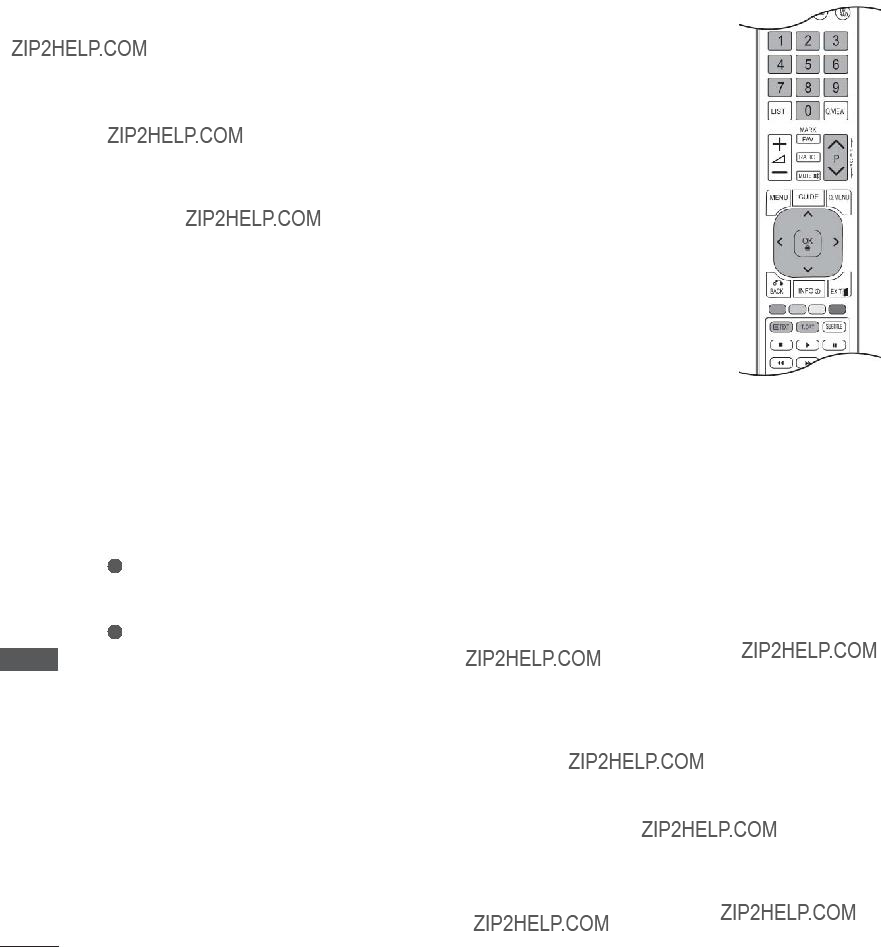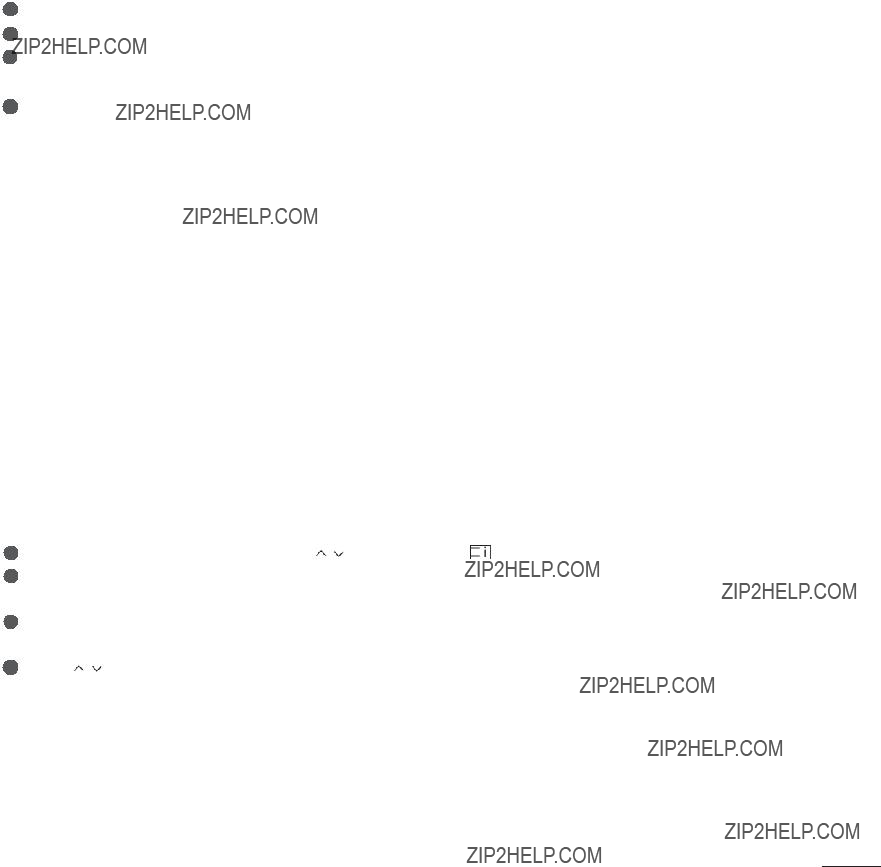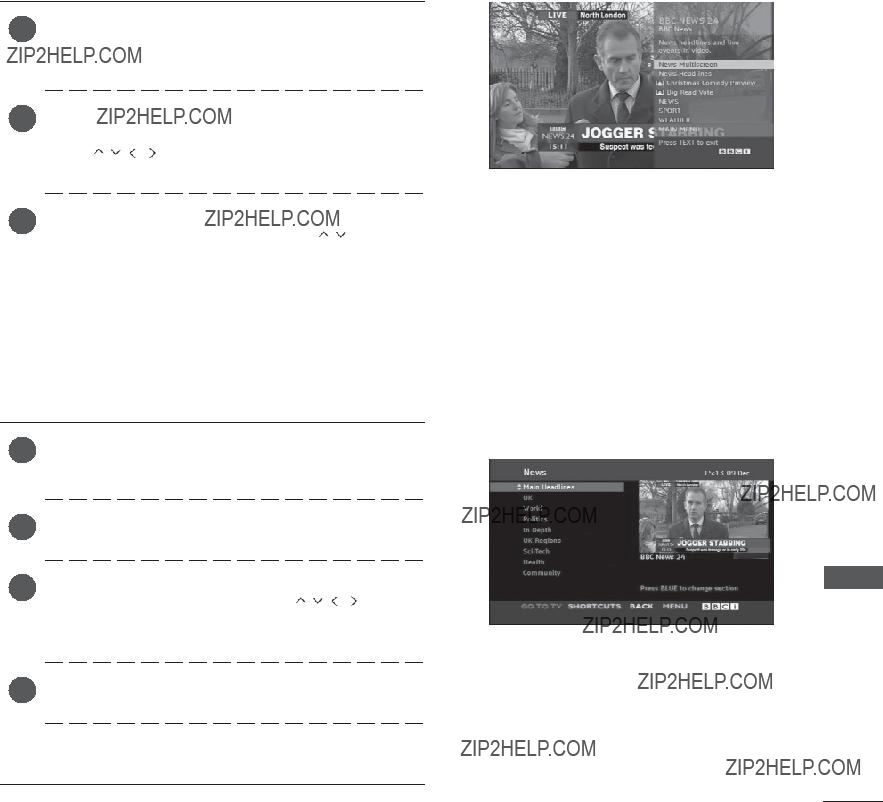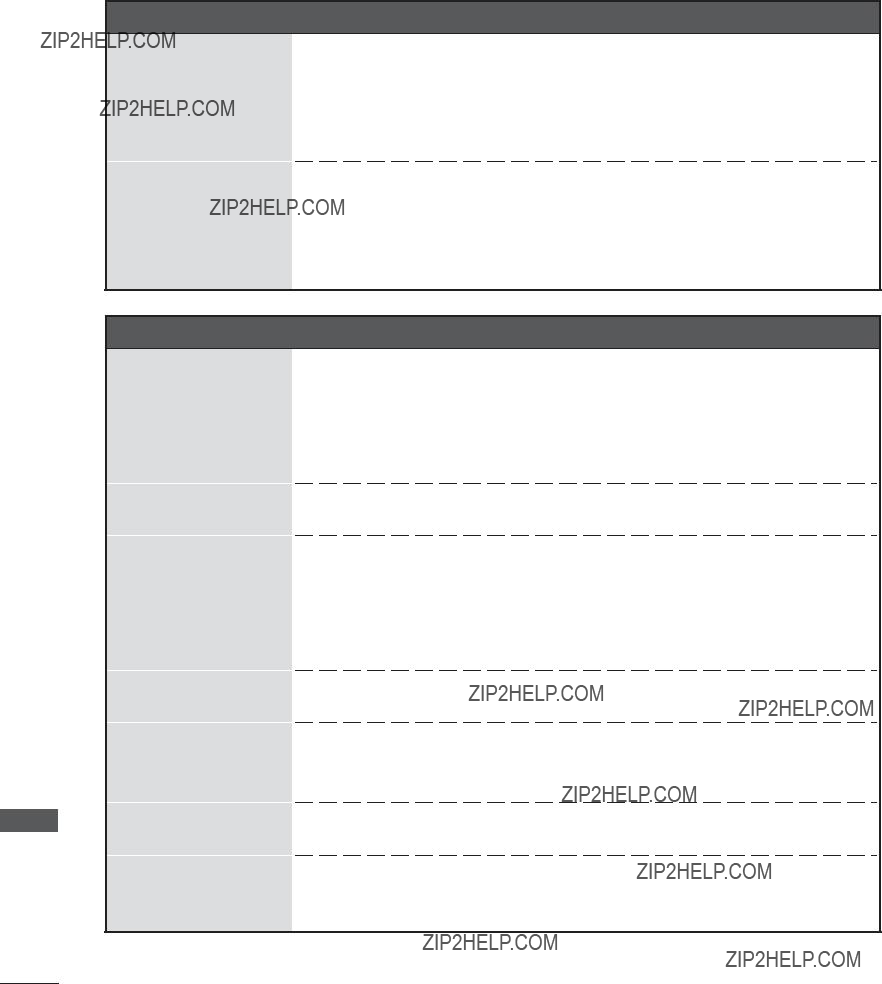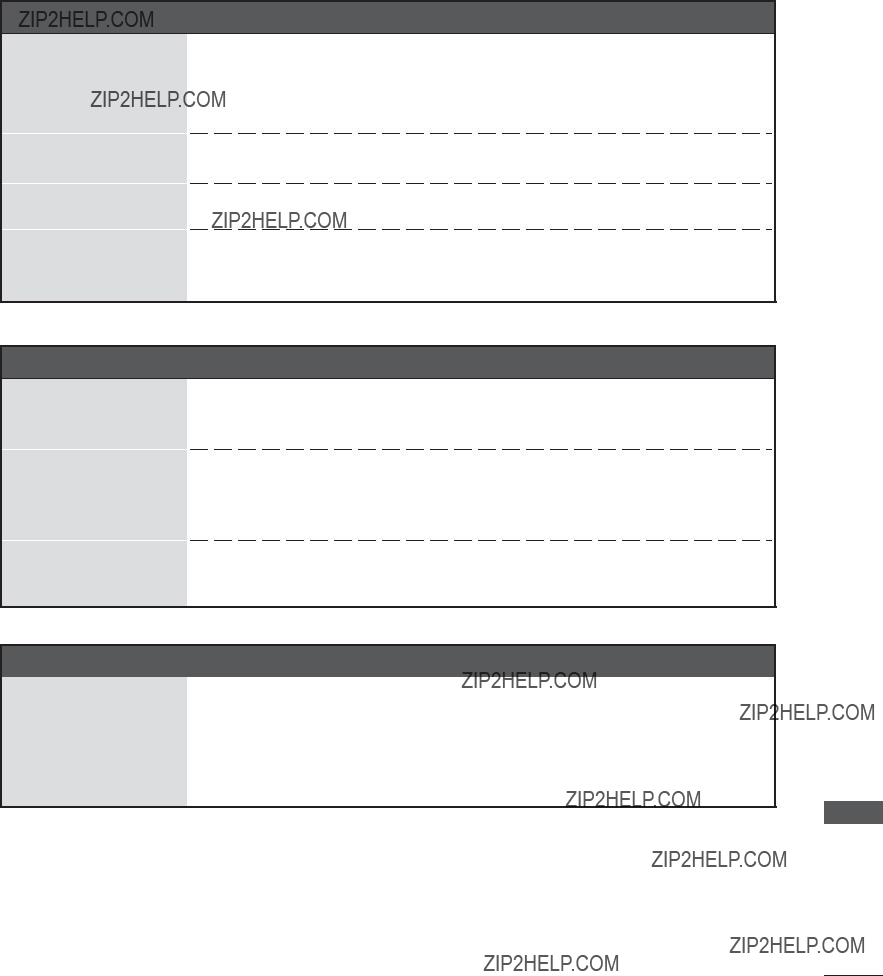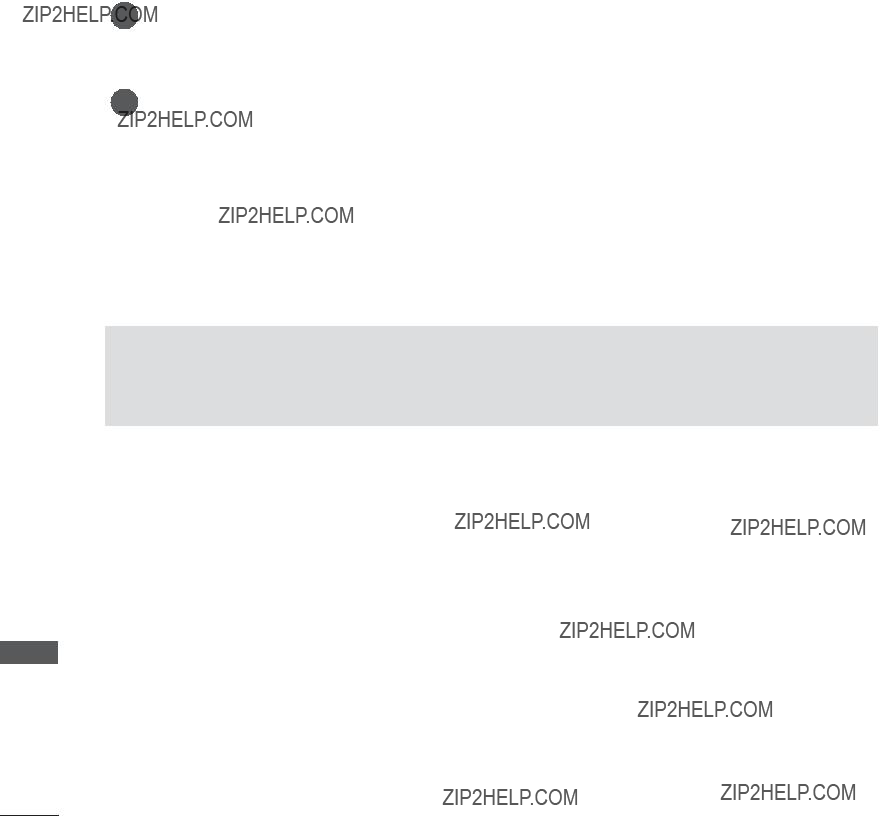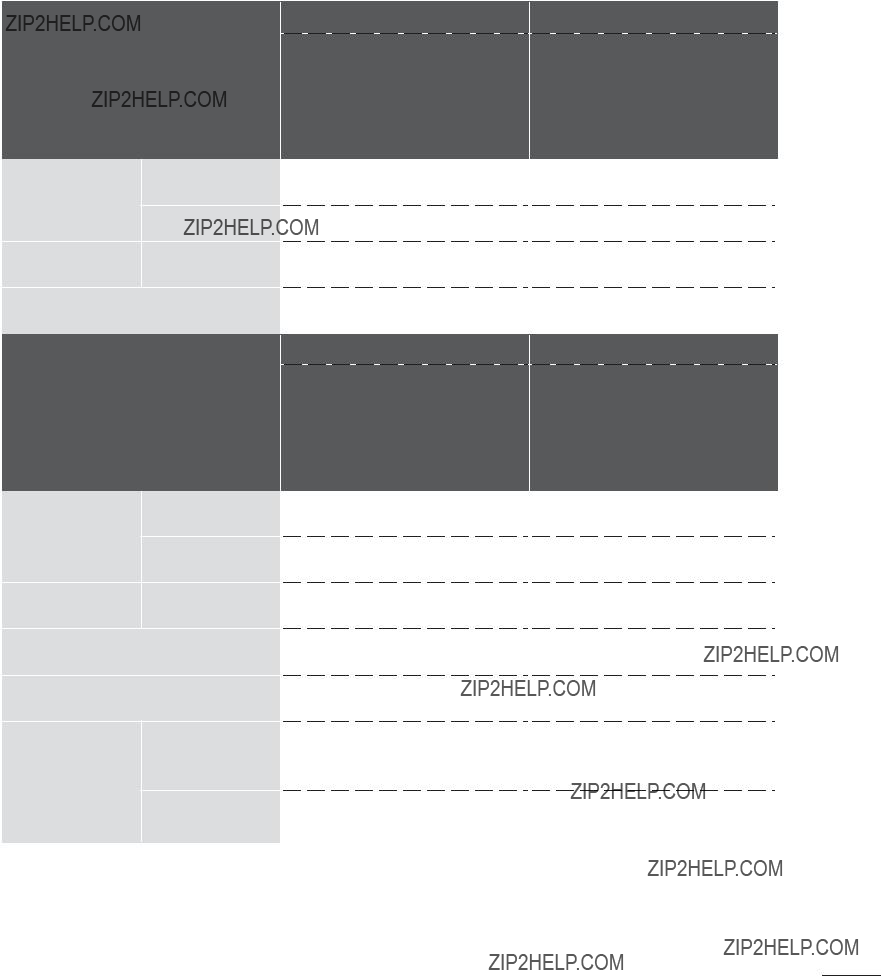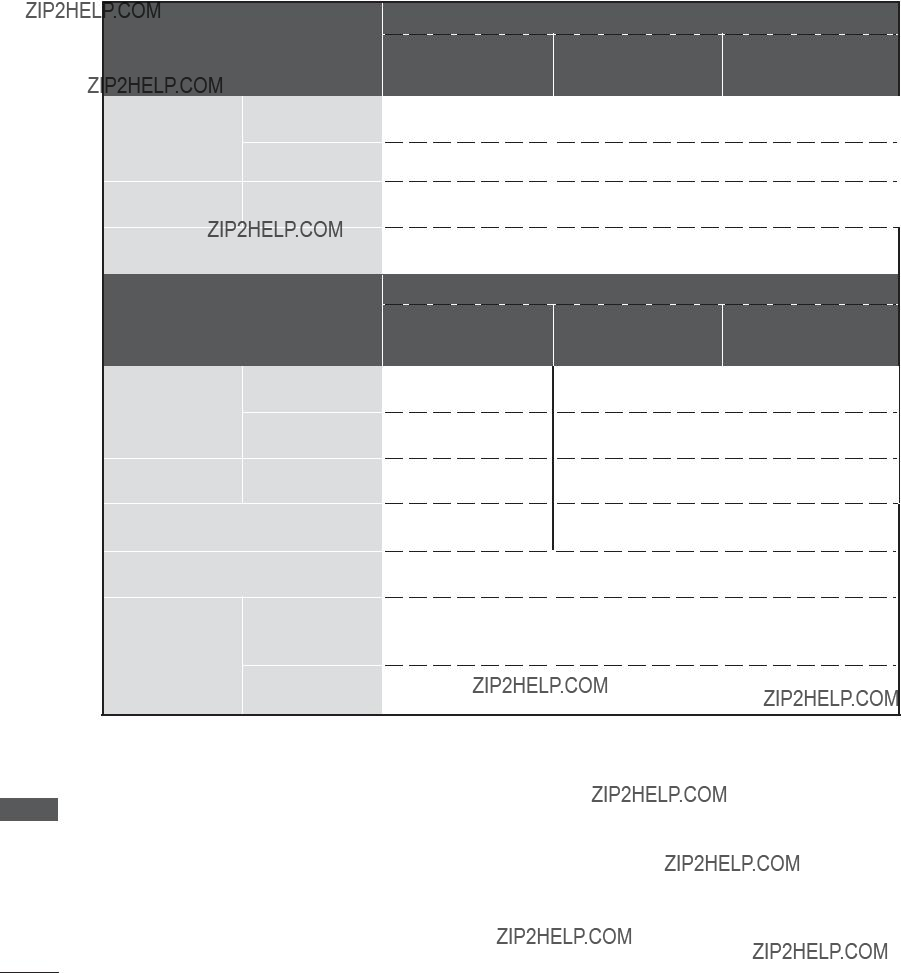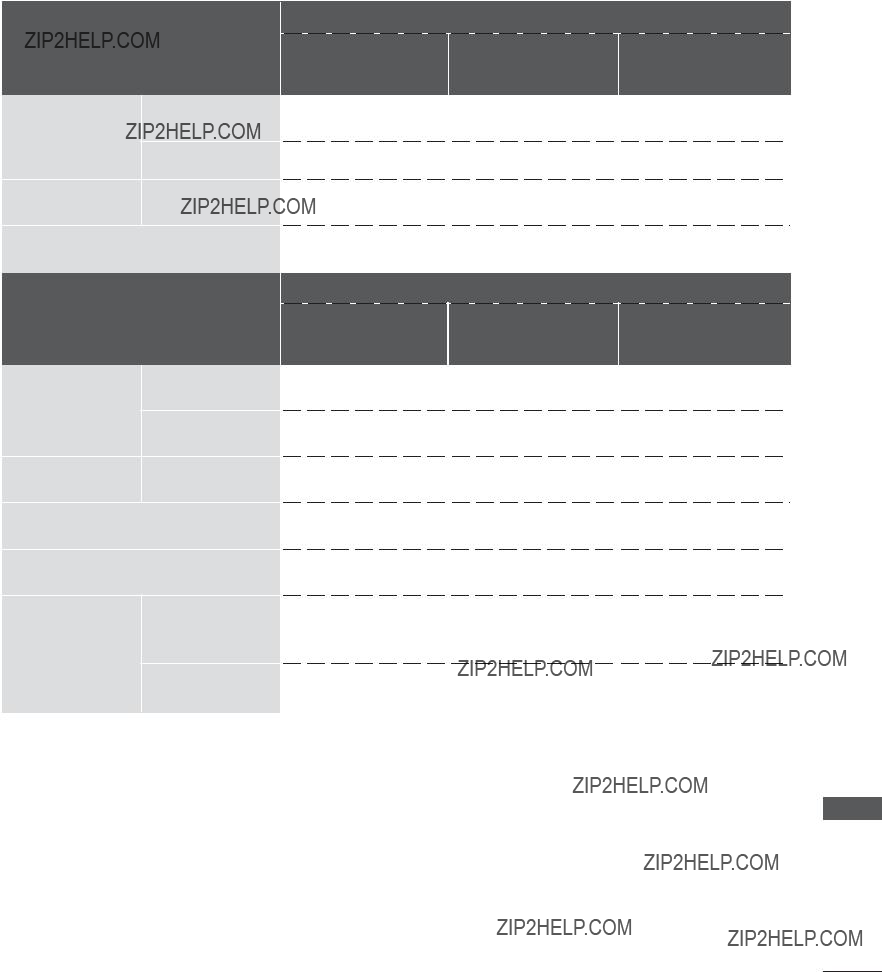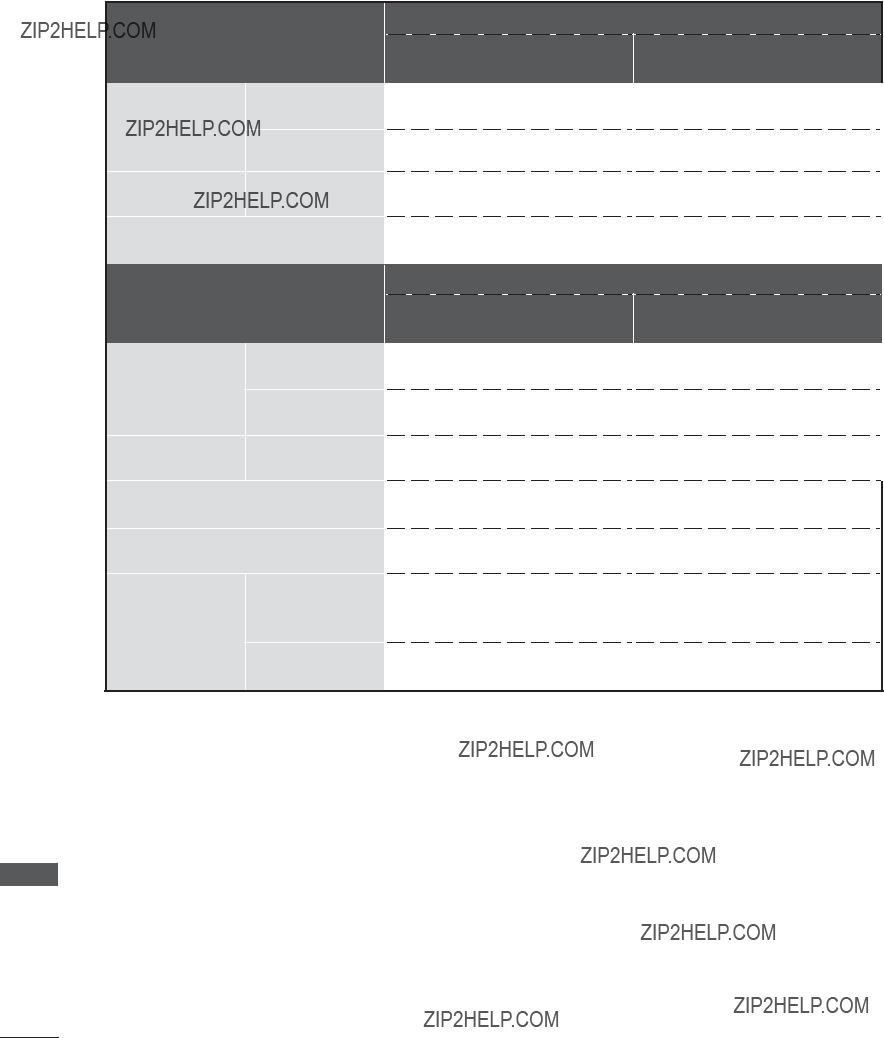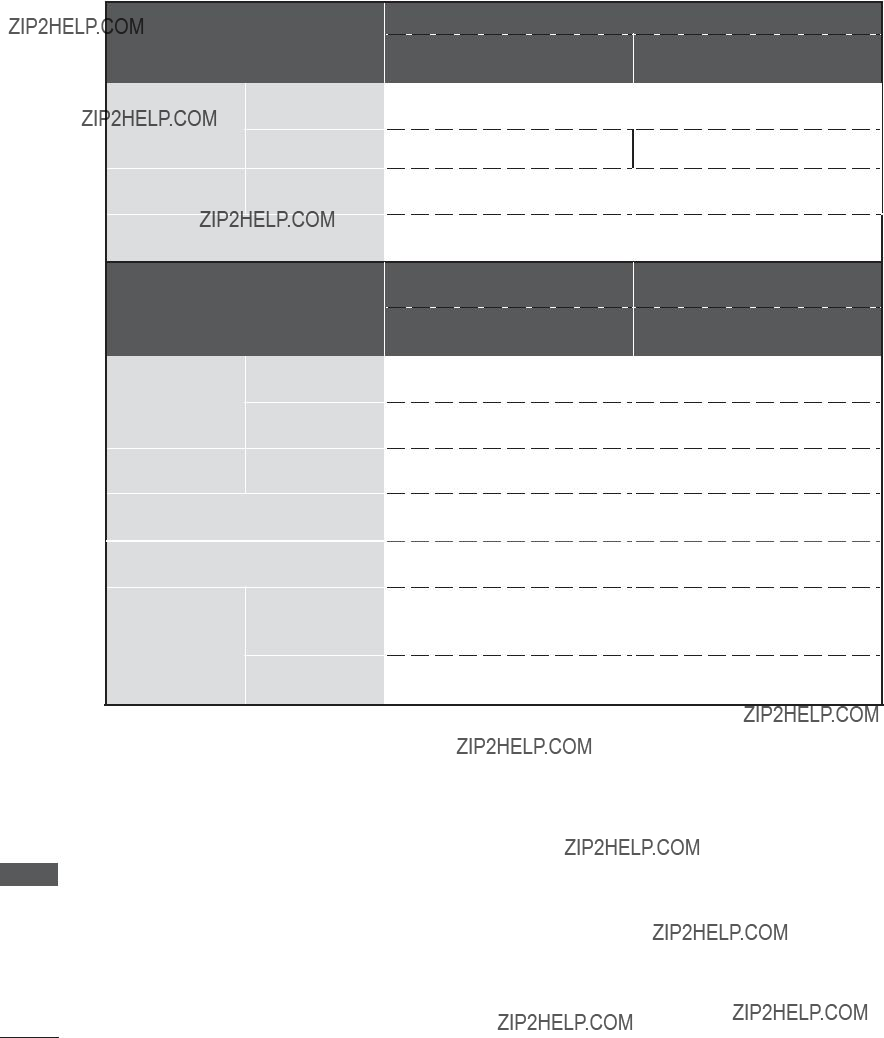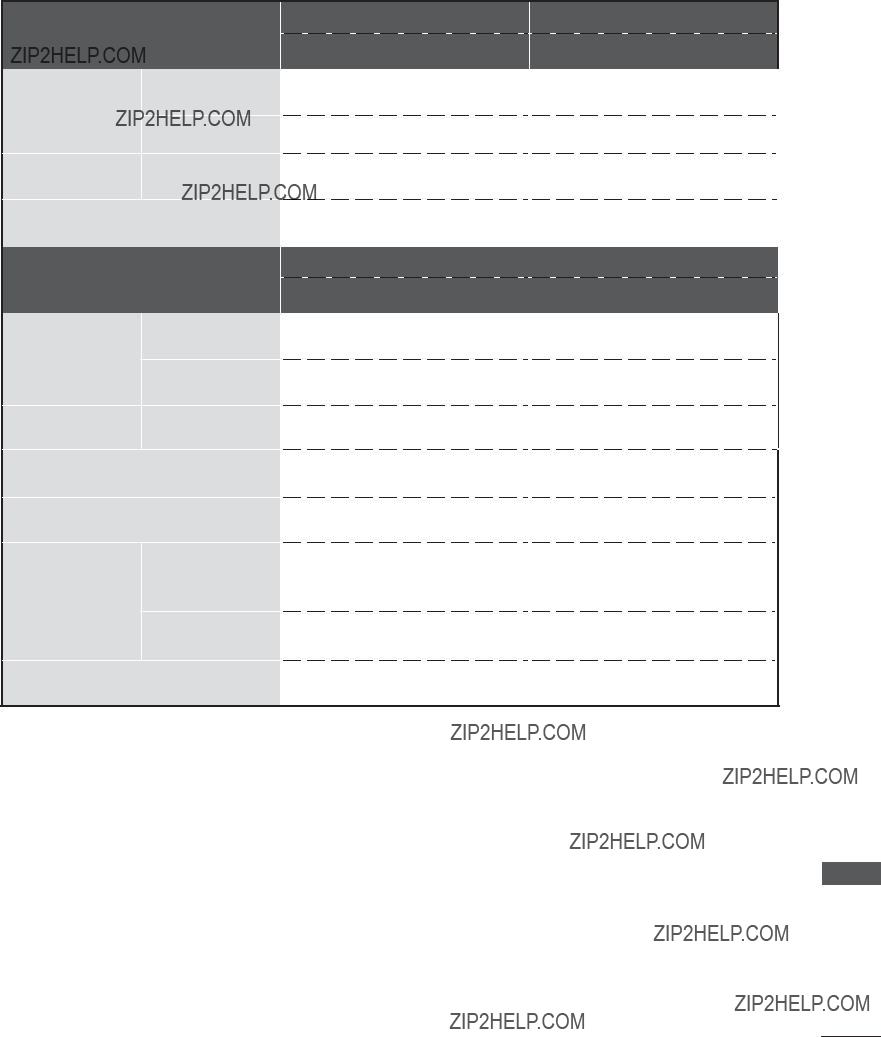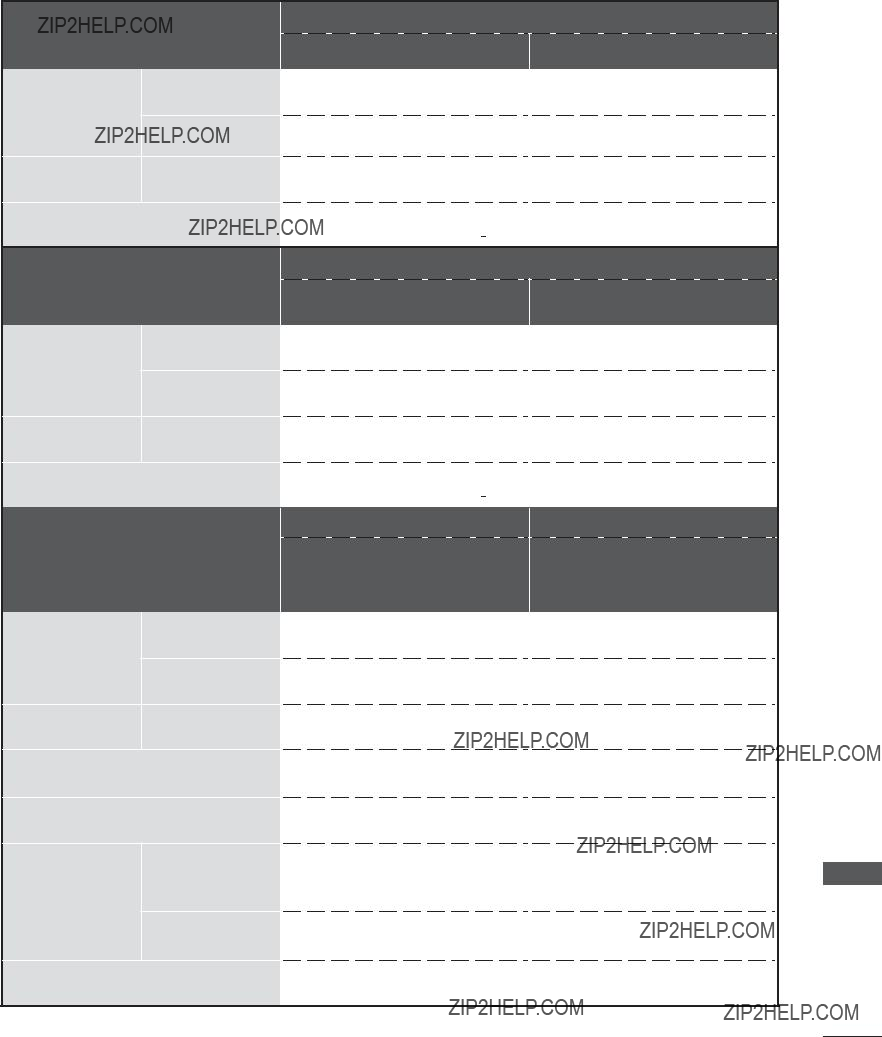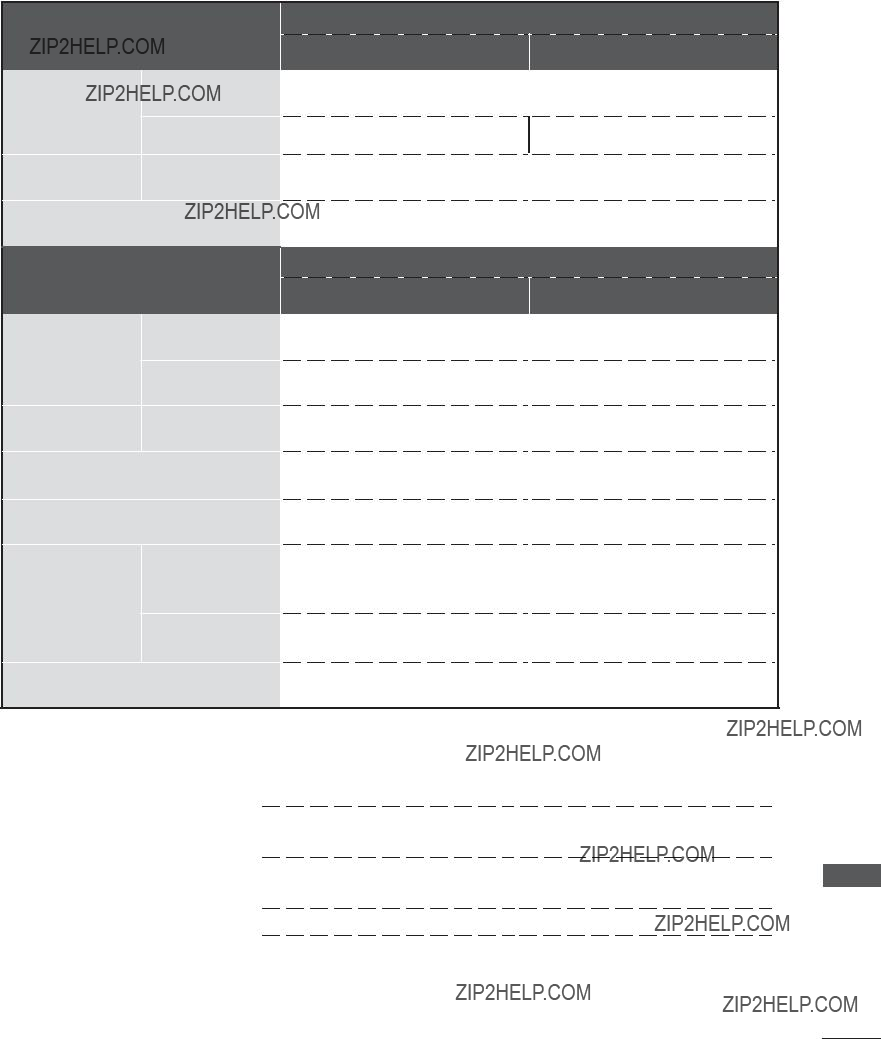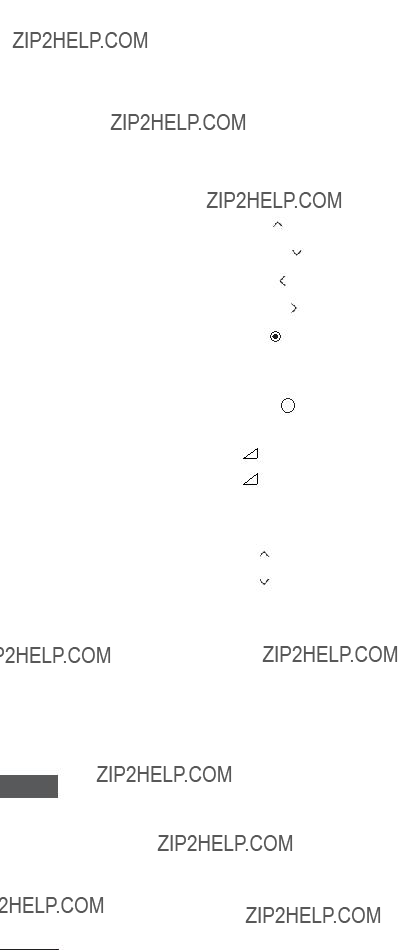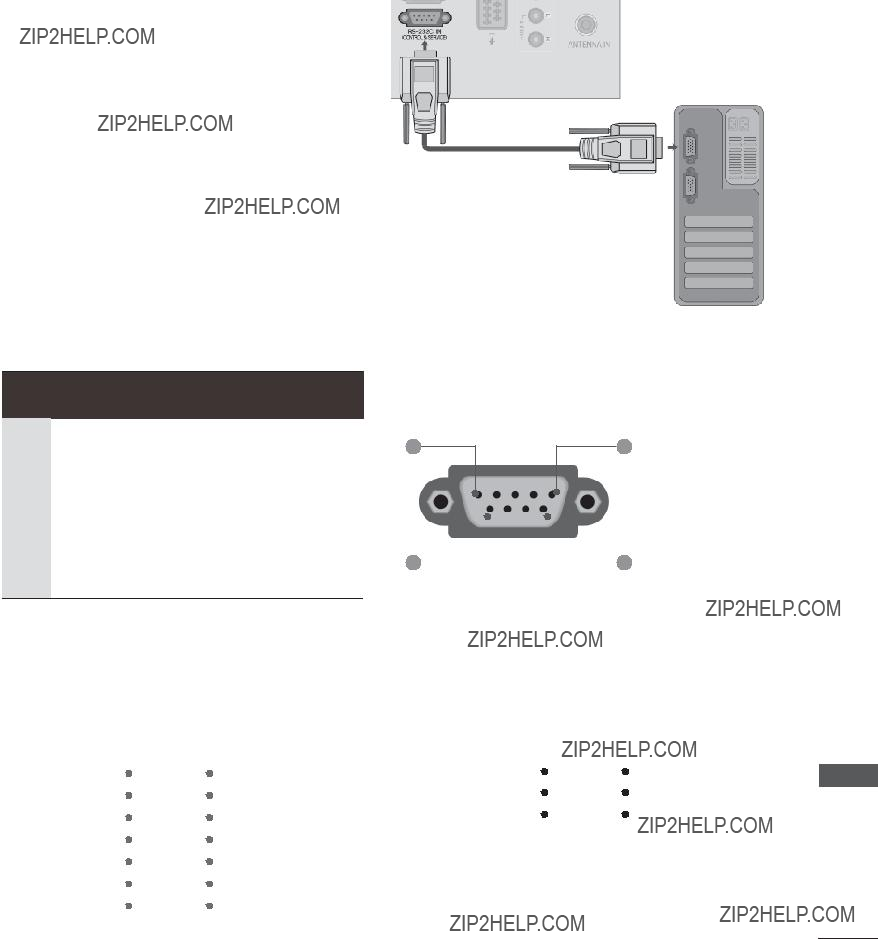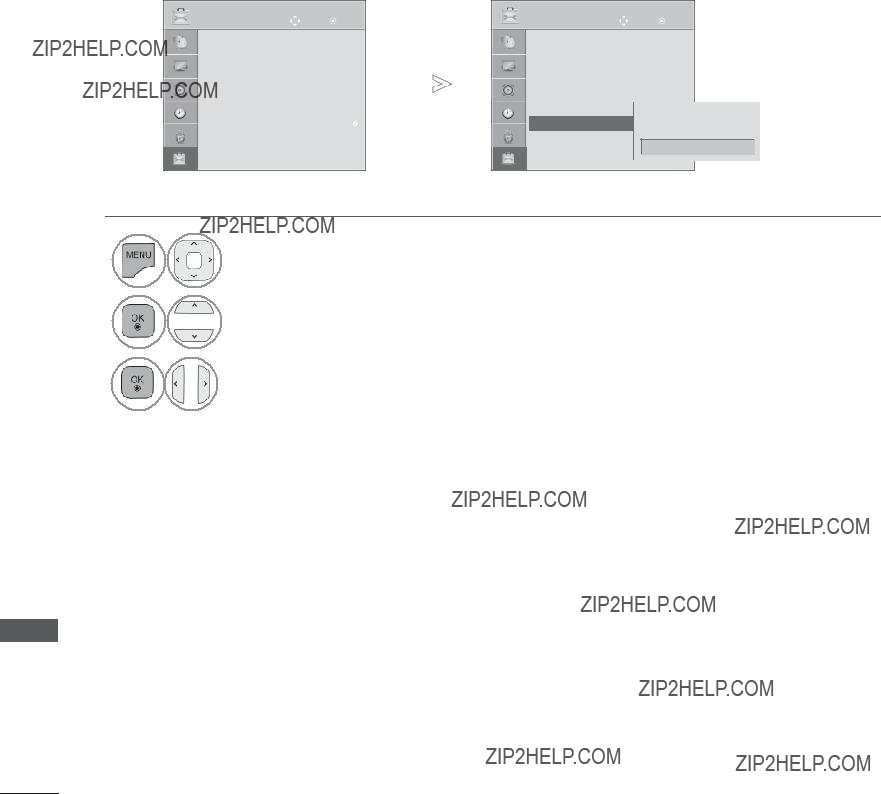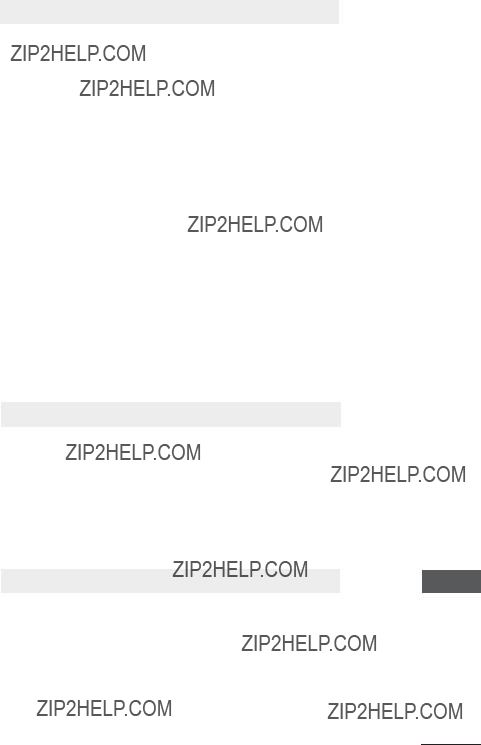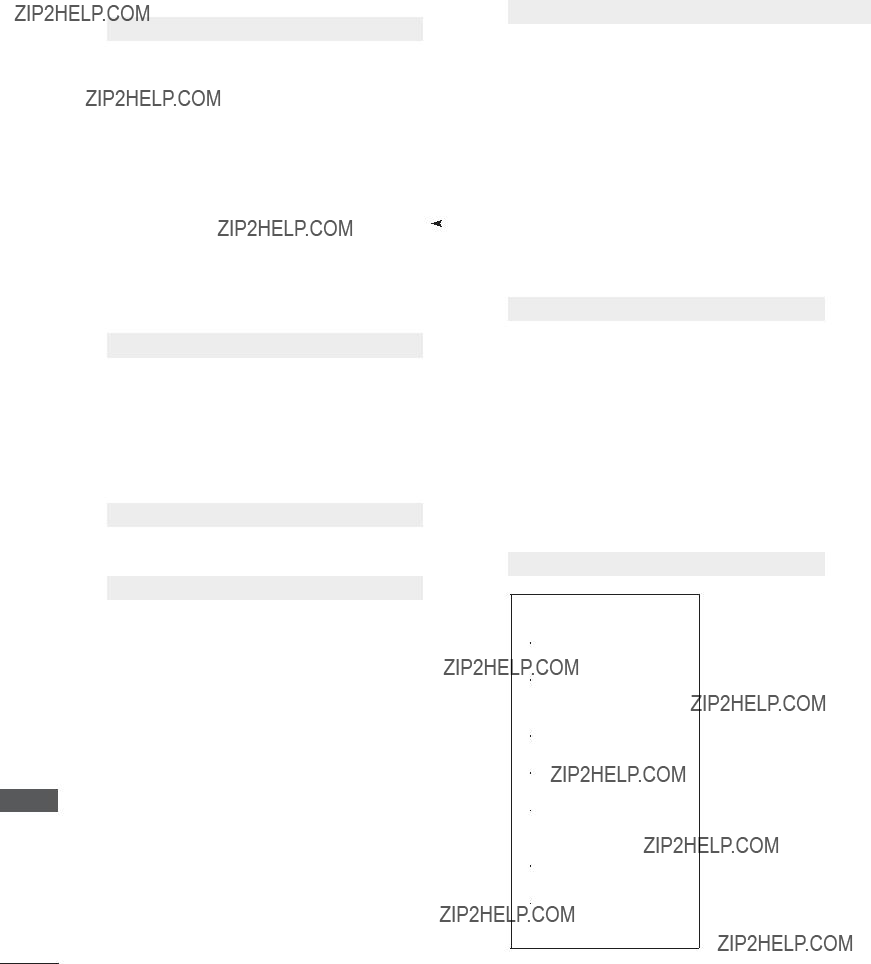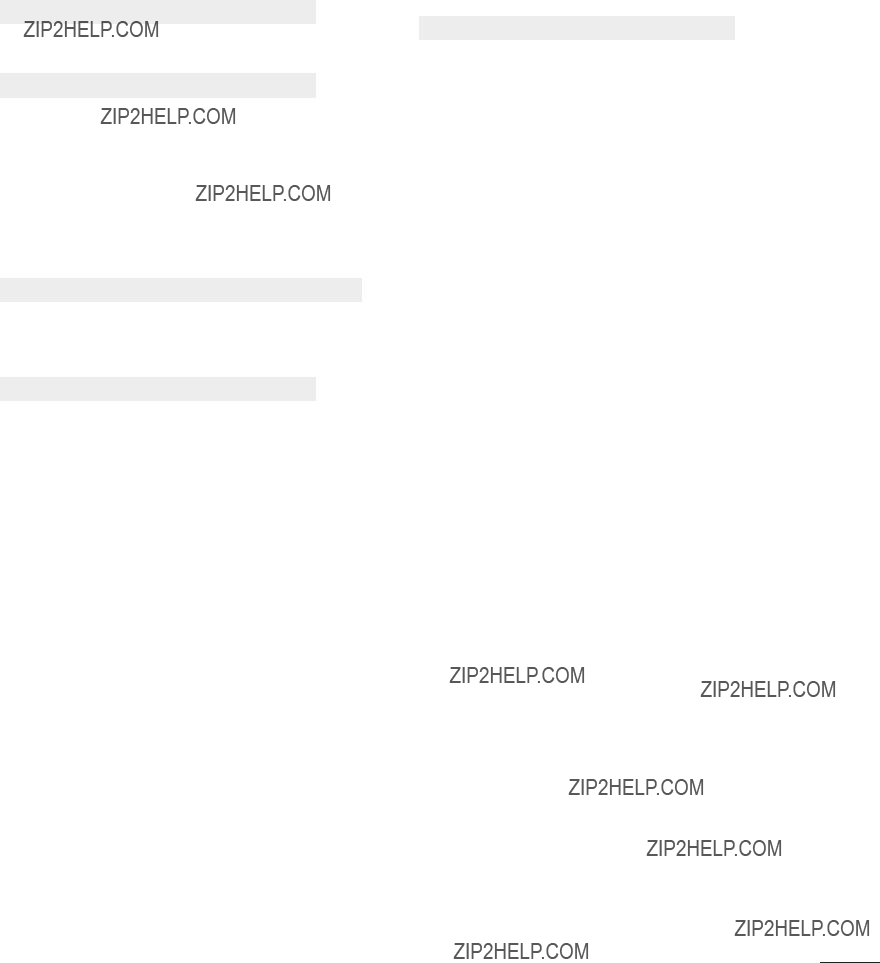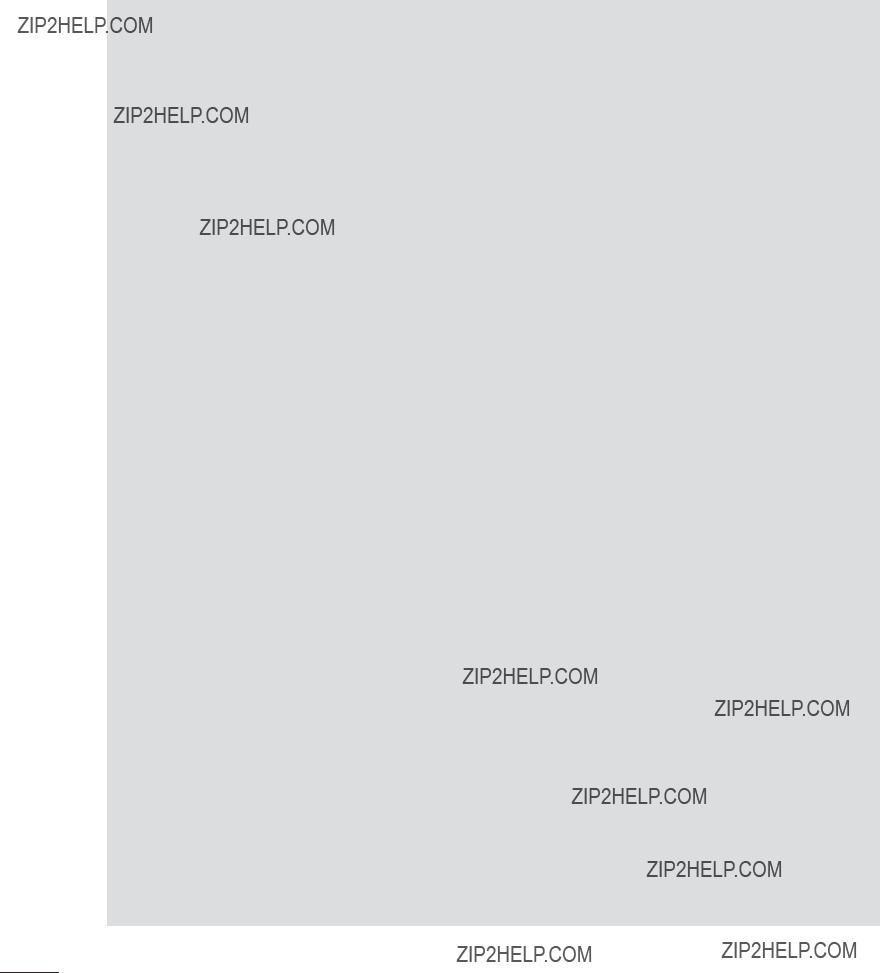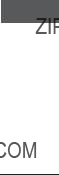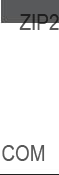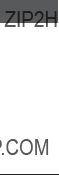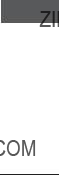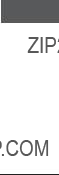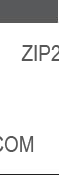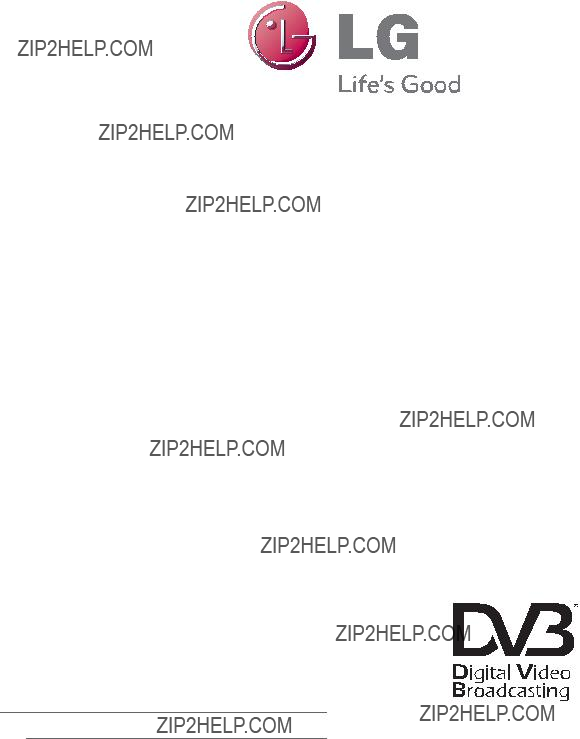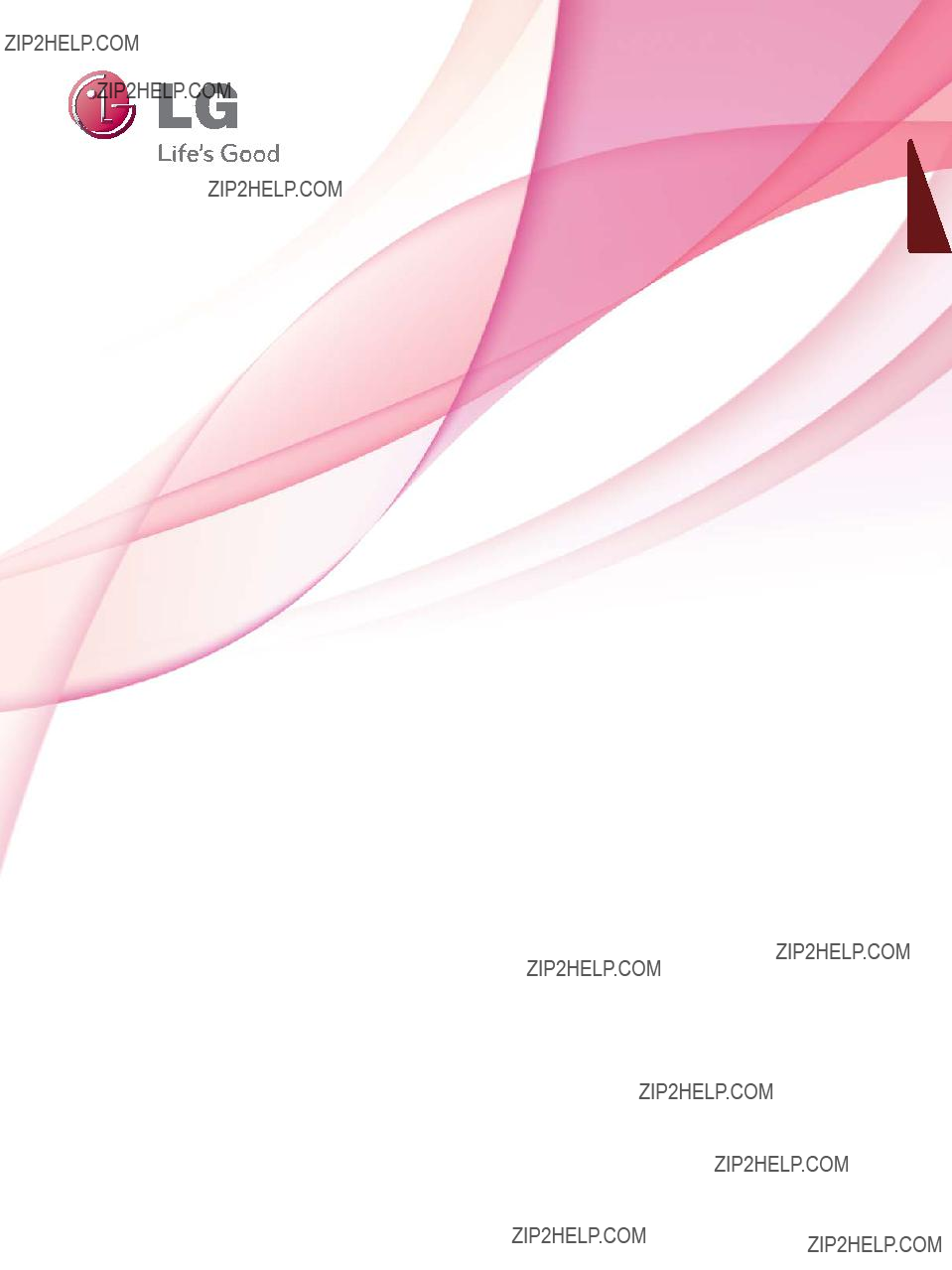
ENGLISH
OWNER???S MANUAL
LCD TV / LED LCD TV
Please read this manual carefully before operating your set and retain it for future reference.
www.lg.com
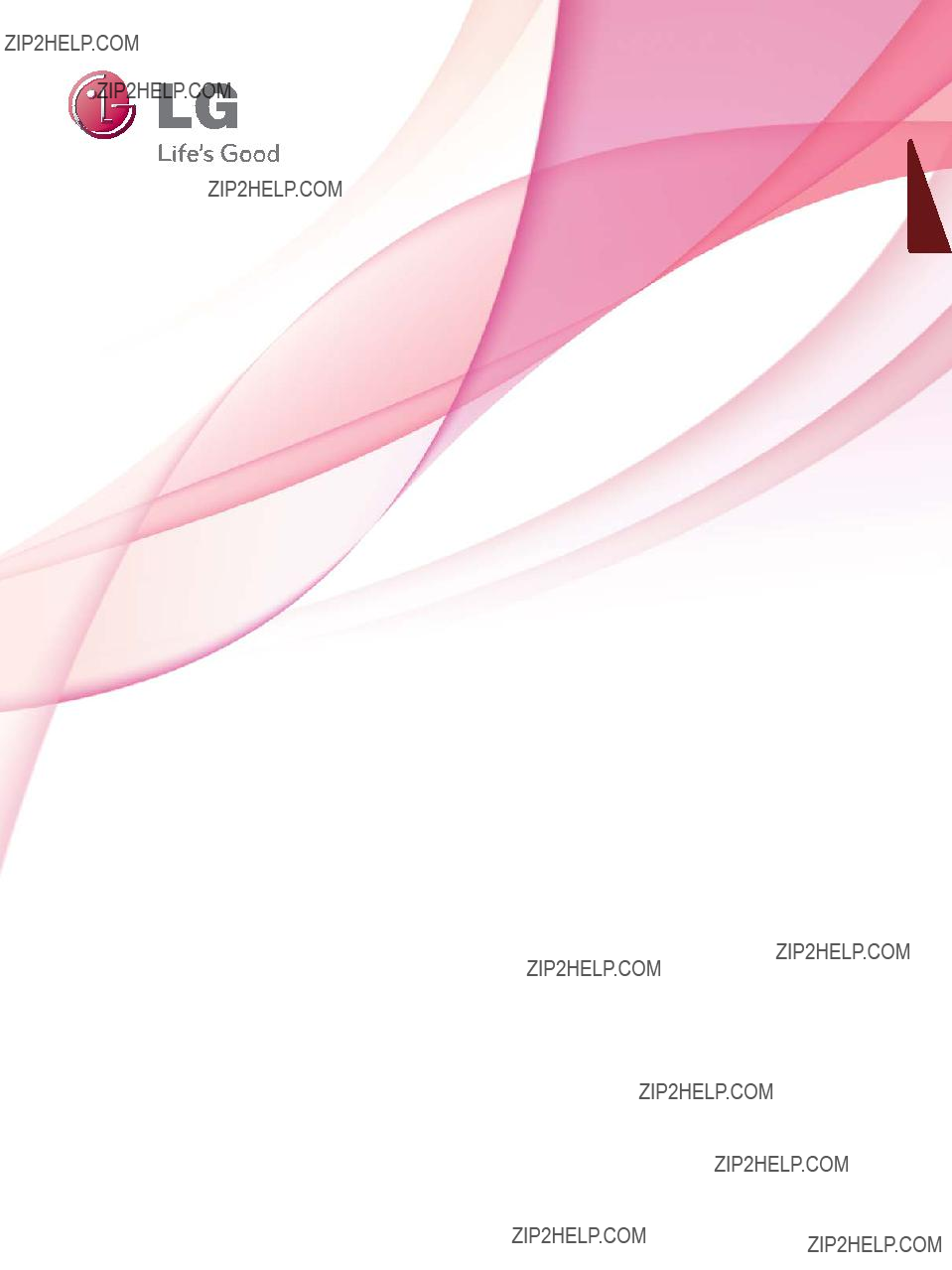
ENGLISH
OWNER???S MANUAL
LCD TV / LED LCD TV
Please read this manual carefully before operating your set and retain it for future reference.
www.lg.com

Separate purchase
HDMI, the HDMI logo and
Optional extras can be changed or modified for quality improvement without any notification.
Contact your dealer for buying these items.
This device only works with compatible LG LED LCD TV or LCD TV.
Wireless Media Box
(32/42/46/52/60LD5***,
32LE3***, 32/37/42LE4***,
32/37/42/47/55LE5***)
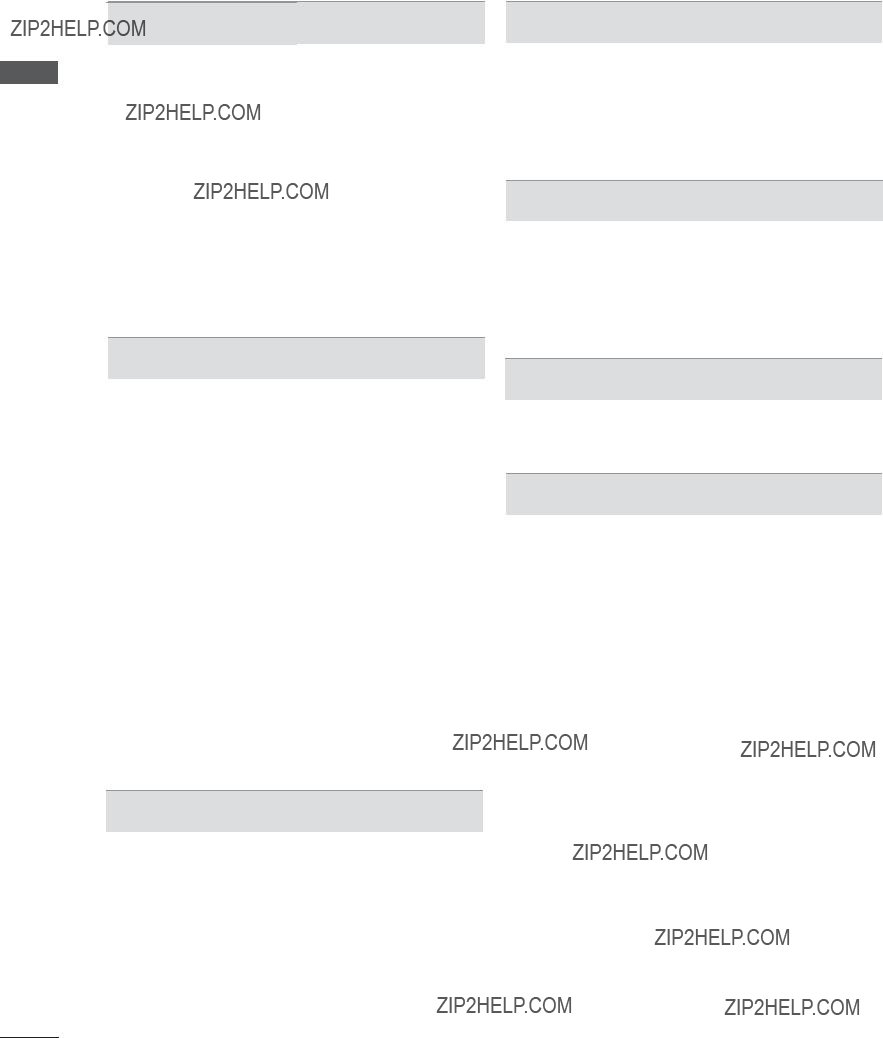
CONTENTS
CONTENTS
-Stereo/Dual Reception (In Analogue Mode Only) 117
-NICAM Reception (In Analogue Mode Only)118
TIME SETTING
II

PREPARATION
LCD TV MODELS : 19/22/26/32LD35**, 19/22/26/32LD34**
ACCESSORIES
Ensure that the following accessories are included with your TV. If an accessory is missing, please contact the dealer where you purchased the TV.
??? Image shown may differ from your TV.
This item is not included for all models.
PREPARATION
Owner???s Manual Batteries Remote Control
(AAA)
Polishing Cloth
Polishing cloth for use on the screen.
* Lightly wipe any stains or fingerprints on the surface of the TV with the polish- ing cloth.
Do not use excessive force. This may cause scratching or discoloura- tion.
Only 19/22LD35**, 19/22LD34**
Only 26/32LD35**, 26/32LD34**
x 8
(M4x20)
Bolts for stand assembly
Use of ferrite core (This feature is not available for all models.)
Ferrite core can be used to reduce the electromagnetic wave when connecting the power cord.
The closer the location of the ferrite core to the power plug, the better it is.
Install the power plug closely.

PREPARATION
PREPARATION
FRONT PANEL CONTROLS
 NOTE
NOTE
???TV can be placed in standby mode in order to reduce the power consumption. And TV should be switched off using the power switch on the TV if it will not be watched for some time, as this will reduce energy consumption.
???The energy consumed during use can be significantly reduced if the level of brightness of the picture is reduced, and this will reduce the overall running cost.
 CAUTION
CAUTION
???Do not step on the glass stand or subject it to any impact. It may break, causing possible injury from fragments of glass, or the TV may fall.
???Do not drag the TV. The floor or the product may be damaged.
???Image shown may differ from your TV.
Only 19/22LD35**, 19/22LD34**
POWER MENU VOLUME
SPEAKER
Remote Control Sensor
Power/Standby Indicator
???Illuminates red in standby mode.
???Illuminates blue when the TV is switched on.
Only 26/32LD35**, 26/32LD34**
 PROGRAMME
PROGRAMME
 VOLUME
VOLUME
OK
MENU
INPUT
 POWER
POWER

BACK PANEL INFORMATION
Only 19/22LD35**, 19/22LD34**
??? Image shown may differ from your TV.
11
1
12
PREPARATION
1Power Cord Socket
This TV operates on an AC power. The volt- age is indicated on the Specifications page. (??? p.137 to 147) Never attempt to operate the TV on DC power.
2HDMI/DVI IN Input
Connect an HDMI signal to HDMI IN. Or DVI (VIDEO) signal to HDMI/DVI port with DVI to HDMI cable.
3OPTICAL DIGITAL AUDIO OUT
Connect digital audio to various types of equipment.
Connect to a Digital Audio Component. Use an Optical audio cable.
4RGB/DVI Audio Input
Connect the audio from a PC or DTV.
5Audio/Video Input
Connect audio/video output from an external device to these jacks.
6Euro Scart Socket (AV1)
Connect scart socket input or output from an external device to these jacks.
7Component Input
Connect a component video/audio device to these jacks.
8RGB IN Input
Connect the output from a PC.
9
Connect to the
10Antenna Input
Connect antenna or cable to this jack.
11USB Input
Connect USB storage device to this jack.
12PCMCIA (Personal Computer Memory Card International Association) Card Slot
Insert the CI Module to PCMCIA CARD SLOT.
(This feature is not available in all countries.)
13Headphone Socket
Plug the headphone into the headphone socket.
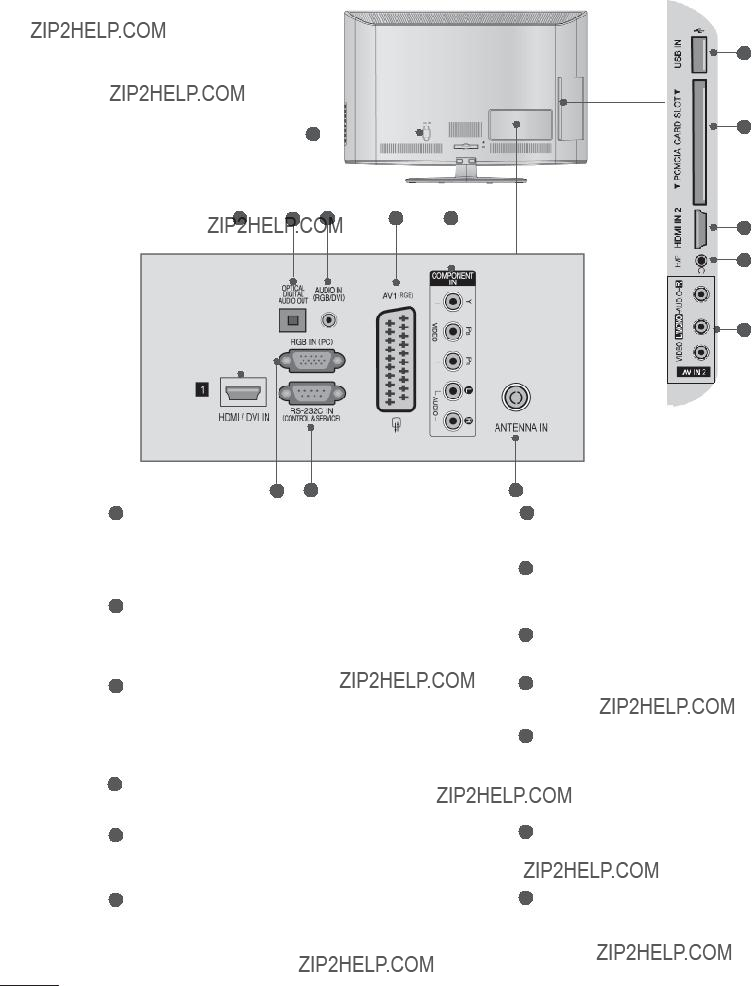
PREPARATION
Only 26LD35**, 26LD34**
??? Image shown may differ from your TV.
7 8
1Power Cord Socket
This TV operates on an AC power. The volt- age is indicated on the Specifications page. (??? p.137 to 147) Never attempt to operate the TV on DC power.
2HDMI/DVI IN Input
Connect an HDMI signal to HDMI IN. Or DVI (VIDEO) signal to HDMI/DVI port with DVI to HDMI cable.
3OPTICAL DIGITAL AUDIO OUT
Connect digital audio to various types of equipment.
Connect to a Digital Audio Component. Use an Optical audio cable.
4RGB/DVI Audio Input
Connect the audio from a PC or DTV.
5Euro Scart Socket (AV1)
Connect scart socket input or output from an external device to these jacks.
6Component Input
Connect a component video/audio device to these jacks.
10
11
2
12
13
9
7RGB IN Input
Connect the output from a PC.
8
Connect to the
9Antenna Input
Connect antenna or cable to this jack.
10USB Input
Connect USB storage device to this jack.
11PCMCIA (Personal Computer Memory Card International Association) Card Slot
Insert the CI Module to PCMCIA CARD SLOT.
(This feature is not available in all countries.)
12Headphone Socket
Plug the headphone into the headphone socket.
13Audio/Video Input
Connect audio/video output from an external device to these jacks.

Only 32LD35**, 32LD34**
??? Image shown may differ from your TV.
10
11
1
2
12
13
PREPARATION
1Power Cord Socket
This TV operates on an AC power. The volt- age is indicated on the Specifications page. (??? p.137 to 147) Never attempt to operate the TV on DC power.
2HDMI/DVI IN Input
Connect an HDMI signal to HDMI IN. Or DVI (VIDEO) signal to HDMI/DVI port with DVI to HDMI cable.
3OPTICAL DIGITAL AUDIO OUT
Connect digital audio to various types of equipment.
Connect to a Digital Audio Component. Use an Optical audio cable.
4RGB/DVI Audio Input
Connect the audio from a PC or DTV.
5Euro Scart Socket (AV1)
Connect scart socket input or output from an external device to these jacks.
6Component Input
Connect a component video/audio device to these jacks.
7
Connect to the
8RGB IN Input
Connect the output from a PC.
9Antenna Input
Connect antenna or cable to this jack.
10USB Input
Connect USB storage device to this jack.
11PCMCIA (Personal Computer Memory Card International Association) Card Slot
Insert the CI Module to PCMCIA CARD SLOT.
(This feature is not available in all countries.)
12Headphone Socket
Plug the headphone into the headphone socket.
13Audio/Video Input
Connect audio/video output from an external device to these jacks.
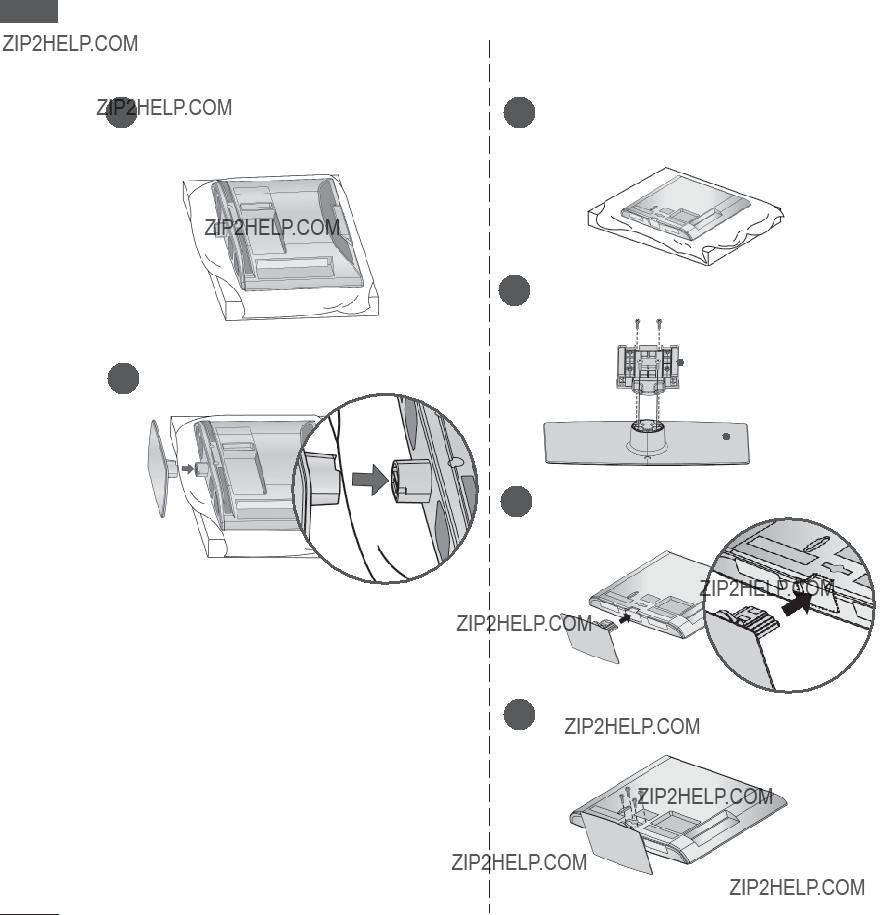
PREPARATION
STAND INSTALLATION
??? Image shown may differ from your TV.
When assembling the desk type stand, check whether the bolt is fully tightened. (If not tightened fully, the product can tilt forward after the product installation.) If you tighten the bolt with excessive force, the bolt can deviate from abrasion of the tightening part of the bolt.
PREPARATION
Only 19/22LD35**, 19/22LD34**
screen from damage.
Only 26/32LD35**, 26/32LD34**
screen from damage.
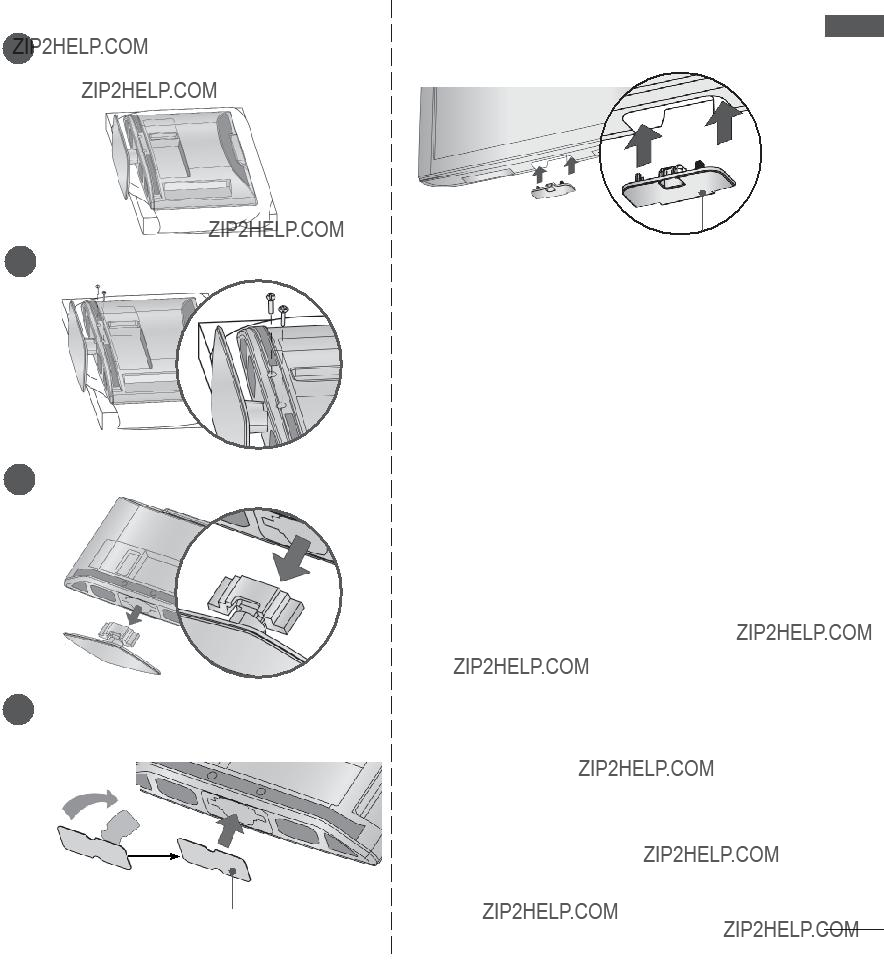
NOT USING THE
??? Image shown may differ from your TV.
When installing the
3 Detach the stand from TV.
the protection cover, adhere it to the TV as shown.
Protection Cover
PREPARATION
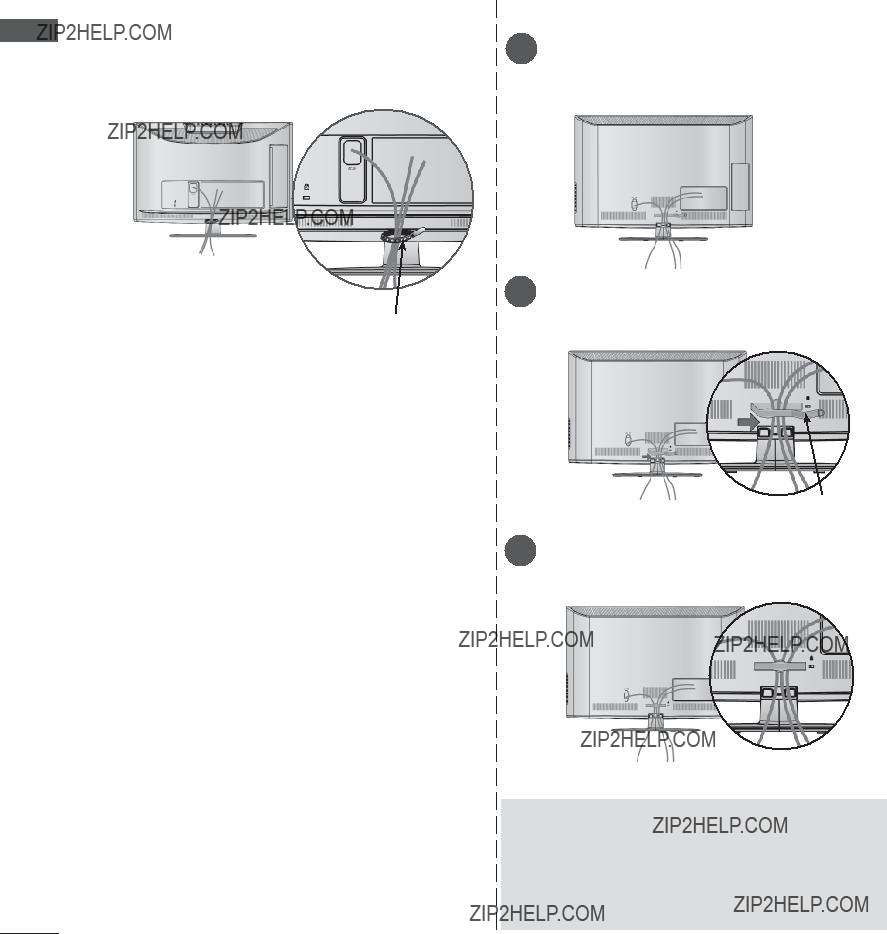
PREPARATION
PREPARATION
BACK COVER FOR WIRE ARRANGEMENT
??? Image shown may differ from your TV.
2 Open the Cable Management Clip as
shown.
Cable Holder
Cable Management Clip
3 Fit the Cable Management Clip as shown.
 NOTE
NOTE
???Do not use the Cable Management Clip to lift the TV.
- If the TV is dropped, you may be injured or the TV may be damaged.
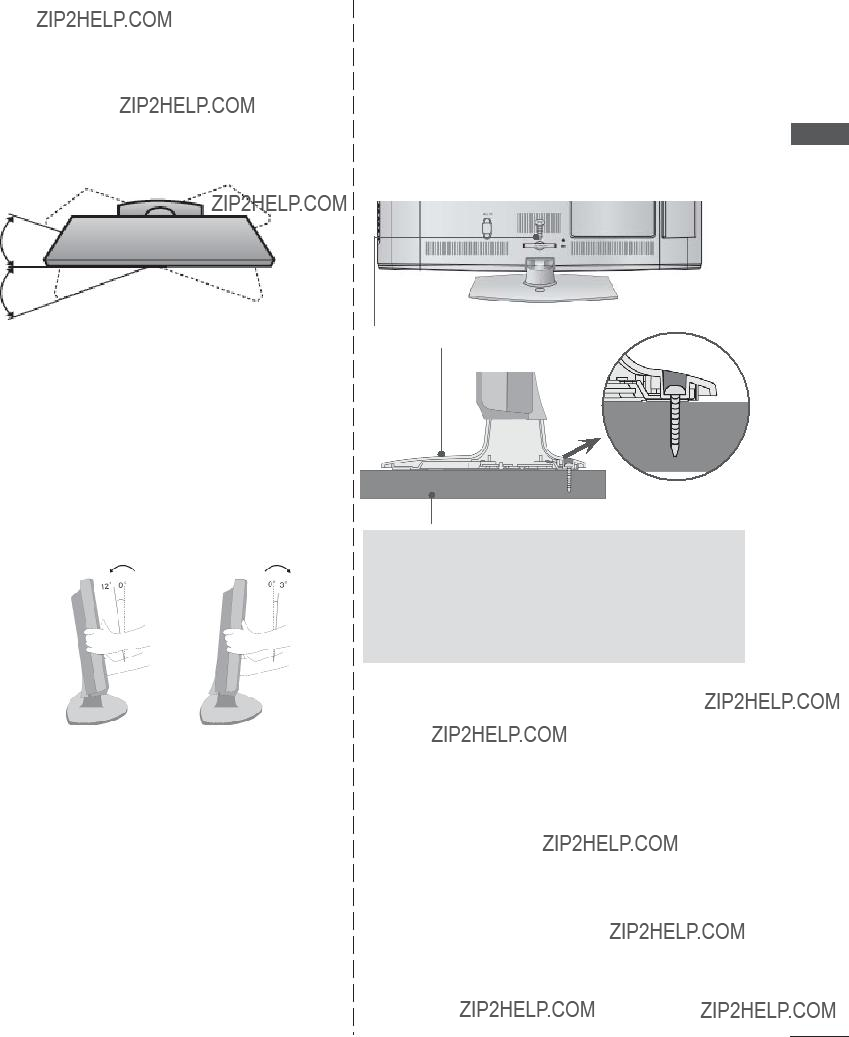
SWIVEL STAND
(Except for 19/22LD35**, 19/22LD34**)
??? Image shown may differ from your TV.
After installing the TV, you can adjust the TV set manually to the left or right direction by 20 degrees to suit your viewing position.
POSITIONING YOUR DISPLAY
(Only 19/22LD35**, 19/22LD34**)
???Image shown may differ from your TV.
???Adjust the position of the panel in various ways for maximum comfort.
??? Tilt range
ATTACHING THE TV TO A
DESK (Only 26/32LD35**, 26/32LD34**)
??? Image shown may differ from your TV.
The TV must be attached to desk so it cannot be pulled in a forward/backward direction, potentially causing injury or damaging the product. Use only an attached screw.
PREPARATION
Stand
Desk
 WARNING
WARNING
???To prevent TV from falling over, the TV should be securely attached to the floor/wall per installation instructions. Tipping, shaking, or rocking the machine may cause injury.
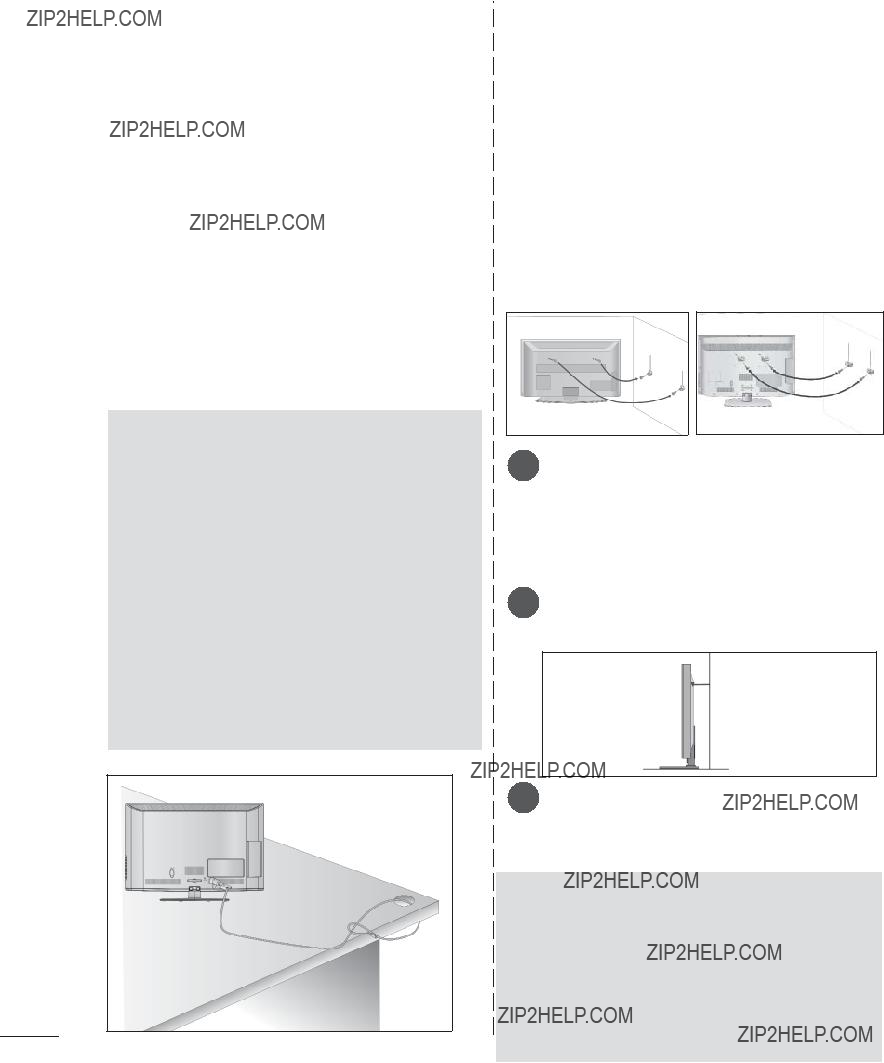
PREPARATION
KENSINGTON SECURITY
SYSTEM
??? This feature is not available for all models. ??? Image shown may differ from your TV.
 NOTE
NOTE
???The Kensington Security System is an optional accessory.
???If the TV feels cold to the touch, there may be a small ???flicker??? when it is turned on.
This is normal, there is nothing wrong with TV.
???Some minute dot defects may be visible on the screen, appearing as tiny red, green, or blue spots. However, they have no adverse effect on the monitor's performance.
???Avoid touching the LCD screen or holding your finger(s) against it for long periods of time. Doing so may produce some temporary distor- tion effects on the screen.
CAREFUL INSTALLATION
ADVICE
???You should purchase necessary components to fix the TV safety and secure to the wall on the market.
???Position the TV close to the wall to avoid the possibility of it falling when pushed.
???The instructions shown below are a safer way to set up the TV, by fixing it to the wall, avoid- ing the possibility of it falling forwards if pulled. This will prevent the TV from falling forward and causing injury. This will also prevent the TV from damage. Ensure that children do not climb or hang from the TV.
11
22
1 Use the
(If your TV has bolts in the eyebolts, loosen then bolts.)
* Insert the
2 Secure the wall brackets with the bolts on the wall. Match the height of the bracket that is mounted on the wall.
3
3 Use a sturdy rope to tie the product for align- ment. It is safer to tie the rope so it becomes horizontal between the wall and the product.
 NOTE
NOTE
???When moving the TV undo the cords first.
???Use a platform or cabinet strong and large enough to support the size and weight of the TV.
???To use the TV safely make sure that the height of the bracket on the wall and on the TV is the same.
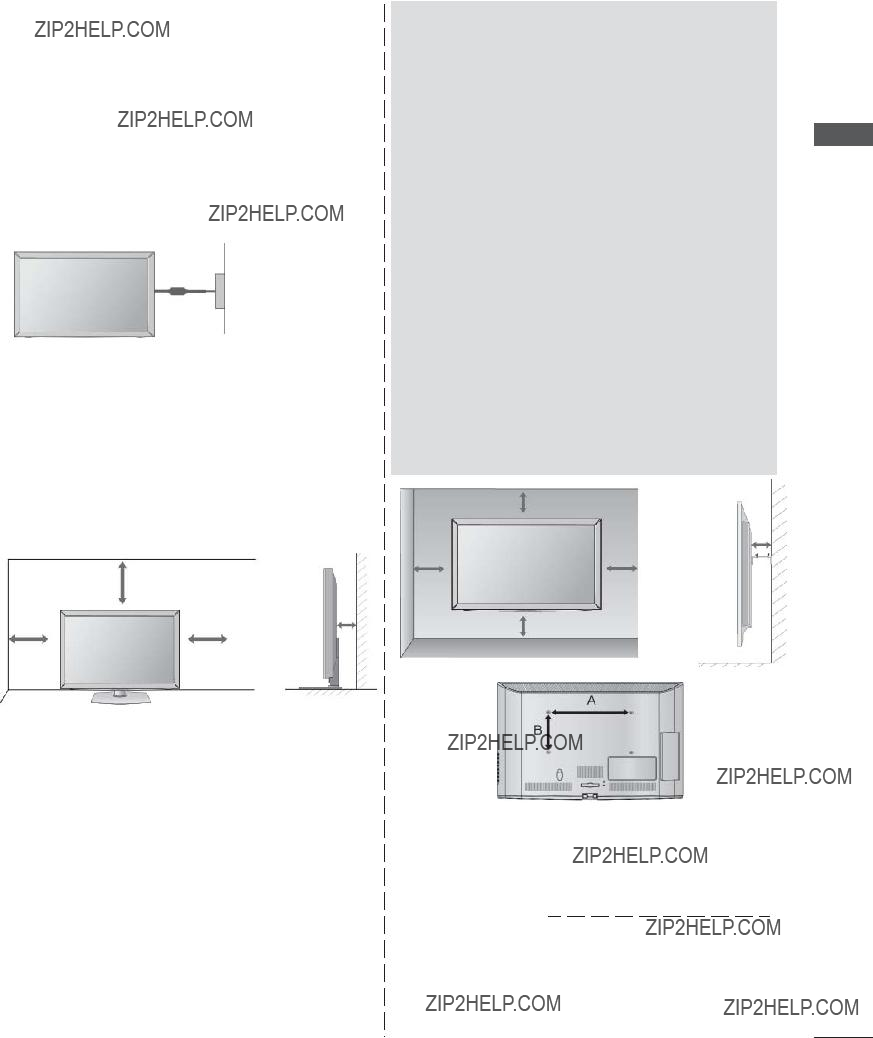
???The TV can be installed in various ways such as on a wall, or on a desktop etc.
???The TV is designed to be mounted horizontally.
EARTHING
Ensure that you connect the earth wire to prevent possible electric shock. If grounding methods are not possible, have a qualified electrician install a separate circuit breaker.
Do not try to earth the TV by connecting it to tele- phone wires, lightening rods or gas pipes.
Power
Supply
Circuit breaker
DESKTOP PEDESTAL
INSTALLATION
??? Image shown may differ from your TV.
For adequate ventilation allow a clearance of 10 cm all around the TV.
10 cm
10 cm
 NOTE
NOTE
???Should Install wall mount on a solid wall per- pendicular to the floor.
???Should use a special wall mount, if you want to install it to ceiling or slanted wall.
???The surface that wall mount is to be mount- ed on should be of sufficient strength to sup- port the weight of TV set; e.g. concrete, nat- ural rock, brick and hollow block.
???Installing screw type and length depends on the wall mount used. Further information, refer to the instructions included with the mount.
???LG is not liable for any accidents or damage to property or TV due to incorrect installa- tion:
-Where a
-Incorrect fastening of screws to surface which may cause TV to fall and cause per- sonal injury.
-Not following the recommended Installation method.
10 cm
10 cm
10 cm
PREPARATION
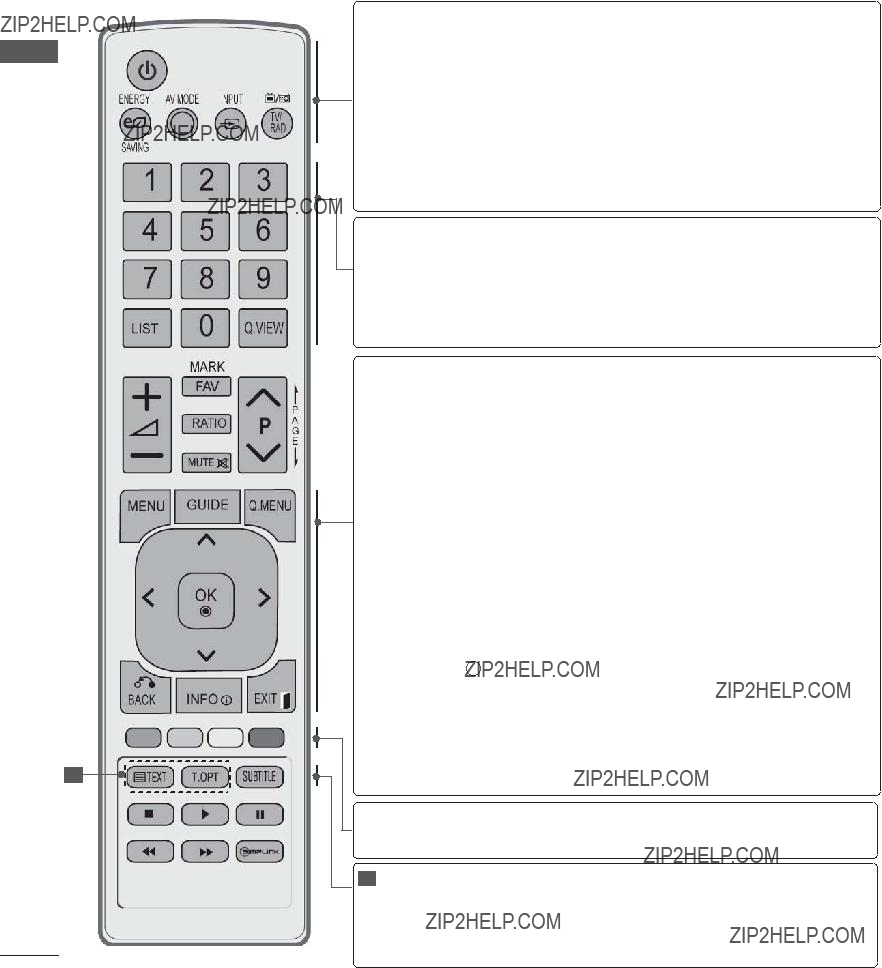
PREPARATION
REMOTE CONTROL KEY FUNCTIONS
When using the remote control, aim it at the remote control sensor on the TV.
PREPARATION
1
 (POWER) Switches the TV on from standby or off to standby.
(POWER) Switches the TV on from standby or off to standby.
ENERGY Adjust the Energy Saving mode of the TV.(???p.95)
SAVING
AV MODE It helps you select and set images and sounds when connecting AV devices.(???p.50)
INPUT External input mode rotate in regular sequence.(???
p.43)
TV/RAD Selects Radio, TV and DTV channel.
0 to 9 number Selects a programme.
button Selects numbered items in a menu.
LIST Displays the programme table. (???p.41)
Q.VIEW Returns to the previously viewed programme.
MENU Selects a menu.
Clears all
GUIDE Shows programme guide.(???p.86)
Q. MENU Select the desired quick menu source. (Aspect Ratio, Clear Voice II , Picture Mode, Sound Mode, Audio (or Audio Language), Sleep Timer, Skip Off/ On, USB Device).(??? p.18)
BACK Allows the user to move return one step in an inter- active application, EPG or other user interaction function.
EXIT Clears all
INFO i Shows the present screen information.
THUMBSTICK Allows you to navigate the
OK Accepts your selection or displays the current mode.
Coloured These buttons are used for teletext (on TELETEXT buttons models only), Programme edit.
1 TELETEXT These buttons are used for teletext. BUTTONS For further details, see the ???Teletext??? section.(???
p.130)
SUBTITLE Recalls your preferred subtitle in digital mode.
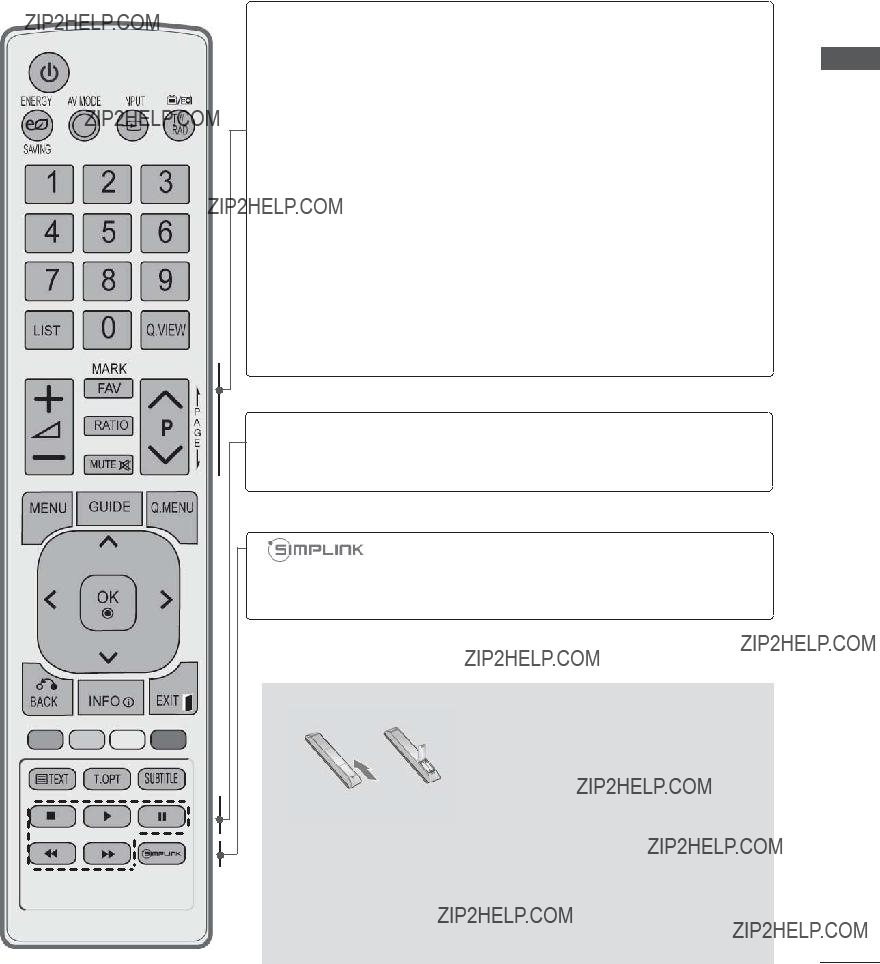
VOLUME UP Adjusts the volume. /DOWN
FAV Displays the selected favourite programme.
MARK Select the input to apply the Picture Wizard settings.
Check and
RATIO Selects your desired Aspect Ratio of picture. (???p.92)
MUTE Switches the sound on or off.
Programme Selects a programme.
UP/DOWN
PAGE UP/ Move from one full set of screen information to the DOWN next one.
SIMPLINK / Controls SIMPLINK or MY MEDIA menu(Photo List MY MEDIA Menu and Music List).
control buttons
See a list of AV devices connected to TV.
When you toggle this button, the Simplink menu appears at the screen.(???p.46)
PREPARATION
Installing Batteries
???Open the battery compartment cover on the back and install the batteries matching correct polarity (+with
???Install two 1.5 V AAA batteries. Do not mix old or used batter- ies with new ones.
???Close cover.
???To remove the batteries, perform the installation actions in reverse.

PREPARATION
PREPARATION
LCD TV MODELS : 32/37/42/47LD4***, 26/32LD32**, 26/32LD33**
ACCESSORIES
Ensure that the following accessories are included with your TV. If an accessory is missing, please contact the dealer where you purchased the TV.
??? Image shown may differ from your TV.
This item is not included for all models.
Polishing Cloth
Polishing cloth for use on the screen.
* Lightly wipe any stains or fingerprints on the surface of the TV with the polish- ing cloth.
Do not use excessive force. This may cause scratching or discoloura- tion.
Bolts for stand assembly
Use of ferrite core (This feature is not available for all models.)
Ferrite core can be used to reduce the electromagnetic wave when connecting the power cord.
The closer the location of the ferrite core to the power plug, the better it is.
Install the power plug closely.
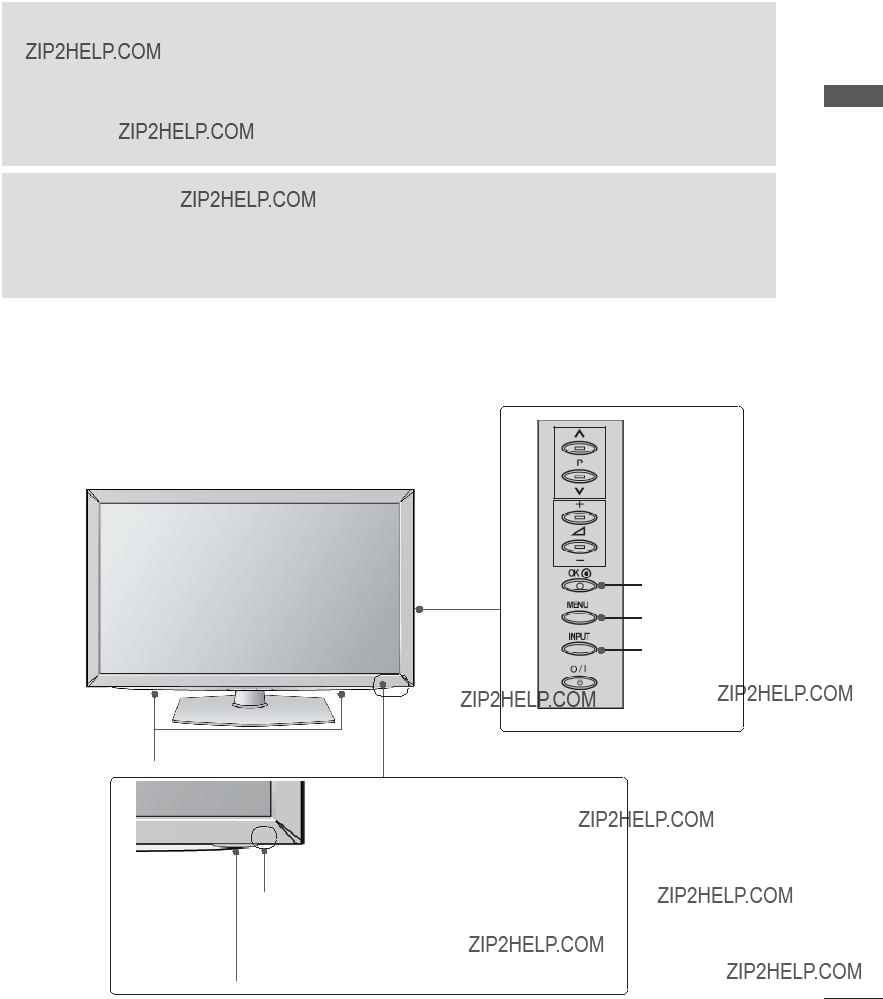
FRONT PANEL CONTROLS
 NOTE
NOTE
???TV can be placed in standby mode in order to reduce the power consumption. And TV should be switched off using the power switch on the TV if it will not be watched for some time, as this will reduce energy consumption.
???The energy consumed during use can be significantly reduced if the level of brightness of the picture is reduced, and this will reduce the overall running cost.
 CAUTION
CAUTION
???Do not step on the glass stand or subject it to any impact. It may break, causing possible injury from fragments of glass, or the TV may fall.
???Do not drag the TV. The floor or the product may be damaged.
PREPARATION
Only 32/37/42/47LD45**
??? Image shown may differ from your TV.
 PROGRAMME
PROGRAMME
 VOLUME
VOLUME
OK
MENU
INPUT
 POWER
POWER
SPEAKER
Remote Control Sensor
Power/Standby Indicator
???Illuminates red in standby mode.
???Illuminates blue when the TV is switched on.
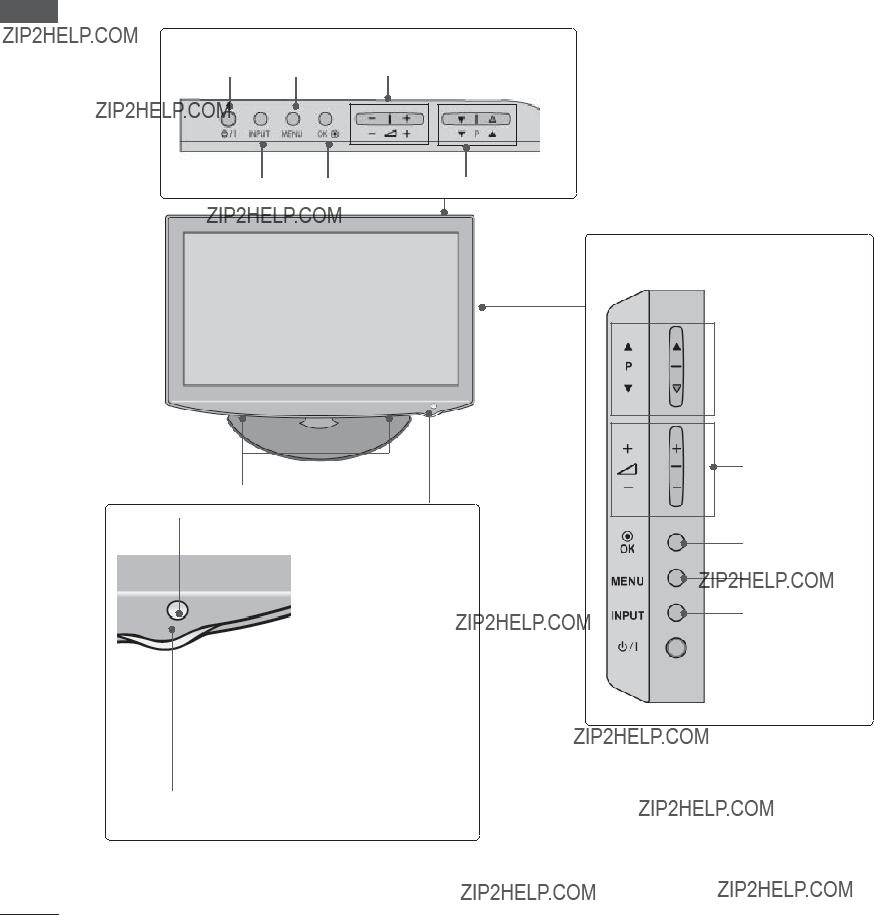
PREPARATION
Only 32/37/42/47LD42**, 26/32LD32**, 26/32LD33**
PREPARATION
Only 26LD32**, 26LD33**
POWER MENU VOLUME
SPEAKER
Remote Control Sensor
Power/Standby Indicator Illuminates red in standby mode.
Illuminates blue when the TV is switched on.
Only 32/37/42/47LD42**, 32LD32**, 32LD33**
 PROGRAMME
PROGRAMME
VOLUME
OK
MENU
INPUT
 POWER
POWER

BACK PANEL INFORMATION
??? Image shown may differ from your TV.
10
1
11
1
2
12
13
PREPARATION
1Power Cord Socket
This TV operates on an AC power. The volt- age is indicated on the Specifications page. (??? p.137 to 147) Never attempt to operate the TV on DC power.
2HDMI/DVI IN Input
Connect an HDMI signal to HDMI IN. Or DVI (VIDEO) signal to HDMI/DVI port with DVI to HDMI cable.
3OPTICAL DIGITAL AUDIO OUT
Connect digital audio to various types of equipment.
Connect to a Digital Audio Component. Use an Optical audio cable.
4RGB/DVI Audio Input
Connect the audio from a PC or DTV.
5Euro Scart Socket (AV1)
Connect scart socket input or output from an external device to these jacks.
6Component Input
Connect a component video/audio device to these jacks.
7
Connect to the
8RGB IN Input
Connect the output from a PC.
9Antenna Input
Connect antenna or cable to this jack.
10USB Input
Connect USB storage device to this jack.
11PCMCIA (Personal Computer Memory Card International Association) Card Slot
Insert the CI Module to PCMCIA CARD SLOT.
(This feature is not available in all countries.)
12Headphone Socket
Plug the headphone into the headphone socket.
13Audio/Video Input
Connect audio/video output from an external device to these jacks.

PREPARATION
STAND INSTALLATION
??? Image shown may differ from your TV
When assembling the desk type stand, check whether the bolt is fully tightened. (If not tightened fully, the product can tilt forward after the product installation.) If you tighten the bolt with excessive force, the bolt can deviate from abrasion of the tightening part of the bolt.
PREPARATION
Only 32/37/42/47LD45**
screen from damage.
 Stand Body
Stand Body
Cover Base
3 Assemble the TV as shown.
Only 32/37/42/47LD42**, 26/32LD32**, 26/32LD33**
screen from damage.
2 Assemble the TV as shown.

BACK COVER FOR
WIRE ARRANGEMENT
???Image shown may differ from your TV.
1Connect the cables as necessary.
To connect additional equipment, see the
EXTERNAL EQUIPMENT SETUP section.
2Open the Cable Management Clip as shown.
Cable Management Clip
3 Fit the Cable Management Clip as shown.
ATTACHING THE TV TO A
DESK
(Only 32/37/42LD4***, 26/32LD32**, 26/32LD33**)
??? Image shown may differ from your TV.
The TV must be attached to desk so it cannot be pulled in a forward/backward direction, potentially causing injury or damaging the product. Use only an attached screw.
(provided as parts of the product)
Stand
Desk
PREPARATION
 NOTE
NOTE
???Do not use the Cable Management Clip to lift the TV.
-If the TV is dropped, you may be injured or the TV may be damaged.
 WARNING
WARNING
???To prevent TV from falling over, the TV should be securely attached to the floor/wall per installation instructions. Tipping, shaking, or rocking the machine may cause injury.
NOT USING THE
??? Image shown may differ from your TV. When installing the
Insert the Protection Cover into the TV until clicking sound.
Protection Cover

PREPARATION
 NOTE
NOTE
???The Kensington Security System is an optional accessory.
???If the TV feels cold to the touch, there may be a small ???flicker??? when it is turned on. This is normal, there is nothing wrong with TV.
???Some minute dot defects may be visible on the screen, appearing as tiny red, green, or blue spots. However, they have no adverse effect on the monitor's performance.
???Avoid touching the LCD screen or holding your finger(s) against it for long periods of time. Doing so may produce some temporary distortion effects on the screen.
CAREFUL INSTALLATION
ADVICE
???You should purchase necessary components to fix the TV safety and secure to the wall on the market.
???Position the TV close to the wall to avoid the possibility of it falling when pushed.
???The instructions shown below are a safer way to set up the TV, by fixing it to the wall, avoid- ing the possibility of it falling forwards if pulled. This will prevent the TV from falling forward and causing injury. This will also prevent the TV from damage. Ensure that children do not climb or hang from the TV.
(If your TV has bolts in the eyebolts, loosen then bolts.)
* Insert the
that is mounted on the wall.
3
3 Use a sturdy rope to tie the product for align- ment. It is safer to tie the rope so it becomes horizontal between the wall and the product.
 NOTE
NOTE
???When moving the TV undo the cords first.
???Use a platform or cabinet strong and large enough to support the size and weight of the TV.
???To use the TV safely make sure that the height of the bracket on the wall and on the TV is the same.

???The TV can be installed in various ways such as on a wall, or on a desktop etc.
???The TV is designed to be mounted horizontally.
EARTHING
Ensure that you connect the earth wire to prevent possible electric shock. If grounding methods are not possible, have a qualified electrician install a separate circuit breaker.
Do not try to earth the TV by connecting it to telephone wires, lightening rods or gas pipes.
Power Supply
Circuit breaker
DESKTOP PEDESTAL
INSTALLATION
??? Image shown may differ from your TV.
For adequate ventilation allow a clearance of 10 cm all around the TV.
 NOTE
NOTE
???Should Install wall mount on a solid wall per- pendicular to the floor.
???Should use a special wall mount, if you want to install it to ceiling or slanted wall.
???The surface that wall mount is to be mounted on should be of sufficient strength to support the weight of TV set; e.g. concrete, natural rock, brick and hollow block.
???Installing screw type and length depends on the wall mount used. Further information, refer to the instructions included with the mount.
???LG is not liable for any accidents or damage to property or TV due to incorrect installation:
-Where a
-Incorrect fastening of screws to surface which may cause TV to fall and cause per- sonal injury.
-Not following the recommended Installation method.
10 cm
10 cm
10 cm
PREPARATION
WALL MOUNT: HORIZONTAL
INSTALLATION
???We recommend the use of a LG Brand wall mounting bracket when mounting the TV to a wall.
???We recommend that you purchase a wall mounting bracket which supports VESA stan- dard.
???LG recommends that wall mounting be per- formed by a qualified professional installer.
SWIVEL STAND
??? Image shown may differ from your TV.
After installing the TV, you can adjust the TV set manually to the left or right direction by 20 degrees to suit your viewing position.

PREPARATION
REMOTE CONTROL KEY FUNCTIONS
When using the remote control, aim it at the remote control sensor on the TV.
PREPARATION
1
 (POWER) Switches the TV on from standby or off to standby.
(POWER) Switches the TV on from standby or off to standby.
ENERGY Adjust the Energy Saving mode of the TV.(???p.95)
SAVING
AV MODE It helps you select and set images and sounds when connecting AV devices.(???p.50)
INPUT External input mode rotate in regular sequence.(???
p.43)
TV/RAD Selects Radio, TV and DTV channel.
0 to 9 number Selects a programme.
button Selects numbered items in a menu.
LIST Displays the programme table. (???p.41)
Q.VIEW Returns to the previously viewed programme.
MENU Selects a menu.
Clears all
GUIDE Shows programme guide.(???p.86)
Q. MENU Select the desired quick menu source. (Aspect Ratio, Clear Voice II , Picture Mode, Sound Mode, Audio (or Audio Language), Sleep Timer, Skip Off/ On, USB Device).(??? p.18)
BACK Allows the user to move return one step in an inter- active application, EPG or other user interaction function.
EXIT Clears all
INFO i Shows the present screen information.
THUMBSTICK Allows you to navigate the
OK Accepts your selection or displays the current mode.
Coloured These buttons are used for teletext (on TELETEXT buttons models only), Programme edit.
1 TELETEXT These buttons are used for teletext.
BUTTONS For further details, see the ???Teletext??? section.(??? p.130)
SUBTITLE Recalls your preferred subtitle in digital mode.
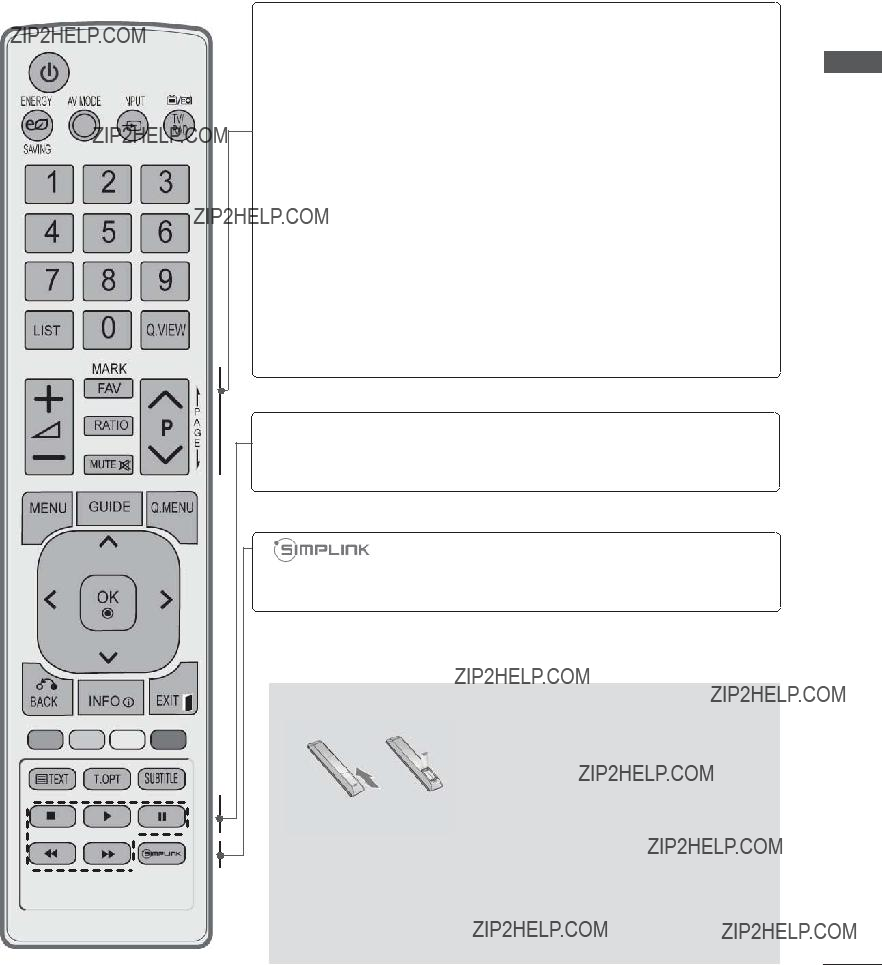
VOLUME UP Adjusts the volume. /DOWN
FAV Displays the selected favourite programme.
MARK Select the input to apply the Picture Wizard settings.
Check and
RATIO Selects your desired Aspect Ratio of picture. (???p.92)
MUTE Switches the sound on or off.
Programme Selects a programme.
UP/DOWN
PAGE UP/ Move from one full set of screen information to the DOWN next one.
SIMPLINK / Controls SIMPLINK or MY MEDIA menu(Photo List MY MEDIA Menu and Music List).
control buttons
See a list of AV devices connected to TV.
When you toggle this button, the Simplink menu appears at the screen.(???p.46)
PREPARATION
Installing Batteries
???Open the battery compartment cover on the back and install the batteries matching correct polarity (+with
???Install two 1.5 V AAA batteries. Do not mix old or used batter- ies with new ones.
???Close cover.
???To remove the batteries, perform the installation actions in reverse.

PREPARATION
PREPARATION
LCD TV MODELS : 32/42/46/52/60LD5***
ACCESSORIES
Ensure that the following accessories are included with your TV. If an accessory is missing, please contact the dealer where you purchased the TV.
??? Image shown may differ from your TV.
This item is not included for all models.
Owner???s Manual
Power Cord
Ferrite Core
(This item is not included for all models.)
Polishing Cloth
Polishing cloth for use on the screen.
* Lightly wipe any stains or fingerprints on the surface of the TV with the polishing cloth.
Do not use exces- sive force. This may cause scratching or discolouration.
x 8
M4 x 20
Use of ferrite core (This feature is not available for all models.)
Ferrite core can be used to reduce the electromagnetic wave when connecting the power cord.
The closer the location of the ferrite core to the power plug, the better it is.
Install the power plug closely.
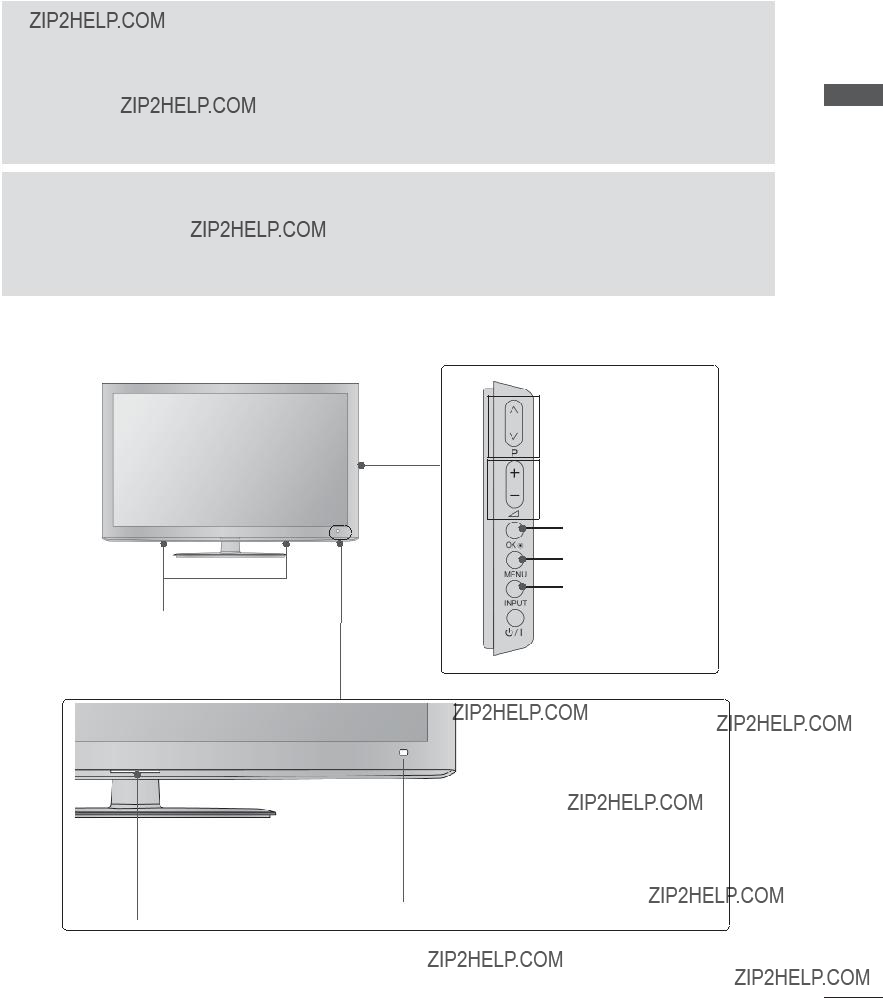
FRONT PANEL CONTROLS
 NOTE
NOTE
???TV can be placed in standby mode in order to reduce the power consumption. And TV should be switched off using the power switch on the TV if it will not be watched for some time, as this will reduce energy consumption.
???The energy consumed during use can be significantly reduced if the level of brightness of the picture is reduced, and this will reduce the overall running cost.
 CAUTION
CAUTION
???Do not step on the glass stand or subject it to any impact. It may break, causing possible injury from frag- ments of glass, or the TV may fall.
???Do not drag the TV. The floor or the product may be damaged.
???Image shown may differ from your TV.
PREPARATION
SPEAKER
Power/Standby Indicator
???Illuminates red in standby mode.
???Illuminates blue when the TV is switched on.
 PROGRAMME
PROGRAMME
 VOLUME
VOLUME
OK
MENU
INPUT
 POWER
POWER

 Remote Control Sensor
Remote Control Sensor
Intelligent Sensor
Adjusts picture according to the surrounding conditions.

PREPARATION
PREPARATION
BACK PANEL INFORMATION
??? Image shown may differ from your TV.
11
1
12
2
13
14
8 9
1Power Cord Socket
This TV operates on an AC power. The volt- age is indicated on the Specifications page. (??? p.137 to 147) Never attempt to operate the TV on DC power.
2HDMI/DVI IN Input
Connect an HDMI signal to HDMI IN. Or DVI (VIDEO) signal to HDMI/DVI port with DVI to HDMI cable.
3RGB IN Input
Connect the output from a PC.
4OPTICAL DIGITAL AUDIO OUT
Connect digital audio to various types of equipment.
Connect to a Digital Audio Component. Use an Optical audio cable.
5RGB/DVI Audio Input
Connect the audio from a PC or DTV.
6Euro Scart Socket (AV1)
Connect scart socket input or output from an external device to these jacks.
7Component Input
Connect a component video/audio device to these jacks.
10
8
Connect to the
9WIRELESS Control
Connect the Wireless Media Box to the
WIRELESS CONTROL jack on the TV.
10Antenna Input
Connect antenna or cable to this jack.
11USB Input
Connect USB storage device to this jack.
12PCMCIA (Personal Computer Memory Card International Association) Card Slot
Insert the CI Module to PCMCIA CARD SLOT.
(This feature is not available in all countries.)
13Headphone Socket
Plug the headphone into the headphone socket.
14Audio/Video Input
Connect audio/video output from an external device to these jacks.
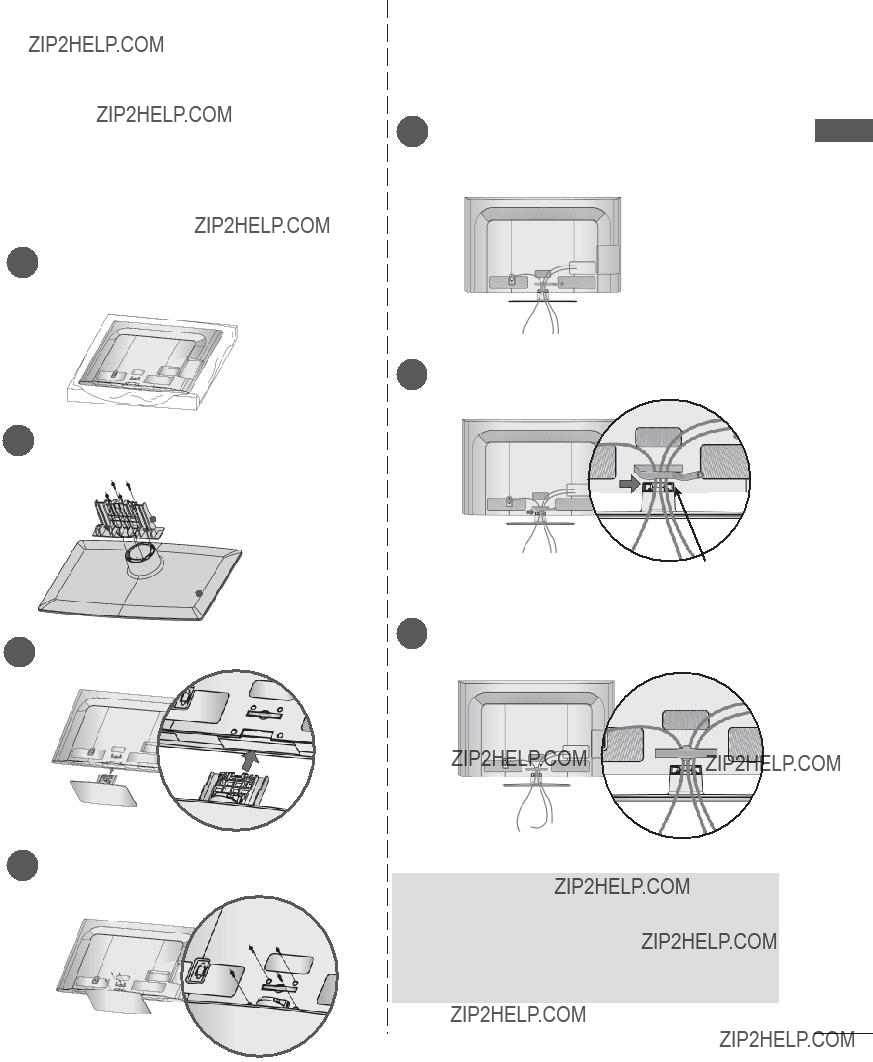
STAND INSTALLATION
??? Image shown may differ from your TV.
When assembling the desk type stand, check whether the bolt is fully tightened. (If not tightened fully, the product can tilt forward after the product installation.) If you tighten the bolt with excessive force, the bolt can deviate from abrasion of the tightening part of the bolt.
screen from damage.
BACK COVER FOR
WIRE ARRANGEMENT
???Image shown may differ from your TV.
1Connect the cables as necessary.
To connect additional equipment, see the
External Equipment Setup section.
2 Open the Cable Management Clip as
shown.
PREPARATION
 NOTE
NOTE
???Do not use the Cable Management Clip to lift the TV.
-If the TV is dropped, you may be injured or the TV may be damaged.
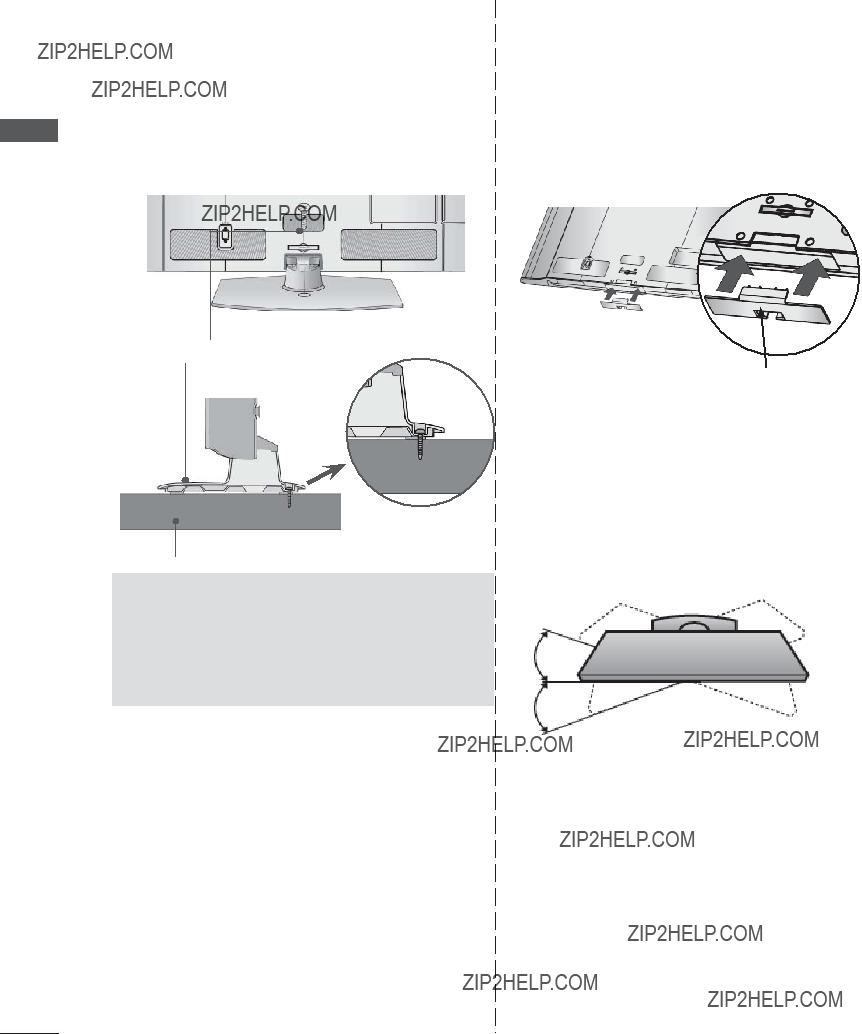
PREPARATION
PREPARATION
ATTACHING THE TV TO A
DESK (Only 32/42LD5***)
??? Image shown may differ from your TV.
The TV must be attached to desk so it cannot be pulled in a forward/backward direction, potentially causing injury or damaging the product. Use only an attached screw.
(provided as parts of the product)
Stand
NOT USING THE
??? Image shown may differ from your TV. When installing the
Insert the Protection Cover into the TV until clicking sound.
Protection Cover
Desk
 WARNING
WARNING
???To prevent TV from falling over, the TV should be securely attached to the floor/wall per installation instructions. Tipping, shaking, or rocking the machine may cause injury.
SWIVEL STAND
??? Image shown may differ from your TV.
After installing the TV, you can adjust the TV set manually to the left or right direction by 20 degrees to suit your viewing position.
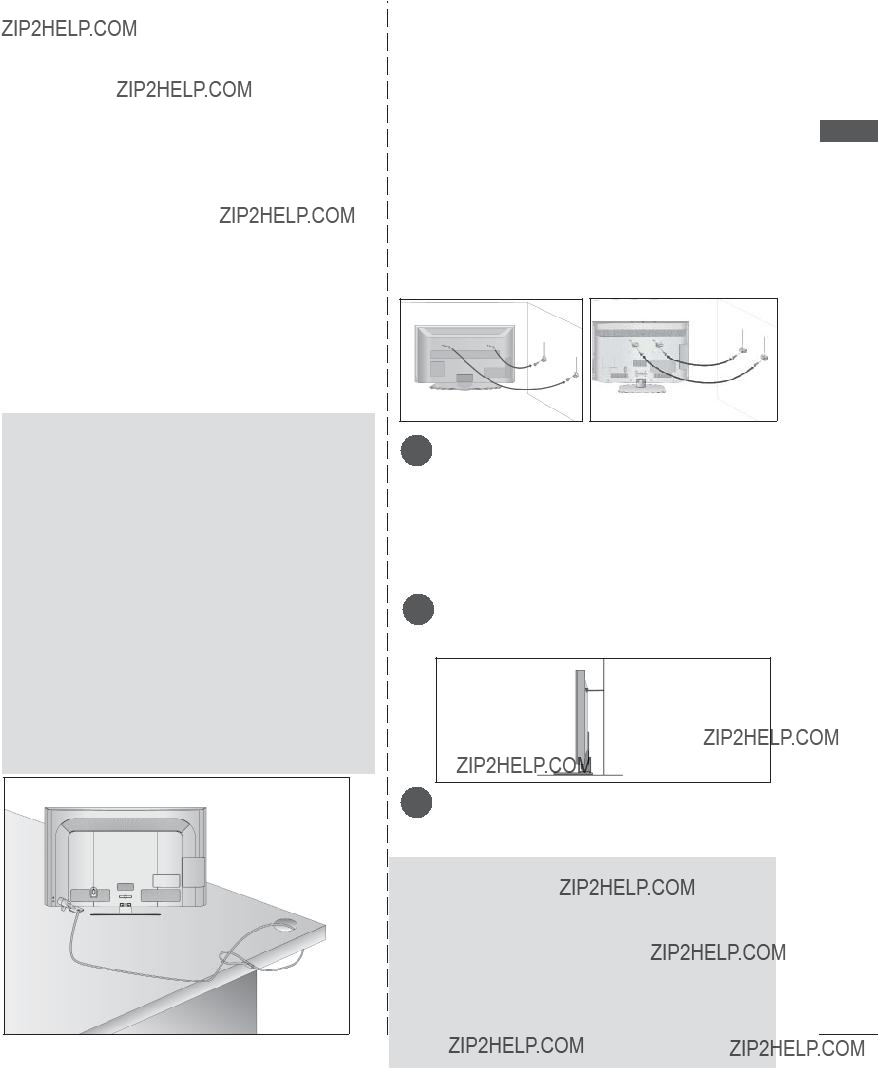
KENSINGTON SECURITY
SYSTEM
???This feature is not available for all models.
???Image shown may differ from your TV.
The TV is equipped with a Kensington Security System connector on the back panel. Connect the Kensington Security System cable as shown below.
For the detailed installation and use of the Kensington Security System, refer to the user???s guide provided with the Kensington Security System.
For further information, contact http://www.kens- ington.com, the internet homepage of the Kensington
company. Kensington sells security systems for expensive electronic equipment such as note- book PCs and LCD projectors.
 NOTE
NOTE
???The Kensington Security System is an optional accessory.
???If the TV feels cold to the touch, there may be a small ???flicker??? when it is turned on. This is normal, there is nothing wrong with TV.
???Some minute dot defects may be visible on the screen, appearing as tiny red, green, or blue spots. However, they have no adverse effect on the monitor's performance.
???Avoid touching the LCD screen or holding your finger(s) against it for long periods of time. Doing so may produce some tempo- rary distortion effects on the screen.
CAREFUL INSTALLATION
ADVICE
???You should purchase necessary components to fix the TV safety and secure to the wall on the market.
???Position the TV close to the wall to avoid the possibility of it falling when pushed.
???The instructions shown below are a safer way to set up the TV, by fixing it to the wall, avoid- ing the possibility of it falling forwards if pulled. This will prevent the TV from falling forward and causing injury. This will also prevent the TV from damage. Ensure that children do not climb or hang from the TV.
11
2
22
1 Use the
(If your TV has bolts in the eyebolts, loosen then bolts.)
* Insert the
2 Secure the wall brackets with the bolts on the wall. Match the height of the bracket that is mounted on the wall.
3
3 Use a sturdy rope to tie the product for align- ment. It is safer to tie the rope so it becomes horizontal between the wall and the product.
 NOTE
NOTE
???When moving the TV undo the cords first.
???Use a platform or cabinet strong and large enough to support the size and weight of the TV.
???To use the TV safely make sure that the height of the bracket on the wall and on the TV is the same.
PREPARATION

PREPARATION
PREPARATION
???The TV can be installed in various ways such as on a wall, or on a desktop etc.
???The TV is designed to be mounted horizontally.
EARTHING
Ensure that you connect the earth wire to prevent possible electric shock. If grounding methods are not possible, have a qualified electrician install a separate circuit breaker.
Do not try to earth the TV by connecting it to tele- phone wires, lightening rods or gas pipes.
Power
Supply
Circuit breaker
DESKTOP PEDESTAL
INSTALLATION
??? Image shown may differ from your TV.
For adequate ventilation allow a clearance of 10 cm all around the TV.
10 cm
10 cm
 NOTE
NOTE
???Should Install wall mount on a solid wall per- pendicular to the floor.
???Should use a special wall mount, if you want to install it to ceiling or slanted wall.
???The surface that wall mount is to be mount- ed on should be of sufficient strength to sup- port the weight of TV set; e.g. concrete, nat- ural rock, brick and hollow block.
???Installing screw type and length depends on the wall mount used. Further information, refer to the instructions included with the mount.
???LG is not liable for any accidents or damage to property or TV due to incorrect installa- tion:
-Where a
-Incorrect fastening of screws to surface which may cause TV to fall and cause per- sonal injury.
-Not following the recommended Installation method.
10 cm
10 cm
10 cm
WALL MOUNT: HORIZONTAL
INSTALLATION
???We recommend the use of a LG Brand wall mounting bracket when mounting the TV to a wall.
???We recommend that you purchase a wall mounting bracket which supports VESA stan- dard.
???LG recommends that wall mounting be per- formed by a qualified professional installer.

REMOTE CONTROL KEY FUNCTIONS
When using the remote control, aim it at the remote control sensor on the TV.
PREPARATION
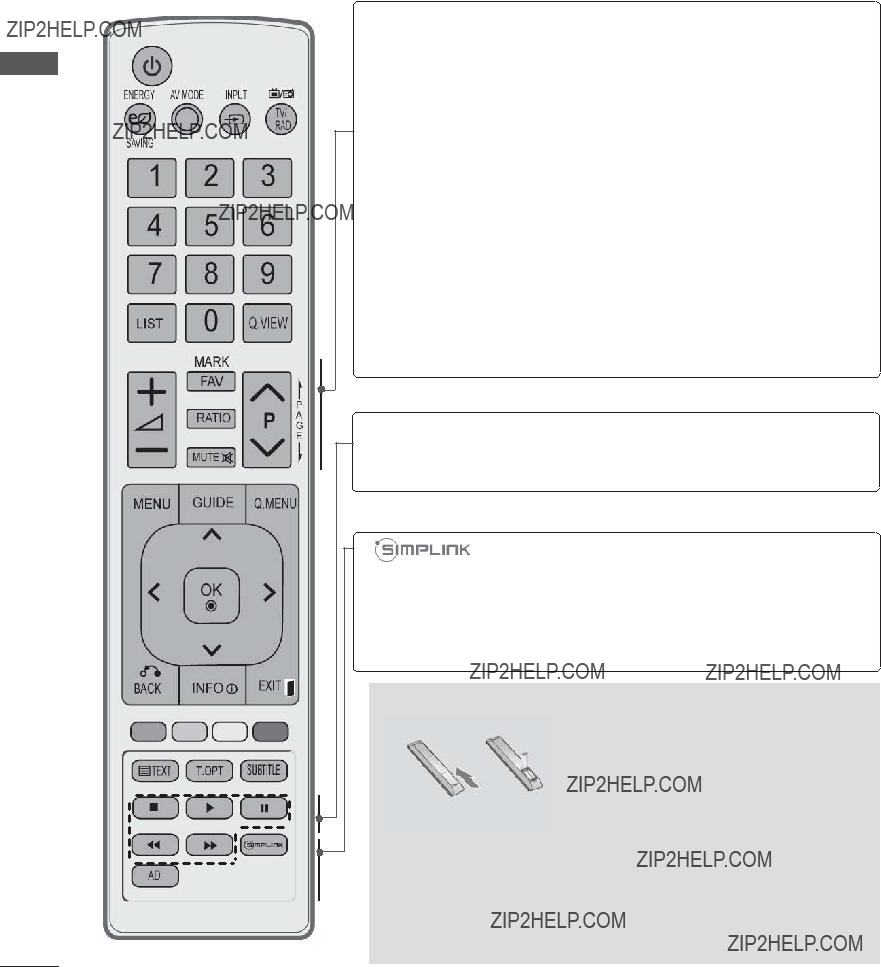
PREPARATION
PREPARATION
VOLUME UP Adjusts the volume. /DOWN
FAV Displays the selected favourite programme.
MARK Select the input to apply the Picture Wizard settings.
Check and
RATIO Selects your desired Aspect Ratio of picture. (???p.92)
MUTE Switches the sound on or off.
Programme Selects a programme.
UP/DOWN
PAGE UP/ Move from one full set of screen information to the DOWN next one.
SIMPLINK / Controls SIMPLINK or MY MEDIA menu(Photo List MY MEDIA Menu and Music List).
control buttons
See a list of AV devices connected to TV.
When you toggle this button, the Simplink menu appears at the screen.(???p.46)
AD Switches the Audio Description On or Off.
Installing Batteries
???Open the battery compartment cover on the back and install the batteries matching correct polarity (+with
???Install two 1.5 V AAA batteries. Do not mix old or used batter- ies with new ones.
???Close cover.
???To remove the batteries, perform the installation actions in reverse.
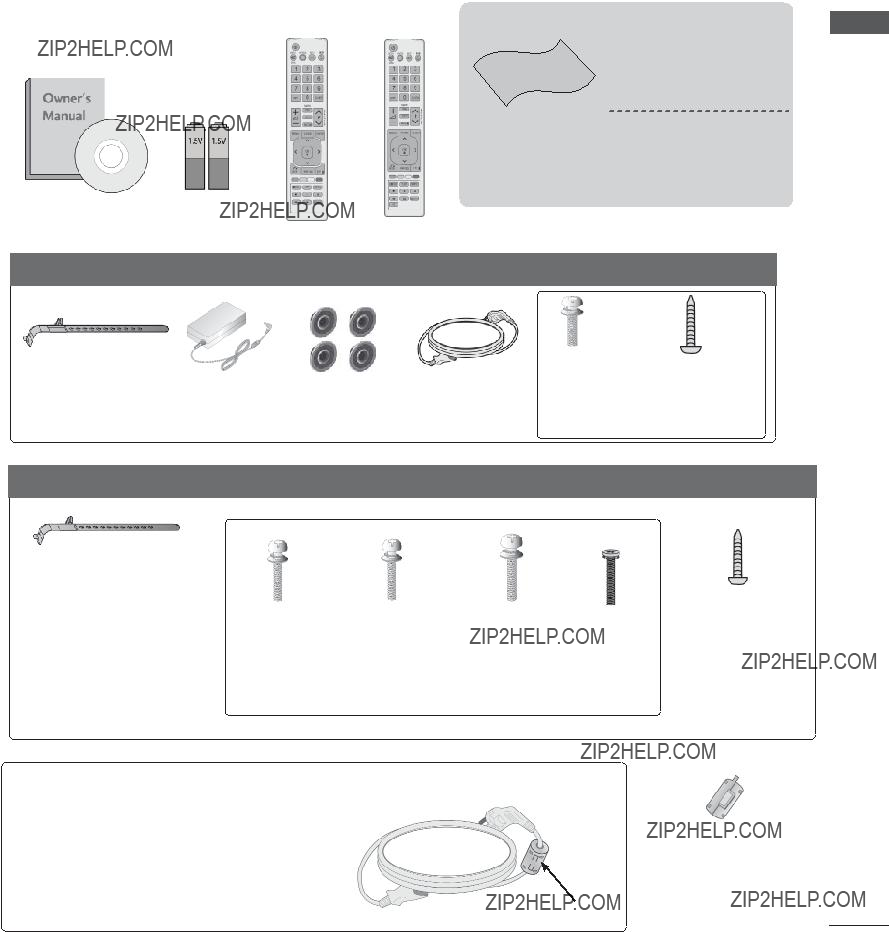
LED LCD TV MODELS : 19/22/26/32LE3***, 32/37/42LE4***, 22/26LE5***, 32/37/42/47/55LE5***
ACCESSORIES
Ensure that the following accessories are included with your TV. If an accessory is missing, please
contact the dealer where you purchased the TV. ??? Image shown may differ from your TV.
or
This item is not included for all models.
* Lightly wipe any stains or fingerprints on the surface of the TV with the polishing cloth.
use on the screen. scratching or discolou- ration.
PREPARATION
Only 19/22/26LE3***, 22/26LE5***
Only 32LE3***, 32/37/42LE4***, 32/37/42/47/55LE5***
Cable Holder
 x 2
x 2
Component gender cable, AV gender cable
x 4
(M4x22)
(Only
32LE3***, 32LE4***, 32LE5***)
Bolts for stand assembly
Ferrite Core
(This item is not included for all models.)
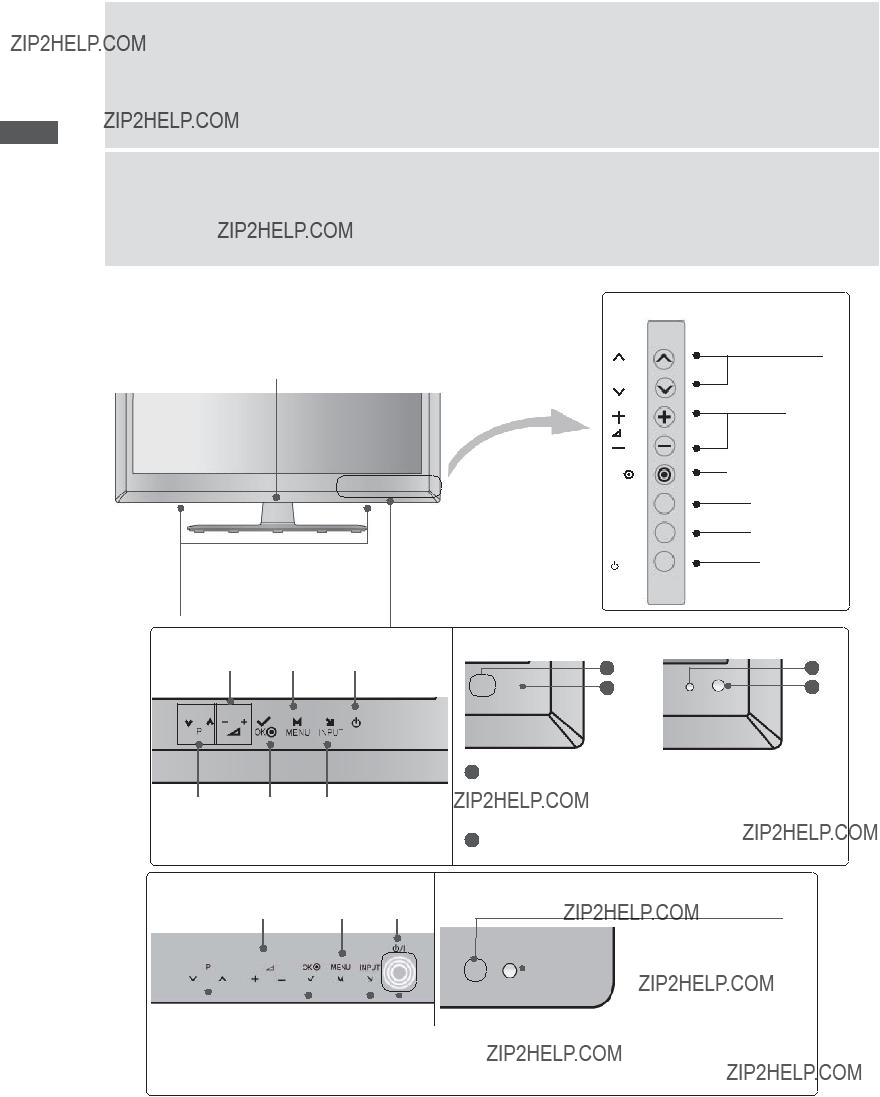
PREPARATION
PREPARATION
FRONT PANEL CONTROLS
 NOTE
NOTE
???TV can be placed in standby mode in order to reduce the power consumption. And TV should be switched off using the power switch on the TV if it will not be watched for some time, as this will reduce energy consumption.
???The energy consumed during use can be significantly reduced if the level of brightness of the picture
is reduced, and this will reduce the overall running cost.
 CAUTION
CAUTION
???Do not step on the glass stand or subject it to any impact. It may break, causing possible injury from frag- ments of glass, or the TV may fall.
???Do not drag the TV. The floor or the product may be damaged.
???Image shown may differ from your TV.
Only 32/37/42LE4***
Power/Standby Indicator
Note: You can turn the Power Indicator on or off in the OPTION menu.
Touch Sensor
??? You can use the SPEAKERdesired button func-
tion by touching.
Only 32/37/42LE4***
Only 19/22/26LE3***, 22/26LE5***
VOLUME MENU POWER
PROGRAMME OK INPUT
1
2
1Power/Standby Indicator
???Illuminates red in standby mode.
???The LED is off while the TV remains on.
2Remote Control Sensor
1
2
VOLUME MENU POWER
Remote Control Sensor
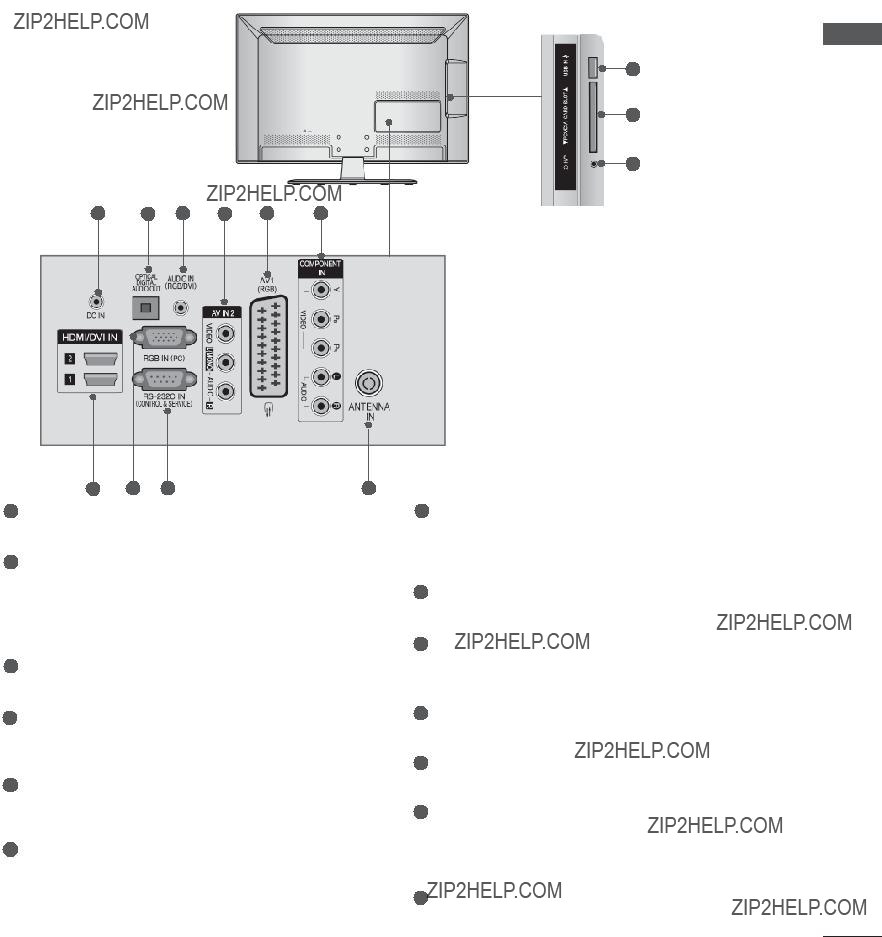
BACK PANEL INFORMATION
Only 19/22LE3***, 22LE5***
??? Image shown may differ from your TV.
11
12
13
PREPARATION
1DC ADAPTER PORT
Connect to the power cord socket.
2OPTICAL DIGITAL AUDIO OUT
Connect digital audio to various types of equipment.
Connect to a Digital Audio Component. Use an Optical audio cable.
3RGB/DVI Audio Input
Connect the audio from a PC or DTV.
4Audio/Video Input
Connect audio/video output from an external device to these jacks.
5Euro Scart Socket (AV1)
Connect scart socket input or output from an external device to these jacks.
6Component Input
Connect a component video/audio device to these jacks.
7HDMI/DVI IN Input
Connect an HDMI signal to HDMI IN. Or DVI (VIDEO) signal to HDMI/DVI port with DVI to HDMI cable.
8RGB IN Input
Connect the output from a PC.
9
Connect to the
10Antenna Input
Connect antenna or cable to this jack.
11USB Input
Connect USB storage device to this jack.
12PCMCIA (Personal Computer Memory Card International Association) Card Slot
Insert the CI Module to PCMCIA CARD SLOT. (This feature is not available in all countries.)
13Headphone Socket
Plug the headphone into the headphone socket.
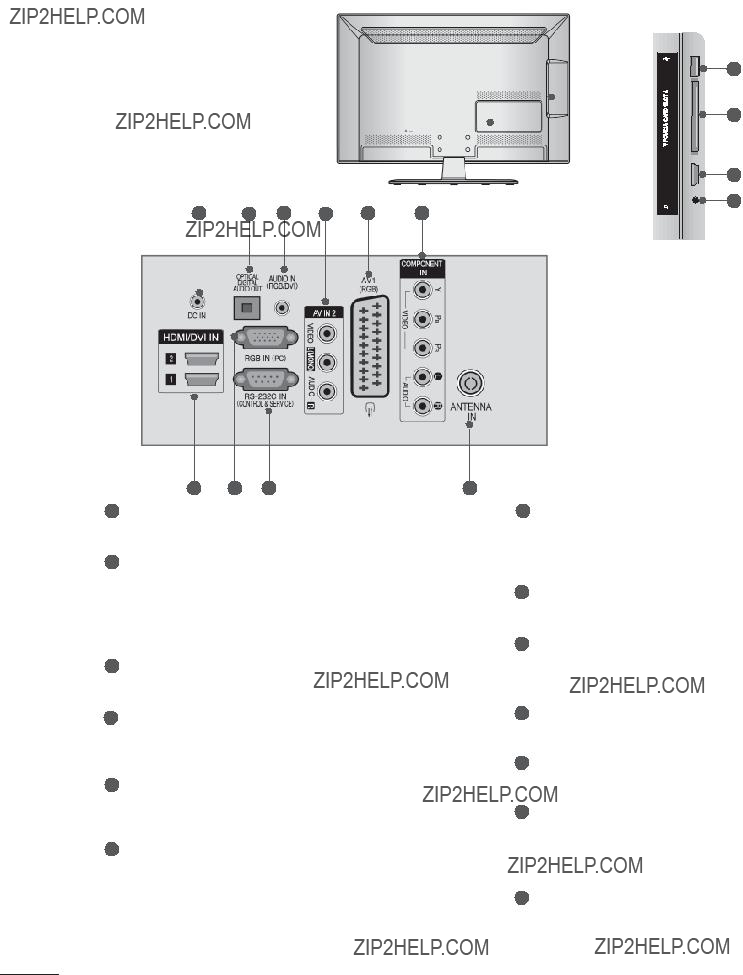
PREPARATION
Only 26LE3***, 26LE5***
??? Image shown may differ from your TV.
USB IN
IN 3
H/P HDMI
11
12
7
13
1DC ADAPTER PORT
Connect to the power cord socket.
2OPTICAL DIGITAL AUDIO OUT
Connect digital audio to various types of equipment.
Connect to a Digital Audio Component. Use an Optical audio cable.
3RGB/DVI Audio Input
Connect the audio from a PC or DTV.
4Audio/Video Input
Connect audio/video output from an external device to these jacks.
5Euro Scart Socket (AV1)
Connect scart socket input or output from an external device to these jacks.
6Component Input
Connect a component video/audio device to these jacks.
7HDMI/DVI IN Input
Connect an HDMI signal to HDMI IN. Or DVI (VIDEO) signal to HDMI/DVI port with DVI to HDMI cable.
8RGB IN Input
Connect the output from a PC.
9
Connect to the
10Antenna Input
Connect antenna or cable to this jack.
11USB Input
Connect USB storage device to this jack.
12PCMCIA (Personal Computer Memory Card International Association) Card Slot
Insert the CI Module to PCMCIA CARD SLOT. (This feature is not available in all countries.)
13Headphone Socket
Plug the headphone into the headphone socket.

Only 32LE3***, 32/37/42LE4***, 32/37/42/47/55LE5***
??? Image shown may differ from your TV.
1
6
 CAUTION
CAUTION
12
13
2
14 ??? Use a product with the following thickness for optimal connection to
PREPARATION
10
HDMI cable (Only HDMI IN 4) / USB device.
1Power Cord Socket
This TV operates on an AC power. The volt- age is indicated on the Specifications page. (??? p.137 to 147) Never attempt to operate the TV on DC power.
2HDMI/DVI IN Input
Connect an HDMI signal to HDMI IN. Or DVI (VIDEO) signal to HDMI/DVI port with DVI to HDMI cable.
3OPTICAL DIGITAL AUDIO OUT
Connect digital audio to various types of equipment.
Connect to a Digital Audio Component. Use an Optical audio cable.
4RGB/DVI Audio Input
Connect the audio from a PC or DTV.
5Euro Scart Socket (AV1)
Connect scart socket input or output from an external device to these jacks.
6Component Input
Connect a component video/audio device to these jacks.
7RGB IN Input
Connect the output from a PC.
*A 10 mm
10 mm
8
Connect to the
9WIRELESS CONTROL
Connect the Wireless Media Box to the
WIRELESS CONTROL jack on the TV.
10Audio/Video Input
Connect audio/video output from an external device to these jacks.
11Antenna Input
Connect antenna or cable to this jack.
12USB Input
Connect USB storage device to this jack.
13PCMCIA (Personal Computer Memory Card International Association) Card Slot
Insert the CI Module to PCMCIA CARD SLOT.
(This feature is not available in all countries.)
14Headphone Socket
Plug the headphone into the headphone socket.
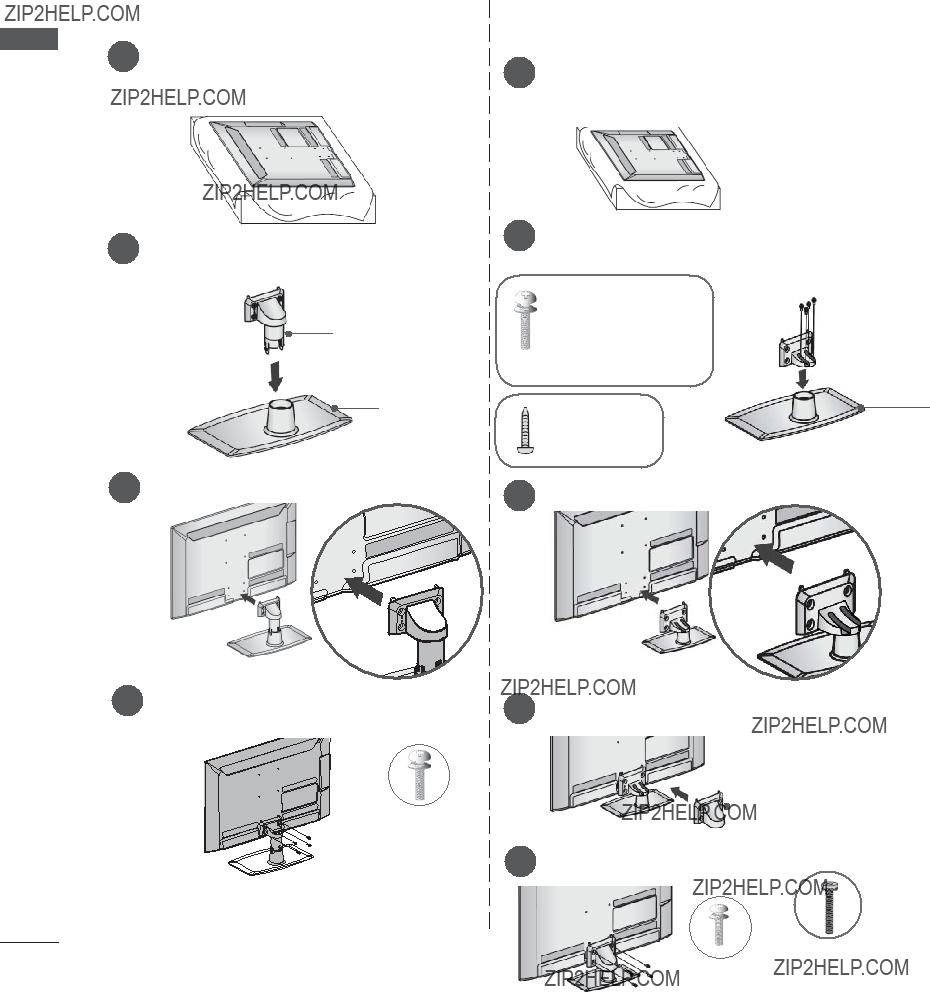
PREPARATION
STAND INSTALLATION
??? Image shown may differ from your TV.
When assembling the desk type stand, check whether the bolt is fully tightened. (If not tightened fully, the product can tilt forward after the product installation.) If you tighten the bolt with excessive force, the bolt can deviate from abrasion of the tightening part of the bolt.
PREPARATION
Only 19/22LE3***, 22LE5***
screen from damage.
Only 26/32LE3***, 32/42/47LE4***, 26LE5***, 32/37/42/47/55LE5***
screen from damage.
M4 X 22(Only 32LE3***,
32LE4***, 32LE5***)
M4 X 24(Only 37/42LE4***,
37/42LE5***)
M4 X 26 (Only 47/55LE5***)
M4 X 20
(Only 26LE3***, 26LE5***)
3 Assemble the TV as shown.
Stand
 Body
Body
Stand
Base
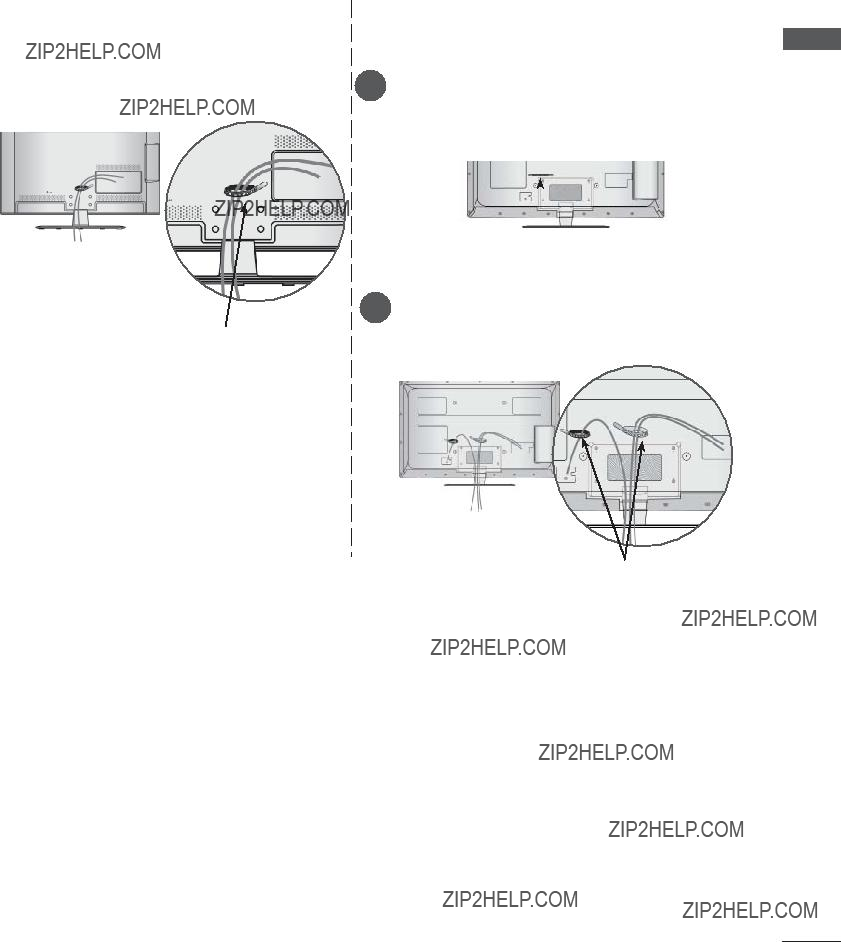
BACK COVER FOR WIRE ARRANGEMENT
??? Image shown may differ from your TV.
Only 19/22/26LE3***, 22/26LE5***
After connecting the cables as necessary, install Cable Holder as shown and bundle the cables.
Only 32LE3***, 32/37/42LE4***, 32/37/42/47/55LE5***
It will help prevent the power cable from being removed by accident.
PREPARATION
Cable Holder
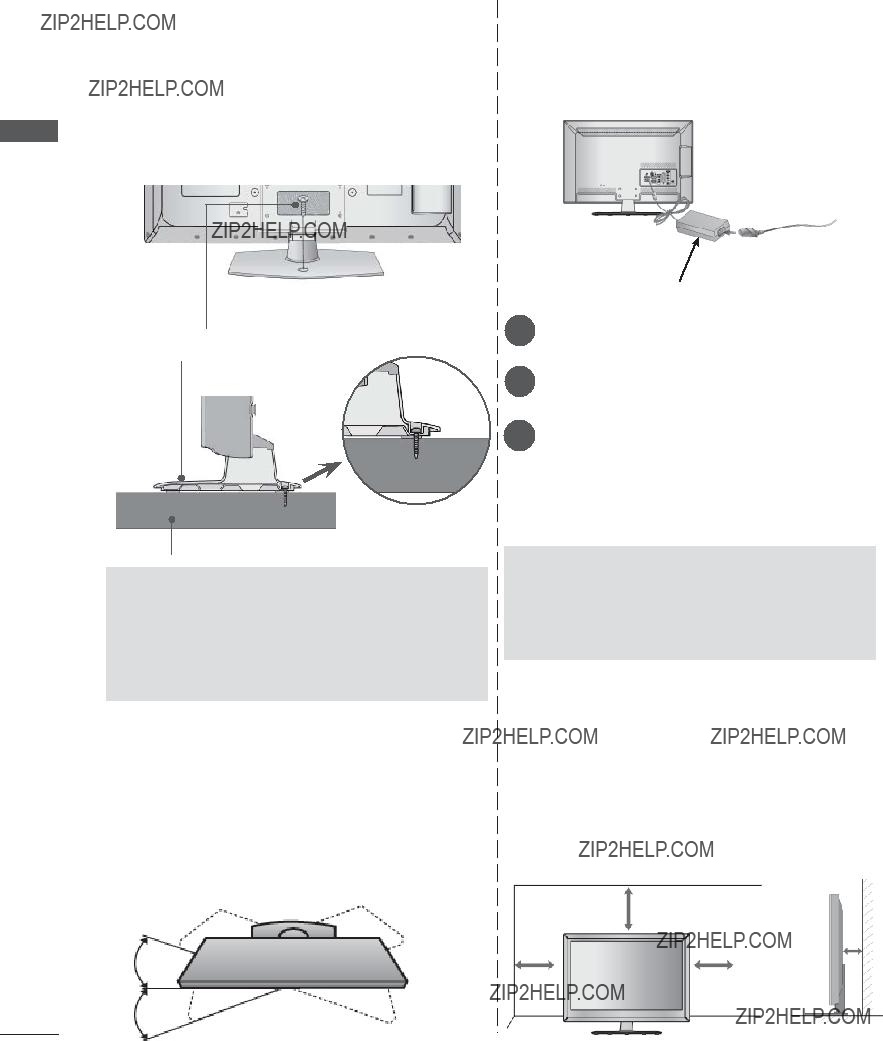
PREPARATION
PREPARATION
ATTACHING THE TV TO A
DESK (Only 32LE3***, 32LE4***, 32LE5***)
??? Ima4e shown may differ from your TV.
The TV must be attached to desk so it cannot be pulled in a forward/backward direction, potentially causing injury or damaging the product. Use only an attached screw.
(provided as parts of the product)
Stand
CONNECTION OF TV
(Only 19/22/26LE3***, 22/26LE5***)
??? Image shown may differ from your TV.
power outlet.
Desk
 WARNING
WARNING
???To prevent TV from falling over, the TV should be securely attached to the floor/wall per installation instructions. Tipping, shaking, or rocking the machine may cause injury.
SWIVEL STAND
(Only 26/32LE3***, 32/37/42LE4***,
26LE5***, 32/37/42/47/55LE5***)
??? Image shown may differ from your TV.
After installing the TV, you can adjust the TV set manually to the left or right direction by 20 degrees to suit your viewing position.
 CAUTION
CAUTION
???Please be sure to connect the TV to the DC power adapter before connecting the TV's power plug to a wall power outlet.
DESKTOP PEDESTAL
INSTALLATION
??? Image shown may differ from your TV.
For adequate ventilation allow a clearance of 10 cm all around the TV.
10 cm
10 cm

KENSINGTON SECURITY
SYSTEM
???This feature is not available for all models.
???Image shown may differ from your TV.
The TV is equipped with a Kensington Security System connector on the back panel. Connect the Kensington Security System cable as shown below.
For the detailed installation and use of the Kensington Security System, refer to the user???s guide provided with the Kensington Security System.
For further information, contact http://www.kens- ington.com, the internet homepage of the Kensington
company. Kensington sells security systems for expensive electronic equipment such as note- book PCs and LCD projectors.
 NOTE
NOTE
???The Kensington Security System is an optional accessory.
???If the TV feels cold to the touch, there may be a small ???flicker??? when it is turned on. This is normal, there is nothing wrong with TV.
???Some minute dot defects may be visible on the screen, appearing as tiny red, green, or blue spots. However, they have no adverse effect on the monitor's performance.
???Avoid touching the LCD screen or holding your finger(s) against it for long periods of time. Doing so may produce some temporary distortion effects on the screen.
CAREFUL INSTALLATION
ADVICE
???You should purchase necessary components to fix the TV safety and secure to the wall on the market.
???Position the TV close to the wall to avoid the possibility of it falling when pushed.
???The instructions shown below are a safer way to set up the TV, by fixing it to the wall, avoid- ing the possibility of it falling forwards if pulled. This will prevent the TV from falling forward and causing injury. This will also prevent the TV from damage. Ensure that children do not climb or hang from the TV.
11
2
22
1 Use the
(If your TV has bolts in the eyebolts, loosen then bolts.)
* Insert the
2 Secure the wall brackets with the bolts on the wall. Match the height of the bracket that is mounted on the wall.
3
3 Use a sturdy rope to tie the product for alignment. It is safer to tie the rope so it becomes horizontal between the wall and the product.
 NOTE
NOTE
???When moving the TV undo the cords first.
???Use a platform or cabinet strong and large enough to support the size and weight of the TV.
???To use the TV safely make sure that the height of the bracket on the wall and on the TV is the same.
PREPARATION
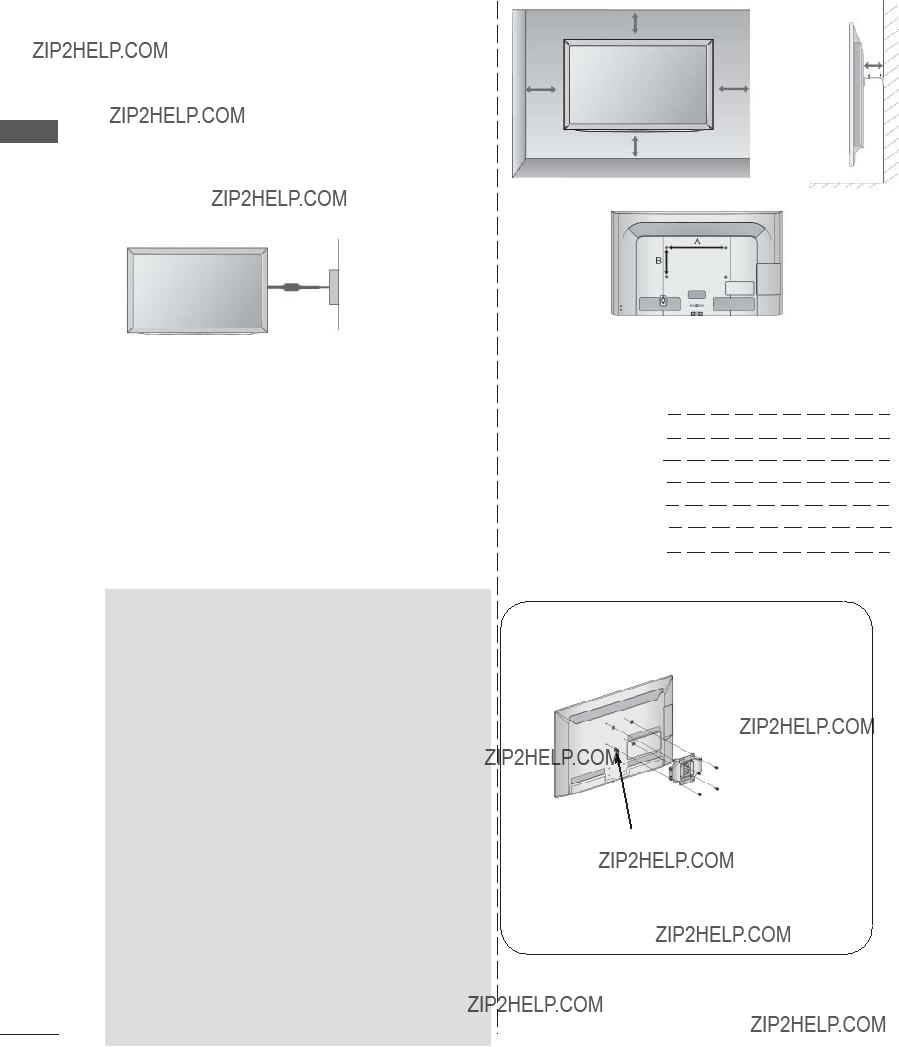
PREPARATION
PREPARATION
???The TV can be installed in various ways such as on a wall, or on a desktop etc.
???The TV is designed to be mounted horizontally.
EARTHING
Ensure that you connect the earth wire to prevent possible electric shock. If grounding methods are not possible, have a qualified electrician install a separate circuit breaker.
Do not try to earth the TV by connecting it to tele- phone wires, lightening rods or gas pipes.
Power
Supply
Circuit breaker
WALL MOUNT: HORIZONTAL
INSTALLATION
???We recommend the use of a LG Brand wall mounting bracket when mounting the TV to a wall.
???We recommend that you purchase a wall mount- ing bracket which supports VESA standard.
???LG recommends that wall mounting be per- formed by a qualified professional installer.
 NOTE
NOTE
???Should Install wall mount on a solid wall per- pendicular to the floor.
???Should use a special wall mount, if you want to install it to ceiling or slanted wall.
???The surface that wall mount is to be mount- ed on should be of sufficient strength to sup- port the weight of TV set; e.g. concrete, nat- ural rock, brick and hollow block.
???Installing screw type and length depends on the wall mount used. Further information, refer to the instructions included with the mount.
???LG is not liable for any accidents or damage to property or TV due to incorrect installa- tion:
-Where a
-Incorrect fastening of screws to surface which may cause TV to fall and cause per- sonal injury.
-Not following the recommended Installation method.
10 cm
10 cm
10 cm
< Only 26LE3***, 26LE5*** >
??? Image shown may differ from your TV.
Place the ring spacers on the set before installing the wall mounting bracket so that the inclination of the backside of the set can be adjusted perpendicularly.
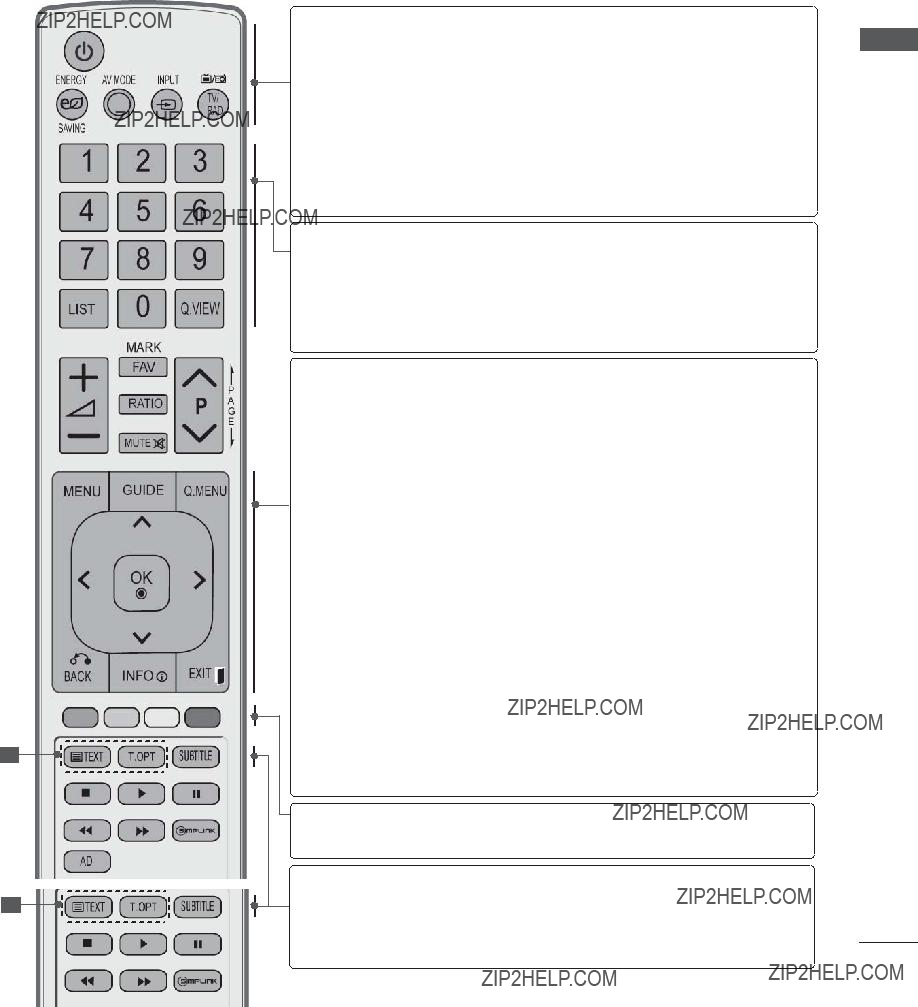
1
1
REMOTE CONTROL KEY FUNCTIONS
When using the remote control, aim it at the remote control sensor on the TV. ??? Image shown may differ from your TV.
 (POWER) Switches the TV on from standby or off to standby.
(POWER) Switches the TV on from standby or off to standby.
ENERGY Adjust the Energy Saving mode of the TV.(???p.95)
SAVING
AV MODE It helps you select and set images and sounds when connecting AV devices.(???p.50)
INPUT External input mode rotate in regular sequence.(???
p.43)
TV/RAD Selects Radio, TV and DTV channel.
0 to 9 number Selects a programme.
button Selects numbered items in a menu.
LIST Displays the programme table. (???p.41)
Q.VIEW Returns to the previously viewed programme.
MENU Selects a menu.
Clears all
GUIDE Shows programme guide.(???p.86)
Q. MENU Select the desired quick menu source. (Aspect
Ratio, Clear Voice II , Picture Mode, Sound Mode,
Audio (or Audio Language), Sleep Timer, Skip Off/
On, USB Device).(??? p.18)
BACK Allows the user to move return one step in an inter- active application, EPG or other user interaction function.
EXIT Clears all
INFO i Shows the present screen information.
THUMBSTICK Allows you to navigate the
OK Accepts your selection or displays the current mode.
PREPARATION
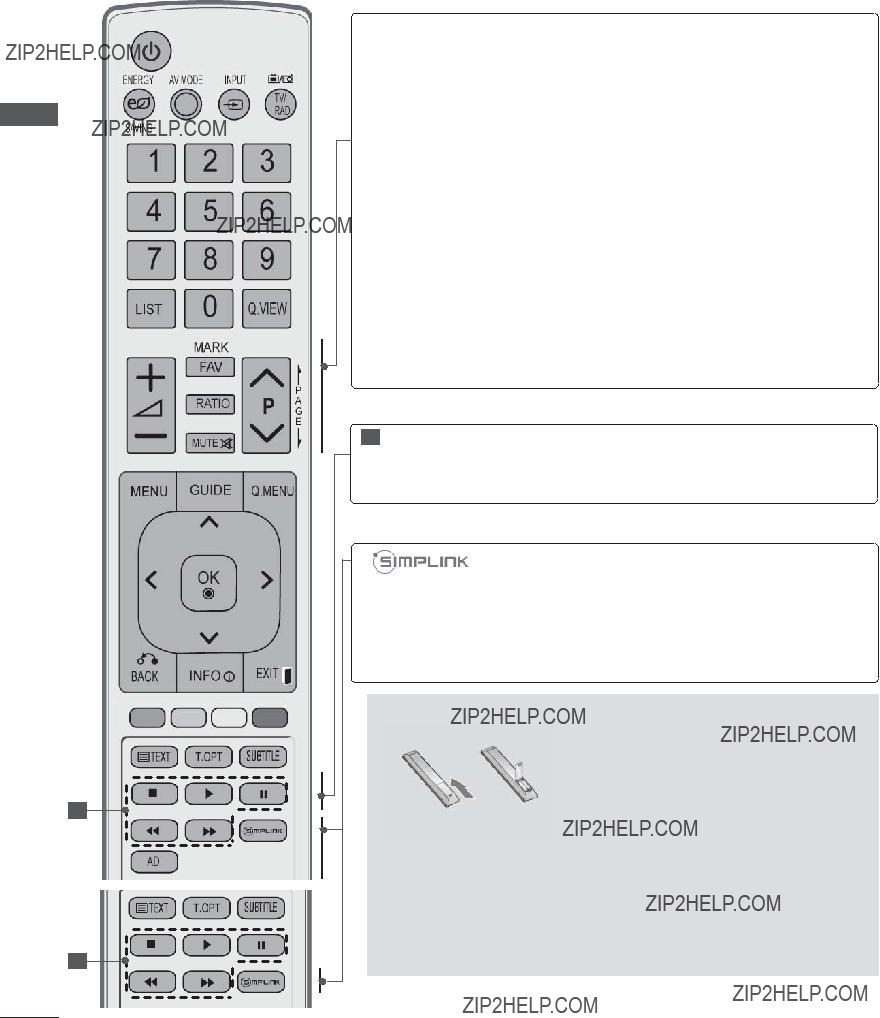
PREPARATION
PREPARATION
2
2
VOLUME UP Adjusts the volume. /DOWN
FAV Displays the selected favourite programme.
MARK Select the input to apply the Picture Wizard settings.
Check and
RATIO Selects your desired Aspect Ratio of picture. (???p.92)
MUTE Switches the sound on or off.
Programme Selects a programme.
UP/DOWN
PAGE UP/ Move from one full set of screen information to the DOWN next one.
2 SIMPLINK / Controls SIMPLINK or MY MEDIA menu(Photo List MY MEDIA Menu and Music List or Movie List).
control buttons
See a list of AV devices connected to TV.
When you toggle this button, the Simplink menu appears at the screen.(???p.46)
AD Switches the Audio Description On or Off.
Installing Batteries
???Open the battery compartment cover on the back and install the batteries matching correct polarity (+with
???Install two 1.5 V AAA batteries. Do not mix old or used batter- ies with new ones.
???Close cover.
???To remove the batteries, perform the installation actions in reverse.

EXTERNAL EQUIPMENT SETUP
???To prevent damage do not connect to the mains outlet until all connections are made between the devices.
ANTENNA CONNECTION
???For optimum picture quality, adjust antenna direction.
???An antenna cable and converter are not supplied.
RF Coaxial Wire (75 ??)
Outdoor
Antenna
(VHF, UHF)
???In poor signal areas, to achieve better picture quality it may be necessary to install a signal amplifier to the antenna as shown above.
???If signal needs to be split for two TVs,use an antenna signal splitter for connection.
SETUP EQUIPMENT EXTERNAL
1

EXTERNAL EQUIPMENT SETUP
???To avoid damaging any equipment, never plug in any power cord until you have finished connecting all equipment.
???This section on EXTERNAL EQUIPMENT SETUP mainly uses diagrams for the 32/37/42/47LD4***
models.
???Image shown may differ from your TV.
CONNECTING WITH A COMPONENT CABLE
This TV can receive Digital RF/Cable signals without an external digital
SETUP EQUIPMENT EXTERNAL
???HDMI Audio Supported format : Dolby Digital, PCM DTS Audio format is not supported.
1
2
or
1
2
2
Component Input ports
To achieve better picture quality, connect a DVD player to the component input ports as shown below.

CONNECTING WITH AN HDMI CABLE
 NOTE
NOTE
???The TV can receive video and audio signals simultaneously when using an HDMI cable.
???If the DVD does not support Auto HDMI, you must set the output reso- lution appropriately.
???Check that your HDMI cable is High Speed HDMI Cable. If the HDMI cables are not High Speed HDMI Cable, flickering or no screen dis- play can result. Please use the High Speed HDMI Cable.
SETUP EQUIPMENT EXTERNAL
3
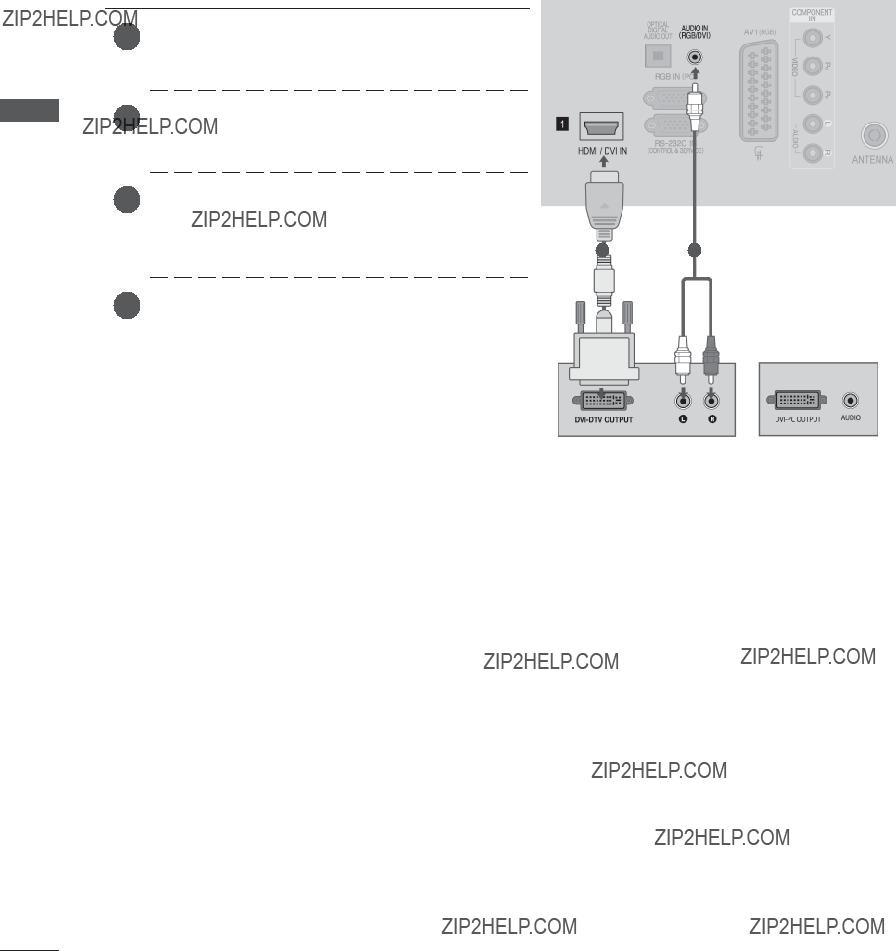
EXTERNAL EQUIPMENT SETUP
CONNECTING WITH AN HDMI TO DVI CABLE
SETUP EQUIPMENT EXTERNAL
4
or
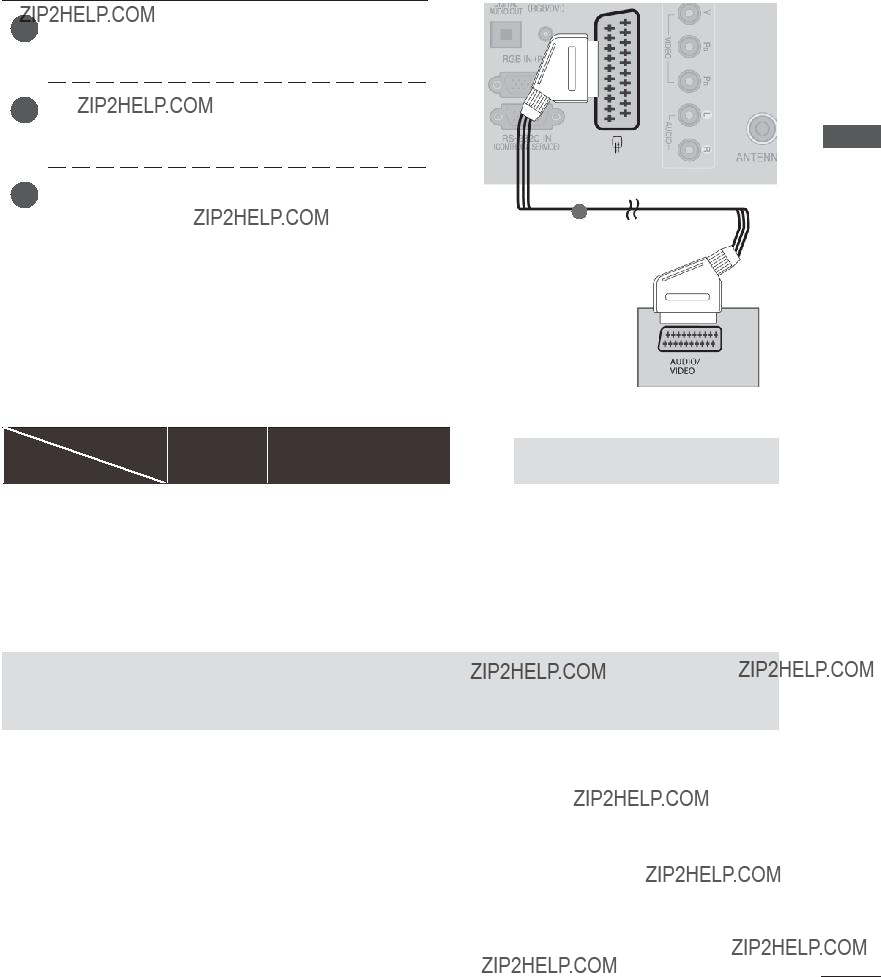
CONNECTING WITH A EURO SCART CABLE
SETUP EQUIPMENT EXTERNAL
???TV Out : Outputs Analogue TV or Digital TV signals.
 NOTE
NOTE
??? Any Euro scart cable used must be signal shielded.
5

EXTERNAL EQUIPMENT SETUP
USB SETUP
SETUP EQUIPMENT EXTERNAL
CONNECTING WITH A RF CABLE
To avoid picture noise (interference), allow adequate distance between the VCR and TV.
VCR for viewing.
2
Wall Jack
6
Antenna
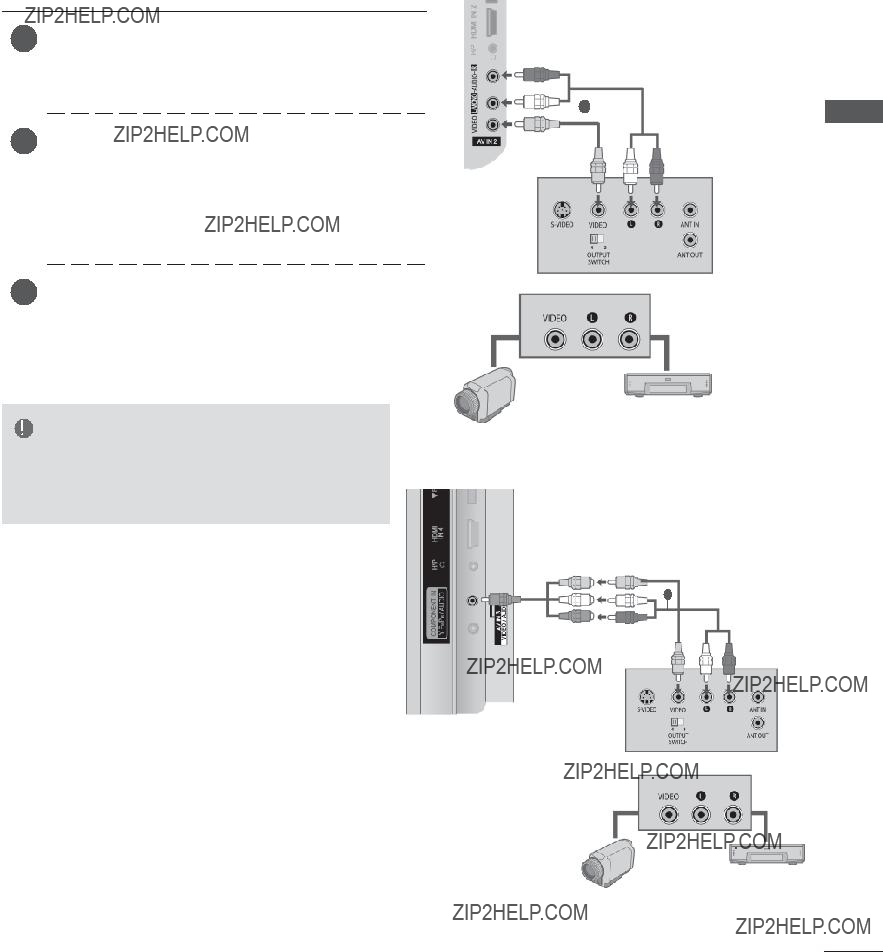
CONNECTING WITH A RCA CABLE
or
Video Game Set
Camcorder
SETUP EQUIPMENT EXTERNAL
7
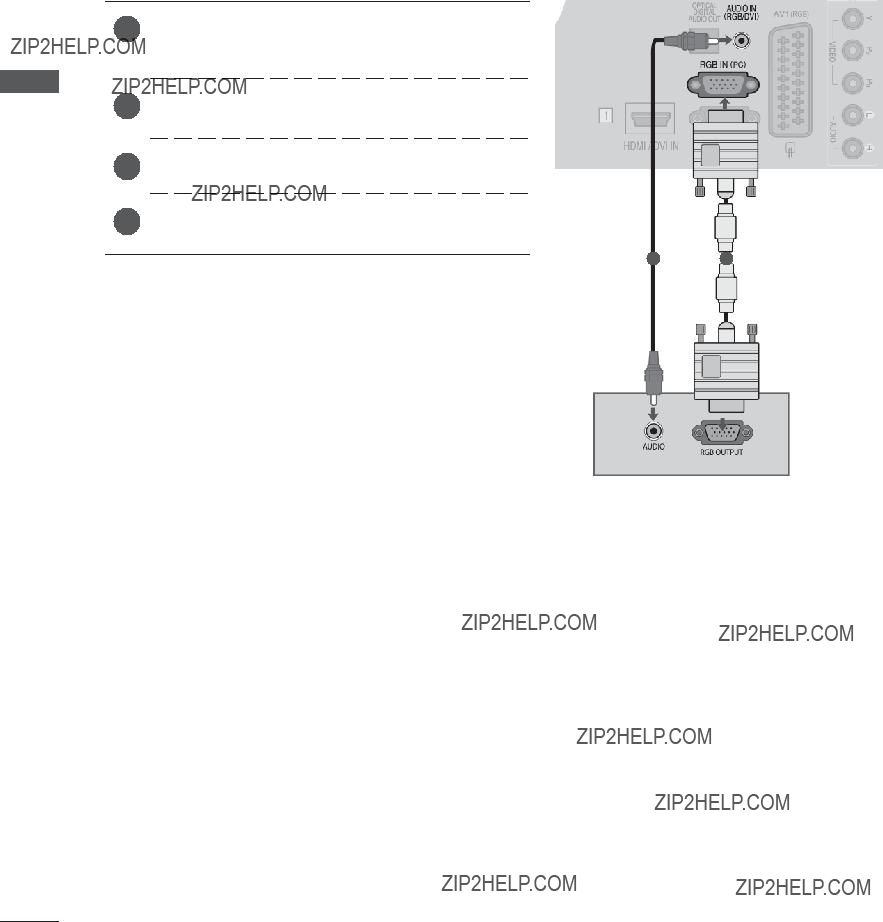
EXTERNAL EQUIPMENT SETUP
SETUP EQUIPMENT EXTERNAL
8
CONNECTING WITH A
This TV provides Plug and Play capability, meaning that the PC adjusts automatically to the TV's set- tings.
21

INSERTION OF CI MODULE
To view the encrypted (pay) services in digital TV mode. This feature is not available in all countries.
Association) CARD SLOT of TV as shown.
For further information, see p.34.
 NOTE
NOTE
???Check if the CI module is inserted into the PCMCIA card slot in the right direction. If the module is not inserted properly, this can cause damage to the TV and the PCMCIA card slot.
Check this point as shown and insert the CI Module.
SETUP EQUIPMENT EXTERNAL
HEADPHONE SETUP
You can listen the sound through the headphone.
the sound from the headphone is switched off.
 NOTE
NOTE
???AUDIO menu items are disabled when connecting a headphone.
???When changing AV MODE with a headphone connected, the change is applied to video but not to audio.
???Optical Digital Audio Out is not available when connecting a headphone.
???Headphone impedance: 16 ??
???Max audio output of headphone: 10 mW to 15 mW
9

EXTERNAL EQUIPMENT SETUP
SETUP EQUIPMENT EXTERNAL
10
DIGITAL AUDIO OUT SETUP
Sending the TV???s audio signal to external audio equipment via the Digital Audio Output (Optical) port.
If you want to enjoy digital broadcasting through
AUDIO menu.(???p.112). Refer to the external audio equipment instruction manual for opera- tion.
2
 CAUTION
CAUTION
???Do not look into the optical output port. Looking at the laser beam may damage your vision.

EXTERNAL EQUIPMENT WIRELESS CONNECTION
(Only 32/42/46/52/60LD5***, 32LE3***, 32/37/42LE4***, 32/37/42/47/55LE5***)
You can connect between TV and external equipment wirelessly.
For further information, refer to the ???LG Wireless Media Box??? manual for operating instructions.
LG Wireless Media Box
SETUP EQUIPMENT EXTERNAL
11
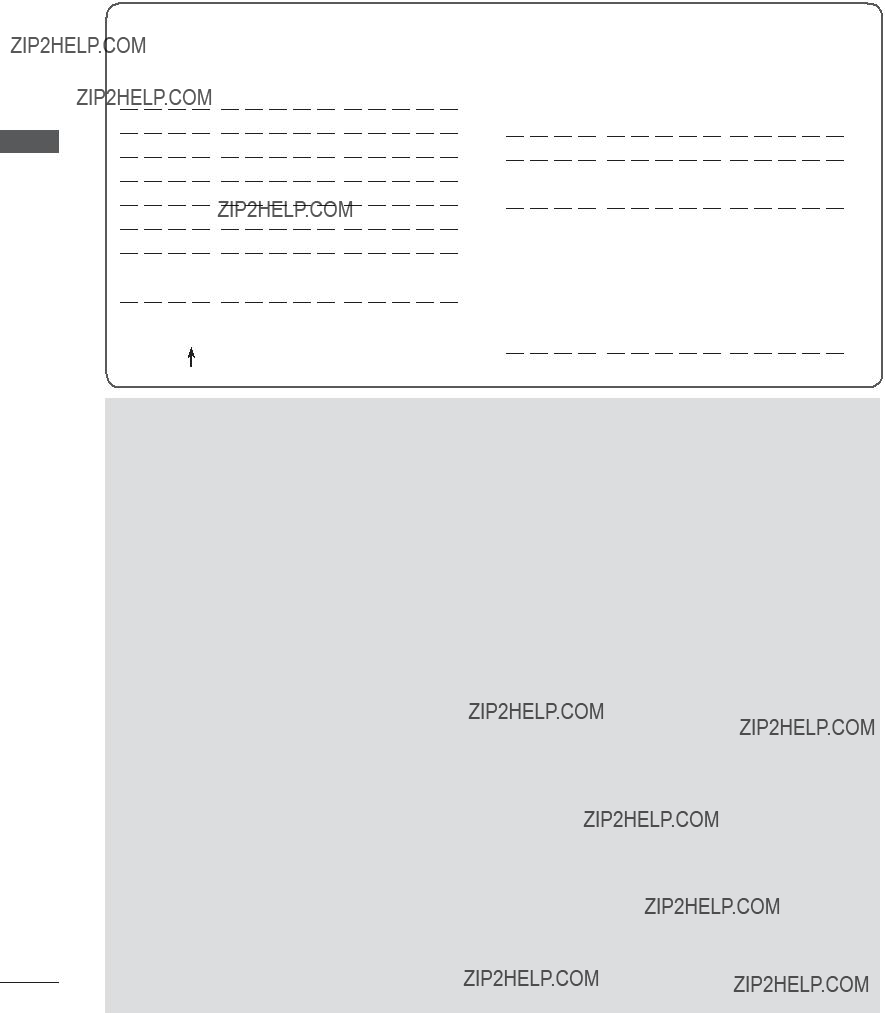
EXTERNAL EQUIPMENT SETUP
EQUIPMENT EXTERNAL
SUPPORTED DISPLAY RESOLUTION
(Except for 19/22/26LD3***, 26/32LD32**, 32LD34**, 19/22/26/32LE3***, 26/32LD33**)
SETUP
12
 NOTE
NOTE
???Avoid keeping a fixed image on the set???s screen for prolonged periods of time. The fixed image may become permanently imprinted on the screen; use a screen saver when possible.
???There may be interference relating to resolution, vertical pattern, contrast or brightness in PC mode. Change the PC mode to another resolution or change the refresh rate to another rate or adjust the brightness and contrast on the menu until the picture is clear. If the refresh rate of the PC graphic card can not be changed, change the PC graphic card or consult the manufacturer of the PC graphic card.
???The synchronization input waveform for Horizontal and Vertical frequencies are separate.
???We recommend using 1920x1080, 60 Hz(Except
for 19/22/26LD3***, 26/32LD32**, 32LD34**, 19/22/26/32LE3***, 26/32LD33**), 1360x768, 60 Hz(Only 19/22/26LD3***, 26/32LD32**, 32LD34**, 19/22/26/32LE3***, 26/32LD33**) for the PC mode, this should provide the best picture quality.
???Connect the signal cable from the monitor output port of the PC to the RGB (PC) port of the TV or the signal cable from the HDMI output port of the PC to the HDMI IN (or HDMI/DVI IN) port on the TV.
???Connect the audio cable from the PC to the Audio input on the TV. (Audio cables are not included with the TV).
???If using a sound card, adjust PC sound as required.
???If the graphic card on the PC does not output ana- logue and digital RGB simultaneously, connect only one of either RGB or HDMI IN (or HDMI/DVI IN) to display the PC output on the TV.
???If the graphic card on the PC does output analogue and digital RGB simultaneously, set the TV to either RGB or HDMI; (the other mode is set to Plug and Play automatically by the TV.)
???DOS mode may not work depending on the video card if you use an HDMI to DVI cable.
???If you use too long an

SCREEN SETUP FOR PC MODE
Screen Reset
Returns Position, Size and Phase to the factory default settings.
This function works in the following mode : RGB[PC].
EQUIPMENT EXTERNAL
1
2
3
4
Reset
Select PICTURE.
Select Screen.
Select Reset.
Select Yes.
SETUP
5
Run Reset.
???Press the MENU/EXIT button to return to normal TV viewing.
???Press the BACK button to move to the previous menu screen.
13

EXTERNAL EQUIPMENT SETUP
SETUP EQUIPMENT EXTERNAL
Auto Configure (RGB [PC] mode only)
Automatically adjusts the picture position and minimizes image instability. After adjustment, if the image is still not correct, your TV is functioning properly but needs further adjustment.
Auto configure
This function is for automatic adjustment of the screen position, size, and phase The displayed image will be unstable for a few seconds while the auto configuration is in progress.
Reset
1
2
3
4
5
Select PICTURE.
Select Screen.
Select Auto Config..
Select Yes.
Run Auto Config..
???If the position of the image is still not correct, try Auto adjustment again.
???If picture needs to be adjusted again after Auto adjustment in RGB (PC), you can adjust the Position, Size or Phase.
???Press the MENU/EXIT button to return to normal TV viewing.
???Press the BACK button to move to the previous menu screen.
14
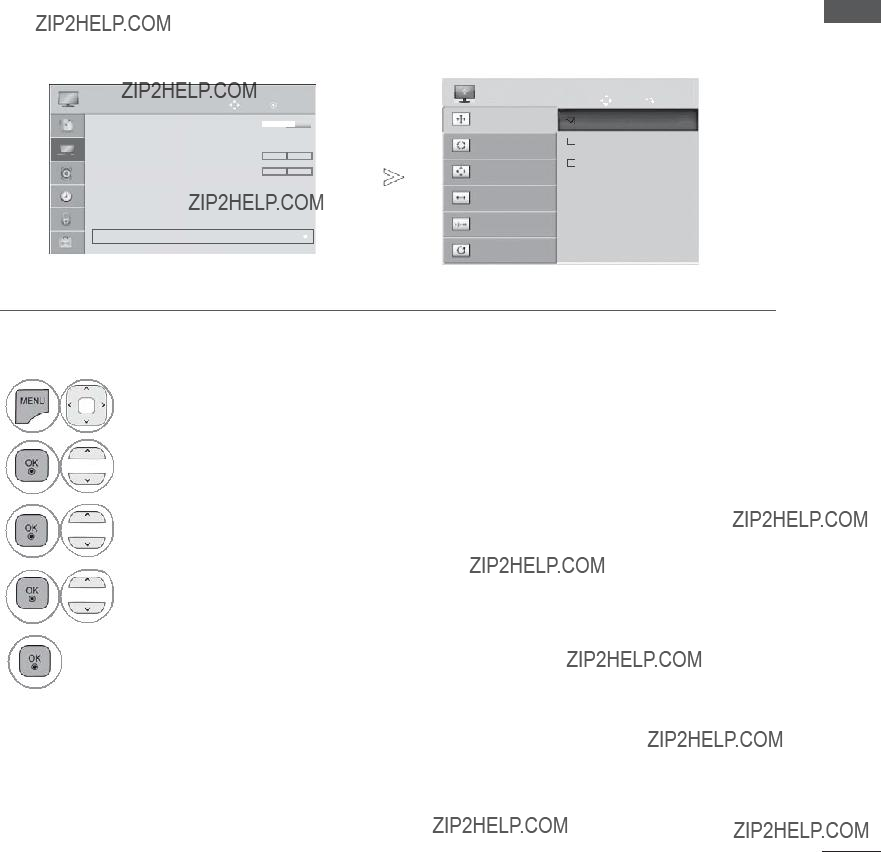
Selecting Resolution
To view a normal picture, match the resolution of RGB mode and selection of PC mode.
This function works in the following mode: RGB[PC]
EQUIPMENT EXTERNAL
1
2
3
4
Reset
Select PICTURE.
Select Screen.
Select Resolution.
Select the desired resolution.
SETUP
5
???Press the MENU/EXIT button to return to normal TV viewing.
???Press the BACK button to move to the previous menu screen.
15
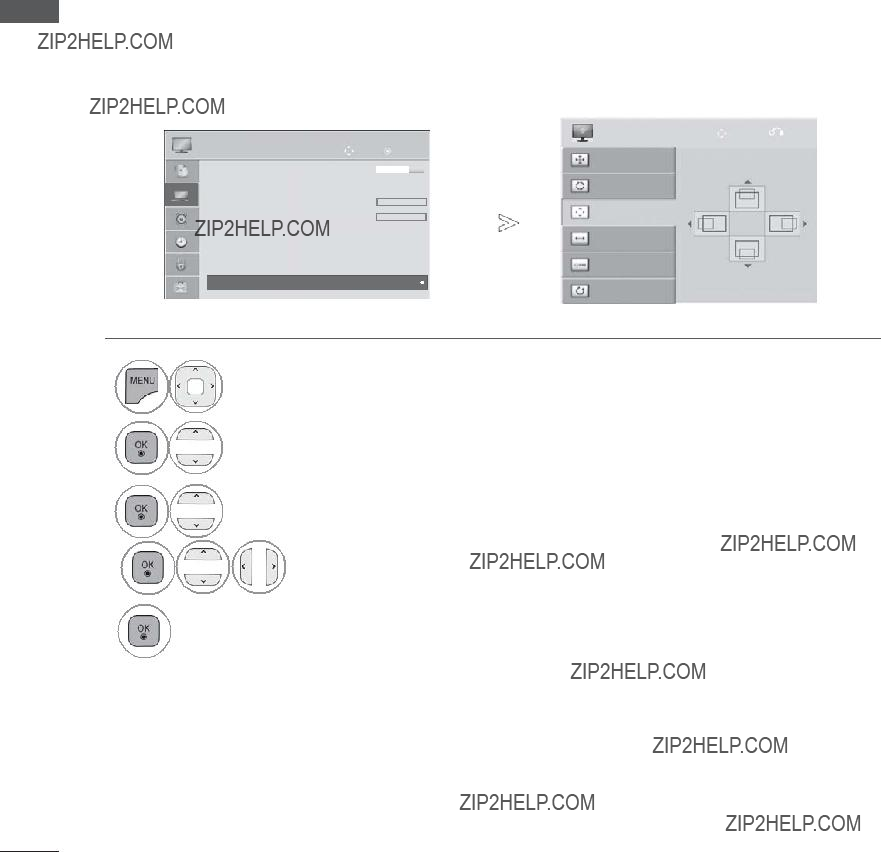
EXTERNAL EQUIPMENT SETUP
EQUIPMENT EXTERNAL
Adjustment for screen Position, Size, Phase
If the picture is not clear after auto adjustment and especially if characters are still trembling, adjust the picture position manually.
This function works in the following mode : RGB[PC].
SETUP
1
2
3
Reset
Select PICTURE.
Select Screen.
Select Position, Size or Phase.
4
Make appropriate adjustments.
5
???Press the MENU/EXIT button to return to normal TV viewing.
???Press the BACK button to move to the previous menu screen.
16
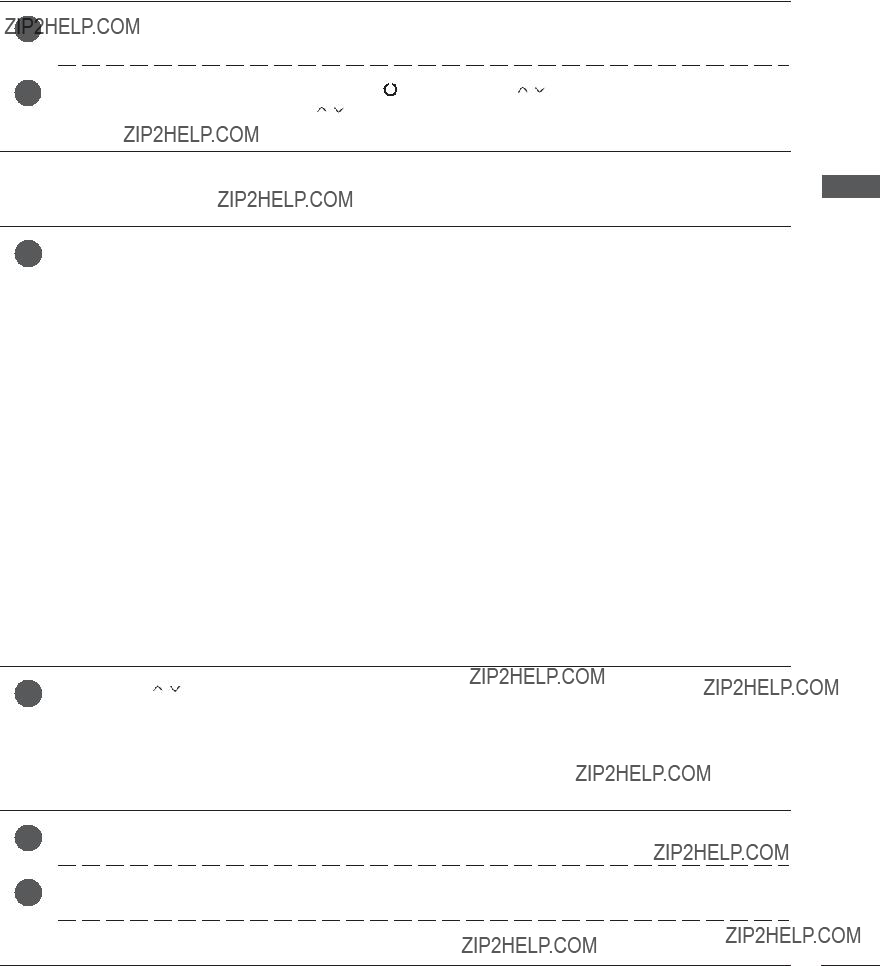
WATCHING TV / PROGRAMME CONTROL
TURNING ON THE TV
When your TV is turned on, you will be able to use its features.
will switch on.
INITIALIZING SETUP
CONTROL PROGRAMME / TV WATCHING
PROGRAMME SELECTION
VOLUME ADJUSTMENT
1
2
Press the  + or - button to adjust the volume.
+ or - button to adjust the volume.
If you wish to switch the sound off, press the MUTE button.
You can cancel this function by pressing the MUTE,  + , - or AV Mode button.
+ , - or AV Mode button.
17
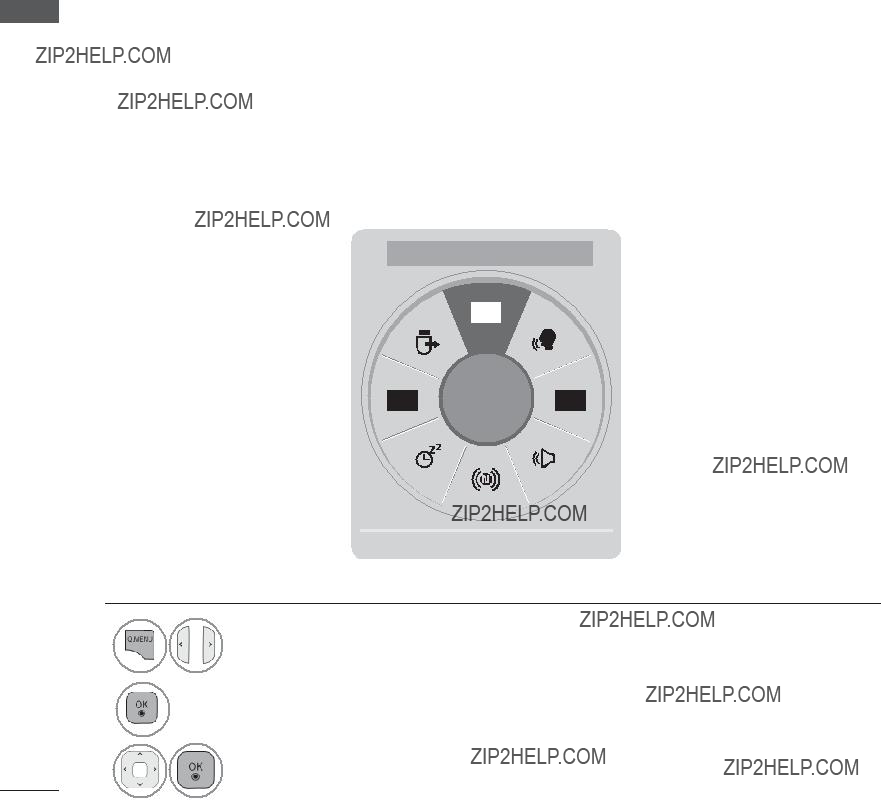
WATCHING TV / PROGRAMME CONTROL
QUICK MENU
Your TV's OSD (On Screen Display) may differ slightly from that shown in this manual. Q.Menu (Quick Menu) is a menu of features which users might use frequently.
/ TV WATCHING
 Aspect Ratio: Selects your desired picture for- mat.
Aspect Ratio: Selects your desired picture for- mat.
For Zoom Setting, select 14:9, Zoom and Cinema Zoom in Ratio Menu. After complet- ing Zoom Setting, the display goes back to Q.Menu.
 Clear Voice II : By differentiating the human sound range from others, it helps users lis- ten to human voices better.
Clear Voice II : By differentiating the human sound range from others, it helps users lis- ten to human voices better.
 Picture Mode : Selects your desired Picture Mode.
Picture Mode : Selects your desired Picture Mode.
 Sound Mode : It is a feature to automatical- ly set the sound combination which it deems the best for the images being watched.
Sound Mode : It is a feature to automatical- ly set the sound combination which it deems the best for the images being watched.
Selects your desired Sound Mode.
 Audio or Audio Language : Selects the sound output.
Audio or Audio Language : Selects the sound output.
 Sleep Timer : Sets the sleep timer.
Sleep Timer : Sets the sleep timer.
 Skip Off/On : Selects the Skip Off/On.
Skip Off/On : Selects the Skip Off/On.
 USB Device : Selects ???Eject??? in order to eject USB device.
USB Device : Selects ???Eject??? in order to eject USB device.
CONTROL PROGRAMME
???Aspect Ratio ???
16:9 
 Exit
Exit
1
2
3
Display each menu.
Select your desired Source.
???Press the Q.MENU/EXIT button to return to normal TV viewing.
???Press the BACK button to move to the previous menu screen.
18

ON SCREEN MENUS SELECTION AND ADJUSTMENT
Your TV's OSD (On Screen Display) may differ slightly from that shown in this manual.
(Except for 19/22/26/32LD3***, 32/37/42/47LD4***, 19/22/26LE3***, 22/26LE5***)
CONTROL PROGRAMME / TV WATCHING
1
2
3
Display each menu.
Select a menu item.
Move to the pop up menu.
???Press the RED button, you can check the
Customer Support menu.
???Press the GREEN button, you can check the Simple Manual menu.
???Press the MENU/EXIT button to return to normal TV viewing.
???Press the BACK button to move to the pre- vious menu screen.
 NOTE
NOTE
???It is not possible to use CI Information in Analogue mode.
???IR Blaster : For further information, refer to the optional ???Wireless Media Box??? manual for operat- ing instructions.
???It is possible to use Movie List menu in 19/22/26/32LE3***, 32/37/42LE4***, 22/26LE5***,
32/37/42/47/55LE5***, 32/42/46/52/60LD56**, 32/37/42/47LD46**, 32/42/46/52/60LD555, 32/3742/47LD455, 19/22/26/32LD355, 19/22/26/32LD356, 19/22/26/32LD345, 19/22/26/32LD346
Downloaded From
32/37/42/47LD425, 32/37/42/47LD426, 26/32LD335, 26/32LD336.
19

WATCHING TV / PROGRAMME CONTROL
AUTO PROGRAMME TUNING
Use this to automatically find and store all available programmes.
When you start auto programming, all previously stored service information will be deleted.
The maximum number of programmes that can be stored is 1,000. But the number may differ slightly depending on broadcasting signals.
PROGRAMME / TV WATCHING
If you want to select the Antenna,
Move OK
Please select your TV Connection.
Antenna Cable
If you select antenna or cable, existing channel information is deleted.
Antenna Cable
Close
Antenna
Antenna
Check your antenna connection. The previous channel information will be updated during Auto Tuning.
SECAM L Search

 Automatic Numbering
Automatic Numbering
Start
Close
CONTROL
1
2
3
4
5
Select SETUP.
Select Auto Tuning.
Select Antenna.
Select Start.
Run Auto tuning.
???Use NUMBER buttons to input a
???If you wish to keep on auto tuning select
Start using the 
 button. Then, press the OK button. Otherwise select Close.
button. Then, press the OK button. Otherwise select Close.
???Automatic Numbering: Decide whether to use the programme numbers as sent by broadcasting stations for tuning.
???When select Italy in the County menu, If the pop up is displayed when the conflict- ed programme after Auto Tuning, select a broadcaster for Conflicting programme number to solve.
???Press the MENU/EXIT button to return to normal TV viewing.
???Press the BACK button to move to the previous menu screen.
???In the following country, DVB cable can be used : Germany, Netherlands, Sweden, Switzerland, Denmark, Austria, Finland, Norway, Slovenia, Hungary, Ukraine. (The supported country can be added.)
???In the following country, Digital TV can not be used : Slovakia, Bosnia, Serbia, Bulgaria, Albania, Kazakhstan.
20

If you want to select the Cable,
???Manual Tuning
???Programme Edit
???CI Information
???Cable DTV Setting
SETUP
???Auto Tuning
???Manual Tuning
???Programme Edit
???CI Information
???Cable DTV Setting
Move OK
Please select your TV Connection.
Antenna Cable
If you select antenna or cable, existing channel information is deleted.
Antenna Cable
Close
???Programme Edit Other Operators
???CI Information
WATCHING
1
2
3
4
5
Select SETUP.
Select Auto Tuning.
Select Cable.
Select Comhem or Other Operators.
Select Quick or Full.
???Use NUMBER buttons to input a
???When you select the Cable, the Cable Service Operator selection screen can differ or not exist by the Cable situation of the applicable country.
???The popup window to select Service Operator is only shown initially for the 3 cases when you accessing the Initial Setting menu, when you change from Antenna to Cable or when you access the menu after changing the Country.
???When you want to select Service Operator aside from the above 3 cases, you can do so by selecting
CONTROL PROGRAMME / TV
???Press the MENU/EXIT button to return to normal TV viewing.
???Press the BACK button to move to the previous menu screen.
???Acquired certification SO : Sweden(Comhem, Canal Digital), Denmark(YouSee, Canal Digital, Stofa), Norway(Canal Digital), Netherlands(Ziggo),
???If there are not any Service Operator that you want, select Other Operators.
???If you select ???Other Operators???, or the selected country supports ???Other Operators??? only, it may take some time to search all the channels, or it may not search some of the channels.
If some of the channels do not appear, follow the steps below:
1.SETUP
2.Switch Home Tuning from "Off" to "On"
3.Input additional values such as the frequency, symbol rate, modulation, and network ID. (You can ask your cable service provider for the above information.)
21

WATCHING TV / PROGRAMME CONTROL
/ TV WATCHING
??? When you select the Quick,
Cable
Cable
Check your antenna connection. The previous channel information will be updated during Auto Tuning.
Skip Scramble Programme

 Automatic Numbering
Automatic Numbering
Start
Close
CONTROL PROGRAMME
6
7
8
9
10
11
12
Select Quick.
Select Setting.
Make appropriate adjustments.
Select Close.
Select OK.
Select Start.
Run Auto tuning.
???If you wish to keep on auto tuning, select
Start using the 
 button. Then, press the OK button. Otherwise select Close.
button. Then, press the OK button. Otherwise select Close.
???Automatic Numbering: Decide whether to use the programme numbers as sent by broadcasting stations for tuning.
???Skip Scramble Programme : Scramble Programme is skipped in Auto Tuning and Manual Tuning.
???Press the MENU/EXIT button to return to normal TV viewing.
???Press the BACK button to move to the previous menu screen.
22

??? When you select the Full,
Full
Search every available signal.
OK
Close
Cable
Cable
Check your antenna connection. The previous channel information will be updated during Auto Tuning.
Skip Scramble Programme

 Automatic Numbering
Automatic Numbering
Start
Close
/ TV WATCHING
6
7
8
9
Select Full.
Select OK.
Select Start.
Run Auto tuning.
???If you wish to keep on auto tuning, select
Start using the 
 button. Then, press the OK button. Otherwise select Close.
button. Then, press the OK button. Otherwise select Close.
???Automatic Numbering: Decide whether to use the programme numbers as sent by broadcasting stations for tuning.
???Skip Scramble Programme : Scramble Programme is skipped in Auto Tuning and Manual Tuning.
???You can not select the Full when the service operator is set to "Ziggo" or "Other Operators" of Netherlands.
CONTROL PROGRAMME
???Press the MENU/EXIT button to return to normal TV viewing.
???Press the BACK button to move to the previous menu screen.
23

CABLE DTV SETTING
(IN CABLE MODE ONLY)
The range that a user can select from the Service Operator menu differs depending on number of Service Operator supported by each country, and if number of supported Service Operator for each country is 1, corresponding function becomes
After changing Service Operator, a warning window saying that channel map will be deleted when OK button is pressed or Close is selected, and a
PROGRAMME / TV WATCHING
1
2
3
4
Select SETUP.
Select Cable DTV Setting.
Select Service Operator or Channel Auto Update.
Select your desired Source.
???If you select Cable, you can see Cable DTV Setting menu.
???When Channel Auto Update is On, you can update information for all the pro- grammes that can be updated, including the programme currently being watched.
???When Channel Auto Update is Off, you can only update information for the pro- gramme currently being watched.
???You can not select the Cable DTV Setting when the service operator is set to "Ziggo".
CONTROL
???Press the MENU/EXIT button to return to normal TV viewing.
???Press the BACK button to move to the previous menu screen.
25

WATCHING TV / PROGRAMME CONTROL
MANUAL PROGRAMME TUNING
(IN DIGITAL MODE)
Manual Tuning lets you manually add a programme to your programme list.
If you want to select the Antenna,
CONTROL PROGRAMME / TV WATCHING
1
2
3
4
5
Select the desired channel number.
Select update or add if signal present.
???Press the MENU/EXIT button to return to normal TV viewing.
???Press the BACK button to move to the previous menu screen.
26
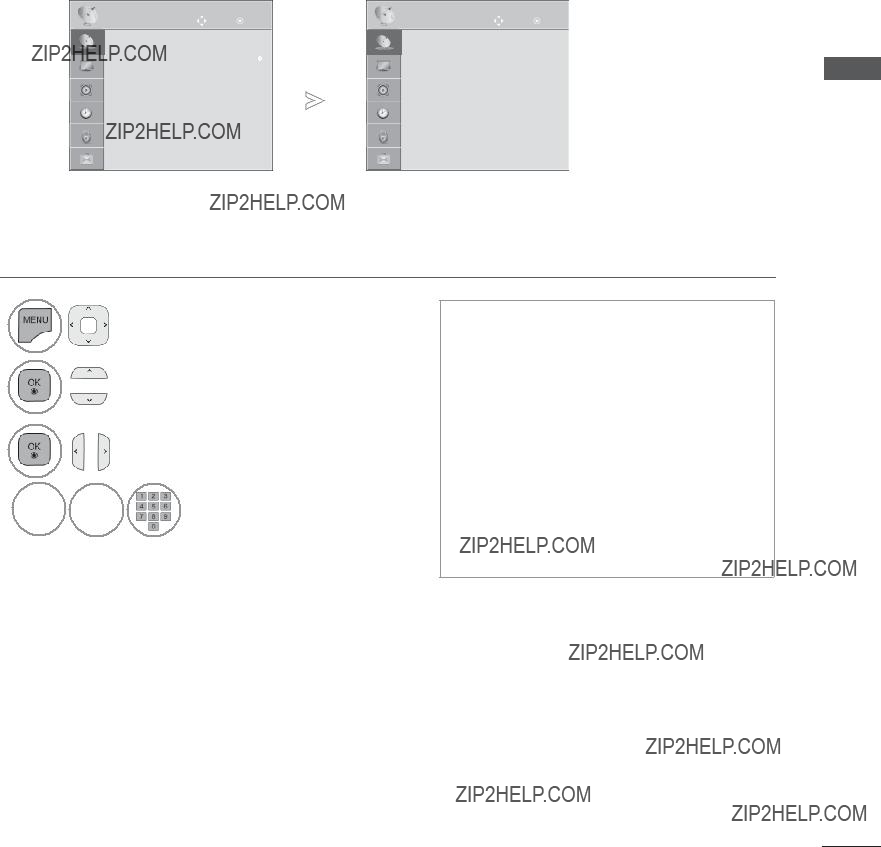
If you want to select the Cable,
/ TV WATCHING
1
2
3
4

Select SETUP.
Select Manual Tuning.
Select Cable DTV.
Make appropriate adjustments.
???Use NUMBER buttons to input a
???Symbol rate : Enter a
symbol rate (Symbol rate: Speed at which a device such as modem sends symbols to a channel).
???Modulation : Enter a
modulation. (Modulation: Loading of audio or video signals onto carrier).
???You can not select the Cable DTV when the service operator is set to "Ziggo" or "Other Operators" of Netherlands.
CONTROL PROGRAMME
???Press the MENU/EXIT button to return to normal TV viewing.
???Press the BACK button to move to the previous menu screen.
27
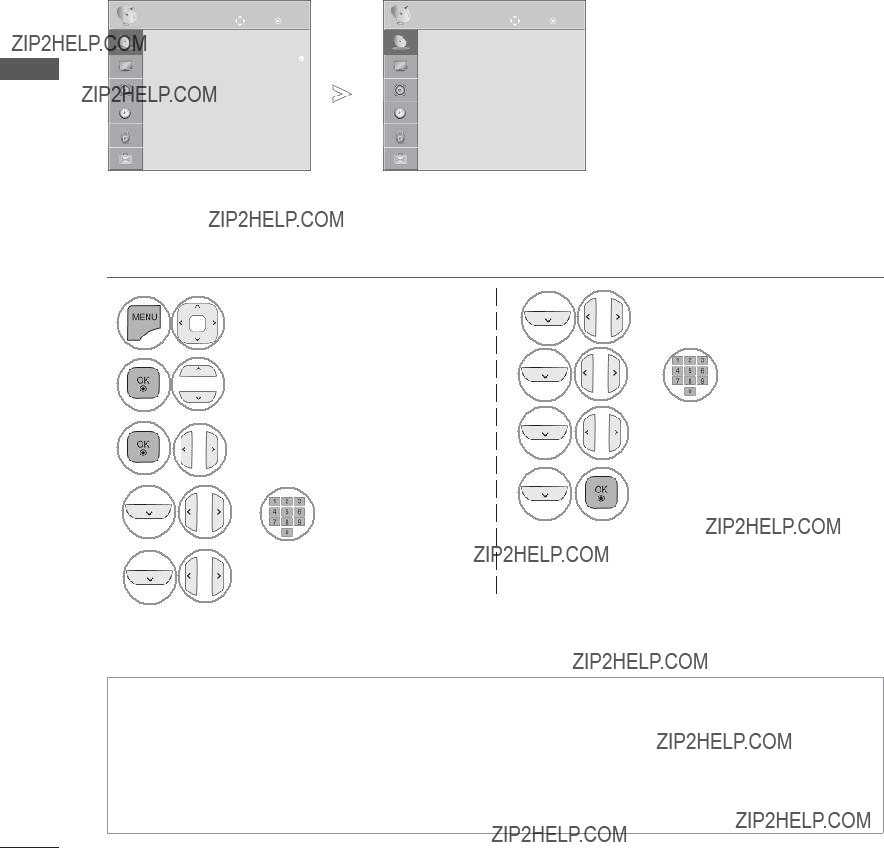
WATCHING TV / PROGRAMME CONTROL
MANUAL PROGRAMME TUNING
(IN ANALOGUE MODE)
Manual Tuning lets you manually tune and arrange the stations in whatever order you desire.
CONTROL PROGRAMME / TV WATCHING
28
???Press the MENU/EXIT button to return to normal TV viewing.
???Press the BACK button to move to the previous menu screen.
???Use NUMBER buttons to input a
???L : SECAM L/L??? (France)
BG : PAL B/G, SECAM B/G (Europe / East Europe / Asia / New Zealand / M.East / Africa)
I : PAL I (U.K. / Ireland / Hong Kong / South Africa)
DK : PAL D/K, SECAM D/K (East Europe / China / Africa / CIS)
???To store another channel, repeat steps 4 to 9.
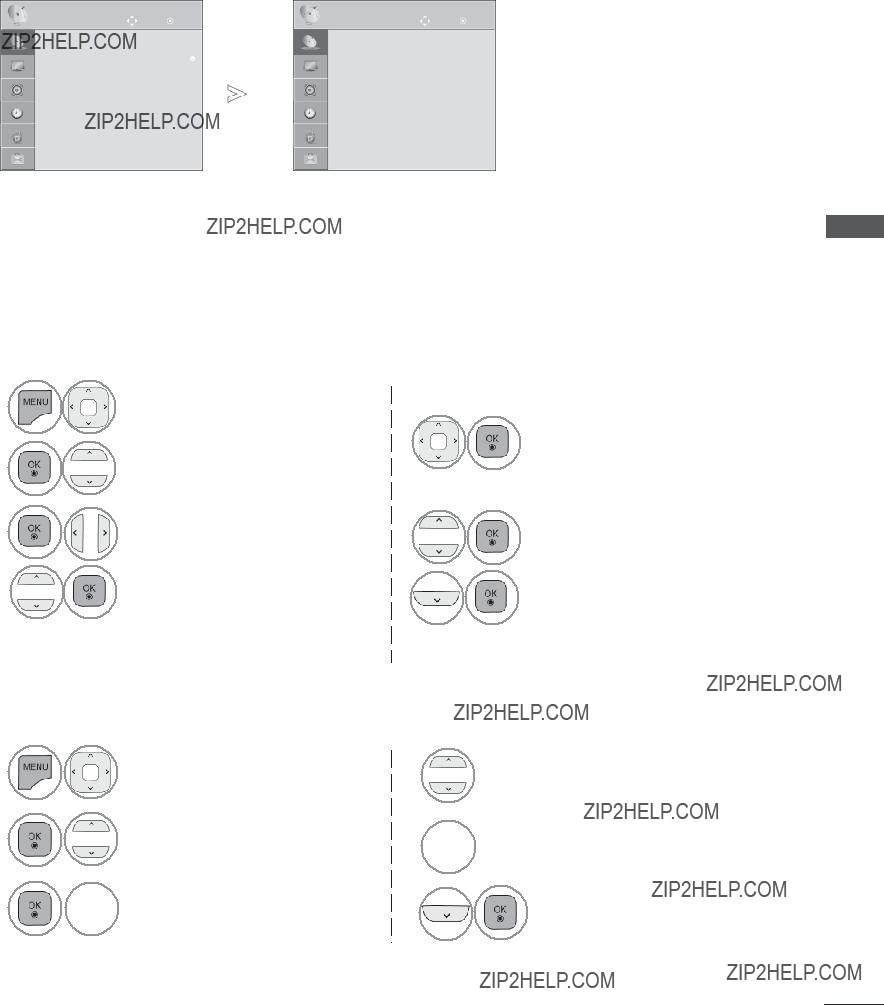
??? Assigning a station name
You can assign a station name with five characters to each programme number.
TV WATCHING
1
Select SETUP.
Select the position and make your choice of the second
/
2
5
character, and so on.
You can use an the alphabet
Select Manual Tuning.
??? Fine Tuning
Normally fine tuning is only necessary if reception is poor.
A to Z, the number 0 to 9, +/
Select Close.
Select Store.
1
2
3
Select SETUP.
Select Manual Tuning.
 Select TV or Cable TV.
Select TV or Cable TV.
4
5
6
Select Fine.
Fine tune for the best picture and sound.
Select Store.
CONTROL PROGRAMME
???Press the MENU/EXIT button to return to normal TV viewing.
???Press the BACK button to move to the previous menu screen.
29
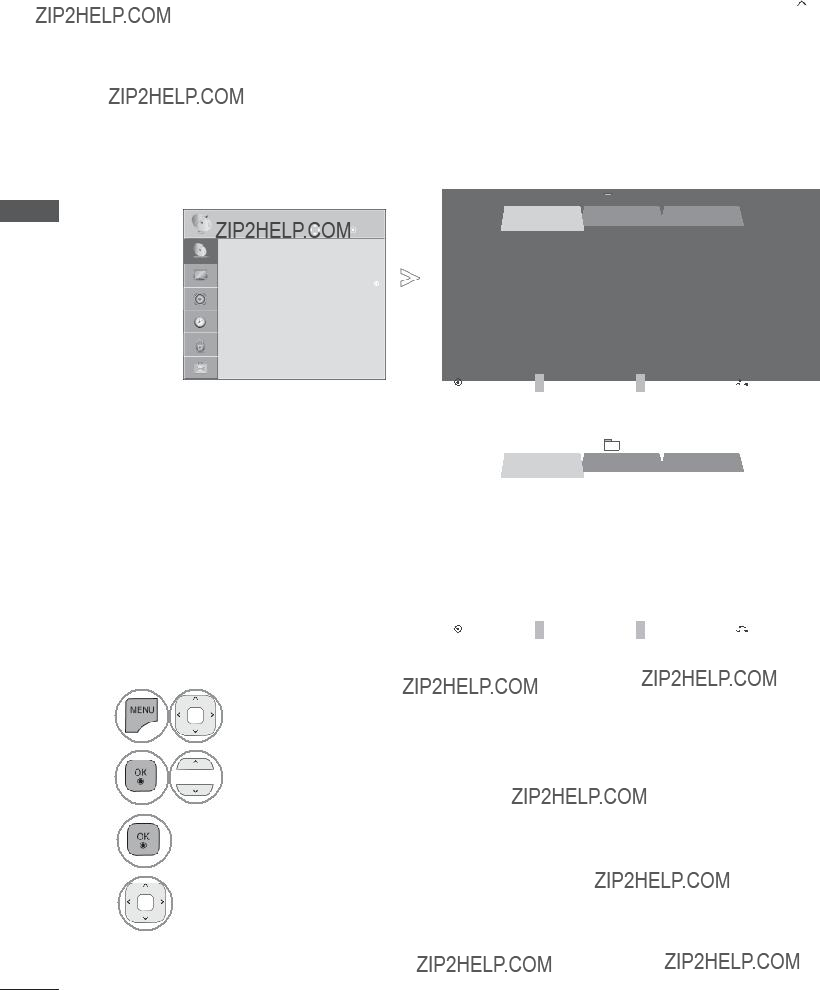
WATCHING TV / PROGRAMME CONTROL
CONTROL PROGRAMME / TV WATCHING
PROGRAMME EDIT
When a programme number is skipped, it means that you will be unable to select it using P  button during TV viewing.
button during TV viewing.
If you wish to select the skipped programme, directly enter the programme number with the NUMBER buttons or select it in the Programme edit menu.
This function enables you to skip the stored programmes.
You can change the programme number using ???Move???function, if ???Automatic Numbering??? is unchecked when you start Auto Tuning.
1
2
Select SETUP.
Select Programme Edit.
3
Enter the Programme Edit.
???Press the MENU/EXIT button to return to normal TV viewing.
???Press the BACK button to move to the previous menu screen.
30
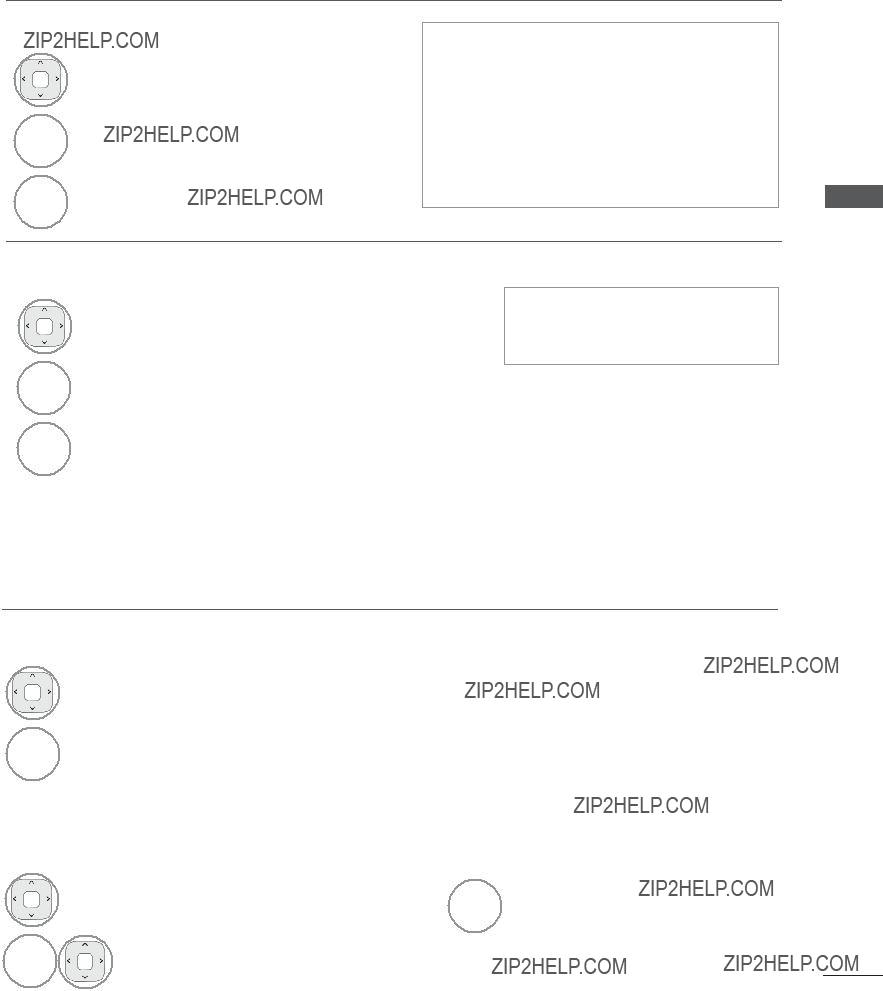
IN DTV/RADIO MODE
??? Skipping a programme number
1
Select a programme number to be skipped.
2
BLUE Turn the programme number to blue.
3
BLUE Release.
???When programmes are to be skipped, the skipped programme shows in blue and these programmes will not be selected by the P 
 buttons during TV viewing.
buttons during TV viewing.
???If you wish to select a skipped programme, directly enter the programme number with the NUMBER buttons or select it in the programme edit or EPG.
??? Locking a programme number
1
Select a programme number to be locked.
2
YELLOW Turn the programme number to yellow.
3
YELLOW Release.
???It can be registered as Lock programme even when Lock System is turned Off.
PROGRAMME / TV WATCHING
IN TV MODE
This function enables you to delete or skip the stored programmes.
You can also move some channels and use other programme numbers.
??? Deleting a programme
1
Select a programme number to be deleted.
CONTROL
31

WATCHING TV / PROGRAMME CONTROL
??? Skipping a programme number
1
Select a programme number to be skipped.
2
BLUE Turn the programme number to blue.
3
BLUE Release.
???When a programme number is skipped it means that you will be unable to select it
using the P 
 button during normal TV viewing.
button during normal TV viewing.
???If you wish to select a skipped programme, directly enter the programme number with the NUMBER buttons or select it in the programme edit or EPG.
/ TV WATCHING
CONTROL PROGRAMME
??? Locking a programme number
1
Select a programme number to be locked.
2
YELLOW Turn the programme number to yellow.
3
YELLOW Release.
???It can be registered as Lock programme even when Lock System is turned Off.
??? Selecting favourite programme
Favourite programmes is a convenient feature that lets you quickly scan up to programmes of your choice without having to wait for the TV to scan through all the
1
Select your desired programme.
3
32
Release.
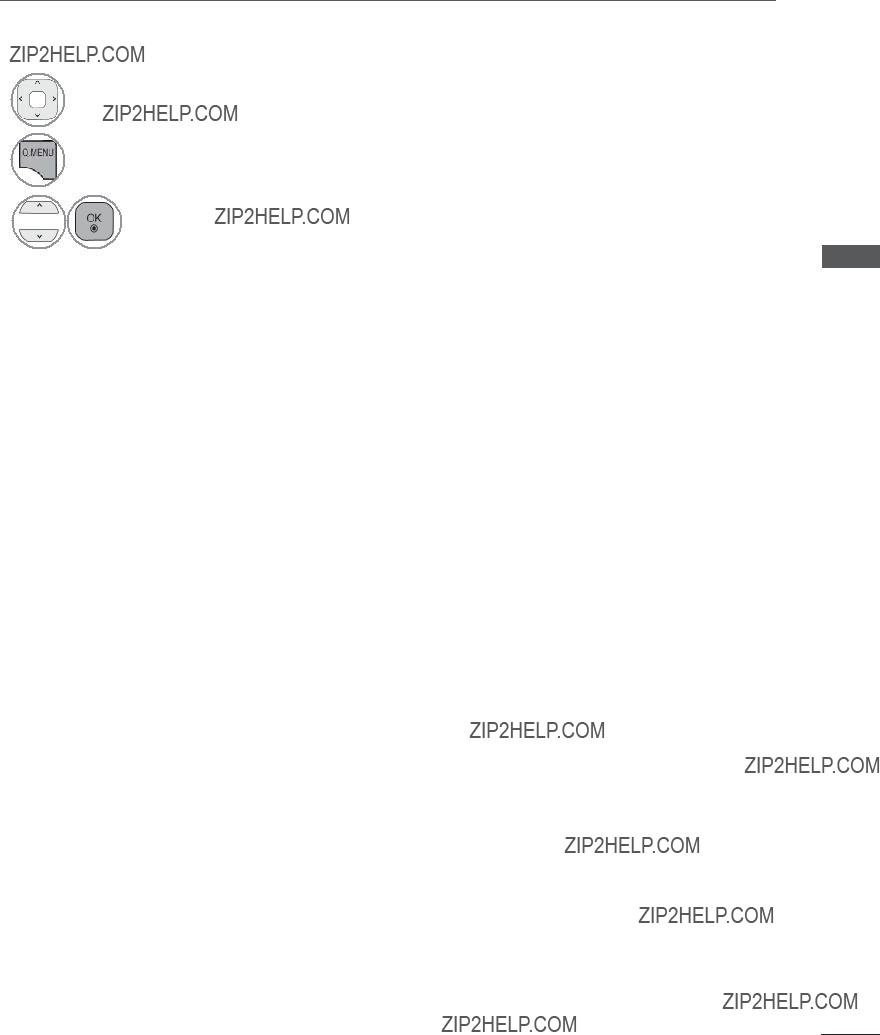
??? Selecting favourite programme group
1
2
Select your desired programme.
Display a
3
Select a Favourite group.
CONTROL PROGRAMME / TV WATCHING
33