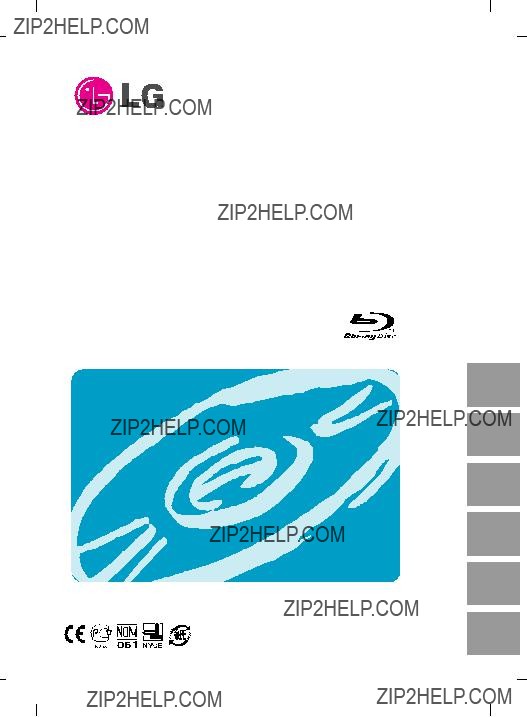
Owner???s Manual
To fully enjoy all the features and functions of your product, please read this owner???s manual carefully and completely.
Espa??ol Italiano Fran??ais Deutsch English
BH10
Portugu??s
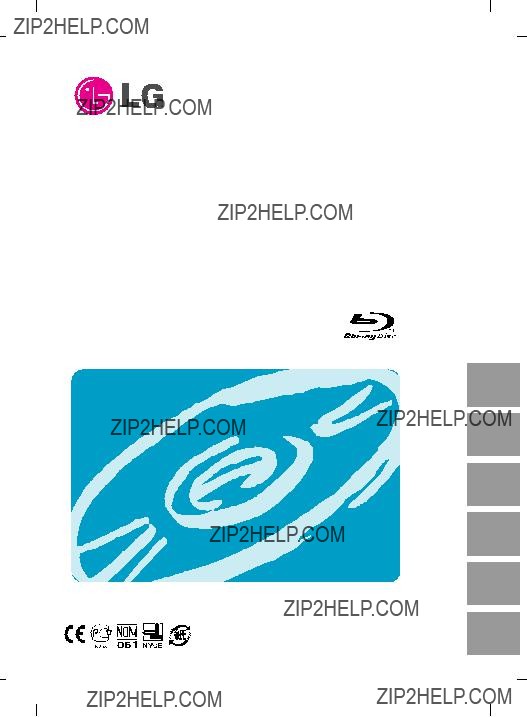
Owner???s Manual
To fully enjoy all the features and functions of your product, please read this owner???s manual carefully and completely.
Espa??ol Italiano Fran??ais Deutsch English
BH10
Portugu??s

 CAUTION : The laser used in the
CAUTION : The laser used in the
To reduce the risk of electric shock, do not remove the cover (or back).
There are no
Use of controls or performance of procedures other than those specified herein may result in hazardous radiation exposure.
 WARNING : To reduce the risk of fire or electric shock, do not expose this appliance to rain or moisture
WARNING : To reduce the risk of fire or electric shock, do not expose this appliance to rain or moisture
Industry Canada requirement
This class B digital apparatus complies with Canadian
Cet appareil num??rique de la classe B est conforme ?? la norme
FCC COMPLIANCE STATEMENT
Note : This equipment has been tested and found to comply with the limits for a Class B digital device, pursuant to Part 15 of the FCC Rules.
These limits are designed to provide reasonable protection against harmful interference in a residential installation. This equipment generates, uses, and can radiate radio frequency energy and, if not installed and used in accordance with the instructions, may cause harmful interference to radio communications. However, there is no guarantee that interference will not occur in a particular installation. If this equipment does cause harmful interference to radio or television reception, which can be determined by turning the equipment off and on, the user is encouraged to try to correct the interference by one or more of the following measures:
-Reorient or relocate the receiving antenna.
-Increase the separation between the equipment and receiver.
-Connect the equipment into an outlet on a circuit different from that to which the receiver is connected.
-Consult the dealer or an Authorized Service Center for help.
???FCC WARNING
Changes or modifications not expressly approved by the party responsible for compliance could void the user???s authority to operate the equipment.
???This
i
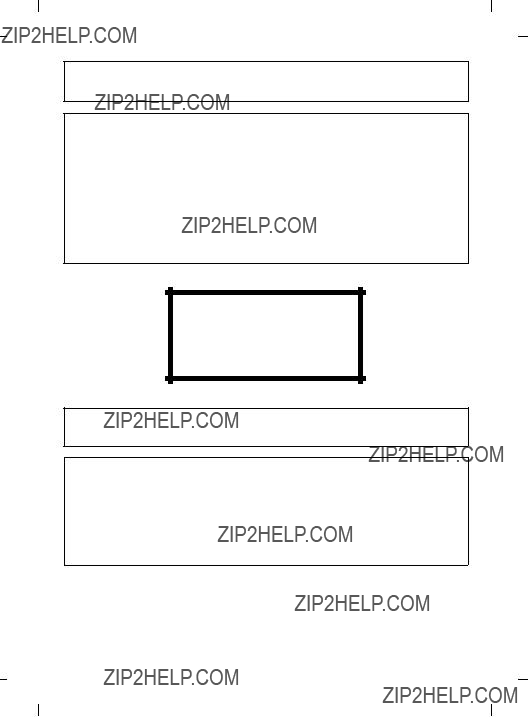
This product is manufactured to comply with the radio interference requirements of EMC Directive 2004/108/EC, and Low Voltage Directive 2006/95/EC.
CAUTION : CLASS 3B VISIBLE AND INVISIBLE LASER RADIATION WHEN OPEN.
AVOID EXPOSURE TO THE BEAM.
ADVARSEL : KLASSE 3B SYNLIG OG USYNLIG LASERSTR??LING VED ??BNING.
UNDG?? UDS??TTELSE FOR STR??LING.
ADVARSEL : KLASSE 3B SYNLING OG USYNLIG LASERSTR??LING N??R
DEKSEL ??PENS. UNNG?? EKSPONERING FOR STR??LEN.
VARNING : KLASSE 3B SYNLING OCH OSYNLIG LASERSTR??LNING N??R DENNAL
DEL ??R ??PPNAD. STR??LEN ??R FARLIG.
VARO! : KURSSI 3B N??KYV?? JA N??KYM??T??N AVATTAESSA OLET
ALTTIINA LASERS??TEILYLLE. ??L?? KATSO S??TEESEN.
CLASS 1 LASER PRODUCT
KLASSE 1 LASER PRODUKT
LUOKAN 1 LASER LAITE
KLASS 1 LASER APPARAT
CLASE 1 PRODUCTO L??SER
CLASSE 1 PRODOTTO LASER
The appliance is not intended for use by young children or infirm persons without supervision.
???Microsoft?? and Windows?? are trademarks registered in the United States and other countries by the Microsoft Corporation.
???DVD Logo is a trademark of DVD Format/Logo Licensing Corp., registered in U.S., Japan and other countries.
???BD Logo is a trademark registered in U.S., Japan and other countries.
???The company names and product names written in this manual are trademarks or registered trademarks of the respective companies.
ii

Contents
Features . . . . . . . . . . . . . . . . . . . . . . . . . . . . . . . . . . . . . . . . . . . . . . . . . . . . . . . . . . .1 Important Precautions . . . . . . . . . . . . . . . . . . . . . . . . . . . . . . . . . . . . . . . . . . . . . . . .2 System Environment . . . . . . . . . . . . . . . . . . . . . . . . . . . . . . . . . . . . . . . . . . . . . . . . .3 Location and Function of Controls . . . . . . . . . . . . . . . . . . . . . . . . . . . . . . . . . . . . . .4 Installing the Drive . . . . . . . . . . . . . . . . . . . . . . . . . . . . . . . . . . . . . . . . . . . . . . . . . .5 Device Drivers . . . . . . . . . . . . . . . . . . . . . . . . . . . . . . . . . . . . . . . . . . . . . . . . . . . . . .7 How to Use the Discs . . . . . . . . . . . . . . . . . . . . . . . . . . . . . . . . . . . . . . . . . . . . . . . .8 Troubleshooting . . . . . . . . . . . . . . . . . . . . . . . . . . . . . . . . . . . . . . . . . . . . . . . . . . . .9 Specifications . . . . . . . . . . . . . . . . . . . . . . . . . . . . . . . . . . . . . . . . . . . . . . . . . . . . .10
Features
???Serial ATA interface.
???Power tray loading and ejection of disc. (The disc can also be ejected manually.)
???
???Supports Regional Playback Control Phase II for
???Automatic buffer underrun error prevention technology.
???Supports LightScribe Direct Label Printing Technology - *Optional.
* You can use a variety of Disc format.
Package Items
1

Important Precautions
Follow these precautions when handling the drive or discs.
???Please take notice that the manufacturer of this equipment does not offer any warranty against data loss due to inappropriate installation or handling, or direct or indirect damages.
???Please take notice that the manufacturer will bear no responsibility for direct or indirect damages caused by the use of this product or its malfunction.
???Please take notice that the manufacturer will bear no responsibility for damage to data caused by this product.
???Please backup (copy) all important data as a protection against data loss.
???Avoid placing the drive in a location subject to:
-high humidity, high temperature, excessive dust, mechanical vibration, direct sunlight
We recommend using the drive in a horizontal or vertical position. Do not use it in tilted position.
???Don???t move the drive suddenly from a cold place to a warm one or raise the room temperature suddenly. Condensation may occur, causing abnormal operation.
???Make sure to remove the disc before moving the drive. The disc may become damaged, causing data loss.
???Be careful to prevent foreign objects, such as liquids or metal, from entering the drive.
???Don???t interrupt the electric power while the drive is operating.
???Please pay attention to handling Electrostatic Sensitive Devices, you may use
2

System Environment
Operating Environment
This unit can be operated in the system environment explained here.
Recommended
media manufacturer
DVD+R : Mitsubishi Kagaku Media, Verbatim.
DVD+RW : Mitsubishi Kagaku Media, Verbatim.
DVD??R DL : Mitsubishi Kagaku Media, Verbatim.
*Compatibility problem in write/read function may occur with media depending on the media manufacturing quality.
*There may be some cases when motion picture playback is not smooth depending on bit rate.
*When using LightScribe Direct Disc Labeling on Windows Vista systems, please ensure Service Pack 1 or higher is installed.
??? Playing
Due to copyright protection features, certain requirements must be met in order to playback BD movies on a computer. When using digital video connections, the monitor and graphics card must support
Some video cards that currently support HDCP:
-nVIDIA: GeForce 7800 GTX 512 / 7900 GT / 7900 GX2 / 7900 GTX / 7950 GX2 / 8600 GS / 8600 GT / 8600 GTS / 8800 GTX or higher with 256MB min memory.
-ATI: Radeon?? X1950/ HD2300/ HD2400/ HD2600 series or higher with 256MB min memory.
*When using ATI RadeonTM HD 1000 Series Graphic Card, some BLURAY movie title can not be played on Windows7 normally. It caused by giving up supporting the device driver of this Graphic Card by ATI RadeonTM. For more information, Please contact to customer service center or website of ATI RadeonTM.
*1 Graphic card driver shall meet AACS compliance criteria. Please consult your graphics card vendor for proper driver solution.
*2 HDCP (High Bandwidth Digital Content Protection): Required to view
3

???Occasionally
Multiread compatible (UDF compatible)
???Please note: Certain software (i.e. particularly those including Video playback) may require a considerably increased specification PC to give acceptable results. While this
display on your pc???s monitor requires separate MPEG, H.264 or
Location and Function of Controls
1.Disc Tray
2.Drive activity indicator
The LED is used to indicate the operation of
3.Emergency Eject Hole
4.Eject Button
12
1.SATA Power Connector (15 pin)
2.SATA Data Connector (7 pin)
4
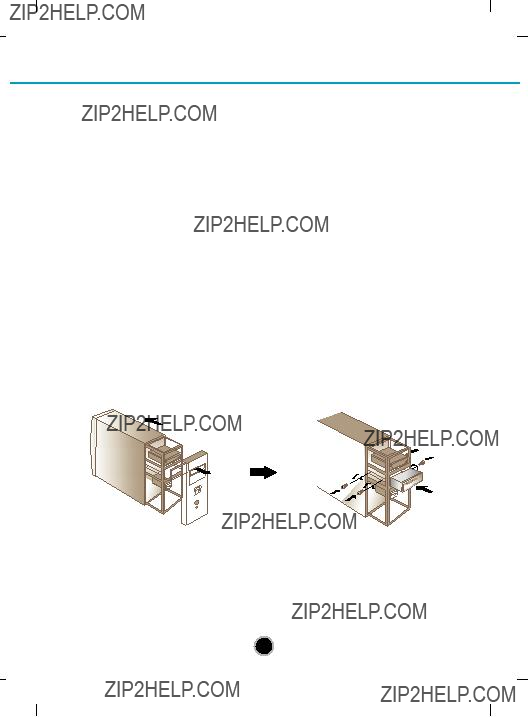
Installing the Drive
Before installing the drive, please note the following points.
???You will need the following:
???A screw driver of a suitable size to fit the securing screws for the drive unit.
???The manual for the computer, so you can find the mounting positions for the SATA cable.
???Turn off all peripheral appliances of the computer and the computer itself, and disconnect their power cords from the wall sockets.
???Discharge any static electricity on your person by touching the computer covers, etc.
Removing the Computer Cover
Make sure all peripheral devices of the computer and the computer itself are turned off, and then remove the cover. Refer to the manual for the computer for details about removing the cover.
NOTE : There may be sharp edges inside the computer so take care to avoid injury.
Mounting the Drive
1.Remove the a 51/4??? drive bay panel from the computer. Refer to the manual for the computer for details.
2.Insert the drive unit into the bay. Do not apply excessive pressure to the cables inside the computer.
3.Secure the drive with the screws. If there is not much space behind the drive, connect the SATA and other cables before securing the drive.
NOTE : This is a general installation guide. If your PC hardware appears different, please consult your hardware manual for installing peripheral devices.
5

PC Connection
The
Connecting the SATA Power Cable
Connect the power cable so the projection of the cable connector side to come to the left side. Be careful not to connect upside down.
NOTE : Improper connection may damage the drive and void the warranty. Generally, the power connector can only fit one way.
Red
Connect to the power
 connector of the PC.
connector of the PC.
Connecting the SATA Data Cable
Connect the data cable. Be careful not to connect upside down.
Connect to the SATA connector on the PC's Motherboard.
6
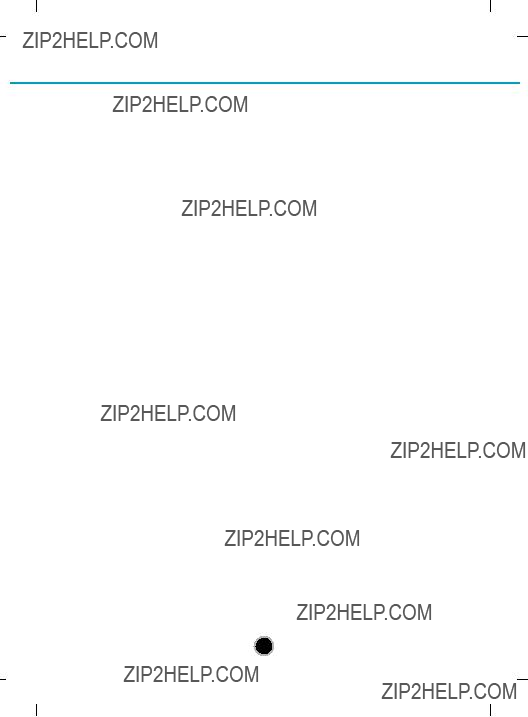
Device Drivers
When using Windows XP SP2, Vista and Windows 7, no special device driver is required. Your system, upon Power On and bootup after installing and connecting the new
For Windows XP Users
???In order to ensure normal drive operation, please check the following:
???The drive is displayed in
Windows XP : [Control
???If the drive is not recognized by your computer, please check the following items.
???If an  indicator is displayed on the IDE ATA/ATAPI controllers in [Control
indicator is displayed on the IDE ATA/ATAPI controllers in [Control
???Run Add New Hardware in Control Panel to let PC search again for new device.
Included Software
Retail versions of this drive come with CD/DVD/BD authoring Software.
Before installing, please uninstall any previous CD/DVD/BD burning software you may have loaded on your PC in order to prevent possible compatibility issues. Once you have installed the application software, you may (if you wish) begin to reinstall previous software, taking note for errors. Check for software updates for all of your writing software.
7

How to Use the Discs
Don???t attach any stickers or labels to discs, It could cause read/write errors and data loss.
The Discs in this unit operate at a very high speed! DO NOT use damaged, cracked or warped discs. The drive???s optical unit may be damaged if they break.
DO NOT use
Emergency Eject
This drive has a feature that allows the disc to be ejected manually if this becomes necessary such as failure of the drive or a power outage.
NOTE: Don???t use this feature except in an emergency.
1)Turn the power to OFF.
2)Poke a
3)Pull the front door to open it all the way, then grip the disc tray between thumb and forefinger and gently pull it straight out.
NOTE: This feature is a last measure to be used only in an emergency.
Using it excessively will cause malfunction.
*If you cannot get a good grip on the disc tray with your fingers, use a steel binder clip or spring clamp to pull it out.
8

Troubleshooting
Before Requesting Service
Before calling for service, check this list.
???The drive doesn???t have power.
???Is the power supply cable from the host computer plugged in?
???Is the Power Connector to the drive securely attached?
???The system doesn???t start.
???Are the power and SATA cables to the PC correctly connected?
???Is the total length of the SATA cable 20 inches or less?
???Is each connector completely attached?
Other connections may have been knocked lose while installing the drive.
???Cannot Read or Write Discs.
???Is the condition of everything else in the system (CPU, hard disc, and others) as it should be? (See system environment.)
???Does the CD, DVD or BD disc have dirt or scratches?
???Did a screen saver or other application operate while writing to the disc?
???Is there enough free space on the CD, DVD and BD disc?
???Does writing fail even using the simulation test for CD or DVD disc?
???Is the disc loaded in the drive with the read/write surface facing the right direction? (label up)
???Is the drive installed in the correct orientation?
???Was the drive or disc moved from a low temperature environment to a high temper- ature environment? (There is a possibility of condensation on the lens in the drive or on the surface of the disc.)
When you call for service, be prepared to give as much information as possible of your system, environment, and the specific problem. (What happened? When? How long? What was going on? Were there any error messages displayed? etc.)
Please Note: Since this product supports Regional Playback Control Phase II for
9

Specifications
* The drive???s appearance and specifications may change without prior notice.
10
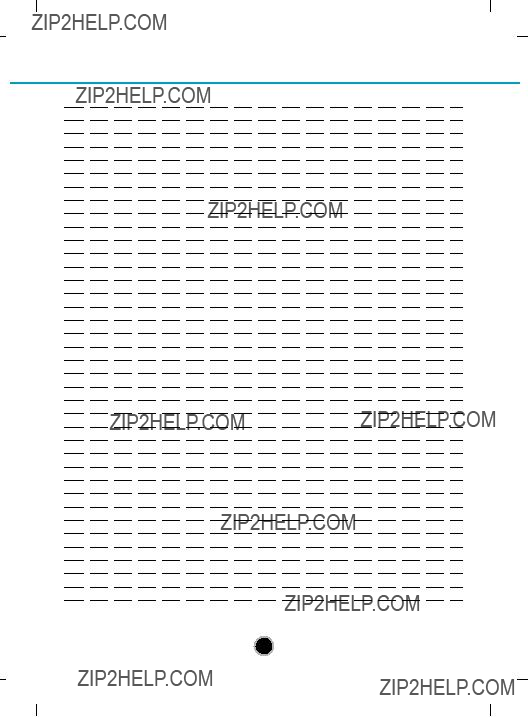
11

Copyright ?? 2009 

LG Electronics U.S.A. Inc. 1000 Sylvan Ave. Englewood Cliffs NJ 07632 U. S. A.
or http://www.lgusa.com
LG Electronics Canada Inc.
550 MATHESON Blvd. East
Mississauga. Ontario L4Z4G3 Canada
LG Electronics Deutschland GMBH
LG Electronics U. K. Ltd.
LG House, 250 Bath Road,
Slough Berkshire SL1 4DX
United Kingdom
Goldstar France E.U.R.L Paris Nord II 22, Avenue des
95945 ROISSY CDG CEDEX France
LG Electronics Italia S.P.A.
Centro Direzione ???IL Quadrate??? Via
Modigliani, 20090 Segrate (MI) Italy
LG Electronics Espa??a
Complejo Europa Empressaries
(Edif.Bruselas) Ctra.
Rozas Madrid Spain
LG Electronics Australia Pty Ltd.
2 Wonderland drive, Eastern creek, NSW 2766
or http://www.lge.com.au
LG Electronics Portugal S.A. Quinta da Fonte ??? Edif??cio D. Am??lia Rua V??tor C??mara, n??2, Piso 2
Caution!
The disc rotates at high speed in the drive unit. Use of worn, damaged, or
Disc crush can only occur when you use a damaged disc in the drive. It is an extremely rare occurrence, but there are steps which can be taken to prevent it.
Always check your discs before inserting them into the drive.
1.Take care not to use worn, cracked, damaged, warped or poor quality discs, as this may cause damage to your drive.
2.Check the clear plastic on the center of the disc, cracks here are the main cause of disc crush.
3.Do not play discs which are a
How can you keep your discs from becoming damaged?
1.When not in use, remove discs from the drive.
2.Keep discs in the packaging supplied with them and out of direct sunlight and away from heat sources.
Excessive vibration or a sudden jolt to the drive during operation may cause a malfunction. Avoid exposing the drive to sudden changes in
temperature as it may cause condensation to collect inside the drive.
Please visit www.lgservice.com and install the automatic firmware download program, ???LG ODD Online F/W update.??? This program will automatically check for new firmware releases and download them. It is also included on the software discs that accompany our drives.