
OWNER???S MANUAL
External
To enjoy fully all the features and functions of your product, please read this owner???s manual carefully and completely.
MAGYAR PORTUGU??S ESPA??OL ITALIANO FRAN??AIS DEUTSCH ENGLISH
BE12LU30
www.lg.com

OWNER???S MANUAL
External
To enjoy fully all the features and functions of your product, please read this owner???s manual carefully and completely.
MAGYAR PORTUGU??S ESPA??OL ITALIANO FRAN??AIS DEUTSCH ENGLISH
BE12LU30
www.lg.com
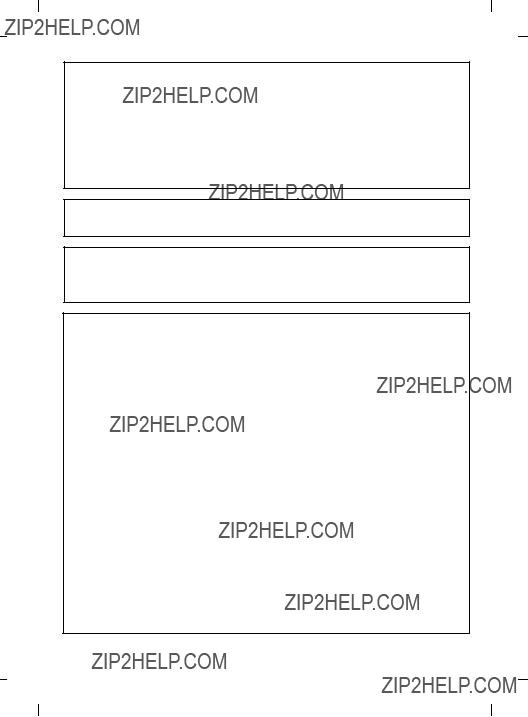
 CAUTION : The laser used in the External
CAUTION : The laser used in the External
Do not attempt to open the cover.
To reduce the risk of electric shock, do not remove the cover (or back). There are no
Refer servicing to qualified service personnel.
Use of controls or performance of procedures other than those specified herein may result in hazardous radiation exposure.
 WARNING : To reduce the risk of fire or electric shock, do not expose this appliance to rain or moisture
WARNING : To reduce the risk of fire or electric shock, do not expose this appliance to rain or moisture
Industry Canada requirement
This class B digital apparatus complies with Canadian
Cet appareil num??rique de la classe B est conforme ?? la norme
FCC COMPLIANCE STATEMENT
Note : This equipment has been tested and found to comply with the limits for a Class B digital device, pursuant to Part 15 of the FCC Rules.
These limits are designed to provide reasonable protection against harmful interference in a residential installation. This equipment generates, uses, and can radiate radio frequency energy and, if not installed and used in accordance with the instructions, may cause harmful interference to radio communications. However, there is no guarantee that interference will not occur in a particular installation. If this equipment does cause harmful interference to radio or television reception, which can be determined by turning the equipment off and on, the user is encouraged to try to correct the interference by one or more of the following measures:
-Reorient or relocate the receiving antenna.
-Increase the separation between the equipment and receiver.
-Connect the equipment into an outlet on a circuit different from that to which the receiver is connected.
-Consult the dealer or an Authorized Service Center for help.
???FCC WARNING
Changes or modifications not expressly approved by the party responsible for compliance could void the user???s authority to operate the equipment.
???This External
installation of card cage accessory.
i
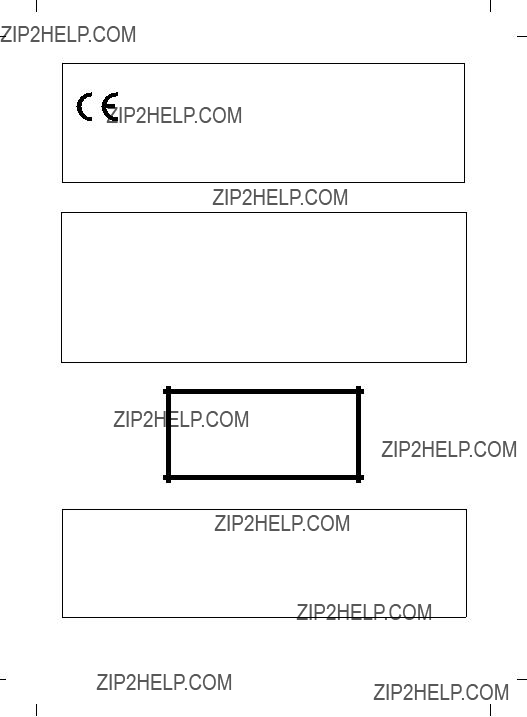
EU Conformity Notice
LG Electronics hereby declares that this/these product(s) is/are in compliance with the essential requirements and other relevant provisions of Directive 2004/108/EC, 2006/95/EC, and 2009/125/EC.
European representative :
LG Electronics Service Europe B.V. Veluwezoom 15, 1327 AE Almere. The Netherlands
(Tel :
CAUTION : CLASS 3B VISIBLE AND INVISIBLE LASER RADIATION WHEN OPEN.
AVOID EXPOSURE TO THE BEAM.
ADVARSEL : KLASSE 3B SYNLIG OG USYNLIG LASERSTR??LING VED ??BNING.
UNDG?? UDS??TTELSE FOR STR??LING.
ADVARSEL : KLASSE 3B SYNLING OG USYNLIG LASERSTR??LING N??R
DEKSEL ??PENS. UNNG?? EKSPONERING FOR STR??LEN.
VARNING : KLASSE 3B SYNLING OCH OSYNLIG LASERSTR??LNING N??R DENNAL
DEL ??R ??PPNAD. STR??LEN ??R FARLIG.
VARO! : KURSSI 3B N??KYV?? JA N??KYM??T??N AVATTAESSA OLET
ALTTIINA LASERS??TEILYLLE. ??L?? KATSO S??TEESEN.
CLASS 1 LASER PRODUCT
KLASSE 1 LASER PRODUKT
LUOKAN 1 LASER LAITE
KLASS 1 LASER APPARAT
CLASE 1 PRODUCTO L??SER
CLASSE 1 PRODOTTO LASER
???Microsoft?? and Windows?? are trademarks registered in the United States and other countries by the Microsoft Corporation.
???DVD Logo is a trademark of DVD Format/Logo Licensing Corp., registered in U.S., Japan and other countries.
???BD Logo is a trademark registered in U.S., Japan and other countries.
???The company names and product names written in this manual are trademarks or registered trademarks of the respective companies.
ii

 Contents
Contents
Introduction
Features . . . . . . . . . . . . . . . . . . . . . . . . . . . . . . . . . . . . . . . . . . . . . . . .2
System requirements . . . . . . . . . . . . . . . . . . . . . . . . . . . . . . . . . . . . . .3 Important precautions . . . . . . . . . . . . . . . . . . . . . . . . . . . . . . . . . . . . . .4 Location and function of controls . . . . . . . . . . . . . . . . . . . . . . . . . . . . . .5
Installation
Hardware Installation . . . . . . . . . . . . . . . . . . . . . . . . . . . . . . . . . . . . . .6
Removing the USB converter cable . . . . . . . . . . . . . . . . . . . . . . . . . . . .7
Appendix
Troubleshooting . . . . . . . . . . . . . . . . . . . . . . . . . . . . . . . . . . . . . . . . . .10
Specifications . . . . . . . . . . . . . . . . . . . . . . . . . . . . . . . . . . . . . . . . . . . .11
Package contents
1

 Introduction
Introduction
Thank you for purchasing the LG External Drive.
Features
???eSATA & Universal Serial Bus (USB) 2.0 interface
???Buffer Under Run error protection technology
???Emergency eject support
???Bear media loading with power eject.
???
???Supports region playback control Phase II.
???Supports LightScribe Direct Label Printing Technology.
???To achieve maximum Record & Write speed your system may require data to be copied first to the computer???s hard drive rather than directly from another source disc or drive.
Cautions
System meeting the following requirements is needed in order to use USB 2.0 operation with this drive.
???Computer that is equipped with a USB 2.0 ??? compliant USB connector or PCI adapter card, and on which the USB 2.0 EHCI (Enhanced Host Controller Interface) driver software 1) has been installed.
1) The USB 2.0 EHCI driver software is supplied with currently available PCI adapter cards that conform to USB 2.0. Further, Microsoft has released the USB 2.0 EHCI driver software for Windows XP, therefore it is also possible to use this driver software with Windows XP.
If you want to know in detail, please contact your USB 2.0 adapter dealer or consult your PC manufacturer, or consult the Microsoft Corporation Web site.
???Please note: Certain software (i.e. particularly those including Video playback) may require a considerably increased specification PC to give acceptable results. While this
2

System requirements
Operating Environment
This unit can be operated in the system environment explained here.
*Compatibility problem in write/read function may occur with media depending on the media manufacturing quality.
*There may be some cases when motion picture playback is not smooth depending on bit rate.
??? Playing
Due to copyright protection features, certain requirements must be met in order to playback BD movies on a computer. When using digital video connections, the monitor and graphics card must support
-
-3D playback: Intel G45, ATI Radeon HD 2400, NVIDIA Geforce 8800GT or above
*When using ATI RadeonTM HD 1000 Series Graphic Card, some BLURAY movie title can not be played on Windows7 normally. It caused by giving up supporting the device driver of this Graphic Card by ATI RadeonTM.
For more information, Please contact to customer service center or website of ATI RadeonTM.
*1 Graphic card driver shall meet AACS compliance criteria. Please consult your graphics card vendor for proper driver solution.
*2 HDCP (High Bandwidth Digital Content Protection): Required to view
3
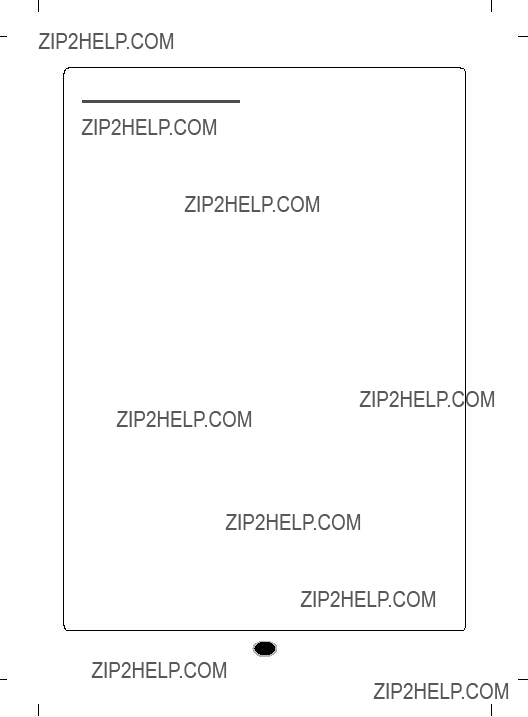
Important precautions
Follow these precautions when handling the drive or discs.
Precautions
Please note that the manufacturer of this equipment does not offer any warranty against data loss due to inappropriate installation, handling, direct or indirect damages. Please note that the manufacturer will bear no responsibility for direct or indirect damages (including lost data)caused by the use of this product or its malfunction.
Please backup(copy) all important data as protection against data loss.
Operation
Don???t move the drive suddenly from a cold place to warm one. Condensation may cause abnormal operation.
Make sure to remove the disc before moving the drive to prevent the possible damage to the disc.
Prevent foreign objects, such as liquids or metal, from entering the drive and in the case a foreign object enters the drive, please consult the dealer where the drive was purchased.
Don???t interrupt the electric power while the drive is operating.
While drive is operating, don???t move the drive or give a shock to the drive, since it can cause damages to the disc.
Please pay attention to handling Electrostatic Sensitive Devices, you may use
AC Adapter
Don???t plug in or remove the AC adapter using wet hands.
Don???t damage the AC adapter by scratching, modifying, or bending its prongs. Use only supplied AC adapter.
Don???t disassemble the AC adapter.
Operation through a USB hub cannot be guaranteed.
When connecting with USB1.1 interface, picture and sound may be disrupted while watching DVD/BD Video due to lack of data transfer speed.
For smoother playback of DVD/BDs,
4
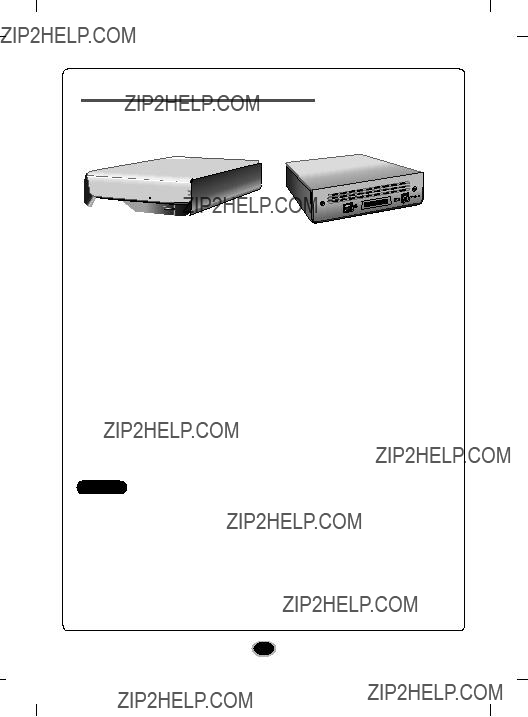
Location and function of controls
This following is the general figure of the design of the drive. The drive???s appearance and specifications may change without prior notice.
1.Disc Tray
2.Drive activity indicator
The LED used to indicate the operation of External
3.Emergency Eject Hole
4.Open/Close touch button
5.USB Connector
This connector is used to connect to the USB converter cable.
6.eSATA Connector
This connector is used to connect to the eSATA cable.
7.Power Switch
Use this switch to turn the drive on and off.
8.Power Connector
This connector is used to connect to the AC Power adapter cord.
NOTES
???The appliance is not intended for use by young children or infirm persons without supervision.
???Young Children should be supervised to ensure that they do not play with appliance.
???If the appliance is supplied from a cord extension set or an electrical portable outlet device, the cord extension set on electrical portable outlet device must be posi- tioned so that it is not subject to splashing or ingress of moisture.
5

 Installation
Installation
Hardware Installation
Connecting to computer
To AC wall outlet.
eSATA cable
or
USB 2.0 Converter cable
NOTES
???Make sure you have a personal computer with an open USB port or eSATA port before connecting the drive to your computer.
???Power for all device should be turn off before attaching the cables.
Connect the drive to the computer as shown in figure.
1.Connect the USB converter cable
(or eSATA cable) to the External Drive.
2.Connect the other end of the USB converter cable (or eSATA cable) to your computer.
3.Connect the AC adapter plug to the power connector at the rear of the drive.
Attach the AC adapter to the AC wall outlet.
4.Make sure the power switch is turned on. When the computer is ready, confirm that the drive is detected. And then, insert the supplied software CD into the External Drive and install the software.
NOTES
???Please do not connect the AC adapter and USB 2.0 converter cable by any means other than specified above.
???For optimal performance, using the ???USB Booster Program??? in the Software CD is recommended when you connect the USB cable.
???For optimal performance, using the SATA to eSATA Bracket is recommended when you connect your old Desktop PC.
6
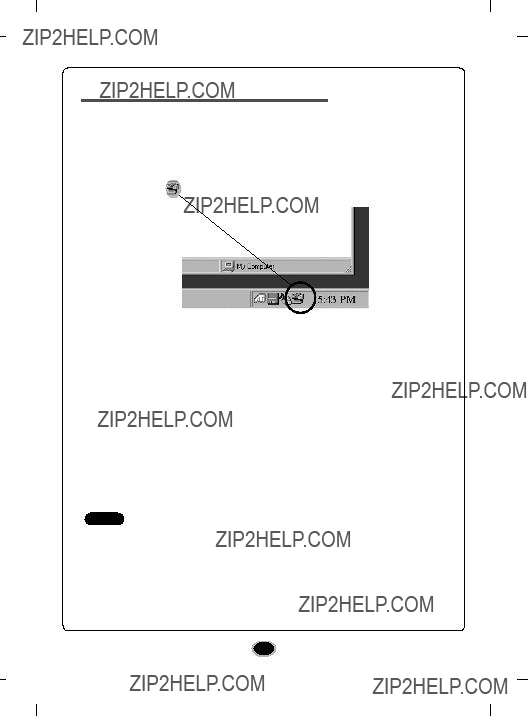
Removing the USB converter cable
The drive supports the plug and play(not swap) function of Windows, and can be removed and inserted by performing the following operation.
1.Stop the application software being currently used.
2.Click the icon ??? ??? of the taskbar located on your screen???s bottom right side.
3.Click ???Safely Remove USB Mass Storage
4.Click ???Ok??? and then remove the USB converter cable.
NOTE
Don???t remove the USB converter cable when the busy indicator on the drive blinks, or during computer startup.
7

 Operation
Operation
Loading and ejecting a disc
Remember - AC adapter must be connected.
Make sure the power is turned on.
Loading a disc
1.Touch the Eject Button to open the Disc tray.
2.Load a disc. (Label facing up.)
3.Close the Disc tray.
Ejecting a disc
1.Touch the Eject Button to open the Disc tray.
2.Removing the disc.
3.Close the Disc tray after removing the disc.
Emergency Eject
This drive has a feature that allows the CD to be ejected manually in case of a drive failure or a power outage.
NOTE: Don???t use this feature except in an emergency.
1)Turn the power switch OFF.
2)Poke a
3)Pull the front door to open it all the way, then grip the disc tray between thumb and forefinger and gently pull it straight out.
NOTE: Use this feature for an emergency purpose only.
Using it excessively will cause malfunction.
*If you cannot get a good grip on the disc tray with your fingers, use a steel binder clip or spring clamp to pull it out.
8

Playing a music CD
Listening to sound
When connected to a computer, you can play audio CD???s through your computer???s audio system after setting Digital Audio mode.
Check your Windows or ???Windows Media Player??? manual for detail.
NOTES
???DVD video region code:
Each region around the world has a different region number on the DVD video movies being sold in a region.
The region code can be changed to other regions up to 5 times by using the software decoder.
If you change the region code 5 times, the drive will lock onto the last (5th change) region code, and cannot change the drive to another region code. This limitation is a requirement as licensees of DVD drive technology.
???When connecting with USB1.1 interface, due to it???s slow transfer rate, picture and sound may be disrupted when trying to view a DVD/BD movie.
9

 Appendix
Appendix
Troubleshooting
If you are experiencing problems with the drive, verify the following items. Since the problem may be caused by a device other than the drive, check other things such as system settings or other software being used, etc.
If you cannot resolve the problem after verifying these items, contact your dealer or our customer service department.
10

Specifications
-The maximum data transfer rate varies according to the performance capabilities of the PC.
-For the sake of periodic improvements, specifications and appearance are subject to change without notice.
-We have taken all possible measures to assure the quality of our products, but we cannot be responsible for the consequences if defect occurs.
11
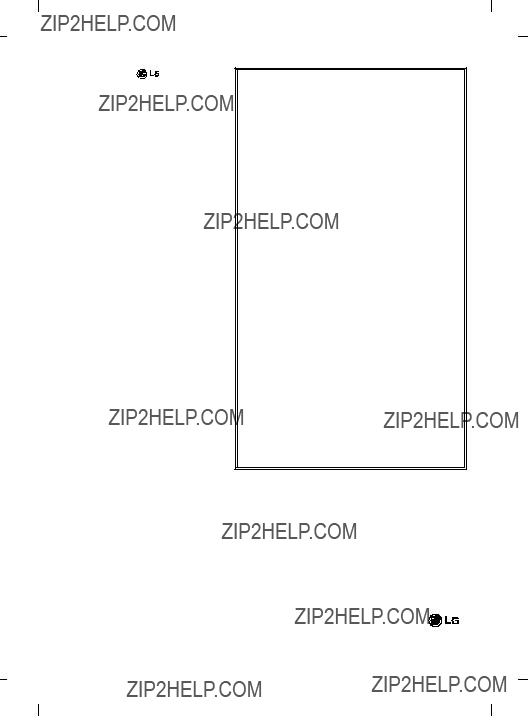
The disc rotates at high speed in the drive unit. Use of worn, damaged, or
Disc crush can only occur when you use a damaged disc in the drive. It is an extremely rare occurrence, but there are steps which can be taken to prevent it.
Always check your discs before inserting them into the drive.
1.Take care not to use worn, cracked, damaged, warped or poor quality discs, as this may cause damage to your drive.
2.Check the clear plastic on the center of the disc, cracks here are the main cause of disc crush.
3.Do not play discs which are a
How can you keep your discs from becoming damaged?
1.When not in use, remove discs from the drive.
2.Keep discs in the packaging supplied with them and out of direct sunlight and away from heat sources.
Excessive vibration or a sudden jolt to the drive during operation may cause a malfunction. Avoid exposing the drive to sudden changes in
temperature as it may cause condensation to collect inside the drive.
Please visit www.lgservice.com and install the automatic firmware download program, ???LG ODD Online F/W update.??? This program will automatically check for new firmware releases and download them. It is also included on the software discs that accompany our drives.
??2010 Made by
P/NO. 3828HM1060U