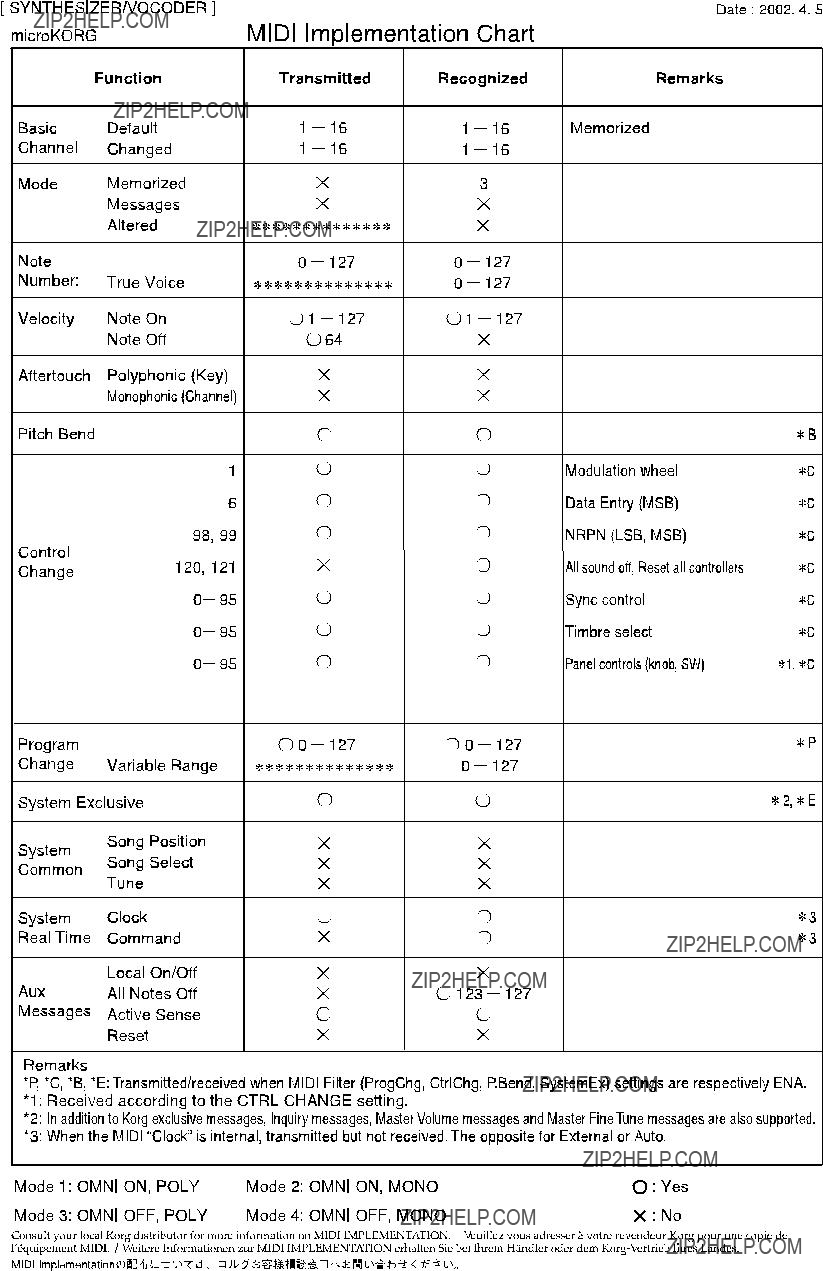E 1

E 1

ii
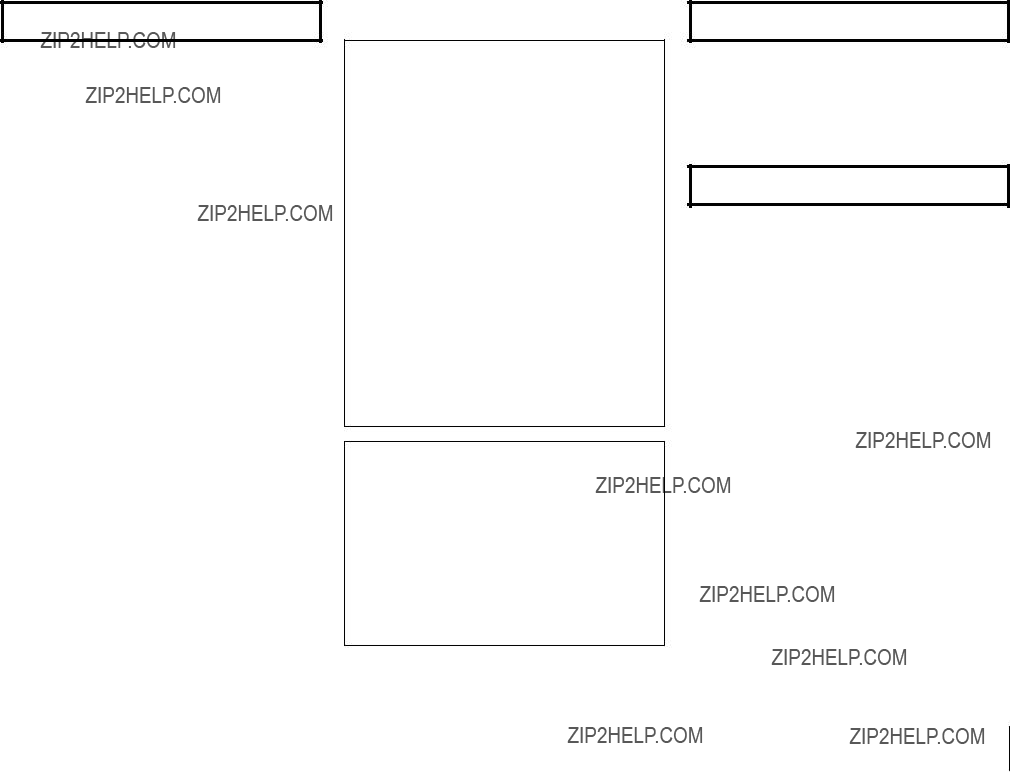
Precautions
Location
Using the unit in the following locations can result in a malfunction.
???In direct sunlight
???Locations of extreme temperature or humidity
???Excessively dusty or dirty locations
???Locations of excessive vibration
???Close to magnetic fields
Power supply
Please connect the designated AC adapter to an AC outlet of the correct voltage. Do not connect it to an AC outlet of voltage other than that for which your unit is intended.
Interference with other electrical devices
Radios and televisions placed nearby may experience reception interference. Operate this unit at a suitable distance from radios and televisions.
Handling
To avoid breakage, do not apply excessive force to the switches or controls.
Care
If the exterior becomes dirty, wipe it with a clean, dry cloth. Do not use liquid cleaners such as benzene or thinner, or cleaning compounds or flammable polishes.
Keep this manual
After reading this manual, please keep it for later reference.
Keeping foreign matter out of your equipment
Never set any container with liquid in it near this equipment. If liquid gets into the equipment, it could cause a breakdown, fire, or electrical shock.
Be careful not to let metal objects get into the equipment. If something does slip into the equipment, unplug the AC adapter from the wall outlet. Then contact your nearest Korg dealer or the store where the equipment was purchased.
THE FCC REGULATION WARNING (for U.S.A.)
This equipment has been tested and found to comply with the limits for a Class B digital device, pursuant to Part 15 of the FCC Rules. These limits are designed to provide reasonable protection against harmful interference in a residential installation. This equipment generates, uses, and can radiate radio frequency energy and, if not installed and used in accordance with the instructions, may cause harmful interference to radio communications. However, there is no guarantee that interference will not occur in a particular installation. If this equipment does cause harmful interference to radio or television reception, which can be determined by turning the equipment off and on, the user is encouraged to try to correct the interference by one or more of the following measures:
???Reorient or relocate the receiving antenna.
???Increase the separation between the equipment and receiver.
???Connect the equipment into an outlet on a circuit different from that to which the receiver is connected.
???Consult the dealer or an experienced radio/TV technician for help.
Unauthorized changes or modification to this system can void the user's authority to operate this equipment.
CE mark for European Harmonized Standards
CE mark which is attached to our company's products of AC mains operated apparatus until December 31, 1996 means it conforms to EMC Directive (89/336/EEC) and CE mark Directive (93/68/EEC).
And, CE mark which is attached after January 1, 1997 means it conforms to EMC Directive (89/336/EEC), CE mark Directive (93/68/EEC) and Low Voltage Directive (73/23/ EEC).
Also, CE mark which is attached to our company's products of Battery operated apparatus means it conforms to EMC Directive (89/336/EEC) and CE mark Directive (93/68/EEC).
Data handling
Unexpected malfunctions can result in the loss of memory contents. Please be sure to save important data on an external data filer (storage device). Korg cannot accept any responsibility for any loss or damage which you may incur as a result of data loss.
Printing conventions in this manual
Knobs and keys printed in BOLD TYPE.
Knobs and keys on the panel of the microKORG are printed in
BOLD TYPE.
Parameters " "
Parameters are enclosed in "double quotation marks."
Symbols  ,
,  ,
, 

These symbols respectively indicate cautions, advice, and MIDI- related explanations.
CC# is used as an abbreviation for Control Change Number. In
Display indications
The numerical values of various parameters appearing in this manual are only for explanatory purposes. They may not necessary match what appears in the display of your microKORG.
Knob positions and parameters
Knob positions and parameter values appearing in this manual (p.16 and following) are approximations. There may be slight discrepancies between knob positions and parameter values.
*Company names, product names, and names of formats etc. are the trademarks or registered trademarks of their respective owners.
iii
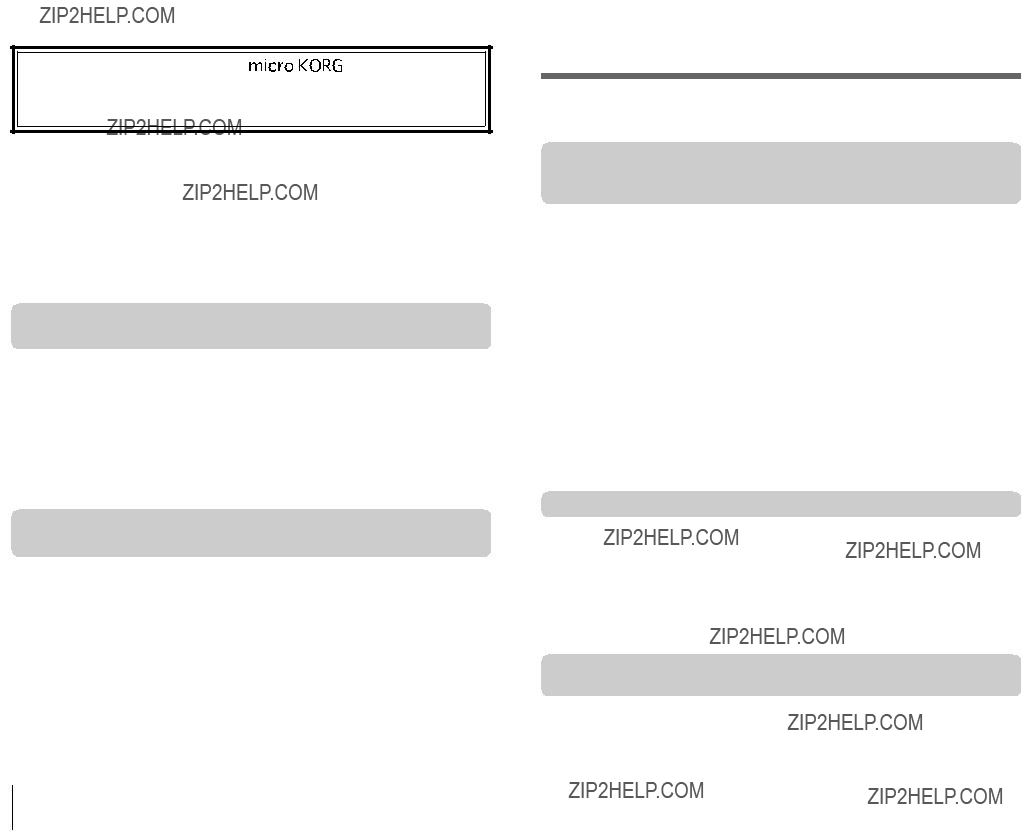
Explains the functions of the synth program parameters adjusted by edit control knobs
iv
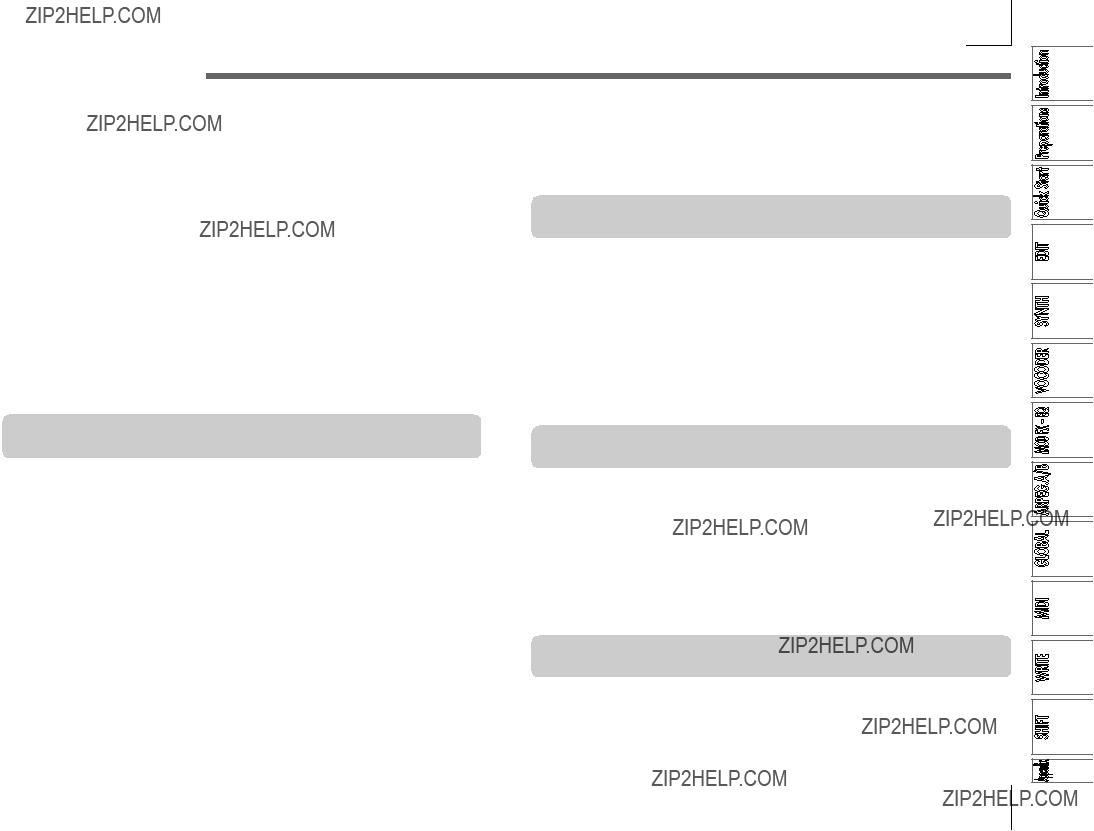
Table of Contents
Explains the function of the vocoder program parameters adjusted by edit control knobs
Explains the function of the arpeggiator parameters adjusted by edit control knobs
Explains the function of the Global parameters adjusted by edit control knobs
v
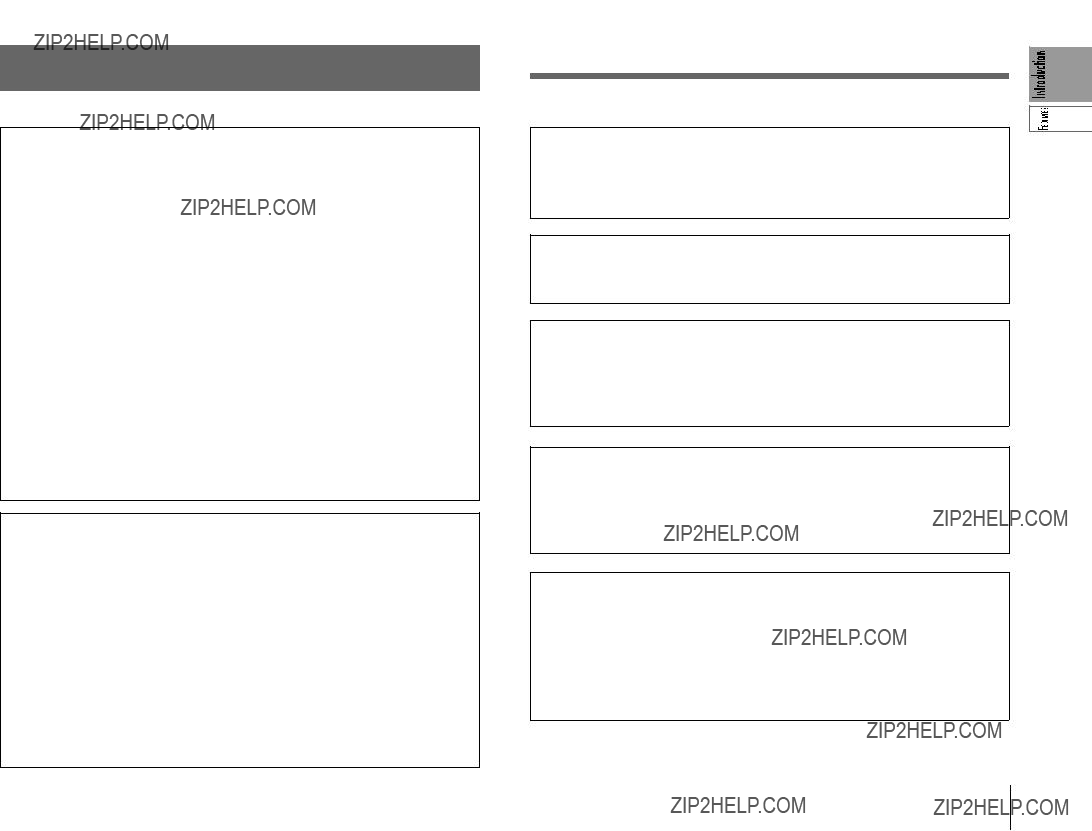
Introduction
1. Analog modeling synthesizer
The analog modeling system of the microKORG uses DSP technology to simulate an analog synthesizer. Starting with a variety of different oscillator algorithms (such as the sawtooth and square waves familiar to users of analog synthesizers) you can use the various controls located on the front panel to edit any sound, or to create sounds of your own. All sound parameters are organized into ???sections???. By selecting the appropriate section and turning the appropriate knob you can edit sounds quickly, easily and intuitively. You can also modify the sound in realtime as you perform.
2. Vocoder
You can connect a mic to one of the microKORG's AUDIO IN 1 jacks, and use it as a vocoder ??? a device that imposes the spectral character of a voice (or other audio signal) on the sound of an oscillator, producing the impression that the oscillator is speaking.
The vocoder consists of eight channels (sixteen filters used in pairs). In addition to simulating the sounds of classic vocoder units, you can change the filter frequency and adjust the level and pan of each band to create original vocoder sounds.
Main Features
3. 128
The microKORG contains 128
4. Process the waveform of an external input source
The waveform of an external audio source can be input via the AUDIO IN 1 and 2 jacks, and processed in the same way as the internal waveforms.
5. Virtual Patch function
Modulators and controllers such as filter EG, amp EG, LFO 1/2, keyboard tracking, and wheel can be virtually patched (without using actual patch cables) to parameters such as pitch, cutoff, and amp. This gives you even more creative flexibility.
6. Effects to add the finishing touch to your sound
For even greater possibilities, the microKORG provides three types of modula- tion effect, three types of delay, and an equalizer.
The delay effect can be synchronized with the arpeggiator or an external MIDI clock, allowing numerous applications in live performance.
7. Step Arpeggiator
The microKORG's arpeggiator lets you produce an arpeggio simply by holding down a chord.
You can choose from six arpeggio types, and adjust the duration and spacing of the arpeggiated notes. You can also specify whether a note will be on or off for each of up to eight steps, letting you create a broad range of modified rhythms and other effects.
1
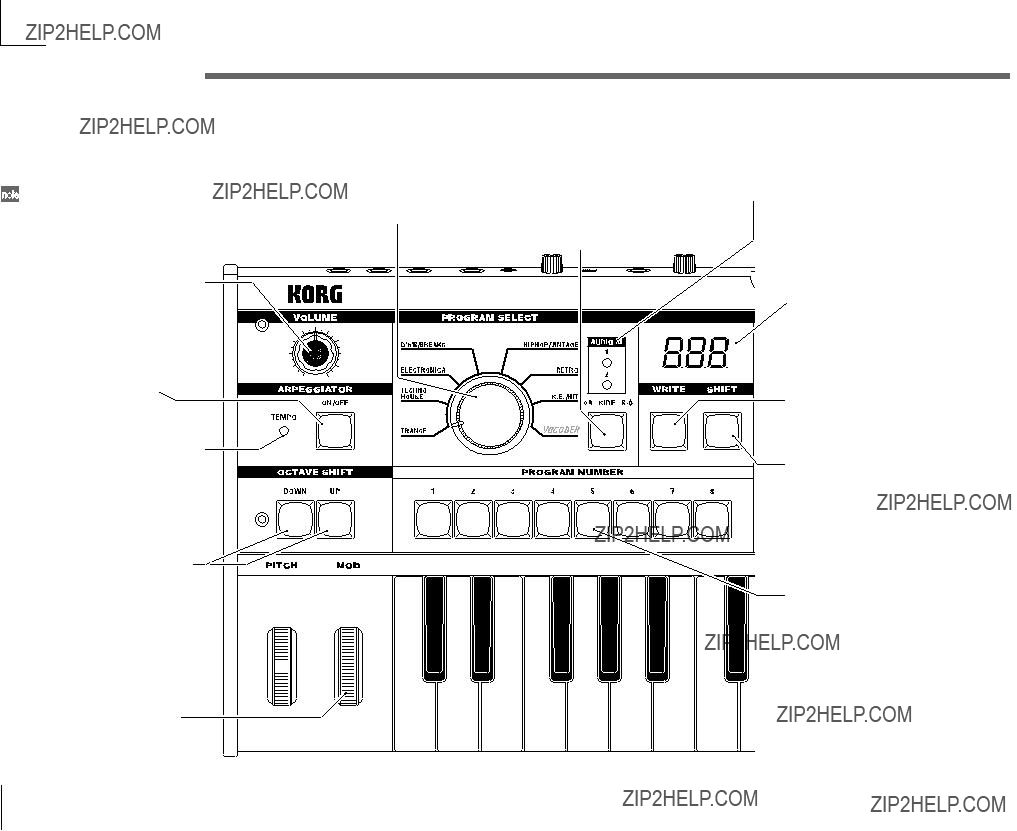
Front and rear panel
Front panel
Items on the front panel that relate to the Vocoder are printed in green.
VOLUME knob
Adjusts the volume of the output from the OUTPUT jacks (L/MONO, R) and headphone jack.
ARPEGGIATOR ON/OFF key
Switches the arpeggiator on/off. (When on, the key LED will light.)
ARPEGGIATOR TEMPO LED
Blinks at the tempo of the arpeggiator performance. If MIDI CLOCK is set to External and MIDI Clock data is being received from the MIDI IN connector, this LED will blink at that tempo.
OCTAVE SHIFT UP, DOWN keys
Shifts the pitch range of the keyboard in steps of an octave, over a range of
PITCH wheel
BANK SELECT dial
Selects the program bank.
 Display
Display
Indicates the current program number, the value of the selected parameter, or other various messages.
other various messages.
WRITE key


 Saves an edited program or global
Saves an edited program or global


 setting. (???p.58)
setting. (???p.58)
SHIFT key


 By holding down this
By holding down this key and pressing
key and pressing another key, you can
another key, you can access various
access various 

 utility functions. (???p.59)
utility functions. (???p.59)







 Also, while this key is lit, it will
Also, while this key is lit, it will

 function as an EXIT
function as an EXIT key to exit the
key to exit the 
 current state and return to normal operation.
current state and return to normal operation. 



PROGRAM NUMBER
1, 2, 3, 4, 5, 6, 7, 8 keys
Select program numbers (the LED of the selected key will light).
You can also use these keys to turn each of the eight steps of the arpeggio
Controls the pitch. 
MOD wheel
Controls the depth of modulation.
on/off, adding variety to an arpeggiated performance. (???p.11) In addition, you can hold down the
SHIFT key and press one of these keys to access various utility functions. (SHIFT function)
2
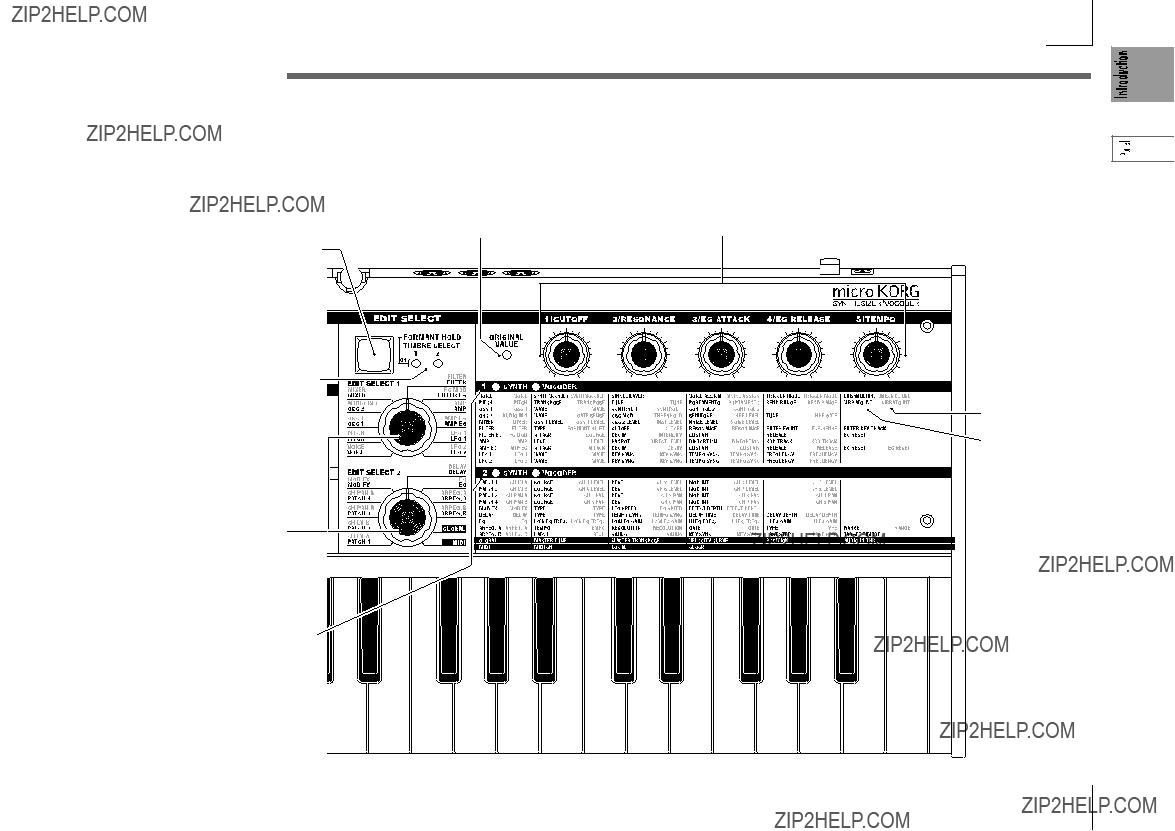
Front and rear panel
Vocoder parameters
These are the parameters for a Vocoder program.
Synth parameters
These are the parameters for a Synth program.
3
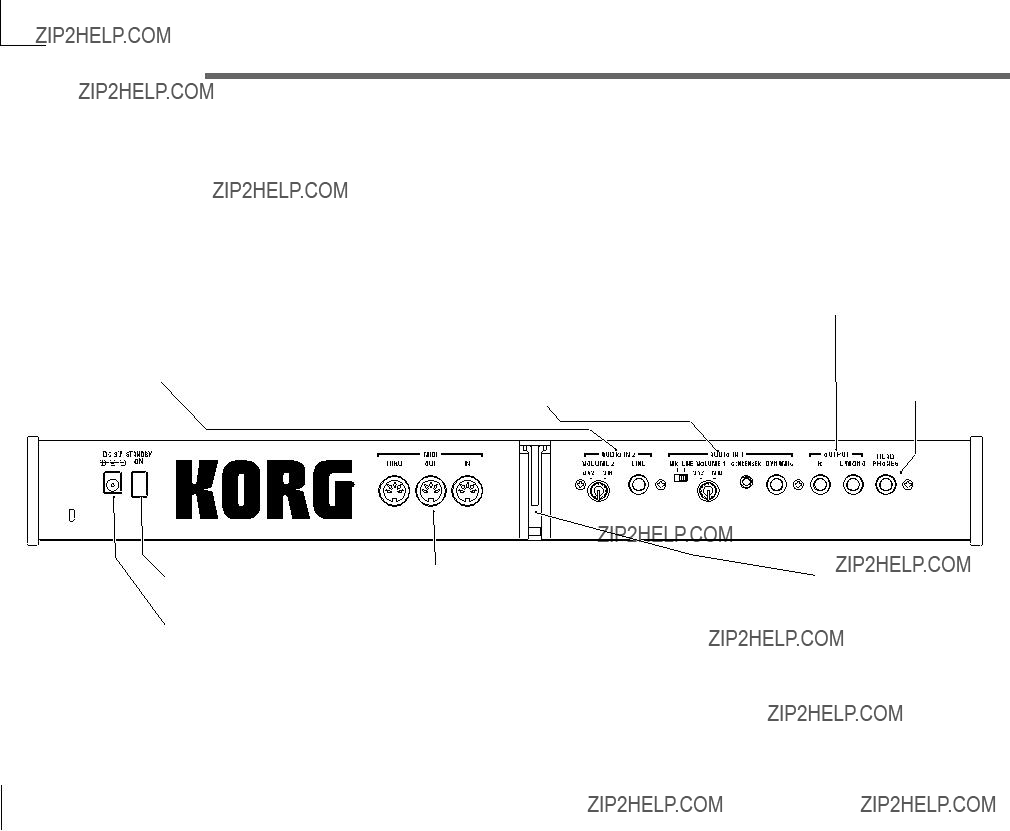
Front and rear panel
Rear panel
AUDIO IN 2
A Synth program can use an audio signal from an external device connected here as the oscillator 1
AUDIO IN 1
A Synth program can use an audio signal from a synthesizer or external device connected here as the oscillator 1 waveform.
A Vocoder program can use an audio signal from a mic etc. connected here as the modulator audio.
OUTPUT L/MONO, R jacks
Connect these to your powered monitors, stereo amp, mixer, or
waveform.
A Vocoder program uses this input signal as the external carrier for the vocoder.
MIC/LINE switch
If a mic is connected to the DYNAMIC or CONDENSER jack, set this switch to the MIC position. If an external sequencer or audio device is connected, set this switch to the LINE position.
VOLUME 1 knob
Adjusts the input level from the
DYNAMIC or CONDENSER jack.
CONDENSER jack
Connect a condenser mic to this jack.
DYNAMIC jack
Connect a dynamic mic, synthesizer, or audio device to this jack.
If both the DYNAMIC jack and the CONDENSER jack are connected, the audio signal from the CONDENSER jack will take priority.
If you want to use the microKORG in monaural, connect the L/MONO jack.
HEADPHONES jacks
Connect a pair of headphones to this jack (1/4" stereo).
Power switch
Switches the power on/off. (???p.6)
AC adaptor jack
Connect the included AC adaptor to this jack. After connecting the AC adaptor to the microKORG, plug it into an AC outlet.
MIDI
Use these connectors to connect the microKORG to an external MIDI device so that MIDI data can be exchanged.
Mic holder
You can attach the included mic to this holder (???p.5).
4
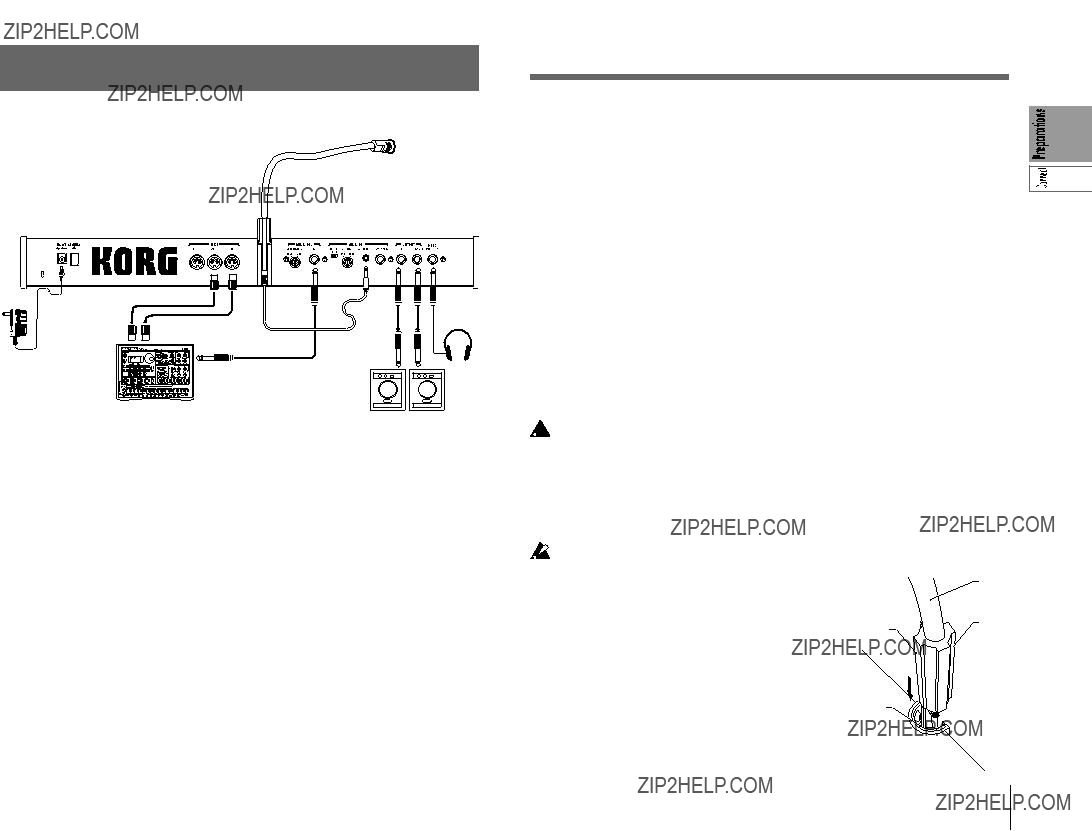
Preparations
The diagram below shows basic connections for the microKORG. Make substitu- tions as appropriate for your equipment.
Included mic
Connections
want to use an external sequencer, rhythm machine, or audio source as the carrier of the vocoder, connect that device to AUDIO IN 2 (???p.34).
If you want to process the waveform of a synthesizer or sampler, connect a mic or the output jack of your external device to the AUDIO IN 1 and 2 jacks (???p.21).
AC adapter (included)
Connect to an AC outlet
MIDI keyboard, tone generator module, rhythm machine etc.
Powered monitors, etc.
 Be sure to turn off the power of all devices before making connections. Failing to take this precaution may cause your speaker system to be damaged, or may cause malfunctions.
Be sure to turn off the power of all devices before making connections. Failing to take this precaution may cause your speaker system to be damaged, or may cause malfunctions.
Connections from the audio outputs
Connect the microKORG's OUTPUT L/MONO and R jacks to the input jacks of your mixer or powered monitor system.
In order to take full advantage of the potential of the microKORG, we recommend that you use stereo outputs.
If you are making monaural connections, use the L/MONO jack.
Connections to the audio inputs
If you want to use the microKORG as a vocoder, connect a mic or other audio source to AUDIO IN 1, and use that audio source as the modulator (???p.10). If you
Connections to MIDI equipment/computers
The keyboard, and controllers etc. of the microKORG can be used to control an external MIDI tone generator. Conversely, another MIDI keyboard or sequencer can control the tone generator of the microKORG to produce sound. (???p.48)
Connecting the included mic
A mic for use with the vocoder is included with the microKORG. Here's how to attach the included mic to the microKORG.
 Do not apply excessive force to the neck of the mic, or repeatedly bend it back and forth any more than necessary. Doing so may cause malfunctions such as breakage of the internal wiring.
Do not apply excessive force to the neck of the mic, or repeatedly bend it back and forth any more than necessary. Doing so may cause malfunctions such as breakage of the internal wiring.
1Grasp the base of the included mic, align the protrusion of the mic with the slit of the mic holder, and push it into the holder.
Do not use excessive force.
AUDIO IN 1 CONDENSER jack.
Slit
5

Turning the power on
1. The power supply
Before you connect the power supply, make sure that the power switch is turned off (i.e., in the outward position).
Connecting the AC adaptor
Firmly insert the plug of the included AC adaptor into the jack. Then connect the AC adaptor to an AC outlet.
 Never use any AC adaptor other than the included one.
Never use any AC adaptor other than the included one.
Inserting/exchanging batteries
The microKORG can also be operated on batteries.
 Batteries are not included. You will need to purchase them separately.
Batteries are not included. You will need to purchase them separately.
1 Make sure that the power switch on the microKORG is turned off. Then open the battery cover located on the bottom of the case.
2 Insert six AA alkaline batteries.
Be careful to observe the correct polarity of the batteries.
3 Close the battery cover.
Low battery display ???



 ???
???
When the batteries run low, the display will indicate "



 ," and the "." at the far right will begin blinking. If you continue using the microKORG, the Protect setting will be turned on automatically, and you will be unable to edit program or global settings. We recommend that you install new batteries or switch to the AC adaptor as soon as possible. If this state occurs while you are editing, and you want to save your settings, connect the AC adaptor and execute the Write operation.
," and the "." at the far right will begin blinking. If you continue using the microKORG, the Protect setting will be turned on automatically, and you will be unable to edit program or global settings. We recommend that you install new batteries or switch to the AC adaptor as soon as possible. If this state occurs while you are editing, and you want to save your settings, connect the AC adaptor and execute the Write operation.
You can cancel the "



 " display by pressing the SHIFT key.
" display by pressing the SHIFT key.
 Batteries that have become unusable should be removed from the microKORG as soon as possible. Leaving such batteries installed may cause malfunctions (due to battery leakage, etc.). You should also remove the batteries if you will not be using the microKORG for an extended period of time.
Batteries that have become unusable should be removed from the microKORG as soon as possible. Leaving such batteries installed may cause malfunctions (due to battery leakage, etc.). You should also remove the batteries if you will not be using the microKORG for an extended period of time.
2. Turning the power on
 Before you turn on the microKORG???s power, you should lower the level of your monitor system or other connected output device.
Before you turn on the microKORG???s power, you should lower the level of your monitor system or other connected output device.
1Turn the microKORG's VOLUME knob all the way toward the left.
2Press the power switch to turn on the power. The display will indicate the program number.
3Turn the microKORG's VOLUME knob toward the right to an appropriate position.
4Adjust the volume of your external output device.
3. Turning the power off
After saving any necessary data (such as a program you have edited) turn the power off using the reverse order of the
 Never turn the power off while data is being saved (i.e., while Write is execut- ing). Doing so may damage the internal data.
Never turn the power off while data is being saved (i.e., while Write is execut- ing). Doing so may damage the internal data.
6
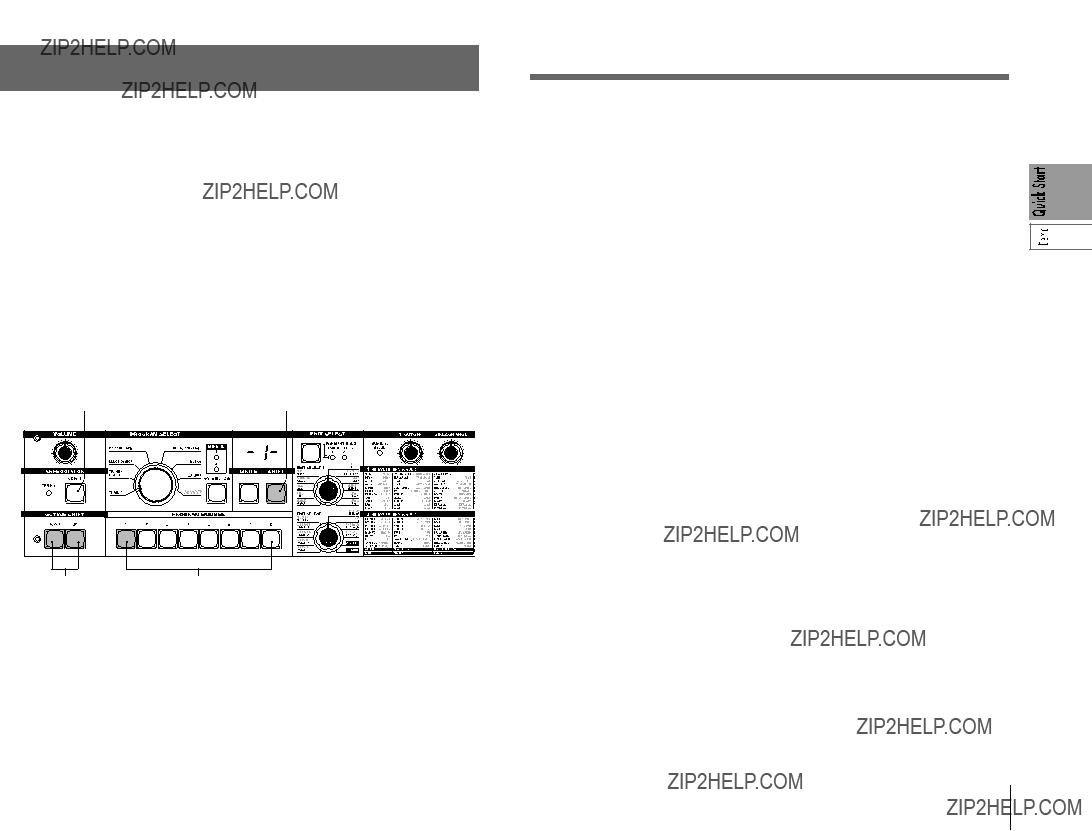
Quick Start
Demo songs
Listening to the demo songs
The microKORG contains several demo songs.
Here's how to listen to the demo songs and hear the sounds of the microKORG.
1 Hold down the SHIFT key and press the ARPEGGIATOR ON/OFF key. The demo will begin playing. The SHIFT , OCTAVE SHIFT DOWN, UP , and PROGRAM NUMBER key LEDs will light.
2To switch the demo song during playback, press the OCTAVE SHIFT UP or
DOWN key.
You can also use the PROGRAM NUMBER 1
3 When you press the SHIFT key, demo playback will stop.
The SHIFT , OCTAVE SHIFT DOWNand UP key will go dark, and the microKORG will return to normal playing mode.
7
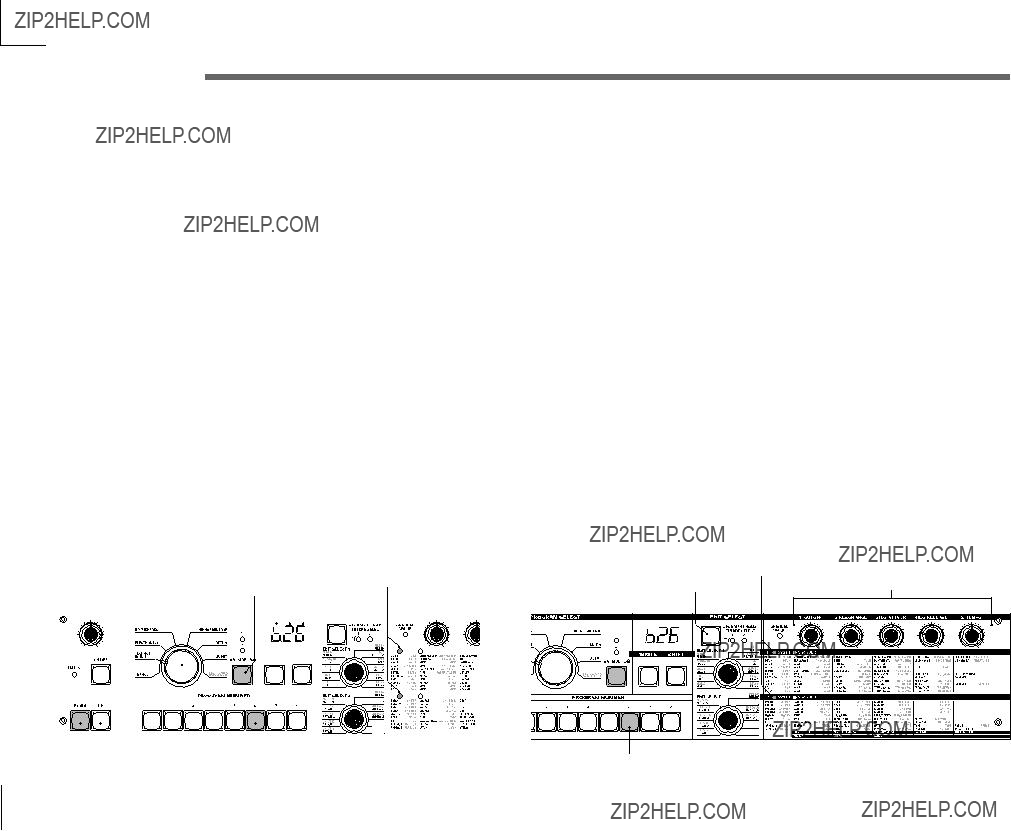
Synth programs
1. Selecting and playing a program
The microKORG contains 128 programs that you can select and play immediately. Programs are arranged in Banks. Each bank contains two ???Sides???, and each side contains eight programs. To select different programs, use the front panel PRO- GRAM SELECT knob and PROGRAM NUMBER keys. As an example, here's how to select program "b.26".
1Press the BANK SIDE key to select "b" as the program side.
The BANK SIDE key will light when side B is selected, and will be dark when side A is selected.
2 Turn the PROGRAM SELECT knob to the TECHNO/HOUSE position. The display will indicate "2" as the program bank.
3Press the 6 key to select the program number.
Notice that the SYNTH/VOCODER LED for the SYNTH position is lit.
 The program will change at the moment you switch either the Side, Bank, or Number.
The program will change at the moment you switch either the Side, Bank, or Number.
4Play the keyboard to hear the sound.
5You can use the OCTAVE SHIFT UP or DOWNkeys to shift the pitch range of the keyboard. (???p.9)
2. Modifying the sound
On the microKORG, you can modify the sound to add expression to your perfor- mance by turning the edit control knobs 1
Try out various ways to modify the selected program.
Using the Performance Edit function to modify the sound
When both the upper and lower SYNTH/VOCODER LEDs are lit, the Performance Edit function is active. In this state, the edit control knobs 1
 When using Performance Edit, the display shows the program number.
When using Performance Edit, the display shows the program number.
 Performance Edit will be cancelled if you turn the EDIT SELECT 1 or EDIT SELECT 2 knob to select a different section, or if you hold down the SHIFT key and press the BANK SIDE key. To enable the Performance Edit function, press the PROGRAM NUMBER key that is lit.
Performance Edit will be cancelled if you turn the EDIT SELECT 1 or EDIT SELECT 2 knob to select a different section, or if you hold down the SHIFT key and press the BANK SIDE key. To enable the Performance Edit function, press the PROGRAM NUMBER key that is lit.
When Performance Edit is active, you can edit the sound in the following ways.
Knob 1: CUTOFF
Adjusts the cutoff frequency of the filter. This will affect the brightness of the sound. Normally, turning the knob toward the left will darken the sound, and turning it toward the right will brighten the sound.
8
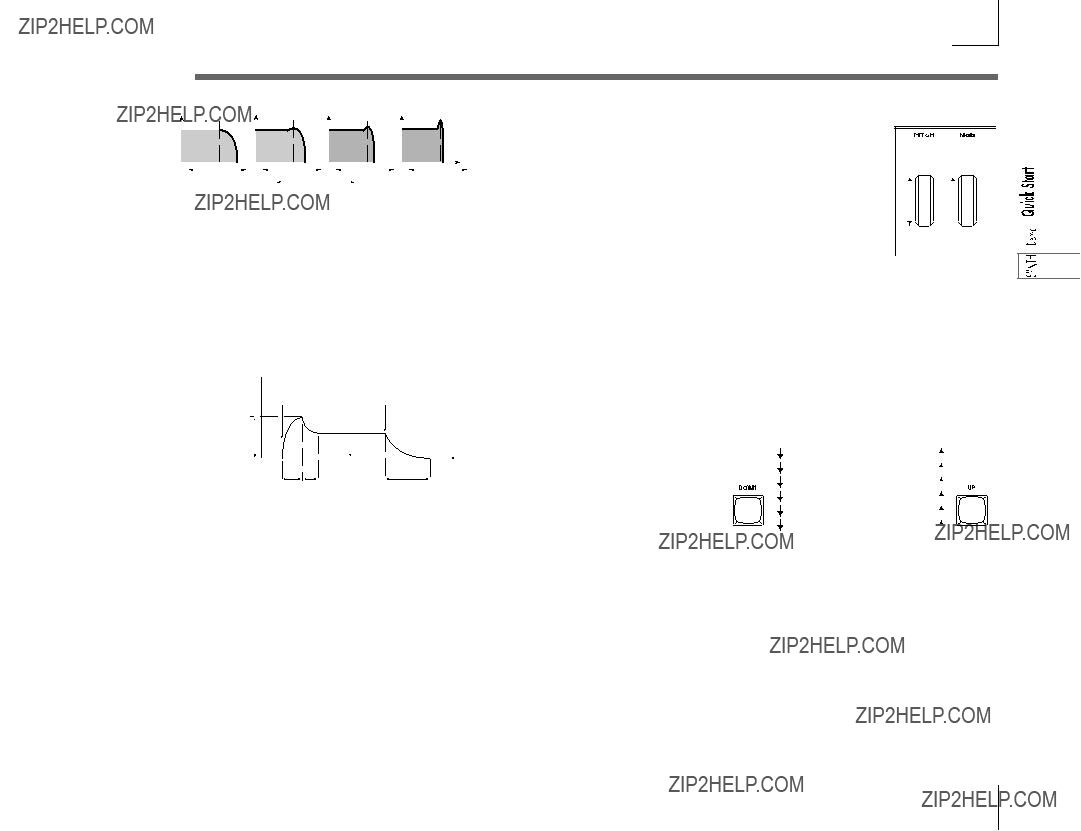
Synth programs
(FILTER EG + AMP EG ATTACK)
Adjusts the attack time of the filter EG and amp EG. This will affect the amount of time from
Normally, turning the knob toward the left will shorten the attack time, and turning it toward the right will lengthen the attack time.
Knob 4: EG RELEASE (FILTER EG + AMP EG RELEASE)
Adjusts the release time of the filter EG and amp EG. This will affect the amount of time from
Using the PITCH and MOD wheels for control
PITCH wheel:
MOD wheel:
The effect will be applied when you move the wheel away from yourself, and will not apply when you move the wheel toward yourself.
You can use this wheel to control the vibrato depth (???p.17), or to adjust the tone by controlling the cutoff frequency (???p.30).
 Since the PITCH and MODwheels can be used as virtual patch sources, you can use them to produce a variety of effects other than described above. (??? p.30)
Since the PITCH and MODwheels can be used as virtual patch sources, you can use them to produce a variety of effects other than described above. (??? p.30)
Using the OCTAVE SHIFT UP and DOWN keys for control
time, and turning it toward the right
Knob 5: TEMPO
Adjusts the tempo of the arpeggiator, LFO, and DELAY (if "TEMPO SYNC" is ON).
You can use these keys to shift the pitches assigned to the keyboard, in
Turning the knob toward the left will slow down the tempo, and turning it toward the right will speed up the tempo. The ARPEGGIATOR TEMPO LED will blink at the specified tempo.
 If you have selected a Layer program that uses two timbres (one of the TIMBRE SELECT LEDs is lit), you can choose which timbre will be affected by your edits. Press the TIMBRE SELECT key to switch timbres. (???p.14)
If you have selected a Layer program that uses two timbres (one of the TIMBRE SELECT LEDs is lit), you can choose which timbre will be affected by your edits. Press the TIMBRE SELECT key to switch timbres. (???p.14)
 In the EDIT mode, the parameters that are assigned to each knob are also be edited via the parameters of the section selected by the EDIT SELECT 1 and EDIT SELECT 2 knobs. For details on each function, refer to p.24 for CUTOFF and RESONANCE, p.26 and 28 for EG ATTACK and EG RELEASE, or p.44 for TEMPO.
In the EDIT mode, the parameters that are assigned to each knob are also be edited via the parameters of the section selected by the EDIT SELECT 1 and EDIT SELECT 2 knobs. For details on each function, refer to p.24 for CUTOFF and RESONANCE, p.26 and 28 for EG ATTACK and EG RELEASE, or p.44 for TEMPO.
 A sound modified modify using Performance Edit can be written into memory if desired. (???p.58)
A sound modified modify using Performance Edit can be written into memory if desired. (???p.58)
Using the keyboard for control
Keyboard Tracking:
Keyboard tracking uses the position of the note on the keyboard to affect the sound. Normally, this is used to brighten the sound as you play upward, or to create differences in volume between high and low notes.
Velocity:
The strength with which you play the keyboard can affect the sound. Normally, your playing strength will affect the tone and volume.
 Since velocity and keyboard tracking can be used as a virtual patch source, you can use them to produce a variety of effects other than those described above. (??? p.30)
Since velocity and keyboard tracking can be used as a virtual patch source, you can use them to produce a variety of effects other than those described above. (??? p.30)
9
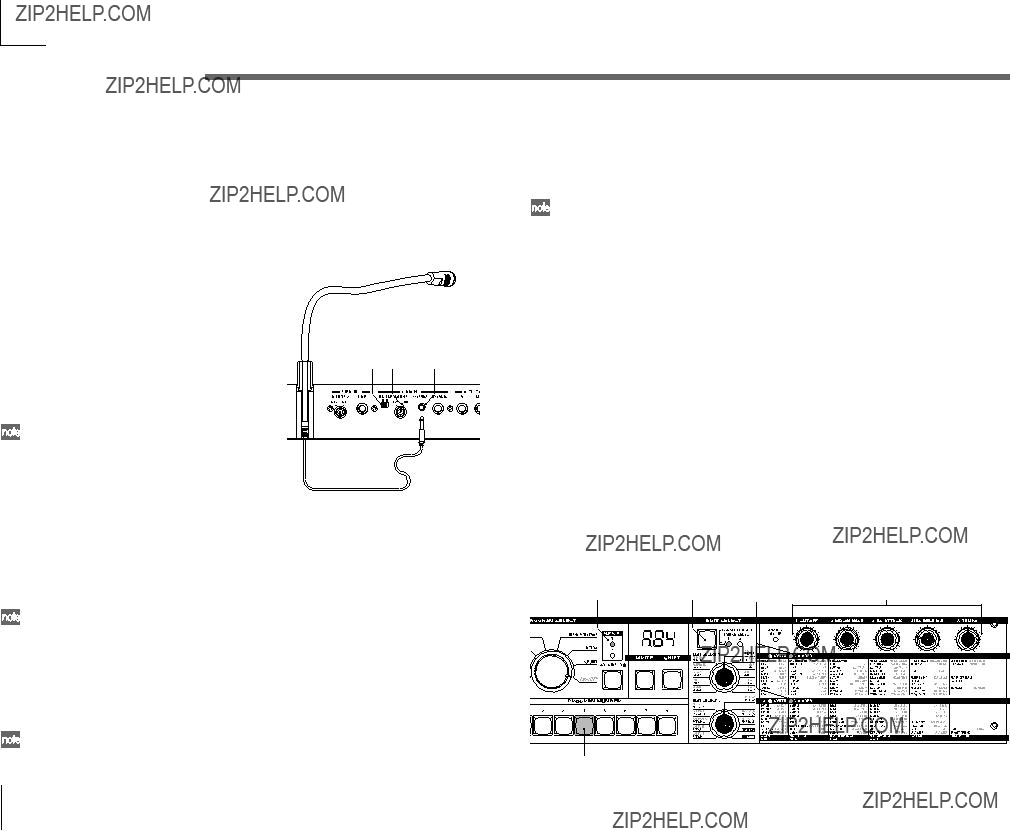
Vocoder programs
10
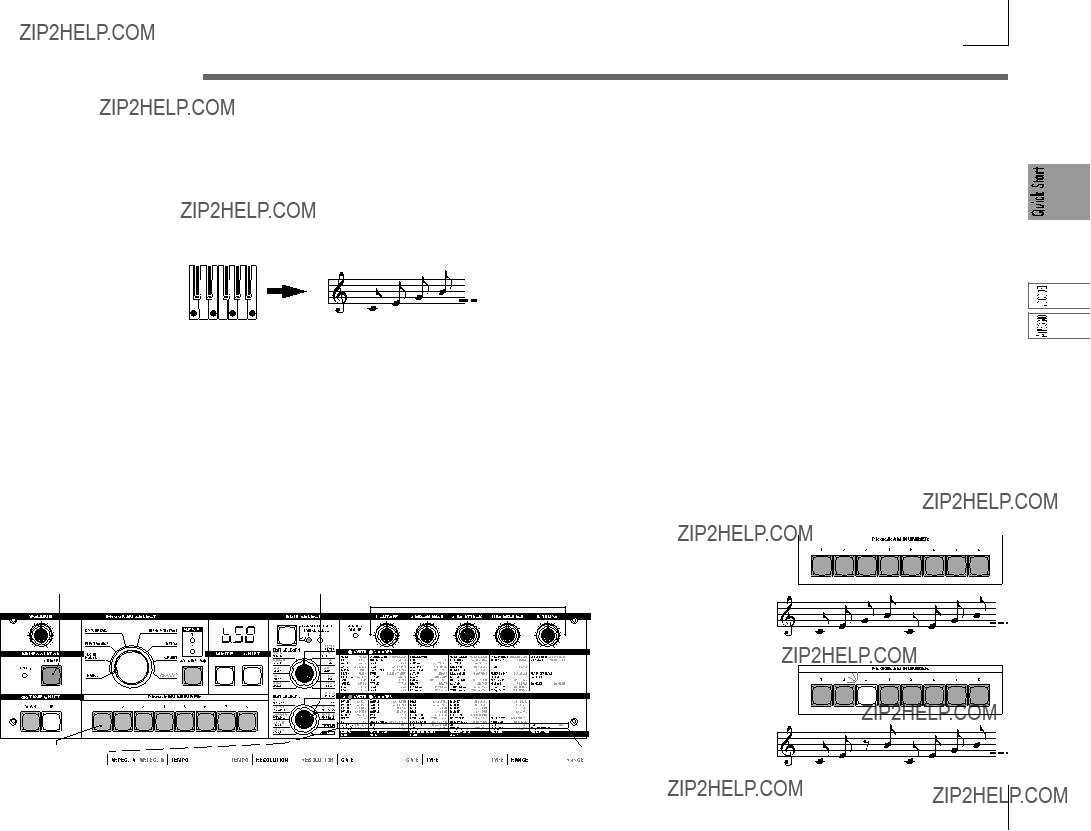
Arpeggiator
Using the arpeggiator
The arpeggiator is a function that automatically arpeggiates the notes of a chord you play; i.e., sounds the notes one after the other. The microKORG's arpeggiator provides six types of arpeggio pattern, and lets you adjust the duration (gate time) of the notes that are sounded. The microKORG also provides a "step arpeggiator" that lets you specify the on/off status of each note in the chord for as many as eight steps, letting you create an even wider range of arpeggio patterns.
For example if you selected ARPEG.A in step 4, the parameters shown in the lower left diagram (below) will be selected as the knob functions. Turning knob 1 will change the tempo of the arpeggio, and turning knob 3 will change the duration of the arpeggiated notes. Turning knob 4 will switch the arpeggio pattern, changing the order in which the notes are sounded (???p.44). (For details on each parameter, refer to the appropriate page.)
 Refer to page 13 for a note regarding cases in which the value does not change.
Refer to page 13 for a note regarding cases in which the value does not change.
Using the step arpeggiator to vary the arpeggio
When you play the chord shown above on the keyboard, the notes will be sounded as shown at the right. (TYPE: UP)
1Select a program. (???p.8)
You can use the arpeggiator with either a synth program or a vocoder program, but let's select synth program b.58 for this explanation.
Modifying the arpeggio
4 Turn the EDIT SELECT 2 knob to the ARPEG.A or ARPEG.B position.
5Turn the edit control 1
11
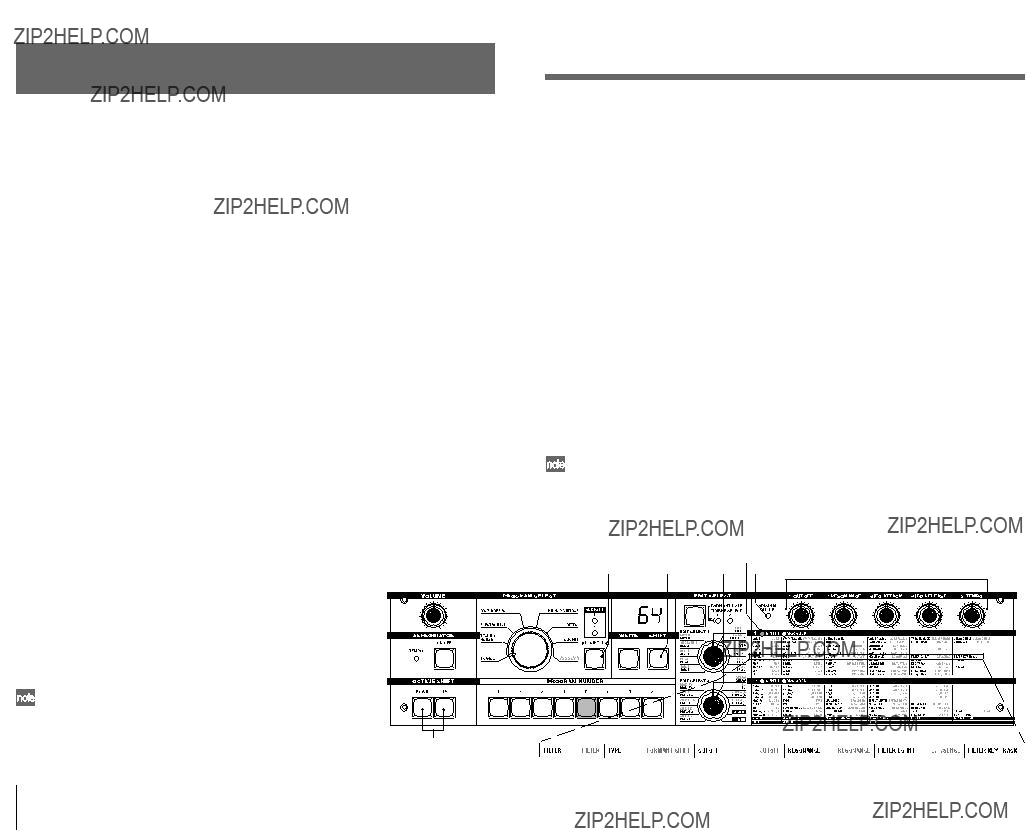
Editing
Basic editing
4
12
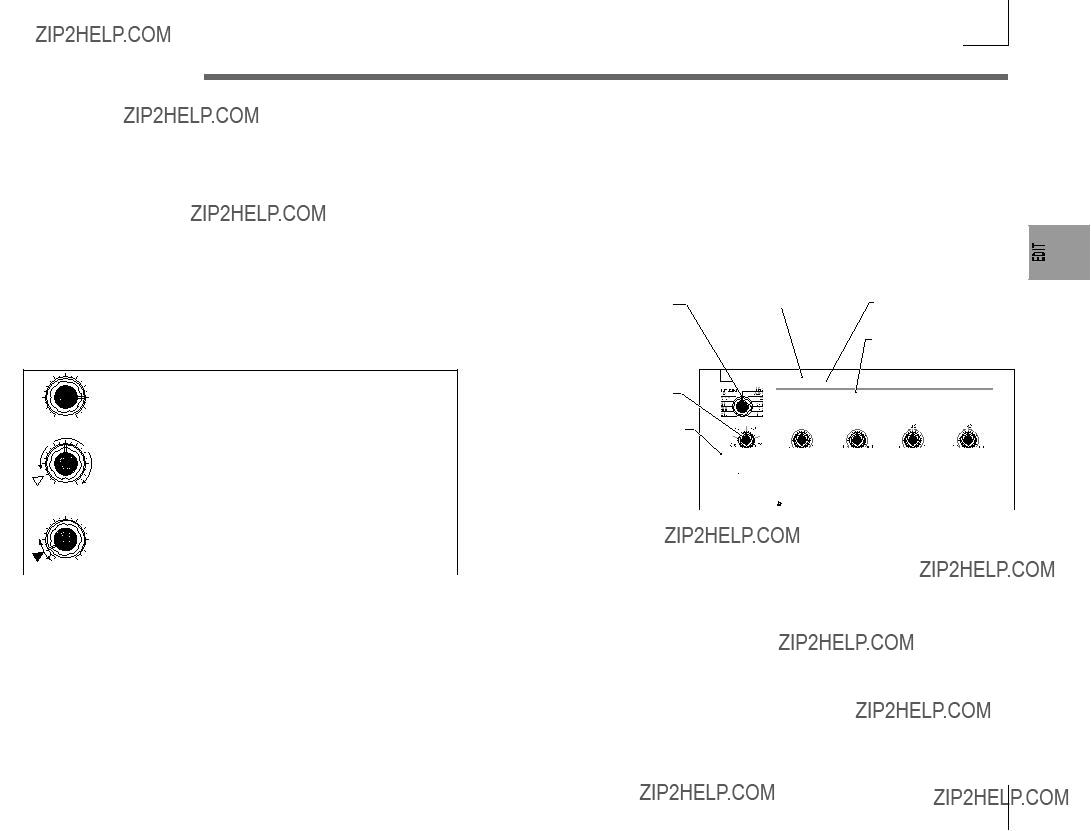
Basic editing
 If you select another program or turn the power off before you write, your edits will be lost.
If you select another program or turn the power off before you write, your edits will be lost.
 If the parameter value does not change when you turn knobs
If the parameter value does not change when you turn knobs
When you use EDIT SELECT 1 or EDIT SELECT 2 to select a section and turn knobs
This occurs when there is a discrepancy between the actual value of the
 In the same way as when editing a program, you can make settings for the entire microKORG or
In the same way as when editing a program, you can make settings for the entire microKORG or
 How to read the pages for each section (???
How to read the pages for each section (???
parameter being edited (the value that is blinking in the display) and the position of the knob. If the actual value is significantly different from the position of the knob, and the value changed immediately when you moved the knob, the sound would change in a sudden and unnatural way.
To prevent this from happening, the knob and parameter will begin changing in tandem only when the knob position corresponds to the actual value of the edited parameter (the value in the display will stop blinking).
For example, suppose that you turn knob 1 to edit a parameter,
This indicates the position of the EDIT SELECT 1/2 knob. The EDIT SELECT 1/2 knob selects the section that will be edited. In this example, the FILTER section is selected.
These are the edit control knobs
This is the name of the section. When you have set the EDIT SELECT 1 or 2 knob to the FILTER position and would like to see an explanation of the
parameters, refer to this page. This section applies to synth programs.
A summary of this section is given here.
6. FILTER ??? SYNTH
so that the knob is in the position shown at left.
Then you use the EDIT SELECT 1 knob to switch to a different parameter section, and want to edit the parameter assigned to knob 1. The actual value of this parameter is at the position of the triangle in the diagram at left. (The actual value will blink when you turn the knob slightly.) The parameter value will not change until you turn the knob all the way to that position.
When the knob reaches the position of the actual value, the knob and parameter value will begin changing in tandem, so that you can edit the value. (When the knob reaches the actual value, the value in the display will stop blinking.)
 To return to the original parameter values of a program
To return to the original parameter values of a program
The edit control ORIGINAL VALUE LED will light to indicate the parameter values of a preset program or a program that you saved.
If you want to return parameters to their original values, turn knobs
If you select another program or
This area lists the parameters that are edited by edit control knobs
Selects the type of filter
24dB LPF ( ):
):
The
The filter removes unwanted frequency regions of the sound produced by the oscillator. It determines the tone by allowing only the desired portion of the sound to pass. "TYPE" (knob 1) selects the type of filter (i.e., the way in which it will cut the frequency). "CUTOFF" (knob 2) sets the frequency at which the cut will occur. Normally, turning this knob toward the right will brighten the sound, and turning it toward the left will darken the sound. "RESONANCE" (knob 3) emphasizes the frequency region near the cutoff frequency, adding a distinctive character to the sound. Other parameters in this section let you specify the depth of the modulation applied by the filter EG, and the way in which keyboard tracking will affect the cutoff frequency.
13
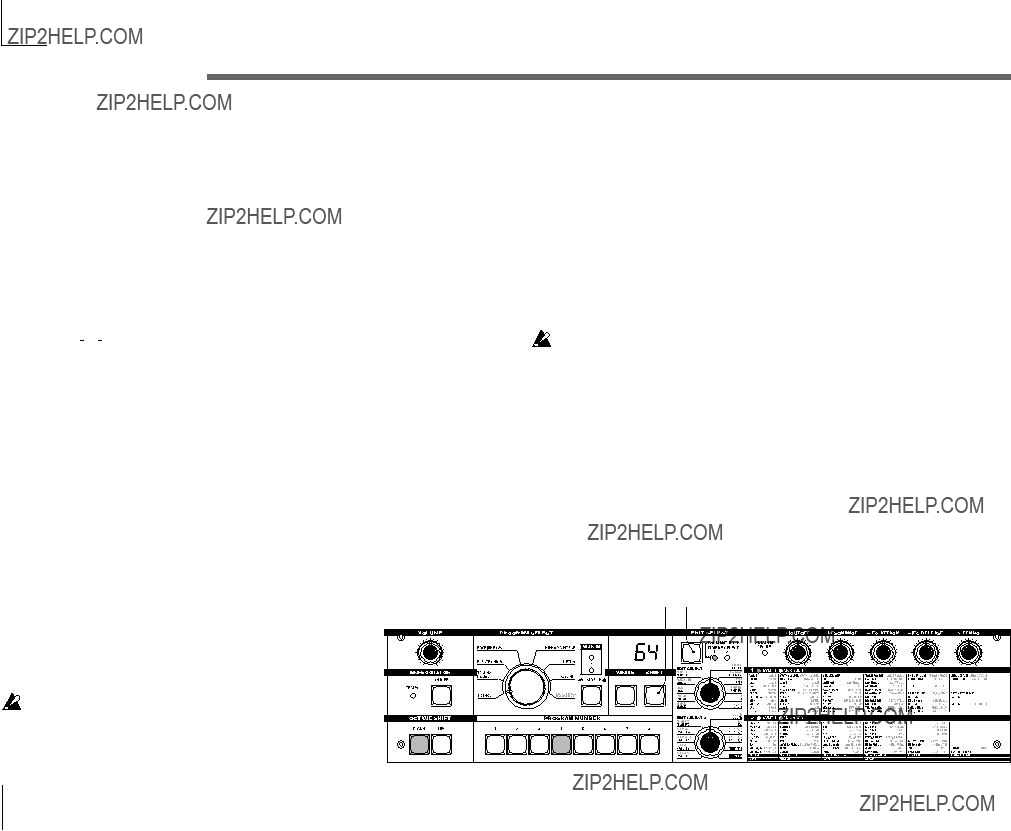
Basic editing
Editing each timbre
Synth programs can have up to two timbres.
A timbre consists of the parameters of EDIT SELECT 1 VOICE (except for "SYNTH/VOCODER" and "SINGLE/LAYER") through LFO2 sections, and the parameters of EDIT SELECT 2 PATCH
 The VOICE section parameters "SYNTH/VOCODER" and "SINGLE/LAYER" apply to the entire program.
The VOICE section parameters "SYNTH/VOCODER" and "SINGLE/LAYER" apply to the entire program.
Using both timbres (Layer)
???Set the EDIT SELECT 1 knob to VOICE, and turn knob 2 to select LAYER (


 ).
).
Listening to only one timbre (Solo)
For a program that uses both timbres, you can use the Solo function to hear just one timbre. This is convenient when you want to hear just one timbre while you edit.
1Hold down the SHIFT key and press the TIMBRE SELECT key.
The TIMBRE SELECT LED for the timbre selected for editing will start blinking, and only that timbre will sound.
2If you want to hear only the other timbre, once again hold down the SHIFT key and press the TIMBRE SELECT key.
The TIMBRE SELECT LED for the other timbre will start blinking, and only that timbre will sound. The timbre selected for editing will also change at this time.
3To cancel the Solo function, press the TIMBRE SELECT key.
The Solo state cannot be memorized.
Selecting the timbre to edit
If you are editing a program that uses both timbres, here's how to select the timbre to edit.
???Press the EDIT SELECT TIMBRE SELECT key to select the timbre that you want to edit. (The corresponding TIMBRE SELECT LED will light.)
Your editing will affect the selected timbre.
You can also edit both timbres simultaneously (Edit Sync).
1Press and hold the TIMBRE SELECT key for at least two seconds.
Both TIMBRE SELECT LEDs will light, and editing will be synchronized for the two timbres. The display will indicate the value for timbre 1. The value of timbre 1 will also be used as the value at which editing begins.
2To cancel edit sync, press the TIMBRE SELECT key.
Edit sync will be cancelled, and timbre 1 will be the object of editing.
 You can use the Solo function even while editing is synchronized.
You can use the Solo function even while editing is synchronized.
The state of the edit sync function is not saved.
Exchanging and copying the settings of the timbres (SHIFT function)
You can exchange the settings of the two timbres, or copy the timbre settings from another program. (???p.59)
SHIFT TIMBRE SELECT
14
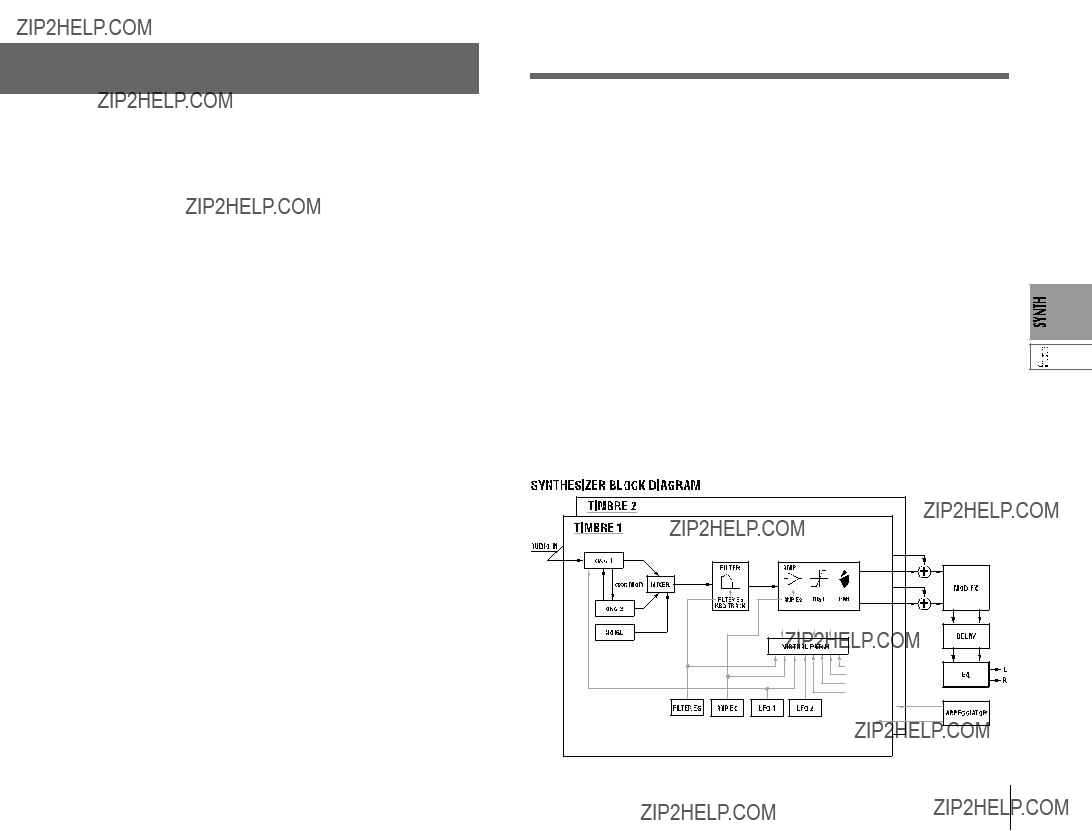
Editing a synth program
Overview
The three attributes of sound: pitch, tone, and volume
Sound has three basic attributes; pitch, tone, and volume.
To control these attributes, the microKORG analog modeling synthesizer provides "oscillator," "filter," and "amp (amplifier)" sections, just as on the analog synthesiz- ers of the past.
The "oscillator" settings vary the pitch, the "filter" settings modify the tone, and the "amp" settings modify the volume.
The microKORG's "oscillator," "filter," and "amp"
On the microKORG, the OSC1, OSC2, and PITCH sections control the "oscillator". The PITCH section specifies the pitch of the waveform that is the basis of the sound, and the OSC1 and OSC2 sections select the waveforms. The waveforms generated here are mixed by the MIXER section.
The microKORG's FILTER section modifies the tone. Then the AMP section modifies the volume and outputs the final sound.
These three sections determine the basic sound of the program.
EG, LFO, keyboard tracking, virtual patch, controllers
In addition to the sections described above, the microKORG provides ways in which the sound can be varied according to time, key range, or various types of performance expression. These are controlled by modulators and controllers such as EG (envelope generator), LFO (Low Frequency Oscillator), keyboard tracking, Virtual Patch, and the PITCH and MOD wheels. You can use these modulators and controllers to apply change to the basic sound of the program.
Figure
The structure of a synth program
As shown in figure
TIMBRE 1/2
Each timbre consists of OSC, FILTER, AMP, EG, LFO, and Virtual Patch blocks. You can create more complex programs by using two timbres together in one program using the Layer feature.
EFFECTS
The output of timbres 1/2 is sent to the modulation effect (MOD FX) ??? delay effect (DELAY) ??? equalizer (EQ).
For the modulation effect you can choose from three types of effect such as chorus. For the delay, you can choose from three types of delay such as stereo delay. The EQ is a
ARPEGGIATOR
You can apply the arpeggiator to a timbre. If the program uses two timbres, you can apply the arpeggiator to either or both timbres. This is a step arpeggiator with six arpeggio types.
15

1.VOICE ??? SYNTH/VOCODER
These settings determine the basic character of the program, and how it will sound.
"SYNTH/VOCODER" (knob 1) specifies whether the program will be a synth program or a vocoder program. If you want this to be a synth program, select Synthesizer (

 ). "SINGLE/LAYER" (knob 2) specifies whether both timbres will be used (Layer) in the case of a synth program. Other parameters in this section specify whether the program will sound monophonically/polyphonically/unison, and how the notes will be triggered.
). "SINGLE/LAYER" (knob 2) specifies whether both timbres will be used (Layer) in the case of a synth program. Other parameters in this section specify whether the program will sound monophonically/polyphonically/unison, and how the notes will be triggered.
 If you simultaneously press more keys than the specified number of voices, the
If you simultaneously press more keys than the specified number of voices, the
SYNTH/VOCODER
[Synthesizer, Vocoder]
Switches the currently selected pro- gram between a Synthesizer pro- gram and a Vocoder program.
Synthesizer (  ):
):
The program will be a synth pro- gram. You can use two oscillators to create the sound.
Vocoder ( ):
):
Specifies how many timbres the program will use. This cannot be selected for a vocoder program.
Single (  ):
):
Only one timbre will be used.
Figure
Timbre1
VOICE ASSIGN
[Mono, Poly, Unison]
Specifies how the timbre will be sounded.
Mono (  ):
):
The timbre will sound monophoni- cally. The program will play only one note at a time.
Poly ( ):
):
The program will sound polyphoni-
TRIGGER MODE [Single, Multi]
Specifies whether the EG and LFO will be retriggered when you play the next key while still holding down the previous key.
You can edit this if "VOICE AS- SIGN" is Mono or Unison.
Single (  ):
):
The EG and LFO will not be retriggered by the second or subse- quent key. Use this setting if you
Specifies the amount of detuning (in steps of one cent) between the notes sounded by Unison mode. You can edit this if "VOICE AS- SIGN" is set to Unison.
The detuning method will depend on the number of unison voices.
Figure
2 voice
 99
99
The program will be a vocoder pro- gram. You can use sound input from a connected mic to produce "talking" instrument effects.
Layer (


 ):
):
Two timbres will be used. When you play the keyboard, both tim-
cally, allowing you to play chords. The maximum polyphony is four voices.
Unison ( ):
):
want to play legato.
Multi (  ):
):
The EG and LFO will be retriggered each time you press a key.
0
4 voice
Unison
Detune
The parameters for editing will
bres will sound simultaneously.
All four voices will sound in uni-
 99
99
vary depending on whether Synthesizer or Vocoder is se- lected here.
You can edit each timbre individually.
Figure
Timbre2
Timbre1
 The maximum polyphony is four voices (four notes). In the case of a Layer program, these four voices are divided between tim- bres 1 and 2, so only two keys can be played in a layered program.
The maximum polyphony is four voices (four notes). In the case of a Layer program, these four voices are divided between tim- bres 1 and 2, so only two keys can be played in a layered program.
son at the same pitch. Use "UNI- SON DETUNE" to specify the pitch difference in steps of one cent.
"VOICE ASSIGN" and polyphony for a Layer program
Figure
EG
Single
Trigger
EG
Multi
Trigger
0
Unison
Detune
16
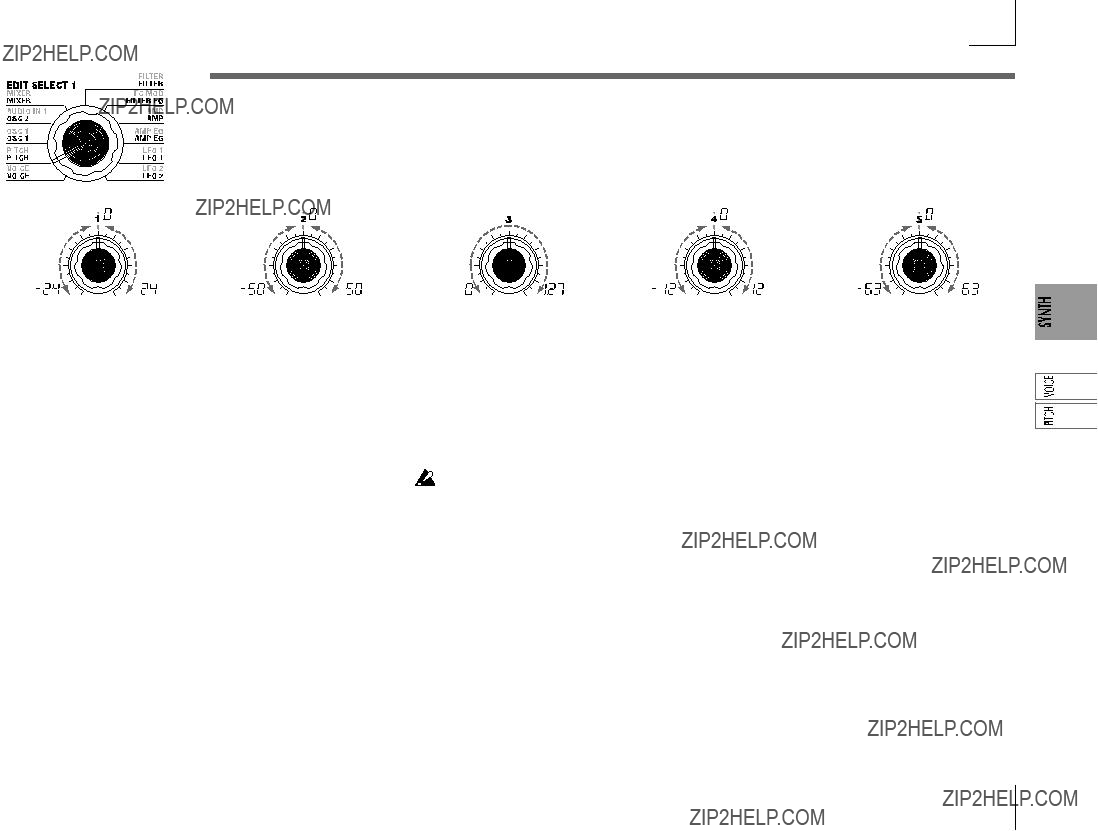
2.PITCH ??? SYNTH/VOCODER
These settings specify the pitch of the oscillator.
Use "TRANSPOSE" (knob 1) and "TUNE" (knob 2) to set the desired pitch. These settings are shared by oscillators 1 and 2. In this section you can also set the portamento time, and specify how the PITCH and MOD wheels will affect the pitch.
Specifies the amount of pitch change in semitones that will occur when the pitch wheel is operated. This value specifies the amount of change that will occur when you move the pitch wheel all the way to the away from you.
Specifies the depth of vibrato that will be applied when you move the MOD (modulation) wheel all the way away from yourself.
 The LFO2 modulates the pitch of the oscillator, raising and lower- ing it to create vibrato.
The LFO2 modulates the pitch of the oscillator, raising and lower- ing it to create vibrato.
17
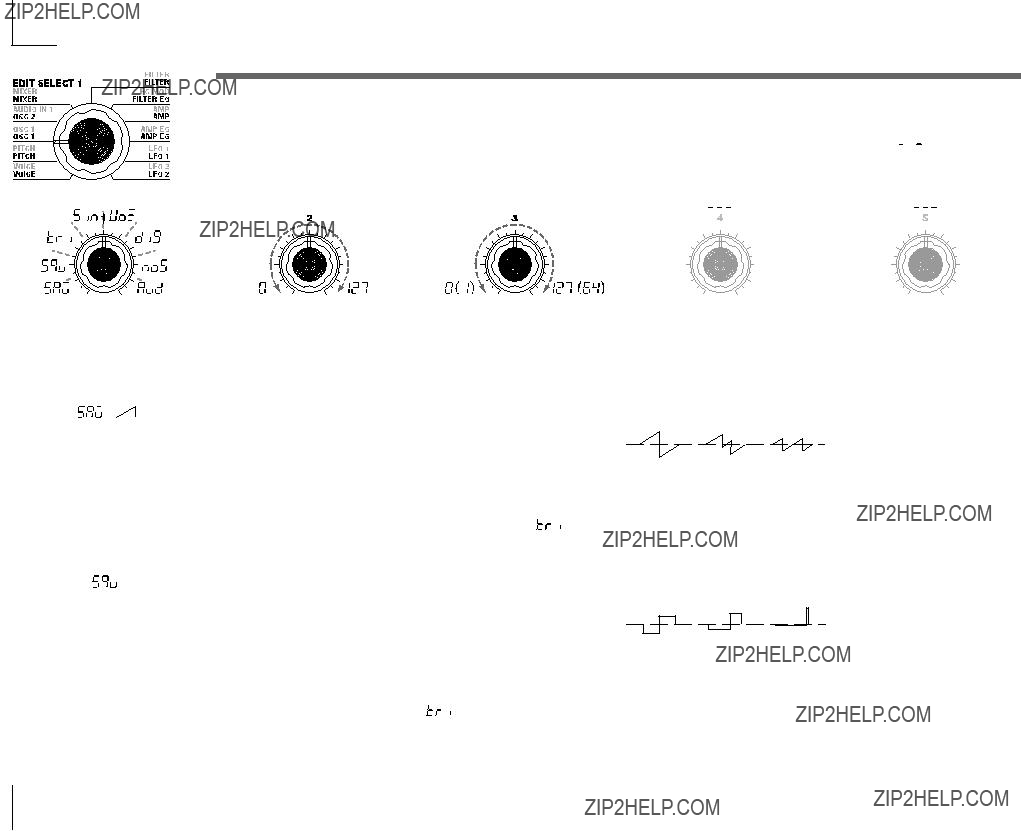
3.OSC1 (Oscillator 1) ??? SYNTH/VOCODER
The oscillator generates the waveform that is the basis of the sound.
The timbre has two oscillators. The settings in this section are for oscillator 1. "WAVE" (knob 1) selects the basic waveform for oscillator 1, and "CONTROL 1" (knob 2) and "CONTROL 2" (knob 3) modify the waveform. For example if you set "WAVE" to Saw (


 ), adjusting the "CONTROL 1" value will modify the sound, changing the waveform as shown in figure
), adjusting the "CONTROL 1" value will modify the sound, changing the waveform as shown in figure
Figure
Figure
Pulse Width Modulation refers to the use of a separate signal to vary the pulse width over time. On the microKORG, you can use PWM to modify the tone via LFO1, or via Vir- tual Patch from modulation sources LFO2, Filter EG, or Amp EG.
18
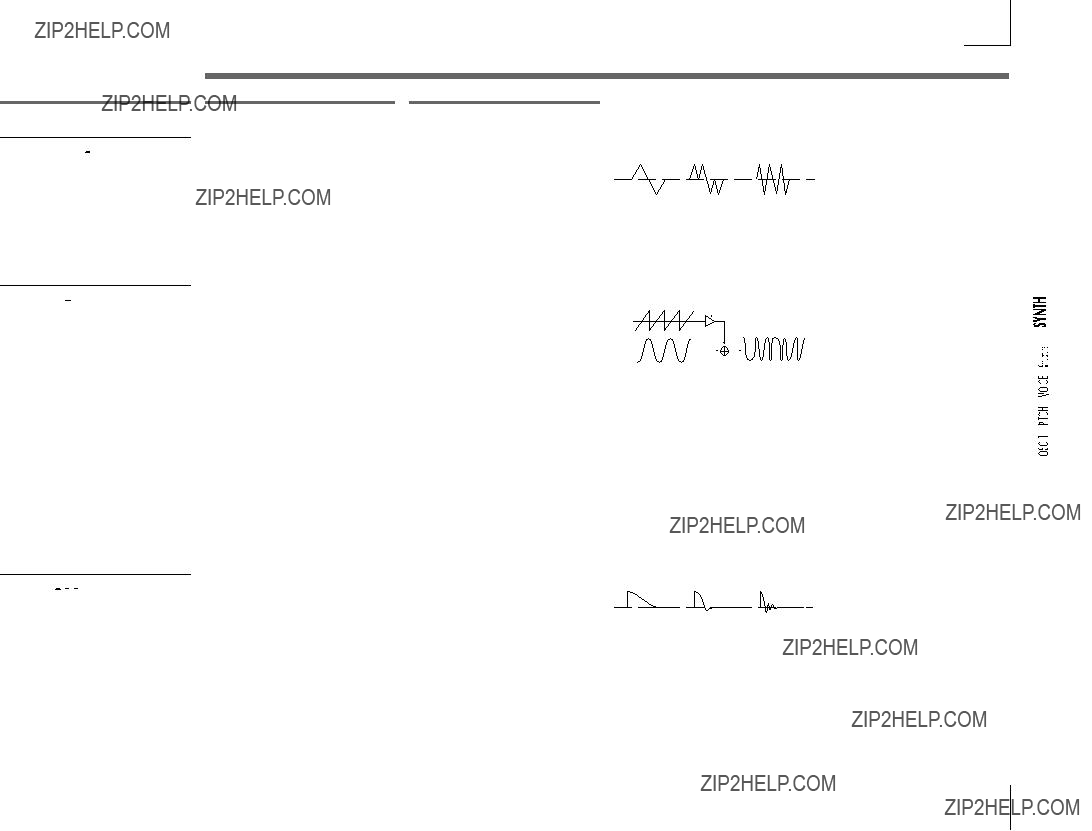
3.OSC1 (Oscillator 1) ??? SYNTH/VOCODER
WAVE
Triangle Wave (


 ):
): 
This is a triangle wave, which has weaker overtones and a stronger fundamental than a sawtooth wave or square wave. It is suitable for mellow bass sounds.
CONTROL 1
You can modify the waveform by adjusting this value.
A setting of 0 will produce a triangle wave, and a setting of 127 will pro- duce a waveform with a pitch that is one octave and a fifth higher. (???Figure
CONTROL 2
LFO1 is used to apply wave form modulation to the waveform speci- fied by "CONTROL 1." The "CON- TROL 2" setting specifies the depth of the modulation produced by LFO1.
Figure
0
Sine Wave (


 ):
): 
This is a sine wave. This waveform contains only the fundamental, and no overtones at all. It can be used to create claves or bass drum sounds. In some synth programs, oscillator 2 is used to perform cross
Cross modulation by a sine wave cannot be applied to a vocoder pro- gram.
 Since a sine wave contains no overtones, the filter will not modify its tone.
Since a sine wave contains no overtones, the filter will not modify its tone.
Vox Wave (


 ):
):
This simulates a waveform similar to human vocal cords. Even if the oscillator pitch is changed, the fre- quency spectrum will be main- tained, which makes this effective when used for
Select HPF or BPF as the filter, and adjust "Cutoff" to create a vocal- type sound.
On a synth program, this adjusts the depth of cross modulation.
On a vocoder program, this modi- fies the waveform.
Adjusting this value will modify the waveform. (??? Figure
On a synth program, this adjusts the depth of additional modulation applied by LFO1 to the cross modu- lation specified by "CONTROL 1." On a vocoder program, this adjusts the depth of modulation applied by LFO1 to the waveform that you se- lected by "CONTROL 1."
LFO1 is used to apply modulation to the waveform specified by "CONTROL 1." CONTROL 2 sets the depth of the modulation ap- plied by LFO1.
"SEMITONE" or "TUNE" parameters. You can also achieve interesting re- sults by applying sync modulation and cross modulation at the same time.
19
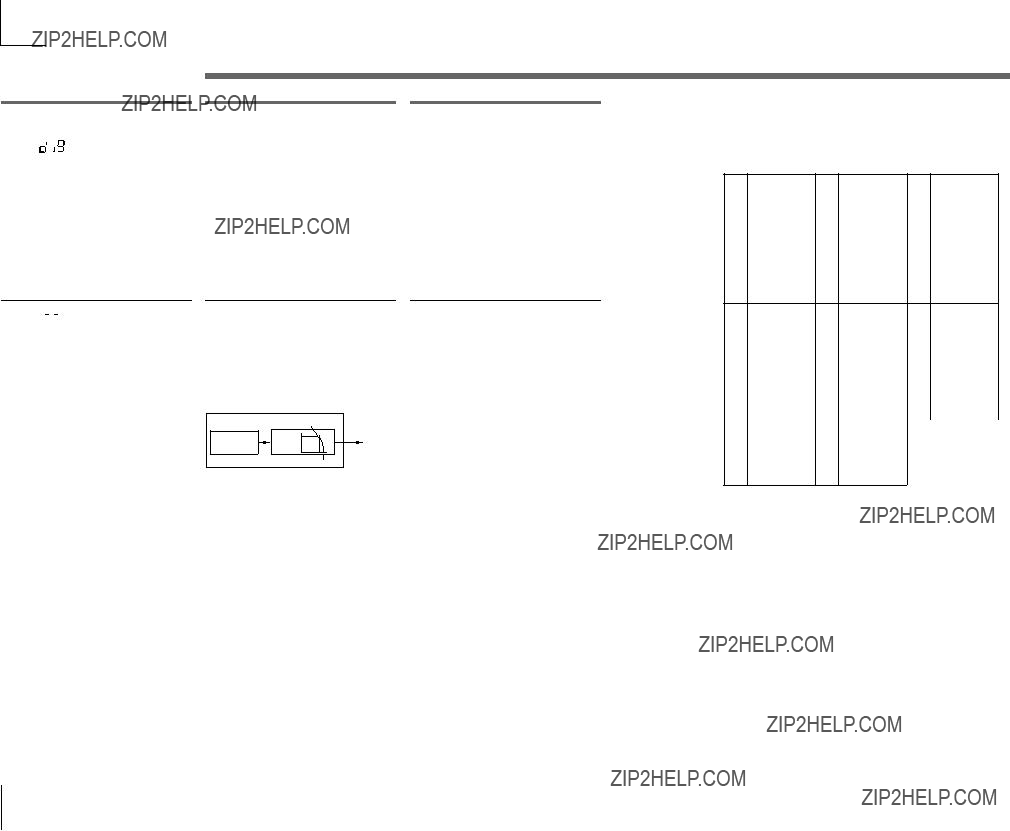
3.OSC1 (Oscillator 1) ??? SYNTH/VOCODER
Table
DWGS List
Noise (


 ):
):
This generates white noise. Within the oscillator, a LPF (Low Pass Fil- ter) is provided to process the noise. (??? Figure
This sets the cutoff frequency of the LPF.
Adjusting this will affect the noise waveform.
Figure
This controls the resonance of the LPF.
If you raise this enough to produce an identifiable pitch, the cutoff fre- quency will move according to the keyboard location you play, and the change will be heard as a pitch.
 If you want the oscillation pro- duced by resonance to match the reference pitch, set "CONTROL 1" to 24.
If you want the oscillation pro- duced by resonance to match the reference pitch, set "CONTROL 1" to 24.
*: The 35 Endless waveform simulates an endless scale, in which notes one octave apart have the iden- tical pitch. You can play an ascending or descend- ing scale as far as you wish, producing the sensa- tion that a scale of the same pitch is continuing in- finitely.
20
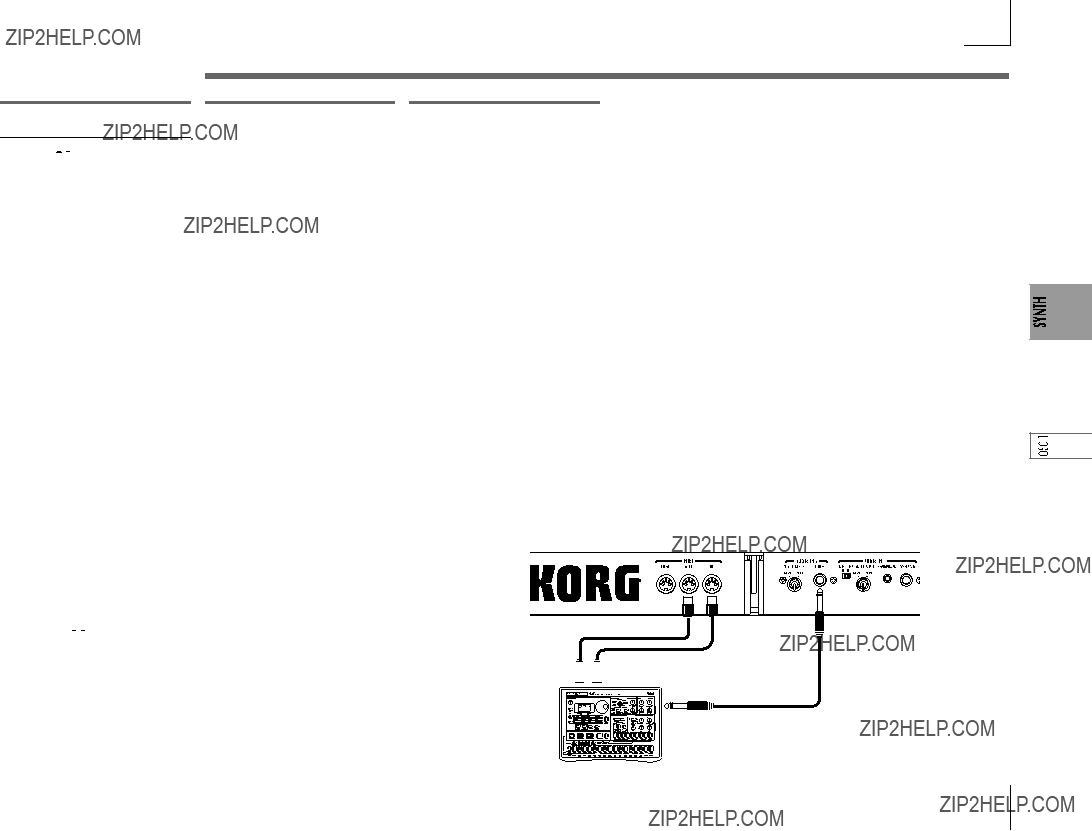
3.OSC1 (Oscillator 1) ??? SYNTH/VOCODER
WAVE
Audio In (


 ):
):
The waveform of the audio signal input from the AUDIO IN 1 or 2 jacks will be used instead of an os- cillator.
This lets you apply filtering to a drum phrase, or synthesize a vocal or guitar sound together with oscil- lator 2.
 The parameters of the PITCH section have no effect on the waveform that is input from the AUDIO IN 1 or 2 jacks.
The parameters of the PITCH section have no effect on the waveform that is input from the AUDIO IN 1 or 2 jacks.
CONTROL 1
This adjusts the volume balance between AUDIO IN 1 and AUDIO IN 2. With a setting of 127 only AU- DIO IN 1 will be output. With a set- ting of 0, only AUDIO IN 2 will be output.
CONTROL 2
LFO1 is used to apply modulation to the volume balance between AUDIO IN 1 and AUDIO IN 2 that you set by "CONTROL 1." The "CONTROL 2" setting sets the depth of this modulation produced by LFO1.
This lets you create effects in which the AUDIO IN 1 and 2 inputs are alternated.
Processing an external input audio signal
You can use the filter, amp, EG, and LFO etc. to process the signal from a external synthesizer, rhythm machine, or audio device in the same way as an oscillator waveform.
 Before you connect an external device, turn off the power of the microKORG and of any external output devices and power amps.
Before you connect an external device, turn off the power of the microKORG and of any external output devices and power amps.
1Turn the rear panel AUDIO IN 2 VOLUME 2 knob to the MIN position.
2Connect the output jack of your external device to the AUDIO IN 2 LINE jack.
3After making connections, turn the power on in the order of your external device, the microKORG, and finally your powered monitor speaker system.
4Select a program to initialize, and initialize it.
For this example, select any synth program, and initialize the program as described on page 59.
5Turn the EDIT SELECT 1 knob to the OSC 1 position, and turn knob 1 ("WAVE") to select "


 " (Audio In).
" (Audio In).
6Input an audio signal from your external device, and turn the VOLUME 2 knob toward MAX as far as possible without allowing the AUDIO IN 2 LED to light red.
7While inputting an audio signal, play the keyboard.
8As described in "Basic editing procedure" (???p.12), edit the FILTER, AMP, EG, LFO, and effects to modify the sound.
 The
The

 In this example, you could connect the microKORG's MIDI OUT to the MIDI IN of your external MIDI device and set the MIDI channels to match, so that your sound module or other external MIDI device will produce sound when you play the keyboard of the microKORG (??? p.49). You can use the microKORG's keyboard to play the sounds of your external device, and use the EDIT SELECT 1/2 knobs and the edit control knobs
In this example, you could connect the microKORG's MIDI OUT to the MIDI IN of your external MIDI device and set the MIDI channels to match, so that your sound module or other external MIDI device will produce sound when you play the keyboard of the microKORG (??? p.49). You can use the microKORG's keyboard to play the sounds of your external device, and use the EDIT SELECT 1/2 knobs and the edit control knobs

 You can use an external input as the carrier of the vocoder. (???p.34)
You can use an external input as the carrier of the vocoder. (???p.34)
MIDI IN 
 MIDI OUT
MIDI OUT
LINE OUT
tone generator module, rhythm machine, or audio device
21
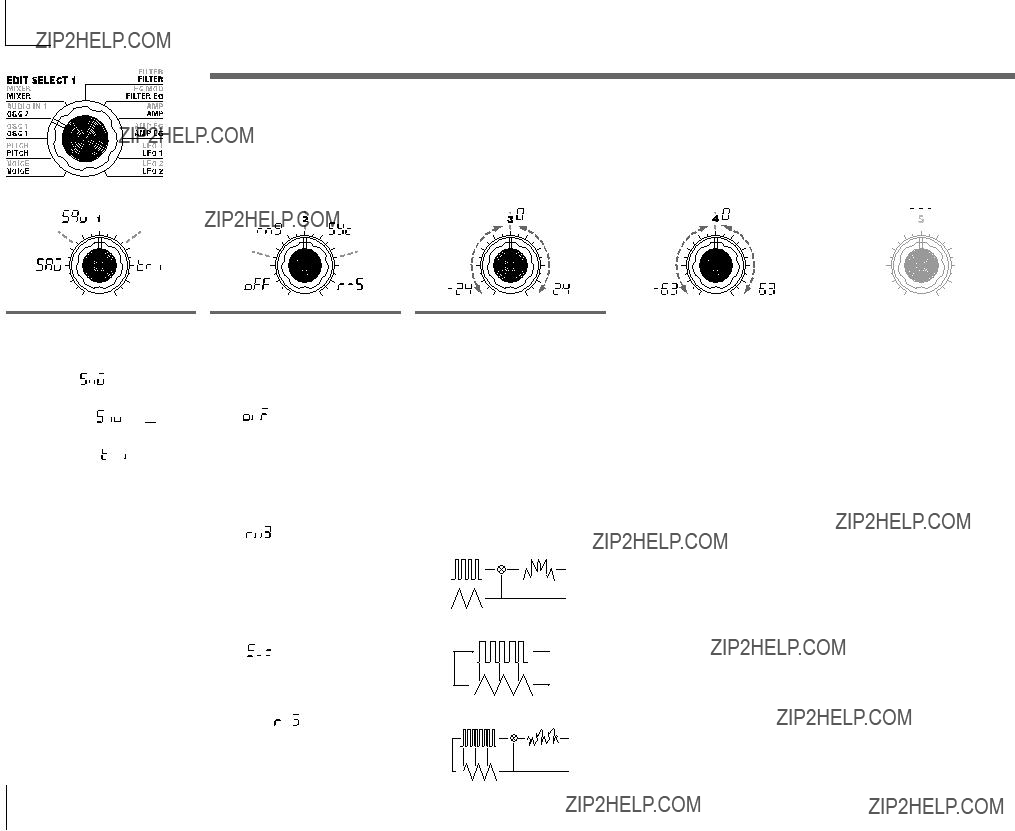
4. OSC2 (Oscillator 2) ??? SYNTH
Here you can make settings for oscillator 2.
You can create a variety of sounds by using two oscillators together. For example you can adjust "SEMITONE" (knob 3) and "TUNE (knob 4) so that one oscillator acts as though it were part of the overtone structure of the other oscillator, set the pitches of the two oscillators to an interval of harmony, or set both oscillators to the same pitch but slightly detune one of them to create a detuning effect.
You can also use Ring Modulation and Oscillator Sync to create very complex overtone structures. (This is set by "OSC MOD" (knob 2).)
WAVE [Saw, Square, Triangle]
Selects the waveform for oscillator 2.
Saw Wave (  ):
): 
A sawtooth wave. (??? p.18)
Square Wave (  ):
): 
A square wave. (??? p.18)
Triangle Wave ( ):
): 
A triangle wave. (??? p.19)
 If you do not hear the sound of oscillator 2, raise the MIXER "OSC2 LEVEL" (knob 2). If you want to hear only the sound of oscillator 2, lower the MIXER "OSC 1 LEVEL" (knob 1).
If you do not hear the sound of oscillator 2, raise the MIXER "OSC2 LEVEL" (knob 2). If you want to hear only the sound of oscillator 2, lower the MIXER "OSC 1 LEVEL" (knob 1).
OSC MOD
[OFF, Ring, Sync, RingSync]
Selects the type of oscillator modu- lation that will be produced in con- junction with oscillator 1.
OFF (  ):
):
The sound will be output without applying oscillator modulation. You can adjust "SEMITONE" and "TUNE" to produce harmony, detune, or
Ring (  ):
):
Ring modulation
By adjusting "SEMITONE" and "TUNE" you can create metallic sounds with little sense of pitch. This is effective for sound effects.
Sync ( ):
):
Oscillator sync
SEMITONE[-24...24]
Specifies the detuning (pitch differ- ence) relative to oscillator 1, in semitone steps over a range of 2 octaves upward or downward.
 If you want to use the sound of oscillator 2 as a component in the oscillator 1 overtone struc- ture, try setting it one octave or a fifth higher than oscillator 1. If you want to use oscillator 2 in harmony, you can try intervals such as a third, fourth, or fifth.
If you want to use the sound of oscillator 2 as a component in the oscillator 1 overtone struc- ture, try setting it one octave or a fifth higher than oscillator 1. If you want to use oscillator 2 in harmony, you can try intervals such as a third, fourth, or fifth.
Figure
Specifies the amount of detune for OSC2 relative to OSC1.
A setting of ?? 63 produces a pitch difference of ?? 2 octaves, and ?? 48 produces a pitch difference of ?? 1 octave. A value near 0 will make fine adjustments in the pitch.
 If "OSC MOD" is set to Sync, adjustments in "Semitone" or "Tune" will change the pitch of the overtones. The pitch of the fundamental will not change.
If "OSC MOD" is set to Sync, adjustments in "Semitone" or "Tune" will change the pitch of the overtones. The pitch of the fundamental will not change.
This modulation generates a sum and difference of the oscillator 1 and 2 waveforms.
For example you can select a square wave for the oscillator, set "TRANS- POSE" to 0, "SEMITONE" to 24, and adjust "TUNE" to produce a clear
This modulation forcibly synchro- nizes the phase of oscillator 2 to the phase of oscillator 1.
For example, select sawtooth wave for oscillator 1 and raise the "OSC 2 LEVEL." Then, edit "SEMITONE" and "TUNE" to change the pitch, and no- tice the result. The effect will be more
RingSync (  ):
):
This simultaneously applies Ring and Sync modulation. (???Figure
Figure
noticeable if the oscillator 2 pitch is raised above the oscillator 1 pitch. You can also produce interesting ef- fects by using Virtual Patch to modu- late OSC 2 Tune from LFO or EG.
22
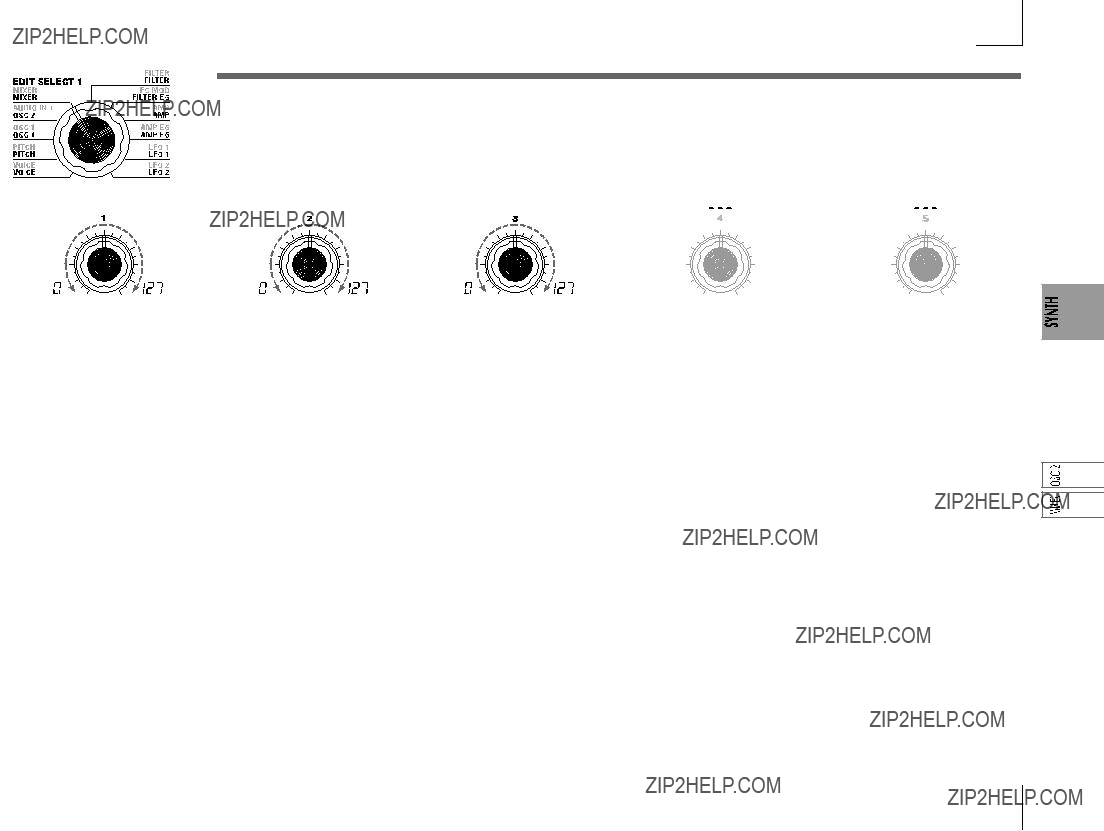
5.MIXER ??? SYNTH
These parameters adjust the volume balance of the oscillator 1 and 2, and the noise generator.
"OSC 1 LEVEL" (knob 1) sets the output level of oscillator 1, "OSC 2 LEVEL" (knob 2) sets the output level of oscillator 2, and "NOISE LEVEL" (knob 3) sets the output level of the noise generator.
These settings will be the input level to the filter.
Sets the output level of oscillator 1. Sets the output level of oscillator 2. Sets the output level of the noise generator.
This noise generator generates white noise. This is independent of the white noise that can be selected as a waveform for oscillator 1. This does not have filter or resonance (as the oscillator 1 noise generator, but you can use the FILTER section to create the same results as the noise waveform of oscillator 1.
Noise is used to create percussion instrument sounds, or sound effects such as surf.
23
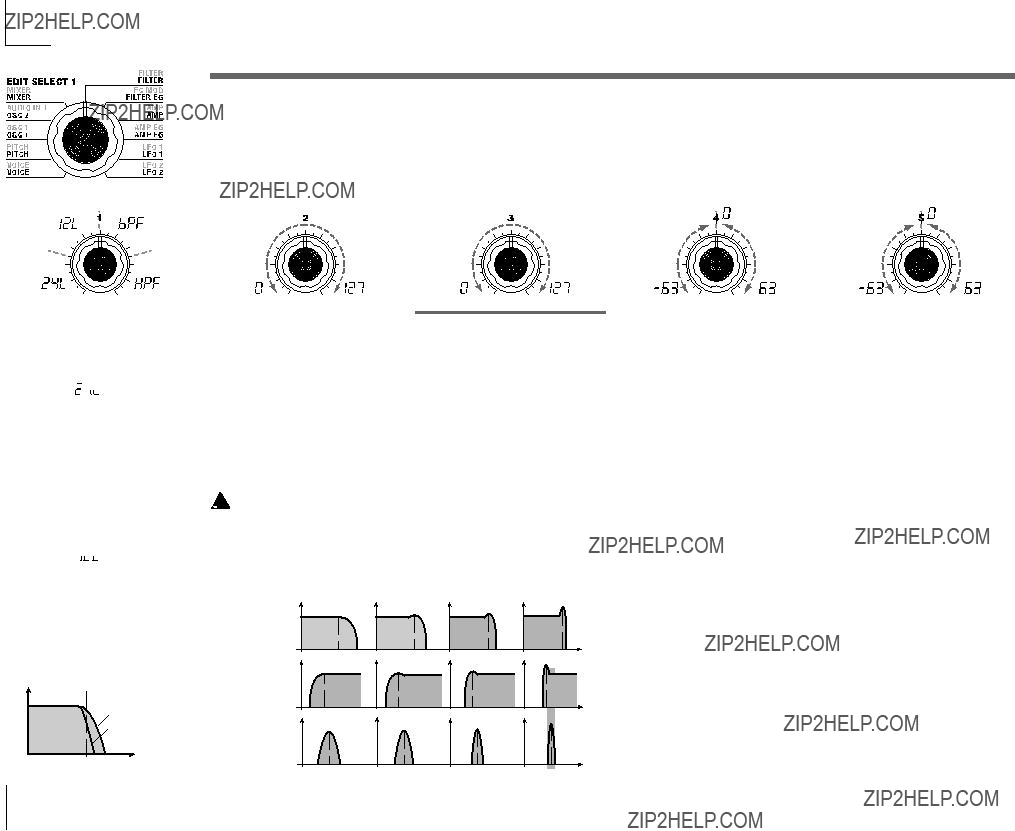
6.FILTER ??? SYNTH
The filter controls the tonal character of the sound produced by the oscillator. It determines the tone by allowing only the desired portion of the sound to pass. "TYPE" (knob 1) selects the type of filter (i.e., the way in which it will cut the frequency). "CUTOFF" (knob 2) sets the frequency at which the cut will occur. Normally, turning this knob toward the right will brighten the sound, and turning it toward the left will darken the sound. "RESONANCE" (knob 3) emphasizes the frequency region near the cutoff frequency, adding a distinctive character to the sound. Other parameters in this section let you specify the depth of the modulation applied by the filter EG, and the way in which keyboard tracking will affect the cutoff frequency.
Selects the type of filter
 ):
):
The
 ):
):
The
(???
Figure
Sets the cutoff frequency. Increasing this value will raise the cutoff frequency.
 "CUTOFF" can be varied by
"CUTOFF" can be varied by
 If the "CUTOFF" value is set too low, the volume may be ex- tremely low, or you may hear no sound at all.
If the "CUTOFF" value is set too low, the volume may be ex- tremely low, or you may hear no sound at all.
Figure
The effect of resonance
LPF
RESONANCE [0...127]
Sets the resonance of the filter. This will emphasize the overtones near the cutoff frequency specified by "CUTOFF," adding a distinctive character to the sound. Increasing this value will increase the effect. (??? Figure
Since movement of the "CUTOFF" knob will affect the overtones that are boosted by resonance, it is best to adjust "CUTOFF" and "RESO- NANCE" in conjunction with each other.
This specifies how
This INT (Intensity) parameter specifies the depth (sensitivity) to which the Filter EG will affect the cutoff frequency.
With a setting of 0, the Filter EG will not affect the cutoff frequency. In- creasingly positive (+) settings will allow the Filter EG to have a corre- spondingly greater effect on the cutoff frequency. (??? Figure
This specifies how keyboard track- ing (the keyboard location that you play) will affect the cutoff fre- quency.
For example if the sound played by the C4 key has the desired tone but higher notes no longer have reso- nance or are too
With positive (+) settings, the cut- off frequency will rise as you play upward from the C4 note, and fall as you play downward. With nega- tive
LPF (Low Pass Filter)
HPF
BPF
Low resonance value 
 High resonance value
High resonance value
Increasingly negative
 With a setting of +48, the change in cutoff frequency will be pro- portionate to the change in pitch. With a setting of 0, key- board tracking will not affect the cutoff frequency.
With a setting of +48, the change in cutoff frequency will be pro- portionate to the change in pitch. With a setting of 0, key- board tracking will not affect the cutoff frequency.
24

6.FILTER ??? SYNTH
TYPE
 ):
):
Use this when you want to empha- size just a specific region of the sound. For example, you can use this to create a


 ):
):
Figure
BPF (Band Pass Filter)
 Frequency
Frequency
Cutoff
Figure
HPF (High Pass Filter)
Figure
 Cutoff
Cutoff
FILTER KEY TRACK
 Keyboard Track operates ac- cording to the pitch that is con- trolled by pitch bend, and trans- pose. It is not affected by pitch changes produced by vibrato or Virtual Patch.
Keyboard Track operates ac- cording to the pitch that is con- trolled by pitch bend, and trans- pose. It is not affected by pitch changes produced by vibrato or Virtual Patch.
 Time
Time
For example you can use the HPF to purposely attenuate the
 Frequency
Frequency
Cutoff
Filter oscillation
If you raise the resonance to a high value, it will oscillate (produce a sound) at the frequency specified by the cutoff frequency. You can use filter oscillation
Figure
25
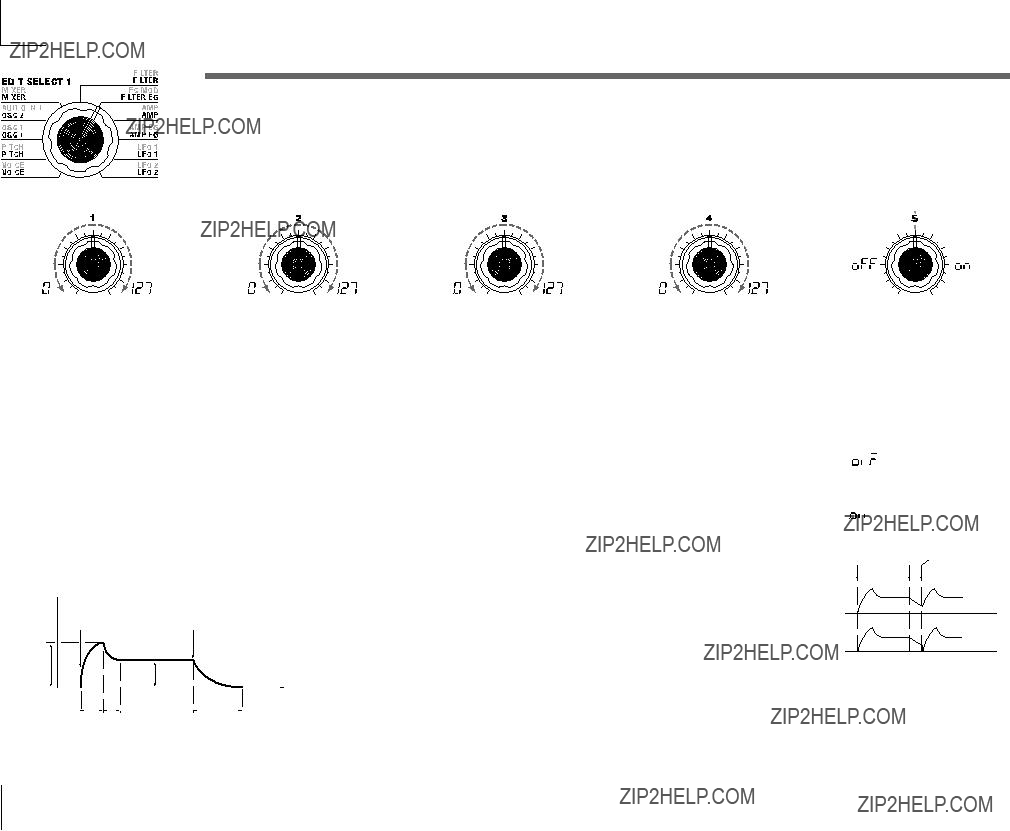
7. FILTER EG ??? SYNTH
Here you can make settings for the filter EG, which applies
For details on how an EG (Envelope Generator) works, refer to AMP EG (???p.28).
 You can use the FILTER EG as a Virtual Patch source modulate a parameter other than the filter cutoff frequency. (???p.30)
You can use the FILTER EG as a Virtual Patch source modulate a parameter other than the filter cutoff frequency. (???p.30)
Specifies the time from
Specifies the time from when the at- tack level is reached until the sus- tain level (SUSTAIN) is reached.
Specifies the cutoff frequency that will be maintained after the decay time has elapsed, until you release the key.
Specifies the time from
Specifies whether or not the EG will be reset for the second and subse- quent
OFF ( ):
):
The note will start from the current EG level.
ON ( ):
):
The second
Figure
Cutoff
Attack Level
Filter EG and Amplifier EG
When the Filter EG changes the cutoff frequency, the tone will change. However depending on the volume changes produced by the Amplifier EG, this can be heard in different ways. For example by changing the speed at which the tone and volume begin (attack) or decay, you can significantly vary the character of the tonal change. It is a good idea to adjust the changes of both the Filter EG (tone) and the Amplifier EG (volume) as you proceed with editing.
OFF
ON
 The "EG RESET" parameter is only available if "VOICE AS- SIGN" is set to Poly, or if "VOICE ASSIGN" is set to Mono or Uni- son and "TRIGGER" is set to Multi.
The "EG RESET" parameter is only available if "VOICE AS- SIGN" is set to Poly, or if "VOICE ASSIGN" is set to Mono or Uni- son and "TRIGGER" is set to Multi.
26
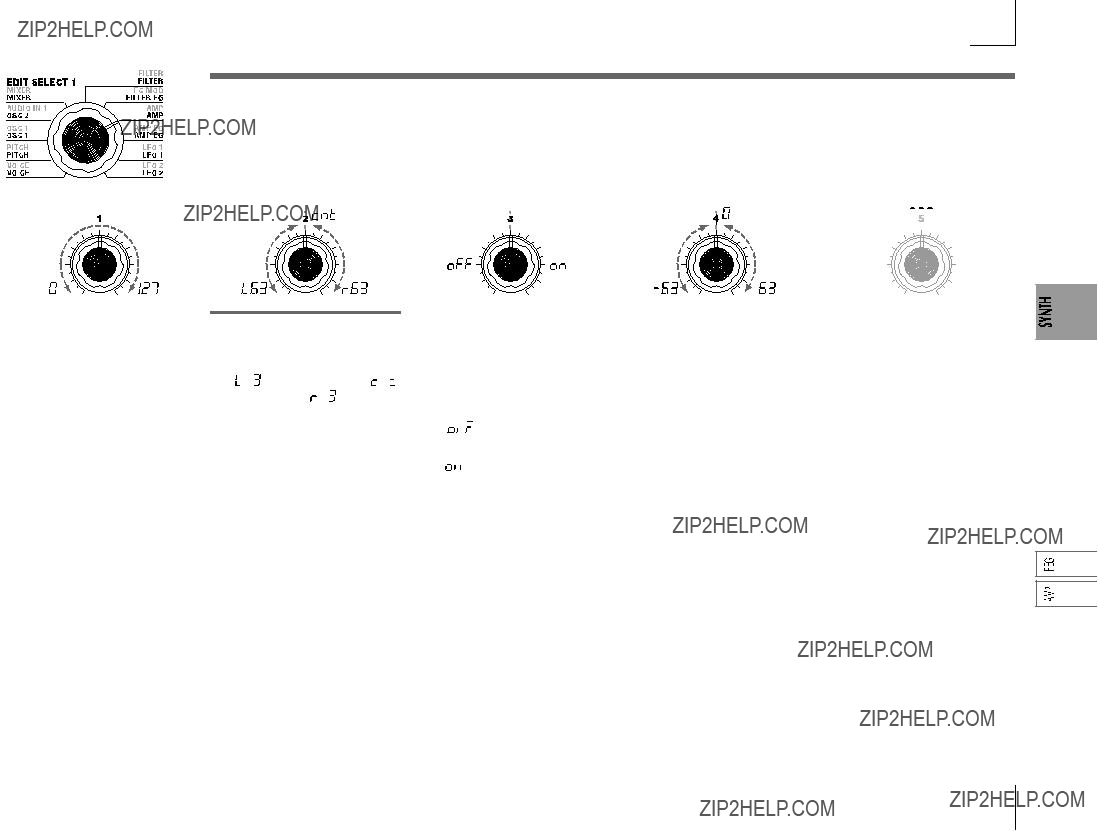
8.AMP (Amplifier) ??? SYNTH
These parameters specify the volume. The sound that is created by passing through the oscillator and filter is amplified by the amp. "LEVEL" (knob 1) adjusts the volume. "KBD TRACK" (knob 4) adjusts how keyboard tracking will affect the volume, and "DISTORTION" (knob 3) specifies whether the sound will be distorted.
You can use "PANPOT" (knob 2) to set the pan (stereo position of the sound).
Adjusts the volume of the timbre.
If the "SINGLE/LAYER" is Layer, this setting will adjust the volume balance between timbre 1 and tim- bre 2.
PANPOT [L63...Center...R63]
Adjusts the location of the sound in the stereo field.
L63( ) is far left, Center (
) is far left, Center ( ) is center, and R63 (
) is center, and R63 ( ) is far right.
) is far right.
Specifies whether distortion will be applied to the output of the timbre. The degree of distortion is adjusted by the output level of each oscilla- tor in the MIXER.
OFF ( ):
):
Distortion is off.
ON ( ):
):
Distortion is on.
Specifies how keyboard tracking will affect the volume.
With positive (+) settings, the vol- ume will increase as you play above the C4 note on the keyboard, and will decrease as you play below C4.
With negative
 Keyboard Track operates ac- cording to the pitch that is con- trolled by pitch bend, and trans- pose. It is not affected by pitch changes produced by vibrato or Virtual Patch.
Keyboard Track operates ac- cording to the pitch that is con- trolled by pitch bend, and trans- pose. It is not affected by pitch changes produced by vibrato or Virtual Patch.
27
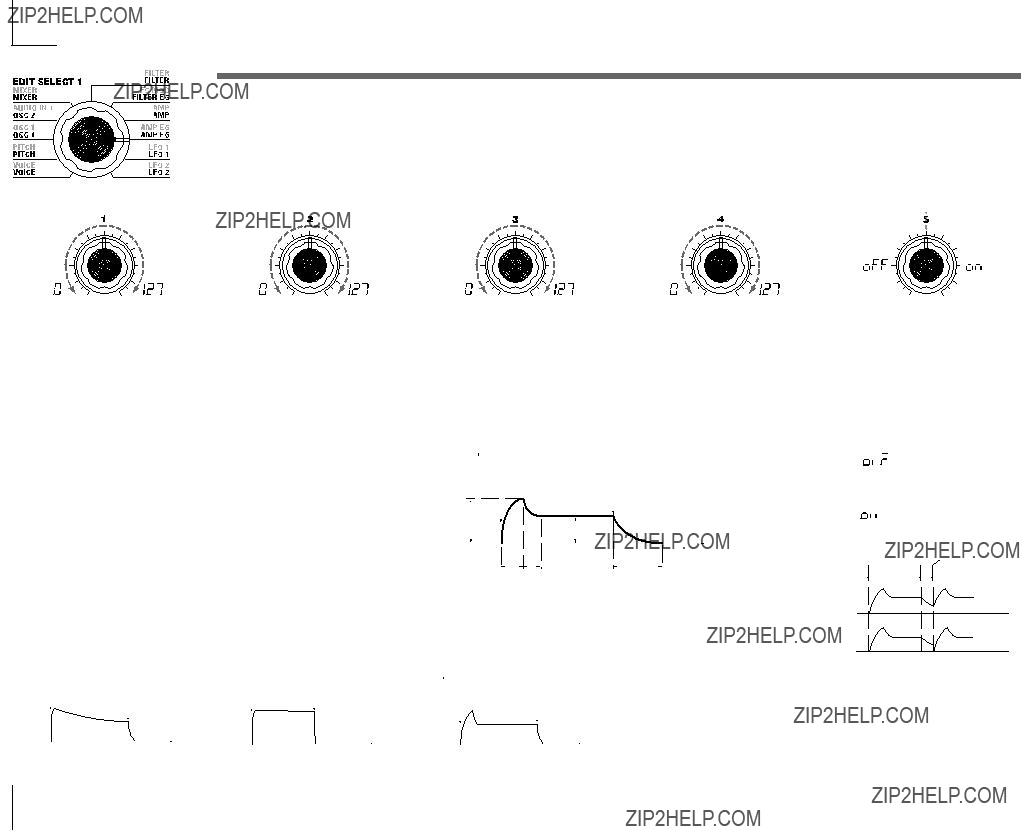
9.AMP EG ??? SYNTH/VOCODER
Here you can make settings for the AMP EG, which applies
 You can use AMP EG as a Virtual Patch source to modulate parameters other than volume. (??? p.30)
You can use AMP EG as a Virtual Patch source to modulate parameters other than volume. (??? p.30)
EG (Envelope Generator)
Specifies the volume that will be maintained after the decay time has elapsed, as long as you continue holding the key.
Figure
Specifies the time from
Specifies whether or not the EG will be reset for the second and subse- quent
To a significant extent, each sound has its own distinctive volume curve. For example when you play a note on a piano, the note begins at the maximum volume, and gradually diminishes. When you release your finger from the key, the sound will disappear quickly with a brief decay. Volume curves such as this are an important aspect of how we identify the sound of a specific instrument. This type of change also occurs in the tone and pitch, as well as in the volume. On a synthesizer, this type of change is produced by an EG. The microKORG has dedicated EGs for the filter and for the amp. However since these EGs can be used as Virtual Patch sources, you are also free to use them to vary the pitch or numerous other aspects of the sound.
Some example settings are shown below.
OFF ( ):
):
The note will start from the current EG level.
ON ( ):
):
The second
OFF
ON
 The "EG RESET" parameter is available only when "VOICE ASSIGN" is Poly, or when "VOICE ASSIGN" is Mono or Unison and "TRIGGER" is Multi.
The "EG RESET" parameter is available only when "VOICE ASSIGN" is Poly, or when "VOICE ASSIGN" is Mono or Unison and "TRIGGER" is Multi.
28
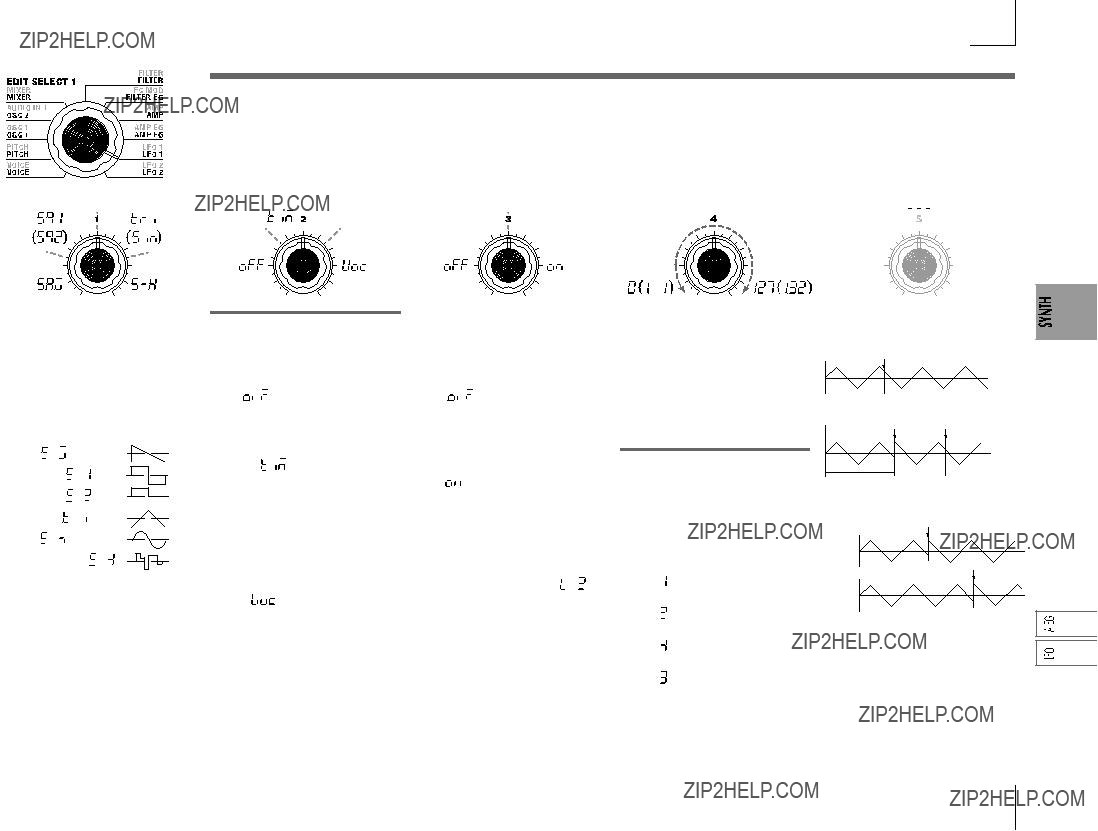
10. LFO 1, 11. LFO 2 ??? SYNTH/VOCODER
The timbre has two LFOs (Low Frequency Oscillator).
The cyclic change produced by an LFO can modulate various aspects of the sound such as the pitch, tone, or volume.
Use "WAVE" (knob 1) to select the LFO waveform, knob 2 to select the key sync method, "TEMPO SYNC" (knob 3) to synchronize the LFO cycle to the tempo, and "FREQUENCY"/"SYNC NOTE" (knob 4) to specify the frequency.
 LFO1 and LFO2 can be used as Virtual Patch sources to apply modulation to a variety of parameters. (??? p.30)
LFO1 and LFO2 can be used as Virtual Patch sources to apply modulation to a variety of parameters. (??? p.30)
KEY SYNC [OFF, Timbre, Voice]
Sine, Sample&Hold]
Selects the LFO waveform.
Figure
Saw ( ):
):
Square1 ( ):
):
Square2 ( ):
):
Triangle ( ):
):
Sine ( ):
):
Sample&Hold ( ):
):
Amplitude changes irregularly
(sample & hold)
Specifies how the LFO will be ap- plied to a voice when
OFF ( ):
):
The LFO phase will not be reset when
(???Figure
Timbre ( ):
):
The LFO phase will be reset at the first
(???Figure
Voice ( ):
):
The LFO phase will be reset at each
Specifies whether the LFO cycle will be synchronized to the tempo or MIDI Clock.
OFF ( ):
):
The LFO will not be synchronized. It will operate at the frequency specified by the "FREQUENCY" parameter.
ON ( ):
):
The LFO will be synchronized to the ARPEG.A "TEMPO" or to MIDI Clock messages from an external device.
 If "TEMPO SYNC" is ON, select- ing LFO2 Frequency (
If "TEMPO SYNC" is ON, select- ing LFO2 Frequency ( ) as "DEST" in PATCH
) as "DEST" in PATCH
Specifies the frequency of the LFO. Increasing this value will result in a faster frequency.
This parameter will be displayed and can be set if "TEMPO SYNC" is OFF.
Specifies the proportion of the LFO cycle relative to the tempo specified by ARPEG.A "TEMPO." (??? p.65)
This parameter will be displayed and can be set if "TEMPO SYNC" is ON.
1/1( ): Four beats will be one cycle.
): Four beats will be one cycle.
1/2( ): Four beats will be two cycles.
): Four beats will be two cycles.
1/4( ): One beat will be one cycle.
): One beat will be one cycle.
1/8( ): One beat will be two cycles.
): One beat will be two cycles.
Figure
Note on
Note all off
Figure
Note on
Note on
LFO (Low Frequency Oscillator)
The LFO (Low Frequency Oscillator) is an oscillator that produces a relatively slow (low- frequency) oscillation, and is used to apply cyclic modulation to various aspects of the sound. Some typical ways to use LFO are vibrato (use LFO to raise and lower the pitch), wah (use LFO to raise and lower the cutoff frequency), and tremolo (use LFO to raise and lower the
volume).You can select LFO as a Virtual Patch source, select the desired parameter as the destination, and apply modulation to produce various effects.
The microKORG provides some dedicated parameters for applying modulation from the LFO; for LFO1 you can use OSC1 "CONTROL 2," and for LFO2 you can use PITCH "VIBRATO INT."
29
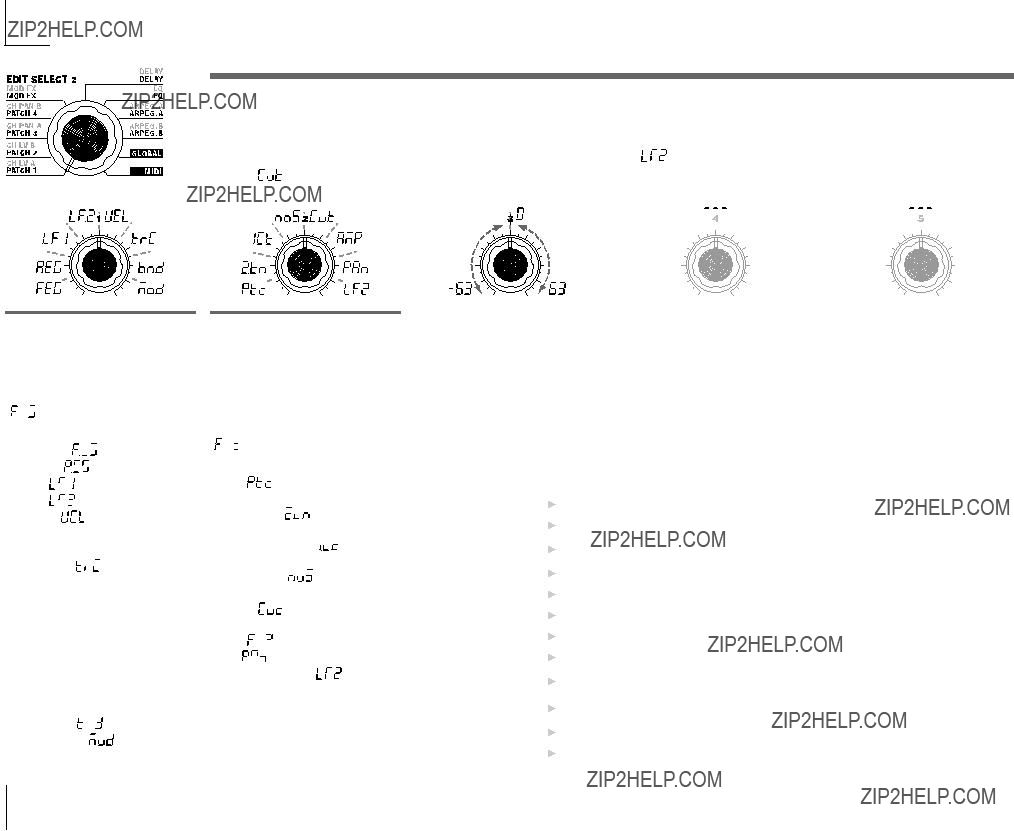
12. PATCH 1, 13. PATCH 2, 14. PATCH 3, 15. PATCH 4 ??? SYNTH
The microKORG provides four Virtual Patch routes that let you create more sophisticated sounds. Each patch lets you select a modulation "SOURCE" (knob 1) and modulation destination "DEST" (knob 2), and specify the intensity of modulation "MOD INT" (knob 3). By using various patchings you can create a wide variety of changes in the sound.
For example if you set the modulation source "SOURCE" (knob 1) to LFO2 ( ) and set the modulation destination "DEST" (knob 2) to CutOff (
) and set the modulation destination "DEST" (knob 2) to CutOff ( ), and use "MOD INT" (knob 3) to adjust the depth of the effect, LFO2 will create a cyclic change in tone (a "wah" effect).
), and use "MOD INT" (knob 3) to adjust the depth of the effect, LFO2 will create a cyclic change in tone (a "wah" effect).
SOURCE [FILTER EG, AMP EG,
LFO 1, LFO 2, Velocity, KBD Track,
Pitch Bend, MOD.Wheel]
Selects a modulation source.
For example if you select Filter EG ( ), the Filter EG will be the modulation source.
), the Filter EG will be the modulation source.
FILTER EG ( ): FILTER EG
): FILTER EG
AMP EG ( ): AMP EG
): AMP EG
DEST [Pitch, OSC2 Tune, OSC1
Control 1, Noise Level, CutOff,
Amp, Pan, LFO2 Frequency]
Selects the parameter (destination) that will be controlled by the modu- lation.
For example if you select Pitch ( ), modulation will be applied to the overall pitch of the timbre.
), modulation will be applied to the overall pitch of the timbre.
Specifies the depth of the effect pro- duced by the modulation source. With a setting of 0, there will be no modulation.
Virtual Patch
On modular analog synthesizers, the input or output of each module (oscillator, filter, amp, EG, LFO, and other controllers) was connected ("patched") by a patch cord as desired, allowing you a great deal of freedom in creating the sound. The Korg
The microKORG lets you perform this patching "virtually" (i.e., without using physical patch cords), so you can assign sources such as EG or LFO to the most important parameters (destinations).
LFO 1 ( ): LFO 1
): LFO 1
LFO 2 ( ): LFO 2
): LFO 2
Velocity (  ):
):
Velocity (keyboard playing strength)
KBD Track ( ):
):
Keyboard tracking (keyboard posi- tion)
 Keyboard Track operates ac- cording to the pitch that is con- trolled by pitch bend, and trans- pose. It is not affected by pitch changes produced by vibrato or Virtual Patch.
Keyboard Track operates ac- cording to the pitch that is con- trolled by pitch bend, and trans- pose. It is not affected by pitch changes produced by vibrato or Virtual Patch.
Pitch Bend ( ): PITCH wheel
): PITCH wheel
MOD.Wheel (  ): MOD wheel
): MOD wheel
Pitch ( ): Overall pitch of the timbre
OSC2 Tune ( ): OSC2 "TUNE"
): OSC2 "TUNE"
OSC1 Control 1 ( ):
):
OSC1 "CONTROL 1"
Noise Level ( ):
):
MIXER "NOISE LEVEL" CutOff ( ): FILTER "CUT- OFF"
): FILTER "CUT- OFF"
Amp ( ): AMP "LEVEL"
): AMP "LEVEL"
Pan ( ): AMP "PAN"
): AMP "PAN"
LFO2 Frequency (  ):
):
LFO2 "FREQUENCY"
 If LFO "TEMPO SYNC" is ON, selecting LFO2 Frequency will have no effect.
If LFO "TEMPO SYNC" is ON, selecting LFO2 Frequency will have no effect.
Setting example for "SOURCE" and "DEST"
30
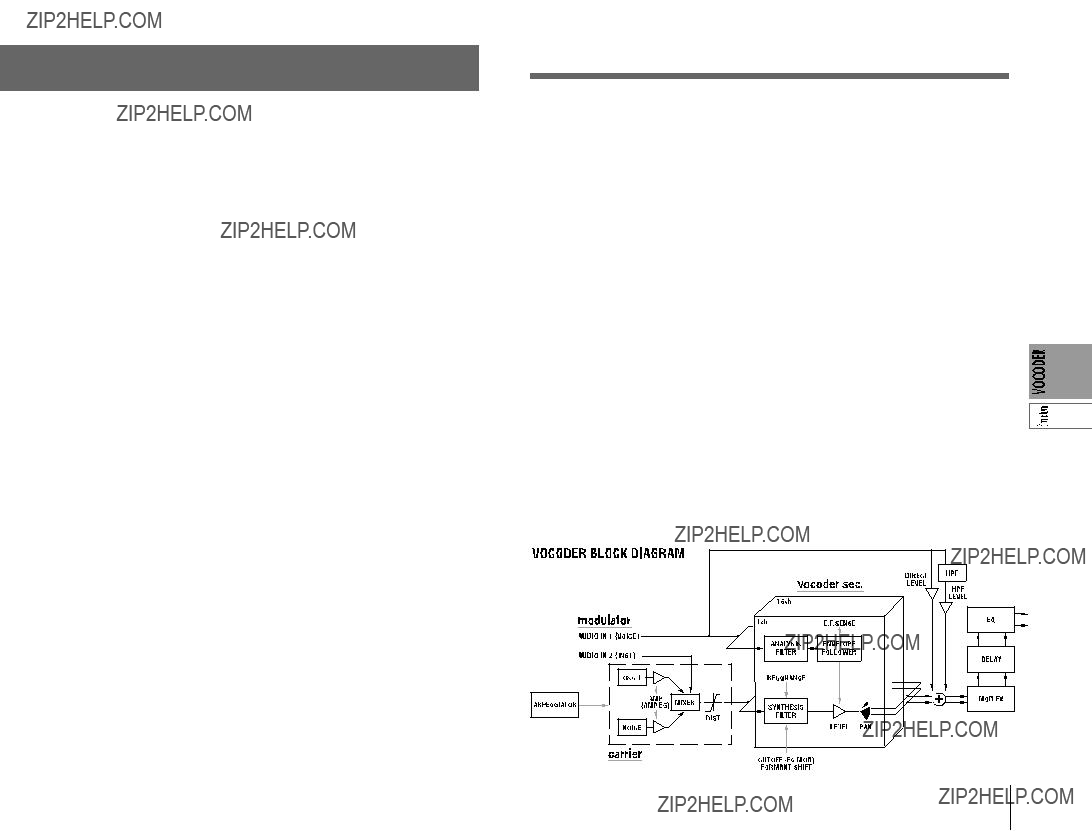
Editing a vocoder program
Overview
A vocoder is a device that analyzes the character (the frequency response of each band) of a "modulator" signal (typically a human voice from a mic), and applies a filter with the analyzed characteristics to the "carrier" signal (typically a waveform produced by an oscillator), imposing a vocal character on that waveform, and making it seem as though the instrument is talking.
The microKORG contains an
As shown in figure
Carrier
The carrier signal that is processed by the vocoder effect can be the microKORG's internal waveform selected by OSC 1 and NOISE, or a waveform that is input from AUDIO IN 2 (LINE jack). Suitable choices for the carrier waveform are sawtooth waves which contain a rich array of overtones, and the VOX WAVE which has a character similar to human vocal cords.
The volumes of OSC1/NOISE/AUDIO 2 IN are adjusted by the MIXER, and the combined signal is output to the Vocoder section.
Modulator
The signal that is input to the AUDIO IN 1 (CONDENSER jack or DYNAMIC jack) will be the modulator. In general, it is most common for a voice to be input to the modulator, but you can create unique effects by inputting rhythm sounds or other waveforms.
Vocoder section (Vocoder sec.)
This consists of two sets of 16
The audio signal from the AUDIO IN 1 jack (modulator) is input to sixteen
The structure of a vocoder program
bandpass filters (ANALYSIS FILTER), and the ENVELOPE FOLLOWER detects the volume envelope
Then, the signal from the internal tone generator or the AUDIO IN 2 jack (carrier) is input to the other set of 16
It is also possible to use the "FORMANT SHIFT" or "CUTOFF" parameters to change each frequency of the carrier
EFFECTS
The output from the vocoder section is sent to the modulation effect (MOD FX) ??? delay effect (DELAY) ??? equalizer (EQ).
For the modulation effect you can choose from three effects such as chorus. For delay, you can choose from three types of delay, including stereo delay. The equalizer is a
ARPEGGIATOR
The arpeggiator can be used to play a vocoder program.
This is a step arpeggiator with six arpeggio types.
Figure
31
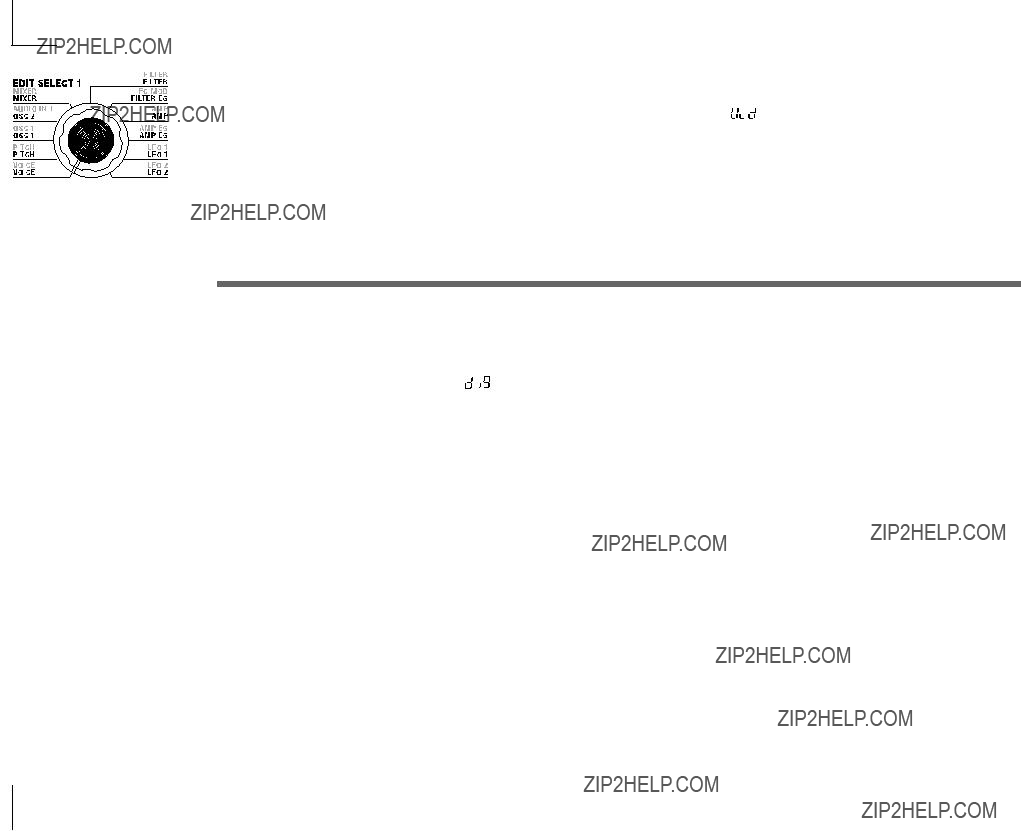
The "1. VOICE" parameters are the same as for a synth program with a "SINGLE/LAYER" setting of Single (???p.16).
To use the program as a vocoder program, set "SYNTH/VOCODER" (knob 1) to Vocoder ( )).
)).
The "2. PITCH" parameters are the same as for a synth program (???p.17). They specify the pitch of the carrier.
3. OSC1 ??? SYNTH/VOCODER
Here you can select the waveform of the carrier.
The "3. OSC1" parameters are the same as for a synth program (???p.18).
By selecting a different waveform for "WAVE" (knob 1) you can change the depth of the effect. Normally, you will set OSC 1 "WAVE" to be a triangle wave which contains a rich set of overtones, or VOX WAVE which simulates a waveform similar to that produced by human vocal
 Editing example for a vocoder program
Editing example for a vocoder program
1Adjust the audio from the mic input.
Turn the EDIT SELECT 1 knob to the AUDIO IN 1 position.
Turn knob 2 ("THRESHOLD"). As you turn the knob toward the right, the sound will be cut more readily. Adjust this so that noise is not obtrusive when you are not speaking into the mic. Then adjust knob 1 ("GATE SENSE") so that the vocoder sound that is output is not cut off in an unnatural way.
Turning knob 4 ("HPF GATE") toward the right will emphasize the consonants (e.g., "s" sounds) of the input voice. (???p.33)
2Make filter settings.
Turn the EDIT SELECT 1 knob to the FILTER position.
Turn knob 4 ("EF SENSE") to adjust the sensitivity of the envelope follower. As you turn the knob toward the right, the vocoder output
will rise more smoothly, and the release will become longer.
Turning knob 2 ("CUTOFF") or knob 1 ("FORMANT SHIFT") will vary the cutoff frequency of the band pass filter for the carrier, changing the character of the vocoder output. (???p.35)
Turn the EDIT SELECT 2 knob to the CH LEVEL A or CH LEVEL B position. Turn knobs
Turn the EDIT SELECT 2 knob to the CH PAN A or CH PAN B position. Turn knobs
32
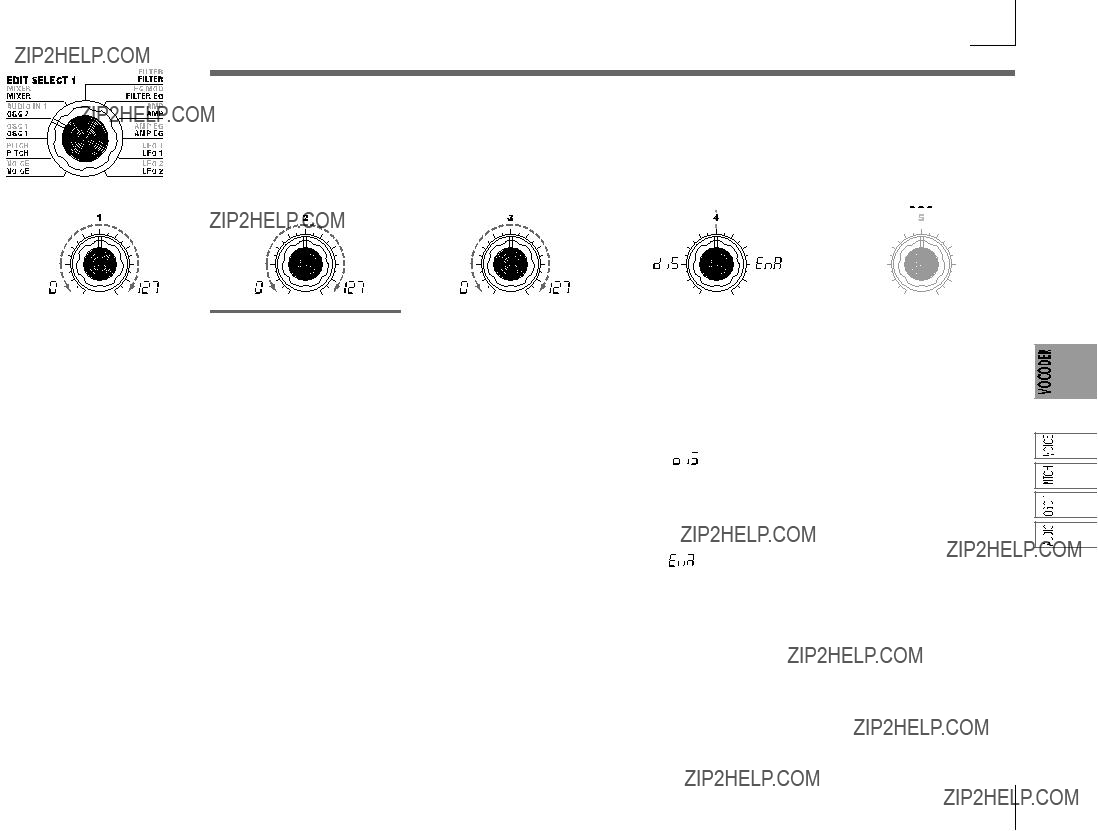
4. AUDIO IN 1 ??? VOCODER
These parameters adjust the input from AUDIO IN 1 (the modulator).
Adjust "THRESHOLD" (knob 2) so that noise is not heard when you are not speaking, and adjust "GATE SENSE" (knob 1) so that the vocoder sound is not cut off unnaturally. Use "HPF LEVEL" (knob 3) to emphasize the consonants (such as "s" sounds) of the input voice.
Specifies the speed of the gate that will operate according to the "THRESHOLD" setting.
Lower values for this setting will make the gate operate more quickly, causing the vocoder sound to decay more quickly.
Higher values for this setting will make the gate operate more gradu- ally, causing the vocoder sound to have a longer decay.
 If the "THRESHOLD" value is high, this effect will apply more readily. If the threshold value is 0, there will be no effect.
If the "THRESHOLD" value is high, this effect will apply more readily. If the threshold value is 0, there will be no effect.
THRESHOLD[0...127]
Specifies the level at which the au- dio signal from the AUDIO IN 1 jack will be silenced.
Increasing this value will cause the audio signal to be silenced. This lets you eliminate any noise that might be heard when no input signal is present.
 If this setting is set excessively high, the audio signal will also be cut, and it will be difficult for the vocoder effect to apply.
If this setting is set excessively high, the audio signal will also be cut, and it will be difficult for the vocoder effect to apply.
Adjusts the amount of the
Increasing this value will empha- size the portion that corresponds to the consonants of speech or singing.
Specifies whether the
Disable ( ):
):
The
This is effective when you are play- ing a guitar etc. that is connected via an effect unit to AUDIO IN 2.
Enable ( ):
):
The
Use this setting if you are applying the vocoder effect only to an inter- nal sound source, or if you have connected a synthesizer etc. to AU- DIO IN 2. (The signal will be passed when a MIDI
33
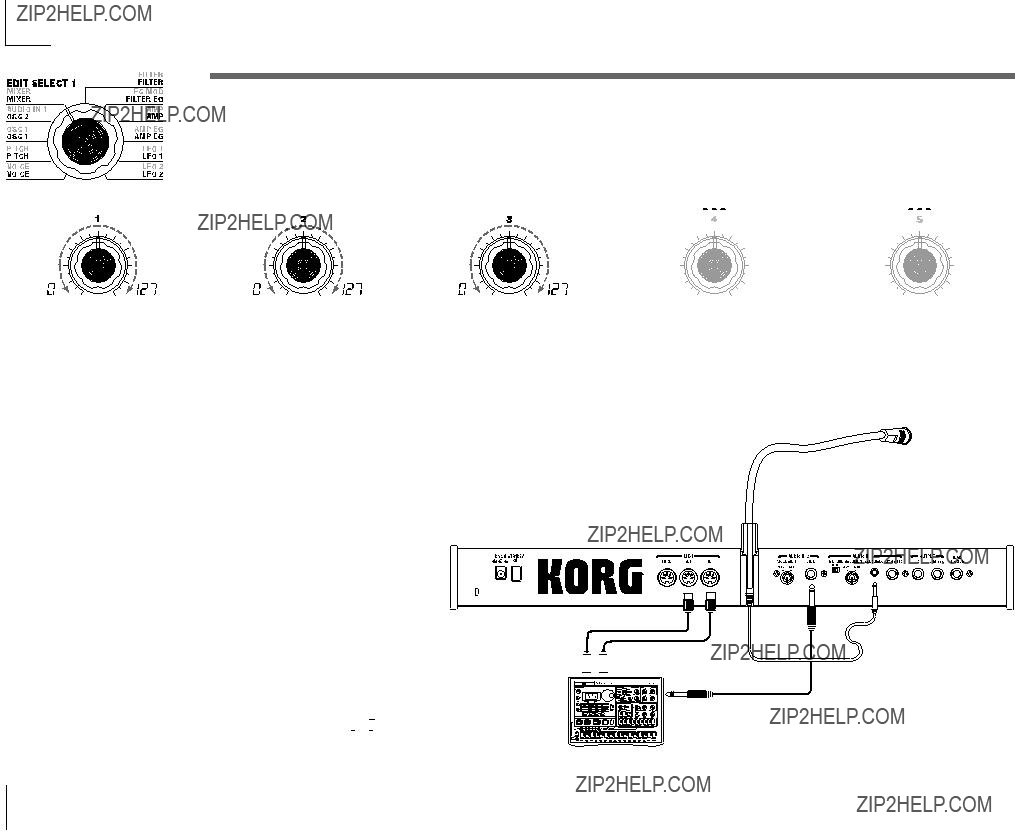
5.MIXER ??? VOCODER
This sets the output level of the carrier. The level you specify here will be the input level to the
Using an external input as the carrier of the vocoder
Here's how to use a signal input from the AUDIO IN 2 LINE jack as the vocoder carrier (the signal that is modulated).
1As described in the connections for "1. Playing a vocoder program" and "Processing an external input signal" (???p.10, 21), connect the included mic to the AUDIO IN 1 CONDENSER jack, and connect the output jack of your external device to the AUDIO IN 2 LINE jack. Use the VOLUME 1 and VOLUME 2 knobs to adjust the levels so that the audio signals are output to AUDIO IN 1 and 2.
2When you raise the MIXER "INST LEVEL" (knob 2) value, the input signal from AUDIO IN 2 will be input to the band pass filter (synthesis filter) of the carrier.
3When you raise the MIXER "OSC 1 LEVEL" (knob 1) and play the keyboard, the OSC 1 waveform will be input to the band pass filter of the carrier.
4If you set the AUDIO IN 1 "HPF GATE" (knob 4) to Disable (



 ), the
), the
Included mic
MIDI IN 
 MIDI OUT
MIDI OUT
MIDI keyboard, tone generator module, rhythm machine etc.
34
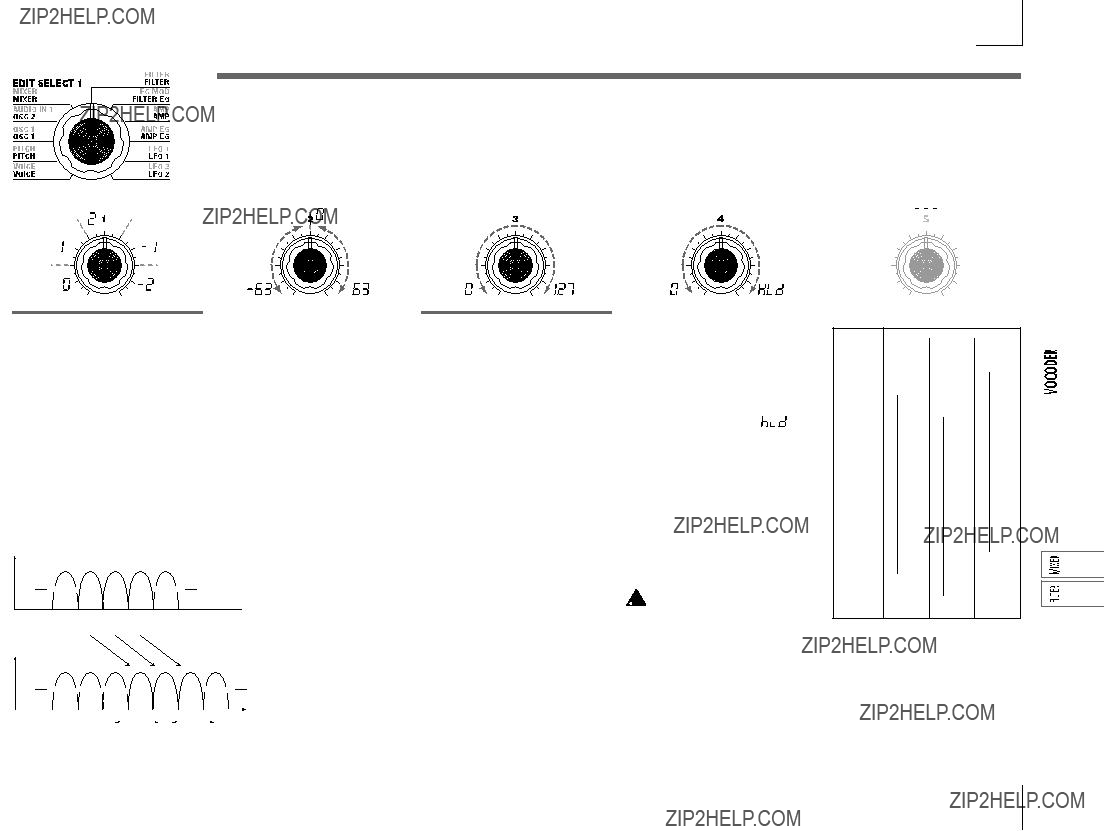
6.FILTER ??? VOCODER
By using "FORMANT SHIFT" (knob 1) and "CUTOFF" (knob 2) to shift the cutoff frequency of each band pass filter of the carrier (the "synthesis filter"), you can raise or lower the frequency response while maintaining the character of the modulator, thus varying the character of the vocoder output. Both of these knobs do the same thing, and have the same range. FORMANT SHIFT is indexed to shift from filter to filter, and CUTOFF is continously variable. In addition, you can use "E.F. SENSE" (knob 4) to adjust the sensitivity of the Envelope Follower for the modulator, in order to vary the smoothness of the attack and the length of the release for the vocoder output.
FORMANT SHIFT
[0, 1, 2,
Shifts the cutoff frequency of each
This continuously shifts the cutoff frequency of each
RESONANCE[0...127]
Specifies the amount of resonance for each
Increasing this value will empha- size the regions near each cutoff fre- quency.
Specifies the sensitivity of the En- velope Follower for the modulator. Lower settings of this value will al- low the attacks of the input signal to be detected more rapidly.
If you set this to Hold ( ), the character of the signal that is being
), the character of the signal that is being
Table
"FORMANT SHIFT" and "CUTOFF"
Each parameter allows you to vary the character over a range of two steps upward or downward (a total of four steps upward or downward when used together). If both of these parameters are at 0, the character will match the cutoff frequencies of the modulator band pass filters (the analysis filter).
 Frequency
Frequency



 +63
+63
Cutoff (range in which BPF 8 will change)
Formant Shift:+2
input at that moment will be held. Subsequently, the sound will retain that character regardless of whether there is any input.
 The signal information that is maintained in the Hold state can be saved in the program by writ- ing the program.
The signal information that is maintained in the Hold state can be saved in the program by writ- ing the program.
 If you set this to Hold when there is no input signal present, there will be no output even if an audio signal is subsequently input.
If you set this to Hold when there is no input signal present, there will be no output even if an audio signal is subsequently input.
 This value will automatically be set to Hold if you press the
This value will automatically be set to Hold if you press the
FORMANT HOLD key. Hihger values will retain more of the sound???s natural decay.
Although the microKORG's editable
35
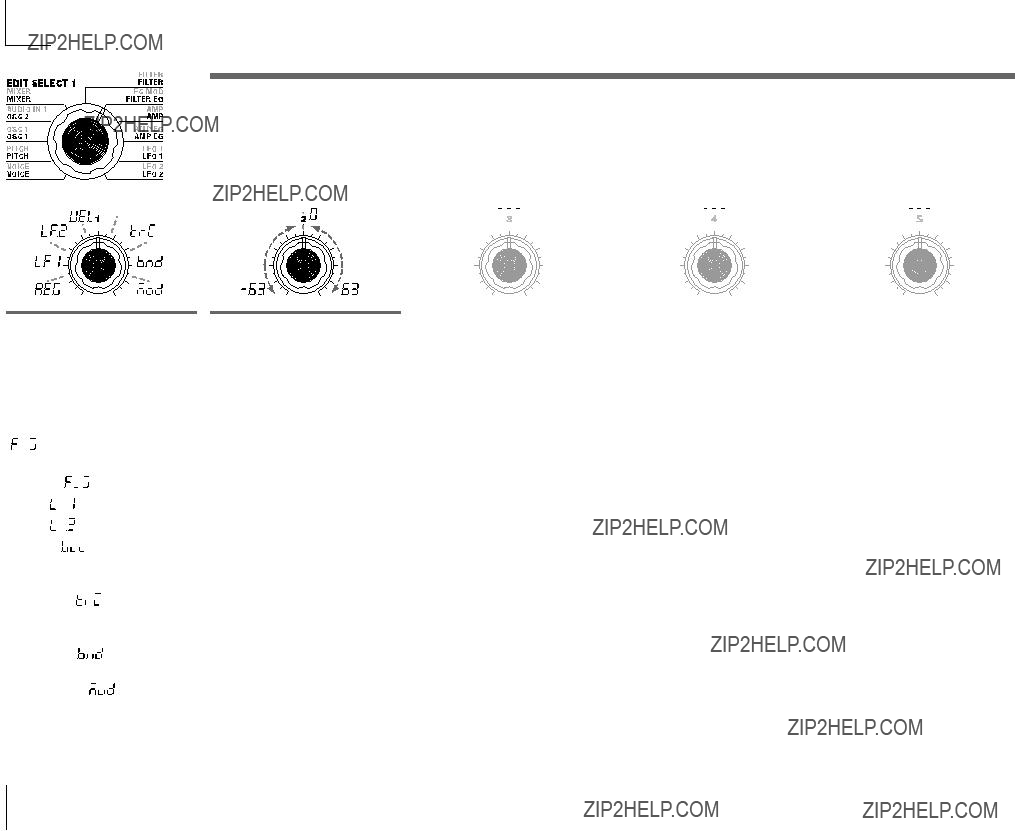
SOURCE [AMP EG, LFO 1, LFO 2,
Velocity, KBD Track,
Pitch Bend, MOD.Wheel]
Selects the modulation source that will be applied to the carrier band- pass filter "CUTOFF."
For example if you select AMP EG ( ), the Amp EG will be the modulation source.
), the Amp EG will be the modulation source.
AMP EG ( ): AMP EG
): AMP EG
LFO 1 ( ): LFO 1
): LFO 1
LFO 2 ( ): LFO 2 Velocity (
): LFO 2 Velocity ( ):
):
Velocity (keyboard playing strength)
KBD Track ( ):
):
Keyboard tracking (keyboard posi- tion)
Pitch Bend ( ):
):
PITCH wheel
MOD.Wheel ( ):
):
MOD wheel
7.FC MOD ??? VOCODER
These parameters select the modulation source that will vary the cutoff frequency of the carrier
INTENSITY[-63...63]
Specifies the depth of the modula- tion that is applied to the carrier
36
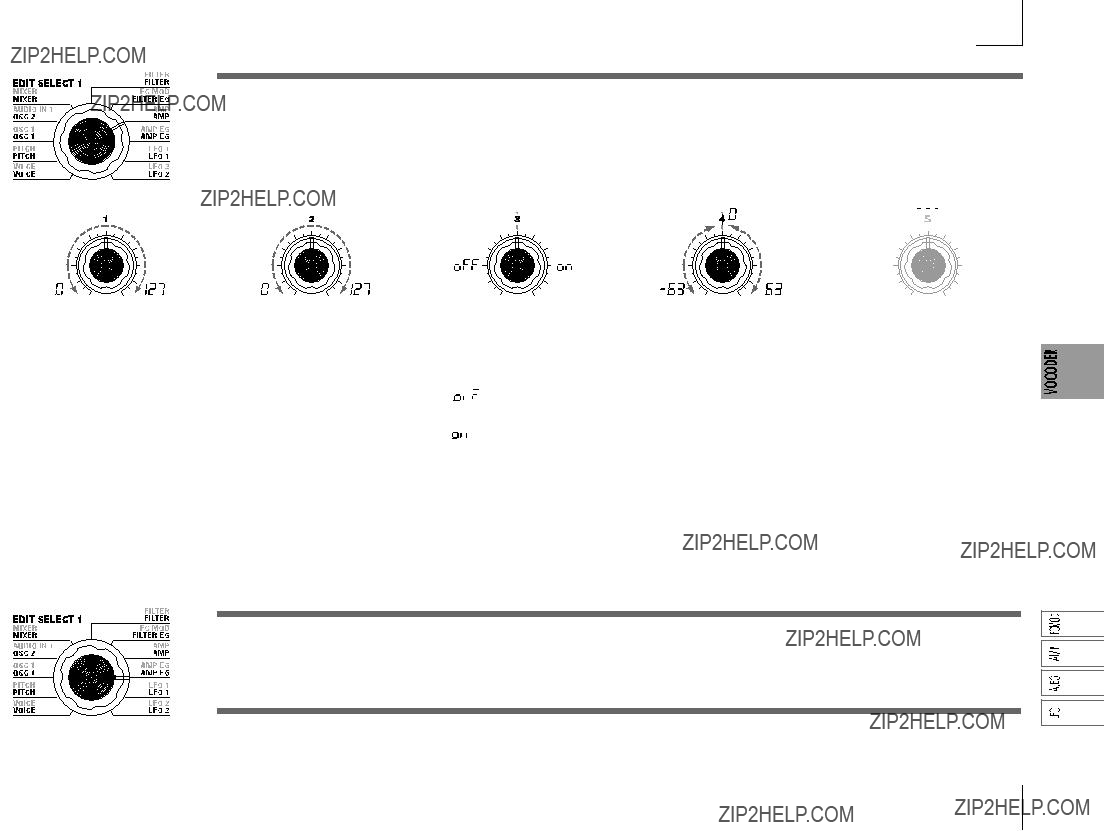
8.AMP ??? VOCODER
These parameters adjust the volume. "LEVEL" (knob 1) specifies the volume of the internal sound source (OSC 1, NOISE) for the carrier. "KBD TRACK" (knob 4) specifies how keyboard tracking will affect the volume, and "DISTORTION" (knob 3) specifies whether the sound will be distorted.
The "DIRECT LEVEL" (knob 2) specifies the output volume level of the sound that is input from AUDIO IN 1.
Specifies the volume level of the in- ternal tone generator (OSC1, NOISE) for the carrier.
Specifies the volume level of the au- dio that is output directly from AUDIO IN 1.
Specifies whether distortion will be applied to the OSC 1, NOISE, and AUDIO IN 2 signal.
OFF ( ):
):
Distortion is off
ON ( ):
):
Distortion is on
Specifies how keyboard tracking will affect the volume.
With positive (+) settings, the vol- ume will increase as you play above the note C4 on the keyboard, and will decrease as you play below C4. With negative
 Keyboard Track operates ac- cording to the pitch that is con- trolled by pitch bend and the "TRANSPOSE" setting. It is not affected by pitch changes pro- duced by vibrato or Virtual Patch.
Keyboard Track operates ac- cording to the pitch that is con- trolled by pitch bend and the "TRANSPOSE" setting. It is not affected by pitch changes pro- duced by vibrato or Virtual Patch.
9.AMP EG ??? SYNTH/VOCODER
The "9. AMP EG" parameters are the same as for a synth program (???p.28). They specify the shape of the AMP EG, which creates
10. LFO 1, 11. LFO 2 ??? SYNTH/VOCODER
The "10. LFO1" and "11. LFO2" parameters are the same as for a synth program (???p.29). Cyclic change produced by the LFO can apply modulation to the internal carrier sound source (OSC 1, NOISE). Virtual Patches are not available when using vocoder programs.
37
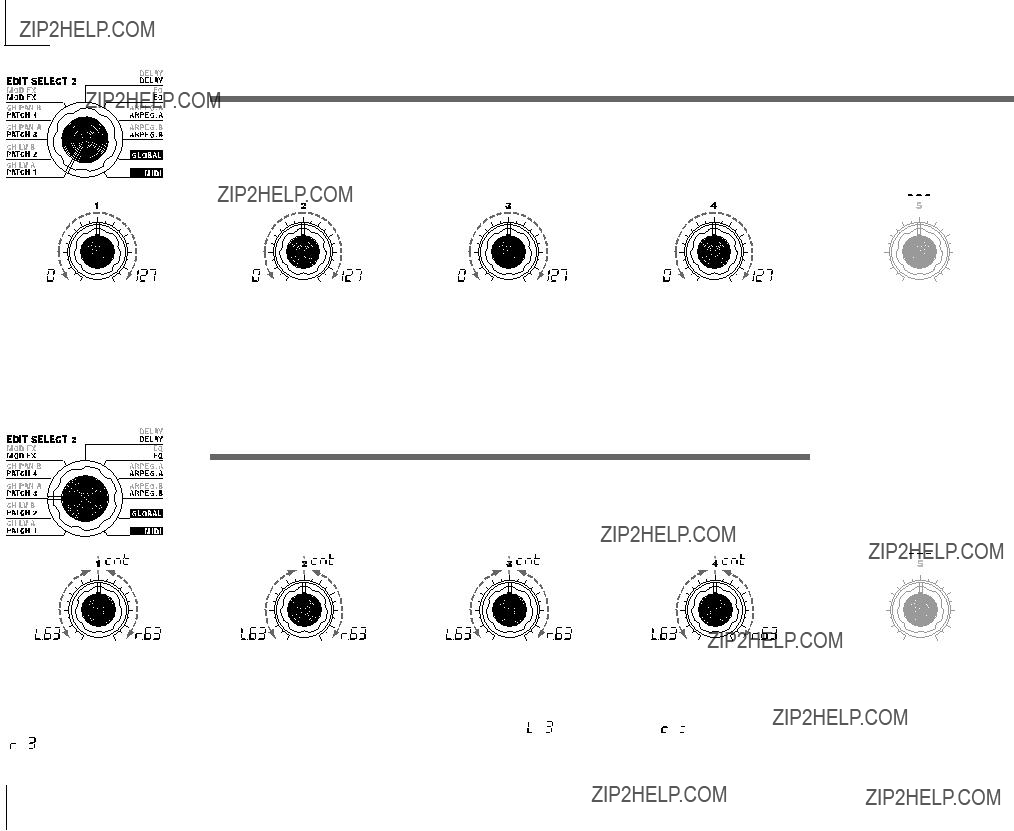
12. CH LEVEL A, 13. CH LEVEL B ??? VOCODER
These parameters set the level for each of the eight
This lets you adjust the output level of the internal carrier sound source (OSC 1, NOISE).
 If desired, you can initialize (127) the level of all
If desired, you can initialize (127) the level of all
These parameters set the output level for each of the eight
14. CH PAN A, 15. CH PAN B ??? VOCODER
These parameters set the pan for each of the eight
This lets you adjust the stereo position of the internal carrier sound source (OSC 1, NOISE).
 If desired, you can initialize (center) the pan of all
If desired, you can initialize (center) the pan of all
These parameters set the pan for each of the eight  ) is far left, Center (
) is far left, Center ( ) is center, and R63 (
) is center, and R63 ( ) is far right.
) is far right.
38
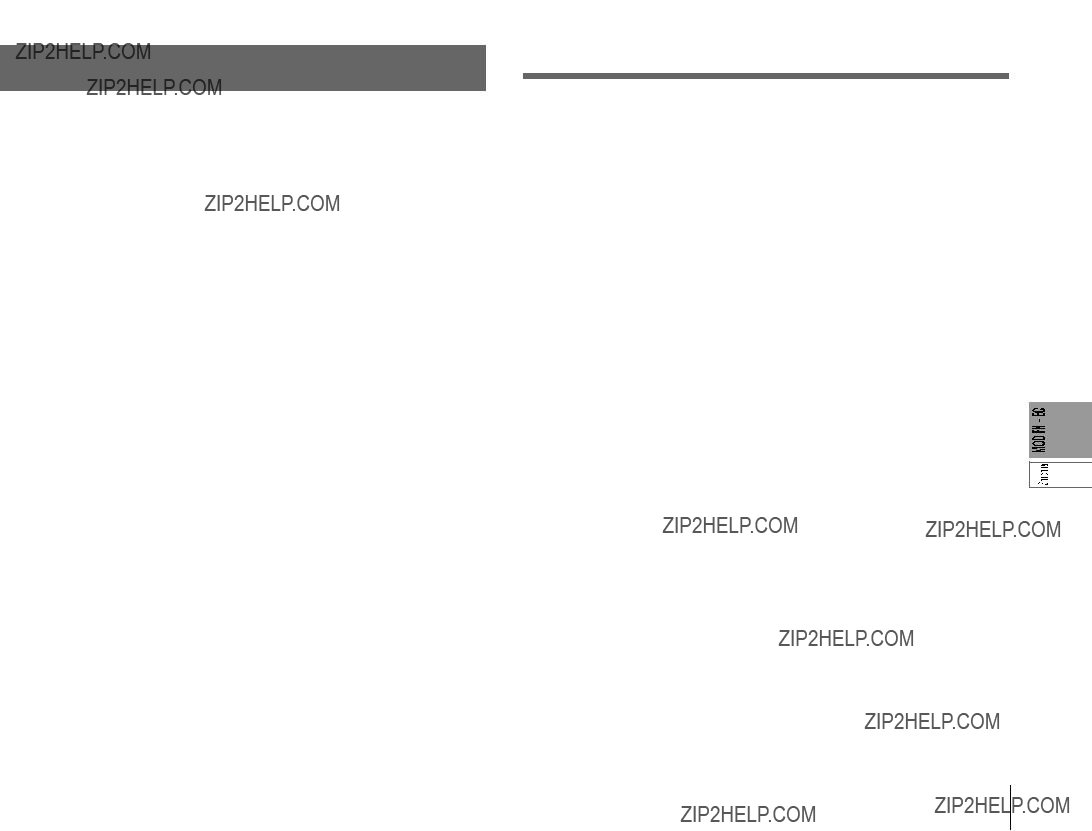
Editing the effects and EQ
The microKORG's effect structure
Overview
The output from the amp section of a synth program or vocoder program is sent to the modulation effect (MOD FX) ???delay effect (DELAY FX) ???equalizer (EQ). (???p.15 Figure
You can edit the modulation type effect and the delay effect to create the desired sound in the same way as when editing the filter or amp parameters. You can use effects to modify the sound in a variety of ways. Then you can use the
Choose one of three effects: Chorus/Flanger, Ensemble, or Phaser.
Delay effect (DELAY FX)
Choose one of three effects: Stereo Delay, Cross Delay, or L/R Delay.
Equalizer (EQ)
This is a
39
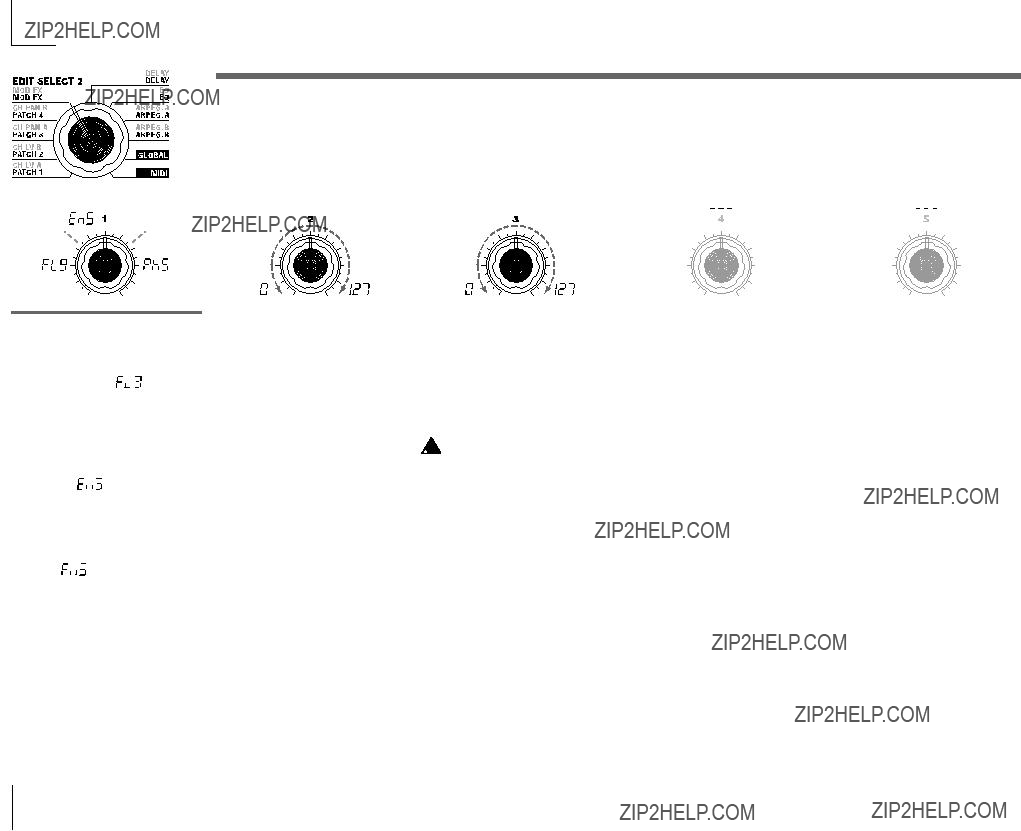
16. MOD FX ??? SYNTH/VOCODER
The modulation effect applies various types of cyclic change to the original sound. You can use it to give the sound greater depth, or to produce the impression that multiple sound sources are being heard simultaneously. You can also use LFO modulation to simulate cyclic changes produced by a performer on an instrument, such as breathing on a wind instrument or the strings of a string instrument. "TYPE" (knob 1 ) selects the type of modulation effect, "EFFECT DEPTH" (knob 3 ) sets the depth and the amount of feedback for the modulation effect. "LFO SPEED" (knob 2 ) sets the speed of modulation.
TYPE [Flanger/Chorus,
Ensemble, Phaser]
Selects the effect type.
Flanger/Chorus ( ):
):
This effect modulates the delay time of the input signal to add depth and warmth to the sound. Increasing the "EFFECT DEPTH" value will pro- duce a flanger effect.
Ensemble ( ):
):
This effect uses multiple chorus units to add
Phaser ( ):
):
This effect continuously modulates the phase of the sound, creating motion within the sound, a sweep- ing and twisting sensation.
Specifies the speed of the modula- tion effect LFO.
Specifies the modulation depth and amount of feedback. Increasing this value will deepen the modulation effect and also increase the amount of feedback. If you do not wish to apply the effect, set this to 0.
 Excessively high settings of this parameter may cause the output to be distorted.
Excessively high settings of this parameter may cause the output to be distorted.
40

17. DELAY ??? SYNTH/VOCODER
The delay effect simulates the delays that occur when sound travels through air.
"TYPE" (knob 1 ) selects the type of delay effect. "DELAY DEPTH" (knob 4 ) sets the delay depth and the amount of feedback. "TEMPO SYNC" (knob 2 ) specifies whether the delay time will be synchronized to the tempo set by the arpeggiator or by an external MIDI clock.
TYPE[Stereo Delay,
Cross Delay, L/R Delay]
Selects the delay type.
Stereo Delay ( ):
):
This is a stereo delay.(???Figure
Cross Delay ( ):
):
This is a stereo delay where the left and right channels of feedback are interchanged. In a Layer program, it is effective to set the pan of the two timbres to left and right respec- tively. (??? Figure
L/R Delay ( ):
):
This is a delay where the delay sound is output to left and right al- ternately. (???Figure
Specifies whether the delay time will be synchronized to the tempo.
OFF ( ):
):
Delay off (not synchronized). The delay will operate according to the "DELAY TIME" value you specify.
ON ( ):
):
Delay on (synchronized). The delay will synchronize to the ARPEG.A "TEMPO" setting or to MIDI Clock data from an external device.
Sets the delay time.
This parameter is available only if "TEMPO SYNC" is OFF.
Specifies the ratio of the delay time relative to the ARPEG.A "TEMPO" value. (??? p.65)
This parameter is available only if "TEMPO SYNC" is ON.
Specifies the delay depth and feed- back amount. Increasing this value will make the delay louder and will also increase the amount of feed- back.
If you do not wish to apply a delay, set this to 0.
 Excessively high settings of this parameter may cause the output to be distorted.
Excessively high settings of this parameter may cause the output to be distorted.
Figure
Stereo Delay
Figure
Cross Delay
Figure
L/R Delay
FEEDBACK
DELAY
FEEDBACK
41
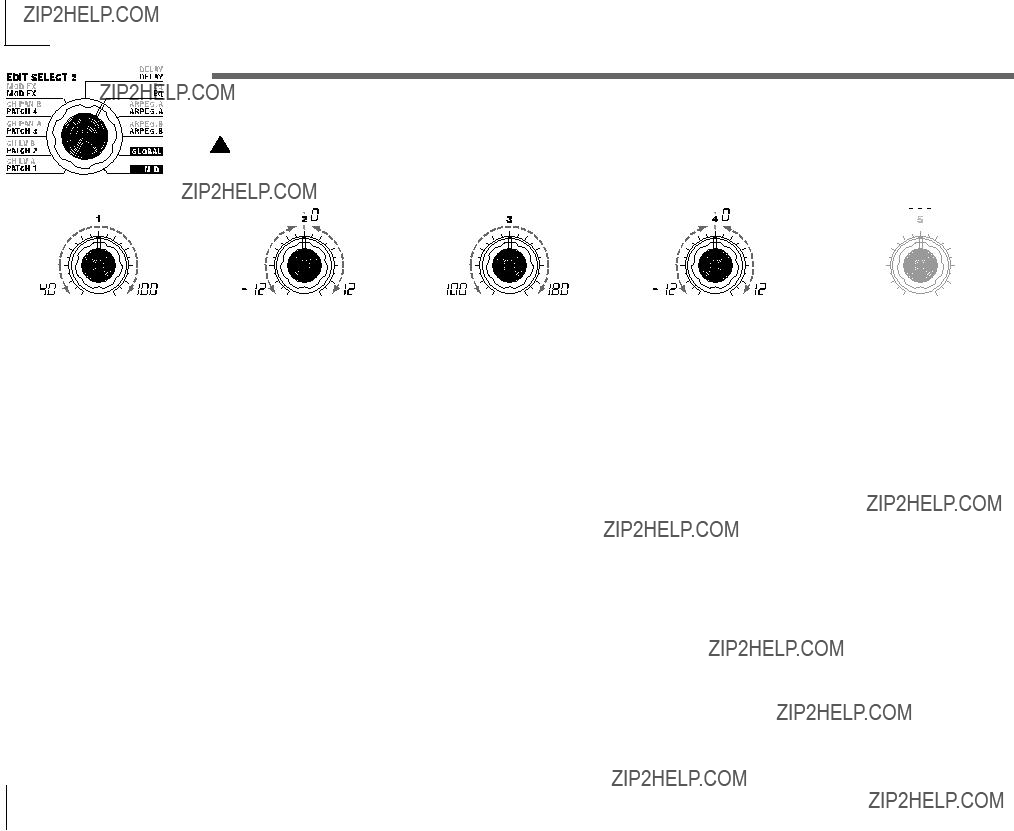
18. EQ ??? SYNTH/VOCODER
This is a
 Excessively raising the equalizer gain parameters may cause the output to be distorted.
Excessively raising the equalizer gain parameters may cause the output to be distorted.
42
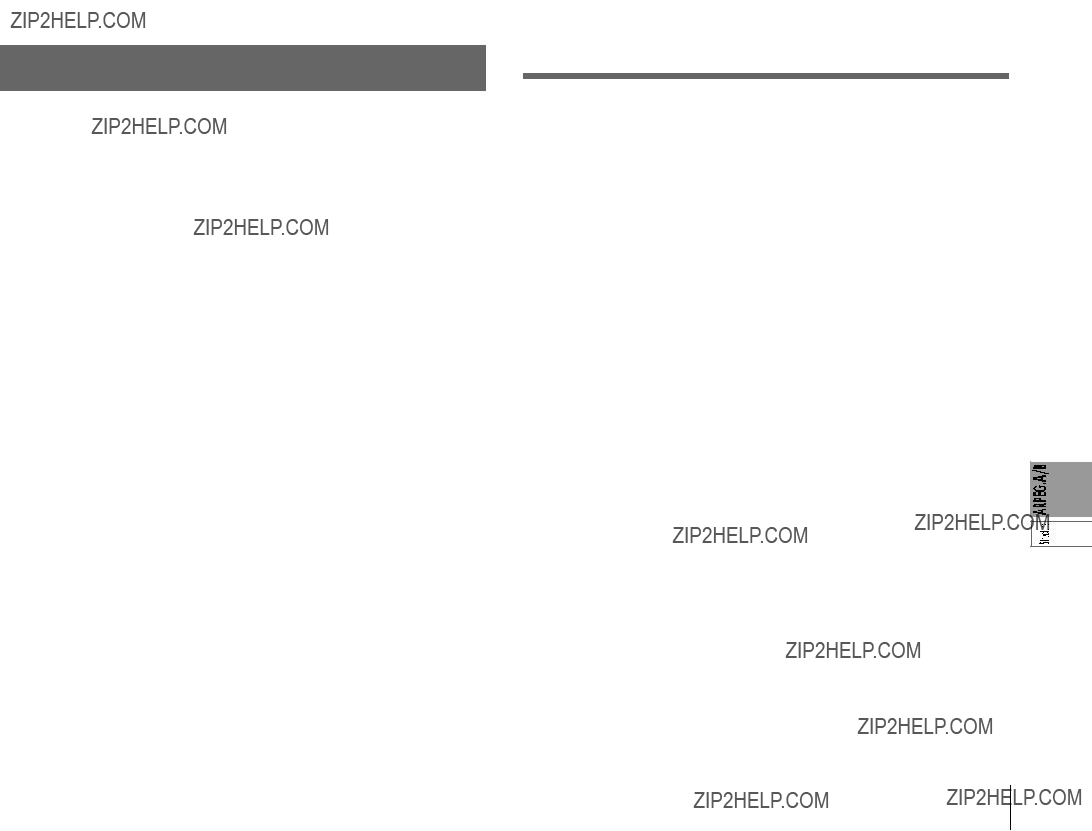
Editing the arpeggiator
The structure of arpeggiator
Overview
The microKORG's arpeggiator provides six arpeggio types. You can adjust the duration (gate time) and spacing of the notes played by the arpeggiator. The arpeggiator settings are adjusted by the ARPEG.A and ARPEG.B parameters. Each of the up to eight steps produced by the ARPEG.A and ARPEG.B settings can be switched on/off using the "step arpeggiator," for even more performance possibilities. (???Refer to page 11 for more information about using the step arpeggiator.)
Selecting the timbre(s) that will be played by the arpeggiator
In a synth program that uses two timbres (Layer), you can select the timbre(s) that will be sounded by the arpeggiator. This is specified by ARPEG.B "TARGET TIMBRE" (knob 5 ). You can arpeggiate both timbres, or only timbre 1 or 2.
Synchroning the rate of LFO 1/2 or the delay time of the delay effect to the arpeggiator tempo
By synchronizing the LFO 1/2 rate to the tempo of the arpeggio, you can apply modulation that is synchronized to the tempo. You can also specify the time parameter of the delay effect to be a ratio of the tempo, so that the delay time will remain appropriate even if you change the tempo of the arpeggio. This is particu- larly convenient for live performances. (???p.65)
Since the microKORG's arpeggiator can be synchronized to an external MIDI sequencer, you can control the LFO 1/2 rate or the delay time from an external MIDI sequencer. (???p.50)
43

19. ARPEG. A ??? SYNTH/VOCODER
Here you can make various
Specifies the tempo of the arpeggio. Increasing this value will speed up the arpeggio tempo.
 If MIDI "CLOCK" is set to Exter- nal, or if it is set to Auto when there is an external input, this setting will be ignored and the arpeggiator will synchronize to the external MIDI Clock.
If MIDI "CLOCK" is set to Exter- nal, or if it is set to Auto when there is an external input, this setting will be ignored and the arpeggiator will synchronize to the external MIDI Clock.
RESOLUTION [1/24...1/4]
Specifies the resolution (spacing of the notes) relative to the tempo specified by "TEMPO." (??? p.65)
1/24 ( ):
):
The arpeggio will be played as six- teenth note triplets of the specified tempo.
1/16 ( ):
):
The arpeggio will be played as six- teenth notes of the specified tempo.
1/12 ( ):
):
The arpeggio will be played as eighth note triplets of the specified tempo.
1/8 ( ):
):
The arpeggio will be played as eighth notes of the specified tempo.
1/6 ( ):
):
The arpeggio will be played as quarter note triplets of the specified tempo.
1/4 ( ):
):
The arpeggio will be played as quarter notes of the specified tempo.
Specifies the duration (gate time) of the arpeggiated notes, as a percent- age (%).
With a setting of 0, each note will be extremely short.
With set to 100, each note will con- tinue playing until the next step.
TYPE [Up, Down, Alternate 1,
Alternate 2, Random, Trigger]
Selects the arpeggio type. (??? Figure
Up ( ):
):
Notes will be played consecutively from low to high pitches.
Down ( ):
):
Notes will be played consecutively from high to low pitches.
Alternate 1 ( ):
):
Up and Down will be alternated. (The highest and lowest notes will be sounded once.)
Alternate 2 ( ):
):
Up and Down will be alternated. (The highest and lowest notes will be sounded twice.)
Random ( ):
):
Notes will be played randomly.
Trigger ( ):
):
The notes you are holding down will be played simultaneously at the tempo and "RESOLUTION" timing. The "RANGE" setting will be ignored.
 If you are holding down more notes (???)
If you are holding down more notes (???)
Specifies the range of octaves over which the arpeggio will be played.
Figure
Up
Down
Alternate 1
Alternate 2
Random
Trigger
(???) than the maximum polyphony of the timbre, the lowest pitches you are holding down will be played, up to the maximum polyphony.
44
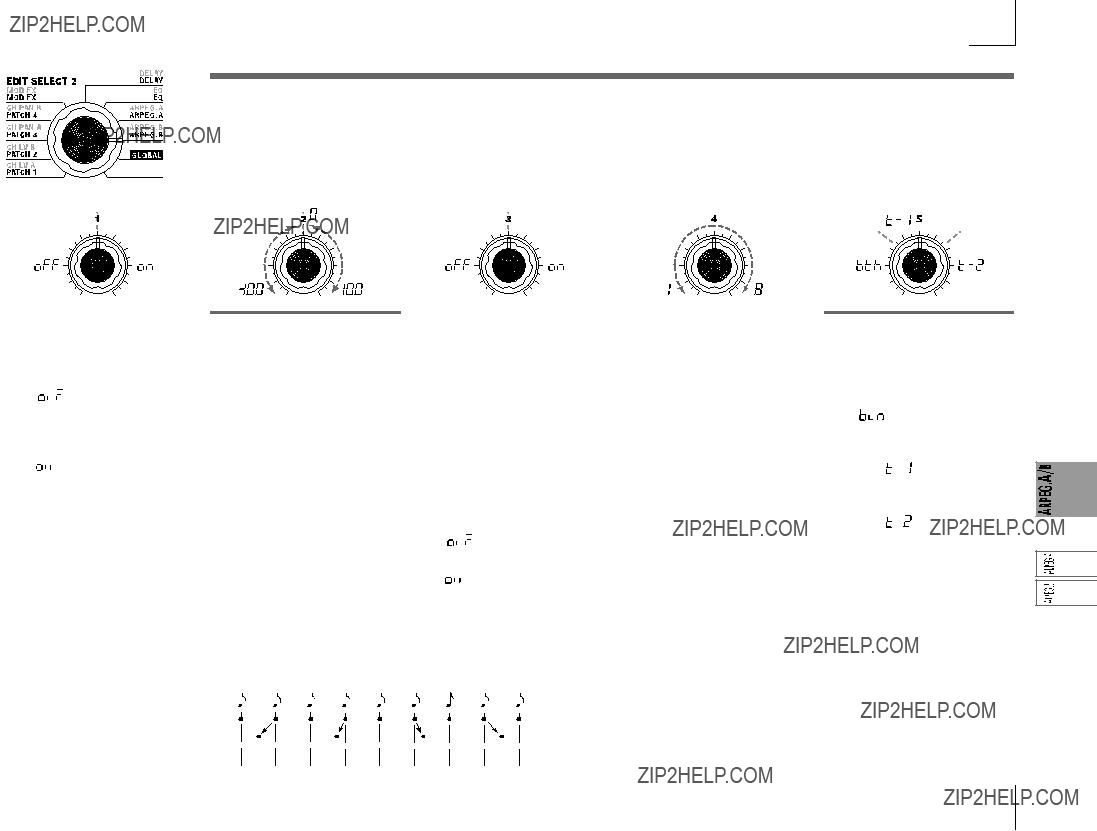
20. ARPEG. B ??? SYNTH/VOCODER
Here you can make additional
Specifies how the arpeggiator will operate when you take your hand off of the keyboard.
OFF ( ):
):
The arpeggiator will stop playing when you take your hand off of the keyboard.
ON ( ):
):
The arpeggiator will continue play- ing even if you take your hand off of the keyboard.
SWING[-100...100]
Specifies the percentage (%) by which
(???Figure
Figure
When Resolution =1/8
Specifies whether the arpeggiator will be synchronized to the key- board.
If this is ON, the arpeggiator will always start from the beginning of the arpeggio pattern when you play the keyboard. If you are perform- ing together with other instru- ments, you can use this function to ensure that the arpeggio pattern is aligned with the beginning of the measure.
OFF ( ):
):
Sync off (not synchronized).
ON ( ):
):
Sync on (synchronized).
+25+50
Specifies the number of valid steps (maximum number of steps) for the step arpeggiator.
TARGET TIMBRE
[Both, Timbre 1, Timbre 2]
Selects the timbre(s) that will be sounded by the arpeggiator. This can be set only for a Layer program.
Both ( ):
):
Both timbres will be sounded by the arpeggiator.
Timbre 1 ( ):
):
Only timbre 1 will be sounded by the arpeggiator.
Timbre 2 ( ):
):
Only timbre 2 will be sounded by the arpeggiator.
45
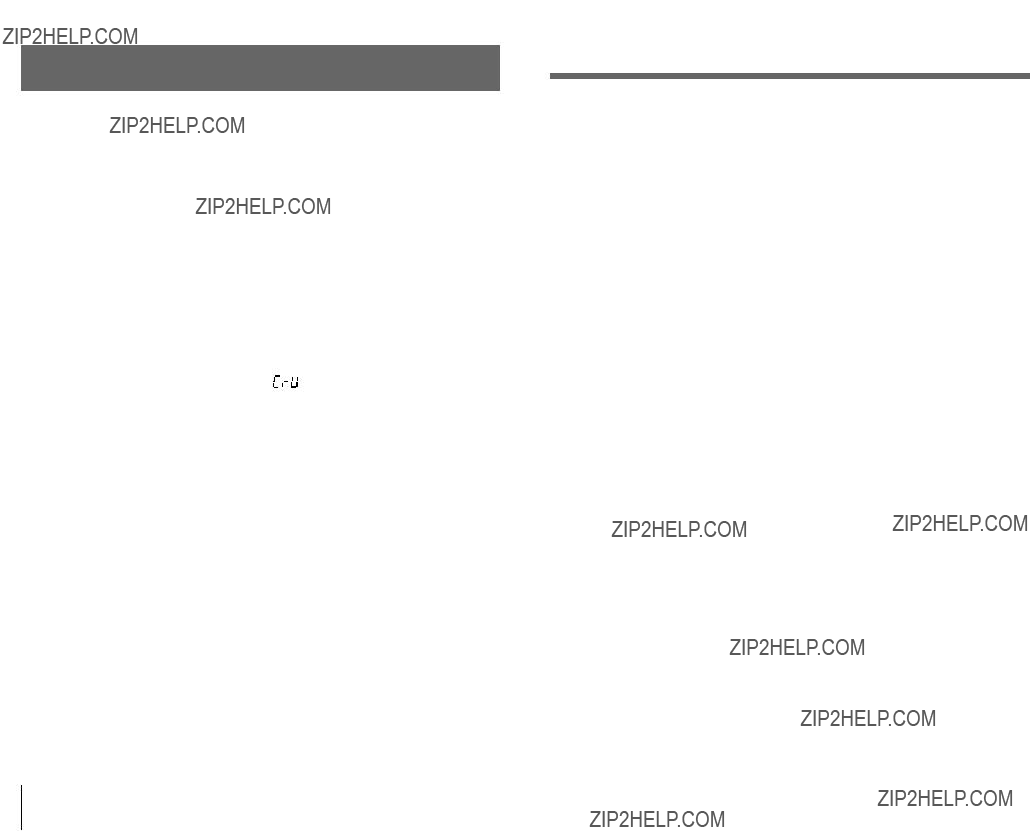
Overall settings (GLOBAL)
GLOBAL structure
Overview
The GLOBAL section lets you can make overall settings for the microKORG.
For example, although it is possible to individually adjust the pitch of each synth or vocoder program, you can use the GLOBAL pitch settings ("MASTER TUNE" and "MASTER TRANSPOSE") to adjust the pitch of all programs. When you are playing the microKORG together with other instruments, use "MASTER TUNE" to match the pitch. If you want to transpose the pitch of the song you are playing, you can adjust "MASTER TRANSPOSE." In cases such as when you use multiple programs in a single song, it is convenient to simply adjust the GLOBAL setting instead of adjusting the pitch of each individual program.
Here you can also adjust the way in which your keyboard playing dynamics will affect the velocity. If you want your playing dynamics to affect parameters such as volume, set "VELOCITY CURVE" to Curve ( ). Alternatively, you can specify a constant velocity so that volume etc. will not be affected by your playing dynamics.
In addition, GLOBAL settings let you specify the MIDI IN/OUT routing within the microKORG, or specify whether the signal input from AUDIO IN will be passed to the output without modification.
46
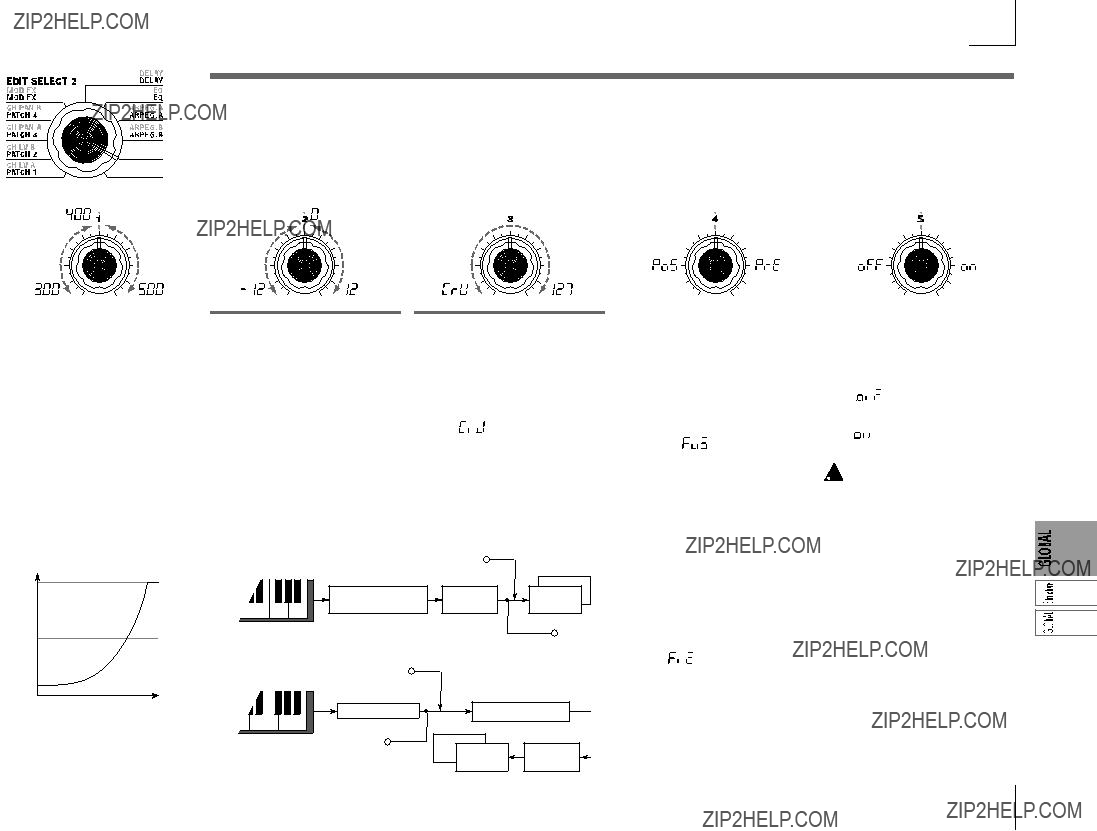
21. GLOBAL
Here you can make overall settings for the microKORG. "MASTER TUNE" (knob 1) and "MASTER TRANSPOSE" (knob 2) adjust the pitch. "VELOCITY CURVE" (knob 3) specifies the velocity, "POSITION" (knob 4) specifies the MIDI IN/OUT routing, and "AUDIO IN THRU" (knob 5) specifies whether the input signal from AUDIO IN will be output directly.
Adjusts the overall pitch in 0.1 Hz steps over a range of 430.0 Hz to 450.0 Hz, in terms of A4 as the ref- erence pitch. (The highest digit "4" is not displayed.)
Use this when you need to tune the pitch of the microKORG to other in- struments.
MASTER TRANSPOSE
Adjusts the overall pitch in steps of a semitone (100 cents) over a range of one octave upward or down- ward.
Use this when you wish to trans- pose to suit the song you are play- ing.
VELOCITY CURVE [Curve, 1...127]
Selects how velocity (keyboard playing dynamics) will affect vol- ume and tone.
Use the setting that is appropriate for your situation.
Curve ( ):
):
The normal curve. (??? Figure
1...127:
The fixed velocity you specify here will be output regardless of how strongly you play the keyboard.
Specifies the internal MIDI IN/ OUT routing within the micro- KORG. This setting will affect the way in which MIDI data is trans- mitted and received, and how the arpeggiator data is handled.
Post KBD ( ):
):
In this position, incoming MIDI data will be sent to the timbres without being affected by the glo- bal or front paneltranspose controls, and will not trigger the arpeggiator. Data produced by the keyboard will
Specifies whether the signal input from AUDIO IN will be output di- rectly.
OFF ( ):
):
The signal will not be output.
ON ( ):
):
The signal will be output.
 This setting is not memorized by the Write operation. When the power is turned on, it will al- ways be turned OFF. While you are editing, ORIGINAL VALUE
This setting is not memorized by the Write operation. When the power is turned on, it will al- ways be turned OFF. While you are editing, ORIGINAL VALUE
be converted according to the inter- nal settings, routed through the arpeggiator (arpeggiator notes are sent as MIDI data), and then sent to the MIDI OUT connector.
(??? Figure
Pre TG ( ):
):
Incoming MIDI data will be affected by by the global settings, and will act as trigger notes for the arpeggiator. Data produced by the keyboard will be sent to the MIDI OUT connector without being (???)
will always remain lit.
(???) affected by any setting other than OCTAVE SHIFT (arpeggiator notes are NOT sent via MIDI).
(??? Figure
47
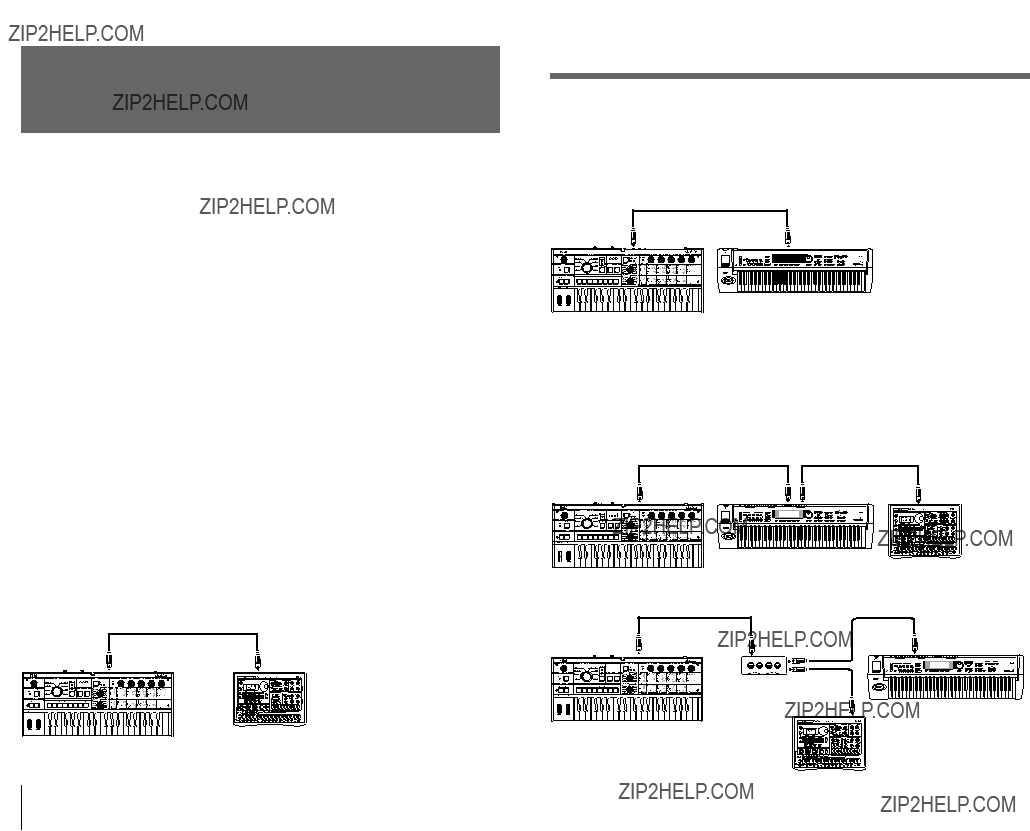
Using the microKORG with
other MIDI devices (MIDI)
Overview
Here you can make
MIDI stands for Musical Instrument Digital Interface, and is a
The microKORG lets you assign control change numbers to the major parameters that affect the sound, and control these parameters from an external MIDI se- quencer while you play the tone generator. You can also operate the assigned knobs
Connecting MIDI devices/computers
Controlling an external MIDI tone generator from the microKORG
When you wish to use the microKORG's keyboard, controllers, and arpeggiator etc. to play an external MIDI tone generator, use a MIDI cable to connect the microKORG's MIDI OUT connector to the MIDI IN connector of the external MIDI tone generator.
MIDI on the microKORG
Controlling the microKORG's tone generator from an external MIDI device
When you wish to play or control the microKORG's tone generator from an external MIDI keyboard or sequencer etc., use a MIDI cable to connect the MIDI OUT connector of the external MIDI device to the MIDI IN connector of the microKORG.
MIDI keyboard
Controlling two or more external MIDI tone generators from the microKORG
You can use the MIDI THRU connector to simultaneously control multiple MIDI devices. (This type of connection should be used to connect no more than three devices. If you wish to connect a larger number of MIDI devices, we recommend that you use a MIDI patch bay as shown in the second diagram below.)
You can also use a MIDI patch bay to control multiple MIDI devices.
MIDI IN
MIDI tone generator
48
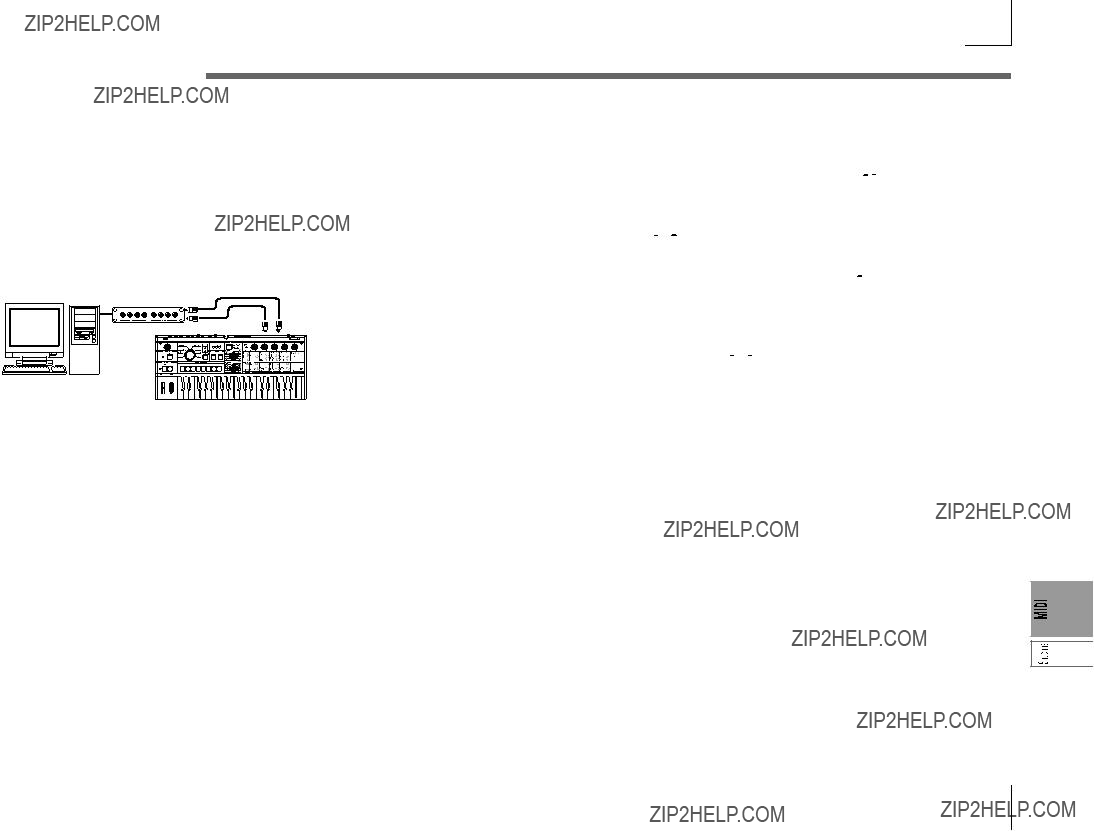
MIDI on the microKORG
Connecting an external MIDI sequencer or computer etc.
You can play the microKORG's keyboard and record your performance on an external MIDI sequencer/computer (connected via a MIDI interface), and then play back the recorded performance to sound the microKORG's tone generator (i.e., using the microKORG as an input keyboard and MIDI tone generator). To do this, connect the MIDI OUT and MIDI IN connectors of the microKORG and your external MIDI sequencer/computer to each other.
 Some
Some
"MASTER TRANSPOSE," "VELOCITY CURVE," OCTAVE SHIFT, and arpeggiator settings. (??? p.47)
???Normally when controlling an external MIDI tone generator from the microKORG, you will set "POSITION" to Post KBD (



 ). The various settings listed above will affect the MIDI data that is transmitted.
). The various settings listed above will affect the MIDI data that is transmitted.
The received data will be processed as "MASTER TRANSPOSE": 0, "VELOCITY
CURVE": Curve (




 ), and OCTAVE SHIFT: 0.
), and OCTAVE SHIFT: 0.
???Normally when controlling the microKORG's tone generator from an external MIDI device, you will set "POSITION" to Pre TG (



 ). The various settings listed above will affect the MIDI data that is received (with the exception of "OCTAVE SHIFT," which will be processed as 0).
). The various settings listed above will affect the MIDI data that is received (with the exception of "OCTAVE SHIFT," which will be processed as 0).
The transmitted data will be processed as "MASTER TRANSPOSE": 0 and
"VELOCITY CURVE": Curve (




 ).
).
SHIFT function "MIDI FILTER" settings
You can specify whether program change, pitch bend, control change, and system exclusive messages will be transmitted or received. (???p.60)
MIDI channel setting
In order to exchange data with a connected external MIDI device, you must set the microKORG's MIDI channel to match the MIDI channel of the external MIDI device.
1Set the MIDI channel of the microKORG.
Set the EDIT SELECT 2 dial to the MIDI position, and use knob 1 ("MIDI CH") to set the MIDI channel. (??? p.51)
2Set the MIDI channel of the connected external MIDI device.
(???For information on setting the MIDI channel of the external MIDI device, refer to the owner's manual of that device.)
GLOBAL "POSITION" setting
The microKORG's GLOBAL "POSITION" lets you specify how MIDI IN/OUT will be internally routed. This will affect how the MIDI data will be affected by the
SHIFT function "CONTROL CHANGE" settings
You can assign control change numbers to the major parameters that affect the sound, and use an external MIDI device to perform the same operations as when the knobs and keys of the microKORG are operated. Conversely, you can operate the microKORG's knobs and keys to control an external MIDI device. (???p.61)
MIDI "LOCAL" setting when connecting an external MIDI sequencer or computer
If notes are sounding doubled when the microKORG is connected to an external MIDI sequencer or computer, turn the Local setting off (MIDI "LOCAL" OFF). (??? p.51)
If the microKORG is connected to an external MIDI sequencer or computer, and the Echo Back setting of the external MIDI sequencer or computer is turned on while the microKORG's Local Control setting is also on, the performance data generated when you play the microKORG's keyboard will be sent to the external MIDI sequencer, and will also be
49

MIDI on the microKORG
a second time. To prevent each note from being sounded twice, once directly from the keyboard and once from the
Recording the MIDI output from the microKORG's arpeggiator onto an external MIDI sequencer or computer
Connect the microKORG's MIDI OUT connector to the MIDI IN connector of your external MIDI sequencer / computer, and connect the microKORG's MIDI IN connector to the MIDI OUT connector of your external MIDI sequencer / computer. (???p.49)
Then turn the microKORG's Local Control off (MIDI "LOCAL" OFF), and turn on the echo back setting of your external MIDI sequencer / computer.
Recording the note data from the arpeggiator onto an external MIDI sequencer / computer
Set the microKORG's GLOBAL "POSITION" to Post KBD (


 ).
).
Turn on the microKORG's arpeggiator, play the keyboard, and record the note data on your external MIDI sequencer / computer. If the GLOBAL "POSITION" is set to Post KBD, the MIDI note data produced by the arpeggiator will be output from the microKORG, and recorded. (???p.47)
Turn the microKORG's arpeggiator off during playback.
Recording only the
Set the microKORG's GLOBAL "POSITION" to Pre TG (


 ).
).
Turn on the microKORG's arpeggiator, play the keyboard, and record the note data on your external MIDI sequencer / computer. If GLOBAL "POSITION" is set to Pre TG (


 ), only the notes you actually play on the keyboard will be transmitted as MIDI data, and the MIDI note data generated by the arpeggiator will not be transmitted. However, the MIDI note data echoed back from the external MIDI sequencer / computer (whose echo back setting is turned on) will trigger the microKORG's arpeggiator, producing an arpeggio. (???p.47)
), only the notes you actually play on the keyboard will be transmitted as MIDI data, and the MIDI note data generated by the arpeggiator will not be transmitted. However, the MIDI note data echoed back from the external MIDI sequencer / computer (whose echo back setting is turned on) will trigger the microKORG's arpeggiator, producing an arpeggio. (???p.47)
Turn the microKORG's arpeggiator on during playback.
Synchronizing the arpeggiator
The MIDI "CLOCK" setting specifies whether the microKORG's arpeggiator will be the master (the controlling device) or slave (the controlled device).
 For information on
For information on
Using the microKORG as master and the external MIDI device as slave
Connect the microKORG's MIDI OUT connector to the external MIDI device's MIDI IN connector (???p.48). If you set MIDI "CLOCK" to Internal (

 ), the microKORG will be the master, and will transmit MIDI timing clock messages.
), the microKORG will be the master, and will transmit MIDI timing clock messages.
Make settings on your external MIDI device so it will receive external MIDI clock data. The external MIDI device (sequencer, rhythm machine, etc.) will operate at the tempo specified by the ARPEG.A "TEMPO" setting.
Using the external MIDI device as master and the microKORG as slave
Connect the microKORG's MIDI IN connector to the external MIDI device's MIDI OUT connector (???p.48). If you set MIDI "CLOCK" to External (


 ), the microKORG will be the slave.
), the microKORG will be the slave.
The microKORG's arpeggiator will operate at the tempo of the external MIDI device (sequencer, rhythm machine, etc.).
 If you set MIDI "CLOCK" to Auto (
If you set MIDI "CLOCK" to Auto (


 ), the microKORG will automatically function using the External setting if MIDI clock is being received from an external MIDI device connected to the MIDI IN connector. Otherwise, the microKORG will function using the Internal setting.
), the microKORG will automatically function using the External setting if MIDI clock is being received from an external MIDI device connected to the MIDI IN connector. Otherwise, the microKORG will function using the Internal setting.
50
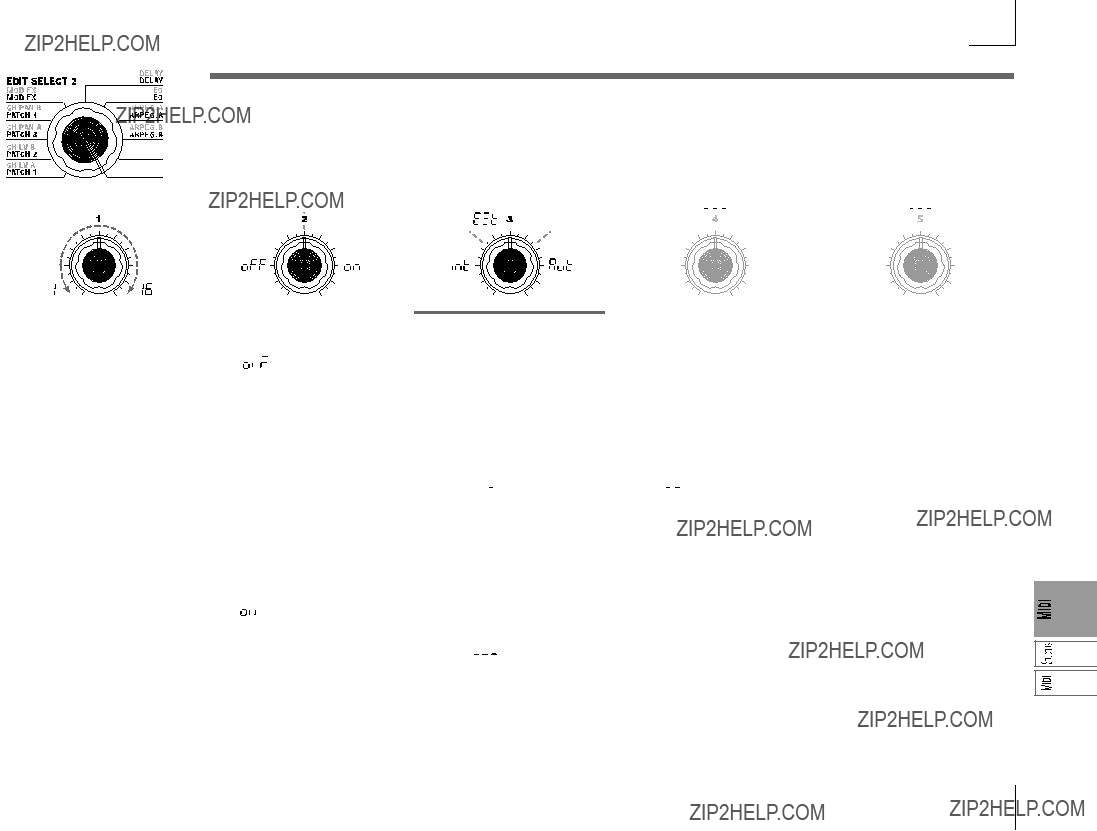
22. MIDI
Here you can make
Specifies the MIDI channel.
When you wish to transmit pro- gram changes or system exclusive messages via MIDI, set the global MIDI channel to match the MIDI channel of the connected MIDI de- vice.
Switch the local on/off setting.
OFF ( ):
):
With this setting, controllers such as the keyboard and modulation wheel will be internally discon- nected from the tone generator sec- tion.
This setting prevents notes from being sounded in duplicate when a sequencer is connected and the per- formance data is echoed back from the sequencer. (Echo back is when the performance data transmitted by playing the microKORG is re- transmitted back to the microKORG from the sequencer.)
ON ( ):
):
Select this setting when you are us- ing the microKORG by itself.
CLOCK [Internal, External, Auto]
Specifies how the microKORG will synchronize with a connected exter- nal MIDI device (sequencer, rhythm machine, etc.). If the LFO 1/2 or DELAY "TEMPO SYNC" is ON, the LFO rate and delay time will also synchronize in the same way as the arpeggiator.
Internal ( 



 ):
):
The arpeggiator will be determined by the internal clock (specified by "TEMPO"). Select this setting if you are using the microKORG by itself, or if you are using the microKORG as the master (controlling device) so that an external MIDI device will synchronize to the MIDI clock mes- sages from the microKORG.
External (




 ):
):
The microKORG's arpeggiator will synchronize to the MIDI clock mes- sages received from an external MIDI device connected to the MIDI IN connector.(???)
(???)
Auto (




 ):
):
The microKORG will automatically function using the External setting if MIDI clock messages are being received from an external MIDI de- vice connected to the MIDI IN con- nector. Normally it will function us- ing the Internal setting.
 When making settings for syn- chronizing external MIDI de- vices, refer to the owner's manu- als for the devices you are using.
When making settings for syn- chronizing external MIDI de- vices, refer to the owner's manu- als for the devices you are using.
51
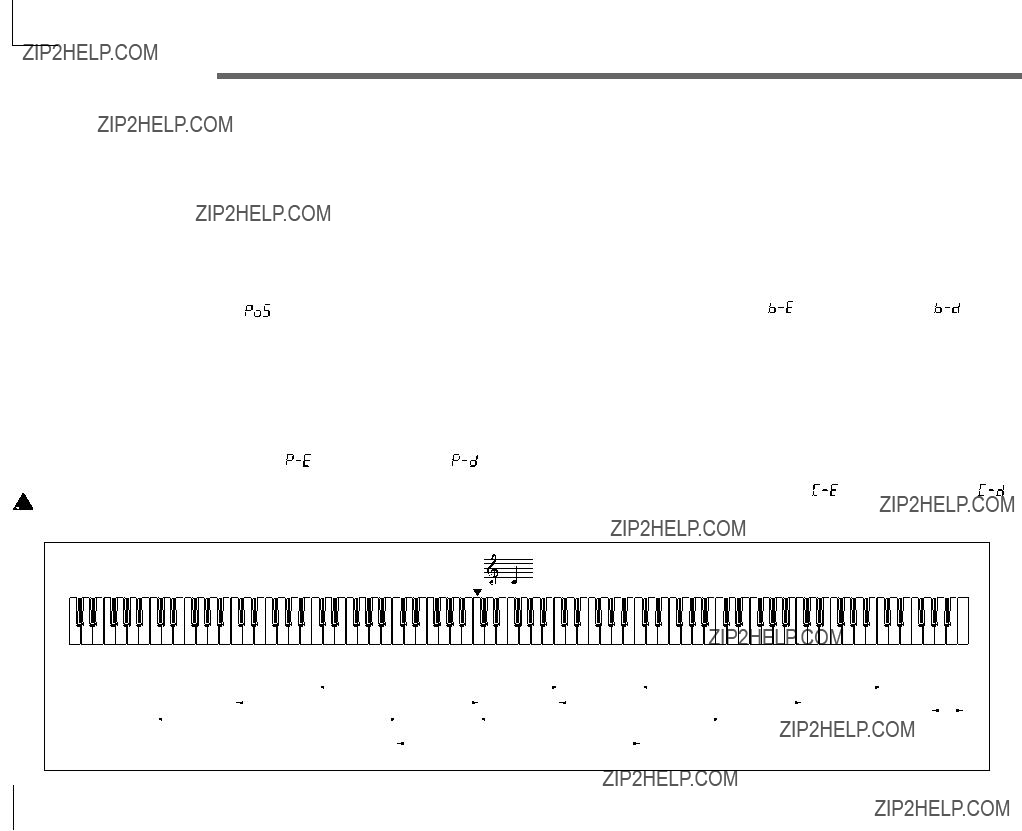
Messages transmitted and received by the microKORG
??? MIDI channels
MIDI uses sixteen channels
MIDI messages such as
???
(n: channel, kk: note number, vv: velocity)
When you play the keyboard of the microKORG,
??? Pitch bend
Pitch bend change [En, bb, mm]
(n: channel, bb: lower digits of value, mm: upper digits of value)
When pitch bend change messages are received, a pitch bend will occur according to the PITCH "BEND RANGE" value. Pitch bend can also be used in a Virtual Patch for a synth program, or as an FC MOD modulation source for a vocoder program. In this case, the message will act as a modulation source where mm=64, bb=00 will be 0 (center value) for the range of
When you move the PITCH wheel on the microKORG, pitch bend change messages are transmitted on the MIDI channel("MIDI CH").
If you want pitch bend changes to be transmitted and received, set the SHIFT function "MIDI FILTER" to PITCH BEND Enable ( ). If this is set to Disable ( ), pitch bend change messages will not be transmitted or received.
??? Program change
Program change [Cn, pp]
(n: channel, pp: program number)
When you switch programs, a program change message with a program number for the corresponding program
 The microKORG does not transmit or receive bank select messages ([Bn, 00, mm], [Bn, 20, bb]).
The microKORG does not transmit or receive bank select messages ([Bn, 00, mm], [Bn, 20, bb]).
??? Control changes
Control changes [Bn, cc, vv]
(n: channel, cc: control change no., vv: value)
When you use knobs 1
If you want control changes to be transmitted and received, set the SHIFT function "MIDI FILTER" to CONTROL CHANGE Enable ( ). If this is set to Disable ( ), control change messages will not be transmitted or received.
52
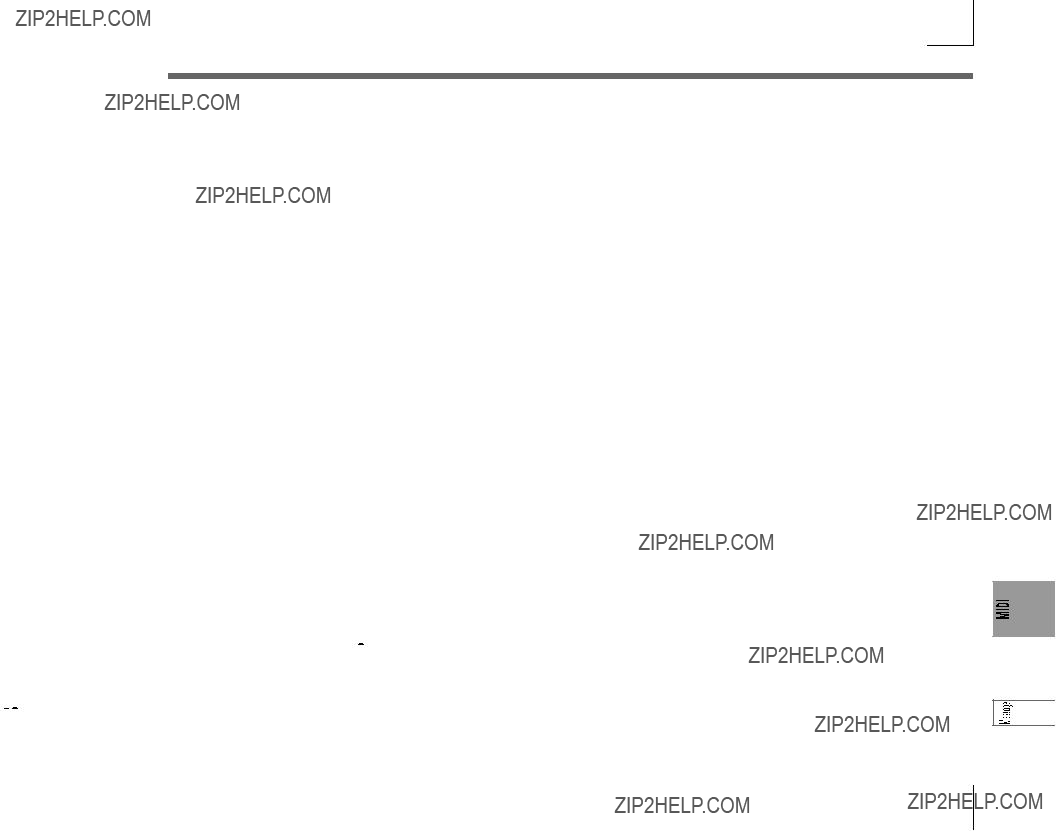
Messages transmitted and received by the microKORG
??? Modulation depth (CC#01) [Bn, 01, vv]
When a modulation depth message is received, the LFO2 vibrato depth will change according to the value specified for PITCH "VIBRATO INT." If the value of the received message is the maximum value (127), vibrato will be applied over the full pitch range specified by "VIBRATO INT." If the value of the received message is 0, no vibrato will apply.
When you move the microKORG's MODwheel, modulation depth messages are transmitted on the MIDI channel ("MIDI CH").
??? Volume (CC#07) [Bn, 07, vv]
If you assign control change (CC#07 ??? volume) to AMP "LEVEL," volume messages can be received to control the volume.
??? Panpot (CC#10) [Bn, 0A, vv]
If you assign control change (CC#10 ??? pan) to AMP "PANPOT," pan messages can be received to control the stereo position of the sound.
Assigning control changes to knobs and keys
You can use the SHIFT function "CONTROL CHANGE" to assign a control change in the range of
When control changes are received from an external device, the microKORG will behave according to the value of the control change, just as when the corresponding knob or key is operated (???p.56 "Control change assignments for the microKORG's knobs and keys"). In addition, when you use the front panel TIMBRE SELECT key to switch timbres, a message (Timbre Select) indicating which timbre is selected will be transmitted. When the microKORG receives a Timbre Select message, it will switch timbres according to the value of the message. (0: Timbre 1, 1: Timbre 1&2 (Sync),
You can use the SHIFT function "CONTROL CHANGE" TimbSelect to assign a control change to Timbre Select as well.
Sync control
The 


 ). However in order to distinguish manually played
). However in order to distinguish manually played 


 )).
)).
A control change message is used for this Sync Control message as specified by Shift function "Control Change."
By using Sync Control to apply sync to a LFO, you can cause each arpeggiated note to advance the random LFO by one step.
Silencing all notes of a given channel
??? All note off (CC#123) [Bn, 7B, 00] (value is 00)
When an All Note Off message is received, all
??? All sound off (CC#120) [Bn, 78, 00] (value is 00)
When an All Sound Off message is received, all notes currently sounding on that channel will be silenced. While All Note Off allows the decay of a note to continue, the All Sound Off will silence the sound immediately.
However, this message is intended for use in emergencies, and is not for use during a performance.
Resetting all controllers of a given channel
??? Reset all controllers (CC#121) [Bn, 79, 00] (value is 00)
When a Reset All Controllers message is received, all controller values currently operating on that channel will be reset. Some parameters assigned using Virtual Patch will not be reset.
??? Parameters transmitted and received via NRPN
Front panel knobs and keys other than the controls listed above are assigned NRPN (Non Registered Parameter No.). NRPN messages can be used freely by any musical instrument manufacturer or model.
NRPN editing is performed using the following procedure.
1Use NRPN MSB (CC#99) [Bn, 63, mm] and NRPN LSB (CC#98) [Bn, 62, rr] (n: channel, mm, rr: parameter no. upper and lower bytes) to select the parameter.
2Use data entry MSB (CC#6) [Bn, 06, mm] (n: channel, mm: parameter value) to specify the value.
 On the microKORG, only data entry MSB is used.
On the microKORG, only data entry MSB is used.
Controlling the arpeggiator
When arpeggiator settings are modified by the front panel keys or knobs, the following NRPN messages are transmitted. When these NRPN messages are received, the corre- sponding arpeggiator settings will change accordingly. These messages are transmitted and received on the MIDI channel(???MIDI CH???). For the correspondence between the values of the message and the values of the microKORG parameter, refer to the table.
???ON/OFF: [Bn, 63, 00, Bn, 62, 02, Bn, 06, mm]
???RANGE: [Bn, 63, 00, Bn, 62, 03, Bn, 06, mm]
???LATCH: [Bn, 63, 00, Bn, 62, 04, Bn, 06, mm]
53
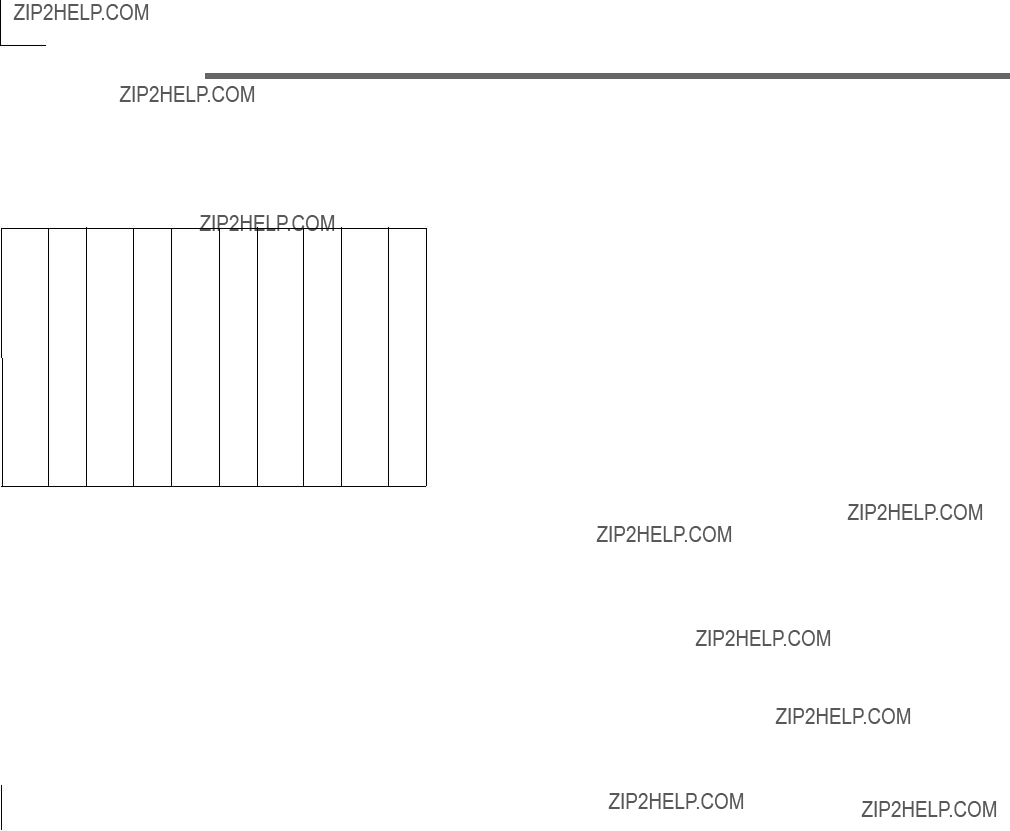
Messages transmitted and received by the microKORG
GATE values
For example if you want to switch the arpeggiator on/off from an external MIDI sequencer, make the following settings.
Off: CC#99: 0, CC#98: 2, CC#6: 0...63 On: CC#99: 0, CC#98: 2, CC#6: 64...127
Other controls
Panel knobs and keys other than the arpeggiator transmit and receive the following NRPN messages. These messages are transmitted and received on the MIDI channel ("MIDI CH"). For the correspondence between the values of the message and the values of the microKORG parameter, refer to the table.
Controlling the VIRTUAL PATCH
???PATCH 1 SOURCE: [Bn, 63, 04, Bn, 62, 00, Bn, 06, mm]
???PATCH 2 SOURCE: [Bn, 63, 04, Bn, 62, 01, Bn, 06, mm]
???PATCH 3 SOURCE: [Bn, 63, 04, Bn, 62, 02, Bn, 06, mm]
???PATCH 4 SOURCE: [Bn, 63, 04, Bn, 62, 03, Bn, 06, mm]
(n: channel, mm: parameter value)
Controlling the VIRTUAL PATCH
???PATCH1 DESTINATION: [Bn, 63, 04, Bn, 62, 08, Bn, 06, mm ]
???PATCH2 DESTINATION: [Bn, 63, 04, Bn, 62, 09, Bn, 06, mm]
???PATCH3 DESTINATION: [Bn, 63, 04, Bn, 62, 0A, Bn, 06, mm]
???PATCH4 DESTINATION: [Bn, 63, 04, Bn, 62, 0B, Bn, 06, mm]
(n: channel, mm: parameter value)
Controlling the FC MOD source of a vocoder program FILTER
???FC MOD SOURCE: [Bn, 63, 04, Bn, 62, 00, Bn, 06, mm]
(n: channel, mm: parameter value)
Controlling CH PARAM
The CH PARAM (CH LEVEL and CH PAN) of the synthesis filter can be controlled.
???Channel Level 1...16ch: [Bn, 63, 04, Bn, 62, 10...1F, Bn, 06, mm]
(n: channel, mm: parameter value)
???Channel Pan 1...16ch: [Bn, 63, 04, Bn, 62, 20...2F, Bn, 06, mm]
(n: channel, mm: parameter value)
54
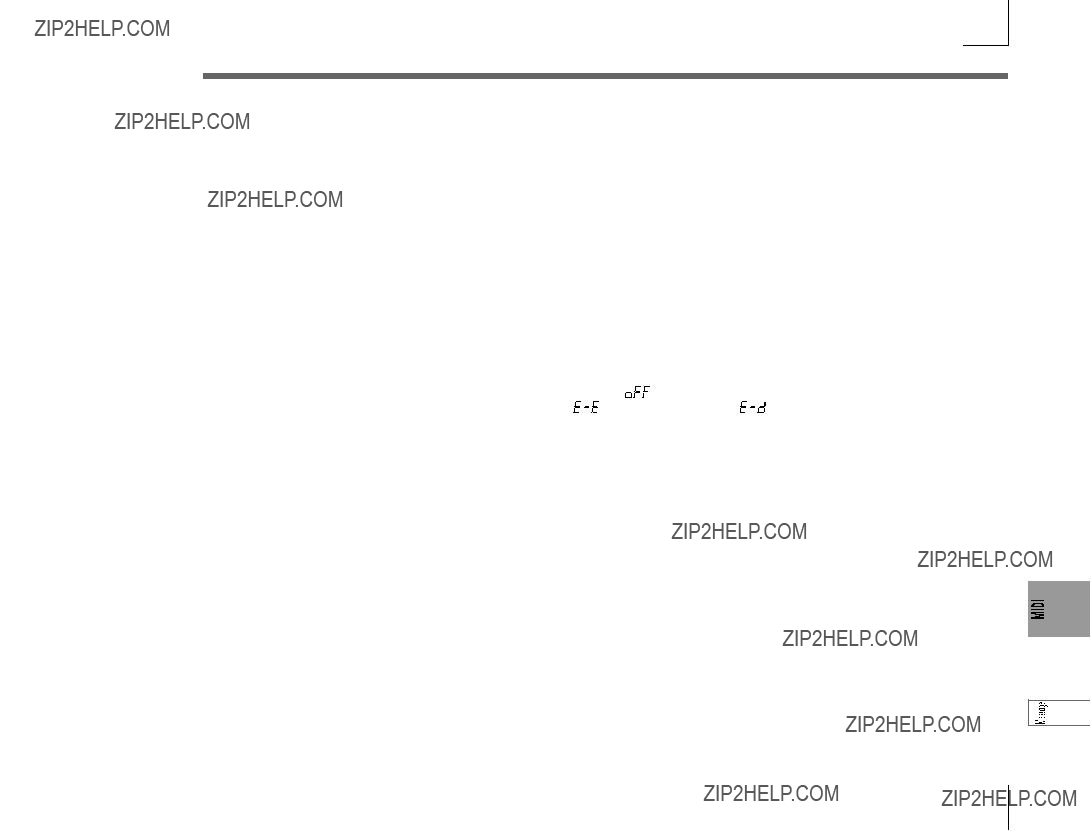
Messages transmitted and received by the microKORG
 If you are transmitting these parameters between two microKORG units, set both units to the same program settings.
If you are transmitting these parameters between two microKORG units, set both units to the same program settings.
??? System exclusive messages
microKORG format
F0: exclusive status
42: Korg ID
3n:
58: microKORG model ID (same as MS2000/MS2000R)
ff:function ID (type of message)
???
F7: end of exclusive
Universal system exclusive
System exclusive messages include a special category of messages whose purpose is officially defined. These are called universal system exclusive messages.
Of these universal system exclusive messages, the microKORG supports Master Volume and Master Fine Tuning.
Master volume [F0, 7F, nn, 04, 01, vv, mm, F7]
(vv: lower byte of value, mm: upper byte of value, [mm, vv=7F, 7F] is Max, [mm, vv=00, 00] is 0)
When a Master Volume message is received, the microKORG will adjust its overall volume.
 If GLOBAL "AUDIO IN THRU" is ON, the input signal of AUDIO IN 1/2 will not be affected by Master Volume.
If GLOBAL "AUDIO IN THRU" is ON, the input signal of AUDIO IN 1/2 will not be affected by Master Volume.
Master fine tuning [F0, 7F, nn, 04, 03, vv, mm, F7]
(A value of 8192 [mm, vv=40, 00] is center (0 cent, A4=440.0Hz), 4096 [mm, vv=20, 00] is
When master fine tuning is received, the value specified for the microKORG's GLOBAL "MASTER TUNE" will be ignored, and the overall pitch will be specified by the data that was received.
Transmitting sound settings etc. (Data Dump)
Program data and global data can be transmitted as a MIDI exclusive data. The action of transmitting MIDI exclusive data to an external MIDI device is called a data dump. By performing a data dump, you can store various types of data on an external MIDI device, or rewrite the sounds or settings of a second microKORG.
Data dumps can be performed on the microKORG as follows.
???Use the SHIFT function "MIDI DATA DUMP" to select the data that you want to transmit (1PROG, PROG, GLOBAL, ALL), and dump the data.
1PROG will dump only the data of the selected program. When the microKORG receives such a data dump, the settings of the currently selected program will be rewritten by the data that was received.
In this case, the data will not be saved unless you perform the Write operation. PROG will dump the data for all programs saved in memory.
GLOBAL will dump the global data (GLOBAL, MIDI, and some of the SHIFT function settings ???p.58).
ALL will dump all programs as well as global data.
If PROG, GLOBAL, or ALL dumps are received by the microKORG, the data will be written directly into internal memory; you do not need to perform the Write operation.
???When a dump request is received from an external device, the microKORG will transmit the data dump that was requested.
If you want the microKORG to receive a data dump, turn the SHIFT function "WRITE
 If you wish to obtain the "MIDI Implementation" which includes details of the MIDI exclusive format, please contact a Korg dealer.
If you wish to obtain the "MIDI Implementation" which includes details of the MIDI exclusive format, please contact a Korg dealer.
 The microKORG maintains data compatibility only for parameters that it shares with the MS2000/MS2000R. This data can be exchanged via data dump. For details on the compatible parameters, refer to "MIDI Implementation."
The microKORG maintains data compatibility only for parameters that it shares with the MS2000/MS2000R. This data can be exchanged via data dump. For details on the compatible parameters, refer to "MIDI Implementation."
??? Realtime Messages
Starting/stopping the arpeggiator
When the microKORG's arpeggiator is synchronized to a connected external MIDI device, system realtime messages Start and Stop will control the arpeggiator.
Start [FA]
When a Start [FA] message is received, the arpeggiator will start from the pitch of the first played note.
Stop [FC]
When a Stop [FC] message is received, the arpeggiator will stop. (It will not be turned off; the arpeggiator will start again when additional notes are played.)
55

Messages transmitted and received by the microKORG
Front panel knob/key control change assignments
Control changes can be assigned to each front panel knob/key of the microKORG so that the changes in sound as controlled by knob/key operations can be transmitted as performance data.
 For details on assigning control changes to the microKORG's knobs and keys, refer to page 61.
For details on assigning control changes to the microKORG's knobs and keys, refer to page 61.
 Different parameters are assigned to synth parameters and vocoder parameters.
Different parameters are assigned to synth parameters and vocoder parameters.
 If you are using two microKORG units to transmit and receive these parameters, you must set the transmitting and receiving programs to the same settings.
If you are using two microKORG units to transmit and receive these parameters, you must set the transmitting and receiving programs to the same settings.
56
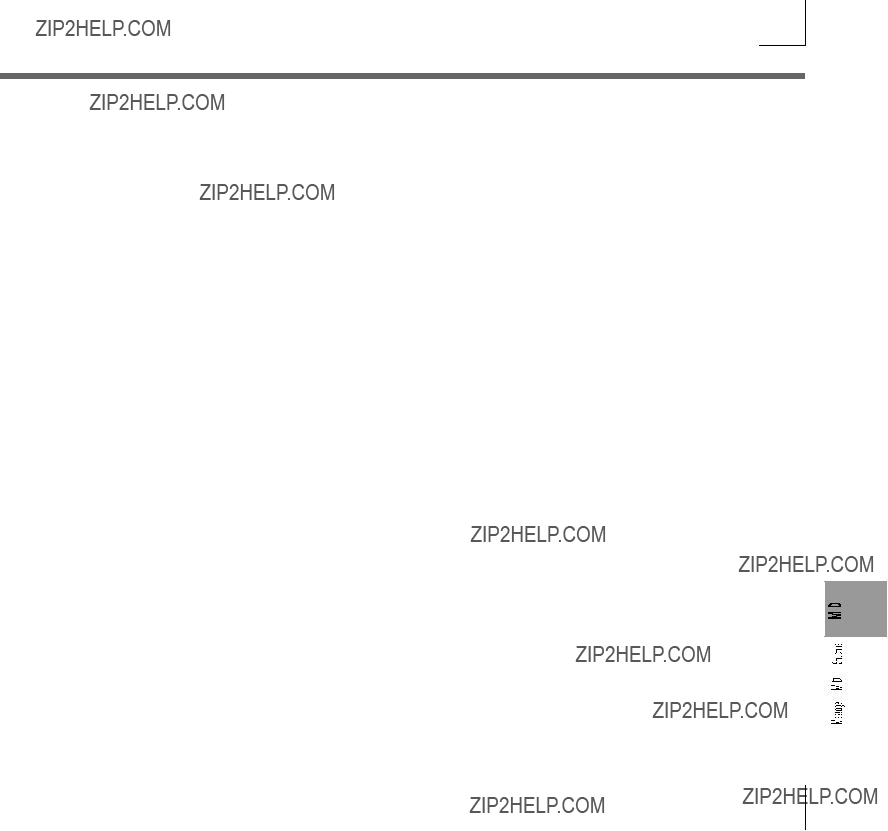
Messages transmitted and received by the microKORG
Control 2 values when OSC 1 Wave = DWGS
When the synth parameter OSC 1 "WAVE" is set to DWGS, the "CONTROL 2" (knob 3 ) will select the DWGS waveform. The value of the control change transmitted/received by operating the "CONTROL 2" (knob 3 ) corresponds to the parameter value as follows.
OSC 2 Semitone values
The value of the control change transmitted/received by operating OSC 2 "SEMITONE" (knob 3 ) of a synth program corresponds to the parameter value as follows.
"SYNC NOTE" value when LFO 1/2 or DELAY "TEMPO SYNC" = ON
If "TEMPO SYNC" is ON, the parameter that is set by the LFO 1/2 "FREQUENCY" (knob 4 ) or the DELAY "DELAY TIME" (knob 3 ) will change to "SYNC NOTE." In this case, the value of the control change message transmitted by knob operations (or received) will correspond to the parameter value as shown below.
57
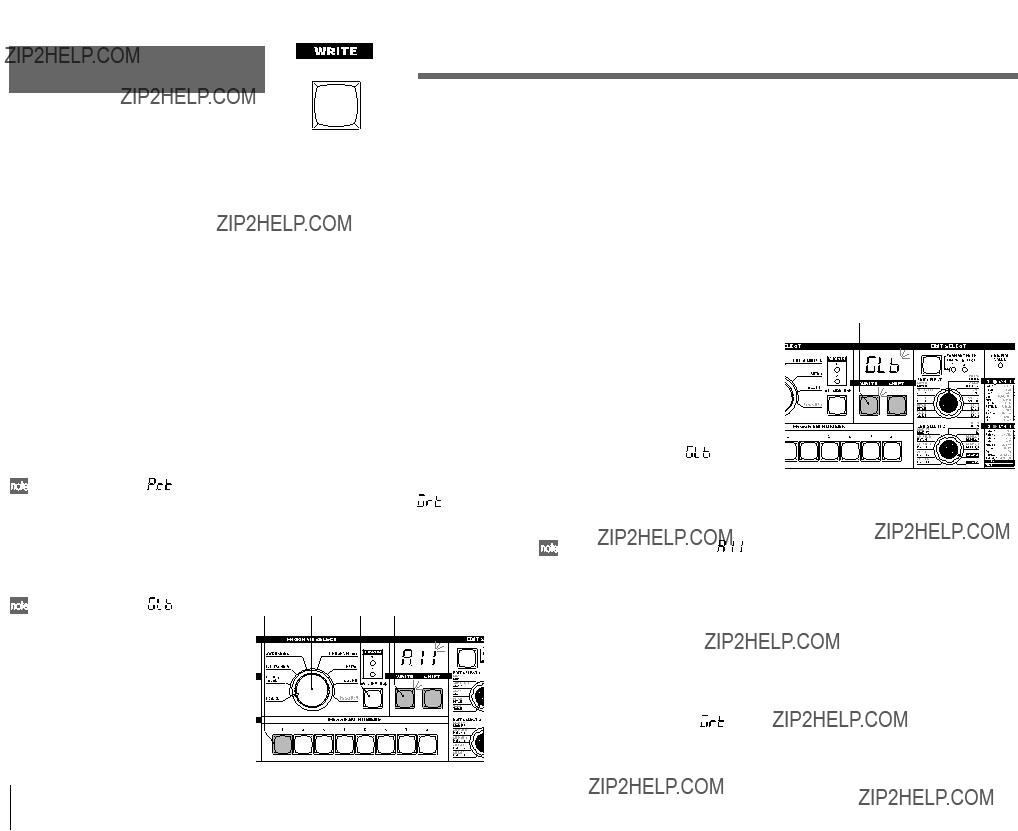
Saving Data
Saving your edited settings
 If you have edited a program, your edited settings will be lost if you turn the power off or select another program before saving (writing). If you want to use the edited program later, you must save (write) it. Changes you make to the GLOBAL, MIDI, or SHIFT functions (described later in this manual) will also be lost if you turn off the power before saving (writing). If you want to reuse the modified settings, you must save them.
If you have edited a program, your edited settings will be lost if you turn the power off or select another program before saving (writing). If you want to use the edited program later, you must save (write) it. Changes you make to the GLOBAL, MIDI, or SHIFT functions (described later in this manual) will also be lost if you turn off the power before saving (writing). If you want to reuse the modified settings, you must save them.
 Never turn off the power while data is being written. Doing so may destroy the data.
Never turn off the power while data is being written. Doing so may destroy the data.
58
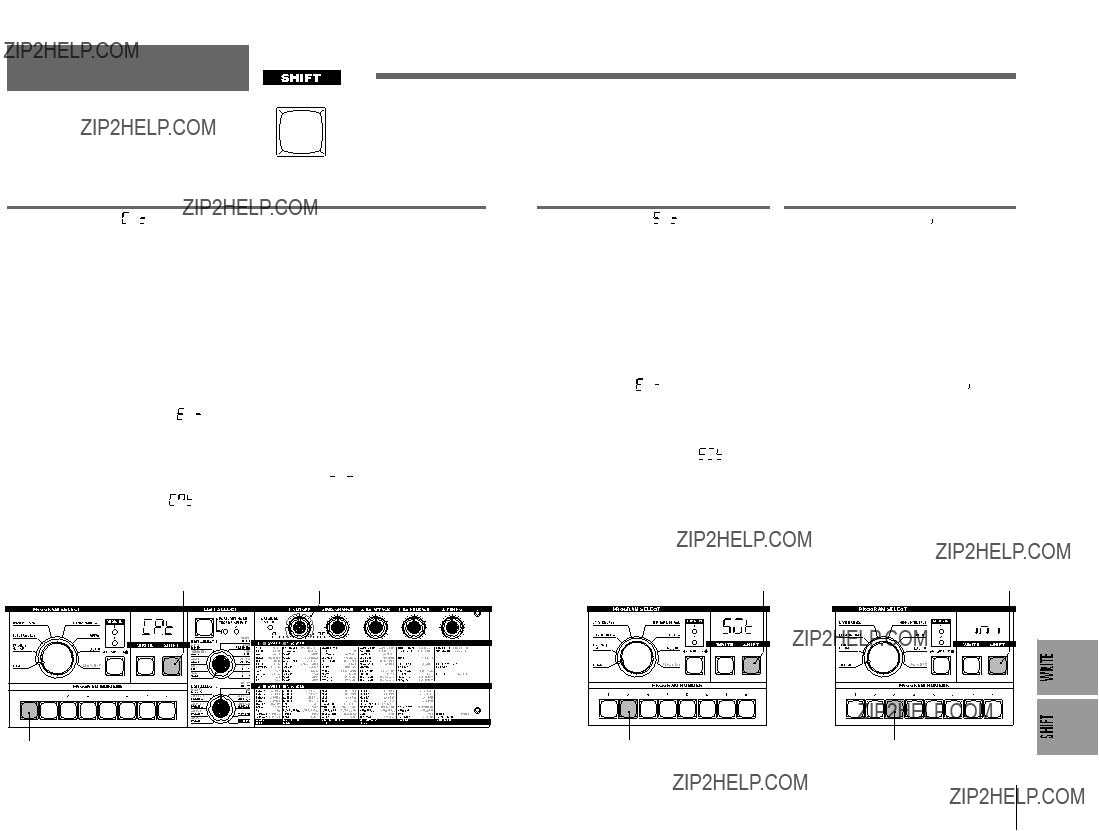
SHIFT functions
Copying and exchanging timbres
By holding down the SHIFT key and pressing the appropriate key, you can perform various utility functions. While a SHIFT function is being used, the SYNTH and VOCODER LEDs will both light. If you press the lit SHIFT key at this time, you will exit these functions and return to normal operation.
 )
)
Copying a timbre
You can access this function only if a synth program is selected.
Timbre settings from another program will be copied to the timbre of the currently selected program. In the case of a Layer program, the settings of the
 You cannot execute this function if a vocoder program is selected as the
You cannot execute this function if a vocoder program is selected as the  ": Error)
": Error)
Procedure
1Hold down the SHIFT key and press the 1 key.
The display will indicate " ."
."
2Turn knob 1 to select the
The 1 key will begin blinking.
If you decide to cancel this operation, press the lit SHIFT key.
3Press the blinking 1 key. The timbre copy will be executed, and then the microKORG will return to its normal state.
 If you have not selected a
If you have not selected a  ," and the copy will not be executed.
," and the copy will not be executed.
 )
)
Exchanging timbres
You can access this function only if a Layer synth program is selected.
This will exchange the settings of timbres 1 and 2 within the currently selected program.
 You cannot execute this if a Single synth program is selected. (The display will indicate "
You cannot execute this if a Single synth program is selected. (The display will indicate " ": Error.)
": Error.)
Procedure
1Hold down the SHIFT key and press the 2 key.
The display will indicate " ."
."
2Press the blinking 2 key. The timbre exchange will be executed, and then the microKORG will return to its normal state.
If you decide to cancel, press the lit
SHIFT key.
 )
)
Initializing a program
This function initializes the settings of the currently selected program.
If you execute this on a synth program, it will be set as a Single program.
Procedure
1Hold down the SHIFT key and press the 3 key.
The display will indicate " ."
."
2Press the blinking 3 key. The program will be initialized, and then the microKORG will return to its normal state.
If you decide to cancel, press the lit
SHIFT key.
59
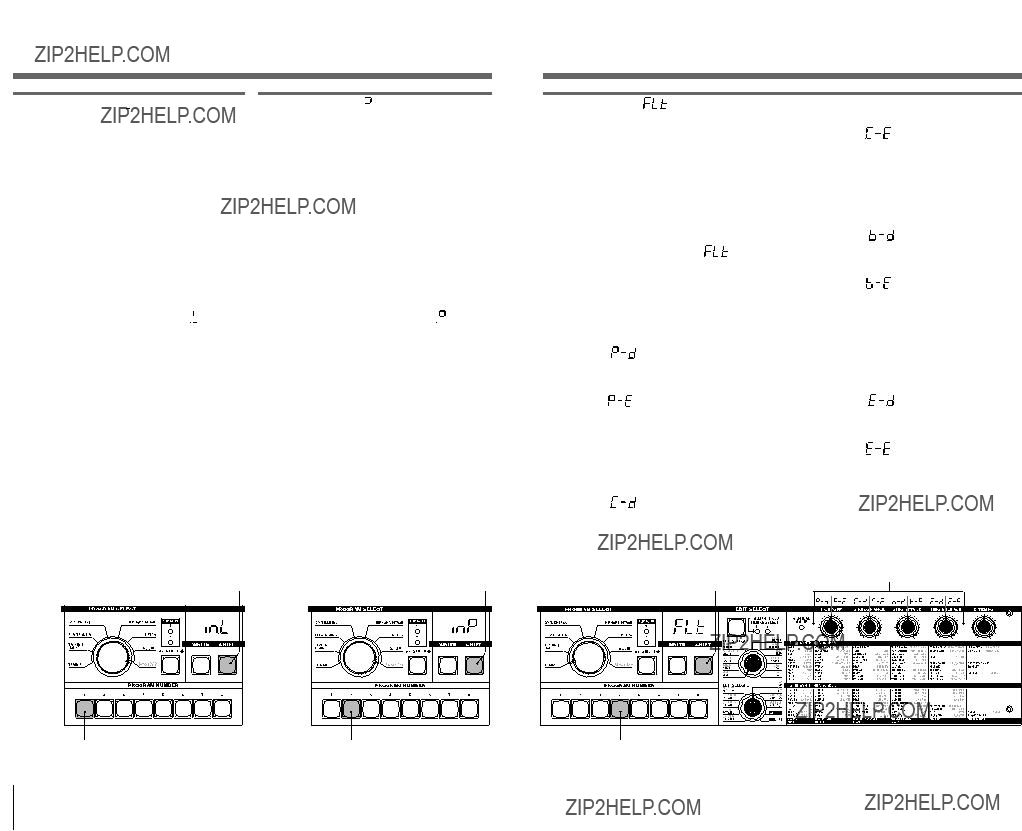
Initializing CH LEVEL and CH PAN
MIDI Filter
 )
)
Initializing CH LEVEL A/B
You can access this function if a vocoder program is selected.
This will simultaneously initialize the output levels of the eight
Procedure
1Hold down the SHIFT key and press the 1 key.
The display will indicate " ."
."
2Press the blinking 1 key.
The output levels will be initialized, and then the microKORG will return to its normal state.
If you decide to cancel, press the lit
SHIFT key.
 )
)
Initializing CH PAN A/B
You can access this function if a vocoder program is selected.
This will simultaneously initialize the pan of the eight
Procedure
1Hold down the SHIFT key and press the 2 key.
The display will indicate " ."
."
2Press the blinking 2 key.
The pan settings will be initialized, and then the microKORG will return to its normal state.
If you decide to cancel, press the lit
SHIFT key.
60
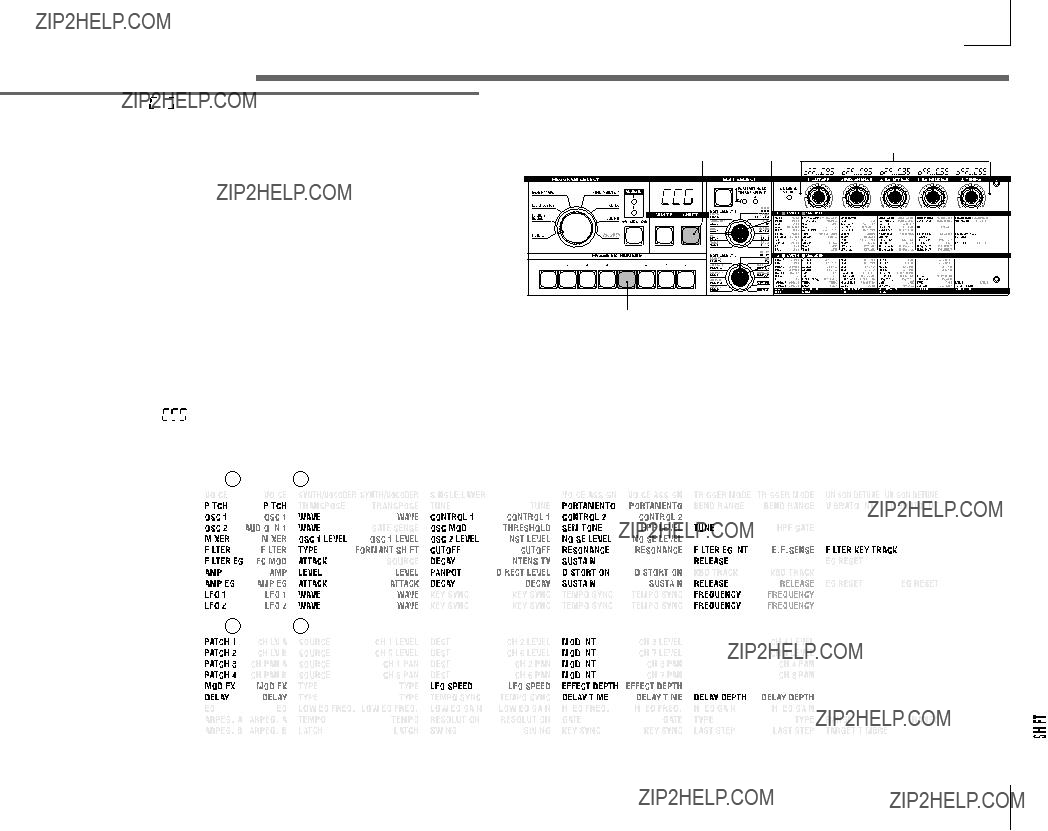
Assigning control changes
 )
)
Assigning control changes
You can assign control change numbers to the principal parameters accessed by the EDIT SELECT 1 and 2 knobs and knobs
When you operate a knob that corre- sponds to one of the parameters shown below, the assigned control change will be transmitted. If the microKORG receives the assigned control change, the param- eter value corresponding to that knob will be adjusted.
The default settings of these parameters are shown on page 56.
Procedure
1Hold down the SHIFT key and press the 5 key.
The display will indicate " ."
."
2Turn the EDIT SELECT 1 or EDIT
SELECT 2 dial to select the section that contains the parameter whose control change you want to specify.
3Turn each knob to select the desired MIDI control change number (oFF, C.00..C.95).
 If the specified number is currently assigned to another parameter, the last decimal point "." in the display will light.
If the specified number is currently assigned to another parameter, the last decimal point "." in the display will light.
4When you have finished making settings, press the lit 5 key or the
SHIFT key.
The microKORG will return to its normal state.
 The MIDI "MIDI CH" knobs 1 and 2 will select the control change number for TIMBRE SELECT and SYNC CTRL.
The MIDI "MIDI CH" knobs 1 and 2 will select the control change number for TIMBRE SELECT and SYNC CTRL.
Parameters for which you can assign a control change
61
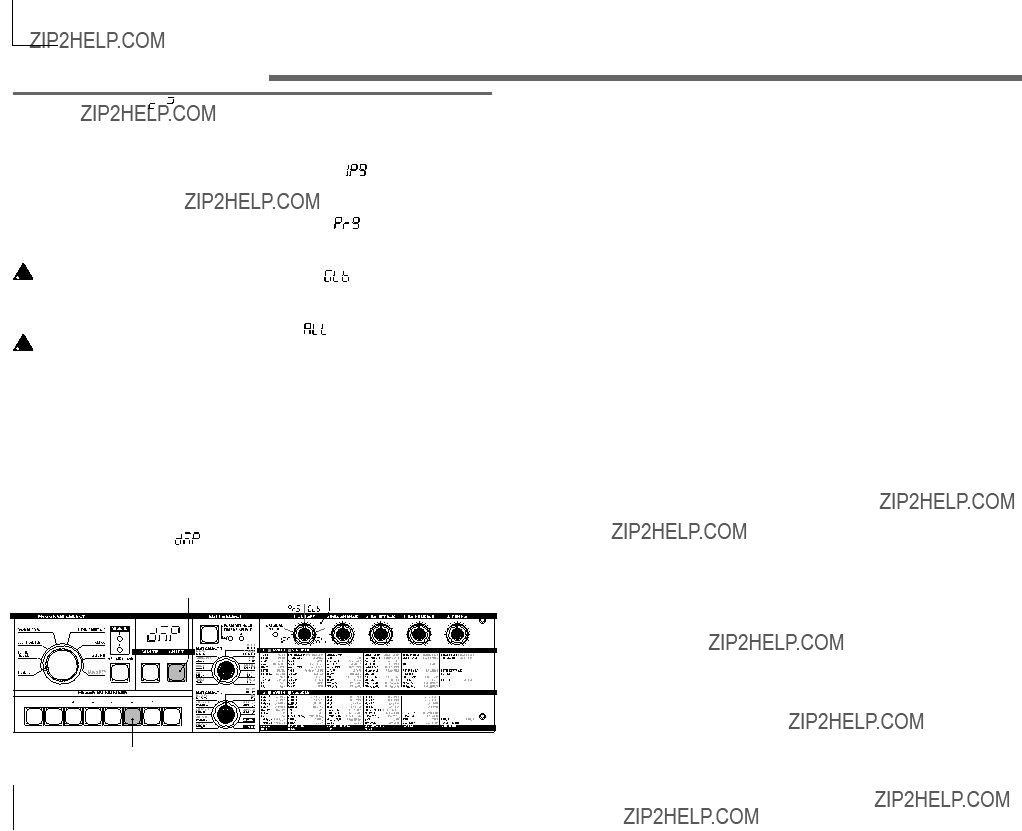
Data dump
 )
)
Data dump
"Data dump" is a function that transmits program or global data in the form of MIDI exclusive data, so that it can be saved on a connected MIDI data filer or computer. This can also be used to transmit data to another microKORG unit.
 Do not touch the knobs or keyboard of the microKORG while data is being transmitted or received. Also, never turn the power off during this time.
Do not touch the knobs or keyboard of the microKORG while data is being transmitted or received. Also, never turn the power off during this time.
 Some
Some
Transmission procedure
1Connect the microKORG's MIDI OUT connector to the MIDI IN connector of a device that is able to receive a MIDI data dump, and set both devices to the same MIDI channel.
2Hold down the SHIFT key and press
3Turn the 1 knob to select the type of data dump that will be transmitted.
1Program ( ):
Data for the currently selected program will be transmitted.
Program ( ):
Data for all programs will be transmitted.
Global ( ):
Global data will be transmitted. (???p.58)
All ( ):
All programs and global data will be transmitted.
The 6 key will begin blinking.
If you decide to cancel, press the lit
SHIFT key.
4Press the blinking 6 key.
The data dump will be executed, and then the microKORG will return to its normal state.
 If you did not select a data dump to be transmitted, the 6 key will remain lit. If you attempt to transmit by pressing
If you did not select a data dump to be transmitted, the 6 key will remain lit. If you attempt to transmit by pressing
the 6 key in this state, the display will indicate
 For the size of the dumped data and the time required for each, refer to table s6- 1.
For the size of the dumped data and the time required for each, refer to table s6- 1.
Reception procedure
Use the following procedure when you want to return
table
62
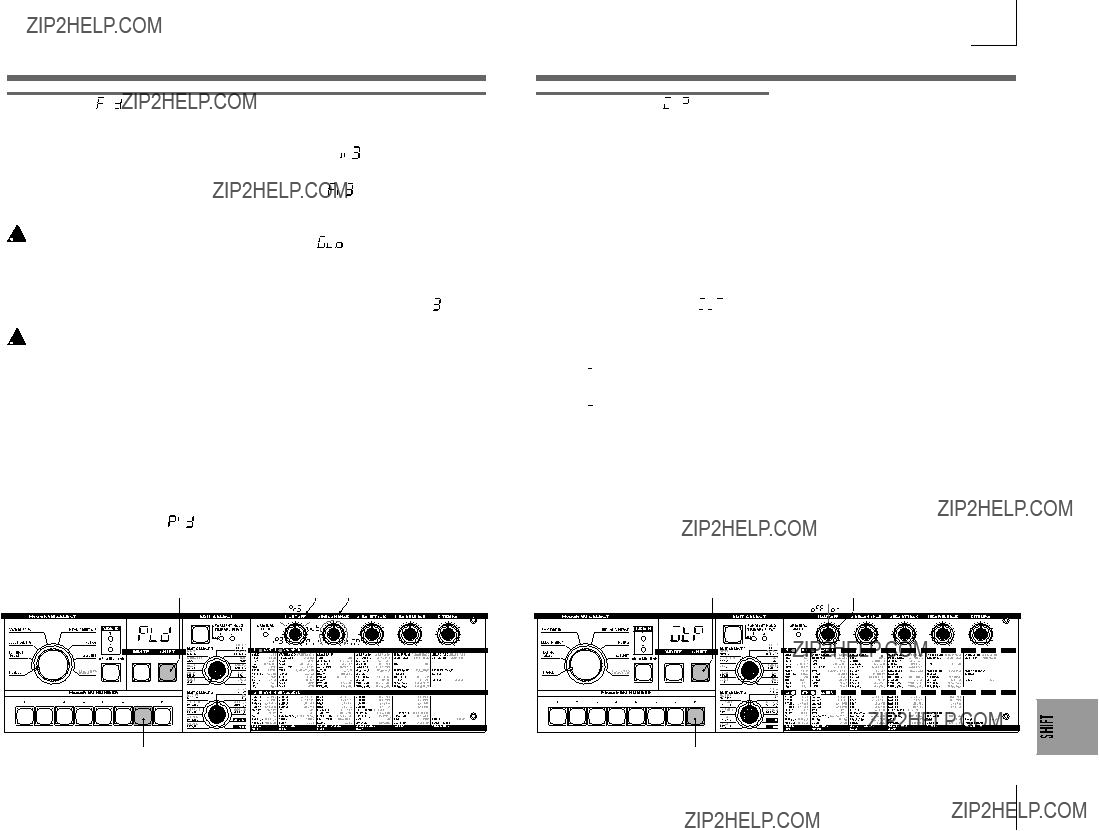
Restoring the factory settings
Write protect setting
 )
)
Restoring the factory settings
This operation restores the microKORG's programs and global data settings to the
 When you restore the Preload settings, the data within the microKORG will be rewritten to the factory settings. Be sure that you don???t mind losing your current data before you restore the factory settings.
When you restore the Preload settings, the data within the microKORG will be rewritten to the factory settings. Be sure that you don???t mind losing your current data before you restore the factory settings.
 Do not touch the microKORG's knobs or keyboard while the Preload operation is being executed, and never turn the power off.
Do not touch the microKORG's knobs or keyboard while the Preload operation is being executed, and never turn the power off.
 Preload cannot be executed if the SHIFT function "WRITE PROTECT is on. You must turn "WRITE PROTECT" off beforehand.
Preload cannot be executed if the SHIFT function "WRITE PROTECT is on. You must turn "WRITE PROTECT" off beforehand.
Procedure
1Hold down the SHIFT key and press the 7 key.
The display will indicate "  ."
."
2Turn the 1 knob to select the data that will be restored to its
condition.
1Program ( ):
):
Load only data for one program.
Program ( ):
):
Load data for all programs (128 programs).
Global ( ):
):
Load global data. (???p.58)
To cancel, press the lit SHIFT key.
3If you selected 1Program ( ) in step 2, turn knob 2 to select the program
) in step 2, turn knob 2 to select the program
4ress the blinking 7 key. The Preload operation will be executed, and the microKORG will return to its normal state.
 If you have not selected the data to be restored to the
If you have not selected the data to be restored to the
 )
)
Write protect setting
The microKORG provides a write protect setting that disables writing to memory, letting you prevent data from being rewritten accidentally. If you want to save data that you have edited, you must first turn write protect off.
Procedure
1Hold down the SHIFT key and press the 8 key.
The display will indicate "


 ."
."
2Turn the 1 knob to switch write protect on/off.
OFF (


 ):
):
Data can be written to internal memory.
ON (


 ):
):
The following writing operations will be prohibited.
???Writing a program
???Loading the factory data
???Receiving a data dump
3When you have made the desired setting, press the lit 8 key or SHIFT key. The microKORG will return to its normal state.
63
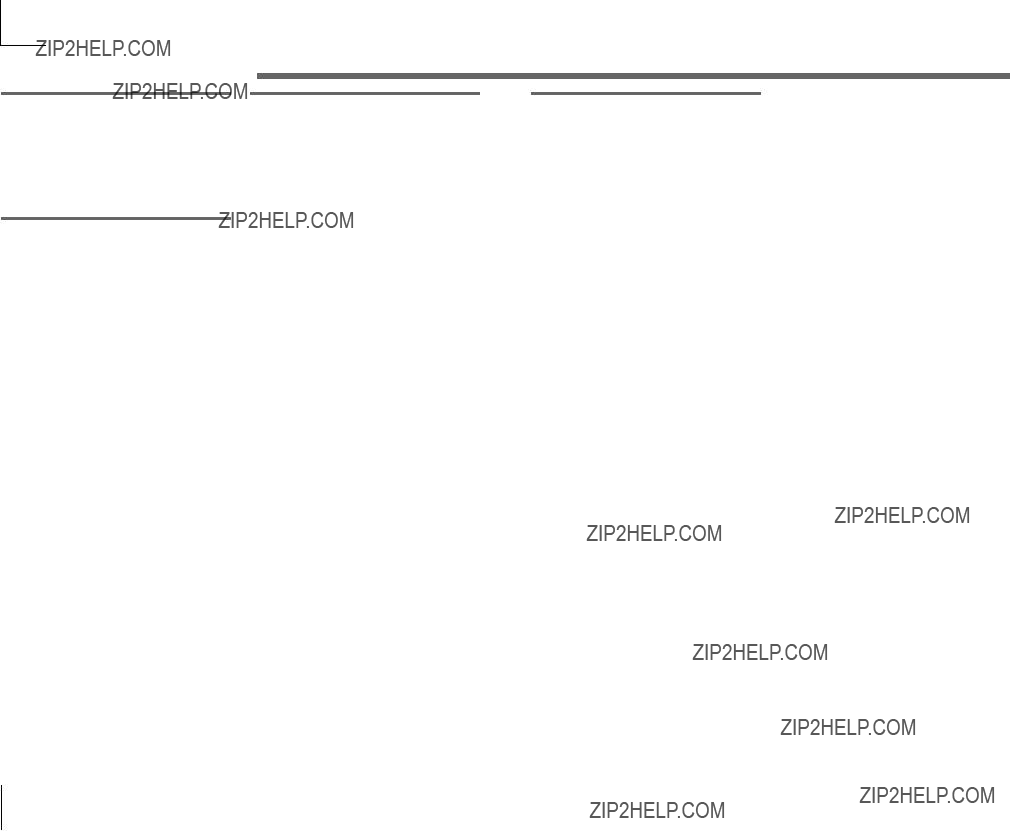
Other SHIFT key functions
TIMBRE SOLO
Timbre solo function
???Hold down the SHIFT key and press the TIMBRE SELECT key.
If a Layer synth program is selected, only one timbre will sound. (???p.14)
SWITCH EDIT SELECT
Switch between EDIT SELECT 1/2
???Hold down the SHIFT key and press the BANK SIDE key.
The object of editing will switch from EDIT SELECT 1 to 2, or from 2 to 1. (??? p.12)
INC/DEC PARAM VALUE
Increment or decrement the parameter value
RETURN PARAM VALUE (Compare)
Return to the value at the time the parameter was selected (Compare)
1While editing a parameter (i.e., when the parameter value is shown in the display), hold down the SHIFT key and press the OCTAVE SHIFT UP or
DOWN key.
The corresponding LED will light red.
2In this state, pressing the UP key will increment the
If you simultaneously press the UP and DOWN keys, the value will return to the setting it had when you selected that parameter (the Compare function).
3To exit, press the SHIFT key.
ENTER DEMO MODE
Enter demo mode
???When you hold down the SHIFT key and press the ARPEGGIATOR ON/ OFF key, the microKORG will enter Demo mode. (??? p.7)
64
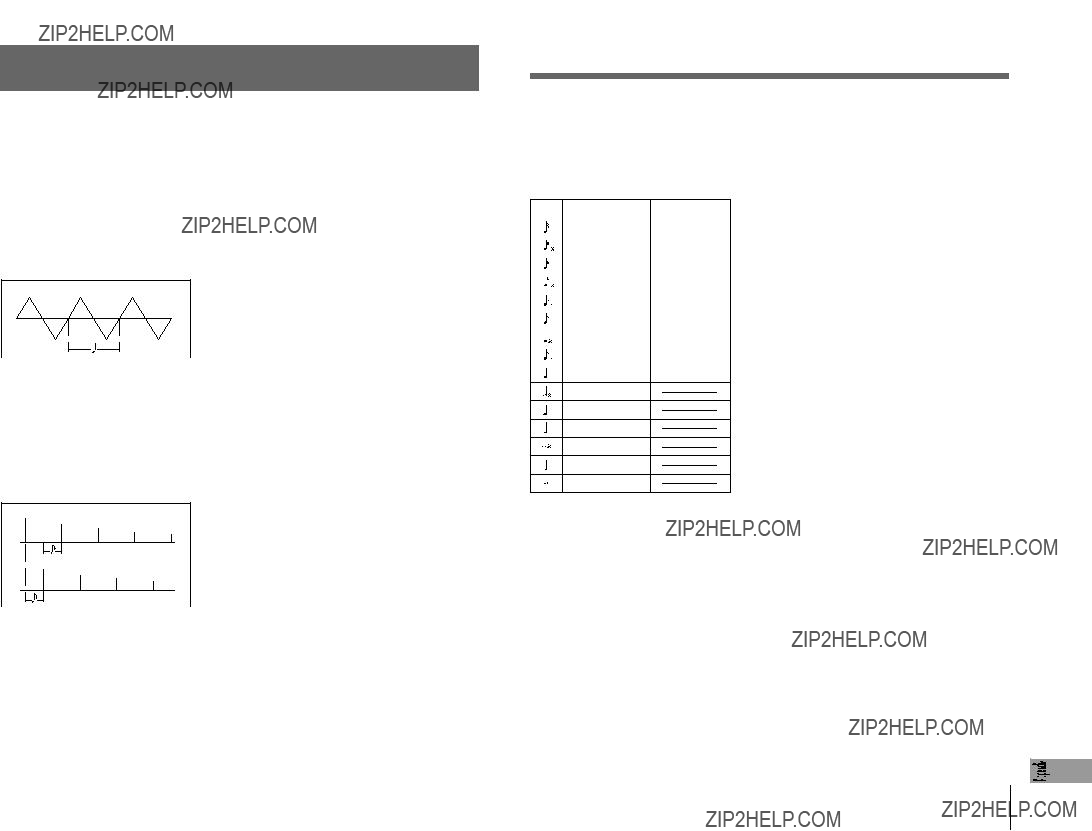
Appendix
Synchronizing the LFO 1/2 rate or the delay time of the delay effect to the arpeggiator tempo
You can synchronize the LFO 1/2 rate or the delay time of the delay effect to the arpeggiator tempo. (When "TEMPO SYNC"=ON)
Example 1. LFO1
LFO1 "TEMPO SYNC" (knob 3): ON
LFO1 "SYNC NOTE (knob 4): 1/4 (1.4)
In this case, one LFO cycle will occupy the same time as one quarter note.
Example 2. Delay time
DELAY "TYPE" (knob 1): Cross Delay
DELAY "TEMPO SYNC" (knob 2): ON
DELAY "SYNC NOTE" (knob 3): 1/8 (1.8)
In this case, the delay time will be set to a time interval of an eighth note, and will alternate between left and right channels.
LFO 1/2 and delay time synchronization
How "SYNC NOTE" and "RESOLUTION" settings correspond to note values
The following table shows how LFO or DELAY "SYNC NOTE" settings and ARPEG.A "RESOLUTION" settings correspond to note values.
The parameters will function according to the tempo specified by ARPEG.A "TEMPO" and the note value corresponding to its setting.
1/3
3/8
1/2
2/3
3/4
1/1
65
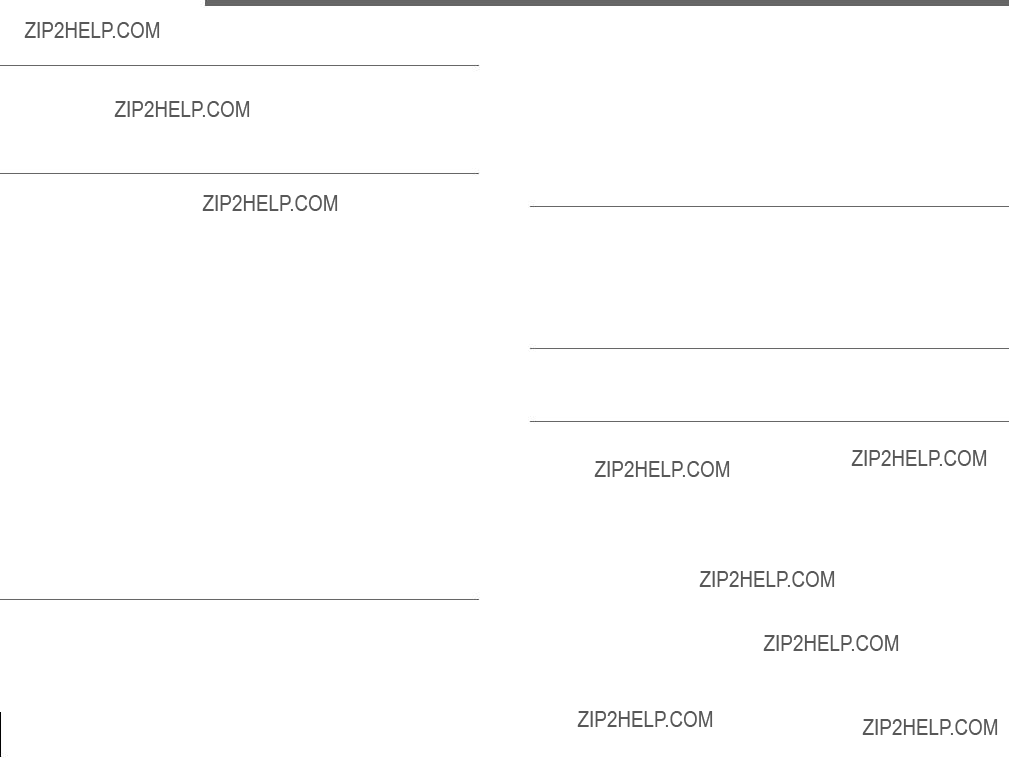
Troubleshooting
Before you suspect a malfunction, please check the following points.
Power does not turn on
???Is the AC adaptor connected to an AC outlet? ??? p.6
???Is the POWER switch turned on (pressed inward)? ??? p.6
???If you are using batteries, are batteries installed? Have the batteries run down? ??? p.6
No sound
???If your powered monitor system or headphones connected to the correct jack(s)? ??? p.5
???Is the connected monitor system
???Is the VOLUME knob set to a position where sound will be output? ???p.6
???Is the MIDI "LOCAL" setting turned ON? ???p.51
???Were any
???Was the FILTER "CUTOFF" set to 0? ???p.24
???Did you turn the FORMANT HOLD key on ("E.F. SENSE" HOLD) while there was no input to AUDIO IN 1? ??? p.10, 35
Can???t input sound
???Is the input source connected to the AUDIO IN 1 CONDENSOR jack or DYNAMIC jack, or to the AUDIO IN 2 LINE jack? ??? p.10, 21, 34
???If you are inputting to AUDIO IN 1 or AUDIO IN 2, is the VOLUME 1 or VOLUME 2 knob turned up? ??? p.10, 21, 34
???If you are inputting to AUDIO IN 1, is the MIC/LINE switch set appropriately? ??? p.4
???If using a vocoder program, have you connected the modulator audio source to the AUDIO IN 1 CONDENSER jack or DYNAMIC jack? ??? p.10
???If you have connected an input device to the AUDIO IN 1 CONDENSER jack and also to the DYNAMIC jack, the input from the CONDENSER jack will take priority, and no signal can be input from the DYNAMIC jack. ??? p.4
Can't edit
???If the display does not switch to the parameter indication when you turn the edit control knobs
???If you are unable to use the edit control knobs
???If you are unable to edit timbre 2 of a synth program, has VOICE "SINGLE/ LAYER" been set to LAYER? ??? p.14, 16
???If you are unable to edit timbre 1 or 2 of a synth program, is the TIMBRE SELECT 1/2 LED lit for the timbre you want to edit? ??? p.14
???If the changes you made to a program or to the global settings have not been remembered, did you turn the power off before executing the Write operation? In the case of a program, your edits will also be lost if you select a different program. Execute the Write operation to save your edits before you switch programs or turn off the power. ??? p.58
Can't write programs or global settings
???Is Shift function ???MEMORY PROTECT??? turned OFF? ???p.63
???If an edited program or edited GLOBAL, MIDI, or SHIFT settings you thought you had saved have not actually been saved, did you set the EDIT SELECT 1 or EDIT SELECT 2 knob to one of the
Arpeggios do not start
???Is the arpeggiator turned on (ON/OFF key lit)? ???p.11
???Is the MIDI "CLOCK" setting correct? ??? p.51
No response to MIDI messages sent from an external device
???Is the MIDI cable connected correctly? ???p.48
???Does the MIDI channel of the data transmitted from the external MIDI device match the MIDI channel of the microKORG? ???p.49
Does not respond correctly to MIDI messages sent from an external device
???Is the SHIFT function "MIDI FILTER" for that type of MIDI message set to Enable? ??? p.60
Transpose, velocity curve, and arpeggiator data is not recognized correctly
??? Is Global "POSITION" set appropriately? ???p.47
Can't control two timbres on separate MIDI channels
???The microKORG uses only one MIDI channel to transmit and receive. You cannot use two MIDI channels to play the two timbres independently.
66
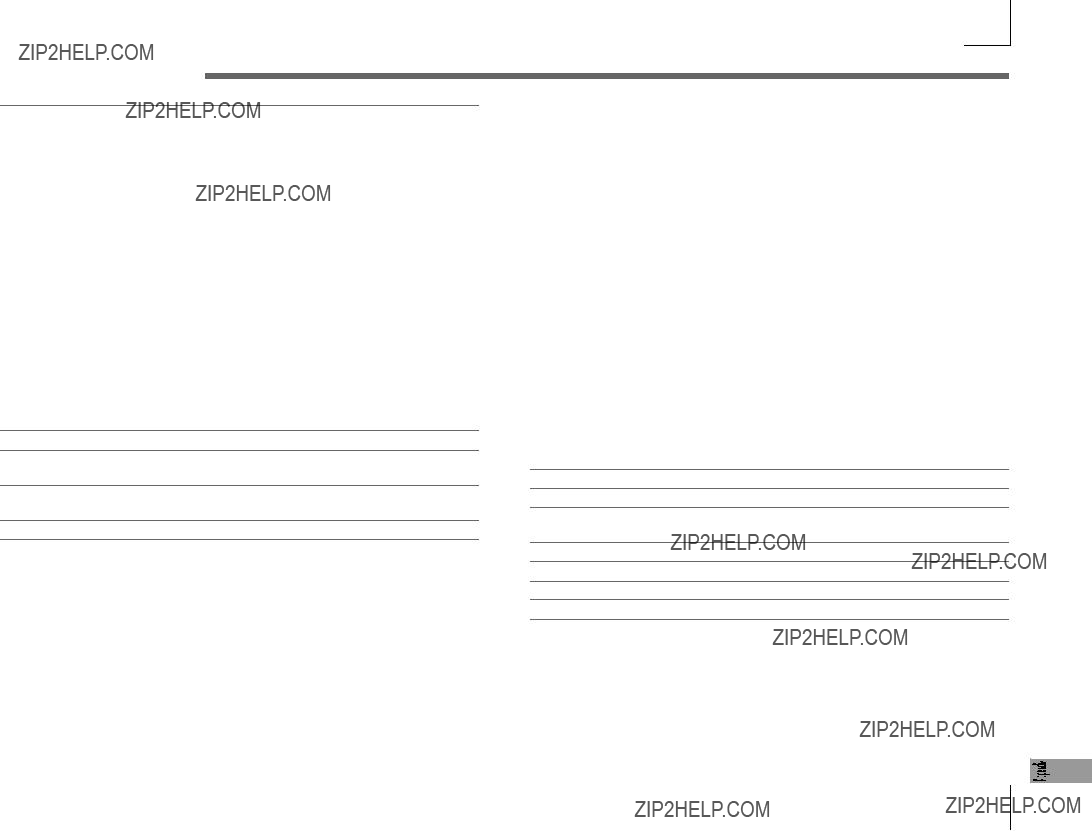
Specifications and options
Tone generator system: Analog modeling synthesis system
???Vocoder programs:
Maximum polyphony: 4 voices
Keyboard: 37 notes (mini keyboard, velocity sensitive, no aftertouch)
Effects: Modulation effect: flanger/chorus, phaser, ensemble (3 types), Delay: stereo, cross, L/R (3 types), Equalizer
Arpeggiator:UP, DOWN, ALT1/2, Random, Trigger (6 types), Step Arpeggiator function
Programs: total 128 programs (A/B side x 8 banks x 8 programs)
Inputs
???AUDIO IN 1 CONDENSER jack (with MIC/LINE switch)
Connector +5V
AUDIO IN 1 (LINE)
MIDI:IN, OUT, THRU connectors
Display:
Power supply: when using AC adaptor: DC9V, 6.5 W when using batteries: six AA batteries, 9 V
Battery life: approximately 4 hours or more (when using alkaline batteries)
Dimensions: 524 x 232 x 70 mm / Inches: 20.63" x 9.13" x 2.76" (W x D x H)
Weight: 2.2kg / 4.85 lbs. (without batteries and included microphone)
Included items: condenser microphone, AC adaptor (DC9V)
*Appearance and specifications of this product are subject to change without notice.
??? AUDIO IN 1 DYNAMIC jack (with MIC/LINE switch)
Connector1/4" phone jack (unbalanced)
67
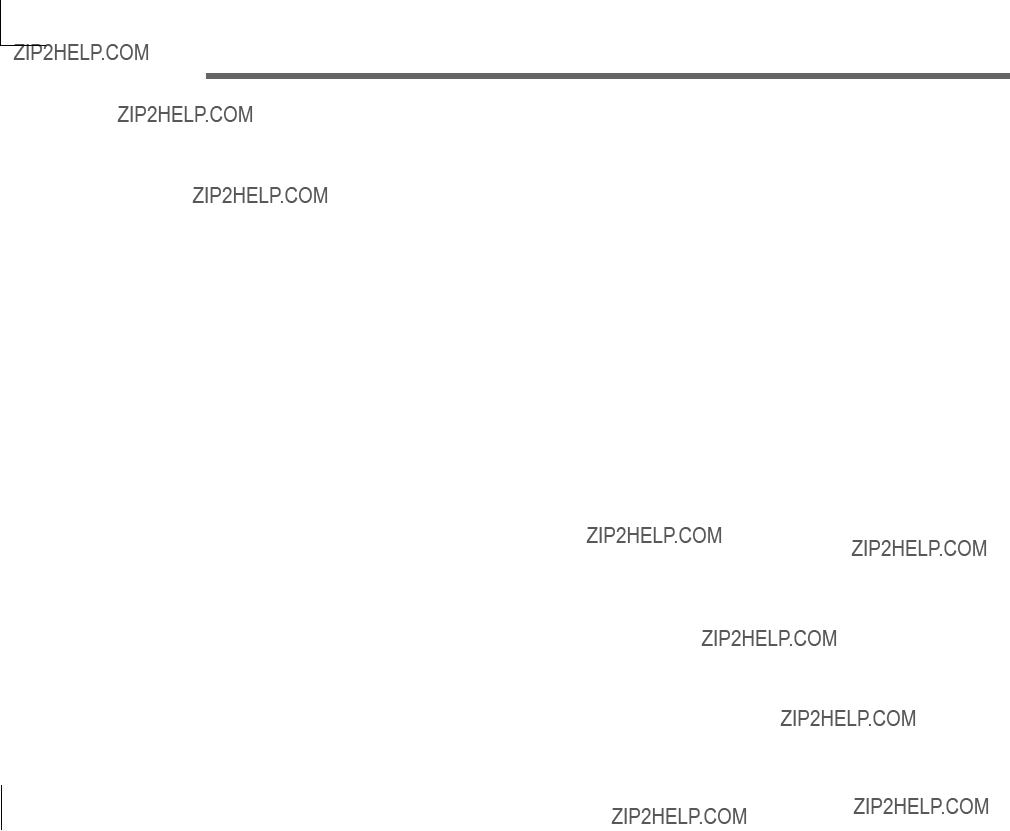
Index
Symbols
A
ANALYSIS FILTER 31 Arpeggiator 11, 43, 50, 53 Arpeggio type 44
Assigning control changes 61 Attack time 9
B
D
E
Local Control 50 local on/off 51 Low battery 6
M
MIDI channel 49, 51, 52 MIDI Filter 60
MIDI sequencer 50 MOD wheel 9, 17 Modulation 40 Modulator 31, 33 Monophonically 16
N
68
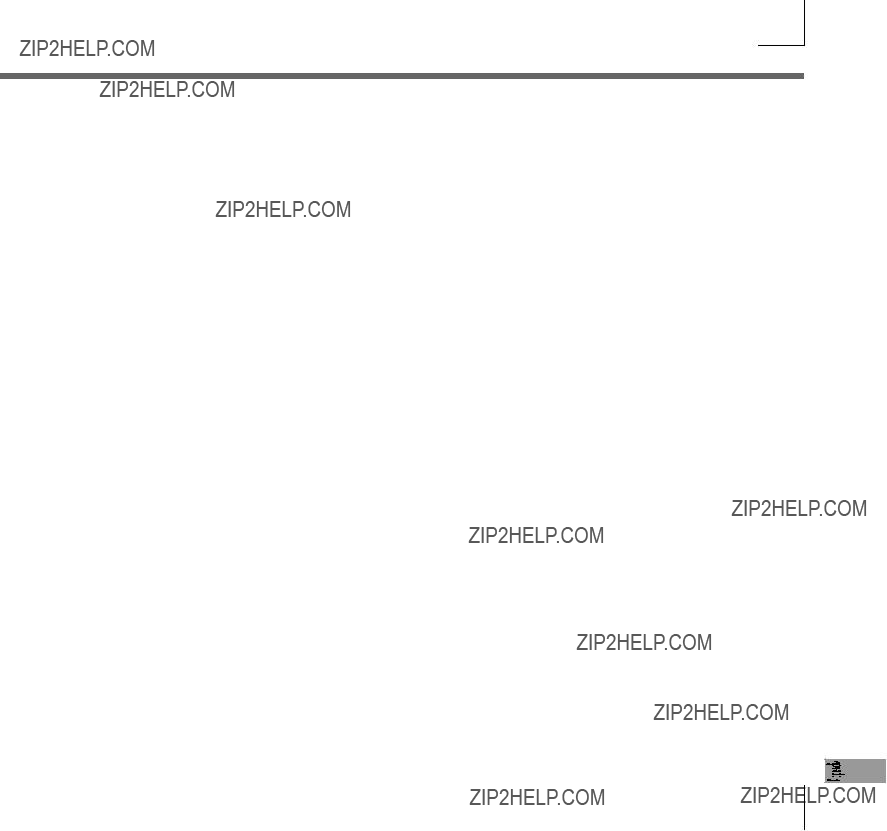
69
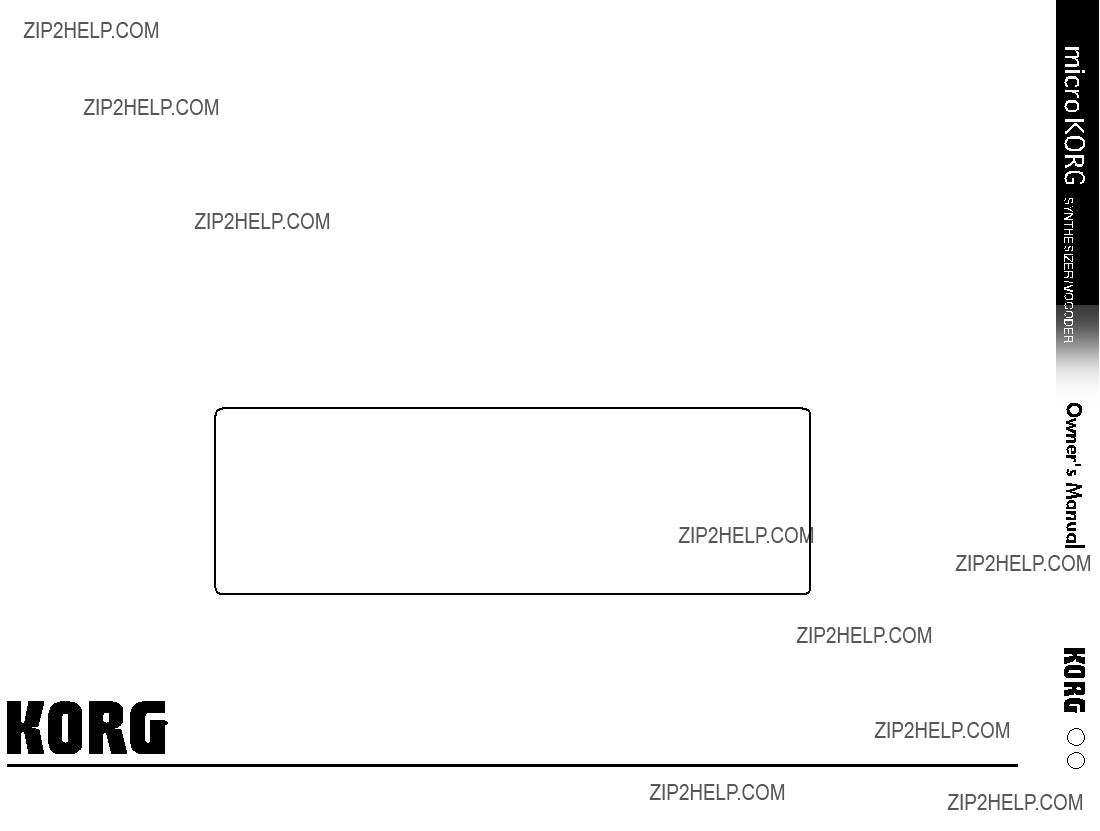
IMPORTANT NOTICE TO CONSUMERS
This product has been manufactured according to strict specifications and voltage requirements that are applicable in the country in which it is intended that this product should be used. If you have purchased this product via the internet, through mail order, and/or via a telephone sale, you must verify that this product is intended to be used in the country in which you reside.
WARNING: Use of this product in any country other than that for which it is intended could be dangerous and could invalidate the manufacturer's or distributor's warranty.
Please also retain your receipt as proof of purchase otherwise your product may be disqualified from the manufacturer's or distributor's warranty.
KORG INC.
1 E
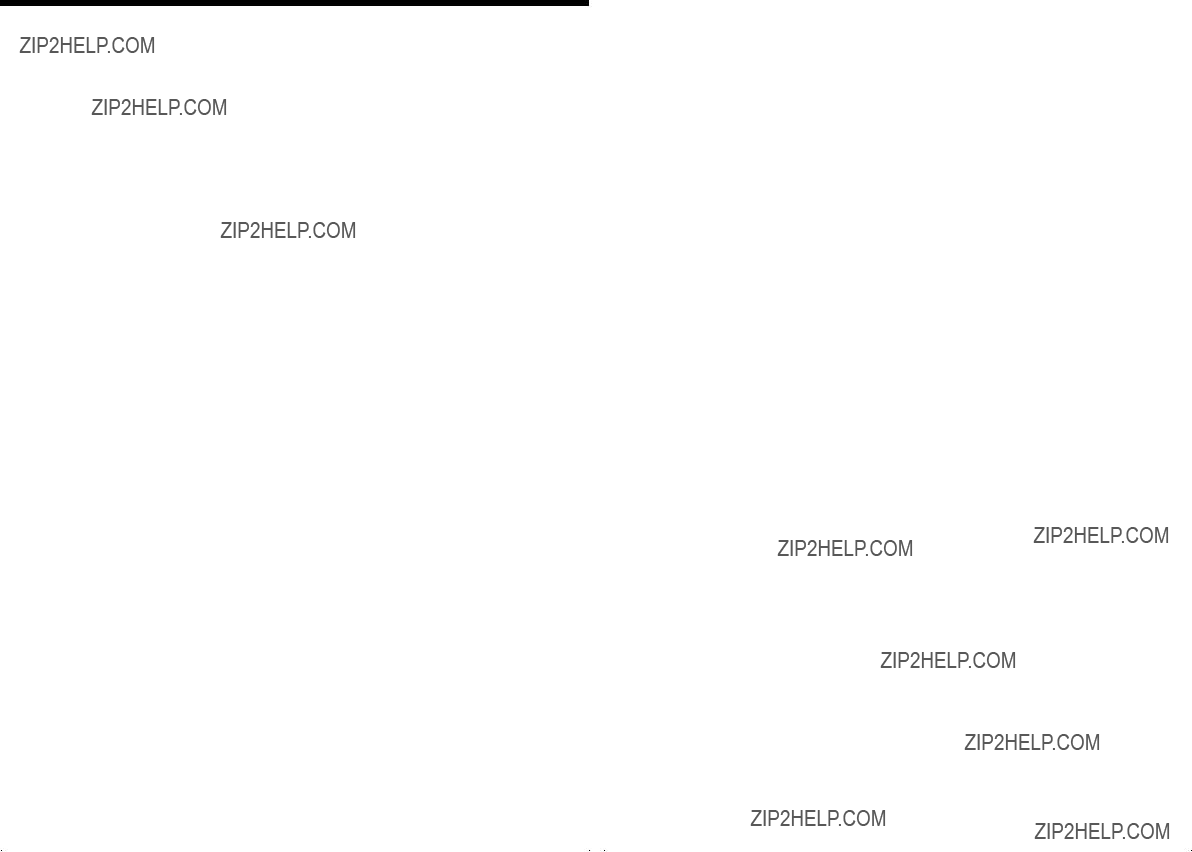
Voice Name List

Parameter List
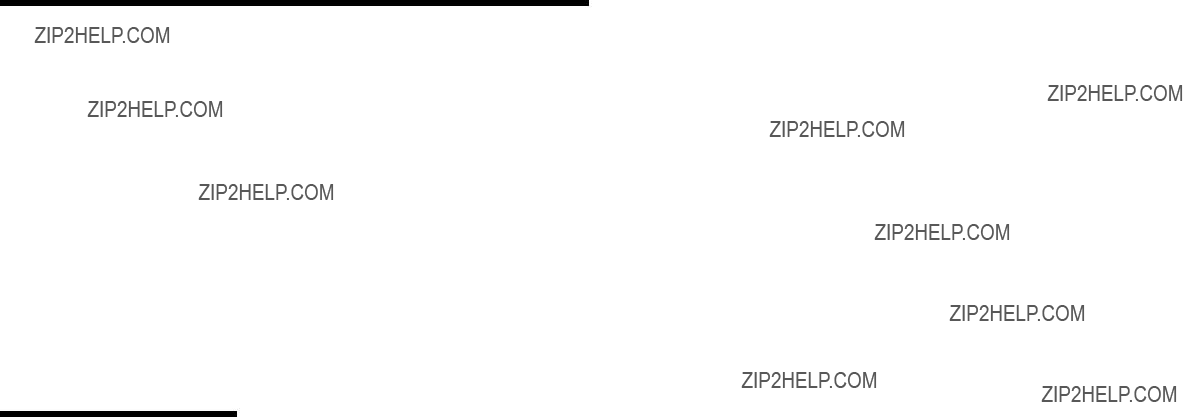
SHIFT Function List
DEMO Song List
All Demo Songs: ?? 2002 KORG Inc. ??? all rights reserved.