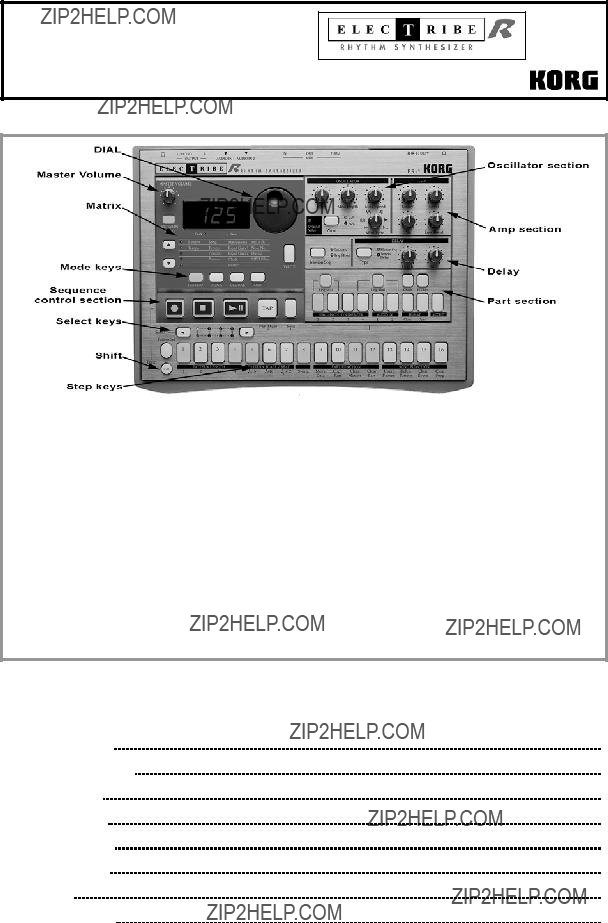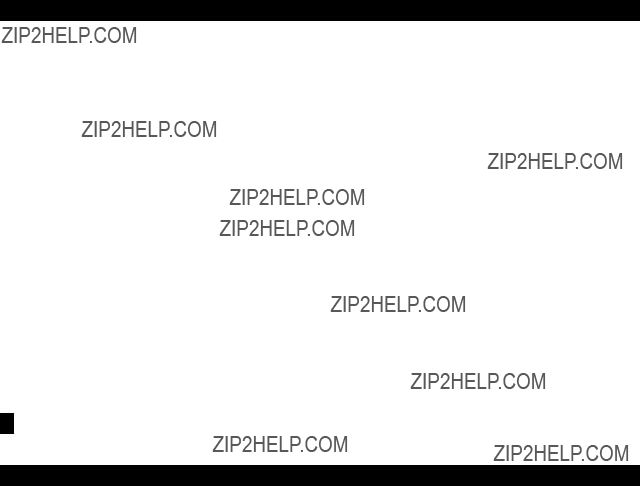ER-1 EasyStart
Making connections
1.Connect ER-1 power supply ?? connect audio cables from L/MONO1 and RIGHT outputs to powered monitor system, or use headphones (phone jack) ??connect external source(CD player, synth, mic, etc.) to Audio In 1 and 2 ??power-up monitor system and ER-1.
2.Part 1 key in PERCUSSION SYTHESIZER section will light on power-up ?? strike any Part key repeatedly ?? set MASTER VOLUME knob / monitor volume.
Playing the demo songs
1.Press SONG key. (Display indicates "S.01" ??? one of 7 demo songs) ?? press PLAY [> II] to playback demo song ?? adjust volume to suit ?? press STOP [[]] to stop playback ?? to play additional demo songs, rotate DIAL to ???S02??? or ???S03??? ?? PLAY.
1.Press PATTERN key ?? press CURSOR to set to "Pattern" (1st row, PATTERN column in matrix below display).
2.Rotate DIAL to select any Pattern number (A.01 ??? d.27) ?? press PLAY. The pattern will loop ?? press STOP to stop playback ?? rotate DIAL to select and PLAY additional patterns.
!Rotate DIAL as current pattern plays to select a new pattern - when the current pattern ends, the new pattern will begin. (When you change patterns in this way, new pattern selected will playback at same tempo as previous pattern. To playback new pattern at its original tempo, STOP pattern playback, then select and PLAY new pattern.
Working with Tempo:
1. Press PATTERN ?? select any pattern ?? press PLAY ?? CURSOR to Tempo (LED lights) ?? rotate DIAL to set tempo ??to use TAP tempo function: As pattern plays, strike TAP key 3x to set new tempo ?? press STOP to stop playback.
Working with Parts: 4 drum synth parts, 4 PCM parts ??? trigger parts manually and edit with knobs and switches
1.Press PATTERN ?? rotate DIAL to select any pattern ?? strike any part key (other than Audio and Accent) ??tweak the knobs and switches, to edit the part. Note that Original Value LED lights when original knob/switch settings are recalled
?? PLAY pattern, select and tweak parts.
2
ER-1 EasyStart
Realtime Pattern Control
!Before you continue, turn OFF memory protect: Press GLOBAL ?? CURSOR to Protect ?? Rotate DIAL to ???off??? ?? Press the PATTERN key to return to PATTERN mode.
Copy a preset pattern to a new location:
1.Press PATTERN ?? press CURSOR to set to "Pattern" ?? rotate DIAL to select any pattern ?? press WRITE ?? rotate DIAL to pattern d.64 ?? press WRITE again to copy the source pattern to d.64.
In-store demo suggestion: Use pattern d.64 as the edit ???target pattern??? for all of your demos!
Tweak the copied pattern:
1.Change Tempo: (see ???Changing Tempo??? on the previous page).
2.Retrigger pattern Playback: As pattern plays, hold down Shift and press PLAY repeatedly, to ???force??? pattern playback to first beat of the measure.
3.Tweak the pattern: Strike the part keys ?? work with the knobs and switches as pattern plays - create an edited set of part sounds using the existing pattern ?? try striking any part key ?? then select Tempo Delay with the Typekey (tweak effect with the Depth and Time knobs).
4.Select one of the drum synth parts (1-4) and try changing the waveform with the Wave key ??? note that Pitch is the one parameter in the OSCILLATOR area that works on PCM as well as synth parts.
5.Tweak the pattern data itself: As pattern plays, press any part key ?? press to add/remove steps from the 16 step keys (lit/unlit) press the Accent key and set new accents on the 16 step keys (use Level knob to set overall accent level).
6.SOLO and MUTE parts: Press and hold down SOLO and press a part key (it will light) (or group of part keys). Press SOLO again to defeat solo ?? press and hold down MUTE (TAP), then press a part key (or group of part keys) to mute/unmute parts (lit/unlit) ?? press STOP ?? press WRITE 2x to write edited pattern to memory.
Record Motion sequences in the previous pattern:
1.Press Part 1 part key (it will light) ?? hold Shift and press step key 11 (Clear Motion) 2x, to clear previous Motion sequence for Part 1 ?? repeat this step for each part in the pattern.
2.Press to select Part 1 key (it will light) ?? in PART edit section, press Motion Seq to select Smooth or Trig Hold (it will light) ?? press REC key (left of STOP). REC will light, and PLAY will flash.
3.Press PLAY to begin recording ?? rotate Pitch/Speed knob. When pattern reaches last step, REC light will go out and pattern will continue to play - you'll hear new Motion sequence ?? while pattern loops, press Motion Seq key to select Smooth or Trig Hold, and listen to difference in playback. (you can SOLO the part to get a better idea)
3
ER-1 EasyStart
4.Press STOP ?? press to select Part 2 key (it will light), then select either Smooth or TrigHold as type of Motion Sequence ?? press REC ?? press PLAY to record ?? toggle Reverse key off / on, to record new Motion sequence for part 2 ?? press STOP ?? press WRITE 2x to write pattern with the two new Motion sequences.
!Each time you record a new knob or switch change with the Motion sequence function, it will OVERWRITE the previous Motion sequence for that part. If you???re not satisfied with the Motion Sequence you just recorded, simply re-record it, or Clear the Motion Sequence. One Motion sequence, using one knob rotation can be recorded for each Part. Two knob rotations can be recorded for the Delay Motion Sequence (See the Owner???s Manual, page 18, and 28 for more information)
5.Record an Delay Motion sequence in the current pattern: In the Delay section, press the Motion Sequence key ( it will light) ?? press REC ?? press PLAY ?? tweak the Delay Depth and Time knobs simultaneously to record the Delay Motion sequence.
More Pattern editing:
Copy the previous pattern and change the pattern length:
1.Select pattern d.64 ?? press WRITE ?? rotate DIAL to select pattern d.63 ?? press WRITE again, to copy pattern d.64 to d.63. Don't PLAY pattern yet??? ??hold down Shift to see the pattern???s length. (One of keys 1-4 lights accordingly) ?? while holding Shift press an unlit key between 1 and 4 to change the pattern length to this new value.
View the step data in the pattern:
2.While pattern plays, press each part key, and note that the step keys light to indicate where each part is set to trigger along the 16-step grid ?? watch Select LED section (above step keys). Note that green LED indicates movement through - and loops from bars 1-2.
3.Continue playback of pattern ??press Part 4key (it will light) ??press Select> key 1x ??? the red LED in Select section moves to 2nd bar in pattern ?? press Select< key 1x to move back to 1st bar. Note that you are viewing Trigger Settings for the two different measures of Part 4. Press the HI-HAT Close key, so that it lights.
Edit the trigger settings for HI-HAT Close:
4.Press Select < or > keys until bar 1's red LED is lit - to view the trigger settings for HI-HATpart, bar 1. Let the pattern continue to play ??press all of the lit keys to turn them OFF. Listen as pattern loops - when bar 1 plays again, no steps will play - the rest of the data for the HI-HAT stays the same - for bar 2 ?? press Select > key to move to bar 2 ?? press any desired step keys to change trigger settings for the HI-HAT, bar 2 ?? press the STOP key.
Work with the Swing function:
5.Select pattern A.14 ?? PLAY pattern to hear how it sounds ?? press STOP ?? hold down the Shift key and press step key 8 (Swing) - a value of 50 will flash in the display ?? rotate the DIAL to a setting of "69" ?? press step key 8 again (flashing), to set new Swing value ?? PLAY pattern to hear new swing setting ?? STOP pattern ?? hold down Shift and press step key 8.
6.Rotate DIAL to set value to "50" ?? press step key 8 again to re-set Swing value ?? PLAY pattern again - to hear "straight" 16-beat pattern ?? press STOP.
4
ER-1 EasyStart
Two ways to record patterns: Step or Realtime recording
1.Step Record a 1-bar pattern: Select an empty pattern (try d.28 or later) ?? press REC ?? press PLAY ?? press each part key, then press the desired step keys (they will light) to enter the pattern data for that part.
2.Realtime Record a 1-bar pattern: Select an empty pattern ?? turn on the Metronome: Press GLOBAL, then CURSOR
or to Metronome ?? rotate DIAL to ???r ??? 1??? (1-bar lead-in) ?? press PATTERN ?? press REC ?? press PLAY ?? strike desired part keys in realtime to record the pattern ?? press STOP when finished. Note that you can also Step Record in this mode, by pressing the step keys as the pattern loop-records, or on pattern playback.
Work with Pattern Sets:
1.Press Pattern ?? select any pattern ?? press PLAY ?? hold down Pattern Set key and press any step key to switch to a new pattern pre-assigned to that step key. When the current pattern finishes, the new pattern will begin to play. The Pattern Set you are working with contains 16 patterns - assigned to the 16 step keys.
2.Hold down Shift and press Pattern Set (flashing). This holds the current pattern set, and lets you select patterns within the pattern set group - simply by pressing the step keys ??? for one-touch recall of patterns!
3.Press the Pattern Set key again. This defeats the hold function ?? hold down Pattern Set and press one of the Select keys. This takes you to another Pattern Set (of 16 patterns), and you can continue selecting patterns as above. The
selected group will be indicated by the red LED's in the Select section ?? press STOP when finished.
!For more information on registering patterns to your own Pattern Sets, see the ER-1 Owner???s Manual, page 31.
More ER-1 Features!
???Immediacy! All functions are right on the surface ??? there are no menus/pages to slow you down!
???The ER-1 uses a familiar 16-step key interface, allowing you to create your own patterns from modeled analog and PCM sounds, which are assigned to 8 parts (plus and Accent part). A Master Delay Effect can then be added.
???The Audio In lets you process external sources through the ER-1, just like the onboard parts! Plus you can use Tap Tempo to ???sync??? the BPM of the internal rhythms to your external audio!
???The Motion Sequence function lets you record a knob movement for each part, and two knob movements for the Global Delay effect.
???Parts can be manipulated in realtime, using the front panel knobs and switches.
???There are 256 patterns in memory, and each pattern can be up to 4 bars long.
???You can arrange the patterns in desired playback order, complete with knob movements, to create songs and store up to 16 songs in memory.
???Parts can be triggered from the front panel ??? played and recorded in realtime, as well as step-recorded.
???Pattern Set Play lets you assign 64 patterns to the 16 step keys, to instantly switch patterns as you perform!
???Tap Tempo and MIDI clock and be used to sync the ER-1 to external turntables, sequencers, etc.
???The ER-1 can be controlled externally and used as a MIDI tone generator.
???The MIDI dump function lets you save data on external computer, data filer, or sequencer!
5