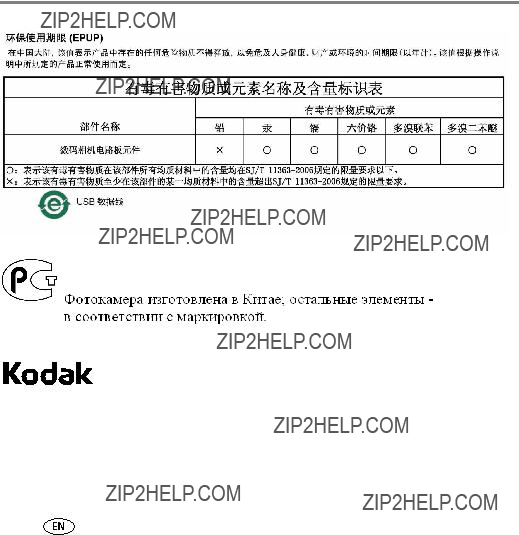???Installing the software
Before connecting any cables, install the software that was included with your camera. Follow the on-screen instructions.
After installing the software, return to this
Getting Started Guide.
???Loading the batteries
???Kodak oxy-alkaline digital camera batteries AA
???Kodak Ni-MH rechargeable digital camera batteries AA
???Kodak Ni-MH rechargeable digital camera battery KAA2HR
???alkaline batteries AA
???lithium batteries AA
Date/Time:
1 At the prompt, press OK.
2  to change.
to change.
 for previous/next field.
for previous/next field.
OK to accept.
???Taking a picture/video
Pictures
1
2
Framing brackets
Press the Shutter button halfway to focus and set exposure.
When the framing brackets turn green, press the Shutter button completely down.
Videos
1
2
Press the Shutter button completely down and release.
To stop recording, press and release the Shutter button again.
???Reviewing pictures/videos
???Transferring pictures/videos
USB cable
2Turn on camera
1
???Keep learning about your camera!
Congratulations!
You have:
???set up your camera
???taken pictures
???transferred pictures to your computer
Keep learning!
Finish reading this book, so you can take and share your best pictures! To better understand each menu option, use camera Help.
(Highlight a menu choice, then press the 

 button.)
button.)
Visit www.kodak.com/go/c513support and
www.kodak.com/go/easysharecenter for:
???the extended user???s guide
???interactive troubleshooting and repairs
???interactive tutorials
???FAQs
???downloads
???accessories
???printing information
???product registration
1 Doing more with your camera
Storing pictures on an SD or MMC card
Your camera has internal memory. You can purchase an SD or MMC card to store more pictures and videos (www.kodak.com/go/c513accessories). We recommend Kodak SD or MMC cards.
1Turn off the camera.
2Insert or remove the optional card.
3Turn on the camera.
 CAUTION:
CAUTION:
A card can only be inserted one way; forcing it may cause damage. If you insert or remove a card while the camera is accessing it, the card, pictures, or camera may be damaged.
NOTE: When using the card for the first time, format the card in this camera before taking pictures.
Doing more with your camera
Using the zoom button
1 Use the LCD to frame your subject.
2Press Telephoto (T) to zoom in. Press Wide Angle (W) to zoom out.
The zoom indicator shows zoom status.
3 Take the picture or video.
NOTE: To get a focused picture every time, remember:
???Always use the auto focus framing marks.
???If you are using no zoom (1X, wide angle), you can be as close as 24 in. (60 cm) to your subject.
???As you zoom, you need to move further from your subject.
To use digital zoom in any Still mode:
Press Telephoto (T) to the maximum optical zoom limit. Release the button, then press it again.
NOTE: You may notice decreased image quality when using digital zoom. The slider on the zoom indicator turns red when the picture quality reaches the limit for an acceptable 4 x 6-in. (10 x 15 cm) print.
Doing more with your camera
Using the flash button
Use the flash when you take pictures at night, indoors, or outdoors in heavy shadows.
Press the  button repeatedly to scroll through flash modes (see Flash modes below).
button repeatedly to scroll through flash modes (see Flash modes below).
The current flash mode appears in the LCD screen.
Flash Distance
Wide angle: 0.6???2.9 m (2???9.5 ft) @ ISO 160
Telephoto: 0.6???1.7 m (2???5.6 ft) @ ISO 160
Red-eye The flash fires twice???once, then again when the picture is taken.
Off Never.
Doing more with your camera
Using different picture-taking modes
Choose the mode that best suits your subjects and surroundings.
Doing more with your camera
Scene modes
Choose a Scene mode???for great pictures in practically any situation!
Using the menu button
You can change settings to get the best results from your camera.
1 Press the Menu button.
2 Press  to highlight a setting, then press OK.
to highlight a setting, then press OK.
3 Choose an option, then press OK.
??? Press the Menu button to exit the menu.
NOTE: Some settings remain until you change them; others, until you change modes or turn off the camera. Some modes offer limited settings.
Doing more with your camera
Using camera Help
To better understand each menu option, use camera Help. Highlight a menu choice, then press the 

 button.
button.
Turn on/off Help
Scroll up/down
Understanding the picture-taking icons
2 Working with pictures/videos
Magnifying a picture
1Press the Review button.
2Press W/T to magnify 2X???8X.
3Press 
 to view other parts of the picture.
to view other parts of the picture.
4Press OK to return to 1X.
Deleting pictures and videos
1Press the Review button.
3Press the Delete button.
4Follow the screen prompts.
Working with pictures/videos
Using Kodak Perfect Touch technology
Kodak Perfect Touch technology helps ensure better, brighter pictures.
1 Press the Review button, then  for previous/next picture.
for previous/next picture.
2 Press the Menu button. Press  to highlight Edit Picture, then press OK.
to highlight Edit Picture, then press OK.
3Press  to highlight Perfect Touch tech., then press OK.
to highlight Perfect Touch tech., then press OK.
The enhancement is previewed in a split screen. Press  to view other parts of the picture.
to view other parts of the picture.
4Press OK. Follow the screen prompts to replace the original picture or to save the enhanced picture as a new one.
NOTE: You cannot enhance previously enhanced pictures.
???Press the Menu button to exit the menu.
Working with pictures/videos
Cropping pictures
You can crop a picture so that only the desired portion of the picture remains.
5Follow the screen prompts.
The picture is cropped. The original is saved. (Cropped pictures cannot be cropped again.)
???Press the Menu button to exit the menu.
Working with pictures/videos
Editing videos
Making a picture from a video
You can choose a single frame from a video, then make a picture suitable for printing.
1 Press the Review button, then  to find a video.
to find a video.
2Press the Menu button. Press  to highlight Edit Video, then press OK.
to highlight Edit Video, then press OK.
5Follow the screen prompts to save the picture.
A picture is created. (The original video is saved.)
??? Press the Menu button to exit the menu.
Working with pictures/videos
Making a video action print
From a video, you can make a 4-, 9-, or 16-up picture, suitable for a 4 x 6-inch (10 x 15 cm) print.
1 Press the Review button, then  to find a video.
to find a video.
2Press the Menu button. Press  to highlight Edit Video, then press OK.
to highlight Edit Video, then press OK.
3Press  to highlight Video Action Print, then press OK.
to highlight Video Action Print, then press OK.
4Choose an option, then press OK.
Auto options: The camera includes the first and last frames, then 2, 7, or 14 equally spaced frames.
Manual options: You choose the first and last frames; the camera chooses 2, 7, or 14 equally spaced frames.
??? Press the Menu button to exit the menu.
Working with pictures/videos
Understanding the review icons
Pictures
3 Solving camera problems
Camera problems
For step-by-step product support, visit www.kodak.com/go/c513support and select Interactive Troubleshooting & Repairs.
4 Appendix
 CAUTION:
CAUTION:
Do not disassemble this product; there are no user-serviceable parts inside. Refer servicing to qualified service personnel. Kodak AC adapters and battery chargers are intended for indoor use only. The use of controls, adjustments, or procedures other than those specified herein may result in exposure to shock and/or electrical or mechanical hazards. If the LCD breaks, do not touch the glass or liquid. Contact Kodak customer support.
???The use of an accessory that is not recommended by Kodak may cause fire, electric shock, or injury. For approved accessories, visit www.kodak/go/accessories.
???Use only a USB-certified computer equipped with a current-limiting motherboard. Contact your computer manufacturer if you have questions.
???If using this product in an airplane, observe all instructions of the airline.
???When removing the battery, allow it to cool; it may be hot.
???Follow all warnings and instructions supplied by the battery manufacturer.
???Use only batteries approved for this product to avoid risk of explosion.
???Keep batteries out of the reach of children.
???Do not allow batteries to touch metal objects, including coins. Otherwise, a battery may short circuit, discharge energy, become hot, or leak.
???Do not disassemble, install backward, or expose batteries to liquid, moisture, fire, or extreme temperature.
???Remove the battery when the product is stored for an extended period of time. In the unlikely event that battery fluid leaks inside the product, contact Kodak customer support.
???In the unlikely event that battery fluid leaks onto your skin, wash immediately with water and contact your local health provider. For additional health-related information, contact your local Kodak customer support.
???Dispose of batteries according to local and national regulations. Visit www.kodak.com/go/kes.
???Do not charge non-rechargeable batteries. Visit www.kodak.com/go/batterytypes.
Appendix
Upgrading your software and firmware
Download the latest versions of the software included on the Kodak EasyShare software CD and the camera firmware (the software that runs on the camera). See www.kodak.com/go/c513downloads.
Limited warranty
Kodak warrants Kodak consumer electronic products and accessories (???Products???), excluding batteries, to be free from malfunctions and defects in both materials and workmanship for one year from the date of purchase. Retain the original dated sales receipt. Proof of the date of purchase will be required with any request for warranty repair.
Limited warranty coverage
Warranty service is only available from within the country where the Products were originally purchased. You may be required to ship Products, at your expense, to the authorized service facility for the country where the Products were purchased. Kodak will repair or replace Products if they fail to function properly during the warranty period, subject to any conditions and/or limitations stated herein. Warranty service will include all labor as well as any necessary adjustments and/or replacement parts. If Kodak is unable to repair or replace a Product, Kodak will, at its option, refund the purchase price paid for the Product provided the Product has been returned to Kodak along with proof of the purchase price paid. Repair, replacement, or refund of the purchase price are the sole remedies under the warranty. If replacement parts are used in making repairs, those parts may be remanufactured, or may contain remanufactured materials. If it is necessary to replace the entire Product, it may be replaced with a remanufactured Product. Remanufactured Products, parts and materials are warranted for the remaining warranty term of the original Product, or 90 days after the date of repair or replacement, whichever is longer.
Limitations
This warranty does not cover circumstances beyond Kodak's control. This warranty does not apply when failure is due to shipping damage, accident, alteration, modification, unauthorized service, misuse, abuse, use with incompatible accessories or attachments (such as third party ink or ink tanks), failure to follow Kodak's operation, maintenance or repacking instructions, failure to use items supplied by Kodak (such as adapters and cables), or claims made after the duration of this warranty. Kodak makes no other express or implied warranty for this product, and disclaims the implied warranties of merchantability and fitness for a particular purpose. In the event that the exclusion of any implied warranty is ineffective under the law, the duration of the implied warranty will be one year from the purchase date or such longer period as required by law. The option of repair, replacement, or refund is Kodak's only obligation. Kodak will not be responsible for any special, consequential
Appendix
or incidental damages resulting from the sale, purchase, or use of this product regardless of the cause. Liability for any special, consequential or incidental damages (including but not limited to loss of revenue or profit, downtime costs, loss of the use of the equipment, cost of substitute equipment, facilities or services, or claims of your customers for such damages resulting from the purchase, use, or failure of the Product), regardless of cause or for breach of any written or implied warranty is expressly disclaimed.
Your rights
Some states or jurisdictions do not allow exclusion or limitation of incidental or consequential damages, so the above limitation or exclusion may not apply to you. Some states or jurisdictions do not allow limitations on how long an implied warranty lasts, so the above limitation may not apply to you. This warranty gives you specific rights, and you may have other rights which vary from state to state or by jurisdiction.
Outside the United States and Canada
In countries other than the United States and Canada, the terms and conditions of this warranty may be different. Unless a specific Kodak warranty is communicated to the purchaser in writing by a Kodak company, no warranty or liability exists beyond any minimum requirements imposed by law, even though defect, damage, or loss may be by negligence or other act.
FCC compliance and advisory
Kodak EasyShare C513 zoom digital camera
This equipment has been tested and found to comply with the limits for a Class B digital device, pursuant to Part 15 of the FCC Rules.
These limits are designed to provide reasonable protection against harmful interference in a residential installation.
This equipment generates, uses, and can radiate radio frequency energy and, if not installed or used in accordance with the instructions, may cause harmful interference to radio communications. However, there is no guarantee that interference will not occur in a particular installation.
If this equipment does cause harmful interference to radio or television reception, which can be determined by turning the equipment off and on, the user is encouraged to try to correct the interference by one or more of the following measures: 1) reorient or relocate the receiving antenna; 2) increase the separation between the equipment and the receiver; 3) connect the equipment to an outlet on a circuit different from that to which the receiver is connected; 4) consult the dealer or an experienced radio/TV technician for additional suggestions.
Appendix
Any changes or modifications not expressly approved by the party responsible for compliance could void the user???s authority to operate the equipment. Where shielded interface cables have been provided with the product or specified additional components or accessories elsewhere defined to be used with the installation of the product, they must be used in order to ensure compliance with FCC regulation.
MPEG-4
Use of this product in any manner that complies with the MPEG-4 visual standard is prohibited, except for use by a consumer engaging in personal and non-commercial activities.
Canadian DOC statement
Observation des normes-Classe B???Cet appareil num??rique de la classe B est conforme ?? la norme NMB-003 du Canada.
Waste Electrical and Electronic Equipment labeling
In the European Union, do not discard this product as unsorted municipal waste. Contact your local authorities or go to www.kodak.com/go/recycle for recycling program information.
Australian C-Tick
 N137
N137
VCCI Class B ITE
Korean Class B ITE
Appendix
China RoHS
Russian GOST-R
Eastman Kodak Company
Rochester, NY 14650
AIO-40
Eastman Kodak Company
Rochester, New York 14650
?? Eastman Kodak Company, 2007
Kodak and EasyShare are trademarks of Eastman Kodak Company. 2F6708_en
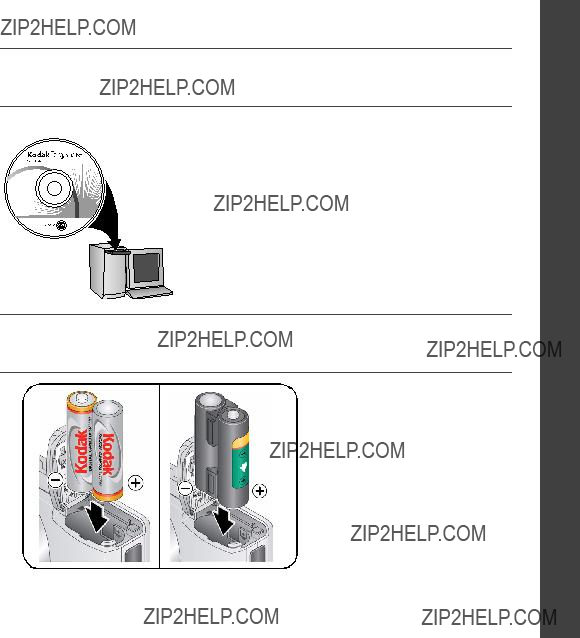
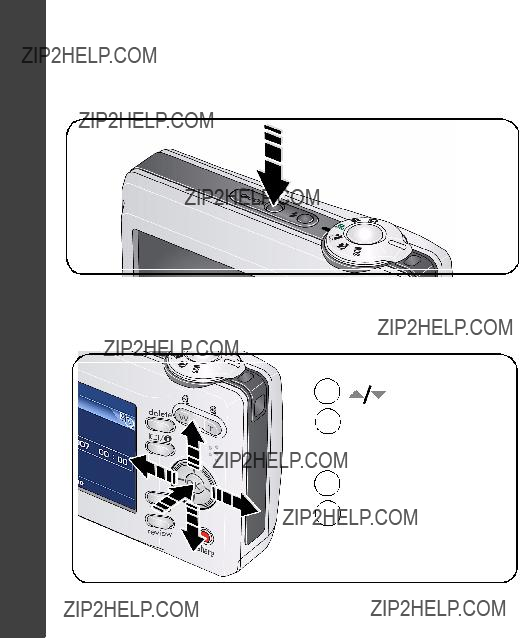
 to change.
to change. for previous/next field.
for previous/next field.
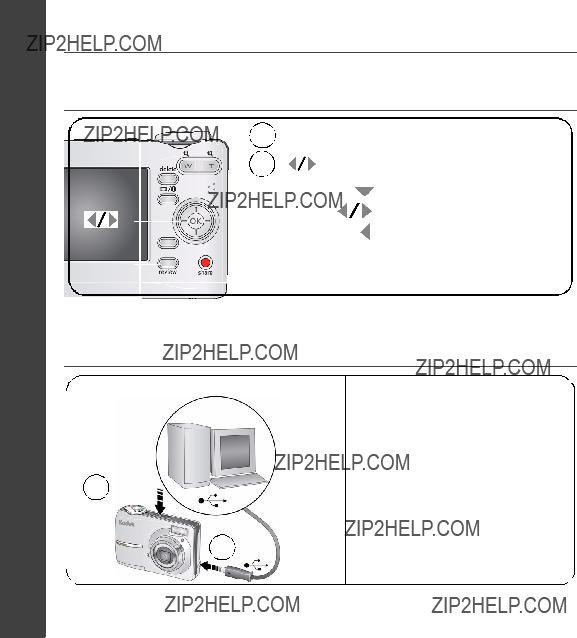
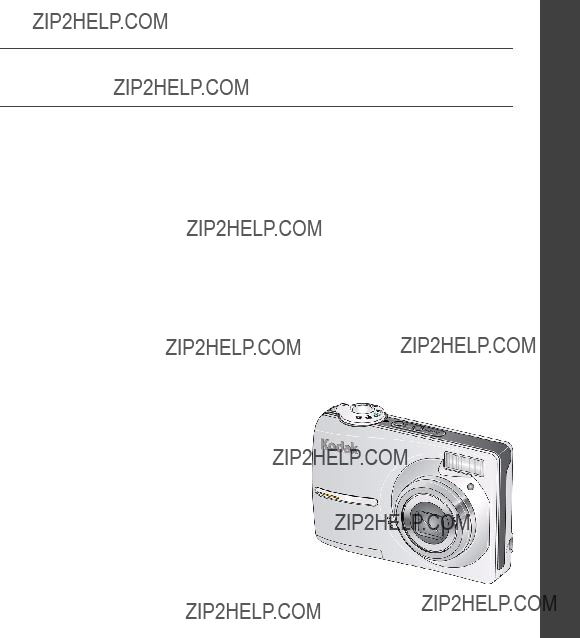


 button.)
button.)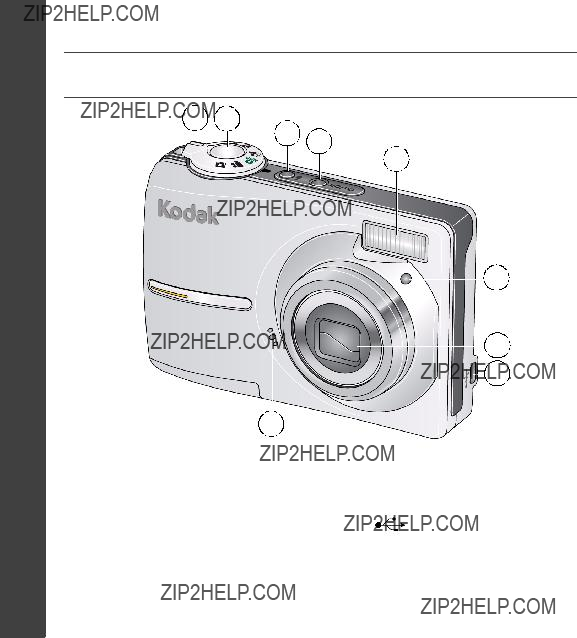
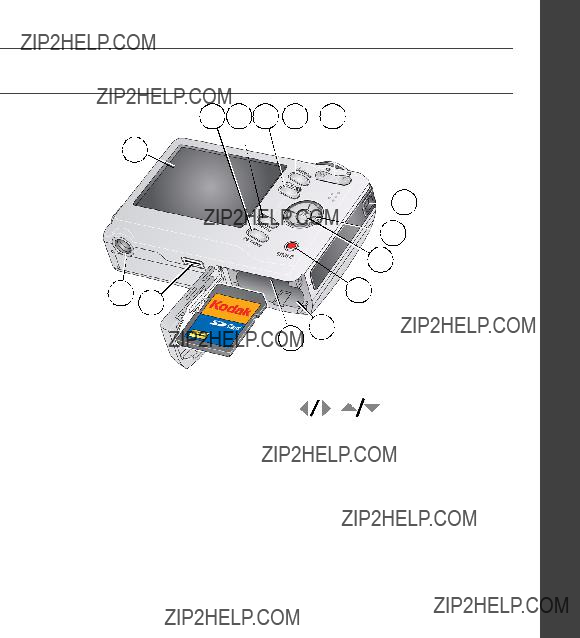
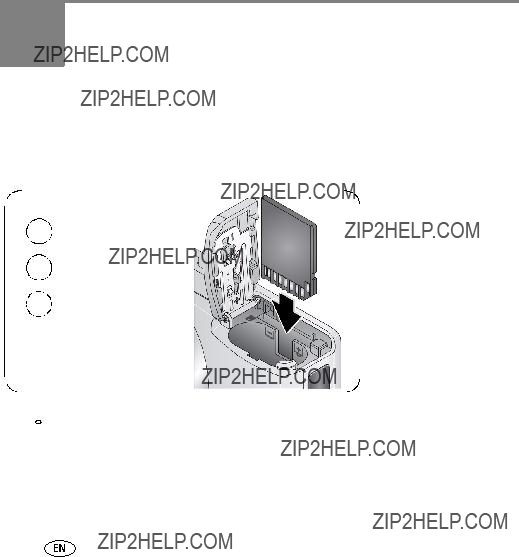
 CAUTION:
CAUTION: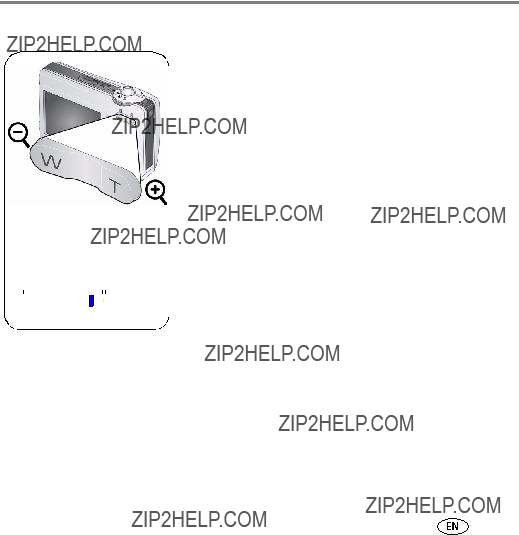
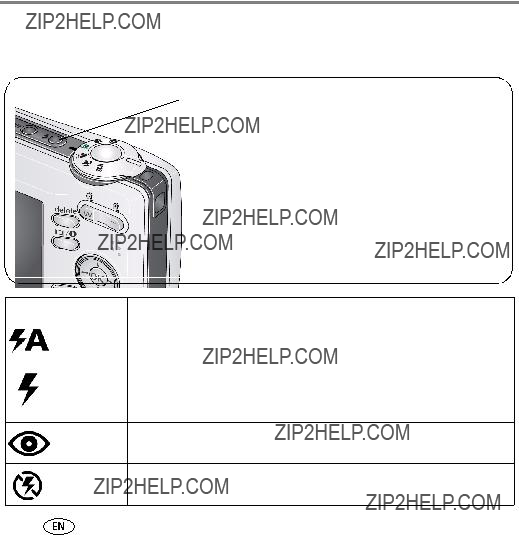
 button repeatedly to scroll through flash modes (see Flash modes below).
button repeatedly to scroll through flash modes (see Flash modes below).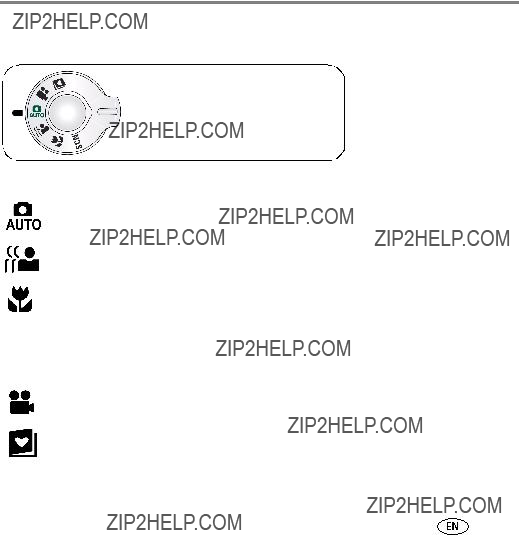
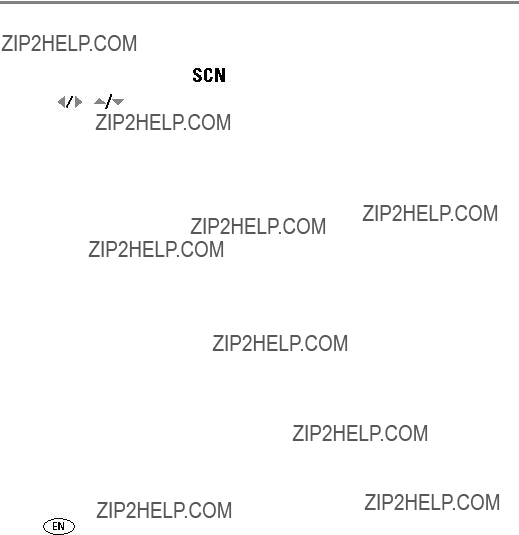

 to highlight a setting, then press OK.
to highlight a setting, then press OK.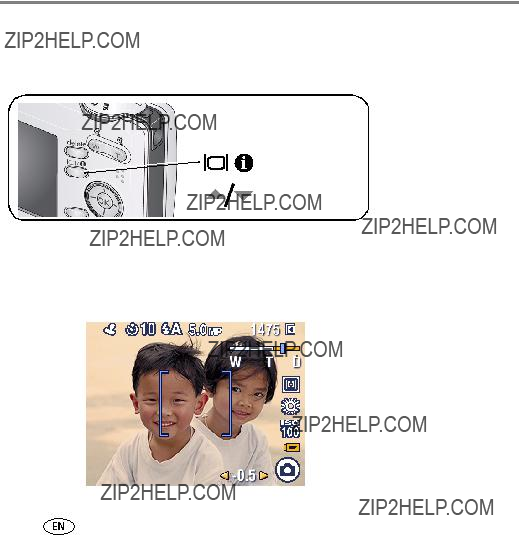


 button.
button.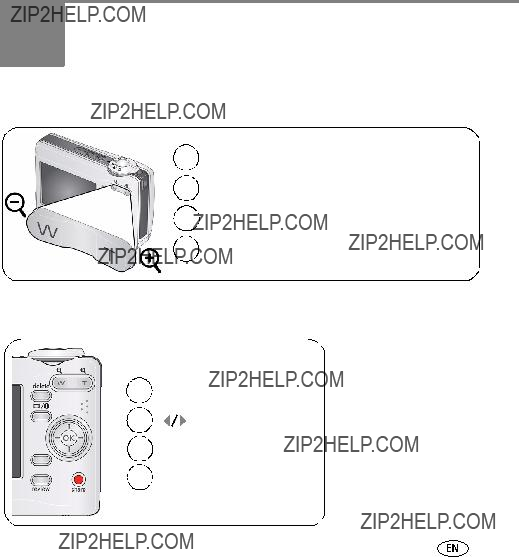

 to view other parts of the picture.
to view other parts of the picture.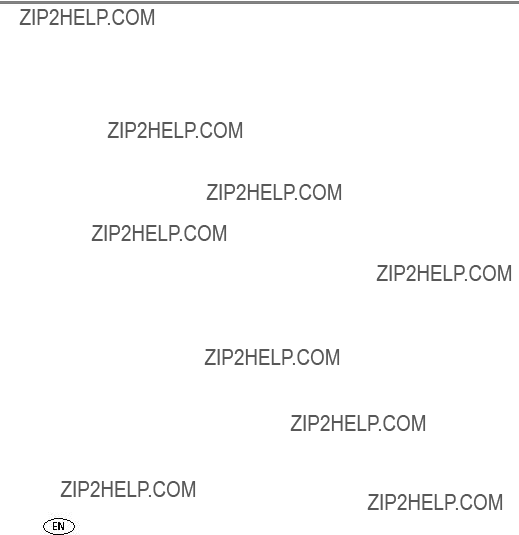
 for previous/next picture.
for previous/next picture. to highlight Edit Picture, then press OK.
to highlight Edit Picture, then press OK. to highlight Perfect Touch tech., then press OK.
to highlight Perfect Touch tech., then press OK. to view other parts of the picture.
to view other parts of the picture.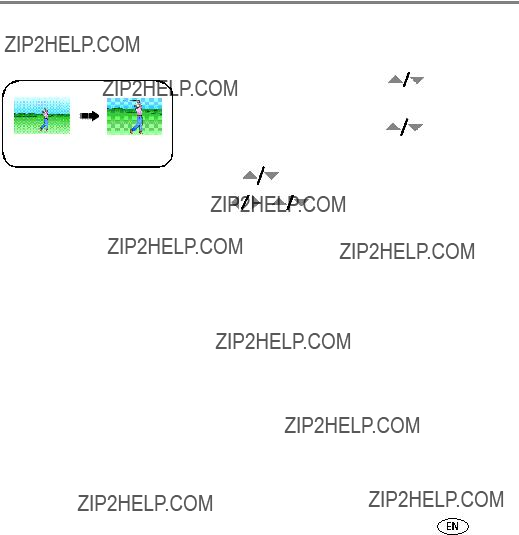
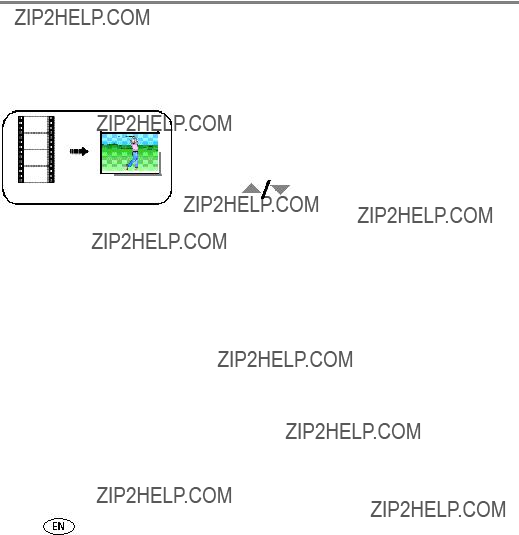
 to find a video.
to find a video. to highlight Edit Video, then press OK.
to highlight Edit Video, then press OK.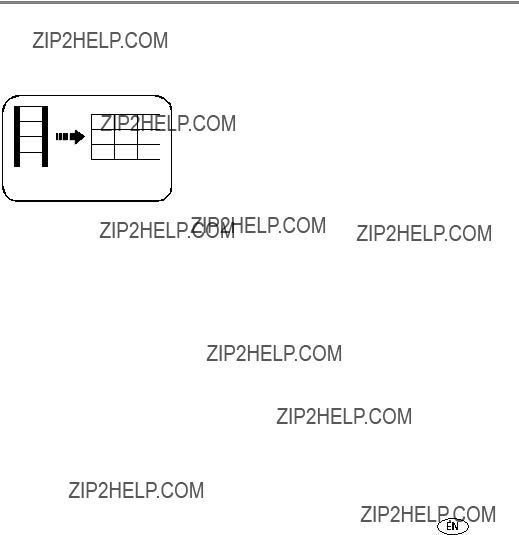
 to find a video.
to find a video. to highlight Edit Video, then press OK.
to highlight Edit Video, then press OK. to highlight Video Action Print, then press OK.
to highlight Video Action Print, then press OK.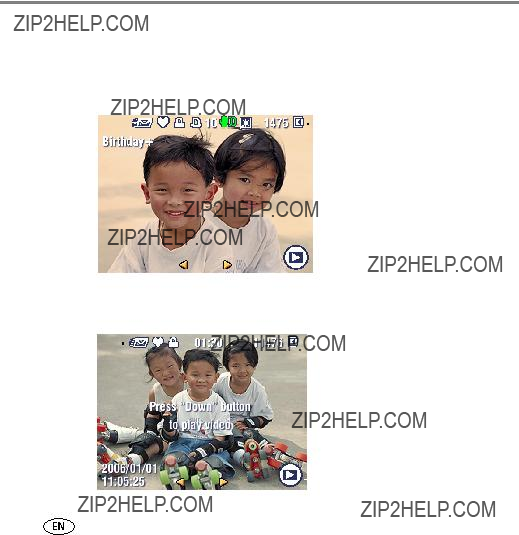
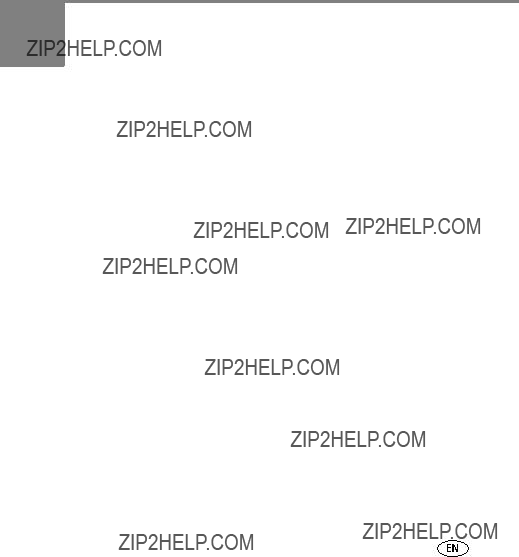
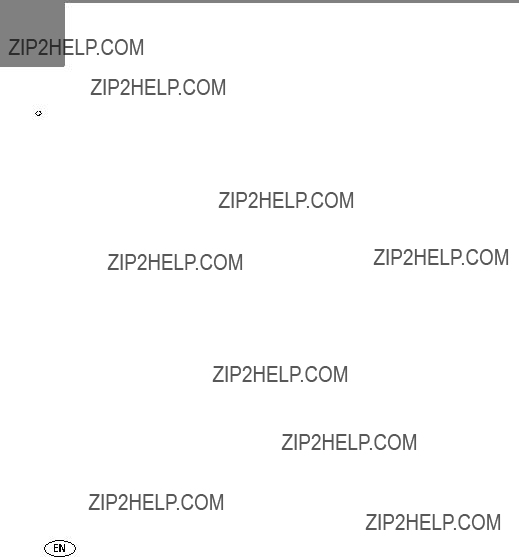
 CAUTION:
CAUTION: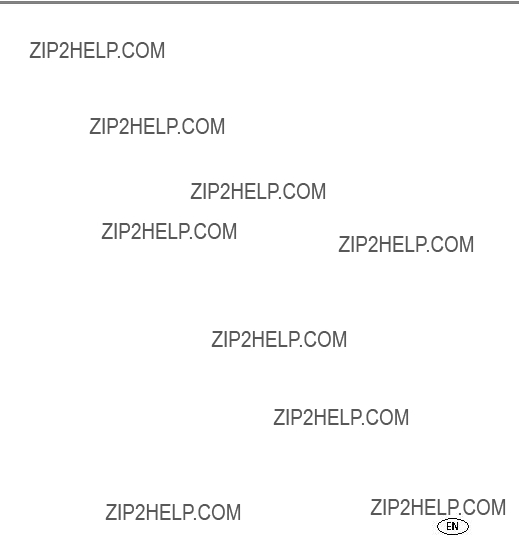


 N137
N137