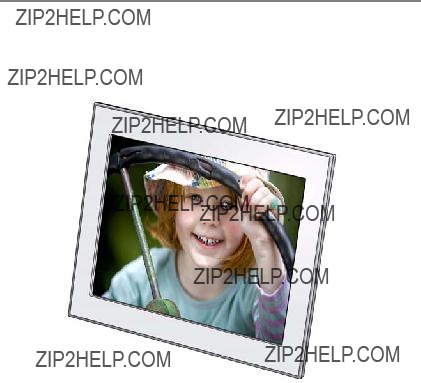
KODAK EASYSHARE Digital Frame
Extended user guide
P725/P825
For help with your digital frame, www.kodak.com/go/digitalframesupport
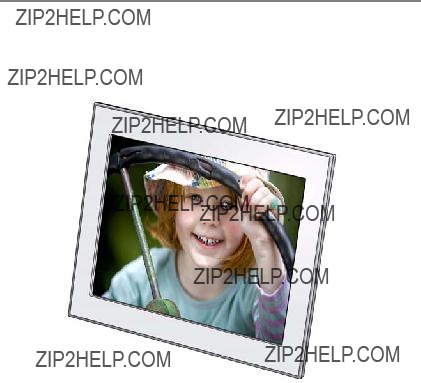
KODAK EASYSHARE Digital Frame
Extended user guide
P725/P825
For help with your digital frame, www.kodak.com/go/digitalframesupport

Eastman Kodak Company
Rochester, New York 14650
?? Eastman Kodak Company, 2009
All screen images are simulated.
Kodak and EasyShare are trademarks of Eastman Kodak Company.
P/N 4H6588_en
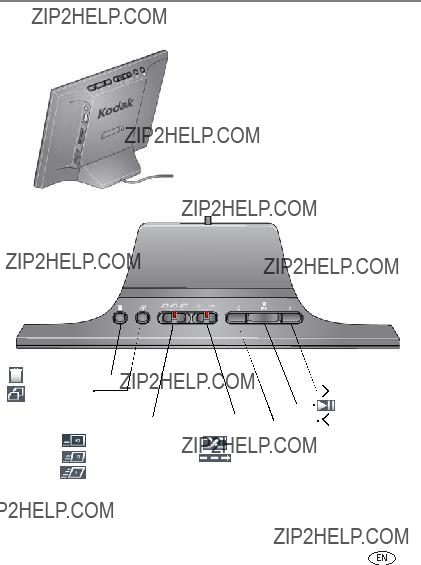
Product features

 Power
Power
 USB connector
USB connector
Memory card slot
SD/SDHC/MMC/MS/XD
Memory card slot
MS/MS Pro Duo
Stand


* See Attaching the power cable, page 1 and Attaching the stand, page 2.


1 Getting started
Welcome to your KODAK EASYSHARE Digital Frame. Viewing your pictures couldn???t be simpler!
Attaching the power cable
 CAUTION:
CAUTION:
Do not use this power cable with other devices, including digital cameras.
Your power cable may look different from the one pictured. Use the plug that accommodates your type of power outlet.

Getting started
Attaching the stand
2
1
1 Snap the stand onto the frame.
2 Route the power cord through the cutout in the stand.
Turning your frame on and off
Power button - press and hold (for about 2 seconds), then release 
NOTE: Your frame may contain

Getting started
Inserting a memory card
 To insert a card, push it firmly into the slot until it clicks and stops.
To insert a card, push it firmly into the slot until it clicks and stops.
 To remove a card, pull it out of the slot.
To remove a card, pull it out of the slot.
Top slot*:
SECURE DIGITAL/SECURE DIGITAL High Capacity (SD/SDHC)
MMC (MULTIMEDIA Card)
XD
MS (MEMORY STICK)
Bottom slot:
MS/MS Pro Duo (MEMORY STICK)
*IMPORTANT: Do not insert an MS Pro or MS Pro Duo card in the top slot. It may be difficult to remove.
Connecting a USB device
Supported USB devices include a flash drive, card reader, hard drive*, etc.
USB devices and cables are sold separately.
* External hard drives must be

2 Viewing pictures
Pictures play from the frame???s internal memory when no card or USB device is inserted.
Pictures play from a memory card or USB device when one is inserted in the frame.
NOTE: Your frame may contain
Viewing pictures from internal memory
??? Turn on the frame.
The pictures in your frame???s internal memory play automatically.
NOTE: Make sure no memory card or USB device is inserted in the frame.
To copy pictures into the frame???s internal memory, see page 8 .
Viewing pictures from a memory card
???Turn on the frame. Insert a memory card, USB flash drive, or other USB device (see page 3).
Your pictures start playing automatically.
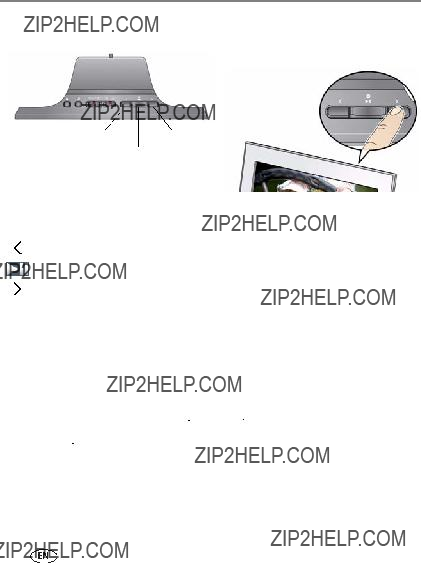
Viewing pictures
Navigating through your pictures
Play/Pause
Navigation and play buttons
To move more quickly through your pictures, press and hold an arrow button.
Previous
Next
Setting automatic
The energy saver feature automatically turns the frame off after 16 hours. The screen dims 5 minutes before it turns off. Touch the screen or press a button to reset the shutdown for 10 minutes later.
To change the
1 Press and hold both the Previous 
 and Next
and Next 
 buttons for 5 seconds.
buttons for 5 seconds.
2 Press 
 or
or 
 to highlight a
to highlight a
Energy saver is available on frames with firmware dated September 2009 or later. To check your frame???s firmware version and date, press and hold both the Power  and Next
and Next 
 buttons for 5 seconds.
buttons for 5 seconds.

Viewing pictures
Changing play speed, transitions, and order
Move the sliders to change the setting.
Play speed and transition
Change how long each picture stays on the screen and the type of transition between pictures.
Medium
Play order
Change the order in which your pictures play.
Shuffle
 By
By

3 Doing more with your frame
Deleting pictures from the frame
You can delete pictures from your frame???s internal memory, but not from a memory card or USB device.
Delete all Delete single Exit delete
1Remove a memory card or USB device from the frame, if inserted.
2While pictures are playing from internal memory, press the Delete  button.
button.
3Select the pictures to delete:
???To delete the currently displayed picture:
Press the Next 
 arrow button once to highlight Delete single
arrow button once to highlight Delete single  .
.
???To delete all of the pictures in the current picture source:
Press the Next 
 arrow button twice to highlight Delete all
arrow button twice to highlight Delete all  .
.
4 Press OK to confirm the deletion.

Doing more with your frame
Copying pictures to internal memory
Copy pictures from a memory card or USB device into your frame???s internal memory. Copying to a memory card or USB device is not supported.
 CAUTION:
CAUTION:
Removing a card or disconnecting a device while copying may damage your card, pictures, or device.
Copying from here
Copy all Copy single Exit Copy
1Insert a memory card or USB device (flash drive, card reader, hard drive). See page 3.
The pictures start playing.
2Press the Copy  button.
button.
The copy screen shows where you are copying from. (Example - from SD card to internal memory )
3Select the pictures to copy:
???To copy the currently displayed picture:
Make sure Copy single  is highlighted. If not, press the Next
is highlighted. If not, press the Next 
 arrow button to highlight it.
arrow button to highlight it.
???To copy all of the pictures on the card or USB device:
Press the Next 
 arrow button to highlight Copy all
arrow button to highlight Copy all  .
.
4 Press OK.
NOTE: Copies are automatically resized to a lower resolution (smaller size). Full resolution is unnecessary for viewing and quickly fills up the frame???s memory.

Doing more with your frame
Upgrading your firmware (recommended)
Firmware is the software that runs on your frame. Download and install the latest version from the Web to keep your frame up to date.
Check your frame???s current firmware version
???Turn your frame on. Press the Power and the Next buttons at the same time and hold for 5 seconds. Note the firmware version listed on the About screen.
Download the latest firmware
1 On your computer, go to www.kodak.com/go/digitalframedownloads.
2Enter your frame model and note the firmware version that???s available for download. If it???s newer than the version on your frame, continue with these download and upgrade directions.
3 Follow the screen directions to download the frame firmware to your computer.
4When the firmware is downloaded, copy the IMG file to the root directory (top level, not in a folder or subfolder) of a memory card or USB flash drive.
Upgrade your frame
1Remove the memory card or USB flash drive from your computer, then insert it into the frame.
The Install Firmware screen appears on your frame. This screen only appears when the firmware upgrade file (IMG) is present on the card or device.
2 Highlight the newer firmware version, then press OK  to begin the upgrade.
to begin the upgrade.
IMPORTANT: Do not turn off the frame or remove the memory card or USB flash drive during the upgrade!
When the upgrade is complete, your frame automatically restarts. If it doesn???t, turn the frame off, then back on.

Doing more with your frame
Maintaining your frame
IMPORTANT: Always disconnect the power before cleaning. Do not use water, cleaning solutions, or other adhesives on the frame or any of its parts.
Gently wipe the frame and screen with a clean, dry,

4 Troubleshooting and support
For
Learning more about your frame
www.kodak.com/go/digitalframesupport Interactive tutorials
Frequently asked questions
Downloads
Product registration
Picture frame problems

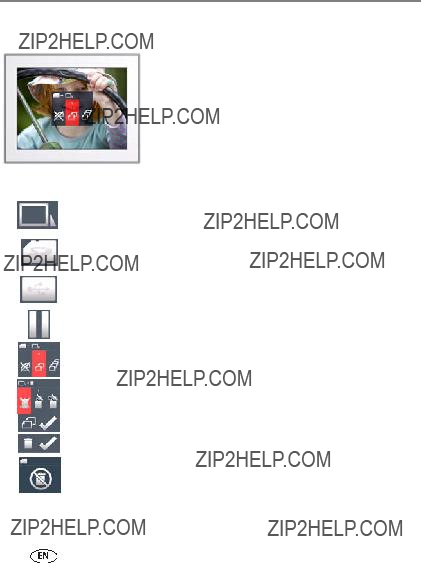
Troubleshooting and support
Identifying graphic messages
Graphics appear on the screen to let you know what???s happening with your pictures and your frame.
Graphic Description
Internal
Memory
USB
Copy complete
Delete complete
Deleting from a card or USB device is prohibited. You may only delete pictures from the frame???s internal memory.


5 Appendix
Digital frame specifications
For more specifications, visit www.kodak.com/go/digitalframesupport.
KODAK EASYSHARE P725/P825 Digital Frames
Color display
Communication with USB devices
USB 2.0 High Speed Type A
Other features

Appendix
KODAK EASYSHARE P725/P825 Digital Frames
Important safety instructions
 CAUTION:
CAUTION:
Do not disassemble this product; there are no
???The use of an accessory that is not recommended by Kodak may cause fire, electric shock, or injury. For approved accessories, visit www.kodak/go/accessories.
???Use only the AC adapter that was packaged with your frame. Use of other AC adapters may damage the frame and void your warranties.
???Do not place frame near open flame sources such as lighted candles or heaters.
???Do not expose this product to liquid, moisture, or extreme temperatures.

Appendix
Additional care and maintenance
???To clean the frame or screen, use a soft,
???Do not allow chemicals, such as suntan lotion, to contact painted surfaces.
???Service agreements are available in some countries. Contact a dealer of Kodak products for more information.
???For digital frame disposal or recycling information, contact your local authorities. In the US, visit the Electronics Industry Alliance at www.eiae.org or visit www.kodak.com/go/digitalframesupport.
Limited warranty
Kodak warrants Kodak consumer electronic products and accessories (???Products???), excluding batteries, to be free from malfunctions and defects in both materials and workmanship for one year from the date of purchase. Retain the original dated sales receipt. Proof of the date of purchase will be required with any request for warranty repair.
Limited warranty coverage
Warranty service is only available from within the country where the Products were originally purchased. You may be required to ship Products, at your expense, to the authorized service facility for the country where the Products were purchased. Kodak will repair or replace Products if they fail to function properly during the warranty period, subject to any conditions and/or limitations stated herein. Warranty service will include all labor as well as any necessary adjustments and/or replacement parts. If Kodak is unable to repair or replace a Product, Kodak will, at its option, refund the purchase price paid for the Product provided the Product has been returned to Kodak along with proof of the purchase price paid. Repair, replacement, or refund of the purchase price are the sole remedies under the warranty. If replacement parts are used in making repairs, those parts may be remanufactured, or may contain remanufactured materials. If it is necessary to replace the entire Product, it may be

Appendix
replaced with a remanufactured Product. Remanufactured Products, parts and materials are warranted for the remaining warranty term of the original Product, or 90 days after the date of repair or replacement, whichever is longer.
Limitations
This warranty does not cover circumstances beyond Kodak's control. This warranty does not apply when failure is due to shipping damage, accident, alteration, modification, unauthorized service, misuse, abuse, use with incompatible accessories or attachments (such as third party ink or ink tanks), failure to follow Kodak's operation, maintenance or repacking instructions, failure to use items supplied by Kodak (such as adapters and cables), or claims made after the duration of this warranty. Kodak makes no other express or implied warranty for this product, and disclaims the implied warranties of merchantability and fitness for a particular purpose. In the event that the exclusion of any implied warranty is ineffective under the law, the duration of the implied warranty will be one year from the purchase date or such longer period as required by law. The option of repair, replacement, or refund is Kodak's only obligation. Kodak will not be responsible for any special, consequential or incidental damages resulting from the sale, purchase, or use of this product regardless of the cause. Liability for any special, consequential or incidental damages (including but not limited to loss of revenue or profit, downtime costs, loss of the use of the equipment, cost of substitute equipment, facilities or services, or claims of your customers for such damages resulting from the purchase use or failure of the Product), regardless of cause or for breach of any written or implied warranty is expressly disclaimed.
Your rights
Some states or jurisdictions do not allow exclusion or limitation of incidental or consequential damages, so the above limitation or exclusion may not apply to you. Some states or jurisdictions do not allow limitations on how long an implied warranty lasts, so the above limitation may not apply to you. This warranty gives you specific rights, and you may have other rights which vary from state to state or by jurisdiction.

Appendix
Outside the United States and Canada
In countries other than the United States and Canada, the terms and conditions of this warranty may be different. Unless a specific Kodak warranty is communicated to the purchaser in writing by a Kodak company, no warranty or liability exists beyond any minimum requirements imposed by law, even though defect, damage, or loss may be by negligence or other act.
Regulatory compliance and advisory
FCC compliance and advisory
This equipment has been tested and found to comply with the limits for a Class B digital device, pursuant to Part 15 of the FCC Rules. These limits are designed to provide reasonable protection against harmful interference in a residential installation. The equipment generates, uses, and can radiate radio frequency energy and, if not installed or used in accordance with the instructions, may cause harmful interference to radio communications. However, there is no guarantee that interference will not occur in a particular installation. If this equipment does cause harmful interference to radio or television reception, which can be determined by turning the equipment off and on, the user is encouraged to try to correct the interference by one or more of the following measures: 1) reorient or relocate the receiving antenna; 2) increase the separation between the equipment and the receiver; 3) connect the equipment to an outlet on a circuit different from that to which the receiver is connected; 4) consult the dealer or an experienced radio/TV technician for additional suggestions. Any changes or modifications not expressly approved by the party responsible for compliance could void the user???s authority to operate the equipment. Where shielded interface cables have been provided with the product or specified additional components or accessories elsewhere defined to be used with the installation of the product, they must be used in order to ensure compliance with FCC regulation.

Appendix
Canadian DOC statement
DOC Class B
Observation des
CE
Hereby, Eastman Kodak Company declares that this Kodak Product is in compliance with the essential requirements and other relevant provisions of Directive 1999/5/EC.
Licensing
Supply of this product does not convey a license nor imply any right to distribute content created with this product in

Appendix
Australian
N137
Waste Electrical and Electronic Equipment labeling
In Europe: For human/environmental protection, it is your responsibility to dispose of this equipment at a collection facility established for this purpose (separate from municipal waste). For more information, contact your retailer, collection facility, or appropriate local authorities; or visit www.kodak.com/go/recycle.
Product weight with adapter and stand: P725, 441 gm. P825, 599 gm
Russian
Eastman Kodak Company
Rochester, New York 14650
VCCI Class B ITE
Korean Class B ITE

Appendix
China RoHS
ENERGY STAR Product
ENERGY STAR?? qualified product.

Index

Index
L
M
memory card. See card, memory messages on screen, 13, 14
N
navigating through pictures, 5 next play, 5
P pictures
copying to internal memory, 8 deleting, 7
navigating through, 5 playback speed, 6 sample,
play by date, 6 play/pause button, 5 playing pictures, 4 power
power supply, specifications, 15 previous play, 5
R
recycling, disposal, 17 regulatory compliance, 19 reset frame, 11
S
www.kodak.com/go/support
screen
cleaning, 10, 17 error icons, 14 settings, changing, 6
shuffle play, 6
storage capacity, internal memory, 15
T
thumb drive. See flash drive. transitions, changing, 6 troubleshooting
turn off, auto, 5 turn on frame, 2
U
USB
device, connecting, 3 type, 15
24