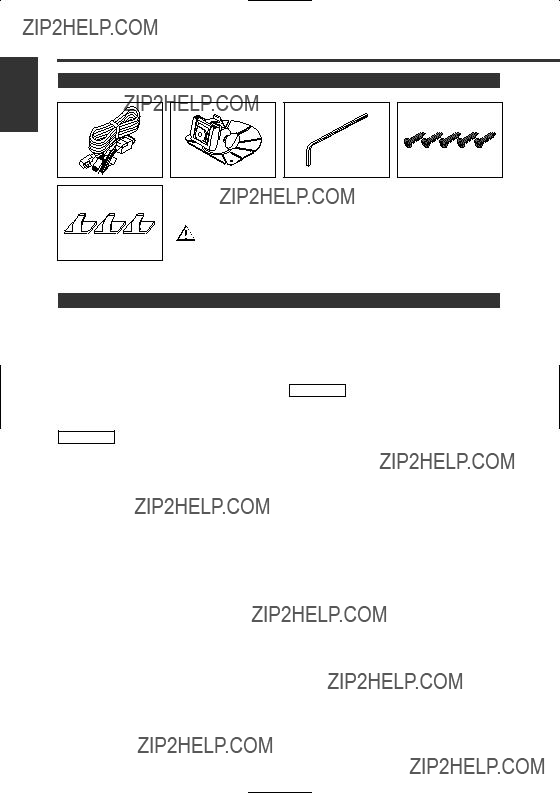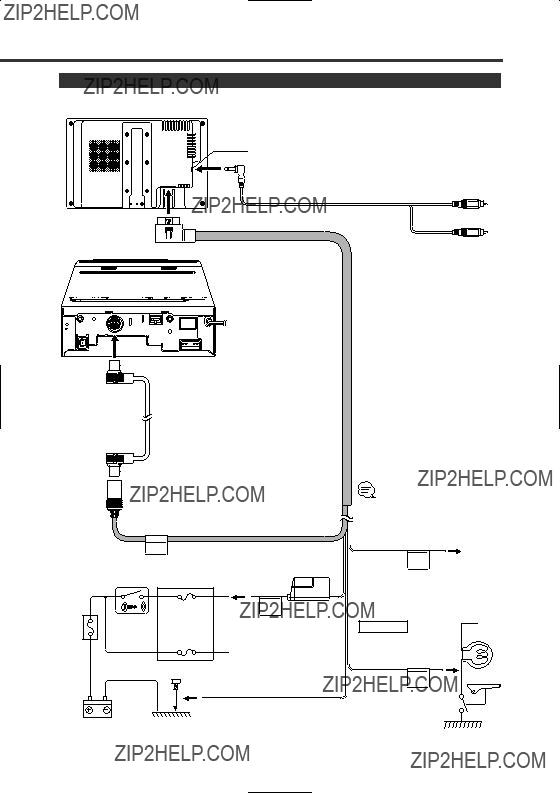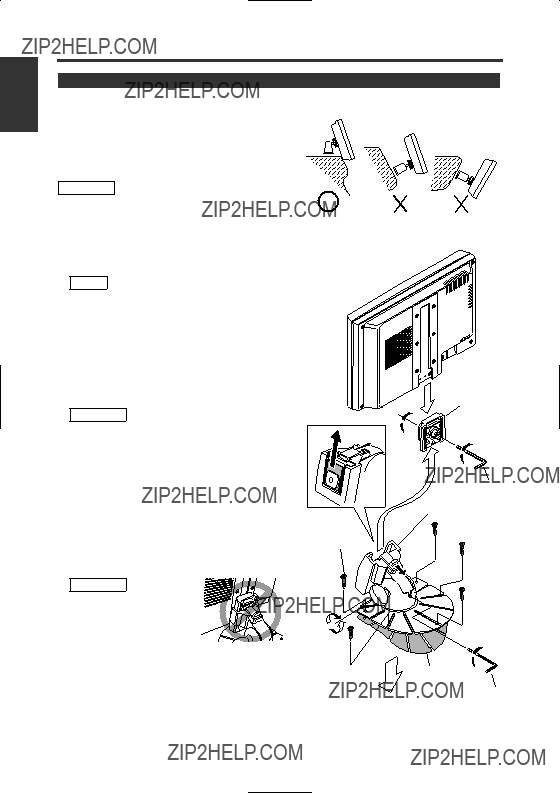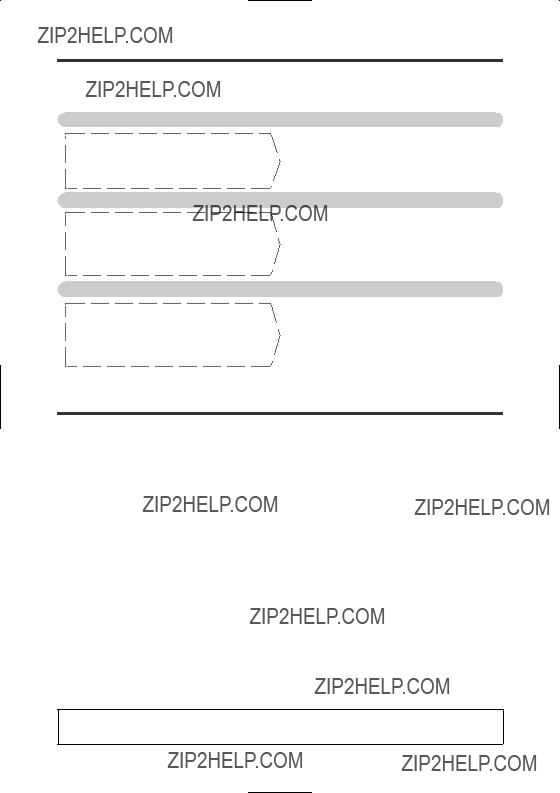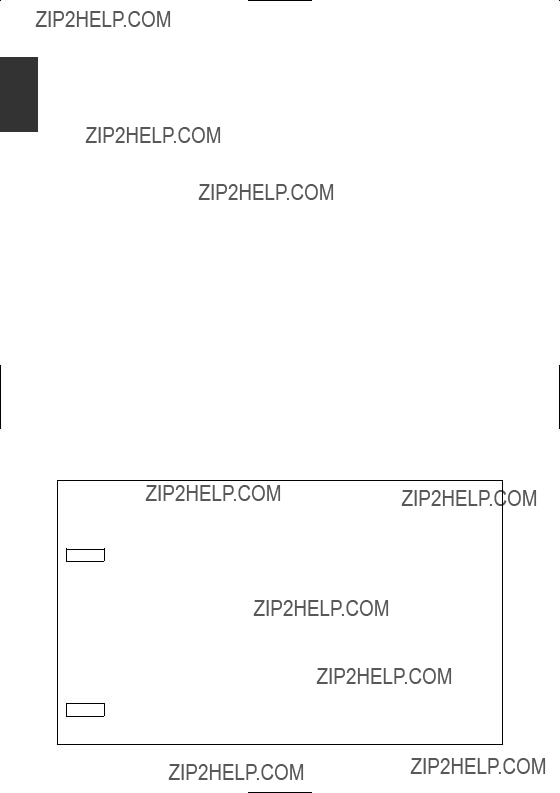Before Use
Safety Precaution
2WARNING
To prevent injury and/or fire, take the following precautions:
???Ensure that the unit is securely installed. Otherwise it may fly out of place during collisions and other jolts.
???When extending the ignition or ground cables, make sure to use automotive-grade cables or other cables with an area of 0.75mm2 (AWG18) or more to prevent wire deterioration and damage to the wire coating.
???To prevent short circuits, never put or leave any metallic objects (e.g., coins or metal tools) inside the unit.
???If the unit starts to emit smoke or strange smells, turn off the power immediately and consult your Kenwood dealer
???Do not touch the liquid crystal fluid if the LCD is damaged or broken due to shock. The liquid crystal fluid may be dangerous to your health or even fatal.
If the liquid crystal fluid from the LCD contacts your body or clothing, wash it off with soap immediately.
This video unit is set for rear passenger use only.
Use of this video unit in any front seat and/or where it may be visible to the driver may be illegal in some states and may cause driver distraction and accident which could injure or kill you.
2CAUTION
To prevent damage to the machine, take the following precautions:
???Make sure to ground the unit to a negative 12V DC power supply.
???Do not open the covers of the unit.
???Do not install the unit in a spot exposed to direct sunlight or excessive heat or humidity. Also avoid places with too much dust or the possibility of water splashing.
???Do not subject the monitor unit to excessive shock, as it is a piece of precision equipment.
???When replacing a fuse, only use a new one with the prescribed rating. Using a fuse with the wrong rating may cause your unit to malfunction.
???To prevent short circuits when replacing a fuse, first disconnect the wiring harness.
???Do not use any screws except for the ones provided. The use of improper screws might result in damage to the main unit.
???You cannot view video pictures whilst the vehicle is moving. To enjoy video pictures, find a safe place to park and engage the parking brake.
???Keep a cellular phone or other things that oscillate high frequency away from this unit. If not, the picture of the monitor may be distorted or noises may occur.
NOTE
If you experience problems during installation, consult your Kenwood dealer.
If the remote control should become unresponsive, replace with new batteries (i.e., 2 x R03).
Make sure that the batteries are inserted in the correct direction, and do not use old batteries together with new ones.
The illustrations of the display and the panel appearing in this manual are examples used to explain more clearly how the controls are used. Therefore, what appears on the display in the illustrations may differ from what appears on the display on the actual equipment, and some of the illustrations on the display may represent something impossible in actual operation.

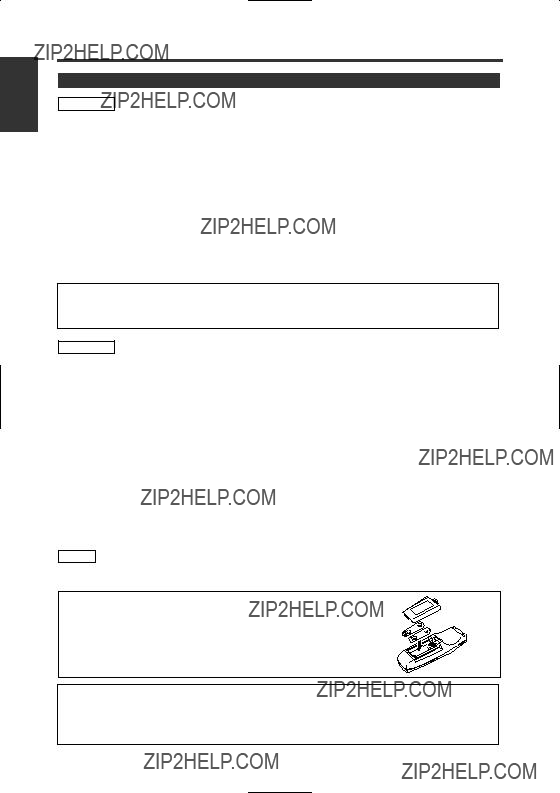
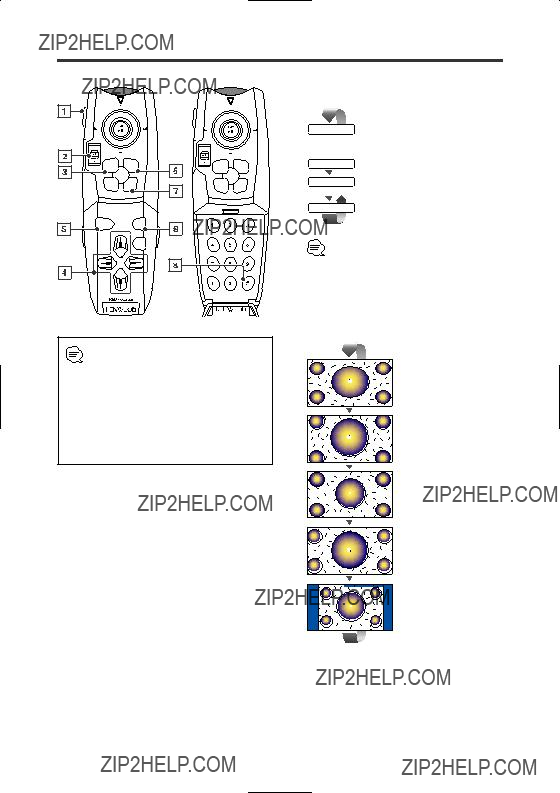
 DISC
DISC MON
MON NAVI
NAVI AUD
AUD selected by [Video Source Select] button.
selected by [Video Source Select] button.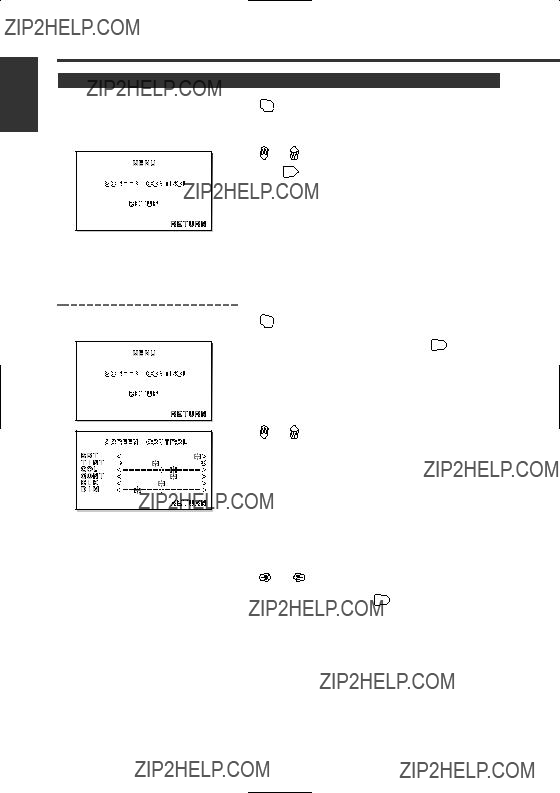
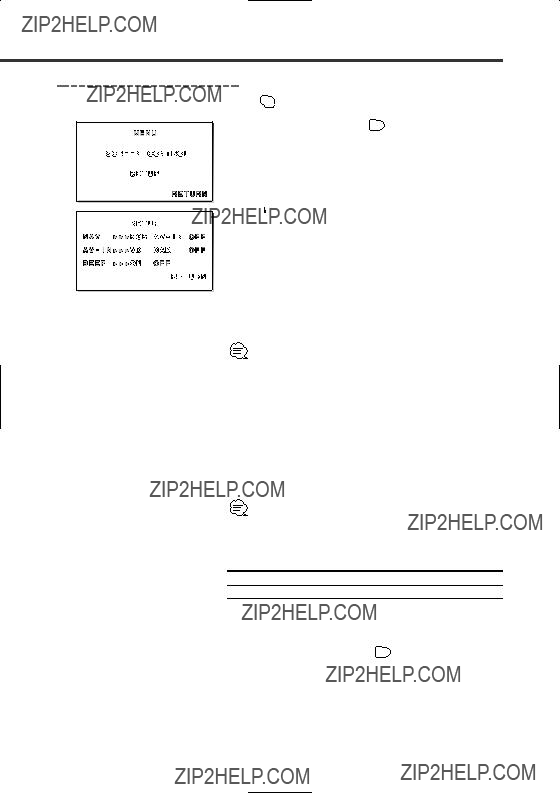
 or
or  button to select the adjusting item.
button to select the adjusting item. or
or  button to select each item.
button to select each item.